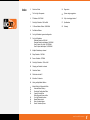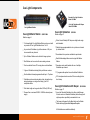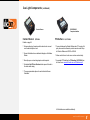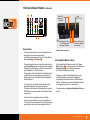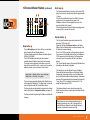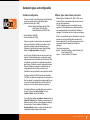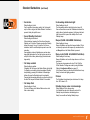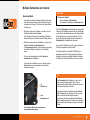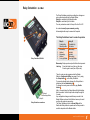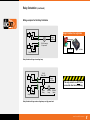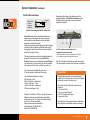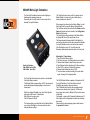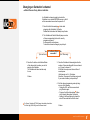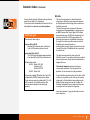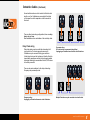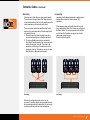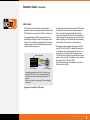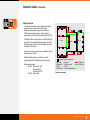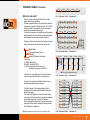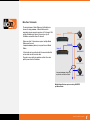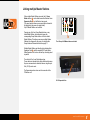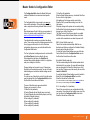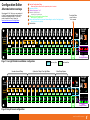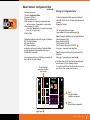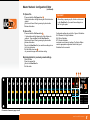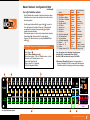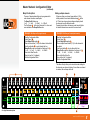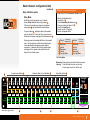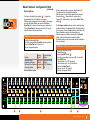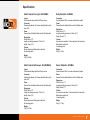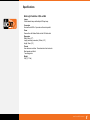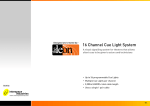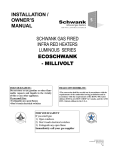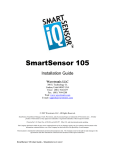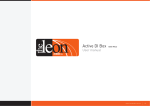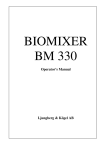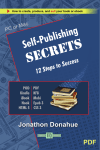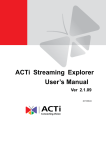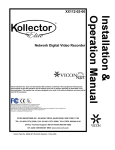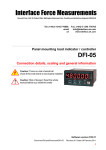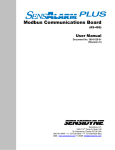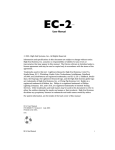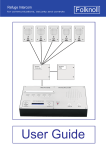Download 16 Channel Theatre Cue Light documentation
Transcript
16 Channel Cue Light System A visual signalling system for theatres that allows silent cues to be given to actors and technicians • • • • • Up to 40 programmable Cue Lights Multiple Cue Lights per channel 2,000m (6500ft) total cable length Uses a single 1 pair cable Simultaneous control from two Master Stations www.LeonAudio.com.au 01. 5 Quick Start Guide 1 • 2 Using a standard 3 pin XLR microphone cable 10 , connect one or more Outstations to either XLR connector on the Master Station’s rear panel. Both XLRs on the Master can be used at the same time. • Both Go and Standby lamps 3 4 on the Master will light dimmed once the Outstation has performed a lamp test. • Press a Standby button 3 on the Master Station. Standby lamps 3 7 on the Master & Outstation flash. • Press the Outstation’s Acknowledge button 9 The Standby lamps 3 7 burn steadily. Pressing the Acknowledge button when the Standby lamp is not flashing will light the Call lamp 2 on the Master Station. 3 4 Master Station’s front panel • Press the Go button 4 The Go lamps 4 8 light. The Standby lamp goes out if it was on. After 3 seconds the Go lamp flashes. After a total of 15 seconds, the Go lamp turns itself off. 6 8 7 9 Cue Light Outstation • • Trigger cues across multiple channels by the press of a single Master Group button 6 Assign channels to Group A or B 5 10 Power. 36V DC 1.9A When an Outstation is unplugged, the Fault lamp 1 flashes. Reset the Fault lamps by pressing both the red and white buttons on the Master Station. Or you may prefer to watch the “how to” videos at www.LeonAudio.com.au/CueLightVideos Master Station’s rear panel www.LeonAudio.com.au 02. Index 2 Quick start Guide 54 Diagnostics 4 The Cue Light Components 55 System design suggestions. 6 PCinterface QL-PCi Mk4 56 Why not use bigger buttons? 7 Work-Light Outstation QWL-xx Mk4 57 Specifications 8 16 Channel Master Station. QLM16 Mk4 60 Warranty 14 Dual Master Stations 16 Cue Light Outstation types and configuration 17 Cue Light Outstations Standard Outstation. QLS Mk4 Standard Outstation with beeper. QLS-B Mk4 Small Footprint Cue Light. QLS-SM Mk4 Small Footprint with beeper. QLS-SM Mk4 21 Multiple Outstations per channel 22 Relay Outstation. QLR Mk4 25 Sensor Outstation. QTS Mk4 28 Work-Light Outstation. QWL-xx Mk4 29 Changing an Outstation’s channel 30 Outstation Cables 38 What’s the cable limit? 39 More than 16 channels 40 Linking multiple Master Stations 41 42 43 44 Master Station’s Configuration Editor Alternate Button Overlays Starting the Configuration Editor Opening & closing files Restoring previously saved files Cue Light Outstation options Master Station options Relay Outstation options Sensor Outstation Options 45 48 50 53 www.LeonAudio.com.au 03. Cue Light Components Standard Cue Light Outstation Model QLS Mk4 Cue Light Outstation with Beeper Model QLS-B Mk4 Cue Light Master Station. Cue Light Master Station Cue Light Outstation QLM16 Mk4 QLS Mk4 Details on page 17 Details on page 8 • 16 channel digital Cue Light Master Station can be used with any number of Cue Light Outstations from 1 to 40. • Any number of Outstations (up to the maximum of 40) can be connected to any channel. • Up to 6 Master Stations can be linked for larger systems. • Dual Masters can be used on the same wiring universe. • Can be controlled from a PC running show control software. • 5 types of Outstation including Relay and Sensor versions. • Each individual channel programmable with up to 17 options. • Outstations can be wired using daisy chain, star and/or loop wiring topologies on a single circuit using 3 pin XLR microphone cable. • Total cable length can be greater than 2,000m (6,500 feet). • Powered from a universal 90/264V 50/60Hz external power supply. • 20mm Go and Standby LED lamps are bright, wide angle and dimmable. • Standby lamp programmable to red or yellow on a channel by channel basis. • Non-standard lamp colours available to special order. • Backlit Acknowledge button can also signal the Master Station. • Eavesdrop mode switch enables the use of multiple Outstations per channel. • 17 programmable options for each individual Outstation. • 3/8" microphone stand mount and 10mm mounting hole for hook clamp. Cue Light Outstation with Beeper. QLS-B Mk4 Details on page 17 • As per the Standard Outstation, but with an inbuilt beeper. It can be used as a Standard Outstation (without beeps) as it only beeps when specifically commanded to do so. • The beeper is triggered by the Beep button on the Master Station and/or programmable Beep-on-Go option. All Outstations are available individually. www.LeonAudio.com.au 04. Cue Light Components (continued) Small Footprint Cue Light Model QLS-SM Mk4 Relay Outstation Small Footprint Cue Light with Beeper Model QLS-SM-B Mk4 Small Footprint Cue Light QLS-SM Mk4 Relay Outstation QLR Mk4 Details on page 17 Details on page 22 • Useful where space is limited such as on lectern tops. • • 20mm Go and Standby LED lamps are bright, wide angle and dimmable. This Outstation has two relays with changeover contacts which allows for direct control of other circuits such as smoke machines, door bells and stage telephones etc. • Standby lamp programmable to red or yellow on a channel by channel basis. • The relays are controlled by the Go and Standby buttons on the Master Station. • Backlit Acknowledge button can also signal the Master Station. • Cue Light/Latching/Momentary operating modes are selectable. • 16 programmable options for each individual Outstation. • Connection to the voltage free relay contacts is via Phoenix compatible connectors. • It has no Eavesdrop mode switch. • • Eavesdrop mode switch enables the use of multiple Outstations per channel. Permanently attached 1m Canare cable fitted with a 3 pin male XLR. • There is provision for an external Acknowledge button. • 10 programmable options for each individual Outstation. • It can function as a Standard Outstation although the Go and Standby lamps are only 3mm in diameter. Small Footprint Cue Light with Beeper. Details on page 17 QLS-SM-B Mk4 • As per the Standard Outstation, but with an inbuilt beeper. It can be used as a Standard Outstation (without beeps) as it only beeps when specifically commanded to do so. • The beeper is triggered by the Beep button on the Master Station and/or programmable Beep-on-Go option. All Outstations are available individually. www.LeonAudio.com.au 05. Cue Light Components (continued) Contact Sensor Contact Sensor QTS Mk4 RS232/RS485 Computer interface PCinterface QL-PCi Mk4 Details on page 25 • Allows monitoring of remote switch contacts such as used on a theatrical trap door lock. • • Connects between the Master Station and a PC running 3rd party show control software to provide remote control for up to 6 Master Stations via RS232 or RS485. Sensor Outstations have a dedicated display on the Master Station. • Allows control from a touch screen or show control script. • Normally open or closed single pole contact required. • A separate PDF detailing the PCinterface QL-PCi Mk4 can be found here www.LeonAudio.com.au/PCinterface.pdf • Selectable End Of Line Resistor detects opens & shorts in the local switch wiring. • Three programmable options for each individual Sensor Outstation. All Outstations are available individually. www.LeonAudio.com.au 06. Cue Light Components (continued) Work-Light 600mW Work-Light Details on page 28 QWL-BL Mk4 (Blue LEDs) QWL-WH Mk4 (White LEDs) • Powered by the Cue Light system, it connects just like a standard Cue Light Outstation. • Reduced Work-Light set-up time. Battery backing the Master Station provides continuous backstage/understage lighting in case of loss of mains. • The Work-Light can be turned on/off by a channel on the Master Station or it can be set to be on all the time, saving resources on the Master. • Independent 10 step dimmer. • Typically 20+ Work-Lights can be connected to a system. Coming Soon • Ethernet bridge. • Repeater/Splitter with 3 ports. 2,000m of cable on each port. (6,000m in total) Master Station and Outstations can connect anywhere on any port. Supports up to 120 Outstations. (Dependent on how many Cue Light Outstations are connected) www.LeonAudio.com.au 07. 16 Channel Master Station QLM16 Mk4 The Cue Light system consists of a Master Station and any number of Cue Light Outstations from 1 to a maximum of 40. Cue Light Outstations have an Eavesdrop mode which allows any number of Outstations to be assigned to the same channel (up to the system’s maximum of 40). The wiring between a Master Station and its Outstations is known as a wiring universe. A universe supports a maximum of 16 channels. With multiple Outstations per channel, there may be up to 40 Outstations connected to these 16 channels. The Master Station can be at connected at any point in the wiring universe. This allows the Master Station to be easily moved from any node to any other node on the wiring such as from prompt corner to a production desk in the auditorium during rehearsals. Two Master Stations can be connected to the same wiring universe allowing for dual control of 16 channels. Up to 6 Master Stations can be linked for larger systems. Each Master Station must have its own wiring universe of 16 channels. The digitally addressed Cue Light Outstations are connected using a single circuit of 3 pin XLR microphone cables although screened data cable is preferable. CAT5/6 cable may be used. Outstations may be connected using either daisy chain, star and/or loop wiring topologies. The Master Station provides power to all Outstations over this same cable. Cable faults are reported as soon as they happen as Outstations are in continuous communication with the Master Station. A Short lamp indicates short circuits in the external wiring to the Outstations. External wiring is protected by an electronic current limiter which is backed up by a self resetting fuse. A white designation strip runs beneath all channels. www.LeonAudio.com.au 08. 16 Channel Master Station (continued) 1 2 3 Contact Sensor Outstations The Contact Sensor Outstation QTS Mk4 allows remote monitoring of voltage free switch contacts such as used on a theatrical trap door’s lock. Sensor units 1-4 have a dedicated display on the Master Station 3 Sensor units 5-16 use channels 5-16 on the Master Station. Other Outstations can not share a channel with a Sensor Outstation. Eavesdrop Outstations On any channel, set only one Outstation to Normal Mode. This Outstation will send return monitoring to the Master Station for driving the Go and Standby lamps 1 2 All additional Outstations assigned to that same channel must be set to Eavesdrop Mode. These additional Outstations respond to commands from the Master Station but send no return monitoring. They can however, send Call signals. (see the following page) See the section on Multiple Outstations per channel (page 21) for more details on Eavesdrop Mode. Go and Standby buttons 1 2 The illuminated Go and Standby buttons on the Master Station light dim once an Outstation is connected and has performed a lamp test. These 2 buttons are used to send cues to the Cue Light Outstations. The illuminated Go and Standby buttons are driven by data returned from the Outstations and light brightly in response to a Go or Standby cue. This is known as positive monitoring. It is not just a local indication that a button has been pressed. www.LeonAudio.com.au 09. 16 Channel Master Station (continued) 1 2 Fault lamps 1 A red Fault lamp at the top of each channel indicates when an Outstation is not communicating with the Master Station. This could be due to an unplugged Outstation or a cable fault. The Fault lamp has 3 states. On, Off and Flashing. • The Fault lamp is off when a channel is unused (no Outstation connected). Go and Standby buttons will also be off. The Fault lamp is also off when an Outstation is connected but in this case the Go and Standby buttons will light dimmed. • The Fault lamp is lit steadily if a channel has an Outstation connected in Eavesdrop Mode but no Outstation in Normal Mode. The Eavesdrop Mode Outstation will still respond to Go and Standby cues but the Go and Standby buttons on the Master Station will not light as there is no return monitoring from Outstations in Eavesdrop Mode. • The Fault lamp flashes when all Outstations on that channel are unplugged. Call lamps 2 Each channel has a blue Call lamp which enables an Outstation to signal the Master Station. • • An Outstation’s Acknowledge button has 2 functions. If a Standby cue is waiting to be acknowledged (Standby lamps flashing), pressing the Acknowledge button will cause the Standby lamps to burn steadily. Pressing the Acknowledge button at any other time will light the blue Call lamp on the Master Station. The Call lamps can be disabled as well as set to flash or light steadily on a channel by channel basis. These changes are made via the Master Station’s Configuration Editor. (see page 41) While Outstations set to Eavesdrop Mode do not send return monitoring to the Master, they do send Call signals. Flashing Fault lamps can be reset by pressing both the white and red buttons on the Master Station. The Master Station and Outstations are in continuous communication with each other, enabling prompt detection of cable faults or disconnected Outstations. www.LeonAudio.com.au 10. 16 Channel Master Station 1 (continued) 2 Power. 36V DC 1.9A Parallel XLR connectors for Outstations 3 4 5 Group buttons The group feature allows cues across multiple channels to be triggered by the press of a single button. Any channel can be assigned to one of two Group Master buttons Group A 3 and Group B 4 The group assignment for each channel is controlled by the grey Group button 2 and two associated amber lamps 1 Pressing a grey Group button cycles through four possible group assignments: A, B, A+B and none. Pressing either of the Group Master Go or Standby buttons is exactly the same as pressing the corresponding Go or Standby button on any channel that has been assigned to that Group Master. The channel's Go and Standby buttons still remain fully operational independent of any group assignment. The status of each channel’s Group assignment is saved in EEPROM memory and is restored when the Master Station is powered up. Parallel Expansion Ports for PCinterface and the linking of Masters Master’s Mode switch. Used when 2 Masters are connected Master Station’s rear panel Linking Multiple Master stations When multiple Master Stations are used, the 4 Group Master buttons 3 4 can be linked across the Masters via Expansion Ports 5 on the Masters’ rear panels. Up to 6 Master Stations can be linked. Pressing any of the four Group Master buttons on any linked Master Station, will electronically press the corresponding Group Master button on all linked Master Stations. This allows cues across multiple Master Stations to be triggered by the press of a single button. For more details see Linking multiple Master Stations on page 39. To quickly clear Group assignments across multiple channels, press and hold any two grey Group buttons for 0.5 seconds. All channels between (and including) those two grey buttons will have their Group assignments set to off. www.LeonAudio.com.au 11. 16 Channel Master Station 1 (continued) 2 3 Short lamp 3 The Short lamp indicates short circuits on the external XLR wiring. Fault current is electronically limited to approximately 1.6 amps. If the short is maintained for more than 400mS, the power supply enters a hiccup mode where power to the Outstations is turned off and reapplied once every few seconds until the fault is cleared. If the short is persistent, the period before reapplying power increases from 2 seconds to 8 seconds. Dimmer button 2 Beep button 1 The red Beep button works like a shift key in conjunction with a channel’s Go and Standby buttons. The Beep function requires the Beeper Outstation (Model QLS-B or QLS-SM-B). The QLS-B Outstation functions just like a standard outstation when the Master’s beep button isn’t pressed. The beeper can be triggered to emit either a very short beep (which sounds like a click), or beep for as long as the button is pressed, up to a maximum of one second. Beep button + Standby button = very short beep. Beep button + Go button = long beep. The beep is accompanied by flashing of the Standby lamp on the triggered Outstation(s). The Beep button can also be used in conjunction with the Group Master buttons. The beep function can be disabled on a channel by channel basis via the Master’s Configuration Editor. (see page 41) The Beep command is ignored by Outstations not fitted with a beeper. The Cue Light Outstation lamps can be dimmed in five steps from 100% down to 5%. Press and hold the white Dimmer button on the Master Station. Use the Standby button to increase intensity or the Go button to decrease intensity. Once 5% or 100% is reached, further presses are ignored. Four presses of the Standby button will set an Outstation to 100% irrespective of its initial setting. The Dimmer button can also be used in conjunction with the Group Master buttons. The Go and Standby lamps on the selected Outstation flash alternately as the intensity is adjusted. The intensity can also be adjusted from an Outstation. Press and hold the dimmer button on the Master Station. Pressing the Acknowledge button on an Outstation starts the Go and Standby lamps flashing alternately. Subsequent presses of the Acknowledge button increase the intensity by 1 step. When 100% is reached, it rolls back to 5%. The lamps flash faster when at 100%. The dimmer settings for each channel are saved in the Master’s memory and are restored when the Master Station is powered up. Tip: Multiple channels can be dimmed simultaneously by assigning channels to one of the 2 Groups and then using that Group’s Master Go and Standby buttons to increase or decrease the dimmer intensity. www.LeonAudio.com.au 12. 16 Channel Master Station (continued) Master Mode Switch 3 Power. 2 36V DC 1.9A Parallel XLR connectors for Outstations When two Master Stations are connected to the same wiring universe for dual control of the same 16 channels, set the Master Mode switch on one Master Station to Main and to Slave on the second Master Station. The configuration settings stored in the Main Master Station will be those used to run the Cue Lights. These configuration settings will also be copied across to the Slave Master so that either Master can then run the show. 3 1 Parallel Expansion Ports for PCinterface and the linking of Masters Master’s Mode switch. Used when 2 Masters are connected Master Station’s rear panel If only one Master Station is connected, set the mode switch to the Main position. Master Mode Main Expansion Port 1 An Expansion Port consisting of two parallel RJ12 connectors allows for linking of multiple Master Stations (see page 11) and also for connection of the PCinterface unit (see page 6). The cable is of the 6 core flat telephone type. Suitable cables are supplied with the PCinterface and multiple Master Station purchases. These cables are intended to be short patch leads because they are unscreened and untwisted, however, lengths up to 100m (300 ft) will work. RJ12 cables with only 4 of the 6 pins wired can also be used. (pins 1 & 6 not wired) RJ12 654321 Pins 1&2: Ground Pins 3 & 4: RS485 data Pins 5&6: +30V power Slave Main: Single or 1st Master Slave: 2nd Master Master’s Mode switch Power Connector 2 The Master Station is powered from an external AC adaptor rated at 36V DC and 1.9 amps. Input to the adaptor is 90 to 264 volts 50/60Hz. The Master Station provides power to all Outstations via the interconnecting 3 pin XLR cables. The Master Station can be powered from a supply as low as 24 volts DC although the cable length to the Outstations may need to be reduced as there are less volts available to overcome losses in the interconnecting cables. Expansion Port wiring (looking at the socket on the rear of the Master) www.LeonAudio.com.au 13. 16 Channel Master Station (continued) Quick Start Guide for Dual Master Stations Two Master Stations can be connected to the same Cue Light wiring universe allowing for control of 16 channels from both Master Stations at the same time. Typical applications include using a second Master Station when a stage manager’s sight lines are blocked and also at the production desk in the auditorium during rehearsals. Power 36V DC 5 Master Station ‘A’ Master Station ‘B’ 7 6 Master Mode 4 1 Master Mode Main Main Slave Slave 2 • Using standard 3 pin XLR microphone cables 1 , connect one or more Outstations 2 to either XLR connector on Master Station A’s rear panel. • Connect Master Station ‘B’ to the Cue Light wiring 3 The Masters can connect anywhere to the Cue Light wiring. There is no specific order in which they need to be connected. The drawing above is just an example. 3 4 • Add additional Outstations if required 4 Both XLRs on both Masters can be used at the same time. • Connect a mains power supply to either Master Station 5 Only one power supply is required. • Set the Master Mode switch on Master ‘A’ to Main 6 • Set the Master Mode switch on Master ‘B’ to Slave 7 www.LeonAudio.com.au 14. 16 Channel Master Station (continued) Dual Master Stations Power Only one of the two Master Stations needs to have its mains power supply connected. It does not matter which one. The other Master is powered from the Cue Light network wiring just as Outstations are powered. It is possible to connect a mains power supply to each Master. This will however create an earth loop because each power supply is connected to mains earth. While this earth loop will not usually cause any problems, please be aware that just as an earth loop can cause hum in an analog audio circuit, there is also a small chance it may cause data corruption in a digital circuit. To avoid earth loops, use a single mains power supply. Master Mode (Main/Slave) switch. The Master Mode switch is on the rear panel. One Master must be set to Main and the other Master set to Slave. The Master Station that is set to Main will provide the configuration data for the system. If the two Mode Switches are set the same, all lamps on channels 1-8 on both Master front panels will flash alternately with those on channels 9-16. When a Master Station is running solo, the Mode switch position does not matter. The configuration settings stored in the Slave Master will be overwritten by the configuration settings sent from the Main Master. If there are any configuration settings you wish to save in the Slave Master, copy them to one of the four user memory locations in the Slave before connecting it to the Main Master. Use with the PCinterface The optional PCinterface must be connected to the Main Master Station. Typical application Master Mode Main Slave Master’s Mode switch Any configuration changes must be made via the Main Master Station. The configuration data is copied automatically in the background from the Main to Slave Master, allowing the Slave Master to configure and control the Cue Light Outstations directly should the Main Master be disconnected. If both Master Mode switches should be set to the same position, a visual indication is given on both Master Stations by alternately flashing all the lamps on channels 1-8 with those on channels 9-16. The Slave Master is in the stage manager’s console. The Main Master is at the production desk in the auditorium during rehearsals. Configuration changes are made at the production desk’s Main Master. These changes are copied in the background to the stage manager’s Slave Master. When rehearsals are complete, the Main Master is disconnected and the Cue Lights are controlled by the Slave Master. Upgrade All 16 channel Cue Light systems can be upgraded to support Dual Master operation if they do not currently support it. www.LeonAudio.com.au 15. Outstation types and configuration Outstation Configuration • • • There are currently 3 main different types of Outstation that can be connected to the Cue Light Master Station. Standard Outstation (QLS MK4) Variants: Standard with Beeper (QLS-B Mk4) Small Footprint (QLS-SM Mk4) Small with Beeper (QLS-SM-B Mk4) Relay Outstation (QLR Mk4) Sensor Outstation (QTS Mk4) There are a number of options that can be configured for each type of Outstation. Details of these options can be found in the following pages describing each type of Outstation. All options can be changed using the Master Station’s Configuration Editor. (see page 41) Any of the three Outstation types can be connected to any channel. The Master Station stores configuration (option) settings for each type of Outstation for each channel. When an Outstation is connected, the configuration data for that specific type of Outstation is used to configure that channel. When an Outstation is swapped for a different type, the configuration data for the newly connected type of Outstation is used by the Master to reconfigure that channel. Different Types: Same channel, same time Different types of Outstation (QLS, QLR or QTS) can be connected to the same channel at the same time but only one type will be operational. The first Outstation type to be connected will become operational. Other Outstation type(s) added later will be non-operational until the first (operational) Outstation is unplugged. This situation can occur during scene changes. When 2 or more different types of Outstation are connected at power up, the type with the highest precedence will become operational. Types with lower precedence will be non-operational until the operational Outstation is unplugged. The order of precedence is :Highest: Standard Outstation (or Small Footprint) QLS Relay Outstation QLR Lowest: Sensor Outstation QTS (lowest). The Relay Outstation (QLR Mk4) and Sensor Outstation (QTS Mk4) also allow their configuration to be changed from their front panels. Any configuration changes made this way are sent to the Master Station and saved in the Master’s memory for recall next time the system is powered up. The Master Station has seven files that can be recalled by the user. There are two Factory Default files, one Installer’s Default file and four User files. The configuration settings stay with the channel and do not follow the Outstation. If an Outstation is re-addressed to a different channel, it will take on the configuration settings of the new channel. When an additional Outstation (in Eavesdrop Mode) is added to a channel it will take on the configuration settings assigned to that channel. www.LeonAudio.com.au 16. Cue Light Outstations Standard Standard + beeper Small Footprint Small Footprint + beeper QLS Mk4 QLS-B Mk4 QLS-SM Mk4 QLS-SM-B Mk4 The Beeper Outstations can be used as a Standard Outstation. They only beep when the red Beep button on the Master Station is pressed in conjunction with the Go or Standby button on the required channel. Beep button + Standby button = very short beep. Beep button + Go button = long beep. They can be made to beep whether a cue is active or not. Beeper Outstations can also be programmed to beep when ever a Go cue is received. See Beep-On-Go on page 20. Typical Operation (with factory default settings) Standard Cue Light Outstation QLS Mk4 Outstation with Beeper QLS-B Mk4 • Press a Standby button on the Master Station. Standby lamps on both the Master Station and Cue Light Outstation flash. • Press the Outstation’s Acknowledge button. The Standby lamps burn steadily. • Press a Go button on the Master Station. The Go lamps light. The Standby lamp goes out if it was on. After 3 seconds the Go lamp flashes. After 15 seconds, the Go lamp turns off. See the “how to” videos at www.LeonAudio.com.au/CueLightVideos It is not necessary to give a Standby cue before giving a Go cue. Go and Standby cues can be given or cancelled at any time regardless of any previous cue state. The Go or Standby lamps can be turned off at any time by pressing their respective buttons a second time. Multiple Go cues are done by using the Go button only. Press Go to turn the Go lamp on, press it again to turn it off. The Go lamp is also programmable (on a per channel basis) between latching or non-latching (momentary acting) to allow for even faster cueing. Options can be changed using the Master Station’s Configuration Editor. (see page 41) Small Footprint Cue Light QLS-SM Mk4 Small Footprint with Beeper QLS-SM-B Mk4 www.LeonAudio.com.au 17. Standard Outstations (continued) Anywhere from 1 to 40 Outstations can be connected to the Master Station. Any number of these Outstations can be connected to any channel. 20mm Go and Standby lamps are bright, wide angle and dimmable in 5 steps from 100% down to 5%. The Go and Standby lamps consist of four LEDs for each colour. The LEDs are wired in 2 circuits with two LEDs per circuit to provide redundancy should any of the LEDs fail. The 2mm steel outer case has a total of 6 mounting holes including a 10mm hole for attaching a hook clamp. A 3/8" microphone stand mount is at the centre of the rear cover. When mounted to a microphone stand with the front of the Outstation facing the ceiling, the Outstation can be viewed from 360 degrees. Hook clamp (not supplied) The Acknowledge button is back lit so you can find it in the dark. The back-light only comes on when error free communication is established with the Master Station. The back-light winks slowly if data is lost as can happen if the 2 data conductors (XLR pins 2 & 3) on the interconnecting cables are shorted together. Any Outstation can Call the Master Station. An Outstation’s Acknowledge button has 2 functions. If a Standby cue is waiting to be acknowledged (Standby lamp flashing), pressing the Acknowledge button will cause the Standby lamps to burn steadily. Pressing the Acknowledge button at any other time will light the Call lamp on the Master Station. The address of any Outstation can be changed in a few seconds without the use of any tools or fiddly DIP switches. See Changing an Outstation’s channel (see page 28) 10mm (3/8") for hook clamp 5 x 6.35mm (1/4") 3/8" microphone stand thread QLS rear cover showing mounting points. Outstations may be connected using either daisy chain, star and/or loop wiring topologies. Outstations can be wired up in any order. Outstation #2 does not have to follow #1 in a daisy chain. Multiple Outstations can be used on the same channel by setting additional Outstations to Eavesdrop Mode. See Multiple Outstations per channel (see page 21) Outstations can be added or removed while the power is on. Flush mounted Acknowledge button, Go and Standby lamps are very difficult to break or shear off. Technical note The Outstation data is balanced and uses transformer isolated RS485. (RS485 is what DMX uses.) The data uses a Group Encoding scheme with digital FM modulation for excellent noise immunity and error detection. Data is slew rate limited to reduce radiated electrical noise to a minimum. Outstations are powered by the Phantom Power principle where power is sent down the data pair with a ground return. www.LeonAudio.com.au 18. Standard Outstations (continued) The following Outstation options can be programmed individually for each channel from the Master Station. To change any of these settings, see the Master’s Configuration Editor on page 41. 1 2 3 4 5 6 7 8 9 10 11 12 13 14 15 16 17 Options Factory Default User Selectable Option S/by colour S/by Flash on Master S/by Flash on Outstation S/by latches S/by Dim on ACK Go Flickers Go times out Go flashes Go latches Go & S/by interlocked Call lamp enabled Call lamp flashes ACK button back-light Beeper Beep-on-Go Dimmer Change colour on ACK Yellow Flashes Flashes Latches No Steady Times out Flashes Latches Interlocked Enabled Flashes On Enabled Silent 100% No change Red Steady Steady Momentary Dims on ACK Flickers Stays on Steady Momentary Independent Call lamp off Steady Off Disabled Beeps (4 choices) 5-100% in 5 steps Change colour Cue Light options for the following Outstation types: Standard (QLS), Standard with Beeper (QLS-B) Small (QLS-SM) and Small with beeper (QLS-SM-B) These 17 options can be combined in 96,304 different ways for each channel. Hopefully there is a combination that suits any special applications that may arise. Please let us know if there are any options that you would like but are not provided. • Standby Colour Selectable between red and yellow (default) Non-standard Go & S/by colours available to special order. • Standby Flash on Outstation Default setting is to flash. Some users prefer a non-flashing standby lamp. The Outstation’s standby lamp can be set to flash or not independently of the standby lamp on the Master Station. To indicate an acknowledged cue on the Outstation, the Outstation can be set to DIM on Acknowledge if required. • Standby Flash on Master Default setting is to flash. If the Outstation’s standby lamp is set to not flash, it is desirable to have the Master Station’s lamp flash so that an indication of an Acknowledged cue can be seen. Some applications use the Outstations to indicate a safe/unsafe condition. In this situation the standby lamps on both the Master and Outstation can be set to not flash. • Standby Latches Default setting is to latch. If set to unlatched (momentary action), the Standby lamp will only be lit for as long as the Master Station’s Standby button is pressed. • Standby Dim on Acknowledge Default setting is not to dim. When an Outstation’s Standby lamp is set to not flash, the Outstation can be set to dim its Standby lamp to indicate an acknowledged cue. • Go lamp flickers Default setting is not to flicker. As an aid for colour blind users, the Go lamp can be set to flicker instead of burning steadily. The flicker rate is approximately 30Hz. • Go lamp times out Default setting is to time out after 15 seconds. Once a Go button on the Master has been pressed, the cue will cancel itself after 15 seconds allowing the stage manager to attend to other duties. It can be set to not time out and will stay on until either the Go or Standby button is pressed. • Go lamp flashes Default setting is to flash. Once a Go button on the Master Station has been pressed, the Go lamp will initially burn steadily but will flash after 3 seconds. It can be set to not flash and will burn steadily until it times out or is cancelled. The default time-out period is 15 seconds but is user adjustable from 1 to 16 seconds. See page 49. Beeper and Beep-On-Go options only apply when a Beeper Outstation (QLS-B or QLS-SM-B) is connected to that channel. Outstations without a beeper ignore the beeper settings. www.LeonAudio.com.au 19. Standard Outstations (continued) • Go Latches Default setting is to latch. If set to unlatched (momentary action), the Go lamp will only be lit for as long as the Master Station’s Go button is pressed. Handy for rapid fire cues. • Go and Standby Interlocked Default setting is interlocked. When interlocked, pressing the Go button will cancel a Standby cue if it is active. Likewise, pressing the Standby button will cancel a Go cue if it is active. If set to noninterlocked, both Go and Standby lamps can be on at the same time. One application is when Outstations are used as understage path lights where the Cue light system can also be easily fed from a battery backed supply for added understage safety. • Call lamps enabled Default setting is enabled. If disabled, the Call lamp on the Master Station will not light. If a Standby cue is waiting to be acknowledged (Standby lamp flashing), pressing the Outstation’s Acknowledge button will cause the Standby lamps to burn steadily. Pressing the Acknowledge button at any other time will light the blue Call lamp on the Master Station if it is enabled. • Call lamps flash Default setting is to flash. The blue Call lamp on the Master Station can be set to flash or burn steadily. • Acknowledge button back-light Default setting is to be lit. The Acknowledge button’s back-light can be turned off. One well known circus uses the Outstations to indicate the safety status of acrobatic equipment. In this case the backlight is turned off to improve the visibility of the Go and Standby lamps. • Beeper (QLS-B & QLS-SM-B Outstations) Default setting is to beep. Beeper Outstations can have their beeper disabled. This is not normally required as the beeper only sounds when the red Beep button on the Master Station is pressed. • Beep-on-Go (QLS-B & QLS-SM-B Outstation) Default setting is to not beep. Beeper Outstations can be set to beep when ever a Go cue is received. The beep can be programmed to be off, 5mS, 50mS or 200mS duration. Changes are made by using the Master Station’s Configuration Editor (see page 41) A 5mS beep is heard as a discrete click rather than a beep. Handy for sound and lighting operators. • Dimmer The Outstation’s lamp intensity can be dimmed in 5 steps from 100% down to 5%. • Standby change colour on Acknowledge Default setting is to not change colour. An Outstation can be set to change the colour of its Standby lamp to indicate an acknowledged cue. Handy for use with non flashing Standby lamps. www.LeonAudio.com.au 20. Multiple Outstations per channel Important Eavesdrop Mode On any one channel: Set one Outstation to Normal Mode. Set all additional Outstations to Eavesdrop Mode. One might use multiple Outstations assigned to the same channel for some permanent function such as the fly floor, leaving the two Groups (A & B) free on the Master Station for other uses. • When there is only one Outstation on a channel, set the Outstation‘s Mode switch to Normal. This Outstation will send return monitoring to the Master Station for driving the illuminated Go and Standby buttons. • When there is more than one Outstation on a channel, set additional Outstations to Eavesdrop Mode. The Eavesdrop Outstations do not send return monitoring to the Master Station for driving the Go and Standby lamps. • Cues can be Acknowledged from both Normal and Eavesdrop mode Outstations. Should only Eavesdrop Mode Outstations be connected to a channel, the Outstations will respond to Go and Standby cues but the Go and Standby lamps on the Master Station will not light as there is no return monitoring. The Fault lamp on that channel will light steadily to show that only Eavesdrop Mode Outstations are connected. Any number of Outstations (up to the system maximum of 40) may be assigned to a single channel. The Small Footprint Cue Light (QLS-SM Mk4) has no Eavesdrop mode switch. It runs permanently in Normal Mode but it can be used with other Standard Outstations (QLS Mk4) set to Eavesdrop Mode on the same channel. If more than one Outstation on any one channel is set to Normal mode, incorrect operation may result but no damage will be done. Tip: Up: Normal mode Down: Eavesdrop mode If an Eavesdrop Mode Outstation is on the end of a cable run and it is disconnected, there will be no indication on the Master Station as there will be no loss of return monitoring to be detected. If possible, arrange the Outstations so that a Normal Mode Outstation (of any channel) is on the far end of a cable run. Should the cable break or become disconnected, the return monitoring from the Normal Mode Outstation will stop. This loss of return monitoring will be indicated by a flashing Fault lamp on the Master Station. The Outstation’s Mode switch selects between Normal and Eavesdrop modes. www.LeonAudio.com.au 21. Relay Outstation QLR Mk4 The Relay Outstation provides two voltage free changeover relay contacts controlled by the Master Station. Relay A is controlled by the Standby button. Relay B is controlled by the Go button. The relay contacts are rated at 2 amps 30 volts AC or DC. An external normally open momentary acting Acknowledge button may be connected if required. The Relay Outstations have 5 modes of operation 1 2 Relay Outstation QLR Mk4 1 2 3 4 5 Relay A Controlled by Standby button Relay B Controlled by Go button Momentary Latched Momentary Latched Cue Light Mode Momentary Latched Latched Momentary Cue Light Mode Momentary: Relay operates only while the button is pressed. Latching: Press the button to set (turn on) the relay. Press it again to reset (turn off) the relay. Relay A Acknowledge Button Relay B Relay Outstation connections These 5 modes can be programmed via the Master Station’s Configuration Editor (see page 41) or by using the Setup button 1 on the Relay Outstation. To prevent accidental mode changes, the Setup button is interlocked with an Enable button 2 To change the mode, press and hold the grey Enable button 2 After a 1 second delay, the Setup button will light indicating that it is enabled. Use the Setup button to step through the 5 modes. Any configuration changes made this way are sent to the Master Station and saved in the Master’s memory for recall next time the system is powered up. The Relay Outstation must be in Normal Mode for the Enable and Setup buttons to operate as the Relay needs to send the setup data to the Master station. www.LeonAudio.com.au 22. Relay Outstation (continued) Multiple Relay Outstations can be used on the same channel by setting additional Outstations to Eavesdrop Mode. See Multiple Outstations per channel (see page 21). Changing the mode via the front panel of a Relay Outstation will simultaneously change the mode of all Relay Outstations connected to that channel. When the Relay’s Cue Light mode is selected, the following options are also available. These features can be programmed individually for each channel via the Master Station’s Configuration Editor. (see page 41) Option Factory Default User Selectable Option S/by Flash on Master S/by Flash on Outstation S/by latches Go times out Go flashes Go latches Go & S/by interlocked Call lamp enabled Call lamp Flashes All Outstation lamps Flashes Flashes Latches Times out Flashes Latches Interlocked Enabled Flashes Enabled Steady Steady Momentary Stays on Steady Momentary Independent Call lamp off Steady Off These options function in the same manner as the options on a Standard Cue Light Outstation. See pages 19-20 for details of these options. www.LeonAudio.com.au 23. Relay Outstation (continued) Wiring examples for the Relay Outstation Relay A Relay B Power Supply to suit lamp Bright Outdoor Cue Light Idea 12-24V Lamp(s) 2 Amps max. Power supply to suit lights QLR Mk4 Relay Outstation Relay Outstation driving a low voltage lamp Relay A 12-24V Relay Coil Power Supply to suit relay The relay contacts are NOT to be connected direct to mains wiring Relay B Power Relay 120/240V 120/240V Mains Lamp Relay Outstation Relay Outstation driving a mains voltage lamp or a high power load www.LeonAudio.com.au 24. Sensor Outstation QTS Mk4 The Sensor Outstation was originally developed for monitoring switch contacts on the locks of theatrical trap doors. Sensor Outstations 1- 4 have a dedicated display 5 on the Master Station. This Outstation monitors a single pole voltage free switch contact and displays its status on the Master Station. The status of the monitored switch contact is displayed on three lamps labelled Fault 6 , Unsafe 7 and Safe 8 The Fault lamp indicates wiring errors between the monitored contact and the green connector on the Sensor Outstation. Assuming there is no fault condition, either the Safe or Unsafe lamps will be lit. 3 Sensor Outstations can also be used on channels 5 -16. To indicate Fault, Safe and Unsafe conditions, these channels use the Fault, Go (safe) and Standby (unsafe) lamps of the respective channels. 4 The Sensor can be configured to display the Safe lamp when the monitored switch is either open or closed. This option is set by the Safe when switch (open/closed) button 3 2 1 3 Safe when switch... Monitored Switch Contact 8 Safe Lamp Open Closed Open Open On Off Sensor Outstation QTS Mk4 The Unsafe lamp can be set to flash or not. This option is set by the Unsafe lamp (flash/steady) button 2 5 6 7 8 To prevent accidental mode changes, the 3 yellow setup buttons on the Outstation are interlocked with a grey Enable button 1 To change the setup, press and hold the enable button. After a delay of 1 second, the 3 yellow buttons will light indicating that they are enabled and can now be used to change the Sensor’s configuration. www.LeonAudio.com.au 25. Sensor Outstation (continued) The switch contacts to be monitored are wired across the two outer terminals of a green 3 way Phoenix connector 2 on the Sensor Outstation. The centre Phoenix terminal is not used. The switch contacts can be either normally open or normally closed and must be voltage free. The switch contacts can be wired using one of two circuits. Circuit A 1 provides a simple connection for the switch. Monitoring of the wiring between the Sensor Outstation and the switch contacts is not provided. Circuit B 3 (recommended circuit) provides full monitoring of the wiring between the Sensor Outstation and the switch contacts. The additional monitoring is achieved by the use of two End Of Line Resistors. Circuit A does not use End Of Line Resistors. Resistor details are on the following page under Circuit B’s description. Circuit selection is made by the End Of Line Resistor button 4 One of two lamps 5 light to indicate the selected circuit. 3 Circuit A (No End Of Line Resistors) 1 Cable faults in switch wiring not monitored. monitored switch Centre pin not used. Circuit A. Basic switch wiring Circuit A is the simpler of the two possible wiring methods but it is not recommended because it can not tell the difference between open circuit wiring to the switch and an open switch contact, or between a short in the switch wiring and a closed switch contact. Unplugging the switch’s green Phoenix connector will be interpreted as an open switch contact. The switching thresholds are as follows:0 to 400 ohms = switch closed 400 to 1,200 ohms = Fault 2,400 ohms and higher = switch open Circuit B on the following page is the recommended circuit. 2 1 4 5 Only use Circuit A if your application can tolerate false indications when the green Phoenix connector 2 is unplugged or when cable faults in the switch wiring occur. If it can’t, use Circuit B on the following page. Sensor Outstation QTS Mk4 www.LeonAudio.com.au 26. Sensor Outstation (continued) Circuit B (Recommended) Cable faults in switch wiring are monitored. R1 monitored switch Depending on the design of the switch used and the physical installation, the End Of Line Resistors can be installed directly on the switch or on a terminal block adjacent to the switch. R2 Centre pin not used. Circuit B. Switch wiring with 2 End Of Line Resistors Circuit B allows the Sensor Outstation to discriminate between open circuit wiring to the switch and an open switch contact, and also between a short in the switch wiring and a closed switch contact. Opens and shorts in the switch wiring cause the Fault lamps on both the Sensor Outstation and Master Station to light. Unplugging the switch’s green Phoenix connector will also cause the Fault lamps to light. This circuit requires two resistors to be installed adjacent to the switch. The resistors are known as End Of Line Resistors because they are installed at the end of the line next to the switch. To work correctly, they must be installed at the switch end of the cable, not at the connector end. The resistors can be installed either way round. R1 can be installed on either side of the switch. The switching thresholds are as follows:0 to 800 ohms = Fault 800 to 1,200 ohms = switch closed 1,200 to 1,600 ohms = Fault 1,600 to 2,400 ohms = switch open 2,400 ohms and higher = Fault Resistors R1 and R2 are 1,000 ohm 1/4 watt 2% tolerance. Suitable resistors are supplied. Resistors with a higher power rating such as ½ or 1 watt, and a tighter tolerance such as ½ or 1% are also suitable. Spare resistors can be purchased from: Farnell (Element 14) P/N 9341102 or Digikey P/N 1.00KXTR-ND R1 R2 End Of Line Resistors soldered direct to a magnetically operated reed switch. This example shows the concept of connecting the EOL resistors. It is not intended to show a mechanically robust solution. End Of Line resistors and Phoenix connector are supplied. The external switch and cable to the switch are not supplied. Technical Note The signal fed to the switch contacts is transformer isolated 10V AC 5kHz sine wave. The Sensor Outstation monitors the current in the switch circuit. When using Circuit B, 4 different current levels are monitored:1: Short circuit (Fault) 2: R1 in circuit (switch closed) 3: R1 & R2 in series (switch open) 4: Open circuit (Fault) As the switch circuit is floating, either side of the switch can be shorted to earth without causing a malfunction. www.LeonAudio.com.au 27. 600mW Work-Light Outstation The Work-Light Outstation provides low level lighting for backstage and understage areas etc. Powered by the Cue Light system, it connects just like a standard Cue Light Outstation. The Work-Light can be turned on/off by a channel on the Master Station or it can be set to be on all the time by setting its address to channel 17. When assigned to a channel on the Master Station, turn the Work-Light on/off by using the Master’s Standby Button. The Go button can also be used but the Go flashes and Go times out options need to be cleared in the Configuration Editor for that channel. The Work-Light provides monitoring to the Master Station by lighting both Go and S/by lamps when it is on. The Eavesdrop switch allows multiple Work-Lights to be used on the same channel in the same manner that multiple Cue Light Outstations can be used on the same channel. If the Work-Light is set to ch17 (on all the time) the Eavesdrop switch position does not matter as it is not used. Work-Light Outstation QWL-WH Mk4 (white LEDs) QWL-BL Mk4 (blue LEDs) The Work-Light offers reduced set-up time as no dedicated Work-Light wiring is needed. If the Master Station is powered from a UPS, the system will provide backstage/understage lighting in case of loss of mains power. Built into a standard Outstation case, each Work-Light has white or blue LEDs and a 10 step dimmer. Both LEDs are the same colour. Total LED power is 600mW. The dimmer setting is not controlled from the Master Station so as to allow Work-lights on the same channel to have individual dimmer settings. Adjusting the 10 step dimmer. 1: Press & hold the Dimmer button 2: Flick mode s/w once. (Its initial position does not matter) 3: Dimmer button flashes to show that set-up is active. 4: Press Dimmer button to step through 10 dimmer settings. 5: When 100% is reached, it rolls back to minimum. 6: Dimmer button flashes fast when at 100% 7: To exit and save new dimmer setting, flick mode switch again, returning it to its original position. The QLM16 Master Station is capable of driving at least 40 Cue Light Outstations. Each Work-Light counts as 2 Outstations because they draw more current. The 40 Outstation limit can often be exceeded provided cable runs are relatively short ( typically < 200m) and a heavy gauge cable (such as Belden 9463) is used to reduce voltage drop. For example, a system with 20 standard Outstations and 20 Work-Lights can be built provided all cable losses are taken into account. Please consult us when designing systems which exceed 40 equivalent Outstations. www.LeonAudio.com.au 28. Changing an Outstation’s channel ... without the use of any tools or switches An Outstation’s channel number is stored in the Outstation in non-volatile EEPROM memory so that it will be remembered even when the power is off. 1: Press & hold the Acknowledge button while plugging in the Outstation’s XLR cable. Release the button when the Standby lamp flashes. 2: The Outstation will flash its Standby lamp a number of times corresponding to the unit’s currently programmed channel. It will repeat after a short pause. To leave the channel unchanged, jump to step 4. Yes (It is next to me) Is the Master Station accessible? 3: Press the Go button on the Master Station of the channel who’s number you wish to assign to the Outstation. The Outstation will reboot and be ready for use. All done. No (It is 100m away) 3: Press the Outstation’s Acknowledge button the number of times coinciding with the new channel. e.g. 3 times for channel 3. It will flash the newly saved channel after a 2 second pause. Valid channels are 1 to 16 inclusive. More than 16 presses of the button are ignored. If you make a mistake, just repeat step 3. 4: Exit the channel programming mode by doing any one of the following: • Unplug the XLR, wait a few seconds and plug it back in again. • Press and hold the Acknowledge button until it reboots (takes about 3 seconds) • Nothing. It will keep flashing its channel for about 20 seconds and then it will reboot. For Sensor Outstation (QTS Mk4) press the middle yellow button. For Work-Light (QWL Mk4) press the Dimmer button. All done. www.LeonAudio.com.au 29. Outstation Cables Design objective: Wire up the venue in any manner using almost any type of three core cable, and then plug anything in anywhere. We have come very close to meeting the design objective with only few limitations on cable type when lengths exceed 500m. The Outstations may be wired using either daisy chain, star and/or loop wiring topologies. Any combination is permitted. When a cable breaks or becomes disconnected in the loop configuration, the system remains 100% operational. ü Daisy chain ü It is suggested that the Cue Light system be restricted to a maximum of about 40 Outstations and a total of 2,000m (6500 ft) of cable. These numbers can often be exceeded. See What’s the Limit on page 38. The Outstations are connected by a one pair screened cable fitted with 3 pin XLR connectors. Any standard microphone cable, DMX or AES/EBU digital audio cables (wired with 3 pin XLRs) will work. Star Quad and multicore (snake) cables may also be used. Digital snakes can not be used as they do not pass power or allow bi-directional signals to be sent down the cable. XLR pin 1 2 3 Cable Screen Data +ve Data -ve XLR wiring Both ends of a cable are wired the same. Star ü Loop ü Combination Permitted Outstation wiring topologies All Outstations are powered from the Master Station using the Phantom Power principle where balanced data is sent down the inner pair (XLR pins 2 & 3). Power at about +30V DC is superimposed on the data pair (XLR pins 2 & 3) and returned through the ground/screen conductor (XLR pin 1). Outstations can be connected or disconnected while the power is on. Even though the system is very resistant to interference, it is good engineering practice to install the Cue Light wiring away from mains wiring. The Cue Light system will also work with cables wired incorrectly with XLR pins 2 & 3 crossed as is sometimes found with microphone cables. For permanent installations, it is permitted to have dozens or even hundreds of outlets spread around a venue. The Master Station can be plugged into any one of these outlets. Outstations are then connected to the nearest convenient outlets. Outstations can be wired up in any physical sequence. Outstation #2 does not have to follow #1. www.LeonAudio.com.au 30. Outstation Cables (Continued) Wire Size There are literally hundreds of different cable types that are suitable for use with the Cue Light system. The two primary cable characteristics of interest for the Cue Light application are wire size and cable capacitance. A brief cable guide Where the total cable length is:less than 500m (1640 ft) Standard XLR microphone cable or virtually any 1 pair 24AWG screened cable can be used. greater than 500m (1640 ft) 18-22 AWG cables with core to core capacitance of less than 80pF/m (24pF/ft) should be selected. Suitable cables include:24 AWG: Belden 9501, 9841 Alphawire 5471C Electra EAS7201P 20 AWG: Belden 9463 Commercially available DMX cables (with 3 pin XLRs) or digital audio (AES/EBU) cables are also suitable. These cables are commonly available with 20, 22 or 24 AWG conductors. Check that the wire size of the selected cable is adequate for the cable length proposed. The size of the copper wire in a cable determines the voltage drop on that cable. Larger copper wires decrease the voltage drop and allow for longer cable runs with more Outstations connected. The size of the copper wire is measured in either cross sectional area such as square mm or by wire gauge such as AWG (American Wire Gauge). Bigger AWG numbers represent smaller wires. 24 AWG is the smallest size that should be used with 18-22 AWG being preferable. The actual wire size required for an installation will depend on the length of the cable runs and the maximum number of Outstations to be connected to each run. A following table (see page 35) gives a guide as to wire size Vs length Vs number of Outstations that can be connected to each cable run. The cable’s screen provides the return path for the Outstation’s power. A screen with low resistance is preferred. A woven copper screen usually has lower resistance than a wrapped foil screen. Characteristic Impedance (measured in ohms) is a common cable specification. It can be ignored in this application. It is not a measure of a cable’s resistance. If many Outstations are placed on the end of a cable run that is either very long and/or very thin, there may be excessive voltage drop for the Outstations to keep working normally. Rather than stop working due to the lack of voltage, the Outstations automatically dim their lamps to reduce power consumption and hence reduce the voltage drop. Lower cable resistance = longer possible cable runs due to lower voltage drop. www.LeonAudio.com.au 31. Outstation Cables (Continued) Cable Capacitance Cable capacitance reduces the amplitude of the data signal by storing some of that signal as a electric charge in the cable. Cable branches with nothing plugged into them will also decrease the data signal’s amplitude due to the cable’s capacitance which is still connected to the circuit. Cable capacitance is measured in pF (Pico Farad) per foot or metre and is determined by the cable’s construction and insulating materials used. Cable capacitance can be ignored where the total cable length in an installation is less than about 500m (1640 ft). Where more than 500m of cable is used, cables with a core to core capacitance of less than 80pF/m (24pF/ft) should be selected. Cables using PVC insulation for the inner conductors have high capacitance and high losses for digital signals. They should be avoided for long cable runs or permanent wiring. PVC outer jackets however are OK. Most analog microphone cables use PVC insulation and can be used where the total cable length in an installation is less than about 500m (1640 ft). PVC insulated cables are also OK for use as tails between permanently installed 3 pin XLR outlets and the Outstations in large installations. In this case they only form a small percentage of the total cable in the system and do not degrade the overall system performance significantly. Lower cable capacitance = longer possible cable runs due to less attenuation of the data signal. Low capacitance cables have core insulation materials like polyethylene or polypropylene. They are often specified as Industrial Twinax or for use in applications such as RS422/RS485, AES/EBU digital audio or DMX. Any of these low capacitance cables are suitable for the Cue Light system but we still need to check that their wire size is adequate for the cable length proposed. See table on page 35. www.LeonAudio.com.au 32. Outstation Cables (Continued) Unused cable branches must be included in the total cable length, even if no Outstations are connected to that cable run, because the cable’s capacitance is still connected to the circuit. There are three basic wiring configurations; these are daisy chain, star and loop. Most installations use a combination of star and daisy chain. Daisy Chain wiring Daisy chain wiring uses less cable than star wiring, but it may need to be of a heavier gauge because many Outstations may be connected to any given cable run. As the daisy chain uses the least amount of cable it has the lowest cable capacitance resulting in the strongest possible data signal allowing the recommended total of 2,000 metres to be easily exceeded. Permanent wiring: XLR wall sockets are permanently wired (blue). Unplugging an Outstation does not affect other Outstations. There are two main variations for the daisy chain wiring: Temporary and permanently wired. Temporary wiring: Unplugging an Outstation disconnects other Outstations. Multiple Outstations may be connected at each wall socket www.LeonAudio.com.au 33. Outstation Cables (Continued) Star wiring At the star point, all the cables are simply wired in parallel. This is often done at a patch panel. Don’t forget to include unused cable branches in the total cable length because the cable’s capacitance is still connected to the circuit. There are two main weaknesses with Star wiring, both of which result in greater attenuation of the data signal (this is not a desirable feature) 1: Star wiring uses more cable than daisy chain wiring, and as a result has higher overall cable capacitance. 2: The star configuration can also have considerable attenuation for signals travelling from an outer extremity towards the star point (Tech note: This is due to the capacitance of all the legs of the star driven from the impedance of one leg. This makes a very nice low pass filter with which to attenuate the data signal). Star wiring Loop wiring Loop wiring has the advantage that when a cable breaks or becomes disconnected, the system remains 100% operational. When designing a loop configuration, allow for the worst case scenario where either of the 2 cables are unplugged at the Master Station. The cable gauge needs to be selected such that all of the Outstations can operate on what has now become a single long run. Refer to the table on page 35. Loop wiring While the star configuration works well and may be convenient, it is not the optimum wiring arrangement due to its increased attenuation of the data signal. It is best used in combination with daisy chain and loop configurations. www.LeonAudio.com.au 34. Cable Length Nominal wire size (AWG) Lower loss cables Conductor Screen Belden Generic Belden Mogami Generic Belden Belden Apollo Generic Belden Belden Belden Belden Belden Belden Generic CAT5 Mogami Generic Belden Canare Belden Electra Olex Klotz Generic Metres 200 Feet 650 400 1300 600 2000 800 2600 1000 3300 1200 4000 1400 4600 1600 5200 1800 5900 2000 6500 3000 4000 9850 13100 Notes 9860 16 12 204 102 68 51 40 34 29 25 22 20 13 10 3 14 AWG 14 14 171 85 57 42 34 28 24 21 19 17 11 8 3 9250 (9816) 18 10 165 82 55 41 33 27 23 20 18 16 11 8 3 3173 18 14 134 67 44 33 26 22 19 16 14 13 8 6 3 16 AWG 16 16 108 54 36 27 21 18 15 13 12 10 7 5 3 9463 20 16 80 40 26 20 16 13 11 10 8 8 5 4 3 8719 16 18 79 39 26 19 15 13 11 9 8 7 5 3 3 Scroller cable 22 24 71 35 23 17 14 11 10 8 7 7 4 3 1, 3 18 AWG 18 18 69 34 23 17 13 11 9 8 7 6 4 3 3 9463F 20 18 69 34 23 17 13 11 9 8 7 6 4 3 3 3105A 22 16 68 34 22 17 13 11 9 8 7 6 4 3 3 8760 (2421C) 18 20 54 27 18 13 10 9 7 6 6 5 3 2 3 9460 18 20 50 25 16 12 10 8 7 6 5 5 3 2 3 9841 (6412) 24 16 45 22 15 11 9 7 6 5 5 4 3 2 8762 20 20 44 22 14 11 8 7 6 5 4 4 2 2 20 AWG 20 20 44 22 14 11 8 7 6 5 4 4 2 2 (3 pairs as gnd) 24 20 equiv 38 19 12 9 7 6 5 4 4 3 2 1 3159 24 20 35 17 11 8 7 5 5 4 3 3 2 1 22 AWG 22 22 27 13 9 6 5 4 3 3 3 2 1 1 1419A & 9729 24 24 25 12 8 6 5 4 3 3 2 2 1 1 L-2E5AT 24 24 24 12 8 6 4 4 3 3 2 2 1 1 9501 (5471C) 24 24 23 11 7 5 4 3 3 2 2 2 1 1 EAS7201P 24 24 19 9 6 4 3 3 2 2 2 1 1 0 JD1PS485A3 24 24 18 9 6 4 3 3 2 2 2 1 1 0 OT206 24 24 17 8 5 4 3 2 2 2 1 1 1 0 24 AWG 24 24 17 8 5 4 3 2 2 2 1 1 1 0 Alphawire.com equivalent in brackets 2 Number of Outstations connected Vs Cable Length and Size An installation usually consists of a number of cable runs of different lengths. Use this table as a guide as to how many Outstations may be connected on the end of each run for various cable types and lengths. As a guide, most installations would be covered by cables in the shaded area. If a cable is not listed here, it does not mean it is not suitable. All of these cables are of the low capacitance variety and consist of a selection of generic, general purpose data, and types used by various customers. For cable lengths not shown, halving a given length will allow double the number of Outstations shown. e.g. 3 Outstations on 1,000m of 24 AWG, becomes 6 Outstations on 500m of cable. If in doubt about your chosen cable, please email us AWG (American Wire Gauge) is the nominal size of the conductors. Bigger AWG numbers represent smaller wires. The screen (shield) might be bigger or smaller than the conductor size. A bigger screen will move a cable towards the top of the table (this is desirable). Note 1: Scroller cable. 22 AWG data pair wired to XLR pins 2 & 3. 2 x 14 AWG power cores wired in parallel with the 24 AWG screen to XLR pin 1. Note 2: Cat5/6 cable. One pair wired to XLR pins 2 & 3. Remaining 3 pairs wired to XLR pin 1. Note 3: Red numbers are outside the system’s power supply capability and can not be achieved. Restrict the number of Outstations to 45 or less. www.LeonAudio.com.au 35. Outstation Cables (Continued) Cat 5/6 cables CAT5/6 cable can be used but the screened variety is preferred to reduce noise pickup from adjacent cables. If the CAT5/6 cable has a screen, tie it to XLR pin 1 at both ends. It is suggested that any CAT5/6 cables used for the Cue Light wiring be terminated in 3 pin XLR connectors so that they can not be accidentally cross patched with PC network cabling as power from the Cue Light system may damage computer network components. 2 3 1 Screen (if present) CAT5/6 cable The star configuration is often wired using CAT5/6 cable as this follows the convention used for computer networks. There is no technical reason to do this. The Cue Light system is not bound by the 100m (330 ft) limit imposed on computer networks. It also does not use (or need) a hub or switch at the star point. Cables at the star point are simply wired in parallel. This is often done at a patch panel. By limiting the maximum length of all legs of a star wired using CAT5/6 to 200m (650 ft), a Master Station and up to 19 Outstations can be placed anywhere on the star. The Master does not need to be at the star (common) point. The 200m figure is derived from the cable table on page 35 where it can be seen that 19 Outstations can be connected at the end of 400m (1,300 ft) of CAT5/6. The distance between any 2 extremities on a star with a 200m per leg limit is 400m. XLR Connector A termination suggestion to allow the Cue Lights to use an available CAT5/6 cable. It is not a converter to enable the Cue Light system to be connected to the Internet or a PC network. And you can’t use this to network two PCs via a microphone cable either! Suggested Cue Light XLR to CAT5/6 wiring www.LeonAudio.com.au 36. Outstation Cables (Continued) A wiring example This example shows how a theatre might be permanently wired using a mix of daisy chain and star wiring. Backbone cable segments in green are wired with a 20AWG cable as these would have a large number of outlets attached to them. All other cables (red) are 24 AWG. The Master Station could be located at XLR point #8 during rehearsals. The cable between the patch panel and points #8 would have to carry 100% of the Outstation load, hence the thicker 20 AWG cable. 3 1 3 1 Patch Panel 1 3 7 7 5 3 2 2 2 Stage 3 2 4 Pit 2 2 4 6 Stalls 8 8 5 Balcony 4 6 6 5 Small venues, or those using 8 or less Outstations, could be cabled entirely in 24 AWG. 3 1 1 3 Multiple Outstations can be connected to any of the permanently wired XLR outlets shown in this example. Suitable cables include:24 AWG: Belden 9501, 9841 Alphawire 5471C Electra EAS7201P 20 AWG: Belden 9463 7 7 1 3 1 Permanently wired Cue Light XLRs 5: Balcony 1: Fly Gallery 6: Lighting & spots 2: Stage traps 7: Doors 3: Stage 4: Orchestra Pit 8: Sound & Rehearsal desk. 24 AWG cable 20 AWG cable Theatre wiring example. www.LeonAudio.com.au 37. Outstation Cables (Continued) M What’s the cable Limit? There is no magic cable length at which the Cue Light system suddenly stops operating. We have suggested that the Cue Light system be restricted to a maximum of about 40 Outstations and a total of 2,000m (6500 ft) of cable. These numbers are fairly conservative and provide a reasonable safety margin. You should not experience any trouble wiring up the network with the architecture of your choice by using cable lengths and Outstation numbers as per the table on page 35. 200m A 6 Master Station Cable segment length (metres) Cable type Number of Outstations at this node. Cable types A: 20AWG Belden 9463 B: 24AWG Electra EAS7201P C: CAT5 (One pair wired to XLR pins 2 & 3. Remaining 3 pairs wired to XLR Pin 1) 6 200m A 6 200m A Fig 1. Cable total: 1,000m M We have included a few examples of test setups to the right to give an idea of what the system’s limits actually are. M 200m A 200m A 200m A 6 100m A 2 100m A 2 100m B 2 100m B 2 100m A 2 100m A 2 100m B 2 100m B 2 100m A 2 100m A 2 100m B 2 100m B 2 100m A 2 100m A 2 100m B 2 100m B 2 100m A 2 100m A 2 100m B 2 100m B 2 300m B 2 500m C 2 500m C 2 300m B A: 100m A: 100m 6 A: 100m 6 6 1 1 1 1 B: 50m B: 50m B: 50m A: 100m 100m B 500m C 6 B: 50m Outstations: 50 100m B 500m B 6 Outstations: 36 Fig 2. Cable total: 3,800m M 6 6 500m C 6 A: 600m 100m B 100m B 6 6 200m B 6 100m B 300m B 2 4 4 x B: 50m (no Outstations connected) The limit in Fig 1 was voltage drop on the cable. A thicker cable would be needed to allow for a longer cable run. In figures 2-4, connection to the Master station was via a patch panel with parallel wired connectors. The limit for figures 2-4 is the power supply’s ability to provide the inrush current that the Outstations draw when power is first applied. The “worst case” situation occurs when the cable lengths are very short. In this case the inrush current is at its highest and the power supply can only drive 40 Outstations. As the cable lengths are increased, the inrush currents are reduced due to the cables’s resistance, allowing more than 40 Outstations to be connected. Network architecture: star, daisy chain, loop or combination of these. Fig 3. Cable total: 3,700m 4 4 3 3 3 3 3 0 0 0 Outstations: 60 C: 500m A: 200m C: 500m A: 200m B: 300m A: 200m B: 200m A: 200m B: 200m M A: 200m B: 200m B: 150m B: 200m B: 150m B: 100m B: 150m B: 50m B: 150m B: 50m B: 100m Fig 4. Cable total: 4,000m 2 2 2 2 2 2 2 2 2 2 Outstations: 43 www.LeonAudio.com.au 38. More than 16 channels The wiring between a Master Station and its Outstations is known as a wiring universe. A Master Station and its associated universe supports a maximum of 16 channels. With multiple Outstations per channel, there may be up to 40 Outstations connected to these 16 channels. Universe A Master A Outstation #1A Where more than 16 channels are required, multiple Master Stations must be used. A separate universe (cable run) is required for each Master Station. Universe B Master B Outstation #1B A 2 pair cable can be used but avoid foil screened cables that use one drain wire for the whole cable. We need a screen with a low resistance as this is the return path for power from the Outstations. Outstation #16A A separate universe (cable run) is required for each Master Station. Outstation #16B Multiple Master Stations require one wiring UNIVERSE per Master Station www.LeonAudio.com.au 39. Linking multiple Master Stations When multiple Master Stations are used, the 4 Group Master buttons 1 can be linked across the Masters via an Expansion Port 2 on the Masters’ rear panels. (The group feature allows cues across multiple channels to be triggered by the press of a single button). Up to 6 Master Stations can be linked. Pressing any of the four Group Master buttons on any linked Master Station, will electronically press the corresponding Group Master button on all other linked Master Stations. This allows cues across multiple Master Stations to be triggered by the press of a single button. Group buttons are discussed in detail on page 11. 1 The 4 Group A & B Master buttons are linked. Multiple Master Stations are linked by daisy chaining their Expansion Ports 2 with the supplied RJ12 patch leads. Either Expansion Port can be used as they are simply wired in parallel. The cable is of the 6 core flat telephone type. These cables are intended to be short patch leads because they are unscreened and untwisted, however, lengths up to 50m (150 ft) can be used. The Expansion ports are also used for connection of the PCinteface unit. 2 RJ12 Expansion Ports www.LeonAudio.com.au 40. Master Station’s Configuration Editor The Configuration Editor allows the Master Station and individual Outstations to be customized to suit specific needs. The Configuration Editor is very simple to use once you have read the instructions. These instructions should be read in conjunction with having a Master Station in front of you. Read at least pages 43 and 44 first or you may waste a lot of time. Or you may prefer to watch the “how to” videos at www.LeonAudio.com.au/CueLightVideos Two alternate button overlays are used when the editor is active. These overlays are on the following page and will be the only page you will need to refer to for all common configuration changes once you are familiar with how the Configuration Editor works. The Cue Light system’s settings are stored in an internal file called ShowTime which can be edited by the user. When shipped from the factory, the ShowTime file contains factory default settings so that the Cue Lights are ready to run straight out of the box. . Changed settings can be saved to one of 4 internal user files which can be recalled as needed. Two sets of Factory default settings and an Installer’s default settings can also be recalled. To recall any one of these files to run the Cue Light system, open the required file in the Configuration Editor, save to the ShowTime file and then exit the editor. There are 8 files that can be opened and edited. Changes can be saved to 5 of them. 1: ShowTime file (read/write) 2: Factory Defaults with red Standby lamps. (read only) 3: Factory Defaults with yellow Standby lamps. (read only) 4: Installer’s Defaults (read only) 5: User settings #1 (read/write) 6: User settings #2 (read/write) 7: User settings #3 (read/write) 8: User settings #4 (read/write) 1: ShowTime file (read/write) When the Master Station powers up, it reads the ShowTime file to run the Cue Light system. After editing any file, changes must be saved to the ShowTime file if you want those settings to run the Cue Light system. Temporary changes to the system can be made by editing the ShowTime file (and saving changes to it) without saving changes to any of the 4 User files. The ShowTime and 4 User files are stored in non-volatile EEPROM memory within the Master Station so that their contents will be remembered even when the power is off. 2 & 3: Factory Defaults (read only) These 2 files contain a standard setup. Both files are identical except that one configures the Outstation Standby lamps to red and the other to yellow. To recall the Factory Default settings, open one of the two Factory Default files in the Configuration Editor, save to the ShowTime file and then exit the editor. 4: Installer’s Defaults (read only) This file contains settings that the installer decided should be the default for your system. You may edit these settings and save changes to the ShowTime file and/or one of the four User files. Changes can not be saved by the user to the Installer’s Default file. To recall the Installer’s Default settings, open the Installer’s Default file in the Configuration Editor, save to the ShowTime file and then exit the editor. (If you are an installer or system integrator, please email us for details on how to save your custom settings to the Installer’s Default file) 5 - 8: User settings 1 to 4 (read/write) These 4 files are used to save any configurations that the user creates. To recall saved User settings, open one of the four User files in the Configuration Editor, save to the ShowTime file and then exit the editor. www.LeonAudio.com.au 41. Configuration Editor 1 Start the Configuration Editor. Alternate button overlays 2 Open one of 8 files 3 Select options page 1 or 2 4 Select an Option to edit Editor starts with the ShowTime file opened and option #1 selected. Read pages 40 & 41 first or you may waste a lot of time. These pages will walk you through the basic steps of using the Editor. Or you may prefer to watch the “how to” videos at www.LeonAudio.com.au/CueLightVideos from the grey & yellow boxes To start the Editor press 3 buttons for 4 seconds 5 Edit options on a channel by channel basis Green button lit = option active 6 Save to the ShowTime file if you want those settings to run the Cue Light system. 1 Save to User files 1-4 (optional) 7 Exit the Editor 1 2 3 4 5 6 7 8 9 10 11 12 13 14 15 16 7 4 Cue Light Options Master Options Edit Channel Yellow Standby S/by flash on Master S/by flash on Outstn Dim on ACK Standby Latches Go flickers Go times out Go flashes Go latches Go & S/by Call lamp Call lamp ACK backflashes interlocked enabled light on Beepers enabled Beep on Go Dimmers to 100% 4 Master’s Address S/by change color on ACK Group btns linked Installer defaults Go Cue duration User 1 User 2 User 3 User 4 Show Time Factory default red Factory default yel 2 6 Open Save 3 Select page 5 modes for each Relay 1 Edit Channel www.LeonAudio.com.au Power 5 Page 1: Cue Light Outstation and Master configuration Sensor Options QLM16 Mk4 Exit Page 1 Cue Light & Master. Edit all 16 ch. Relay Options Cue Light Master 2 3 4 defaults Read only files Options for Relay’s Cue Light Mode 5 6 7 8 9 10 11 Read/write files More Relay Options 12 13 14 15 16 4 7 A: Mom B: Mom A: Latch B: Latch A: Mom B: Latch A: Latch B: Mom Cue Light Mode S/by flash on Master S/by flash on Outstn S/by latches Go times out Go flashes Go latches Go & S/by Call lamp Call lamp All lamps flashes enabled interlocked enabled Unsafe flashes Two EOLR All lamps enabled Installer defaults User 1 User 2 User 3 User 4 Show Time Factory default red QLM16 Mk4 Exit 4 Safe when open Cue Light Master Factory default yel 2 6 Open Save www.LeonAudio.com.au Power 5 3 Select page Edit all 16 ch. Page 2 Relay & Sensor. Page 2: Relay & Sensor configuration www.LeonAudio.com.au 42. Master Station’s Configuration Editor (continued) Starting the Configuration Editor The editing sequence is: 1: Start the Configuration Editor 2: Open one of 8 files 3: Select an option to edit 4: Edit that option on a channel by channel basis using the Green buttons. (Green button lit = option active) 5: Save changes to 1 of 5 files (Save to the ShowTime file if you want those settings to run the Cue Light system) 6: Exit the Editor To start the Configuration Editor, press and hold these 3 buttons 1 until the 16 blue Call lamps light (takes about 4 seconds). Release the 3 buttons. The Configuration Editor has 2 pages. Toggle between the 2 pages with this button 2 Page 1: Settings for the Master and Cue Light Outstations: Standard Outstation (QLS) Beeper Outstation (QLS-B) Small Outstation (QLS-SM) Small Outstation with beeper (QLS-SM-B) 3 When page 1 is selected, these lamps flash Configuration settings for each of the 3 types of Outstation:QLS: Cue Light Outstation QLR: Relay Outstation QTS: Sensor Outstation are stored in each channel’s settings. The Master Station uses the appropriate configuration data for the type of Outstation that is connected. Page 2: Settings for the Relay (QLR) and Sensor (QTS) Outstations. When page 2 is selected, these lamps flash 4 It is not necessary to have any Outstations connected to be able to edit the Cue Light’s settings. The Editor starts with the ShowTime file opened at page 1 and with option #1 (Yellow Standby) selected. If you wish to edit the ShowTime file, there is no need to reopen it but no harm is done should you do so. To start the Editor press these 3 buttons for 4 seconds 1 Cue Light Master QLM16 Mk4 www.LeonAudio.com.au Power Select page 3 Page 1. Cue Light Outstation and Master configuration. 4 Page 2. Relay & Sensor configuration. Toggle Pages 2 www.LeonAudio.com.au 43. Master Station’s Configuration Editor (continued) To Open a file. Important! • Press and hold the File Open button • • 1 Eight yellow buttons will light showing the 8 files that can be opened. Select one of these 8 files by pressing its yellow button. Release the buttons. After editing or opening any file, the file must be saved to the ShowTime file if you want those settings to run the Cue Light system. To Save a file. • Press and hold the File Save button • • • • 3 5 Yellow buttons will light showing the 5 files that can be written to. These are User 1-4 and ShowTime files. Select one of these 5 files by pressing its yellow button. Release the buttons. Save to the ShowTime file if you want those settings to run the Cue Light system. Exit the Editor once done 2 Any unsaved changes will be lost when exiting. Configuration settings for each of the 3 types of Outstation:QLS: Standard Cue Light Outstation QLR: Relay Outstation QTS: Sensor Outstation are stored in each channel’s settings. The Master Station uses the appropriate configuration data for the type of Outstation that is connected. Restoring default or previously saved settings. • Start the Editor • Open the required file. • Save to the ShowTime file. • Exit the editor. 1 1 2 3 4 5 6 7 8 9 10 11 12 13 14 15 2 3 Cue Light Master 16 QLM16 Mk4 Exit www.LeonAudio.com.au Installer defaults User 1 User 2 User 3 User 4 Show Time Factory default red Factory default yel Power Open Save File controls. Common to pages 1 and 2 www.LeonAudio.com.au 44. Master Station’s Configuration Editor (continued) Cue Light Outstation options Each Outstation has a number of options that can be edited. Outstations do not need to be connected to be able to edit a channel's options. Use the grey buttons within the grey outline 3 to select a Cue Light option to be edited. When any of these buttons are pressed, two adjacent orange lamps 1 will light to indicate the selected option. Edit selected option on a channel by channel basis using the Green buttons 4 (Green button lit = option active) Toggle all 16 channels at once by using the Edit all 16 ch button 5 Example: Change the Outstation’s Standby colour Start the Configuration Editor. Select Page 1 6 Select Yellow Standby option 2 When Green button (1-16) is lit, Standby colour = yellow. When it is not lit, Standby colour = red. Save to the ShowTime file. Save to User file 1-4 (optional). Exit the Configuration Editor. 1 Factory Default User Selectable Option S/by colour S/by Flash on Master S/by Flash on Outstation S/by latches S/by Dim on ACK Go Flickers Go times out Go flashes Go latches Go & S/by interlocked Call lamp enabled Call lamp flashes ACK button back-light Beeper Beep-on-Go Dimmer Change colour on ACK Yellow Flashes Flashes Latches No Steady Times out Flashes Latches Interlocked Enabled Flashes On Enabled Silent 100% No change Red Steady Steady Momentary Dims on ACK Flickers Stays on Steady Momentary Independent Call lamp off Steady Off Disabled Beeps (4 choices) 5-100% in 5 steps Change colour Cue Light options for the following Outstation types: Standard (QLS), Standard with Beeper (QLS-B) Small (QLS-SM) and Small with beeper (QLS-SM-B) Beeper and Beep-On-Go options only apply when a Beeper Outstation (QLS-B) is connected to that channel. Outstations without a beeper ignore the beeper settings. 3 2 1 1 2 3 4 5 6 7 8 9 10 11 12 13 14 15 16 17 Options 2 3 4 5 6 7 8 9 10 11 12 13 14 15 Cue Light Master 16 QLM16 Mk4 Cue Light Options Yellow Standby S/by flash on Master S/by flash on Outstn Standby Latches Dim on ACK Go flickers Go times out Go flashes Go latches Go & S/by Call lamp Call lamp ACK backflashes interlocked enabled light on Beepers enabled Beep on Go Dimmers to 100% Exit www.LeonAudio.com.au S/by change Group btns color on ACK linked Installer defaults User 1 User 2 User 3 User 4 Show Time Factory default red Factory default yel Power Open Edit Channel Save Select page Cue Light & Master. Page 1 Edit all 16 ch. Cue Light Outstation options 4 5 6 www.LeonAudio.com.au 45. Master Station’s Configuration Editor (continued) Beep-On-Go option Editing multiple channels There are 3 beep durations that can be programmed for each channel as well as an off option. The Beep-On-Go Modes are: 1= off, 2 = 1mS, 3 = 50mS, 4 = 200mS The Fault lamps 1 at the top of channels 1 to 4 are used as an indicator of the Beep-On-Go mode. When more than one channel (green buttons 1-16) is initially selected, the red mode indicator lamps 1 will be off. This is done to prevent an ambiguous display should the channels be set to different modes. Pressing the red button will cause a mode lamp to light as all selected channels are now set to the same mode. Example: Edit Beep-on-Go (single channel) Example: Edit Beep-on-Go (multiple channels) Start the Configuration Editor. Select Page 1 4 Select Beep-On-Go option 2 Press a Green button (1-16) for the channel to be edited. Use the red button 3 to cycle through the four Beep-On-Go modes as indicated on red lamps 1-4 1 1 = off, 2 = 1mS, 3 = 50mS, 4 = 200mS Save to the ShowTime file. Save to User file 1-4 (optional). Exit the Configuration Editor. Start the Configuration Editor. Select Page 1 4 Select Beep-On-Go option 2 Press multiple Green buttons (1-16) for the channels to be edited. Use the red button 3 to cycle through the four Beep-On-Go modes as indicated on red lamps 1-4 1 1 = off, 2 = 1mS, 3 = 50mS, 4 = 200mS Save to the ShowTime file. Save to User file 1-4 (optional). Exit the Configuration Editor. The editor will only allow you to review the mode settings for the channels one channel at a time. If more than one channel is selected, the red lamps will be off. 2 1 1 2 3 4 5 6 7 8 9 10 11 12 13 14 15 3 Cue Light Master 16 QLM16 Mk4 Cue Light Options Master Options Yellow Standby S/by flash on Master S/by flash on Outstn Standby Latches Dim on ACK Go flickers Go times out Go flashes Go latches Go & S/by Call lamp Call lamp ACK backflashes interlocked enabled light on Beepers enabled Beep on Go Dimmers to 100% Exit www.LeonAudio.com.au Master’s S/by change Group btns color on ACK Address linked Master’s Address Group btns linked Go Cue duration Installer defaults User 1 User 2 User 3 User 4 Show Time Factory default red Factory default yel Power Open Edit Channel Save Select page Cue Light & Master. Page 1 Edit all 16 ch. Cue Light Outstation options 4 www.LeonAudio.com.au 46. Master Station’s Configuration Editor (continued) Dimmer option The Dimmers to 100% button 1 resets the dimmer intensity for all 16 channels to 100%. The green Edit Channel buttons 2 are not used. There is no provision to set individual channels to intensities lower than 100%. • • • • • • If dimmer intensities other than 100% need to be saved to one of the User files, do the following: Save your initial configuration to the ShowTime file. Exit the Editor. The ShowTime file will be loaded by the Master’s operating system to run the Cue Lights. Press and hold the white Dimmer button. Now press either the Standby (increase) or Go (decrease) button on the desired channel to adjust the dimmer intensity to that required. Any changes made are written to the ShowTime file. Start the editor. The editor starts with the ShowTime file already loaded. This will also include the dimmer changes just made. Save to one of the four User files. Exit the Editor. Tip: Multiple channels can be dimmed simultaneously by assigning channels to one of the 2 Groups and then using that Group’s Master Go and Standby buttons to increase or decrease the dimmer intensities. (This tip only applies when the Editor is not active.) 1 1 2 3 4 5 6 7 8 9 10 11 12 13 14 15 Cue Light Master 16 QLM16 Mk4 Cue Light Options Master Options Yellow Standby S/by flash on Master S/by flash on Outstn Standby Latches Dim on ACK Go flickers Go times out Go flashes Go latches Go & S/by Call lamp Call lamp ACK backflashes interlocked enabled light on Beepers enabled Beep on Go Dimmers to 100% Exit www.LeonAudio.com.au Master’s S/by change Group btns color on ACK Address linked Master’s Address Group btns linked Go Cue duration Installer defaults User 1 User 2 User 3 User 4 Show Time Factory default red Factory default yel Power Open Edit Channel Select page Edit all 16 ch. Cue Light Outstation options Save Cue Light & Master. Page 1 2 www.LeonAudio.com.au 47. Master Station’s Configuration Editor (continued) Master Station options 2: Group Master buttons linked 5 Multiple Master Stations can be linked so that a press of one of the Group Master buttons (just to the right of channel 16) can trigger multiple cues across multiple Master Stations. This setting is ignored by a single unlinked Master Station. (Master Stations are linked via the RJ12 Expansion Port on the Master’s rear panel). There are only 3 options 3 5 6 specifically for the Master Station. 1: Master Station’s address 3 When multiple Master Stations are used with the PCinterface unit (QL-PCi Mk4), each Master Station must be set to a different address in the range of 1-6. The Master’s address setting is ignored if the PCinterface is not connected. The Master’s address can be changed by opening any of the 7 available files. When saving, the Master’s address is not saved with individual files, but is saved separately into its own dedicated memory location. Example: Linking the Group Master buttons Example: Change the Master Station’s address Start the Configuration Editor Select Page 1 7 Select Master’s Address option 3 Using the red button 2 cycle through the addresses 1-6 as indicated on red lamps 1-6 1 Save to the ShowTime or User 1-4 files. Exit the Configuration Editor Start the Configuration Editor Select Page 1 7 Select the Group btns linked option 5 The button will light to indicate the selection. Press the green button 4 immediately beneath it to toggle the option. Green button lit = linked Green button off = unlinked. Save to the ShowTime file Save to User file 1-4 (optional) Exit the Configuration Editor 2 1 1 2 3 4 5 6 7 8 9 10 11 12 13 14 15 Cue Light Master 16 QLM16 Mk4 Cue Light Options Master Options Yellow Standby S/by flash on Master S/by flash on Outstn Standby Latches Dim on ACK Go flickers Go times out Go flashes Go latches Go & S/by Call lamp Call lamp ACK backflashes interlocked enabled light on Beepers enabled Beep on Go Dimmers to 100% Exit www.LeonAudio.com.au S/by change color on ACK Master’s Address Group btns linked Installer defaults Go Cue duration User 1 User 2 User 3 User 4 Show Time Factory default red Factory default yel Power Open Edit Channel Save Select page Cue Light & Master. Page 1 Edit all 16 ch. Master Station options 3 4 5 6 7 www.LeonAudio.com.au 48. Master Station’s Configuration Editor (continued) Master Station options 3: Go Cue Duration 3 The default settings for the Go Cue are for the Go lamp to light steady for 3 seconds and then flash for 12 seconds, giving a total Go Cue duration of 15 seconds. Example: Change the Go Cue duration. This option allows the total Go Cue duration to be set between 1 and 16 seconds in 1 seconds steps. This setting applies to all channels. Start the Configuration Editor Select Page 1 4 Select Go Cue duration option 3 Using the red button 2 cycle through the Go Cue duration 1-16 (in seconds) as indicated on red lamps 1-16 1 Individual channels can still be set to flash or burn steady. Individual channels can still be set to timeout (as per the Go Cue duration) or remain on until manually turned off. For Go Cue durations of 3 to 16 seconds, there will be an initial 3 seconds of steady Go lamp followed by 0-13 seconds of flashing Go lamp. For durations of 1 to 3 seconds, there will be 1-3 seconds of steady Go lamp. The Go lamp does not have flashing phase. Save to the ShowTime file Save to User file 1-4 (optional) Exit the Configuration Editor 2 1 1 2 3 4 5 6 7 8 9 10 11 12 13 14 15 Cue Light Master 16 QLM16 Mk4 Cue Light Options Master Options Yellow Standby S/by flash on Master S/by flash on Outstn Standby Latches Dim on ACK Go flickers Go times out Go flashes Go latches Go & S/by Call lamp Call lamp ACK backflashes interlocked enabled light on Beepers enabled Beep on Go Dimmers to 100% Exit www.LeonAudio.com.au S/by change color on ACK Master’s Address Group btns linked Installer defaults Go Cue duration User 1 User 2 User 3 User 4 Show Time Factory default red Factory default yel Power Open Edit Channel Save Select page Cue Light & Master. Page 1 Edit all 16 ch. Master Station options 3 4 www.LeonAudio.com.au 49. Master Station’s Configuration Editor (continued) Relay Outstation options Each Relay Outstation has a number of options that can be edited. Outstations do not need to be connected to be able to edit a channel's options. Configuration settings for each of the 3 types of Outstation:QLS: Cue Light Outstation QLR: Relay Outstation QTS: Sensor Outstation are stored in each channel’s settings. The Master Station uses the appropriate configuration data for the type of Outstation that is connected. The Relay’s options can be grouped into 3 different classes. 1: Five modes determine how the Relay contacts operate 1 2: Seven additional options for when the Cue Light mode is selected 2 3: Three miscellaneous options 3 5 modes for each Relay 1 1 Relay Options 2 3 4 Options for Relay’s Cue Light Mode 2 5 6 7 8 9 10 11 The Relay Outstation has 5 operating modes which can be changed from either the Relay Outstation’s front panel or from the Configuration Editor. When a mode is changed by using the Outstation’s front panel buttons, the change is sent to the Master Station and saved in the Master’s ShowTime file for recall next time the system is turned on. To save ShowTime file changes to one of the 4 User files, follow the steps in the example below. Example: Saving changes made to the ShowTime file Start the Configuration Editor. The Editor opens with the ShowTime file already loaded. Save the ShowTime file to User file 1-4. Exit the Configuration Editor. More Relay Options 3 12 13 14 15 Cue Light Master 16 QLM16 Mk4 A: Mom B: Mom A: Latch B: Latch A: Mom B: Latch A: Latch B: Mom Cue Light Mode S/by flash on Master S/by flash on Outstn S/by latches Go times out Go flashes Go latches Go & S/by Call lamp Call lamp All lamps flashes enabled interlocked enabled Exit www.LeonAudio.com.au Sensor Options Safe when open Unsafe flashes Two EOLR All lamps enabled Installer defaults User 1 User 2 User 3 User 4 Show Time Factory default red Factory default yel Power Open Edit Channel Save Select page Edit all 16 ch. Relay & Sensor. Page 2 Relay options (grey buttons) www.LeonAudio.com.au 50. Master Station’s Configuration Editor (continued) Example: Change mode for Relay #12 Relay Outstation options Assign Relay #12 to A:momentary B:Latch mode. Relay Mode Start the Configuration Editor Select Page 2 8 Select A:momentary B:Latch mode 5 Press green button for channel 12 7 Save to the ShowTime file Save to User file 1-4 (optional) Exit the Configuration Editor Each Relay must be assigned to one of 5 modes. Select a Relay mode from these 5 grey buttons 1 When any of these buttons are pressed, two adjacent orange lamps 4 light to indicate the selected option. The green buttons 6 indicate the status of the selected mode for each of the 16 channels. When a green button is illuminated, that channel is assigned to the selected mode 1 Relay A Pressing a green button assigns that Relay to the selected mode. Once assigned to a particular mode, that channel can not be deselected by pressing its green button a second time. To deselect a Relay from a particular mode, just assign it to the required mode and that action will deselect it from all other modes. 1 2 3 4 5 Controlled by Standby button Momentary Latched Momentary Latched Cue Light Mode Controlled by Go button Relay B Momentary Latched Latched Momentary Cue Light Mode The 5 Relay Modes Momentary: Relay operates only while the button is pressed. Latching: Press the button to set (turn on) the relay. Press it again to reset (turn off) the relay. 5 modes for each Relay 1 4 1 Relay Options 2 3 4 Options for Relay’s Cue Light Mode 2 5 6 7 8 9 10 11 More Relay Options 3 12 13 14 15 Cue Light Master 16 QLM16 Mk4 A: Mom B: Mom A: Latch B: Latch A: Mom B: Latch A: Latch B: Mom Cue Light Mode S/by flash on Master S/by flash on Outstn S/by latches Go times out Go flashes Go latches Go & S/by Call lamp Call lamp All lamps flashes enabled interlocked enabled Exit www.LeonAudio.com.au Sensor Options Safe when open Unsafe flashes Two EOLR All lamps enabled Installer defaults User 1 User 2 User 3 User 4 Show Time Factory default red Factory default yel Power Open Edit Channel Save Select page Edit all 16 ch. Relay options (grey buttons) 5 6 7 Relay & Sensor. Page 2 8 www.LeonAudio.com.au 51. Master Station’s Configuration Editor (continued) Cue Light Mode The Cue Light mode is one of five possible modes that a Relay can be assigned to. There are seven additional options for this mode which only come into effect when the Relay is assigned to the Cue Light mode. When the Cue Light mode is selected, the following 7 options are available. All options can be programmed individually for each channel. Options S/by Flash on Master S/by Flash on Outstation S/by latches Go times out Go flashes Go latches Go & S/by interlocked Select a Cue Light mode option to be edited using the grey buttons 2 The green buttons 5 indicate the status of this option for each of the 16 channels. When a green button is illuminated, the option for that channel is active/selected. Toggle all 16 channels at once by using the Edit all 16 ch button 6 Factory Default Flashes Flashes Latches Times out Flashes Latches Interlocked User Selectable Option Steady Steady Momentary Stays on Steady Momentary Independent Cue Light Mode options for the Relay (QLR) Outstation 2 More Relay Options There are three additional options 3 for the Relay Outstation that are independent of the Relay’s mode settings. Two of these options control the behaviour of the Call lamp on the Master Station. The third option, All lamps enabled blanks all lamps on the Relay Outstation. This is useful when the Relay Outstation needs to hide from public view. When the lamps are disabled, pressing the Grey Enable button on the Relay Outstation will momentarily light the Outstation’s lamps so that its operation can be monitored or its mode changed. 5 modes for each Relay 1 4 1 Relay Options 2 3 4 Options for Relay’s Cue Light Mode 2 5 6 7 8 9 10 11 There are three more Relay options: Factory Default Enabled Flashes Enabled Options Call lamps enabled Call lamp Flashes All lamps enabled User Selectable Option Call lamp off Steady Off More options available for all 5 modes 3 More Relay Options 3 12 13 14 15 Cue Light Master 16 QLM16 Mk4 A: Mom B: Mom A: Latch B: Latch A: Mom B: Latch A: Latch B: Mom Cue Light Mode S/by flash on Master S/by flash on Outstn S/by latches Go times out Go flashes Go latches Go & S/by Call lamp Call lamp All lamps flashes enabled interlocked enabled Exit www.LeonAudio.com.au Sensor Options Safe when open Unsafe flashes Two EOLR All lamps enabled Installer defaults User 1 User 2 User 3 User 4 Show Time Factory default red Power Factory default yel Open Edit Channel Select page Edit all 16 ch. Relay options (grey buttons) Save 5 Relay & Sensor. Page 2 6 www.LeonAudio.com.au 52. Master Station’s Configuration Editor (continued) Sensor options The Sensor Outstation has 4 options 1 , 3 of which are programmable from the Outstation’s front panel. When an option is changed from the Outstation, the change is sent to the Master Station and saved in the Master’s ShowTime file for recall next time the system is turned on. To save ShowTime file changes to one of the 4 User files, follow the steps in the example below. Example: Saving changes made to the ShowTime file Start the Configuration Editor. The Editor opens with the ShowTime file already loaded. Save the ShowTime file to User file 1-4. Exit the Configuration Editor. Select an option to edit by using the yellow buttons 1 The button will light to indicate the selection. Edit that option on a channel by channel basis using the Green buttons 4 (Green button lit = option active) Toggle all 16 channels at once by using the Edit all 16 ch button 5 The All lamps enabled option can only be edited by using the Master Station’s Configuration Editor. This option blanks all lamps on the Sensor Outstation which is useful when the Sensor Outstation needs to hide from public view. When the lamps are disabled, pressing the Grey Enable button on the Outstation will momentarily light the Outstation’s lamps so that its operation can be monitored or its mode changed. Example: (set Sensor #4 to use 2 End-of-Line Resistors) Options Factory Default User Selectable Option Safe when open Unsafe lamp Flashes No End-of-Line Resistors All lamps enabled when open Flashes No resistors Enabled Safe when closed Steady 2 EOL Resistors Off Start the Configuration Editor Select Page 2 6 Select Two EOLR option 2 Press the green button for channel 4 3 to select the Two EOLR option. (Green button lit = 2 EOL Rresistors) (Green button not lit = no EOL Resistors) Save to the ShowTime file Save to User file 1-4 (optional) Exit the Configuration Editor Sensor Outstation options 1 Relay Options 1 Sensor Options 2 3 4 5 6 7 8 9 10 11 12 13 14 15 Cue Light Master 16 QLM16 Mk4 A: Mom B: Mom A: Latch B: Latch A: Mom B: Latch A: Latch B: Mom Cue Light Mode S/by flash on Master S/by flash on Outstn S/by latches Go times out Go flashes Go latches Go & S/by Call lamp Call lamp All lamps flashes enabled interlocked enabled Exit www.LeonAudio.com.au Safe when open Unsafe flashes Two EOLR All lamps enabled Installer defaults User 1 User 2 User 3 User 4 Show Time Factory default red Power Factory default yel Open Edit Channel Save Select page Edit all 16 ch. 2 3 4 5 Relay & Sensor. Page 2 6 www.LeonAudio.com.au 53. Diagnostics Outstation test Button & Lamp test This test is used to check operation of Outstation lamps, communication to and from the Master Station and cable voltage drop. Press 2 buttons 8 until all lamps on the Master Station’s front panel light (takes about 4 seconds), then release the buttons. To exit this test, press either of the 2 buttons 8 or cycle the mains power. This test is used to check the operation of buttons and lamps on the Master Station. Press 3 buttons 7 until all lamps on the Master Station’s front panel light (takes about 4 seconds), then release the buttons. To exit this test, press the 3 buttons 7 again or cycle the mains power. The lamps on channels 1-16 will chase sequentially in rows. The sequence is 1 2 3 4 5 6 followed by 5 and 6 on together but dimmed. The sequence then repeats. Lamps to the right of channel 16 also flash sequentially. The Go and Standby lamps on all outstations flash alternately. Outstation Standby colour changes between red & yellow on every 2nd flash of the Standby lamp. As all Outstations are active, this provides the maximum voltage drop on the interconnecting cables. When the number of Outstations placed on the end of a cable run exceeds the number specified in the table on page 35, any excessive voltage drop may cause the Outstations to automatically dim their lamps to reduce power consumption and hence reduce the voltage drop. The automatic dimming of the Outstation lamps is an indicator that the limits of the cable run are being approached. Pressing any button will halt the chase sequence and light lamp(s) adjacent to the button that was pressed. Pressing the Go or Standby buttons on channels 1-16 will light the button pressed. Pressing the Group button on channels 1-16 will light the Fault, Group A & B and Call lamps for the channel pressed. Pressing the 6 buttons to the right of channel 16:Pressing the red Beep button will light lamps 1 2 3 4 on channels 1 to 8. Pressing the white Dimmer button will light the same lamps on channels 9 to 16. Pressing Group A Standby or Go button lights the button of same name on channels 1-8. Pressing Group B Standby or Go button lights the button of same name on channels 9-16. The maximum voltage drop will be higher if Outstations are configured to allow both Go and Standby lamps to be on at the same time. 7 1 2 4 1 3 2 Fault 3 Fault 4 Fault 5 Fault 6 Fault 7 Fault 8 Fault 9 Fault Fault 10 Fault 11 Fault 12 Fault 13 Fault 14 Fault 15 Fault 16 A A A A A A A A A A A A A A A A B B B B B B B B B B B B B B B B Fault 8 Beep Dimmer + Sb/y = short + Go = long + Sb/y = up + Go = down Cue Light Master QLM16 Mk4 Group Group Group Group Group Group Group Group Group Group Group Group Group Group Group Group Call Call Call Call Call Call Call Call Call Call Call Call Call Call Call Call Reset Faults Group A Group B 5 www.LeonAudio.com.au Short Standby Standby Standby Standby Standby Standby Standby Standby Standby Standby Standby Standby Standby Standby Standby Standby Standby Standby Power Sensors 1 2 3 4 Fault 6 Unsafe GO GO GO GO GO GO GO GO GO GO GO GO GO GO GO GO GO GO Safe www.LeonAudio.com.au 54. System Design Suggestions For Cue Light designers and consultants Some typical systems The Master Station has 16 channels for Cue Lights, but you can connect any number of Outstations from 1 to 40. Using the ability to connect more than one Outstation to the same channel will free up the Groups which are used to trigger cues on multiple Outstations. Here are some suggested systems based on customer orders. The Beeper Outstation QLS-B Mk4 can be used as a standard Outstation as it only beeps when specifically commanded to do so. Some customers order Beeper Outstations exclusively. The advantage is that the end user doesn’t need to keep track of which Outstations have beepers and which don’t. The Small Footprint Cue Light QLS-SM MK4 was designed to sit on a lectern top or similar restricted space. Only one or two would be needed for a typical system. For a general purpose Outstation with mounting points, loop through XLR connectors and an Eavesdrop mode (for multiple Outstations on the same channel), use the Standard Outstation QLS Mk4 or Beeper Outstation QLS-B Mk4. The Relay Outstation QLR Mk4 adds versatility to a system. One would be sufficient for a small system while 2 or 3 may be in order for a large system. Systems with specific needs may have a dozen or more. The standard Relay Outstations do not have an Eavesdrop switch. They are available with an Eavesdrop switch to special order, thereby allowing multiple Relay Outstations to be used on the same channel. The Sensor Outstation QTS Mk4 also adds versatility to a system. The Master Station has a dedicated display for 4 Sensor Outstations. These Sensor Outstations are numbered 1 to 4. More than 4 Sensor Outstations can also be included in a system. Sensor Outstations 5 to 16 use Cue Light channels 5 to16. Other Outstations can not share a channel with a Sensor Outstation on channels 5 to 16. If used, Sensor Outstations count towards the system total of 40 Outstations. Basic systems 4-12 Channels 1 x Master Station QLM16 Mk4 4-12 x Standard Outstation QLS MK4 1-4 x Beeper Outstation QLS-B MK4 16 Channels (17 Outstations) 1 x Master Station QLM16 Mk4 12 x Standard Outstation QLS MK4 4 x Beeper Outstation QLS-B MK4 1 x Small Footprint Cue Light QLS-SM Mk4 Not so basic systems 12-16 Channels (16-24 Outstations) 1 x Master Station QLM16 Mk4 12-20 x Beeper Outstation QLS-B MK4 (multiple Outstations per channel) 2 x Small Footprint Cue Light QLS-SM Mk4 1 x Relay Outstation QLR Mk4 1 x Sensor Outstation QTS Mk4 16 Channels (26-40 Outstations) 1 x Master Station QLM16 Mk4 16-30 x Beeper Outstation QLS-B MK4 (multiple Outstations per channel) 2 x Small Footprint Cue Light QLS-SM Mk4 4 x Relay Outstation QLR Mk4 4 x Sensor Outstation QTS Mk4 Executive Summary: • • • Specify Beeper Outstations in preference to Standard Outstations. Include some Relay & Sensor Outstations. Don’t specify lots of Small Footprint Cue Lights. www.LeonAudio.com.au 55. Why not use bigger buttons? The Cue Light Master Station uses 9.5mm (3/8") diameter buttons. Having a reasonable space between the buttons lessens the possibility of hitting an adjacent button, especially when stabbing at a button in a hurry. By using a larger 19mm square button as shown on channels 6-8, the target area is reduced to 22mm x 22mm before a false button press may result. The operator has to be quite accurate with finger placement as there are only a few millimeters (1/10ths of an inch) of room to move off centre before hitting an adjacent button. The red square on channels 2 & 4 shows the target area of 33mm x 33mm in which a finger tip can land and press a button without causing a false press of an adjacent button. 19mm square button 9.5mm Button Target area 33 x 33mm 19mm Button Target area 22 x 22mm Nominal fingertip. 20mm diameter www.LeonAudio.com.au 56. Specifications Master Station QLM16 Mk4 Standard Outstation QLS Mk4 Outstation Connectors Genuine Neutrik XLRs. 3 pin male and female in parallel Lamps 20mm diameter lamps with four LEDs per colour. Power 70 watts maximum. 10 to 30 watts typical. External universal power supply:Input: 90 to 264 volts 50/60Hz Output: 36V DC 1.9 amps. Continuous short circuit protection (Auto recovery). Over-voltage protection. Connectors Genuine Neutrik XLRs. 3 pin male and female in parallel Dimensions Width: Standard 19” (483mm) rack mount chassis. Height: 2 units high. 88mm (3.5”) Depth (excluding connectors): 90mm (3.6”) A table mounting bracket is also available. Chassis 2mm aluminium front panel with 1.6mm sub chassis. 1.6mm welded aluminium rear cover. Black powder coat finish. Weight 2.7kg (5.95 lbs) including power supply. Power Powered from the Master Station via the XLR data cable Dimensions Width: 92mm (3.7”) Length (excluding connectors): 148mm (5.8”) Height: 38mm (1.5”) Chassis 2mm steel rear and sides. 1.6mm aluminium front and ends. Black powder coat finish. 7 mounting points Weight 505g (1.11 lbs) Beeper Outstation QLS-B Mk4 Lamps 20mm diameter lamps with four LEDs per colour. Connectors Genuine Neutrik XLRs. 3 pin male and female in parallel Power Powered from the Master Station via the XLR data cable Dimensions. Width: 92mm (3.7”) Length (excluding connectors): 148m (5.8”) Height: 38mm (1.5”) Chassis 2mm steel rear and sides. 1.6mm aluminium front and ends. Black powder coat finish. 7 mounting points Weight 510g (1.12 lbs) www.LeonAudio.com.au 57. Specifications Small Footprint Cue Light QLS-SM Mk4 Relay Outstation QLR Mk4 Lamps 20mm diameter lamps with four LEDs per colour. Connectors Genuine Neutrik XLRs. 3 pin male and female in parallel Connector Permanently attached 1m Canare cable fitted with a 3 pin male XLR. Power Powered from the Master Station via the XLR data cable Power Powered from the Master Station via the XLR data cable Dimensions. Width: 59mm (2.3”) Length (excluding connectors): 110m (4.3”) Height: 35mm (1.4”) Chassis Diecast aluminium. Black powder coat finish. No mounting points Dimensions Width: 92mm (3.7”) Length (excluding connectors): 143mm (5.6”) Height: 43mm (1.7”) Chassis 2mm steel rear and sides. 1.6mm aluminium front and ends. Black powder coat finish. 6 mounting points Weight 540g (1.19 lbs) Weight 270g (0.56 lbs) Small Footprint with beeper QLS-SM-B Mk4 Sensor Outstation QTS Mk4 Lamps 20mm diameter lamps with four LEDs per colour. Connectors Genuine Neutrik XLRs. 3 pin male and female in parallel Connector Permanently attached 1m Canare cable fitted with a 3 pin male XLR. Power Powered from the Master Station via the XLR data cable Power Powered from the Master Station via the XLR data cable Dimensions. Width: 59mm (2.3”) Length (excluding connectors): 110m (4.3”) Height: 35mm (1.4”) Chassis Diecast aluminium. Black powder coat finish. No mounting points Dimensions Width: 92mm (3.7”) Length (excluding connectors): 143mm (5.6”) Height: 43mm (1.7”) Chassis 2mm steel rear and sides. 1.6mm aluminium front and ends. Black powder coat finish. 6 mounting points Weight 530g (1.17 lbs) Weight 275g (0.57 lbs) www.LeonAudio.com.au 58. Specifications Work-Light Outstation QWL-xx Mk4 Lamps 20mm diameter lamps with multiple LEDs per lamp. Connectors Genuine Neutrik XLRs. 3 pin male and female in parallel Power Powered from the Master Station via the XLR data cable Dimensions Width: 92mm (3.7”) Length (excluding connectors): 148mm (5.8”) Height: 38mm (1.5”) Chassis 2mm steel rear and sides. 1.6mm aluminium front and ends. Black powder coat finish. 7 mounting points Weight 505g (1.11 lbs) www.LeonAudio.com.au 59. www.LeonAudio.com.au 62 Edgeware Road, Aldgate South Australia, 5154 Phone: 08 8339 3865 Fax: 08 8370 8780 International Phone: +61 8 8339 3865 Fax: +61 8 8370 8780 [email protected] click to email us Warranty The Leon Audio Cue Light System is guaranteed for five years from date of original purchase against defects in workmanship and materials. If such malfunction occurs, the item will be repaired or replaced (at our option) without charge for materials or labour if delivered prepaid to THE LEON AUDIO COMPANY. Unit will be returned prepaid. Warranty does not cover finish or malfunction due to abuse or operation at other than specified conditions. Repairs by other than THE LEON AUDIO COMPANY or authorized agents will void this guarantee. Rev 10.54 9/15 www.LeonAudio.com.au 60.