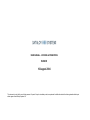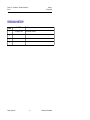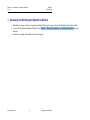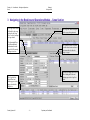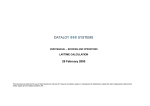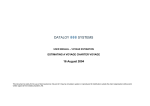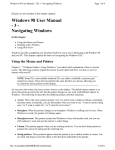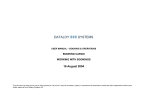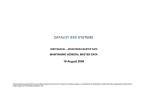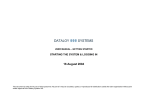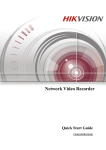Download 16 August 2004
Transcript
USER MANUAL – BOOKING & OPERATIONS BASICS 16 August 2004 This document is solely for the use of client personnel. No part of it may be circulated, quoted, or reproduced for distribution outside the client organisation without prior written approval from Dataloy Systems AS. Dataloy v3.1 - User Manual – Booking and Operations Basics Release 1 16 August 2004 REVISION HISTORY Issue 1 2 Issue Date 16. August 2004 Notes First release created 3 4 Dataloy Systems AS –2– Proprietary and Confidential Dataloy v3.1 - User Manual – Booking and Operations Basics Release 1 16 August 2004 TABLE OF CONTENTS 1Accessing the Booking and Operations Module....................................................................................................................................................1 2Navigating in the Booking and Operations Module – Voyage and Schedule Section...........................................................................................2 3Navigating in the Booking and Operations Module – Cargo Section....................................................................................................................3 Dataloy Systems AS –3– Proprietary and Confidential Dataloy v3.1 - User Manual – Booking and Operations Basic Release 1 16 August 2004 1 Accessing the Booking and Operations Module • • • Scheduling of voyages, booking of cargo and operational follow-up of voyages is done in the Booking and Operations module To access the Booking and Operations Module, select Modules -> Booking and Operations -> Booking and Operations from the menu bar Learn how to navigate in the module on the two next pages. Dataloy Systems AS –1– Proprietary and Confidential Dataloy v3.1 - User Manual – Booking and Operations Basic Release 1 16 August 2004 2 Navigating in the Booking and Operations Module – Voyage and Schedule Section Vessel List. Use this list to find the vessel you want to work with by scrolling or keying in the vessel name in the search column. The second search field, key in you initials if you only want to see vessels you are responsible for operating. When you click on a vessel or trade in the search tree, all voyages for the selected vessel/ trade will be shown. The last voyage for the vessel is always showing on top. Click on these tabs to view and edit additonal details about the ports for the voyage and the utilisation. Switch to View by Trade if you prefer to work by trade. Use the search field to find the trade you want to work with. The port rotation schedule, bunker plan, cost, performance data and vessel utilisation for the voyage is displayed in this panel when you select a voyage. NOTE: this list will always show the selected voyage in green color. In addition it will show one previous voyage and all future voyages' ports in the list. You can work on any port, irrespective of which voyage you have selected in the voyage list. Dataloy Systems AS –2– Port information for the selected port is shown on top of the schedule. If maintained in the vessel data, this will also show the current Master of the vessel and the next dry dock date. Use the GMT checkbox to view all dates in GMT. Use the Filter DD checkbox to view only dry dock ports (typically to easily find the last drydock for the vessel). Proprietary and Confidential Dates coloured in red are sundays. Dates in blue are saturdays. Dataloy v3.1 - User Manual – Booking and Operations Basic Release 1 16 August 2004 3 Navigating in the Booking and Operations Module – Cargo Section The Cargo Panel. Shows all details for the cargo selected in the Cargo List. Used for fast input of cargo details. The Cargo List. Shows all cargoes for the voyage being estimated. The Operational Data tab shows additional information about the cargo like B/L quantity, stowage factors etc. The Various Revenue/ Cost panel. Lists all related various revenue or cost items related to either the cargo or voyage. The Bills of Lading panel. Lists all bills of lading for the selected discharge port in the Cargo Port Panel. The Cargo Port list. Lists all load and discharge ports for the cargo selected in the Cargo List. Dataloy Systems AS –3– Proprietary and Confidential