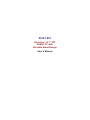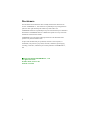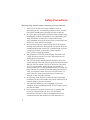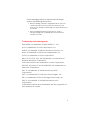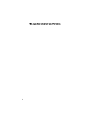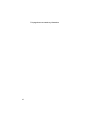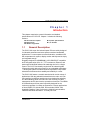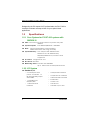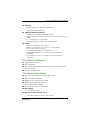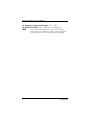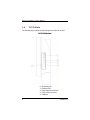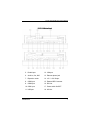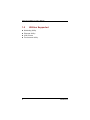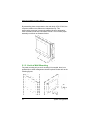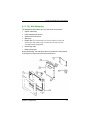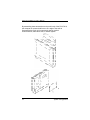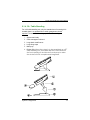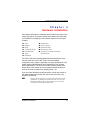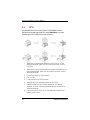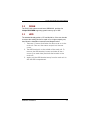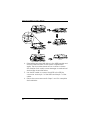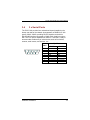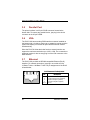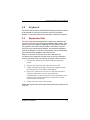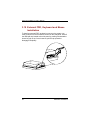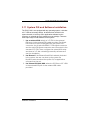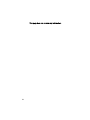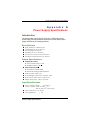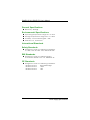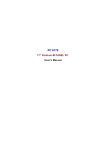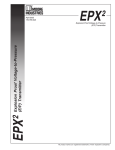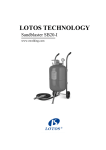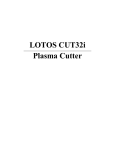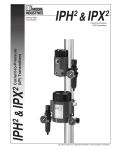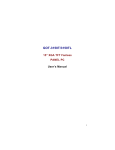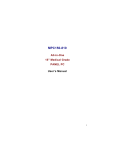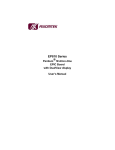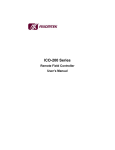Download P2127-810(6A0) User`s Manual Version A1 Oct 2005
Transcript
P2127-810 All-in-One 12.1” TFT PANEL PC with Versatile Stand Design User’s Manual Disclaimers The information in this manual has been carefully checked and is believed to be accurate. AXIOMTEK Co., Ltd. assumes no responsibility for any infringements of patents or other rights of third parties which may result from its use. AXIOMTEK assumes no responsibility for any inaccuracies that may be contained in this document. AXIOMTEK makes no commitment to update or to keep current the information contained in this manual. AXIOMTEK reserves the right to make improvements to this document and/or product at any time and without notice. No part of this document may be reproduced, stored in a retrieval system, or transmitted, in any form or by any means, electronic, mechanical, photocopying, recording, or otherwise, without the prior written permission of AXIOMTEK Co., Ltd. ©Copyright 2005 by AXIOMTEK Co., Ltd. All rights reserved. October 2005, Version A1 Printed in Taiwan ii Safety Approvals CE Marking FCC Class A FCC Compliance This equipment has been tested and complies with the limits for a Class A digital device, pursuant to Part 15 of the FCC Rules. These limits are designed to provide reasonable protection against harmful interference in a residential installation. If not installed and used in accordance with proper instructions, this equipment might generate or radiate radio frequency energy and cause harmful interference to radio communications. However, there is no guarantee that interference will not occur in a particular installation. If this equipment does cause harmful interference to radio or television reception, which can be determined by turning the equipment off and on, the user is encouraged to try to correct the interference by one or more of the following measurers: 1. Reorient or relocate the receiving antenna. 2. Increase the separation between the equipment and receiver. 3. Connect the equipment into an outlet on a circuit different from that to which the receiver is connected. 4. Consult the dealer or an experienced radio/TV technician for help. Shielded interface cables must be used in order to comply with emission limits. iii Safety Precautions Before getting started, read the following important cautions. 1. The P2127-810 does not come equipped with an operating system. An operating system must be loaded first before installing any software into the computer. 2. Be sure to ground yourself to prevent static charge when installing the internal components. Use a grounding wrist strap and place all electronic components in any static-shielded devices. Most electronic components are sensitive to static electrical charge. 3. Disconnect the power cord from the P2127-810 before making any installation. Be sure both the system and the external devices are turned OFF. Sudden surge of power could ruin sensitive components. Make sure the P2127-810 is properly grounded. 4. The brightness of the flat panel display decreases with usage. However, hours of use vary depending on the application environment. 5. Turn OFF the system power before cleaning. Clean the system using a cloth only. Do not spray any liquid cleaner directly onto the screen. The P2127-810 may come with or w/o a touchscreen. Although the touchscreen is chemical resistant, it is recommended that you spray the liquid cleaner on a cloth first before wiping the screen. In case your system comes without the touchscreen, you must follow the same procedure and not spray any cleaner on the flat panel directly. 6. Avoid using sharp objects to operate the touchscreen. Scratches on the touchscreen may cause malfunction or internal failure to the touchscreen. 7. The flat panel display is not susceptible to shock or vibration. When assembling the P2127-810, make sure it is securely installed. 8. Do not open the system’s back cover. If opening the cover for maintenance is a must, only a trained technician is allowed to do so. Integrated circuits on computer boards are sensitive to static electricity. To iv avoid damaging chips from electrostatic discharge, observe the following precautions: 9 Before handling a board or integrated circuit, touch an unpainted portion of the system unit chassis for a few seconds. This will help to discharge any static electricity on your body. 9 When handling boards and components, wear a wrist-grounding strap, available from most electronic component stores. Trademarks Acknowledgments AXIOMTEK is a trademark of AXIOMTEK Co., Ltd. ALi is a trademark of Acer Laboratories, Inc. AMD is a trademark of Advanced Micro Devices, Inc. AMI is a trademark of American Megatrends, Inc. Cyrix is a trademark of Cyrix Corporation. IBM, PC/AT, PS/2, VGA are trademarks of International Business Machines Corporation. Intel and Pentium are trademarks of Intel Corporation. MS-DOS, Microsoft C and QuickBASIC are trademarks of Microsoft Corporation. SMC is a trademark of Standard Microsystems Corporation. C&T is a trademark of Chips and Technologies, Inc. SST is a trademark of Silicon Storage Technology, Inc. UMC is a trademark of United Microelectronics Corporation. Other brand names and trademarks are the properties of their respective owners. v This page does not contain any information. vi Table of Contents Chapter 1 Introduction-------------------------1 1.1 1.2 General Description .......................................... 1 Specifications ................................................... 2 1.2.1 1.2.2 1.2.3 1.2.4 1.3 1.4 1.5 Core System for P2127-810 system with SBC83810 2 I/O System ................................................................2 Built-in Peripherals ...................................................3 System Specification ...............................................3 Dimensions ....................................................... 5 I/O Outlets ......................................................... 6 Utilities Supported ............................................ 8 Chapter 2 System Configuration -----------9 2.1 Pedestal Versatility ........................................... 9 2.1.1 2.1.2 2.1.3 2.1.4 2.1.5 Desktop Standing ....................................................9 Vertical Wall Mounting.......................................... 10 30° Wall Mounting ................................................. 11 30 o Table Standing ................................................ 13 60° Table Standing ................................................ 14 Chapter 3 Hardware Installation ------ 15 3.1 3.2 3.3 3.4 3.5 3.6 3.7 3.8 3.9 3.10 3.11 CPU ................................................................. 16 DRAM............................................................... 17 HDD ................................................................. 17 3 x Serial Ports ................................................ 19 Parallel Port .................................................... 20 VGA ................................................................. 20 Ethernet ........................................................... 20 Keyboard ......................................................... 21 Expansion Slot ................................................ 21 External FDD, Keyboard and Mouse Installation ........................................................................ 22 System O/S and Software Installation ............ 23 Appendix A Power Supply Specifications25 Specifications ........................................................... 25 International Standards ............................................ 26 Table of Contents vii This page does not contain any information. viii P2127-810 PANEL PC User’s Manual Chapter 1 Introduction This chapter contains the general information and detailed specifications of P2127-810. Chapter 1 includes the following sections: General Description System Specification Dimensions I/O Outlets Utilities Supported 1.1 General Description The P2127-810 super slim industrial panel PCs are mainly designed for industrial automation and some space-constricted embedded applications. For some space-concerned industries, a traditional PC with a separate main system, display monitor and keyboard is simply not integrated enough. Ruggedly designed, the P2127-810 is 100% IBM PC/AT compatible and it integrates super I/Os, 12.1” TFT touchscreen, Ethernet, and packs special industrial features like watchdog timer all in a single system. The full PC functionality coupled with its industrial-grade construction easily tailors the system for any embedded applications -- allowing the system to endure continuous operation in any hostile industrial environments where stability and reliability is a must. The P2127-810 feature a versatile stand suited for a wide variety of applications. With the pedestal kit assembled to the main unit, both can transform into different positions such as desktop free standing, 30° table standing, panel mount and 30° wall mounting. Its cable management device also trims the operation environment. The NEMA 4/12 water/dust-proof front panel is specially designed for the continuous operation in outdoor environments. Common applications of these PANEL PCs include POS, POI terminals, KIOSK, LAN, Hospitality, Banking, Video Conferencing, Medical instrumentation, Industrial and Office Automation - to name just a few. Introduction 1 P2127-810 PANEL PC User’s Manual Designed by the PC experts for PC professionals, the P2127-810 is virtually the ultimate one-step solution for your space-limited applications. 1.2 Specifications 1.2.1 Core System for P2127-810 system with SBC83810 CPU: Intel Pentium M and Celeron M (Socket 479) FSB 400MHz System Chipset: Intel 855GME/852GM + 6300ESB BIOS: Phoenix-Award BIOS, Y2K compliant 4Mbit Flash ROM, DMI, Plug and Play System Memory: One 184-pin DDR DIMM Socket Maximum of 1GB DDR Memory 200/266/333MHz ECC/non-ECC DDR supported L2 Cache: Integrated in CPU Bus Clock: 400 MHz Watchdog Timer: Interate Intel 6300ESB Up to 1024 levels as Reset/SMI features 1.2.2 I/O System Standard I/O: − 3 x serial ports with power; 2 x RS-232, 1 x RS-232/422/485 jumper selectable − 1 x parallel port, SPP/EPP/ECP − 1 x External FDD Interface 2 − 1 x Keyboard Interface − 1 x PS/2 Mouse Interface − 1 x External IDE Interface − 4 x USB Ports − 1 x VGA Port − 1 x RJ45 Port − 1 x Audio in/out, MIC Introduction P2127-810 PANEL PC User’s Manual Ethernet: − Realtek 8100C PCI Bus 10/100M Base-T − RJ-45 interface equipped VGA/Flat Panel Controller: − Integrate Intel 855GME/852GM GMCH − Unified Memory Architecture shares system memory up to 64MB − LCD resolutions up to 800x600 − External Display resolution up to 1600x1200 Audio: − − − − − Realtek ALC202A AC-97 Codec 32-bit Sound Blaster and sound Pro compatible 16-bit stereo ADC and DAC PC97/PC98 and WHQL specifications Full-duplex operation for simultaneous record and playback − Internal MIC-in, Line-in, Speaker/Line-out interface reserved 1.2.3 Built-in Peripherals 100W power supply 2.5” hard disk 12.1” anti-glare analog resistive touchscreen with RS232 controller System cooling fan 1.2.4 System Specification 12.1” TFT flat panel, resolution 800 ×600 External FDD interface NEMA 4/12 sealed front panel Cable management shroud Heat dispensing design One free slot for PCI expansion Net weight: − P2127-810: 4.8 kgs Dimension (main body size): − P2127-810: 360 x 277 x95.2 mm (WxHxD) Introduction 3 P2127-810 PANEL PC User’s Manual Operating Temperature Range: 0 o C ~ 40 o C Relative Humidity: 20% ~ 90%; non-condensing NOTE: 4 For more detailed information on the system engine board used in your PANEL PC, refer to the system board User’s Manual that came with the system packaging. Introduction P2127-810 PANEL PC User’s Manual 1.3 Dimensions Introduction 5 P2127-810 PANEL PC User’s Manual 1.4 I/O Outlets The following figure shows the I/O arrangement of the P2127-810. P2127-810 Side Panel 0. 1. 2. 3. 4. 6 Brightness VR External FDD PS/2 keyboard connector PS/2 mouse connector USB port Introduction P2127-810 PANEL PC User’s Manual P2127-810 Bottom Panel 5. Parallel port 12. VGA port 6. Audio In, Out, MIC 13. Ethernet phone jack 7. Expansion outlet 14. +5V / +12V Output 8. COM3 port 15. External IDE Connector 9. COM2 port 16. DC inlet 10. COM1 port 17. Power switch On/OFF 11. USB port 18. AC inlet Introduction 7 P2127-810 PANEL PC User’s Manual 1.5 Utilities Supported z Watchdog Utility z Ethernet Utility z VGA Drivers z Touchscreen Utility 8 Introduction P2127-810 PANEL PC User’s Manual Chapter 2 System Configuration 2.1 Pedestal Versatility The P2127-810 features a versatile stand designed for various environmental applications. A complete set of pedestal is provided to make up the various stands. 2.1.1 Desktop Standing The standard kit that makes up a free-standing computer include: 1. System main body 4. Small back metal fixtures 2. Cable management shroud 5. Main prop 3. Pedestal 6. Small hinge caps System Configuration 9 P2127-810 PANEL PC User’s Manual By assembling these components to the main body of P2127-810, the computer stands on the table as an independent unit. This space-saving computer is commonly adapted for office automation, video conference and hotel information counter. The unit after proper assembly would look as illustrated below. 2.1.2 Vertical Wall Mounting For panel mounting only a set of mounting kit is needed, there is no pedestal kit or cable management shroud required. Please refer to the following figures. 10 System Configuration P2127-810 PANEL PC User’s Manual 2.1.3 30° Wall Mounting The standard kit that makes up a 30° wall-mount unit includes: 1. System main body 2. Cable management shroud 3. Small back metal fixtures 4. Main prop 5. 6. 7. Rubber Slip: The rubber slip has to be inserted to the top opening of the main prop to make the whole unit look complete and integrated. Small hinge caps Metal mounting kit During assembling, the main prop has to be rotated 90° and screwed to the system’s main body by the back metal fixture. System Configuration 11 P2127-810 PANEL PC User’s Manual By assembling these accessories to the main body of the P2127-810, the computer is mounted and forms a 30° angle to the wall as illustrated below. Such unit is commonly used in medical instrumentation, stand-alone POI, or KIOSK system. 12 System Configuration P2127-810 PANEL PC User’s Manual 2.1.4 30 o Table Standing For a 30o table-standing use, only the standard set of mounting kit is needed, there is no pedestal kit or cable management shroud required. The standard kit making up a 30o table-standing unit includes: 1. System main body 2. Cable management shroud 3. Large back metal fixtures 4. Large hinge caps 5. Main prop 6. Rubber Slip: When the system is to be assembled as a 30o table-standing unit, the rubber slip has to be inserted to the front opening of the laid-down main prop to make the whole unit look complete and integrated. System Configuration 13 P2127-810 PANEL PC User’s Manual 2.1.5 60° Table Standing The standard kit that makes up a 30° table stand unit includes: 1. System mainbody 2. 600 table standing 3. Four screw(M4) 4. Option kit 4.1 HDD kit 4.2 CD-ROM kit 4.3 Two screw(M3) During assembling, the main prop has to be rotated 60° and screwed to the system’s main body by the back metal fixture. 14 System Configuration P2127-810 PANEL PC User’s Manual Chapter 3 Hardware Installation This chapter describes the installation and the cable connection to the system connectors. See system board User’s Manual that came with your PANEL PC packaging for more details. Sections in this chapter includes: CPU DRAM HDD 3 x Serial Ports Parallel Port VGA Ethernet Keyboard PS/2 Mouse External FDD Expansion Slot System O/S and Software Installation The P2127-810 has a Pentium M/Celeron M little board with a free PCI slot inside and a 2.5” HDD. These come as standard configuration of the system. Upgrading to a higher performance CPU, higher capacity DRAM modules and hard disk drive can increase system performance. The user can use the I/O ports located at the bottom layer of the chassis to connect external peripheral devices, such as a monitor, serial devices, parallel printer…etc. If you encounter difficulties during connection, loosen the screws on the cable management shroud, then remove the shroud for easy peripheral connection. NOTE: Make sure the power cord is disconnected before any installation. To install any internal device such as CPU, DRAM and HDD, take out the plastic rear cover and unscrew the metal rear bracket first. Hardware Installation 15 P2127-810 PANEL PC User’s Manual 3.1 CPU The standard P2127-810 solely uses a FSB 400MHz Pentium M/Celeron M -grade supported CPU card (SBC83810). In further classifying the CPU cards of the other systems. 1. There are 4 screws that fasten the CPU Fan on to the thermal module. Take out the screws and pull out the CPU Fan. 2. There are 4 screws that fasten the thermal module on to the motherboard. Take out the screws and pull out the thermal module. 3. Loose the screw on CPU socket. 4. Put on CPU. 5. Lock the screw on CPU socket. 6. Adding the CPU thermal grease on the CPU. 7. Please make sure the correct direction of thermal module as above drawing and fasten the 4 screws on thermal module. 8. Put back the CPU Fan on to the thermal module and fasten the 4 screws. 16 Hardware Installation P2127-810 PANEL PC User’s Manual 3.2 DRAM The P2127-810 system control board, SBC83810, provides 1 x 184-pin DDR DIMM supporting system memory up to 1GB. 3.3 HDD The standard already packs a 2.5” hard disk drive. If the user intends to remove the existing device for repair or for a higher-capacity one, then follow the installation instructions and diagram below. 1. There are 19 screws that fasten the rear cover on to the main unit. Take out the screws and pull out the rear cover. 2. The HDD bracket is on the middle of the main unit. To remove the HDD bracket, loosen and take off the 4 screws (2 on each side) that bolts the bracket to the main unit. 3. Again, pull the HDD bracket away from the main unit to see the HDD compartment. Hardware Installation 17 P2127-810 PANEL PC User’s Manual 4. Reinstall the new hard disk driver to the HDD bracket and screw the HDD bracket to the system compartment again. The four rubber stands act as cushions to lessen the vibration that usually causes damage to mechanical devices like a hard disk driver. 5. Use the IDE cable to connect the HDD to the IDE pin connector. Match pin 1 of the HDD and the pin 1 of the cable. 6. Return the screws removed in Steps 1 and 2 to complete the installation. 18 Hardware Installation P2127-810 PANEL PC User’s Manual 3.4 3 x Serial Ports The P2127-810 provides four onboard serial ports installed on the bottom rear side of the chassis. Arrangements on PANEL2127-810 specify COM1, COM3, providing RS-232 interface, and with its RS-422/485 interface connected to COM2. Each serial port comes with +5V/+12V power capabilities on both Pin 1 and Pin 8, ready to accommodate a wide array of serial devices such as fax modem, scanner, serial mouse, touchscreen...etc. Pin # 1 2 6 3 7 4 8 Hardware Installation 5 9 1 2 3 4 5 6 7 8 9 Signal Name R2-422 TXTX+ RX+ RXGND No connector No connector No connector No connector RS-485 DATADATA+ No connector No connector GND No connector No connector No connector No connector 19 P2127-810 PANEL PC User’s Manual 3.5 Parallel Port The printer interface is a 25-pin D-SUB connector located at the bottom side. To connect any parallel device, just plug in the device connector to the 25-pin D-SUB. 3.6 VGA The P2127-810 has an analog RGB interface connector installed on the bottom side. It is able to connect to an expansion monitor, and the system can display on both the flat panel and the external monitor simultaneously. Since the P2127-810 has dual-view function, external monitor can support the maximum resolution up to 1600 x 1200. The connection to a external monitor is also an easy plug-in of the VGA connector to the RGB interface. 3.7 Ethernet The P2127-810 provides an NE2000 compatible Ethernet (RJ-45) interface. For network connection, just plug in one cable end of a 10-Base-T Hub or 100-Base-T Hub. The pin assignment of the RJ-45 is listed below; RJ-45 Connector Pin Assignment 1 2 3 4 5 6 RJ-45 20 7 8 Pin 1 2 3 6 others Description Tx+ (Data transmission positive) Tx- (Data transmission negative) Rx+(Data reception positive) Rx- (Data reception negative) Not use Hardware Installation P2127-810 PANEL PC User’s Manual 3.8 Keyboard The P2127-810 provides a standard PS/2 keyboard connector located at the side panel. If the user would like to use the AT keyboard interface, a conversion cable is also provided to make this connection. 3.9 Expansion Slot The P2127-810 can be equipped with or without any expansion slot. As for the P2127-810, this comes as a standard system feature. If the system comes with expansion capability, then the system includes a PCI expansion riser card to accommodate a PCI device at a given time. Due to the internal space limitation, only a half-size expansion card can be adapted. To use the PCI expansion, refer to the following figure and follow the installation instructions below; Plug a PCI card into the PCI slot on the riser card and fix all connectors of the expansion card will come out from the expansion outlet on the bottom side of the chassis for further cable connection. 1. Unscrew the metal slip located inside the expansion outlet. 2. Plug the riser card into the onboard PCI slot first. 3. Screw the metal opening to the power supply bracket and the multi-I/O conversion metal piece. 4. Plug a PCI card into the PCI slot on the riser card and screw the expansion card to the metal front compartment. All the connectors of the expansion card will come out from the opening on the rear cover for further cable connection. 5. Screw the rear cover to the chassis. Please also note that the total height of the system with expansion slot is 93 mm. Hardware Installation 21 P2127-810 PANEL PC User’s Manual 3.10 External FDD, Keyboard and Mouse Installation To install an external FDD, keyboard or mouse to the system, you must get access to the connectors located on the side panel. Take off the dust/spill cap located at the side panel by pushing it downward to loosen its grip on top. Once loosened, pull the cap upward to disengage completely. 22 Hardware Installation P2127-810 PANEL PC User’s Manual 3.11 System O/S and Software Installation The P2127-810 is not equipped with any operating system. It includes a 2.5” HDD as its storage device. As both devices are built in the system chassis, to load any O/S or application software into the computer, an external device is needed to act as a bridge. There are three major ways to load software into the system. 1. Use an external FDD: Attach a 3.5” FDD to the external FDD port via the external FDD cable provided. The 26-pin FDD connector must be plugged into the system FDD connector; the 34-pin standard 3.5” FDD signal connector and the 4-pin FDD power connector are connected to the standard 3.5” FDD. Then, configure the system BIOS setup and insert a 3.5” disk containing necessary software and start the installation. 2. Use Ethernet: If the Ethernet BootROM is already included in the system, the user can boot up the system via BootROM and download the system O/S or application software from the net. 3. Use External CD-ROM/ HDD: Attach a CD-ROM or 3.5” HDD to the external IDE port via the external IDE cable provided. Hardware Installation 23 This page does not contain any information. 24 P2127-810 PANEL PC User’s Manual Appendix A Power Supply Specifications Introduction The power supply used in the P2127-810 is a 100W open frame power supply. The specifications and features of this special power supply are listed in the following sections. Specifications High efficiency 100W output Universal input 90 to 264 V AC Overvoltage protection Small size 3” X 5” footprint Continuous short circuit protection Conductive EMI meets FCC class B Output Specifications Voltage Accuracy z +5VDC primary output: + 5% z Auxiliary output: + 5% Total output power z Convection cooled: 100W z Forced air cooling: 125W @ 25CFM Hold-up time: 50ms typ. Overvoltage protection: approx. 5.8V Short circuit protection: Continuous Ripple and noise: 1% pk~pk max. Input Specifications Input voltage range: 90~264 V AC Inrush current: 2.4A at 100 V AC or 30A at 240 V AC (cold start) Input frequency: 47~63 Hz Line regulation: + 1% Power Supply Specifications 25 PANE2127-810 PANEL PC User’s Manual General Specifications Efficiency: 86% typ. Environmental Specifications Operating temperature range: 0°C to 40°C Storage temperature range -40°C to +85°C Humidity, non-condensing: 5% ~ 95% Altitude: 0 to 10,000 feet International Standards Safety Standards Designed to meet the following standards: UL 1950, CSA 22.2 NO. 234, VDE EN 60 950 EMI Standards Designed to meet the following limits: FCC docket 20780 curve “B”, EN55022 “B” CE Standards Designed to meet the following standards: IEC-801-2 Level 3 IEC-801-3 Level 3 IEC-801-4 Level 3 IEC-801-5 Level 3 26 8KV air discharge 3V/M 2KV 2KV Power Supply Specifications