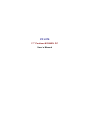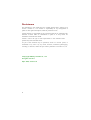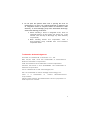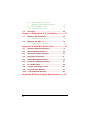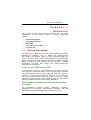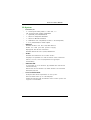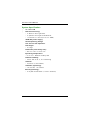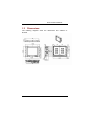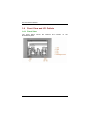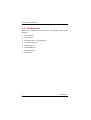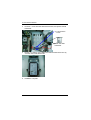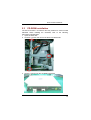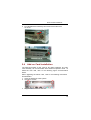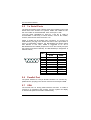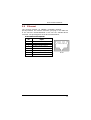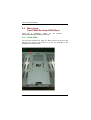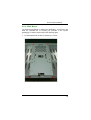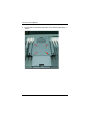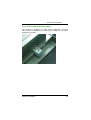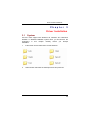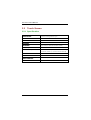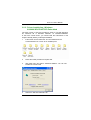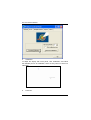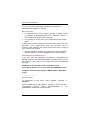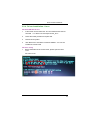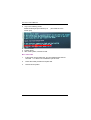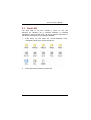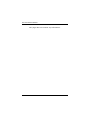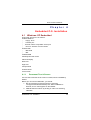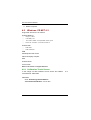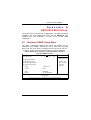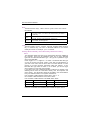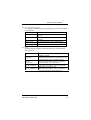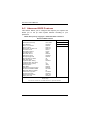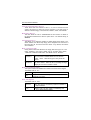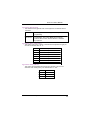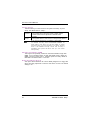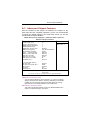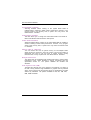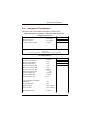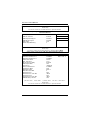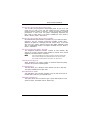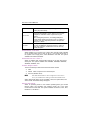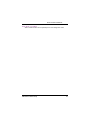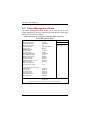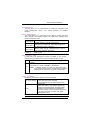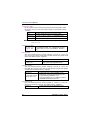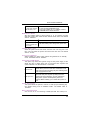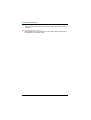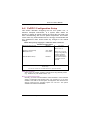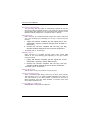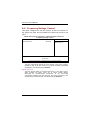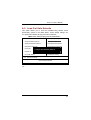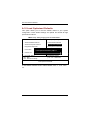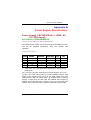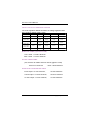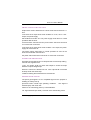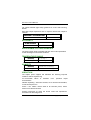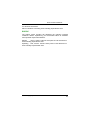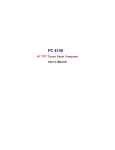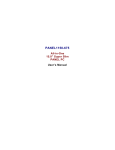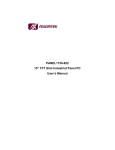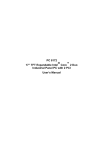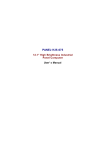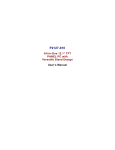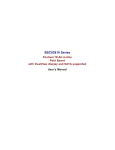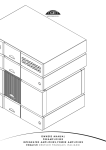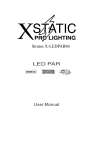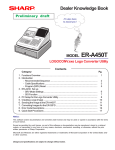Download Acnodes PC 6170 Personal Computer User Manual
Transcript
PC 6170 17” Pentium-M PANEL PC User’s Manual Disclaimers The information in this manual has been carefully checked and is believed to be accurate. Acnodes Co., Ltd. assumes no responsibility for any infringements of patents or other rights of third parties, which may result from its use. Acnodes assumes no responsibility for any inaccuracies that may be contained in this document. Acnodes makes no commitment to update or to keep current the information contained in this manual. Acnodes reserves the right to make improvements to this document and/or product at any time and without notice. No part of this document may be reproduced, stored in a retrieval system, or transmitted, in any form or by any means, electronic, mechanical, photocopying, recording, or otherwise, without the prior written permission of Acnodes Co., Ltd. ©Copyright 2005 by Acnodes Co., Ltd. All rights reser ved. April 2005, Version A1 ii Safety Approvals ‹ CE Marking ‹ FCC Class A FCC Compliance This equipment has been tested and complies with the limits for a Class A digital device, pursuant to Part 15 of the FCC Rules. These limits are designed to provide reasonable protection against harmful interference in a residential installation. If not installed and used in accordance with proper instructions, this equipment might generate or radiate radio frequency energy and cause harmful interference to radio communications. However, there is no guarantee that interference will not occur in a particular installation. If this equipment does cause harmful interference to radio or television reception, which can be determined by turning the equipment off and on, the user is encouraged to try to correct the interference by one or more of the following measurers: 1. Reorient or relocate the receiving antenna. 2. Increase the separation between the equipment and receiver. 3. Connect the equipment into an outlet on a circuit different from that to which the receiver is connected. 4. Consult the dealer or an experienced radio/TV technician for help. Shielded interface cables must be used in order to comply with emission limits.ou iii Safety Precautions Before getting started, read the following important cautions. 1. The PC 6170 does not come equipped with an operating system. An operating system must be loaded first before installing any software into the computer. 2. Be sure to ground yourself to prevent static charge when installing the internal components. Use a grounding wrist strap and place all electronic components in any static-shielded devices. Most electronic components are sensitive to static electrical charge. 3. Disconnect the power cord from the PC 6170 before making any installation. Be sure both the system and the external devices are turned OFF. Sudden surge of power could ruin sensitive components. Make sure the PC 6170 is properly grounded. 4. The brightness of the flat panel display decreases with usage. However, hours of use vary depending on the application environment. 5. Turn OFF the system power before cleaning. Clean the system using a cloth only. Do not spray any liquid cleaner directly onto the screen. The PC 6170 may come with or w/o a touch screen. Although the touch screen is chemical resistant, it is recommended that you spray the liquid cleaner on a cloth first before wiping the screen. In case your system comes without the touch screen, you must follow the same procedure and not spray any cleaner on the flat panel directly. 6. Avoid using sharp objects to operate the touch screen. Scratches on the touch screen may cause malfunction or internal failure to the touch screen. 7. The flat panel display is not susceptible to shock or vibration. When assembling the PC 6170, make sure it is securely installed. iv 5. Do not open the system’s back cover. If opening the cover for maintenance is a must, only a trained technician is allowed to do so. Integrated circuits on computer boards are sensitive to static electricity. To avoid damaging chips from electrostatic discharge, observe the following precautions: 9 Before handling a board or integrated circuit, touch an unpainted portion of the system unit chassis for a few seconds. This will help to discharge any static electricity on your body. 9 When handling boards and components, wear a wrist-grounding strap, available from most electronic component stores. Trademarks Acknow ledgments Acnodes is a trademark of Acnodes Co., Ltd. IBM, PC/AT, PS/2, VGA are trademarks of International Business Machines Corporation. Intel and Pentium are trademarks of Intel Corporation. MS-DOS, Microsoft C and QuickBASIC are trademarks of Microsoft Corporation. VIA is a trademark of VIA Technologies, Inc. SST is a trademark of Silicon Storage Technology, Inc. UMC is a Corporation. trademark of United Microelectronics Other brand names and trademarks are the properties of their respective owners. v This page does not contain any information. vi Table of Contents Chapter 1 Introduction ------------------------------- 1 1.1 General Description ........................................... 1 1.2 Specifications .................................................... 2 1.3 Dimensions ........................................................ 5 1.4 Front View and I/O Outlets ................................ 6 1.5 1.4.1 Front Vi ew .............................................................. 6 1.4.2 I/O Outl et ............................................................... 7 Package list........................................................ 8 Chapter 2 Hardware Installatioin ----------------- 9 2.1 CPU and DRAM Installation ............................... 9 2.2 HDD Installation ............................................... 11 2.3 CD-ROM Installation ........................................ 13 2.4 Add-on Card Installation ................................. 15 2.5 3 x Serial Ports ................................................ 16 2.6 Parallel Port ..................................................... 16 2.7 VGA .................................................................. 16 2.8 Ethernet............................................................ 17 2.9 Mountings: Panel/Wall/Desktop/VESA/Rack ... 18 2.9.1 VESA -A RM ............................................................. 18 2.9.2 Wall Mount ............................................................ 19 2.9.3 Desktop Ki t Assembl y............................................ 21 2.9.4 Panel -mount Kit A ssembly .................................... 23 2.9.5 Rack mounti ng A ssembl y ..................................... 24 Chapter 3 Driver Installation --------------------- 25 3.1 System ............................................................. 25 3.2 Touch Screen ................................................... 26 3.2.1 Speci fi cation ........................................................ 26 Table of Contents vii 3.3 3.2.2 Driver Installation- Wi ndows 98/2000/XP/CE.NET/XP-Embedded ...................... 27 3.2.3 Driver Installati on- DOS ......................................... 29 3.2.4 Driver Installati on- Li nux ........................................ 31 Dual LAN .......................................................... 33 Chapter 4 Embedded O.S. Installation -------- 35 4.1 Windows XP Embedded ................................... 35 4.1.1 Penmount Touch Screen ...................................... 35 4.2 Windows CE.NET 4.2 ....................................... 36 4.2.1 Calibrati on Touch Screen ..................................... 36 Appendix A SB83810 BIOS Setup -------------- 37 A.1 Standard CMOS Setup Menu ........................... 37 A.2 Advanced BIOS Features ................................. 40 A.3 Advanced Chipset Features ............................ 45 A.4 Integrated Peripherals ..................................... 47 A.5 Power Management Setup ............................... 52 A.6 PnP/PCI Configuration Setup .......................... 57 A.7 PC Health Status .............................................. 59 A.8 Frequency/Voltage Control.............................. 60 A.9 Load Fail-Safe Defaults ................................... 61 A.10 Load Optimized Defaults ................................. 62 Appendix B Power Supply Specification ----- 63 viii Table of Contents PC 6170 User’s Manual Chapter 1 Introduction This chapter contains the general information and the detail specifications of the PC 6170. Chapter 1 includes the following sections: „ „ „ „ „ 1.1 General Description System Specification Dimensions Front View & I/O Outlets Package List General Description The PC 6170 is an ultra slim Panel PC which equipped with superior Pentium® M processor and 17" SXGA LCD display. PC 6170 has friendly user interface design of using front access USB, may let the customers easily connect keyboard/mouse and USB storage device. In addition, with P-M CPU and the advanced radiation design, PANEL1170-810 has better stability and the ultra slim overhead construction. The Back Door design also makes PC 6170 to be extremely easy to maintain. Front Access USB Ports & OSD To enhance the system for easy maintenance and upgrade, the two front USB ports have been build-in to the front panel. By connecting the USB storage devices to the front USB ports, users can upgrade or maintain the software without dismount the panel PC from the rack. The OSD control keypads allows the users to tune the display brightness and position at front panel which ensures the users always get the best display condition for any specific application. Most Reliable and Stable Design-Intel® Pentium® M Processor The Pentium®-M processor delivers outstanding computing performance and low-power enhancements. Therefore, with the remarkable radiation design and using P-M CPU, PC 6170 is Introduction 1 PC 6170 User’s Manual a high stability and high reliable Panel PC. At the same time, with the Ultra Slim case design, customers can easily install PANEL1170-810 everywhere. Easy-to-Maintenance Design: Back Door The back panel of the PC 6170 was anchored by handremovable fasten screws. Users can install the CPU, Memory, and HDD without using screw driver to open the main cabinet. This modular design helps to minimize system down-time for maintenance. The two front accessible USB ports also enable the easy connection of input devices such as Keyboard or Mouse. By connecting to USB FDD, CD-ROM, or Memory Stick, users can update the newest software to the system or download the system information to memory devices. 1.2 Specifications Main CPU board „ „ „ „ „ „ „ CPU: Intel® Pentium® M up 1.8GHz System Chipset: Intel® 855GME/6300ESB BIOS: Phoenix-Award BIOS, Y2K compliant 4Mbit Flash, DMI, Plug and Play SmartView for multiple LCD type selection, display mode option and application extension features RPL/PXE Ethernet Boot ROM “Load Optimized Default” to backup customized Setting in the BIOS flash chip to prevent from CMOS battery fail System Memory: One 184-pin DIMM socket 200/266/333MHz ECC/non-ECC DDR SDRAM supported Maximum SDRAM of up to 1GB L2 Cache: Integrated in CPU Bus Clock: 400 MHz Watchdog Timer: Integrate Intel® 6300ESB Up to 300 levels as Reset feature 2 Introduction PC 6170 User’s Manual I/O System „ − − − − − − „ Standard I/O: 3 x serial ports with power; 2 x RS-232, 1 x RS-232/422/485 jumper selectable 1 x parallel port, SPP/EPP/ECP 1 x PS/2 for Keyboard Interface 1 x PS/2 for Mouse Interface 3 x USB Ports 2.0 compliant(1 at rear; 2 at front panel) 1 x 15 pin(female) for VGA output Ethernet: Realtek 8100C PCI Bus 10/100M Base-T Wake On LAN (via ATX power supply) Equipped with RJ-45 interface Realtek RTL8110S for 10/100/1000Base-T „ Audio: Realtek ALC202A AC’97 codec audio Amplify for speaker-out with 2.5 W for each channel MIC-in, Line-in, Line-out/Speaker-out (jumper selectable) „ Onboard IDE: 4 channels up to 6 devices (2 parallel ATA-100 and 2 serial ATA-150) RATA-100 as PIO Mode 0-4, DMA Mode 0-2 and Ultra DMA/33/66/100 „ Onboard Serial ATA: Independent DMA operation on two ports. Data transfer rate up to 150 Mbyte/s Altemate Device IDE and RAID Class Code option for support of Soft RAID. Introduction 3 PC 6170 User’s Manual System Specification „ „ 17” TFT LCD Disk drive housing: − 1x Build-in Slim type FDD, − 1x optional slim type CD-ROM diver, − 1 x internal 3.5” drive (or 2X 2.5” HDD) 180W AC power supply Heat dispensing design One slot for PCI expansion Net weight: − 13.5 Kgs Dimension (main body size): − 482.8 x 354.8 x 105.9 mm Operating temperature: − O° to 45°C ; Relative umidity:50% Relative humidity: − 10% to 85% @ 40° C, on-condensing Altitude: − 10,000 ft. (3,000 meters) Vibration (operating): − 5 to 500 Hz, 1 G random Shock (operating): − 10 G peak acceleration (11 msec. duration) 4 Introduction PC 6170 User’s Manual 1.3 Dimensions The following diagrams show the dimensions and outlines of PC 6170. Introduction 5 PC 6170 User’s Manual 1.4 Front View and I/O Outlets 1.4.1 Front View The figure below PC 6170 front panel. 6 shows the features and controls on the Introduction PC 6170 User’s Manual 1.4.2 I/O Outlet The following figure shows the I/O locations of the PC 6170. Most of the I/O connectors are located on the back panel of the PC 6170. 17 16 15 12 14 9 11 13 10 8 7 5 4 6 3 2 1 1: AC inlet 10: VGA 2: Power Switch 11: USB v 2.0 3: Line-in 12: COM3 Port(for T/S) 4: Mic 13: COM1 Port 5: Line-Out 14: COM2 Port 6: Mouse 15: COM4 Port 7: Keyboard 16: PRN (Parallel Port) 8: 10/100 Ethernet 17: PCMCIA Slot 9: 10/100/1000 Ethernet Introduction 7 PC 6170 User’s Manual 1.5 Package list When you receive the PC 6170 there are following items in the package. 1. P1170-810 x 1 2. CPU cooler x 1 3. AC power cord x 1 (U.S standard) 4. Panel mount kit x 10 5. Desktop kit x 2 6. VESA ARM kit x 1 7. Wall mount kit x 1 8. CD driver x1 8 Introduction PC 6170 User’s Manual Chapter 2 Hardware Installation The PC 6170 provides lots of flexible ways for you to select different configuration such as CPU, CD-ROM and more. The chapter will show you how to install the hardware. It includes: 2.1 CPU and DRAM Installation The standard PC 6170 system was designed Pentium M level CPUs. The build-in CPU board provides one 184-pin DDR DIMM socket that supports system memory up to 1GB. And, there is one miniPCI type-III Socket. When upgrading the CPU, DRAM, or Mini-PCI, refer to the following instructions and illustration: 1. Unscrew five screws in the back door. Hardware Installation 9 PC 6170 User’s Manual 2. Install the CPU, DDR DRAM and Mini-PCI card in the P-1170-810. DRAM CPU Mini-PCI 10 Hardware Installation PC 6170 User’s Manual 2.2 HDD Installation The PC 6170 offers a convenient drive bay module for users to install HDD. The PC 6170 offers one 3.5” HDD drive for users to install. If you want to install two 2.5” HDDs, the PC 6170 also provides the 3.5” to 2.5” drive holder to meet your requirement. Please follow the steps: 1. Open the back door. 2. Unscrew 3 screws and remove the riser card bracket kit. Hardware Installation 11 C 6170 User’s Manual 3. Unscrew 1 screw from the HDD drive bracket, and push the HDD bracket kit. (1) Unscrew the screw (2) Push the HDD bracket kit 4. Set the 3.5” HDD (or 2.5” HDD) in the HDD bracket kit and fix it by 4 screws around the bracket kit. 5. Installation complete. 12 Hardware Installation PC 6170 User’s Manual 2.3 CD-ROM Installation The PC 6170 offers a convenient drive bay module for users to install CD-ROM. When installing the CD-ROM, refer to the following instructions and illustration: 1. Open the back door. 2. Unscrew 3 screws and remove the Riser card bracket kit. 3. Secure 2 screws to fix the CD-ROM PCB board. Hardware Installation 13 PC 6170 User’s Manual 4. Put the CD-ROM in the drive bracket and fix it by 6 screws. 14 Hardware Installation PC 6170 User’s Manual 5. Fix CD-ROM drive bracket by two screws at the side of the PC 6170. 2.4 Add-on Card Installation The PC 6170 provides a riser card for PCI slots expansion. The riser card assembly can accommodate both half-size expansion cards. To install the riser card, refer to the following figure and instructions below: When upgrading the add-on card, refer to the following instructions and illustration: 1. Open the back door of the system. 2. Unscrew 2 screws. 3. Plug the add-on card into the slot. Hardware Installation 15 PC 6170 User’s Manual 2.5 3 x Serial Ports The PC 6170 provides three onboard serial ports installed on the back bottom side of the chassis. For systems, COM1 and COM2 are RS232 and COM4 is RS-232/422/485. Each serial port is with +5V/+12V power capabilities on both Pin 1 and Pin 8, ready to accommodate a wide array of serial devices, such as fax modem, scanner, serial mouse and touch screen...etc. COM1 to COM4 are all D-SUB 9-pin connectors. To connect any serial devices, just plug in the device connector to the 9-pin D-SUB. In terms of transmission distance, the RS-422/485 will perform better than RS-232. In this case, COM4 is suggested to be set to RS-422/485 and the related jumpers have to be set correctly first (see the system board User’s Manual). The RS-422/485 pin assignment is listed as follows; Sig n a l Na me Pi n # 1 2 6 3 7 4 8 5 9 1 2 3 4 5 6 7 8 9 10 2.6 R2 -422 TX- RS -485 D A TA - N o co nn ec t o r No c o nn ect o r TX+ D A TA+ N o co nn ec t o r No c o nn ect o r RX + No c o nn ect o r N o co nn ec t o r No c o nn ect o r RX - No c o nn ect o r N o co nn ec t o r No c o nn ect o r GN D N o co nn ec t o r GN D No c o nn ect o r Parallel Port The printer interface is a 25-pin D-SUB connector. To connect any parallel device, just plug in the device connector to the 25-pin D-SUB. 2.7 VGA The PC 6170 has an analog RGB interface connector. It is able to connect to an expansion CRT monitor, and the system can display on both the flat panel and the CRT simultaneously. 16 Hardware Installation PC 6170 User’s Manual 2.8 Ethernet The PC 6170 provides an NE2000 compatible Ethernet (RJ-45) interface. For network connection, just plug in one cable end of the PC 6170 10/100/1000-Base-T Hub into the standard RJ-45 connector. The pin assignment of the RJ-45 is listed below; R J - 4 5 C o n n e c to r Pin A ssignme nt Pi n Signa l 1 TX+ (Data tr an smission positive 2 TX- (Data transmission negative) 3 Rx +(Da ta reception positive) 4 RJ 45 te rm ination 5 RJ 45 te rm ination 6 Rx - (Data reception negative) 7 RJ 45 te rm ination 8 RJ 45 te rm ination Hardware Installation 1 2 3 4 5 6 7 8 RJ-45 17 PC 6170 User’s Manual 2.9 Mountings: Panel/Wall/Desktop/VESA/Rack There are 5 application options for Panel/Wall/Desktop/VESA/Rack mountings. the PC 6170, 2.9.1 VESA-ARM The PC 6170 provides two ways for VESA mount: 75x75 mm and 100x100 mm. Screw four screws to fix the kit (included in the package) in the back chassis. 18 Hardware Installation PC 6170 User’s Manual 2.9.2 Wall Mount The PC 6170 is designed for Wall mount application. To mount the PC 6170, the standard set of mounting kit (included in the system packaging) is needed. Please refer to the following figure. 1. Fix VESA bracket kit in back of chassis by 4 screws. Hardware Installation 19 PC 6170 User’s Manual 2. Fix the Wall mount bracket kit in back of the VESA bracket kit by 4 screws. 20 Hardware Installation PC 6170 User’s Manual 2.9.3 Desktop Kit Assembly The PC 6170 is designed for desktop application. The standard set of desktop kit is included in the system packaging. Please refer to the following figure. 1. Fix VESA bracket kit in back of chassis by 4 screws. 2. Fix the Wall mount bracket kit in back of the VESA bracket kit. Hardware Installation 21 PC 6170 User’s Manual 3. Fix two holders by 2 screws. 4. Complete. 22 Hardware Installation PC 6170 User’s Manual 2.9.4 Panel-mount Kit Assembly The PC 6170 is designed for panel mount application. To mount the PC 6170, the standard set of mounting kit (included in the system packaging) is needed. Hardware Installation 23 PC 6170 User’s Manual 2.9.5 Rack mounting Assembly The PC 6170 is designed for rack mounting application. Remove plugs from front panel. Then, user could mount PC 6170 at their rack. remove remove remove remove 24 Hardware Installation PC 6170 User’s Manual Chapter 3 Driver Installation 3.1 System PC 6170 could support with Windows 95, Windows 98 or Windows 2000/XP. To facilitate installation system driver, you should read the instructions in this chapter carefully before you attempt installation. 1. Insert Driver CD and select the \P1170-810\Driver\.. 2. Select all files and follow the install procedure and press OK. Driver Installation 25 PC 6170 User’s Manual 3.2 Touch Screen 3.2.1 Specification To u c h S c r e e n : For 8-wire analog resistive type T o uc h S c r e en C o nt r o l l er : DMC9000 Co mm u n i c a t io ns : RS-232 Ba ud R a te : 19200 baud rate fixed Re s o lu tion: 1024 x 1024 (10-bit A/D converter inside) Po w e r I n p u t : 5V to 12V DC Po w e r Co n s um pt i o n : 12V: 27mA+ i where (i = v/touch screen sheet R) 5V: 23mA+ i where (i = v/touch screen sheet R) Bo ard Si ze : 6.0 x 2.0 cm Po r t ra i t : Support 90o to 270o screen rotation S t at ic Pr o t ect i on : ESD device option Ot he rs : Touch activate indication LED on board 26 Driver Installation PC 6170 User’s Manual 3.2.2 Driver Installation- Windows 98/2000/XP/CE.NET/XP-Embedded The touch screen of PC 6170 provides a driver for use with Windows 95, Windows 98 or Windows 2000/XP. To facilitate installation of the touch screen driver, you should read the instructions in this chapter carefully before you attempt installation. 1. Insert Driver CD and select the “\P1170-810\Driver\Touch screen\Windows 9x or 2k or XP or CE\Setup.exe” 2. Follow the install procedure and press OK. 3. Click Start menu and select “PenMount Utilities”. You can see PenMount Control Panel 4. Select the “Standard Calibrate” tab Driver Installation 27 PC 6170 User’s Manual 5. Calibration: To adjust the display with touch panel, click “Calibration” and follow the calibrate point to do calibration; there are five points on screen for calibration. 6. 28 Press OK. Driver Installation PC 6170 User’s Manual 3.2.3 Driver Installation- DOS Using “INSTALL.EXE” software driver. utility to install PenMount 1. Insert Driver CD and select the \P1170-810\Driver\Touch screen\DOS\ Install.exe 2. Press ENTER key to install the drivers to drive C or use keyboard to key-in the hard disc drive that you plan to install the driver. 3. The driver will ask “Do you want to modify your Autoexec.bat to initialize PenMount? (Y/N)” Suggest you choose “YES” for generating the initialization instructions in AUTOEXEC.BAT files. Then follow up the instructions to complete the installation. Identify the communication port and IRQ number 1. For the first time installation, or changing PenMount Touch COM port, use PMDETECT (e.g. Screen’s C:\PENMOUNT\PMDETECT) to check the COM port and IRQ number. PMDETECT will save the correct data to PMOUSE.CFG file for further use. The driver detects your communication COM port and IRQ number from COM1 IRQ4, COM2 IRQ3, COM3…. to COM4 IRQ15. PenMount driver can find the COM port and IRQ number automatically. The screen will then show: PenMount is initialized successfully!!! Create file “pmouse.cfg”. Success. PenMount internal settings: Comm. Port: COM<n> IRQ<n> .......... 1. PMDETECT program is able to skip the IRQ number detecting if you Touchscreen Driver Installation 13 do not need to detect the specified IRQ number. For example, you do not need to detect IRQ5, and the command is: C:\PENMOUNT\PMDETECT -N5 Driver Installation 29 PC 6170 User’s Manual If you do not need to detect IRQ5 and IRQ9, the command is: C:\PENMOUNT\PMDETECT -N5 -N9 Do Calibration 1. To adjust the touch screen mapping properly to display screen, use PM.BAT (C:\PENMOUNT\PM) to do calibration. Choose “1” DO CALIBRATION (adjust screen mapping). 2. The message on screen asks you to select video mode number. Select by keyboard to start the calibration, touch the upper-center point, then right-center point, bottom-center point and left-center point in sequence. After calibration, the data is shown in the screen, press any key to continue the progress. 3. After the calibration, suggest you to test touch screen and display mapped results by choose “3” DRAWING TEST under PM.BAT Initializing the PenMount driver If you don’t have the initialization commands in AUTOEXEC.BAT, initialize PenMount C:\PENMOUNT\PMINIT) controller before you use the PenMount Touch Screen. The display will show the initialization message: PenMount V7.06 Copyright(c) SALT International Corp. Test:COM<n> IRQ<n> (<n> is the number after PMDETECT done) PenMount communication settings: COM<N> IRQ<n> Baud Rate: <xxxx> ... ... ... ... ... ... ... ... ... ... Demonstration To demonstrate or test touch screen operation, selecting “3” DRAWING TEST in PM.BAT file of Utility Directory. Drawing on screen.The other demonstration program called “ICECREAM.EXE” in the “PENMOUNT” directory can also be applied. 30 Driver Installation PC 6170 User’s Manual 3.2.4 Driver Installation- Linux Install PenMount driver 1. Insert Driver CD and select the “\P1170-810\Driver\Touch\Linux XFree86 4.x.x Driver V2.1\Driver\penmount_drv.o” 2. Follow the install procedure and press OK. 3. Please reboot system. 4. Click Start menu and select “PenMount Utilities”. You can see PenMount Control Panel Advance Setup 1. Before install the Touch Screen Driver, please open the file in Linux File /etc/rc.local Driver Installation 31 PC 6170 User’s Manual 2. Key-in the following words. Setserial /dev/ttyS2 port 0x3e8 irq 10 screen port) (set COM3 as touch 3. Save and exit. 4. Please reboot. 5. After reset system, Insert Driver CD. Do Calibration 1. Insert Driver CD and select the “\P1170-810\Driver\Touch\Linux XFree86 4.x.x Driver V2.1\Calibration\ pencal-2.00” 2. Follow the install procedure and press OK. 3. Please reboot system. 32 Driver Installation PC 6170 User’s Manual 3.3 Dual LAN The Dual LAN of PC 6170 provides a driver for use with Windows 95, Windows 98 or Windows 2000/XP. To facilitate installation of the Dual LAN driver, you should read the instructions in this chapter carefully before you attempt installation. 1. Insert Driver CD and select the “\P1170-810\Driver\ Dual LAN\Win9x_2000_XP(V1.30.611)\Setup.exe” 2. Follow the install procedure and press OK. Driver Installation 33 PC 6170 User’s Manual This page does not contain any information. 34 Driver Installation PC 6170 User’s Manual Chapter 4 Embedded O.S. Installation 4.1 Windows XP Embedded Supported devices are as follows: Onboard Multi I/O „ Floppy drive „ Parallel port „ 16C550 UARTs compatible serial port „ IrDA for wireless communication Onboard IDE „ IDE HDD „ IDE CDROM USB PS2 Keyboard and mouse CRT/LCD display Dual LAN Giga LAN Compact flash Onboard audio Touch screen 4.1.1 Penmount Touch Screen PC 6170 has Penmount touch screen on COM3, which is disabled by default. Before you can use and calibrate it, you should : 1. Set up Penmount touch device driver by executing c:\Program Files\PenMount\setup.exe. When installation is finished, an icon “PM” appears on the Taskbar. 2. Calibrate Penmount touch by clicking on “PM” icon and doing calibration Embedded O.S. Installation 35 PC 6170 User’s Manual 3. Restart computer. 4.2 Windows CE.NET 4.2 Supported devices are as follows: Onboard Multi I/O „ Floppy drive „ Parallel port „ 16C550 UARTs compatible serial port „ IrDA for wireless communication Onboard IDE „ IDE HDD „ IDE CDROM USB PS2 Keyboard and mouse CRT/LCD display Compact flash Onboard audio Touch screen Note: PC 6170 does not support Ethernet. 4.2.1 Calibration Touch Screen In this image we add PenMount Touch drivers and utilities. customized for 1280x1024. It is Calibration: Click “Start\Programs\PenMount TouchPanel\Calibration” menu item 36 Embedded O.S. Installation PC 6170 User’s Manual Appendix A SBC83810 BIOS Setup The board used in the PC 6170 is SBC83810. The different settings available in the Award BIOS that comes with the SBC83810. Also contained here are instructions on how to set up the BIOS configuration. A.1 Standard CMOS Setup Menu The items in Standard CMOS Setup Menu are divided into 10 categories. Each category includes no, one or more than one setup items. Use the arrow keys to highlight the item and then use the <PgUp> or <PgDn> keys to select the value you want in each item. CMOS Setup Utility-Copyright © 2000-2004 Aw ard Softw are Stand ard CMOS Features Date (mm:dd :yy ) Time (hh:mm:ss) f f f f IDE IDE IDE IDE Thu, Jan 10 2002 2 : 31 : Primary Master Primary Sl a v e Secondary Master Secondary Sl ave Drive A Drive B 1.44M, 3.5 in. None Video Ha lt On EGA/VGA All, Bu t Keyboard ÇÈ ÆÅ : Mo ve Item He lp 24 Menu Level f Ch ange the Da y, month, Year and Ce ntu r y E n te r: S e le ct +/- / P U /P D : Va lu e F 1 0 : S a ve E S C : E xi t F 1 : Gene ral He lp F 5 : P r evious Values F6: Fail- Saf e D e f a ults F7: O p timize d D e f a ults SBC83810 BIOS Setup 37 PC 6170 User’s Manual Date The date format is <day>, <date> <month> <year>. Press <F3> to show the calendar. day The day of we e k , from Sun to S a t, determined by the B IOS, is read only date The date, fr om 1 to 31 (o r the maximu m allowed in the month) , can key in the nu merical / functi on key month The month, Jan th rough De c. year The year, depends on the year of BIOS Time The time format is <hour> <minute> <second> accepting either functions key or numerical key. The time is calculated based on the 24-hour military-time clock. For example, 1 p.m. is 13:00:00. Primary Master/Primary Slave/Secondary Master/Secondary Slave The categories identify the types of one channel that have been installed in the computer. There are 45 predefined types and 2 users definable types are for Enhanced IDE BIOS. Type 1 to Type 45 is predefined. Type User is user-definable. Press <PgUp>/<+> or <PgDn>/<−> to select a numbered hard disk type or type the number and press <Enter>. Note that the specifications of your drive must match with the drive table. The hard disk will not work properly if you enter improper information within this category. If your hard disk drive type does not match or is not listed, you can use Type User to define your own drive type manually. If you select Type User, related information is asked to be entered to the following items. Enter the information directly from the keyboard and press <Enter>. This information should be provided in the documentation from your hard disk vendor or the system manufacturer. If the controller of HDD interface is ESDI, select “Type 1”. If the controller of HDD interface is SCSI, select “None”. If the controller of HDD interface is CD-ROM, select “None”. CYLS. HEADS PRECOMP number of cylinders LANDZONE number of heads SECTORS write precom MODE landing zone number of sectors HDD access m ode If there is no hard disk drive installed, select NONE and press <Enter>. 38 SBC83810 BIOS Setup PC 6170 User’s Manual Drive A type/Drive B type The category identifies the types of floppy disk drive A or drive B installed in the computer. None 360K, 5.25 in 1.2M, 5.25 in 720K, 3.5 in 1.44M, 3.5 in 2.88M, 3.5 in No floppy drive installed 5.25 inch P C-type standard drive; 360K b capacity 5.25 inch A T-type high-density dri ve; 1.2M B capacity 3.5 inch double-sided drive; 720K b capacity 3.5 inch double-sided drive; 1.44MB capacity 3.5 inch double-sided drive; 2.88MB capacity Halt On This field determines whether the system will halt if an error is detected during power up. No errors The system boot will halt on any error detected. (default) All errors Whenever the BIOS detect a non-fatal error, the system will stop and you will be prompted. The system boot will not stop for a keyboard error; it will stop for all other errors. All, But Keyboard All, But Diskette All, But Disk/Key SBC83810 BIOS Setup The system boot will not stop for a disk error; it will stop for all other errors. The system boot will not stop for a keyboard or disk error; it will stop for all other errors. 39 PC 6170 User’s Manual A.2 Advanced BIOS Features This section allows you to configure and improve your system and allows you to set up some system features according to your preference. CMOS Setup Utility-Copyright © 2000-2004 Aw ard Softw are Ad vanced BIOS Featur es CPU Featur e Press Ente r Hard Di sk Boot Priority Press Ente r Viru s Warn ing CPU L1 & L2 Ca che CPU L2 Ca che Quick Powe r On Self Test Fi rst Bo o t De vi ce Second Boot Device Third Boot Devi c e Boot Other De vice S wap Fl oppy Dr ive Boot Up Floppy Seek Boot Up NumLock Status Ga te A2 0 Op tio n Typematic Ra te Setting Typematic Ra te (Chars/Sec) Typematic De lay (Msec) Securi ty Opti on APIC Mode PS/2 Mouse Functi on Co ntrol OS Se lect for DR AM >64MB Report No FDD Fo r WIN 95 Full Sc reen Logo Show Small Screen Show Summary Screen Show Di splay board ID Di sabled Enab led Enab led Enab led HD D-0 Floppy S CSI Enab led Di sabled Enab led On Fa st Di sabled 6 250 Setup Enab led Enab led Non-OS2 No Di sabled Disabled Enab led Di sabled ÇÈ ÆÅ : Mo ve Item He lp Menu Level f +/- / P U /P D : Va lu e F 1 0 : S a ve E S C : E xi t F 1 : Gene ral He lp F 5 : P r evious Values F6: Fail- Saf e D e f a ults F7: O p timize d D e f a ults 40 E n te r: S e le ct SBC83810 BIOS Setup PC 6170 User’s Manual Hard Disk Boot Priority This item can select boot device priority. Virus Warning This option flashes on the screen. During and after the system boot up, any attempt to write to the boot sector or partition table of the hard disk drive will halt the system with the following message. You can run an anti-virus program to locate the problem. The default setting is “Disabled”. ! WARNING ! Disk boot sector is to be modified Type “Y” to accept write or “N” to abort write Award Software, Inc. Enabled Disabled NOTE: Activates automatically when the system boots up causing a warning message to appear when there is an attempt to access the boot sector or hard disk partition table. No warning message will appear when attempts to access the boot sector or hard disk partition table are made. This function is only available with DOS and other operating systems that do not trap INT13. CPU L1 & L2 Cache These two options speed up memory access. However, it depends on the CPU/chipset design. The default setting is “Enabled”. CPUs with no built-in internal cache will not provide the “CPU Internal Cache” item on the menu. Enabled Disabled Enable cache Disable cache Quick Power On Self Test This option speeds up Power on Self Test (POST) after you turn on the system power. If set as Enabled, BIOS will shorten or skip some check items during POST. The default setting is “Enabled”. Enabled Disabled SBC83810 BIOS Setup Enable Quick POST Norm al POST 41 PC 6170 User’s Manual First/Second/Third Boot Device These items allow the selection of the 1st, 2nd, and 3rd devices that the system will search for during its boot-up sequence. The wide range of selection includes Floppy, LS120, ZIP100, HDD0~3, SCSI, and CDROM. Boot Other Device This item allows the user to enable/disable the boot device not listed on the First/Second/Third boot devices option above. The default setting is Enabled. Swap Floppy Drive This allows you to determine whether to enable Swap Floppy Drive or not. When enabled, the BIOS swap floppy drive assignments so that Drive A becomes Drive B, and Drive B become Drive A. By default, this field is set to Disabled. Boot Up Floppy Seek During POST, BIOS will determine the floppy disk drive type, 40 or 80 tracks, installed in the system. 360Kb type is 40 tracks while 720Kb, 1.2MB and 1.44MB are all 80 tracks. The default value is “Enabled”. BIOS searches for floppy disk drive to determine if it is 40 or 80 tracks. Note that BIOS can not tell from 720K, 1.2M or 1.44M drives type as they are all 80 tracks. BIOS will not search for the type of floppy disk dri ve by track number. There will be no warning message displayed if the drive installed is 360K. Enabled Disabled Boot Up NumLock Status This option enables and disables the number lock function of the keypad. The default value is “On”. On Keypad functions confine with numbers Off Keypad functions convert to special functions (i.e., left/right arrow keys) Gate A20 Option The default value is “Fast”. 42 Normal The A 20 signal is controlled by keyboard controller or chipset hardware. Fast Default: Fast. The A20 signal is controlled by P ort 92 or chipset specifi c method. SBC83810 BIOS Setup PC 6170 User’s Manual Typematic Rate Setting This determines the typematic rate of the keyboard. The default value is “Disabled”. Enabled Disabled Enable typematic rate and typemati c delay programming Disable typem atic rate and typem atic delay programming. The system BIOS will use default value of these 2 items and the default is controlled by keyboard. Typematic Rate (Chars/Sec) This option refers to the number of characters the keyboard can type per second. The default value is “6”. 6 8 10 12 15 20 24 30 6 characters per second 8 characters per second 10 characters per second 12 characters per second 15 characters per second 20 characters per second 24 characters per second 30 characters per second Typematic Delay (Msec) This option sets the display time interval from the first to the second character when holding a key. The default value is “250”. SBC83810 BIOS Setup 250 250 msec 500 500 msec 750 750 msec 1000 1000 msec 43 PC 6170 User’s Manual Security Option This item allows you to limit access to the system and Setup, or just to Setup. The default value is “Setup”. System The system will not boot and access to Setup will be denied if the incorrect password is entered at the prompt. Setup The system will boot, but access to Setup will be denied if the correct password i s not entered at the prompt. NOTE: To disable security, select PASSWORD SETTING at Main Menu and then you will be asked to enter password. Do not type anything, just press <Enter> and it will disable security. Once the security is disabled, the system will boot and you can enter Setup freely. OS Select for DRAM >64MB This segment is specifically created for OS/2 when DRAM is larger than 64MB. If your operating system is OS/2 and DRAM used is larger the 64MB, you have to select “OS 2”, otherwise (under non-OS2), default is NON-OS2. The default value is “Non-OS2”. Report No FDD For Win 95 This option allows Windows 95 to share IRQ6 (assigned to a floppy disk drive) with other peripherals in case the drive does not exist. The default setting is “No”. 44 SBC83810 BIOS Setup PC 6170 User’s Manual A.3 Advanced Chipset Features Since the features in this section are related to the chipset on the CPU board and are completely optimized, you are not recommended to change the default settings in this setup table unless you are well oriented with the chipset features. CMOS Setup Utility-Copyright © 1984-2001 Aw ard Softw are Ad vanced Chipset Featu res DRAM Timing CA Ss Latency Ti me Acti ve to Re charge De lay D RAM RA S # to CA S# De l a y DRAM RAS# Re charge D RAM Data In te g r ity Mo de MGM Co re Fr eq uency System B IOS C acheable Video BIOS Ca cheable Memory Ho le At 15 M-16M Delayed Transacti on Delay Prior to Thermal AGP Aperture S i ze (M B) In it Di splay Fi rst By SPD 2.5 7 3 3 No n -E CC Au to Max 400/333MHz Enable Di sabled Di sabled Di sabled 16 Min 64 Onboard ** On-Chip VGA Se tting ** On-Chip VG A On-Chip Frame Bu ffe r Size Boot Displ ay l Scaling Panel Number Enabled 32 MB Au to Pane Au to 640 x480 ÇÈ ÆÅ : Mo ve Ite m He lp Menu Level f E n te r: S e le ct +/- / P U /P D : Va lu e F 1 0 : S a ve E S C : E xi t F 1 : Gene ral He lp F 5 : P r evious Values F6: Fail- Saf e D e f a ults F7: O p timize d D e f a ults SDRAM CAS latency Time You can select CAS latency time in HCLKs 2, 3, or Auto. The board designer should set the values in this field, depending on the DRAM installed. Do not change the values in this field unless you change specifications of the installed DRAM or the installed CPU. DRAM Data Integrity Mode This option sets the data integrity mode of the DRAM installed in the system. The default setting is “Non-ECC”. SBC83810 BIOS Setup 45 PC 6170 User’s Manual System BIOS Cacheable Selecting Enabled allows caching of the system BIOS ROM at F0000h-FFFFFh, resulting in better system performance. However, if any program writes to this memory area, a system error may result. The default value is “Disabled”. Video BIOS Cacheable This item allows you to change the Video BIOS location from ROM to RAM. Video Shadow will increase the video speed. Video RAM Cacheable Selecting Enabled allows caching of the video BIOS ROM at C0000h to C7FFFh, resulting in better video performance. However, if any program writes to this memory area, a system error may result. The default value is “Disabled”. Memory Hole at 15M-16M You can reserve this area of system memory for ISA adapter ROM. When this area is reserved, it cannot be cached. The user information of peripherals that need to use this area of system memory usually discusses their memory requirements. The default value is “Disabled”. Delayed Transaction The chipset has an embedded 32-bit posted write buffer to support delay transactions cycles. Select Enabled to support compliance with PCI specification version 2.1. The options available are Enabled and Disabled. AGP Aperture Size (MB) The field sets aperture size of the graphics. The aperture is a portion of the PCI memory address range dedicated for graphics memory address space. Host cycles that hit the aperture range are forwarded to the AGP without any translation. The options available are 4M, 8M, 16M, 32M, 64M, 128M and 256M. 46 SBC83810 BIOS Setup PC 6170 User’s Manual A.4 Integrated Peripherals This option sets your hard disk configuration, mode and port. CMOS Setup Utility-Copyright © 1984-2001 Aw ard Softw are Integrated Peripherals ►On Ch ip I DE Dev i ce Press Enter ►On Board De vice Press Enter ►Superior De vice Onboard LAN boot ROM Press Enter Di sabl e ÇÈ ÆÅ : Mo ve Menu Level f E n te r: S e le ct +/- / P U /P D : Va lu e F 1 0 : S a ve E S C : E xi t F 1 : Gene ral He lp F 5 : P r evious Values F6: Fail- Saf e D e f a ults F7: O p timize d D e f a ults CMOS Setup Utility-Copyright © 1984-2001 Aw ard Softw are On Chip IDE Device IDE DM A transfer Access Enabled On-Chip Pr imary P CI IDE Enabled IDE Pr imary Master P IO Auto IDE Pr imary Master P IO Auto IDE Pr imary Master UDMA IDE Pr imary Master UDMA On-Chip Pr imary P CI IDE IDE Se condary Master PIO Se condary Master PIO Se condary Master PIO Se condary Master PIO Auto Auto Enabled Auto IDE Auto IDE Auto IDE Auto ** On-Chip Se ri al ATA Setting ** SATA Mode On-Chip Se rial ATA IDE Auto Seri al ATA Po r t0 Seri al ATA Po r t1 Primary Master Primary Master IDE HDD Bl ock Mode Enabled SBC83810 BIOS Setup Menu Level f 47 PC 6170 User’s Manual ÇÈ ÆÅ : Mo ve E n te r: S e le ct +/- / P U /P D : Va lu e F 1 0 : S a ve E S C : E xi t F 1 : Gene ral He lp F 5 : P r evious Values F6: Fail- Saf e D e f a ults F7: O p timize d D e f a ults CMOS Setup Utility-Copyright © 1984-2001 Aw ard Softw are On board Device USB Co n troller Enable USB 2 .0 Contro l l er Enabled USB Keyboard Support USB Mouse Su p port A C97 Audio Hance Rapid Watc hdog Di sa bl ed Di sabl ed Auto 0 ÇÈ ÆÅ : Mo ve Menu Level f E n te r: S e le ct +/- / P U /P D : Va lu e F 1 0 : S a ve E S C : E xi t F 1 : Gene ral He lp F 5 : P r evious Values F6: Fail- Saf e D e f a ults F7: O p timize d D e f a ults BIOS Set u p Ut ili ty- Cop yri gh t © 1984 -2 001 Aw a rd S of tw are Supe r I O De vi ce Onboard FDC Controller Onboard Serial Port 1 Onboard Serial Port 1 UART Mode Select Red , Tx D Ac ti ve IR Tran smission Delay UR2 Duplex Mode Us e IR Pins Onboard Para llel Port Para llel Po rt Mode EPP Mode Select E CP Mode Us e DM A ICH Se rial Port 1 ICH Se rial Port 1 Us e IRQ ICH Se rial Port 2 ICH Se rial Port 2 Us e IRQ PWRO N a fter p o we r fa il ÇÈ ÆÅ : Mo ve Enabled 3F8/IRQ4 2F8/IRQ3 No rm al Hi ,L o Enabled Ha lf IR-Rx2Tx2 378/IRQ7 SPP EEP1.7 3 3E8 IRQ10 2E8 IRQ11 OFF Menu Level f +/- / P U /P D : Va lu e F 1 0 : S a ve E S C : E xi t F 1 : Gene ral He lp F 5 : P r evious Values F6: Fail- Saf e D e f a ults F7: O p timize d D e f a ults 48 E n te r: S e le ct SBC83810 BIOS Setup PC 6170 User’s Manual IDE Primary /Secondary Master/Slave PIO The four IDE PIO (Programmed Input/Output) fields let you set a PIO mode (0-4) for each of the four IDE devices that the onboard IDE interface supports. Modes 0 through 4 provide successively increased performance. In Auto mode, the system automatically determines the best mode for each device. The options available are Auto, Mode 0, Mode 1, Mode 2, Mode 3, and Mode 4. IDE Primary /Secondary Master/Slave UDMA Ultra DMA 66/100 implementation is possible only if your IDE hard drive supports it and the operating environment includes a DMA driver (Windows 95 OSR2 or a third-party IDE bus master driver). If your hard drive and your system software support Ultra DMA 33/66/100, select Auto to enable BIOS support. The options available are Auto, Mode 0, Mode 1, and Mode 2. On-Chip Primary/Secondary PCI IDE The integrated peripheral controller contains an IDE interface with support for two IDE channels. Select Enabled to activate each channel separately. The default value is “Enabled”. NOTE: Choosing Disabled for these options will automatically remove the IDE Primary Master/Slave PIO and/or IDE Secondary Master/Slave PIO items on the menu. USB Keyboard Support Select Enabled if your system contains a Universal Serial Bus (USB) controller and you have a USB keyboard. Init Display First This item allows you to decide to active whether PCI Slot or AGP first. The options available are PCI Slot, AGP. IDE HDD Block Mode This field allows your hard disk controller to use the fast block mode to transfer data to and from your hard disk drive. POWER ON Function This option allows users to select the type of power ON sequence for the system to follow. The default value is “Button-Only”. SBC83810 BIOS Setup 49 PC 6170 User’s Manual BUTTON-ONLY Password Hot KEY Follows the conventional way of turning OFF system power (via power button). Upon selecting this option, the K B POWER ON Password line appears. Press <E nter> and you’ll be prompted to enter and confi rm a password of your choi ce. After setting the password, succeeding attempts to power ON the system will result to null. For system to acti vate, user must input the password via keyboard then press <Enter>. This option i s very similar with that of P assword. Hot-key combi nations range from Ctrl -F1 to Ctrl -F12. User m ay define this combination from the Hot key Power ON opti on. Onboard FDC Controller Select Enabled if your system has a floppy disk controller (FDC) installed on the system board and you wish to use it. If you install and-in FDC or the system has no floppy drive, select Disabled in this field. The options available are Enabled, Disabled. Onboard Serial Port 1/Port 2 Select an address and corresponding interrupt for the first and second serial ports. The options available are 3F8/IRQ4, 2E8/IRQ3, 3E8/IRQ4, 2F8/IRQ3, Disabled, Auto. UART2 Duplex Mode The second serial port offers these infrared interface modes: 9 IrDA 9 ASKIR 9 Normal (default value) NOTE: IrDA-compliant serial infrared port The UART Mode Select will not appear on the menu once you disable the setting of Onboard Serial Port 2. When UART Mode Select is set as ASKIR or IrDA, the options RxD, TxD Active and IR Transmittion delay will appear. Parallel Port Mode Select an operating mode for the onboard parallel (printer) port. Select Normal unless your hardware and software require one of the other modes offered in this field. The options available are EPP1.9, ECP, SPP, ECPEPP1.7, and EPP1.7. 50 SBC83810 BIOS Setup PC 6170 User’s Manual ECP Mode Use DMA Select a DMA channel for the parallel port for use during ECP mode. SBC83810 BIOS Setup 51 PC 6170 User’s Manual A.5 Power Management Setup The Power Management Setup allows you to save energy of your system effectively. It will shut down the hard disk and turn OFF video display after a period of inactivity. CMOS Setup Utility-Copyright © 1984-2001 Aw ard Softw are Pow er Management Setup A CPI functi on Enabled A CPI Suspend Type Powe r Management PM Control by APM Vid e o Off Me tho d Video off Afte r MODEM Us e IRQ Suspend Mode DD Po we r Do wn Soft-Off by PWR-BTTN CPU THRM -Throttling Wake-up by PCI card Powe rOn by Ri ng Wake UP On LAN USB KB Wake-Up From S3 Resume by Al arm Date (of Month) Alarm Time (hh:mm:ss) Alarm S 1 (P OS ) Min Sa ving Yes V/ H SY NC+Bla n k Standby 3 1 Hour H 1 5 Mi n Instant-Off 50.0 % Enabled Enabled Enabled Disabl ed Di sabl ed 0 0:0:0 ** Re load Global Timer Events ** Primary IDE 0 Primary IDE 1 Secondary IDE 0 Secondary IDE 1 F DD,COM ,L PT Po rt P CI PI RQ [A- D]# Disabl ed Disabl ed Disabl ed Disabl ed Di sa bl ed Disa bl ed ÇÈ ÆÅ : Mo ve Ite m He lp Menu Level f +/- / P U /P D : Va lu e F 1 0 : S a ve E S C : E xi t F 1 : Gene ral He lp F 5 : P r evious Values F6: Fail- Saf e D e f a ults F7: O p timize d D e f a ults 52 E n te r: S e le ct SBC83810 BIOS Setup PC 6170 User’s Manual ACPI Function This item allows you to enable/disable the Advanced Configuration and Power Management (ACPI). The options available are Enabled, Disabled. Power Management This option allows you to select the type (or degree) of power saving for Doze, Standby, and Suspend modes. The table below describes each power management mode: Max Saving Maximum power savings. Only Available for SL CPUs. Inactivity period is 1 minute i n each mode. User Define Sets each mode individually. Select time-out periods in the PM Timers section, following. Min Saving Minimum power savings. Inactivity period is 1 hour in each mode (except the hard drive). Default value Disabled PM Control by APM If Advanced Power Management (APM) is installed on your system, selecting Yes gives better power savings. The default value is “Yes”. No Yes NO T E : System BIOS will ignore A PM when power managing the system System BIOS will wait for APM’s prompt before it enters any PM mode (i.e., DOZE, S TANDBY or SUSPEND). Note: If AP M is installed or if there i s a task running, even when the timer has timed out, the A PM will not prompt the BIOS to put the system into any power saving mode! If AP M is not inst alled, this opti on has no effect. Video Off Method Determines the manner in which the monitor is blanked. V/H SYNC+Blank DPMS Blank Screen SBC83810 BIOS Setup Turns OFF vertical and horizontal synchronization ports and writes blanks to the video buffer S elect this opti on if your monitor supports the Display Power Managem ent Signaling (DP MS) standard of the Video Electronics S tandards A ssociation (VESA). Use the software suppl ied for your video subsystem to select video power management values. S ystem only writes blanks to the video buffer. 53 PC 6170 User’s Manual Video Off After As the system moves from lesser to greater power-saving modes, select the mode in which you want the monitor to blank off. The default value is “Standby”. NA Suspend Standby Doze NO T E : System BIOS will never turn off the screen Screen off when system is in SUS PEND mode Screen off when system is in STANDB Y mode Screen off when system is in DOZE mode Gre en mon itor s de te ct t h e V/H SYNC si gnal s to turn of f it s el ectr on gun Modem Use IRQ 3, 4, 5, 7, 9, 10, 11, NA For external modem, 3 or 4 will be used for card type modem . It is up to card definition. Default is 3. Doze Mode After the selected period of system inactivity (1 minute to 1 hour), the CPU clock runs at slower speed while all other devices still operate at full speed. The default value is “Disabled”. Disabled 1/2/4/6/8/10/20/30/4 0 Min/1 Hr System will never enter doze mode Defines the continuous idle ti me before the system entering DOZE m ode. Standby Mode After the selected period of system inactivity (1 minute to 1 hour), the fixed disk drive and the video shut off while all other devices still operate at full speed. The default value is “Disabled”. Disabled 1/2/4/6/8/10/20/ 30/40 Min/1 Hr System will never enter STANDBY mode Defines the continuous idle time before the system entering STANDB Y mode. If any item defi ned in (J) i s enabled & active, S TANDBY timer will be reloaded Suspend Mode After the selected period of system inactivity (1 minute to 1 hour), all devices except the CPU shut off. The default value is “Disabled”. Disabled 54 System will never enter SUSPEND mode SBC83810 BIOS Setup PC 6170 User’s Manual 1/2/4/6/8/10/20/ 30/40 Min/1 Hr Defines the continuous idle time before the system entering SUSPEND mode. If any item defi ned in (J) i s enabled & active, S USPEND timer will be reloaded HDD Power Down After the selected period of drive inactivity (1 to 15 minutes), the hard disk drive powers down while all other devices remain active. The default value is “Disabled”. Disabled 1/2/3/4/5/6/7/8/ 9/10/11/12/13/1 4/15 Min HDD’s motor will not power OFF. Defines the continuous HDD idle time before the HDD enters power saving mode (motor OFF) Throttle Duty Cy cle When the system enters Doze mode, the CPU clock runs only part of the time. You may select the percent of time that the clock runs. The default value is “62.5%”. VGA Active Monitor When Enabled, any video activity restarts the global timer for Standby mode. The default value is “Enabled”. Soft-Off by PWR-BTTN This option only works with systems using an ATX power supply. It also allows the user to define which type of soft power OFF sequence the system will follow. The default value is “Instant-Off”. Instant-Off Delay 4 Sec. This option follows the conventional manner system s perform when power is turned OFF. Instant-Off i s a soft power OFF sequence requiring onl y the switching of the power supply button to OFF Upon turning OFF system from the power switch, this option will delay the complete system power OFF sequence by approximatel y 4 seconds. Within this delay period, system will temporarily enter into Suspend M ode enabling you to restart the system at once. Power On by Ring This option allows the system to resume or wake up upon detecting any ring signals coming from an installed modem. The default value is “Enabled”. IRQ 8 Break Suspend You can turn on or off monitoring of IRQ8 (the Real Time Clock) so it SBC83810 BIOS Setup 55 PC 6170 User’s Manual does not awaken the system from Suspend mode. The default value is “Disabled”. Reload Global Timer Events When Enabled, an event occurring on each device listed below restarts the global time for Standby mode. 56 SBC83810 BIOS Setup PC 6170 User’s Manual A.6 PnP/PCI Configuration Setup This section describes configuring the PCI bus system. PCI, or Personal Computer Interconnect, is a system which allows I/O devices to operate at speeds nearing the speed the CPU itself uses when communicating with its own special components. This section covers some very technical items and it is strongly recommended that only experienced users should make any changes to the default settings. CMOS Setup Utility-Copyright © 1984-2001 Aw ard Softw are PnP/PCI Configurations Reset Co n figuration Da ta Di sabled Item He lp Menu Level f Resources Contro lled By ►IRQ Re sources Auto (ES CD) Press Ente r P CI/VGA Pa lett e Snoop Di sabled ÇÈ ÆÅ : Mo ve Se lect Ye s if yo u are using a Plug and play capable operating system select No if you need the BIOS to configure non-boot devices E n te r: S e le ct +/- / P U /P D : Va lu e F 1 0 : S a ve E S C : E xi t F 1 : Gene ral He lp F 5 : P r evious Values F6: Fail- Saf e D e f a ults F7: O p timize d D e f a ults PNP OS Installed Select Yes if the system operating environment is Plug-and-Play aware (e.g., Windows 95). The default value is “No”. Reset Configuration Data Normally, you leave this field Disabled. Select Enabled to reset Extended System Configuration Data (ESCD) when you exit Setup or if you have installed a new add-on and the system reconfiguration has caused such a serious conflict that the operating system can not boot. The options available are Enabled and Disabled. SBC83810 BIOS Setup 57 PC 6170 User’s Manual Resources Controlled By The Award Plug and Play BIOS can automatically configure all the boot and Plug and Play-compatible devices. If you select Auto, all the interrupt request (IRQ), DMA assignment, and Used DMA fields disappear, as the BIOS automatically assigns them. The default value is “Manual”. IRQ Resources When resources are controlled manually, assign each system interrupt as one of the following types, depending on the type of device using the interrupt: 1. 2. Legacy ISA Devices compliant with the original PC AT bus specification, requiring a specific interrupt (such as IRQ4 for serial port 1). PCI/ISA PnP Devices compliant with the Plug and Play standard, whether designed for PCI or ISA bus architecture. The default value is “PCI/ISA PnP”. DMA Resources When resources are controlled manually, assign each system DMA channel as one of the following types, depending on the type of device using the interrupt: 1. Legacy ISA Devices compliant with the original PC AT bus specification, requiring a specific DMA channel. 2. PCI/ISA PnP Devices compliant with the Plug and Play standard, whether designed for PCI or ISA bus architecture. The default value is “PCI/ISA PnP”. Memory Resources This sub menu can let you control the memory resource. PCI/VGA Palette Snoop Some non-standard VGA display cards may not show colors properly. This field allows you to set whether MPEG ISA/VESA VGA Cards can work with PCI/VGA or not. When enabled, a PCI/VGA can work with a MPEG ISA/VESA VGA card. When disabled, a PCI/VGA cannot work with a MPEG ISA/VESA Card. Assign IRQ For USB/VGA Enable/Disable to assign IRQ for USB/VGA. 58 SBC83810 BIOS Setup PC 6170 User’s Manual A.7 PC Health Status This option configures the PCI bus system. All PCI bus systems on the system use INT#, thus all installed PCI cards must be set to this value. CMOS Setup Utility-Copyright © 1984-2001 Aw ard Softw are PC Health Status CPU Warn ing Temperatur e Current GM CH Te mperature Current CP U Temp. Cu rr ent System Te mp. Current FAN1 S peed Current FAN2 S peed Vcore VTT +3.3V +5V +12V -12V -5V VBA T ( V) 5VSB (V) Shutdown Temper ature ÇÈ ÆÅ : Mo ve Di sabled Ite m He l p Menu Level f Di sabled E n te r: S e le ct +/- / P U /P D : Va lu e F 1 0 : S a ve E S C : E xi t F 1 : Gene ral He lp F 5 : P r evious Values F6: Fail- Saf e D e f a ults F7: O p timize d D e f a ults Current CPU Temperature These read-only fields reflect the functions of the hardware thermal sensor that monitors the chip blocks and system temperatures to ensure the system is stable. Current FAN1/FAN2 Speed These optional and read-only fields show the current speeds in RPM (revolution per minute) for the CPU fan and chassis fan as monitored by the hardware monitoring IC. SBC83810 BIOS Setup 59 PC 6170 User’s Manual A.8 Frequency/Voltage Control This option configures the PCI bus system. All PCI bus systems on the system use INT#, thus all installed PCI cards must be set to this value. CMOS Setup Utility-Copyright © 1984-2001 Aw ard Softw are Frequency/Voltag e Control Au to Dete ct DI MM/PCI Cl k Spread Spectr um ÇÈ ÆÅ : Mo ve E n te r: S e le ct Enab led [Disabled] +/- / P U /P D : Va lu e Gene ral He lp Ite m He l p Menu Level f F 1 0 : S a ve E S C : E xi t F 1 : F 5 : P r evious Values F6: Fail- Saf e D e f a ults F7: O p timize d D e f a ults Auto Detect DIMM/PCI Clk This item automatically detects the clock speeds of the system memory installed as well as the PCI interface. The options available are Enabled and Disabled. The default setting is Enabled. Speed Spectrum This item directly relates to the EMI performance of the whole system. When enabled, all system clocks run at slower speeds thereby decreasing the electromagnetic interference to the surrounding environment. Disabling this item improves the system performance but simultaneously increase the EMI. The default setting is Disabled. 60 SBC83810 BIOS Setup PC 6170 User’s Manual A.9 Load Fail-Safe Defaults This option allows you to load the troubleshooting default values permanently stored in the BIOS ROM. These default settings are non-optimal and disable all high-performance features. CMOS Setup Utility-Copyright © Aw ard Softw are ` Standard CMOS Features ` Advanced BIOS Features Load Fail-Safe Defaults ` Advanced Chipset Features Load Optimized Defaults ` Integrated Peripherals Set Supervisor Password ` Power Ma ` PnP/PCI C ` PC Health Status ` Frequency/Voltage Control Load Fail-Safe Defaults (Y/N)? N Esc : Quit F10 : Save & Exit Setup Exit Without Saving Ç È Æ Å : Select Item Load Fail-Safe Defaults To load BIOS defaults value to CMOS SRAM, enter “Y”. If not, enter “N”. SBC83810 BIOS Setup 61 PC 6170 User’s Manual A.10 Load Optimized Defaults This option allows you to load the default values to your system configuration. These default settings are optimal and enable all high performance features. CMOS Setup Utility-Copyright © Aw ard Softw are ` Standard CMOS Features ` Advanced BIOS Features Load Fail-Safe Defaults ` Advanced Chipset Features Load Optimized Defaults ` Integrated Peripherals Set Supervisor Password ` Power Man ` PnP/PCI Co ` ` Frequency/Voltage Control Load Optimized Defaults (Y/N)? N PC Health Status Esc : Quit F10 : Save & Exit Setup Exit Without Saving Ç È Æ Å : Select Item Load Optimized Defaults To load SETUP defaults value to CMOS SRAM, enter “Y”. If not, enter “N”. 62 SBC83810 BIOS Setup PC 6170 User’s Manual Appendix B Power Supply Specification Power Supply: FSP180-50PLA1 ( 180W, AC 110~230V Input) ELECTRICAL REQUIREMENTS OUTPUT ELECTRICAL REQUIREMENTS The subject power supply will meet all electrical specifications below, over the full operation temperature range and dynamic load regulation. OUTPUT RATING Out p ut N o minal R e gu lation R i pp le/ N ois e Min Ma x 1 +3.3V ±5% 50mV 0.3A 10.0A 2 +5V ±5% 50mV 0.3A 16.0 A 3 +12V ±5% 120mV 1.5A 14.0 A 4 -12V ±10% 120mV 0.0 A 0.3A 5 +5VSB ±5% 50mV 0.0 A 2.0A ※ –12V,+3.3V, +5V,+12V will have the regulation to ±10% when all load take off. The +3.3V and +5V total output shall not exceed 61watts. The +3.3V, +5V,and +12V total output shall not exceed 165watts and the total output for this subject power supply is 180 watts. Ripple and noise measurements shall be made under all specified load conditions through a single pole low pass filter with 20MHz cutoff frequency. Outputs shall bypassed at the connector with a 0.1uF ceramic disk capacitor and a 10uF electrolytic capacitor to simulate system loading. Power Supply Specification 63 PC 6170 User’s Manual LOAD CAPACITY SPECIFICATIONS The cross regulation defined as follows, the voltage regulation limits DC include DC Output ripple & noise. LOAD S TM +3.3V +5V +12V -12V ALL MAX HHHH 4.5A 9.0A 9.0A 0.8A +5V MAX other MIN LHLL 0.3A 12.0 A 1.5A 0.0A +3.3V MAX other MIN HLLL 16.8 A 0.3 A 1.5A 0.0A +12V MAX other MIN LLHL 0.3 A 0.3 A 10.0A 0.0A ALL MIN LLLL 0.3 A 0.3 A 1.5A 0.0A HOLD-UP TIME (@FULL LOAD) 115V / 60Hz : 17 mSec. Minimum. 230V / 50Hz : 17 mSec. Minimum. OUTPUT RISE TIME (10% TO 90% OF FINAL OUTPUT VALUE, @FULL LOAD) 115V-rms or 230V-rms + 5Vdc : 20ms Maximum OVER VOLTAGE PROTECTION 64 +5Vdc output: +5.7Vdc minimum, + 6.5Vdc maximum +12Vdc output: +13.3Vdc minimum, +15.6Vdc maximum + 3.3Vdc output: +3.7Vdc minimum, + 4.5Vdc maximum Power Supply Specification PC 6170 User’s Manual SHORT CIRCUIT PROTECTION Output short circuit is defined to be a short circuit load of less than 0.1 ohm. In the event of an output short circuit condition on +3.3V, +5V or +12V output, the power supply will shutdown and latch off. The power supply shall return to normal operation after the short circuit has been removed and the power switch has been turned off for no more than 2 seconds. In the event of an output short circuit condition –12V output, the power supply will not be latch off. The power supply shall return to normal operation as soon as the short circuit has been removed and the power switch has been turned off for no more than 2 seconds. OVERLOAD PROTECTION Overload currents defined as a 10 amp/sec fault current ramp starting from full load, applied to the +3.3V, +5V output, shall not cause that output to exceed 32 amps before the output voltage drops below 0.5 volts and is latched off. The +12V output shall not exceed 20 amps under the same ramp conditions starting at full load before it is latched off. POWER GOOD SIGNAL The power good signal is a TTL compatible signal for the purpose of initiating an orderly star-up procedure under normal input operating conditions. asserted (low) until +5Vdc has This signal is reached 4.75 volts during power up. Characteristics: TTL signal asserted (low state) : less than 0.5V while sinking 10mA. Power Supply Specification 65 PC 6170 User’s Manual TTL signal asserted (high state): greater than 4.75V while sourcing 500uA. High state output impedance: less or equal to 1Kohm from output to common. P O W E R G OOD @ 11 5 / 2 3 0V ,FULL LOA D 100 –500mSec. P O WER FAIL @ 1 15 / 2 3 0 V , FULL LOAD 1 mSec. minimum EFFICIENCY 115 V A C @Ful l Load 68% minimum 230 VAC @F u ll Load 68% minimum ENVIRONMENTAL REQUIREMENTS The power supply will be compliant with each item in this specification for the following Environmental conditions. TEMPERATURE RANGE Op e r a t i n g St o r ag e 0 to +50 deg. C -20 to +80 deg. C HUMIDITY Op e r a t i n g 5 –95% RH, Non-condensing St o r ag e 5 –95% RH, Non-condensing VIBRATION The subject power supplies will withstand the following imposed conditions without experiencing non-recoverable characteristics. failure or deviation from specified output Vibration Operating – Sine wave excited, 0.5 G maximum acceleration, 10-250 Hz swept at one octave / min. Fifteen minute dwell at all resonant points, where resonance is defined as those exciting frequencies at which the device under test experiences excursions two times large than 66 Power Supply Specification PC 6170 User’s Manual non-resonant excursions. Plane of vibration to be along three mutually perpendicular axes. SHOCK The subject power supplies will withstand the following imposed conditions without experiencing non-recoverable failure or deviation from specified output characteristics. Storage –40G, 11 mSec. half-sine wave pulse in both directions on three mutually perpendicular axes. Operating -10G, 11mSec. half-sine wave pulse in both directions on three mutually Perpendicular axes. Power Supply Specification 67