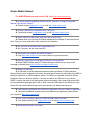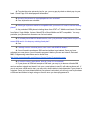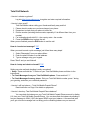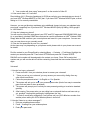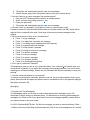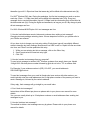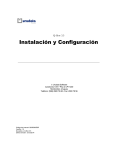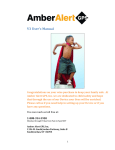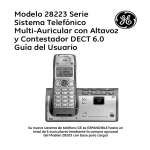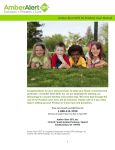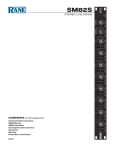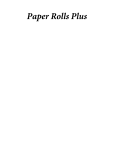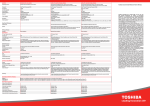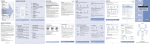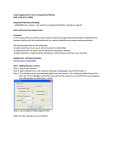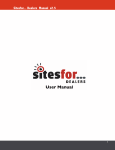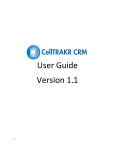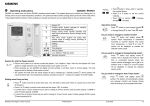Download Go Red Pocket Network
Transcript
English Version About Plans: We refill all and any prepaid plans with any company, except MetroPCS. We also have carefully selected four companies to work with using their sim cards: Go Red Pocket, Simple Mobile, Total Call, and H2O Wireless because of their customer service, quality, and value. Go Red Pocket and H2O Wireless use AT&T network; Simple Mobile uses TMobile network; Total Call uses Sprint network. Therefore, their call qualities are as good as the major carriers. However, they provide a tremendous of value, at $29.50 per 30 days for unlimited calls, unlimited text, and more. Refill with other network or company will NOT entitle you to discounted prices or prizes. Check out Plan Comparisons documentation for details on each network and plan. Before you select the plans, you need to know the network. We have selected the AT&T, Sprint, and TMobile networks because they have been tested and work well. However, that does not mean it will work well within your area or the areas you travel. Even specific buildings will matter to your cell phone reception. Therefore, you need to select a network that works the best for the area that you spend most of your cell phone time. There is a onetime setup charge of $10 for the new sim chip/card. If you have any questions, please use Contact Us on yzplans.com or email to [email protected]. About Phones: You should use phones that fit your network, for example AT&T phones for AT&T network. That way, you don’t have to unlock your phone. Or if you use an unlocked phone, then it fits for any network. You can request your current company to unlock your phone or Google online or YouTube to either find a way to unlock your specific phone or purchase an application to unlock your phone. You can also use Google online or YouTube to find resources to JailBreak your phone enabling photo texting. See instruction below on specification of phones by each network. About Number: If you want to get a new number, it would be very easy. You can use the phone right after you receive your SIM card. If you need to keep your current phone number, DO NOT wait until the last minute to transfer your current plan to our plan. Usually you should give 3 to 5 days of transfer time (although you should still make calls during that time.) During the transfer time, you should shut off and turn on your time phone at least 2 times a day to update status. Once your network (usually on the upper left corner of your phone) changes, you will then be on the new network. For you to make the transfer, you have to ask your current company for your account user name and password. Without correct information, it will definitely delay the transfer for a long time and may even add more cost to you from your current company. Payments: All plans are for 30 days, not 31 days or 29 days. To keep prices low for you (also allow us to give out prizes), we accept payment via bank transfers. If your bank is not on the list please let us know: 1. Bank of America: Routing Number: 063100277, Checking Account Number: 229048648467 2. Chase: Routing Number: 267084131, Checking Account Number: 226752050 3. Wells Fargo: Routing Number: 063107513, Checking Account Number: 9932331946 4. EverBank: Routing Number: 063092110, Checking Account Number: 0850104319 5. AloStar Bank: Routing Number: 062006330, Checking Account Number: 6000154689 Please put in your phone number is the Memo section of the transfer. If you do not pay on time, you will experience interruption on your service. Longer period of outage may result in loss of phone number. Therefore, we suggest people to pay early, even though this is a monthly prepaid service. You can always mail us a check to P.O. Box 8266, Naples, FL 34102 (must be received 7 working days prior to termination date to avoid interruption of service.) (Be sure to write down your cell phone number. Otherwise, we will not able to know the account to apply the money, which may result interruption to your service.) Be sure to submit the correct amount for your plan. Feel free to contact us via our online form for suggestions, complaints, or compliments! Prizes: With your monthly payment, you will be entered into a FREE drawing to win prizes, such as iPhone, iPad, etc. Go Red Pocket Network Account Balance • To check minute balance, dial *777# send • To check data balance, dial *777*1# send International Calling • Dial 011 – country code – phone number – send • If customers are unable to call internationally as a direct dial (some phones may not be compatible) please follow these steps. o Dial 1‐626‐388‐9788 o When you hear the chime sound, dial 011–country code–phone number‐# Note: There is no international roaming available. SMS and MMS email address o [email protected] o [email protected] Voicemail • To set up and check voicemail: dial Red Pocket phone number • Check your Red Pocket voicemail from a non Red Pocket handset o Dial Red Pocket phone number o When it goes to voicemail, press * and then enter your password Compatible Handsets All Red Pocket, AT&T (including prepaid GoPhones) and unlocked GSM phones with 850 and 1900 mhz capability. Configuring Handset Data Settings • go to www.mobilewebsetup.com • Enter in the mobile phone model • Follow the instructions accordingly Coverage Within Continental USA and Hawaii. http://www.wireless.att.com/coverageviewer/#?type=gophone&opt=payg Customer Care Available in English, Spanish, Chinese, and Filipino from 7am to 8pm PST. o by phone: 1888‐993‐3888 or 611 from Red Pocket handset o by email: [email protected] o by online chat: https://www.redpocketmobile.com/livesupport/livehelp.php?department=1&cslheg=1&ser versession=0 Simple Mobile Network For SIMPLE Mobile plan and service FAQ, visit: http://www.yzplans.com Q: If I have questions regarding wireless service, activation, coverage or wireless features, who should I contact? A: Please contact [email protected] or visit http://www.yzplans.com. Q: How do I activate my new phone once I receive it? A: You should contact [email protected] or visit http://www.yzplans.com. Q: Once I place my order online, how soon will my order ship? A: Please allow up to 24 hours (Excluding weekends and holidays) to send out the sim card. Once you have received the chip, contact us for activation. Q: Do you have an activation fee or cancellation fee? A: No. However, the sim card costs $10. Q: What plans are available with SIMPLE Mobile? A: Visit http://www.yzplans.com for current plans or to purchase airtime Q: How do I verify there is coverage in the areas I use my phone? A: Since SIMPLE Mobile uses the TMobile wireless network and you may check coverage by zipcode here: http://tmobilecoverage.tmobile.com/ Q: What is a SIM card? A: A SIM card is included with each consumer phone purchase. A SIM (Subscriber Identity Module) is an integrated circuit which securely stores the servicesubscriber key (IMSI) to identify a subscriber on mobile telephone device. The SIM is a removable card which can be transferred from one device to another. It is easy to install a new SIM card in your device. SIMPLY remove the back of your phone and remove the battery. Next, remove the actual SIM from any additional packaging that is with it. Now, insert the SIM card into the SIM slot on your phone with the metal contacts facing down. Now reinsert your battery and power up. Q: I am already registered but do not have my password, how can I obtain my password? A: To have the password emailed to the email address you registered, please submit your request at http://www.yzplans.com. Q: Can I port my existing mobile # to SIMPLE Mobile when I activate? A: Yes, please contact us via [email protected] or visit http://www.yzplans.com. Q: What payment types do you take? A: To make the price extremely low for you, you may pay by check or direct pay via your bank. Check Page 2 for detail payment information. Q: Are all of the phones on mysimplephones.com unlocked? A: Yes, all phones are unlocked. Q: What type of phones would be compatible with your service if I want to use an existing phone? A: Any unlocked GSM phone including those from AT&T or TMobile would work. Phones from Sprint, Virgin Mobile, Verizon, MetroPCS or Boost Mobile are NOT compatible. You may purchase your phones from Amazon.com for best values. Q: If I already have SIMPLE Mobile service, can I just purchase a new phone and put my current SIM card in it to keep my existing # and plan? A: Yes. Q: I already own an unlocked phone, can I use it with SIMPLE Mobile? A: You will need to purchase a SIM card and airtime to get started. Once you have activated your new phone, you will need to program it before you can use Internet, Data and MMS. Programming instructions can be found here: http://www.mysimplemobile.com/SupportCenterPhoneProgramming.aspx Q: If I want to use my own phone, how do I know if it is unlocked? A: If your phone is GSM and accepts a SIM card, you may try to borrow a friends SIM card on another network and insert it into your current phone to see if it will make a phone call. If you do not have a SIM card to test, you may visit a local retailer to help determine if your phone is unlocked. Once you have determined that your phone is unlocked, you will only need to purchase a SIM card and airtime to begin using our service once you have programmed it. Total Call Network How do I activate my phone? Log into http://www.yzplans.com to register and enter required information. How do I place a call? Total Call Mobile makes calling your friends and family easy and fun! 1. Please check to make sure you have charged your phone. 2. Remember to check that your phone is turned on. 3. Dial the number (including the area code, especially if it is different than from your number) 4. For International calls dial 011 + the country code + the number 5. Press the SEND button to place the call. When you are finished, press the END button to end the call. How do I send a text message? TOP When you need to send a quick message, just follow these easy steps! 1. Select "Messaging" from your phone Menu. 2. Enter the phone number or email address. 3. Type a message using your keypad. Press "Send" and you are finished! How do I setup and check voicemail? TOP Setting up voice mail and checking is really convenient! • Setup : Press and hold the "1" button on your Total Call Mobile phone and listen to the instructions! • To Check Messages from your Total Call Mobile phone : Press and hold "1." • To Check Messages from any phone : Dial your Total Call Mobile number, press * during your greeting, and enter your voicemail password. How do I refill my balance – Total Call Mobile Prepaid Phone? Read instruction on Page 2 for details on payments. How do I check my Total Call Mobile Prepaid Phone balance? You can check the balance on your Total Call Mobile Prepaid Phone account by dialing 611 from your Total Call Mobile Prepaid Phone. You can also check the balance by sending a free text message to 1BAL (1225) and press SEND to get your balance. A few seconds later, you’ll get a free text message from us telling you the remaining balance on your account! H2O Wireless 1. How do I make a phone call? To make a phone call, enter the 10digit phone number of the person you are trying to reach. You are required to enter the 10digit phone number even if you have the same area code or are in the same vicinity of the person/place you are calling. (H2O® Wireless does not charge extra for the domestic long distance. 2. How do I change volume during a call? Use the volume keys on the side of the phone to raise or lower the volume during a call. 3. How do I save numbers to my phone? Instructions may be different per phone, so if these steps do not work for you, please refer to your phone user manual. 1. Press 'Contacts' 2. Select Add New Entry 3. Press 'OK' 4. Input contact's name and press 'OK' 5. Scroll to the number field 6. Press 'OK' 7. Input the phone number 8. Press 'OK' 9. Repeat steps 5 8 to enter additional numbers for the same contact name 4. How many contacts can I have in my phonebook? The number of contacts on a phone can vary by phone. However, it can hold 100 to 1,000 contacts generally. Please refer to your Phone user manual for details. 5. I changed my phone but how do I keep all my contacts? Please save the contacts to your H2O® Wireless SIM card, not to your phone. This way, all you have to do when you get a new phone is to remove your H2O® Wireless SIM card from your old phone to your new phone. 6. How do I activate Call Forwarding? This Feature is only available on our Payasyougo plans ($25 Month Plan & Minute plans) 1. Scroll through the menu and select Settings 2. Scroll down and select Call Settings or Call Manager 3. Scroll down and select Forward Calls 4. Select Voice Calls 5. Select Always Forward 6. Select Activate 7. Enter the 10digit number to forward all calls to and select OK 8. Call Forwarding will remain active until you deactivate the feature. 7. How do I deactivate Call Forwarding? 1. Scroll through the menu and select Settings 2. Scroll down and select Call Settings or Call Manager 3. Scroll down and select Forward Calls 4. Select Voice Calls 5. Select Always Forward 6. Select Cancel 7. Select OK 8. How do I set up ThreeWay Calling*? This Feature is only available on our Payasyougo plans ($25 Month Plan & Minute plans) 1. Dial the number of the third party, including area code, while the original party is on the phone. 2. Press , which dials the third party and puts your original call on hold. 3. To establish the threeway call, press again either before or after the third party answers. 4. If the third party is busy or does not answer, press once to disconnect the third party. 5. To disconnect from the third party in a threeway call, press once 6. To disconnect from the original party in the threeway call, the original party must hang up. Airtime charges apply when using these features from your wireless phone. 9. How does Call Waiting work? When you are on a phone call and someone calls you, you will be alerted with an audio (i.e. ringtone) and visual alert (i.e. blinking screen) of the incoming call. You can answer the second call while keeping your first call active by pressing the key on your phone or by following the instructions displayed on your phone. At this moment, you will be able to switch back and forth between the two calls in progress. Please refer to your Phone manual for more details. 10. How do I use Call Waiting*? 1. Press to answer the second call 2. To alternate between calls, continue to press . 3. Airtime charges apply when using these features from your wireless phone. 11. How much does it cost to use Call Waiting? There's no additional charge to use the Call Waiting feature, however you will be charged standard rates for both calls while you are connected to both calls. For example, if you are on H2O® Wireless MINUTE or DAY plan and you are talking to a friend, you are being charged for that call at whatever per minute rate your plan offers. If you answer a second call without dropping the first call, you will be charged twice your rate since you are on two calls at the same time. 12.What is Caller ID? Caller ID shows you the phone number of most incoming calls. If you don’t want to answer your wireless phone and you have Voicemail, you can let the incoming call roll to your Voicemail box. Caller ID works whenever your phone is on. It even works when Call Waiting alerts you of an incoming call. Per Call Blocking allows you to selectively block the presentation of your wireless phone number. 13. How do I use Caller ID (block my wireless phone number from appearing)? 1. Enter *67 Phone Number you are calling and press . 2. Your number will show up as "anonymous" on the receiver’s Caller ID 14. How much does a 411 call cost? Direct dialing of 411 (Directory Assistance) is $3.00 per call plus your standard rate per minute if you have H2O® Wireless MINUTE or DAY plan. If you have H2O® Wireless MONTH plan, a direct dialing to 411 is currently unavailable. However, you can get directory assistance at no additional charge (only pay your standard rate per minute, completely free if you have H2O® Wireless MONTH plan) by dialing 1800goog411 or 1800free411. 15. How do I change my phone? You will need to ensure the new phone is an AT&T and FCC approved GSM 850/900/1900, dual, tri, or quadband, unlocked GSM Phone that can be used for activations on H2O® Wireless GSM. Simply take the SIM card from your current phone and insert it in your new phone. You can now use your new phone as you normally would. 16. How do I set speed dial for one of my contacts? As the steps may vary depending on your phone model, please refer to your phone user manual for details. Find the contact in your Phone Book by selecting Menu → Contacts → Find Name. Highlight the contact you want and press OK. Then select OPTIONS and press OK. Choose SPEED DIALING and a number will be assigned to the contact you chose. Press OK to assign that number and you will now be able to call the contact by presshold that one number instead of 10 digits. Voicemail 1. How do I set up my voicemail? 1. Press and hold 1 from your wireless phone to access your voicemail. 2. * Once you set up your voicemail, you may access your account by dialing from any other touchtone device. 3. Follow the prompts and select 1 for English or 2 for Spanish. 4. The system will ask you to enter your personal pass code. (think of an easy to remember pass code and enter it when prompted) 5. The system will prompt you to record your own personal greeting or to select a standard greeting. 6. After hearing, "the person who you are calling has a voicemail that has not been set up yet, goodbye" interrupt this greeting by holding down the *key 7. * In order to avoid being charged as a call, please call your H2O® Wireless number from another phone while your H2O® Wireless phone is turned off. 2. How do I listen to my voice messages*? 1. Dial your wireless phone number. 2. Press 1 if calling from your wireless phone. 3. Enter your pass code. 4. The system will automatically play the new voice messages. 5. Airtime charges apply when using these features from your wireless phone. 3. How do I listen to my voice messages from another phone? 1. Call your H2O® Wireless phone number from another phone. 2. When you hear the greeting press the * key. 3. Enter your pass code. 4. The system will automatically play the new voice messages. 4. How do I reset my voicemail if I’ve forgotten or lost my voicemail pass code? Contact Customer at 18006434926 and provide your mobile number and IMEI, which will be required for the voicemail to be reset. Once reset, all previously stored messages will be deleted. 5. What are the short cut keys for my voicemail box? ● Press '1' to play messages ● Press '1' to replay last 3 seconds of a message ● Press '11' to replay current message from the beginning ● Press '2' to pause/continue a message ● Press '3' to fast forward 3 seconds ● Press '33' to skip to the end of a message ● Press '7' to delete a message ● Press '9' to save a message ● Press '2' to record a message ● Press '3' to change a greeting ● Press '4' to access personal options 6. Can I get my voicemail in Spanish? This depends on how you set up your voicemail initially. If you selected 2 for Spanish then your voicemail will in Spanish. If you would like to change your language selection, you can do so by resetting your voicemail settings. Please call your voicemail and follow the prompts to reset your settings. 7. How do I send calls directly to my voicemail? To send an incoming call to voicemail, press the ‘end call’ key (normally marked in red) on your phone. Some phones will display an option to send to voicemail as well. If this appears, highlight that option and press ‘OK.’ Messaging 1. How do I use Text Messaging? Text Messaging allows you to send or receive short alphanumeric messages (up to 150 characters in length) using your wireless phone. For instructions on receiving and sending text messages or to check to see if your phone has 2way text messaging capability, please refer to your phone manual or see your dealer. For H2O® Wireless MINUTE plan: The first text message you send or receive each day (12am – 11:59pm local time) will be billed at the standard rate (10¢). Every text message sent or received thereafter (up until 11:59pm local time that same day) will be billed at the discounted rate (5¢). For H2O® Wireless DAY plan: During the weekdays, the first text message you send or receive each day (12am – 11:59pm local time) will be billed at the standard rate (10¢). Every text message sent or received thereafter (up until 11:59pm local time that same day) will be billed at the discounted rate (5¢). During the nights and weekends, as long as your $1 day charge is paid, all text messages are free. For H2O® Wireless MONTH plan: ALL text messages are free. 2. How do I switch between words, letters and numbers when writing a text message? Changing text entry settings varies by phone. If these steps don't work for you, please refer to your Phone user manual. All you have to do is change your text entry setting. Each phone type will use slightly different words to describe text entry settings. Most phones use 'ABC' mode' or 'Alpha' to mean one letter at a time, and "Word" to mean predictive text entry. 1. While you are entering text into a message, click on the 'Menu' key. 2. Scroll to and select the new text entry type. 3. Click 'OK.' 3. How do I send a text message from my computer? To send a text message to another H2O® Wireless customer from email, place your friend's 10digit H2O® Wireless phone number followed by @txt.att.net in the "To" or address field. For Example: If your wireless number is (555) 1234567, your email address is [email protected]. To send text messages from your email to friends who have service with other carriers, you would typically enter the email address as the 10 digit phone number of the person you want to send a message to, followed by the carrier's address. If they reply, their message will go straight to your email inbox. 4. Can I block text messages? Instructions will be different per phone so please refer to your phone user manual for more details. Yes, you can usually block up to 10 telephone numbers or email addresses from sending text messages to you. 5. How do I delete a text message? The method to delete a text message can vary by phone. Please refer to your phone user manual for details. Highlight the message in your Inbox and press Options > Erase or open a message and select Options > Erase. Then, select Yes at the prompt. To erase ALL of the messages in a folder, Select Menu > Messaging > Erase Msgs. Choose the folder that you wish to clear and select Yes at the prompt. 6. How can I retrieve a text message that has been deleted? Once a text message has been deleted, it cannot be retrieved from the system or the phone itself. 7. Can I send international text messages using my H2O® Wireless phone? H2O® Wireless is working diligently to support this feature. 8. Why am I not able to send or receive messages? There are a couple of things that can cause your phone to stop sending or receiving messages. Many of them can be fixed by performing one or more of the followings: ● Check your account balance: If you're not on H2O® Wireless MONTH plan, you may just need to add money to your account in order to restore your text/MMS messaging service. ● Use the area code: You must use the area code and phone number when sending a message. ● Keep your flip phone open: Phones that flip open and close must remain open while the text message is being sent. If you close the phone while it's still sending, your messages will not be sent. ● Clean out your Sent and Inbox: The messages that you receive and send are stored on your phone and can take up space! Keeping them can interfere with your ability to send or receive additional messages. Check your phone user guide for instructions on how to delete messages.