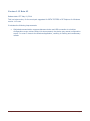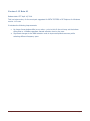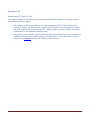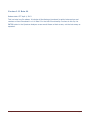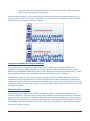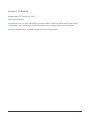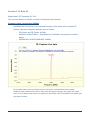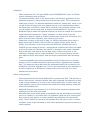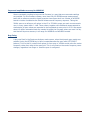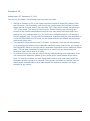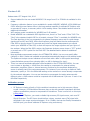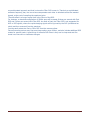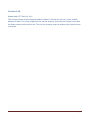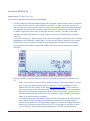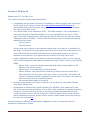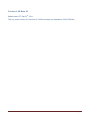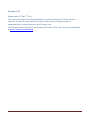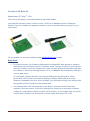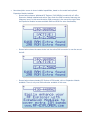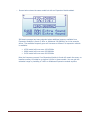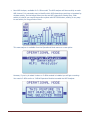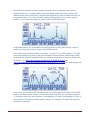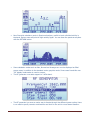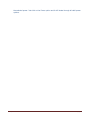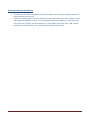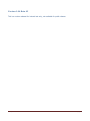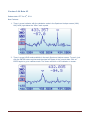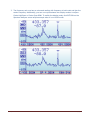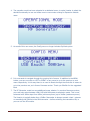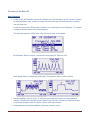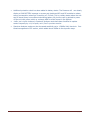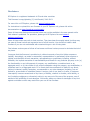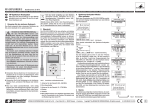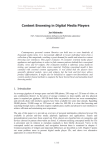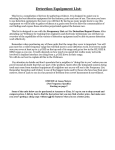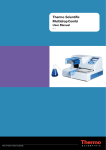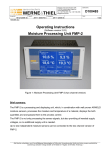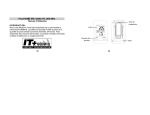Download RF Explorer firmware Release Notes
Transcript
RF Explorer® SERIES Firmware Version 1.12 BETA 02 Cumulative Release Notes RF Explorer is an affordable Handheld Spectrum Analyzer with a growing list of features. This little powerful unit is the tool you need to reduce the implementation time and cost of your next wireless project. This Release Notes document is complementary to the RF Explorer User Manual, available online. Please consider the environment before printing this document. RF Explorer Cumulative Release Notes page 1 Version 1.12 Beta 02 Release date: CET May 10, 2014 This is a beta version, for the most part suggested for BETA TESTERS of RF Explorer for Windows version 1.12.xxxx It includes the following improvements: Optimized communication response between device and USB connection to minimize configuration screen retries. Before this improvement, the device may resend configuration screen 2 or even 3 times to the Windows application, resulting in flashing and unnecessary refresh. RF Explorer Cumulative Release Notes page 2 Version 1.12 Beta 01 Release date: CET April 16, 2014 This is a beta version, for the most part suggested for BETA TESTERS of RF Explorer for Windows version 1.12.xxxx It includes the following improvements: No longer forces bottom dBm to any value – prior to this fix the unit may set the bottom dBm value to -100dBm regardless manual selection done by the user. Significant changes to the RBW selection code to improve amplitude accuracy while selecting different frequency span. RF Explorer Cumulative Release Notes page 3 Version 1.11 Release date: CET April 23, 2013 This release includes all the features and enhancements described in earlier v1.11 Beta versions, and additional fixes two issues: WiFi Analyzer in 3G Combo model is no longer impacted by LEFT / RIGHT button press. Previous to this fix, the WiFi Analyzer mode in the 3G Combo could misconfigure the span and show a partial screen when using LEFT / RIGHT buttons or when coming from certain configurations in the Spectrum Analyzer mode. Sleep mode is now available when the About screen is selected and the unit is connected to a USB port with the power switch battery in the ON position. This is described in the last section of this webpage and was not working in beta versions. RF Explorer Cumulative Release Notes page 4 Version 1.11 Beta 04 Release date: CET April 4, 2013 This is a beta, bug fix release. It includes all the features introduced in earlier beta versions and resolves an issue introduced in v1.11 Beta 03 in the HOLD functionality. Previous to this fix, the ENTER button in the Spectrum Analyzer screen would freeze a blank screen, not the last sweep as expected. RF Explorer Cumulative Release Notes page 5 Version 1.11 Beta 03 Release date: CET March 28, 2013 This is a beta release. It includes a number of important improvements in the DSP so it can now scan rapid changing signals at the same time it excludes all spurs and image frequency. New DSP Auto mode This is the suggested mode for all uses of the analyzer. We know that for some users it has been difficult to understand and use the right DSP mode in the past, therefore we have made a significant effort to improve it in a way that works fully transparent so you can pretty much set it to Auto and ignore it moving forward. You can still select Filter or Fast mode manually if you have a reason to, but it is not suggested. The DSP Auto mode will properly select Filtering or Fast internal modes based on a number of factors as described below. Note the DSP Auto mode is the default every time you start the unit, regardless the mode used in the previous session. o o The DSP Auto mode will select Filter mode automatically anytime you work with the WSUB3G module, except when the span is lower than 2.6MHz where the Filter mode is not performing well. A future firmware upgrade will improve the Filter mode for narrow spans lower than 2.6MHz transparently. For rapid changing signals, such as DSS, WiFi, ZigBee, Bluetooth, etc the DSP will properly detect them as long as you select the Calculator: Max Hold in the ATTENUATOR MENU, the screen will persist all the peak events detected. The new RF Explorer Cumulative Release Notes page 6 and improved DSP will correctly capture these signals at the same time it rejects all ghost or spur signals from the spectrum. As with previous versions, you can learn which is the actual mode being selected realtime by the unit, by looking into the FST (Fast) or FIR (Filter) icon on screen. The selection is done by the DSP Auto but you can see how it is working anytime. Improved amplitude accuracy for WSUB3G In previous versions, changing the span (and therefore RBW) had a significant effect in the amplitude value when ideally it should not. The new internal calibration algorithm does a much better work compensating RBW factor and you can expect now a much improved accuracy. In most cases, changing the span will consistently keep the amplitude peak value detected. As described in Beta 01 notes, we are actively working on millions of automated tests to better characterize the RF components so the internal algorithms can better compensate variations and unexpected behavior. With the improvements released in this version, we are about 50% done with all characterization we need, and expect to have a full, better calibrated version later this year when all testing completes. Improved button response With the large span mode (up to 600MHz) introduced in Beta 01, the screen may take up to 1 second to refresh or, if a large iteration value with a calculator like Average is selected, it may take even more than one second to complete a full sweep. In this scenario, clicking on a button such as MENU may take all that time to respond in earlier versions, but the new improved code will respond immediately so the GUI interface remains very responsive in all conditions, regardless how lengthy the current operation may be. RF Explorer Cumulative Release Notes page 7 RF Connections and About in a separated menu entry A number of users suggested removing the About Version splash screen and RF Connections module screen to separated, dedicated menu entries so they don’t interfere with regular MENU button cycle. These two screens are now available in the main menu entry only, you can check on them anytime from there. In addition to that, the RF Connections screen is briefly displayed for about 2 seconds when you click on the FREQUENCY MENU Module option, in this way it becomes obvious what is the active RF SMA connector every time you swap them. See screens below with examples. RF Explorer Cumulative Release Notes page 8 Version 1.11 Beta 02 Release date: CET January 04, 2013 This is a beta release. It includes a fix for an issue introduced in previous Beta 01 that may affect certain users with a 2.4G module. Prior to this fix, the unit may reboot when trying to select the 2.4G module. A simple upgrade to this new beta release will resolve the problem. RF Explorer Cumulative Release Notes page 9 Version 1.11 Beta 01 Release date: CET December 28, 2012 This is a beta release. It includes a number of important enhancements. Frequency span increased to 600MHz Introduces the first version of the expanded frequency span mode, which expands RF Explorer maximum frequency spectrum span as follows: o o o ISM Combo and 3G Combo: 600MHz WSUB1G: default 300MHz – expandable up to 600MHz if an expansion module is added. RFEMWSUB1G and RFEMWSUB3G: 600MHz As you may guess, there is nothing such as free lunch, and therefore the increased frequency span comes at the cost of scan time: the larger the span, the longer the sweep time, as more data points need to be captured. See below a list of limitations and details you may want to know. RF Explorer Cumulative Release Notes page 10 Limitations: o o o o o Other models such as 2.4G (span 85MHz) and 433M/868M/915M (span 10-30MHz) remain unchanged, same as before. The screen resolution (both on the device and on the Windows application) for the measured frequency is less accurate as you do the span wider. This is because the sweep step is larger. The Windows application shows the “Sweep Step” value, so you can get an idea of how precise your reading may be. In the example figure above, the sweep step is 5357KHz or about 5MHz, and that is the maximum precision read you can expect with this span size. A general recommendation for the visual displayed value to match the expected frequency as closer as possible is to select the target measured frequency as “Center” frequency. In other words, if you are expecting to capture a signal at 355MHz, the best way to tune your RF Explorer is to define it as the Center frequency, with a span of your choice. Sweep time is longer as the span is wider. At 300MHz, the sweep time is about 4 times slower than at 50MHz, and at 600MHz it is about 8 times slower than at 50MHz. As a reference, in the worst case using DSP:Filter, 600MHz span with a WSUB3G you can sweep as slow as 1 sweep/second. Note this time has to be added on top of the time the Calculator may need if an Average or Max mode is selected. Due to this extra time required for the larger span / longer sweep time, a “precalibrating” message may be visible sometimes. This is normal operation and has been added to show visual activity when the longer precalibration tasks are taking place. To keep compatibility with existing applications using RF Explorer so far, the data display on the PC remains the same as previous versions, regardless the increased span. This means the extra data points are multiplexed within the unit and are not available for the client application yet. This is a good technique for any application to be able to display up to 600MHz on a single screen, but at the cost of no more detailed view than before. Future enhancements: o o o Future improvements will include additional finer grained scan DSP. That will allow a higher “peak marker” resolution when a wide span is selected. We expect to be able to get a visual resolution up to 1/8th of the current sweep span. In other words, the visual indication may be up to 8 times more precise than today selecting a new DSP that will be available soon. Additional firmware improvements of up to 20-30% scan speed are expected while keeping the current wide span mode. New data client mode will be added so applications can get advantage of more data points. For instance, in a 600MHz span, an application could get up to 8 times more data points for finer grainer on screen resolution by selecting a new internal API mode. The RF Explorer for Windows will certainly allow the user to work on “higher resolution” mode to get advantage of that. Other applications may do the same by a simple upgrade. RF Explorer Cumulative Release Notes page 11 Improved amplitude accuracy for WSUB3G We are constantly working to improve the firmware in a way that more accurate readings are possible. For this firmware release, more than 600,000 GPIB/Average measurement tests with a reference precision signal generator have been done in a number of WSUB3G boards to better characterize the internal tolerance and frequency response. Taking the 20MHz span as a reference, all values in the 15 to 2700MHz range are much more accurate now, in many cases within +-1dB. These values, together with additional measurements to characterize all span values are expected to be completed at some point in 2013. We expect about 10 million automated tests are needed to adjust the firmware where we want it to be, and that will improve accuracy in all range for WSUB1G and WSUB3G models. Bug fixing A bug was fixed in the Spectrum Analyzer mode screen, when the dynamic span mode was selected (using the RETURN key to later increase/decrease the span with LEFT/RIGHT buttons). Prior to this fix, certain limit values for max span of 100MHz could move the center frequency rather than stop at the span limit. This is now fixed so the center frequency never changes, regardless how larger or small the span is configured. RF Explorer Cumulative Release Notes page 12 Version 1.10 Release date: CET September 13, 2012 This is a bug fix release. The following bugs have been corrected: Starting on firmware v1.09, a new option has been included to select DSP between Filter and Fast mode. The functionality was correct, but in some cases the On Screen indicator status was not. In some cases it was reporting “FIR” (Filter) when actually was working in “FST” (Fast) mode. The reason for that is the On Screen indicator was not taking into account all the possible combinations where the user may select Filter but actually Fast mode is the only runtime choice (e.g. you don’t have a WSUB3G model or is it working in the WiFi Analyzer, etc). This has been corrected and, regardless what the user preference is on the OPTIONS MENU for DSP mode, the On Screen indicator will reliably tell the current mode at any given point. The calibration values were not used in all cases, in particular when the unit was powered on. A workaround to make sure the calibration values are being used is to do any change in the FREQUENCY MENU to force the unit to recalculate frequencies and use calibration values again. This has been corrected now and there is no need to use any workaround, the calibration values will be used in all cases. In previous versions, the unit may reset to factory default settings and configuration if the user removed the Expansion Module (of any model) when it was selected as the active band. To avoid this problem, the user should switch back to main board band when the expansion module is going to be removed. This has been corrected now and the unit will silently switch automatically to main board band if the expansion module is no longer available for any reason. RF Explorer Cumulative Release Notes page 13 Version 1.09 Release date: CET August 10th, 2012 Support added for the new model WSUB3G. Full range from 15 to 2700MHz is available for this model. Frequency calibration feature is now available for models WSUB3G, WSUB1G, 433M, 868M and 915M. What this new feature offers is the long awaited capability to calibrate RF Explorer with an accurate RF source, to accuracy within 1 KHz reading values. See detailed section below for additional information. WiFi analyzer mode is available for WSUB3G and 2.4G models. Model WSUB3G has a selectable DSP algorithm now, there is a “Fast” and a “Filter” DSP. The “Fast” is the standard implicit DSP for all models, whereas “Filter” is available for WSUB3G only. The Fast algorithm is the one suggested to do general frequency scans and for rapid change signals such as WiFi and FHSS, where fast frequency hops will make the slow and expensive Filter DSP to miss the signal. For accurate and noise free signal measurements you should switch your WSUB3G to Filter DSP, as that will improve the image rejection and spur figure of the analyzer. When the Fast DSP is active, the Spectrum Analyzer screen shows a “FST” symbol on screen and a “FIR” symbol for the Filter DSP. See detailed section below for additional information. New amplitude measurement mode in the ATTENUATOR MENU: You can now specify dBm (default) or dBuV. Scales and available ranges adjust automatically based on the selected mode. The Spectrum Analyzer screen indicates current mode with a dBm or dBV symbol accordingly (space limitations prevent from showing dBuV, so dBV is displayed for short). There is a manual amplitude calibration offset available in the ATTENUATOR MENU: You can now increase or decrease +-100dB from the reading to compensate for external cables, attenuators, amplifiers, filters or internal accuracy problems so the amplitude displayed on screen is actually that of the real measurement. For instance if you are using an external 30dB attenuator, specify a -30 in the Offset dB reading so the numbers on screen already compensate for the external attenuator. You can use that also to compensate for testing antennas with different gains: a 2dBi antenna could be compared with a 8dBi antenna if you use +2 and +8 as dB offset respectively. Calibration process RF Explorer includes a family of high resolution transceivers and a high accuracy 10ppm crystal. However, PCB fabrication tolerance plays a role with parasitic capacitance and that requires a calibration process to compensate for deviations. There is more info on this topic in this article. To calibrate RF Explorer, you need a reliable high accuracy RF signal source, such as a RF Signal Generator. The RF Source should deliver a clean, constant wave (CW) signal with amplitude in the range anywhere between -20 to -50dBm, that can be directly connected to the SMA port (you cannot calibrate RF Explorer using an antenna). RF Explorer Cumulative Release Notes page 14 If your signal source has higher power than -25dBm, use an external attenuator to fit the amplitude in this range. Your RF source must deliver a signal somewhere in the range accepted by the calibration process of the specific model you use: o WSUB3G: 250 – 950 MHz o WSUB1G: 250 – 950 MHz o 433M: 425-445 MHz o 868M: 855-865 MHz o 915M: 905-925 MHz o 2.4G: Not currently supported for calibration In summary, this is what you need: o A reliable, accurate RF source o A SMA cable (optionally with an attenuator) o A Windows PC to run the calibration software (free download) See the instructions on the Windows PC Client for detailed description of the step by step process to calibrate the unit. Understanding DSP modes All Spectrum Analyzers, regardless price and capabilities, are based on a design where non-linearity of the RF components introduces unwanted signal spurs. A signal spur in the frequency domain is the equivalent to signal distortion in the time domain. There are many different sources of spurs and unwanted signals, but the most obvious and invasive are typically produced by the signal mixers. The Mixers are nonlinear components designed to offset a signal up or down so the next RF section of the Spectrum Analyzer can deal with very high or very low frequencies. As result of the signal mixing process, a number of sub products of the original signal are generated and, if not removed, can impact the analyzer display by showing signals that are not actually on the spectrum. A good example of that is the IMD, where two or more input signals may artificially produce a number of sub-product signals that are not really wanted. The standard approach to minimize unwanted subproduct signals is to design the frequency plan for the device in a way that Intermediate Frequency, Local Oscillator and RF input frequency are all limited by band pass and low pass filters so all the unwanted signals are sharply attenuated to a level they no longer impact the device. For a Spectrum Analyzer, that means very expensive filters and custom made IF Amplifiers, being that one of the reasons standard Spectrum Analyzers are one of very expensive instruments. With RF Explorer we wanted to keep price in a very affordable range, and thus took a different approach: All mixers used internally are quality double balanced mixers to reduce Image Frequency (typically 30dB or better) and side band spurs as much as possible. Use a complex DSP algorithm to mathematically exclude unwanted signals to a level comparable to very expensive physical filters. For all models, the standard Fast DSP used is based on an internal table mapping to resolve the RBW and frequency span required compensation. For the WSUB3G model, this is insufficient due to additional mixer that downconverts all signals from 500-2700MHz range and upconverts the 15500MHz range. The additional mixer level means there is additional potential for spurs that need a RF Explorer Cumulative Release Notes page 15 more elaborated approach and that is where the Filter DSP comes in: Thanks to a sophisticated software frequency plan, the two mixers compensate each other to eliminate all but the wanted signals, at the cost of sampling the spectrum twice. The side effect is a longer sweep time in the Filter vs Fast DSP. For instance, a standard configuration of 50MHz span will be swept 9 times per second with Fast DSP and 5 times per second with Filter DSP. As result of that, the Filter DSP is not suggested for WiFi or DSS signals, where the rapid changing signals will be ignored by the DSP (considered as noise) and thus removed from the spectrum. You can easily select the Fast or Filter DSP from the menu anytime. Future firmware versions may fine-tune these options even further, and also include additional DSP modes for specific tasks. A good thing of software DSP filters is they can be improved and fine tuned over time with no hardware changes. RF Explorer Cumulative Release Notes page 16 Version 1.08 Release date: CET Dec 3rd, 2011 This version includes all enhancements added in betas 01-03 and also a fix to a minor problem detected in Beta 03: in some models the unit was not properly recovering the Analyzer mode after the Splash screen set the unit to idle. The unit now properly reset the analyzer after Splash screen in all cases. RF Explorer Cumulative Release Notes page 17 Version 1.08 Beta 03 Release date: CET Nov 27th, 2011 This version introduces the following enhancements: The WiFi Analyzer mode automatically limits the Calculator modes to either Max or Max Hold now. These are the only two useful modes for an 802.11.x signal, given the very fast DS rate, but that was not an obvious choice for some users and thus the device was apparently not detecting the WiFi activity for them. Quite the contrary, it was just too fast for the eye to realize a signal with more than 30 hops per second on screen. The Max or Max Hold calculator will keep peak activity for much longer on screen so the WiFi activity is hard to miss now. The Center Frequency + Span indicator in the Spectrum Analyzer screen has a minor change suggested by Ken Camuccio (Thanks Ken!). It has now the Center Frequency in the center of the screen, so it is easier to read and a more logical view, particularly when changing from the Start/Center/End to Span/Center/RBW. See below how the new screen reading looks like: There are two new features related to how the LCD screen works when connected to the PC: o When you connect it to the PC Client software (version 1.06.09 and higher), it offers now an option to automatically switch the LCD off. This was suggested by DirkWillem van Gulik (the creator of the great iRF Explorer for Mac). This is useful for two main reasons: first it will release the onboard CPU from some extra calculations and thus the refresh rate increases by about 15%, and secondly you save the LCD LED current and thus the rate at which your battery is being charged (if the power switch is in the ON position) increases. o The LCD backlight will automatically switch off when connected to an USB powered port if splash screen (See below) is selected for more than 20 seconds and the battery power switch is in the ON position. Again this is useful to charge the battery faster by not sharing current with the LCD LED. It is also good if you want to keep your RF Explorer charging overnight, switching the LCD LED off will extend its RF Explorer Cumulative Release Notes page 18 lifetime. The screen will go back to normal anytime by using any keyboard key to get out of the splash screen to a menu or the Spectrum Analyzer screen. RF Explorer Cumulative Release Notes page 19 Version 1.08 Beta 02 Release date: CET Oct 20th, 2011 This version introduces the following enhancements: Compatibility with the great job done by Dirk-Willem van Gulik to support open source free MacOS Client for RF Explorer. Check out at http://github.com/dirkx/iRF-Explorer for downloadable files and let him know how it works for you. He is a very capable developer with lots of great ideas. Enjoy! The 2.4GHz model is now extended to 2350 – 2550 MHz coverage. This is independent of the model including an Expansion Module or not, so it is available for all users in 2.4Ghz band. These new frequencies were demanded by FPV R/C pilots who use video links below 2400Mhz and above 2500Mhz. I want to thank the following users by testing and reporting detailed file beta results: o Mel van Vianen o David Flemmons An important note of caution is the transceiver being used is working out of specification in this range. The unit will not be damaged by that at all, but it means the performance in the range 2350-2400 MHz and 2485-2550 MHz cannot be guaranteed and may not work as expected in some devices. If you experience any trouble in this range let us know. Added configuration modes for the marker on Spectrum Analyzer screen. You can now use one of the three different modes below by selecting the right “Marker” option in the CONFIG MENU: o Marker: Peak – this is the standard automatic peak marker mode available in RF Explorer since the first version. o Marker: None – this mode will just hide the marker. o Marker: Manual – this powerful new mode let you easily move the marker left or right with the cursor arrow keys <left> and <right> on the screen. The marker will remain in the desired position regardless the actual peak. This mode is very useful to check the power value of a specific frequency. o More modes will be added in the future. Resolved a bug reported in firmware v1.06 and v1.07 by which the slow speed 2400bps mode didn’t actually work. Implemented an initial version of auto-calibration for WSUB1G, other models don’t need this. Some users reported a deviation of up to 50Khz when compared to expected measured frequency. The code now does its best to average the parasitic capacitance better than previous firmware versions. We are working on a future firmware version which will allow manual calibration of the unit, but the current version should already improve the accuracy. For more info visit this link. We keep working on additional enhancements suggested by users. An upcoming beta 03 is expected to include many of them. RF Explorer Cumulative Release Notes page 20 Version 1.08 Beta 01 Release date: CET Sep 22nd, 2011 This is a private version for beta test of 2.4GHz coverage now extended to 2400-2550MHz. RF Explorer Cumulative Release Notes page 21 Version 1.07 Release date: CET Sep 7th, 2011 This is a bug fix release: the USB communication port with the Windows PC Client has been improved. In previous version the Dump Screen on/off control not always was able to enable/disable the remote dump from the RF Explorer unit. This firmware update requires the new Windows PC Client v1.06.05, get it from the download site at www.rf-explorer.com/download RF Explorer Cumulative Release Notes page 22 Version 1.06 Release date: CET Aug 8th, 2011 This is the final stable and fully tested firmware version which includes all previous beta version capabilities and fixes. It is suggested to be installed by all RF Explorer users, regardless of the model. It includes a definitive fix for the “blank screen” bug. It also includes required USB functionality to connect to the Windows PC Client, get it from the download site at www.rf-explorer.com/download RF Explorer Cumulative Release Notes page 23 Version 1.06 Beta 05 Release date: CET Aug 1st, 2011 This is a bug fix release; no functional features have been added. You need this firmware version or later to use a 2.4 GHz or a Wideband model or Expansion Module. If you are installing an expansion module, be sure to upgrade before you plug it in your main board. For any question or bug report please contact [email protected] anytime. Bugs fixed: In previous versions, the firmware implemented a configuration data upgrade to preserve the settings such as frequency span or calculator mode. This has proven error prone due to the many versions a user can upgrade from, each one with different configuration data sets. For instance, it was found that upgrading v1.05 to v1.06Beta04 left the frequency settings in a wrong data range. To avoid these problems and also save precious ROM space we will need for future functionality, the firmware now resets all settings to factory default each time a new firmware is uploaded to the unit. As a side effect, you will need to modify your settings after the upgrade, but this should be a few seconds task. The software glitch that may made the screen blank in previous version hasn’t been reported in this new version, so the fix is working but, being this an extremely infrequent problem it is impossible to confirm yet with 100% certainty. In the unlikely case you hit the “screen blank” problem, the workaround is to just restart with power OFF->ON. RF Explorer Cumulative Release Notes page 24 Version 1.06 Beta 04 Release date: CET Jul 27th, 2011 This is a major release with a lot of powerful and exciting new features. It is still a beta so be sure to read till the end to know some current limitations. For any question or bug report please contact [email protected] anytime. New Features: Support for Wideband WSub1G model, covering 240-960 MHz band. This includes all ISM bands worldwide in the Sub-GHz frequency region. Note the WSub1G model is a pure Spectrum Analyzer module with no RF Generator included. Support for 2.4 GHz model. Support for internal Expansion Module, instructions to install will be available on the web at www.RF-Explorer.com. See an image of a RF Explorer unit with an Expansion Module installed, showing an extra SMA connector and antenna for the extra band. RF Explorer Cumulative Release Notes page 25 New description screen to show installed capabilities, based on the model and optional Expansion Module installed. o Screen below shows a Wideband RF Explorer (240-960Mhz) model with a 2.4Ghz Expansion Module installed and active. Stars mark the SMA connector featuring the frequency band. In this case the active SMA connector is the one at the right. Note the Expansion Module increase available RAM and ROM for extra functionality. o Screen below shows the same device but the active SMA connector is now the one at the left. o Screen below shows standard RF Explorer 433M model, with no Expansion Module available. There is only one SMA connector available in this case. RF Explorer Cumulative Release Notes page 26 o Screen below shows the same model but with an Expansion Module added. ISM band coverage has been extended when additional memory available from Expansion Modules is found (2.4Ghz or Wideband 240-960Mhz) as in the example above. The available frequency span will increase as follows if an expansion module is available: 433M model will now cover 420-450Mhz 868M model will now cover 850-880Mhz 915M model will now cover 900-930Mhz Note the frequency covered if no Expansion Module is found will remain the same, as baseline memory is limited to go beyond 10 Mhz in these models. You can get this extended range by installing a 2.4Ghz or Wideband Expansion module anytime. RF Explorer Cumulative Release Notes page 27 New Wifi Analyzer, available for 2.4 Ghz model. The Wifi analyzer will show activity on each Wifi channel. It is extremely easy to identify which Wifi channels are working or impacted by wireless activity. On the image below you can see WiFi channels 6-8 being busy. Peak activity is hold till you recycle the screen anytime with RETURN button, making it very easy to see activity for long periods of time. This new analyzer is available from the Operational Mode menu as a new option. However, if you try to select it when no 2.4GHz module is installed you will get a warning. You need a 2.4GHz unit or a 2.4GHz Expansion Module to enable the WiFi Analyzer. RF Explorer Cumulative Release Notes page 28 New Max Hold calculator mode in Spectrum Analyzer, this is a powerful new mode to capture all activity in the band capturing the Max signal mode with vector graphics and realtime activity with vertical bars. Use this mode anytime you want to detect activity for a long period of time. It is a very powerful mode to detect activity in busy bands such as 2.4Ghz. You can clean the spectrum anytime with the RETURN button. As described earlier, this is available in the WiFi Analyzer as well, peak activity is kept on screen for as long as you don’t recycle with RETURN button. See screens below showing activity in channels 1, 6 and 13 in the WiFi spectrum. The Max Hold mode makes it very easy to get the full shape of these channels. Interestingly, these are among the only WiFi channels which won’t overlap, something very easy to shape with RF Explorer. See http://en.wikipedia.org/wiki/List_of_WLAN_channels and http://en.wikipedia.org/wiki/Electromagnetic_interference_at_2.4_GHz for some background on this. In any case, you can select WiFi Analyzer mode for a much easier and simpler view of WiFi activity. On screen below, channel 13 is currently active and thus it is overlapping channel 12. At some point in the past, channels 1 (overlapping on 2) and 6 (overlapping on 5 and 7) were active as the peak hold marks clearly indicate. It is basically the same view as above but easier to interpret. RF Explorer Cumulative Release Notes page 29 New Overwrite calculator mode in Spectrum Analyzer, useful to track unlimited activity in the band. Darker areas will point to high activity signal. You can clear the spectrum anytime with the RETURN button. Some calculator modes such as Max, Normal and Average can now be displayed as filled screen areas, in addition to the standard vector graphics mode. Some users found this new “fill” display mode easier to read on screen. The RF generator now adds support to 2.4Ghz band. The RF generator has now an easier way to iterate through the different power option, there is no need to specify numeric combinations and look for the unit to round down based on RF Explorer Cumulative Release Notes page 30 the selected power. Just click on the Power option and it will iterate through all valid power options. RF Explorer Cumulative Release Notes page 31 Known Issues and limitations The Windows PC Client compatible with this firmware is still being developed; previous PC client versions will not work. There is a software glitch that may make the screen blank when you push a button on the main Spectrum Analyzer screen. This is extremely infrequent problem, so most likely you won’t hit it but if you do, the workaround is to just restart with power OFF->ON. We are working to fix this but as it is very infrequent it is being elusive so far. RF Explorer Cumulative Release Notes page 32 Version 1.06 Beta 03 This is a version released for internal test only, not available for public release. RF Explorer Cumulative Release Notes page 33 Version 1.06 Beta 02 Release date: CET Jun 6th, 2011 New Features: 1. There is a new indicator with the calculator mode in the Spectrum Analyzer screen (MAX, AVG, NOR) right below the “dBm” scale symbol 2. There is a new HOLD mode available in the main Spectrum Analyzer screen. To use it, just click the ENTER button anytime and the signal will freeze in the current state. Click on ENTER again to go to realtime mode. The screen will blink a HLD indicator on screen. RF Explorer Cumulative Release Notes page 34 3. The frequency axis now has an enhanced reading with frequency at both ends and also the center frequency. Additionally, you can now cycle between two display modes: LowSpanCenter-HighSpan or Center-Span-RBW. To switch the display mode, click RETURN on the Spectrum Analyzer screen anytime except when it is on HOLD mode. RF Explorer Cumulative Release Notes page 35 4. The operation mode has been migrated to a dedicated menu, to make it easier to select the desired functionality to use and make room to new modes coming for Expansion Module users. 5. As result of this new menu, the Config menu no longer includes Op Mode option 6. It is now easier to navigate through the growing list of menus. In addition to the MENU button, you can now click on LEFT or RIGHT on any menu to go to the previous or next menu respectively. In this way there is no need to iterate through the whole list of menus to go to the previous one, as in former firmware version. Thank you Slimfish for the suggested idea! 7. The RF Generator mode has new additional power selector. In previous firmware versions, you could only select between LOW, MID and MAX power transmission mode. This is now enhanced with 3dBm steps from 0dBm (minimum power) up to 21dBm (maximum power). The linearity is typically better than 1.5dBm. Remember to always connect a load - antenna or something else 50ohm to the SMA connector – before switching the transmitter ON, or you can ruin the RF module. RF Explorer Cumulative Release Notes page 36 Note the granularity of the power counter is 3dBm so, regardless the specified value, the unit will go adjust your selection to the nearest 3dBm-step value. For instance if you specify 13dBm the unit will adjust it to 12dBm when you click on ENTER. 8. BUG FIX: The unit now honors the “Step time” value specified in the RF Generator when sweep step mode is selected. Before this fix, the unit was actually doing a x4 time step. 9. The Spectrum Analyzer calculator AVG and MAX use now a better algorithm to smooth the transition between modes or frequency span updates. You can see it in action when you click on RIGHT or LEFT button on the main Spectrum Analyzer screen, it will move the span right or left with no noticeable jump in calculation value. 10. There is a new list of RS232 commands available on the wiki at www.rf-explorer.com/wiki . They are the foundation for a number of exciting features coming out for the Windows PC Client. RF Explorer Cumulative Release Notes page 37 Version v1.06 Beta 01 New Features A new Sweep RF Generator feature is available in the RF Generator mode. There are options to select frequency step, number of steps and time each step will transmit before jumping over the next one. In this new mode, the RF Generator frequency is considered the start frequency. To transmit a single continuous wave (tone) select steps=1. This has been tested in 433M units only, but should work in all models. RF Generator Sweep in action (monitored from another RF Explorer unit): Same signal with an increasingly wider span. The jamming band is clearly visible: Improved battery info on screen, it will show you remaining battery in some additional screens, including RF Generator mode. Battery icon has been moved to a different position in Spectrum Analyzer mode to reduce collision with signal display. Sweep/seconds information added to Spectrum Analyzer screen. RF Explorer Cumulative Release Notes page 38 Additional protection check has been added to battery status. The firmware will now clearly display a LOW BATTERY message on screen and shutdown MCU and RF modules to reduce energy consumption when lipo is reaching a 3.2V limit. This is a safety status where the unit can be stored many hours without shortening battery life, but the user is advised to power off the unit with power switch or recharge ASAP to avoid impact in lipo lifetime. <left> and <right> buttons in Spectrum Analyzer mode have been modified to update center frequency by a 1/4 of span, not 1/2 as in previous version. Spectrum Analyzer mode now has increased sensitivity up to -120dBm limit, thanks to finetuned management of RF section, which added about 10dBm to the dynamic range. RF Explorer Cumulative Release Notes page 39 Disclaimer RF Explorer is a registered trademark in EU and other countries. This firmware is copyrighted by (C) Ariel Rocholl, 2010-2013. For more info on RF Explorer, please visit www.rf-explorer.com For instructions to upload this new firmware in your RF Explorer unit, please visit online documentation at www.rf-explorer.com/upgrade . Some of these new features documented below may not be available in the user manual until a final release is published. For questions, please go to RF Explorer forum at www.rfexplorer.com/forum . Some of these notes may refer to beta versions. They have been thoroughly tested, but they may not pass all formal review and regression test of a final version. You should not install a beta firmware if you are not comfortable with occasional bugs or risk of losing data. Final release versions pass a full set of test cases and formal review process to minimize the risk of any issue. You agree that the firmware is provided as-is, without warranty of any kind (either express or implied). Accordingly, we make no warranties, representations or guarantees, either express or implied, and disclaims all such warranties, representations or guarantees, including, without limitation, the implied warranties of merchantability and fitness for any particular purpose, as to: (a) the functionality or non-infringement of program, any modification, a combined work or an aggregate work; or (b) the results of any project undertaken using the program, any modification, a combined work or an aggregate work. In no event shall the contributors be liable for any direct, indirect, incidental, special, exemplary, consequential or any other damages (including, but not limited to, procurement of substitute goods or services; loss of use, data, or profits; or business interruption) however caused and on any theory of liability, whether in contract, strict liability, or tort (including negligence or otherwise) arising in any way out of the use of the program, even if advised of the possibility of such damages. You hereby waive any claims for damages of any kind against contributors which may result from your use of the firmware. RF Explorer Cumulative Release Notes page 40