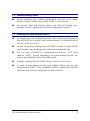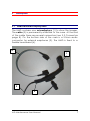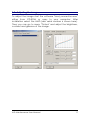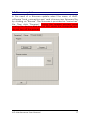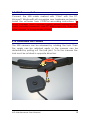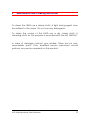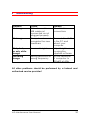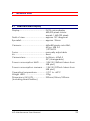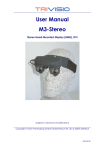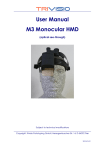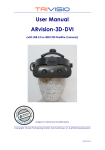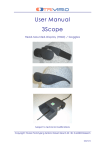Download User Manual
Transcript
User Manual M3-Maintenance Head-Mounted-Display (HMD), DVI with detachable USB camera Subject to technical modifications Copyright: Trivisio Prototyping GmbH, Robert-Bosch-Str. 30, D-63303 Dreieich 2007/04/18 WARNING Before using the M3 HMD please read carefully these safety instructions. Read this handbook and use the M3 HMD device in strict accordance in order to prevent any damage to your eye, other injury, loss of visual functions, property damage or death. Children under the age of fifteen may not use this product. We strongly advise you to get familiar with the M3 HMD device and its capabilities before you use it for the first time. M3-Maintenance User Manual 2 Table of Contents Table of Contents .................................................................... 3 1 Safety instructions............................................................... 4 1.1 1.2 1.3 Health concerns .......................................................... 4 General safety hints .................................................... 5 Warning for electrical products .................................. 5 2 Content of the M3 HMD Kit.................................................. 6 3 Description.......................................................................... 7 3.1 3.2 Head Mounted Display HMD ...................................... 7 Connectors ................................................................. 8 4 General Operating Instructions .......................................... 9 4.1 4.2 4.3 4.4 4.5 4.6 4.7 4.8 4.9 4.10 Preparation ................................................................. 9 Connecting to external video sources........................ 9 Adjusting the graphics driver......................................10 Adjusting the image...................................................11 Adjusting the HMD ......................................................12 Using the integrated microphone..............................14 Using external earphones...........................................16 Firmware update........................................................17 USB-Camera / Software .............................................18 Detachable USB-Camera ..........................................18 5 Maintenance and Cleaning Instructions...........................19 6 Troubleshooting .................................................................20 7 Returning used electronic devices in EU countries............21 8 Technical Data ..................................................................22 8.1 Head Mounted Display..............................................22 M3-Maintenance User Manual 3 1 Safety instructions 1.1 Health concerns è WARNING: Eye Disease, Eye Injury, and Glaucoma If you have been diagnosed with or are susceptive to eye disease, eye injury, or glaucoma consult your doctor before use and do not use without your doctor’s approval. è CAUTION: Heart Disease, High Blood Pressure If you have a history of heart disease or high blood pressure consult your doctor before use and do not use without his approval. è CAUTION: Seizures If you have a history of temporary spasm, unconsciousness, or epileptic seizures from light stimulation, consult your doctor before use and do not use without his approval. If any of the following symptoms occur, if using M3 HMD, stop using immediately and rest: Ÿ eye fatigue or irritation, Ÿ headaches or dizziness, Ÿ aches and pain in the neck or shoulders, Ÿ double vision, Ÿ nausea or motion sickness, Ÿ inability to focus on the displays. Misuse or overuse of this product may result in eye damage, or loss of visual functions. M3-Maintenance User Manual 4 1.2 General safety hints è Avoid getting the cable entangled around your neck, body or arms. Wear the cable close to your body. è To ensure that the device does not fall off during use, always have it tightened with an adequate tension. 1.3 Warning for electrical products è To avoid any risk of electrocution, do not bring any part of the M3 HMD in contact with water when it is connected to an AC outlet or a PC. è Avoid using and storing the M3 HMD at wet, humid, dusty and smoky surroundings and extreme temperatures. è Do not use M3 HMD at temperatures below -10°C and above +40°C. Avoid dropping or mechanical shock, as frame and displays may be deformed. è Always unplug the M3 HMD when it will not be used. è In case of damage contact your retailer. There are no user serviceable parts. Only qualified service personnel should perform any service required on this product. M3-Maintenance User Manual 5 2 Content of the M3 HMD Kit The M3 HMD kit contains the following elements. Please check that all of these are included. If any item is not supplied contact your M3 HMD dealer. HMD (1), Driver-CD(2), Cleaning cloth (3) 3 2 1 M3-Maintenance User Manual 6 3 Description 3.1 Head Mounted Display HMD The HMD contains one microdisplays (1) to show the images. The cable (2) is permanently attached to the case. At the end of the cable there are several connectors (see 3.2 Connectors page 8). On the bottom side of the case is a 2.5mm audio connector for external earphones (3). The HMD is fixed to a flexible head-band (4). 4 1 2 3 M3-Maintenance User Manual 7 3.2 Connectors The cable of HMD contains the following connectors: (1) (2) (3) (4) (5) 4 DVI-D (only digital signals !) USB (power-supply, control and firmware updates) USB (camera) 3.5mm pink jack for microphone 3.5mm green jack for earphones 5 3 M3-Maintenance User Manual 2 1 8 4 General Operating Instructions 4.1 Preparation Unpacking the Device è Please unpack the devices and compare with the list under paragraph 2 on page 6 to check that all parts are complete. Please contact your dealer if any parts are missing. 4.2 Connecting to external video sources Connect the cables to PC Plug in all the connectors. For normal operation at least the DVI and USB plugs (see 3.2 Connectors page 8) are needed. If the DDC function of your graphics card is working correct the M3 HMD will be recognized automatically and you will see an image inside the HMD. If the device is not recognized automatic reboot your PC. è If you do not see an image after rebooting please refer to 4.3 Adjusting the graphics driver page 10. M3-Maintenance User Manual 9 4.3 Adjusting the graphics driver If you have connected the HMD to secondary DVI output of your graphic card then adjust the driver settings: In MSWindows® go to menue "Display Properties". You should see two monitors. Click on the appropriate symbol and activate "Extend my Windows desktop onto this monitor". M3-Maintenance User Manual 10 4.4 Adjusting the image To adjust the image start the software "hmd_connection.exe" either from CD-ROM or copy to your computer. After installation select the HMD (also serial number is shown here). Then you can go to menu "Picture" and adjust the brightness, contrast and gamma of the image. M3-Maintenance User Manual 11 4.5 Adjusting the HMD To optimize the position of the display carefully move the ocular into the right position. You can slide and rotate the case relatively to the head-fixation and you can rotate the front side hinge in all directions. M3-Maintenance User Manual 12 Adjustment to the head with a single head band The pressure of the head band on you head (called spring force and marked by the à red arrows) is set at the manufacturers premises, and is only adjustable there. Hence, it is needed to say which size of head will wear the monocular. The à blue arrows show the possibility to adjust manually the size of this head band. Adjust carefully the head band by pulling and pushing with your hands. Adjust both sides equally. Minimal position M3-Maintenance User Manual Maximal position 13 4.6 Using the integrated microphone In MS-Windows® go to menue "Volume Control" and in "Properties" activate "Microphone". M3-Maintenance User Manual 14 If the microphone is not loud enough you can activate a booster: Click on menue "Volume Control" and select "Advanced Settings", then a button "Advanced" appear to rech next menu: M3-Maintenance User Manual 15 4.7 Using external earphones Plug your external earphones to the connector on the bottom side of case (1) 2.5mm jack). If the 3.5mm jack is inserted into your PC soundcard the signal will be forwarded to the headset. 1 M3-Maintenance User Manual 16 4.8 Firmware update In the need of a firmware update select the menu of HMDsoftware "hmd_connection.exe" and choose new firmware file by clicking on "Browse". The firmware is provided as "name.hex" file. Then click "Program". During the update process never unplug the device and do not shut down the computer and do not turn off the power ! M3-Maintenance User Manual 17 4.9 USB-Camera / Software Connect the USB cable marked with "CAM" with the PC. Microsoft Windows® will recognize new hardware automatic. Install the software from CD-ROM according instructions. To avoid damage (and to prevent aging) please unplug the USBcable between powerunit and PC during lightning storm and when unused for long periods of time. 4.10 Detachable USB-Camera The USB camera can be released by rotating the lock. Then the angle can be adjusted easily or the camera can be detached by pulling out the ball joint. To fix the camera the lock must be rotated in opposite direction. M3-Maintenance User Manual 18 5 Maintenance and Cleaning Instructions To clean the HMD use a damp cloth. A light rinsing agent may be added to the water. Do not use any detergents. To clean the ocular of the HMD use a dry, clean cloth. A cleaning cloth for this purpose is provided with the M3 HMD-kit. In case of damage contact your retailer. There are no user serviceable parts. Only qualified service personnel should perform any service required on this product. M3-Maintenance User Manual 19 6 Troubleshooting Problem No image No image Only dark, or only white image Flickering image Cause DVI video cable or USB cable not connected or not plugged properly Computer does not recognize the new hardware Incorrect brightness Wrong resolution or wrong frequency Remedy Check cables connections Connect the HMD to the PC and reboot your computer Adjust brightness by using the supplied software Set the resolution of computer to 800x600 at 60Hz All other problems should be performed by a trained and authorised service provider ! M3-Maintenance User Manual 20 7 Returning used electronic devices in EU countries This HMD and accessories shall not be treated as household waste. The separate collection is a condition for reuse, recycling and utilisation of used electronic devices, which ensures the protection of resources. To comply with german ElektroG (Rucknahme und Entsorgung von Elektro- und Elektronikaltgeraten) and european WEEE (Waste Electrical and Electronic Equipment) electronic used devices from private households can be returned free of charge. For details please contact your local distributor or directly Trivisio Prototyping GmbH (www.trivisio.com). M3-Maintenance User Manual 21 8 Technical Data 8.1 Head Mounted Display Display........................................ SVGA microdisplay 480,000 pixels colour equals 1,440,000 pixels Field of view ............................... approx. 30° diagonal Eye relief...................................... approx. 25mm Camera...................................... 640x480 pixels color 8bit, 69 fps, USB 2.0 1/3"CMOS Focus .......................................... manually adjustable Iris................................................ fixed Camera lens............................... f=6.8mm, M9x0.5 52° (changeable) Power consumption HMD .......... 1.8W (5V/360mA taken from USB port) Power consumption camera ..... 1.3W (5V/270mA taken from USB port) Operating temperature.............. -10°C to +40°C Weight HMD ............................... 100g Dimensions (W/H/D)................... 220mm/50mm/250mm (including head fixation) M3-Maintenance User Manual 22