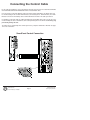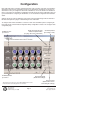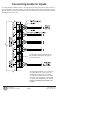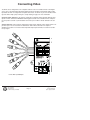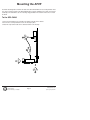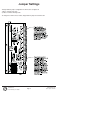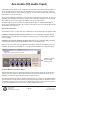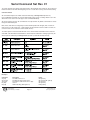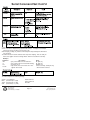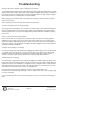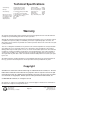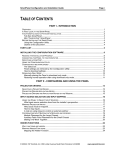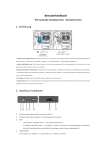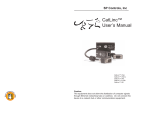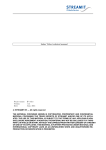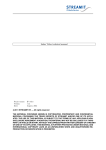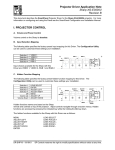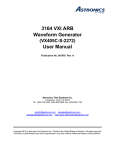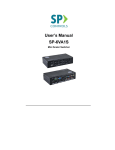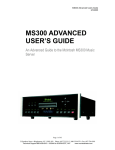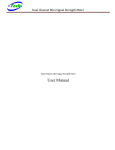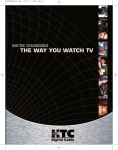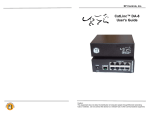Download SP3-AFVP+ manual (10.2009)
Transcript
SP3-AFVP+ Audio Follow Video Preamp Switcher Installation Guide The Audio Follow Video Preamplifier (AFVP), for use with the SP Controls SmartPanel™ or independently, adds a stereo 5x1 audio switcher and pre-amplifier. It provides volume control through attenuation. Gain and EQ settings are set in SmartPanel configuration. Video inputs and outputs (female BNC) - may be configured as a 4x1 video switch or a 2x1 S-Video switch RS-485 control port for standalone operation RS-232 control port for standalone operation Audio Output connector Can be balanced or unbalanced Mix Input (mono) Connect the output of wireless mic or mic mixer here Aux Audio Input (Input 5) (for use with CD Players, tape decks, etc.) Audio Inputs 1 - 4 These inputs follow input selection on the SmartPanel SP Controls Inc. 930 Linden Ave. S. San Francisco, CA 94080 Page 1 email : [email protected] web: spcontrols.com phone: (877) 367-8444 Important Safety Instructions 1) Read these instructions. 2) Keep these instructions. 3) Heed all warnings. 4) Follow all instructions. 5) Do not use this apparatus near water. 6) Clean only with a dry cloth. 7) Do not block any ventilation openings. Install in accordance with the manufacturer's instructions. 8) Do not install near any heat sources such as radiators, heat registers, stoves, or other apparatus (including amplifiers) that produce heat. 9) Do not defeat the safety purpose of the polarized or grounding type plug. A polarized plug has two blades with one wider than the other. A grounding type plug has two blades and a third grounding prong. The wide blade or the third prong is provided for your safety. When the provided plug does not fit into your outlet, consult an electrician for replacement of the obsolete outlet. 10) Protect the power cord from being walked on or pinched particularly at plugs, convenience receptacles, and the point where they exit from the apparatus. 11) Only use attachments/accessories specified by the manufacturer. 12) Use only with a cart, stand, tripod, bracket, or table specified by the manufacturer, or sold with the apparatus. When a cart is used, use caution when moving the cart/apparatus combination to avoid injury from tip-over. 13) Unplug this apparatus during lightning storms or when unused for long periods of time. 14) Refer all servicing to qualified service personnel. Servicing is required when the apparatus has been damaged in any way, such as power supply cord or plug is damaged, liquid has been spilled or objects have fallen into the apparatus, the apparatus has been exposed to rain or moisture, does not operate normally, or has been dropped. WARNING - To Reduce the Risk of Fire Or Electric Shock, Do Not Expose This Apparatus To Rain Or Moisture. Apparatus shall not be exposed to dripping or splashing and no objects filled with liquids, such as vases, shall be placed on the apparatus. FCC Compliance This equipment generates radio frequency energy and if not installed in accordance with the manufacturer's instructions may cause radio interference. This equipment complies with part 15, Subpart J of the FCC rules for a Class A computing device. This equipment also complies with the Class A limits for radio noise emission from digital apparatus set out in the Radio Interference Regulation of the Canadian Department of Communications. These above rules are designed to provide reasonable protection against such interference when operating the equipment in a commercial environment. If operation of this equipment in a residential area causes radio frequency interference, the user and not SP Controls, Inc., will be responsible. Changes or modifications made to this equipment not expressly approved by SP Controls, Inc., could void the user's authority to operate the equipment. SP Controls Inc. 930 Linden Ave. S. San Francisco, CA 94080 Page 2 email : [email protected] web: spcontrols.com phone: (877) 367-8444 Connecting the Control Cable For use with the SmartPanel, connect the AFVP to the back of the Panel on the header labeled AUDIO FOLLOW VIDEO SWITCHER EXPANSION with the included ribbon cable. If it is necessary to extend the distance between the AFVP and the SmartPanel, the ribbon cable may be extended using the SP Controls AFVP Extender (not included, part no. SP2-AFVP-EXT). The AFVP Extender converts the intermediary cable to CAT5 and allows extension of the cable up to 50 feet. It is possible to extend the cable by cutting and splicing an intermediate cable in-line. We do not recommend extending the cable in this fashion, as the cable provides power to the AFVP and miswiring may permanently damage the unit. The AFVP can be controlled by other control systems or by computer via RS-232 or RS-485. See page 12 for more information. SmartPanel Control Connection SP Controls Inc. 930 Linden Ave. S. San Francisco, CA 94080 Page 3 email : [email protected] web: spcontrols.com phone: (877) 367-8444 Configuration Each audio input may be seperately configured for bass, treble, and gain. If the AFVP is used with the SmartPanel control system, configuration is made on the SmartPanel, and settings are stored on the SmartPanel memory. To configure the AFVP with a SmartPanel, connect the AFVP to the SmartPanel prior to connecting to the SmartPanel configuration port with the RS-232 serial configuration cable. For general information on configuring the SmartPanel, see the SmartPanel Configuration and Installation Guide. Settings can also be made in stand-alone mode using serial commands through either the RS-232 or RS-485 control ports. See pages 12 and following for more information. To configure audio with the SmartPanel, connect the AFVP to the SmartPanel prior to configuring the Panel with the SP Controls Product Configuration Utility. Configuration is made on the Configure Audio configuration page. 0-10dB true Gain per channel* Enable Aux Audio 5th Input Without Peripheral Switch (see page 10 for more information) 0-12dB bass/treble per channel Defeat EQ Settings (disables EQ settings) *Note: Advanced users can achieve up to 10dB of additional gain if needed; contact SP Controls Technical Support for more information SP Controls Inc. 930 Linden Ave. S. San Francisco, CA 94080 Set Startup Volume (percentage of max.) Page 4 Defeat Preamp (disable AFVP volume control and gain settings) email : [email protected] web: spcontrols.com phone: (877) 367-8444 Connecting Audio to Inputs Five audio inputs are unbalanced stereo. They will typically be attached to a source device such as a VCR or DVD player, or to patch points on the wall. Each input generally takes two wires and a shield. One wire with two conductors and a shield may be used as long as the ground is attached on both the left and right at the source end. The 5th balanced input is available for use with Aux Audio configuration. See page 10 for more information. The Mix input is ALWAYS on. It is mixed into the output without any volume control. It is intended for use with a room mic system. The input takes a balanced line level output from sources like wireless mic receivers and mic mixers. You cannot wire a mic directly to this input without going through a mic preamp. SP Controls Inc. 930 Linden Ave. S. San Francisco, CA 94080 Page 5 email : [email protected] web: spcontrols.com phone: (877) 367-8444 Connecting Audio to Output Most self-powered speakers and consumer level audio amplifiers have unbalanced inputs (usually RCA or 1/8" mini jack connectors). Professional audio amplifiers generally accept balanced inputs (XLR connectors). Unbalanced Balanced SP Controls Inc. 930 Linden Ave. S. San Francisco, CA 94080 Page 6 email : [email protected] web: spcontrols.com phone: (877) 367-8444 Connecting Video The AFVP can be configured as a 4x1 composite switcher or as a 2x1 S-Video switcher. The diagram on the cover of the AFVP labels inputs and outputs for both the S-Video and Composite Video modes. By default, the AFVP is configured for Composite Video mode. The AFVP may be set to S-Video switching mode with a simple jumper setting. See Jumper Settings on page 9 for more information. Composite Video Switching: If the AFVP is configured for Composite Video switching (default), video inputs 1-4 will be switched to VIDEO OUT following input selection on the SmartPanel. For example, if the user presses selection 1 (left-most button on the Panel), then VID IN 1 will be switched to the output. S-Video Switching: If the Preamp is configured to S-Video mode, SVID IN 1 will be switched to the output when input 1 or 3 is selected on the SmartPanel. SVID 2 will be switched to the output on SmartPanel selections 2 or 4. Each S-Video input and output requires 2 BNCs, for a total of 4 conductors per signal. Female BNC Inputs/Outputs SP Controls Inc. 930 Linden Ave. S. San Francisco, CA 94080 Page 7 email : [email protected] web: spcontrols.com phone: (877) 367-8444 Mounting the AFVP The AFVP was designed to mount to the back of the SP2-CHAS with the three screws provided. There is no way to mount the AFVP to the SP2-SMCHAS due to its size limitations. If the AFVP is not mounted directly to the SmartPanel, use the mounting wings provided on the bottom of the device to mount the AFVP. To the SP2-CHAS 1. Place the Preamp above the metal lip on the bottom rear side of the chassis. 2. Use the three screws provided to secure the Preamp in place. 3. Attach the 8-pin control cable to the chassis and then to the Preamp. SP Controls Inc. 930 Linden Ave. S. San Francisco, CA 94080 Page 8 email : [email protected] web: spcontrols.com phone: (877) 367-8444 Jumper Settings Through hardware jumper configuration the AFVP can be configured to: 1) Stereo or Mono mode, and 2) Video or S-Video switching mode. To configure the AFVP to these modes, simply install the jumpers as shown below. SP Controls Inc. 930 Linden Ave. S. San Francisco, CA 94080 Page 9 email : [email protected] web: spcontrols.com phone: (877) 367-8444 Aux Audio (5th Audio Input) A SmartPanel using an AFVP may be configured to use Aux Audio mode, allowing switching audio to a 5th stereo audio channel on the preamp. The SmartPanel volume control may be used to control volume of an audio-only device without turning the projector on. This can be useful for audio control of an audio-only device such as a CD player. Tip: The audio output from a DVD player can be split to two audio inputs on the preamp - the input corresponding to the SmartPanel input and the 5th input on the AFVP. The DVD player can then be used as an audio-only device to play audio CDs in addition to its use as a video device. Aux Audio mode can be accessed with a Aux Audio peripheral (part no. SLB-MINI-AUXAUDIO) or directly with the SmartPanel interface. SP Controls recommends use of the Aux Audio peripheral switch as it provides a clearer interface SmartPanel Configuration The SmartPanel must be configured to use Aux Audio with the SP Controls Product Configuration Utility. Installations using the Aux Audio peripheral switch: Go to the Configuration Utility page labeled Configure Wiring. In the pull-down menu labeled Accessories select the AuxAudio option (see illustration on next page). Installations not using the Aux Audio peripheral switch: Go to the Configuration Utility tab labeled Configure Audio. Select the box labeled Enable Aux Audio (see illustration below). When you have selected the correct configuration, download the settings to the SmartPanel. For more information on configuring the SmartPanel, see the SmartPanel Installation and Configuration Guide. SmartPanel Configuration (Aux Audio without Peripheral Switch) Aux Audio Without the Peripheral Switch Activating Aux Audio mode on a SmartPanel without a peripheral switch will activate the SmartPanel volume control for an audio-only device without turning on the projector. Without the switch, it is not possible to select the 5th input on the preamp while the projector is on. To activate Aux Audio mode while the SmartPanel and projector are off, press the VOLUME UP button on the SmartPanel. This will switch the AFVP preamp to the 5th input, activate the SmartPanel volume control display, and allow volume control from the SmartPanel as normal. The projector will remain off. To return the SmartPanel to its normal off state, press the POWER OFF button. SP Controls Inc. 930 Linden Ave. S. San Francisco, CA 94080 Page 10 email : [email protected] web: spcontrols.com phone: (877) 367-8444 Aux Audio Cont’d Aux Audio With the Peripheral Switch Aux Audio mode is best implemented with the Aux Audio peripheral switch (part no. SLB-MINI-AUXAUDIO). This modular switch is designed to mount into the frame of the Large Chassis SmartPanel (SP2-CHAS), or in the mini-module cutouts of the SmartBox+ (SLB-SBOX+), SmartDrawer (SLB1050B), or Rack Mount kit with Mini-Mod CutOuts (SP2-RACKSMMOD). The Aux Audio peripheral switch should be wired to the SmartPanel as illustrated below. The SmartPanel must be configured to use Aux Audio mode with the SP Controls Product Configuration Utility (see SmartPanel Configuration above). SmartPanel Configuration (Aux Audio with Peripheral Switch) Wiring Aux Audio Peripheral Switch to SmartPanel Red Black White Once the Aux Audio peripheral switch has been installed and the SmartPanel has been configured for its use, press the switch to activate Aux Audio mode. The button on the Aux Audio switch will illuminate and the AFVP preamp will switch to the 5th stereo input. If the SmartPanel and projector are off when the Aux Audio switch is pressed, the SmartPanel volume display will activate and you will be able to control volume on the audio-only device normally without powering on the projector. If the SmartPanel is on, the projector input will remain as selected, but audio will switch to the 5th audio input. Press the Aux Audio button again to return the SmartPanel to its normal state. If the projector is off, the volume control will become inactive and the AFVP preamp output will mute. If the projector is on, the SP3-AFVP+ preamp will return to the audio output corresponding to the selected input on the SmartPanel. SP Controls Inc. 930 Linden Ave. S. San Francisco, CA 94080 Page 11 email : [email protected] web: spcontrols.com phone: (877) 367-8444 Serial Control Connection The AFVP is fully controllable via RS-232 and RS-485 and can be integrated easily with a PC or any control system. Connection is via Stereo 1/8" mini connector. Command device control port settings should be configured as follows: BAUD Rate: 9600 bps Data: 8 bits Parity Bit: None Stop Bit: 1 Flow Control: None Wire the control device to a stereo 1/8" mini connector as follows: Female DB9 PIN 2 PIN 3 PIN 5 Signal Type TX RX GND 1/8” Connector TIP RING SLEEVE RS-485 port (from the perspective of the control device) Female DB9 to PC or Control Device 1/8” Stereo Mini to RS-232 port on AFVP RS-232 may be wired directly to a control device, or wired to a female DB9 as shown for connection to a PC Com Port. SP Controls Inc. 930 Linden Ave. S. San Francisco, CA 94080 Page 12 email : [email protected] web: spcontrols.com phone: (877) 367-8444 Serial Command Set Rev. 01 The serial command set is simple and comprehensive. All functionality of the AFVP can be accessed via RS-232 or RS-485. The AFVP LED will glow green for 1 second after receiving each well-formed string. Command Format All commands and queries are ASCII characters followed by a Carriage Return (decimal 13). Up to 5 individual commands can entered, separated by a space, before a Carriage Return is sent. The AFVP will execute each in turn and reply to each command individually. All numerical values are base 10. Commands are not caps sensitive. By default, commands are echoed through the RS-232/485 port. Bass, Treble, and Gain are configured per channel and will persist until changed. (E.G., if Channel 2 Gain is set to 3, it will remain set to 3. This setting is not affected when Channel 3 Gain is set to 0, the unit is turned off, or it is switched to another audio channel.) The AFVP replies to most commands with "OK " if the command was understood and executed, and with "ERR" if the AFVP did not understand the command (it was malformed or missing arguments). All AFVP replies are followed by a Carriage Return (decimal 13) and Line Feed (decimal 10). Examples Command a3 [CR] A2,V2 [CR] T4,6 [CR] E1 [CR] M2 [CR] Description sets audio channel to 3 set audio and video channels to 2 sets Treble in audio channel 4 to 6 (flat) echo on malformed string (bad argument) SP Controls Inc. 930 Linden Ave. S. San Francisco, CA 94080 Page 13 Reply OK [CR,LF] OK [CR,LF] OK [CR,LF] OK [CR,LF] OK [CR,LF] ERR [CR,LF] email : [email protected] web: spcontrols.com phone: (877) 367-8444 Serial Command Set Cont’d Volume can be set directly. Example: L22 sets volume to 22 instantly. Volume can also be ramped using a push/release format. Example: L22,10 ramps volume from its current value to 22 at a rate of 10. When ramping, sending any character will interrupt the ramp and stop the AFVP at its current setting. The AFVP will echo its volume status at each step when ramping. This can easily be tied to a bar graph. It sends a Carriage Return and Line Feed after the last step. Examples Command ?B2 ?L L15 L31,20 Description query current Bass level for Channel 2 query volume (does not reflect Gain setting) set volume to 15 ramp volume from current value to 31 over approx. 20 seconds Reply 06 [CR, LF] 20 [CR, LF] OK [CR, LF] echoes each step, sends [CR, LF] after final value reached The AFVP ships with the following settings: Volume Bass Treble Gain = 16 (midrange) (all channels) = 6 (flat) (all channels) = 6 (flat) (all channels) = 3 (max) SP Controls Inc. 930 Linden Ave. S. San Francisco, CA 94080 Audio Channel 1 Video Channel 0 Echo On Page 14 email : [email protected] web: spcontrols.com phone: (877) 367-8444 Troubleshooting Audio from the AFVP is distorted, muted, or bleeding across channels. The Pramplifier takes unbalanced stereo input (signal and ground) and provides balanced stereo output (positive signal, negative signal, and ground). If your amplifier or amplified speakers take an unbalanced input, be sure to put the necessary jumper across the Preamplifer output. The proper jumper configuration is silkscreened on the metalwork above the output landings. When I apply power to the AFVP, there is a thumping noise through the speakers and the LED glows red for a second or two. This is normal behavior when the AFVP synchronizes to its data source. The LED is off and the AFVP is not doing anything. The Preamp is not receiving power. To receive power, the AFVP must be connected to the SmartPanel and the SmartPanel must be connected to a power supply. If the Preamplifier is being operated independent of a SmartPanel, verify that 12V is applied to the port labeled SP BUS, and that the polarity is not reversed. There is no audio output from the Preamplifier. Be sure that the AFVP is receiving power by checking the LED. If the AFVP is receiving good data (indicated by a green LED), then check the wiring. Verify that the audio sources are wired for unbalanced stereo and the output is balanced stereo. Also be sure that all of your devices and landings correspond. For example, if the SmartPanel is configured with Input 1 mapped to VCR, the VCR audio output should be landed on AUDIO IN 1. Composite Video Switching is not working. If the AFVP is configured to S-Video switching by applying the hardware jumper across the S-VID header, composite video switching will not occur as you expect. Also, be sure that all of your devices and landings correspond. For example, if the SmartPanel is configured with Input 1 mapped to Video 1 (VCR), the VCR video output should be landed on the AFVP video input labeled VID IN 1. S-Video Switching is not working. The AFVP must be configured to S-Video switching by applying the hardware jumper across the S-VID header. Otherwise, video switching will not work. Also, be sure that all of your devices and landings correspond. For example, if the SmartPanel is configured with Input 1 mapped to Video 1 (DVD), the DVD video output should be landed on AFVP video inputs labeled S-VID IN 1 (Y) and S-VID IN 1 (C). Make sure that the correct lines are wired to Y and C - try swapping them. Be sure that the S-Video inputs are mapped on the Panel to the designated pairs. The 2 S-Video sources should be mapped to Inputs 1 and 2, or Inputs 3 and 4. See Connecting Video (page 7) for more information. If you are stil having trouble or have any further questions, then give us a call and we will be happy to help! SP Controls Inc. 930 Linden Ave. S. San Francisco, CA 94080 Page 15 email : [email protected] web: spcontrols.com phone: (877) 367-8444 Technical Specifications Audio Switching: Mix Input: Video Switching: EQ (max) per channel: Gain (max) per channel: Freq. Response (-3dB): Input Impedance: Output Impedance: 5 (unbalanced) Stereo Inputs x 1 (balanced) Stereo Output 1 (balanced) Mono Line Level 4 x 1 Composite Video (Female BNC) or 2 x 1 S-Video (Y-C) (Female BNC) +/- 12dB @ 100Hz, +/- 12dB @ 10kHz +16dB (with jumper settings) 8Hz - 230kHz 50 kohm 50 ohm THD+N @ 0dBu: Max Level In (Inputs 1-5): Max Level In (Mix Input): Output Clip Level: Output Noise: Dynamic Range: Sig. to Noise Ratio (min): 0.008% +10 dBu +12 dBu +16 dBu -90 dBu 106 dB 95 dB Warranty SP Controls warrants all SP3-AFVP+ products and accessories against defects in materials and workmanship for a period of three years from the date of purchase. Although SP Controls thoroughly tested and reviewed this documentation, there is no warranty, express or implied, with respect to quality, merchantability, or fitness for a particular purpose. Therefore, the SP3-AFVP+ and accessories are provided "as-is" and the purchaser assumes the entire risk as to quality and performance. There are no obligations or liabilities on the part of the SP Controls Corporation for consequential damages arising out of or in conjunction with the use or performance of these products or other indirect damages with respect to loss of profit, revenue, or cost of removal and/or replacement. Some states do not allow the exclusion or limitation of incidental or consequential damages, so the above limitation or exclusion may not apply to you. This warranty gives you specific legal rights, and you may also have other rights that vary from state to state. SP Controls' maximum liability shall not exceed the price paid by the user. All implied warranties, including warranties for merchantability and/or fitness, are limited in duration to three (3) years from the date of purchase. Proof of purchase must be provided with any claim. Copyright SmartPanel™ and the SP Controls switch logo are trademarks of SP Controls, Inc. All other trademarks mentioned in this manual are the properties of their respective owners. No part of this document may be reproduced or transmitted in any form or by any means, electronic or mechanical, for any purpose, without express written permission of SP Controls, Inc. © 2002-2009 SP Controls, Inc. All rights reserved. SP Controls, Inc. assumes no responsibility for any errors that appear in this document. Information in this document is subject to change without notice. SP Controls Inc. 930 Linden Ave. S. San Francisco, CA 94080 Page 16 email : [email protected] web: spcontrols.com phone: (877) 367-8444