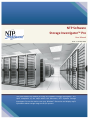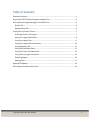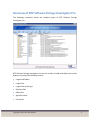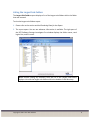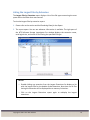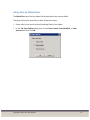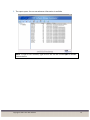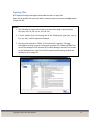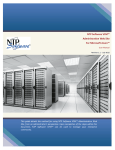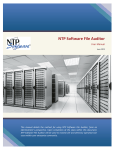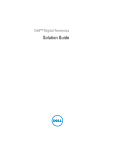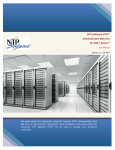Download User Manual - NTP Software
Transcript
NTP Software Storage Investigator™ Pro User Manual Rev1.1 – October 2015 This guide details the method for using NTP Software Storage Investigator™ Pro. Upon completion of the steps within this document, NTP Software Storage Investigator Pro can be used to scan your Windows® directories and display useful information about storage usage on the file systems. Copyright © 2001- 2015 NTP Software 1 Table of Contents Executive Summary............................................................................................................. 3 Overview of NTP Software Storage Investigator Pro .......................................................... 4 NTP Software Storage Investigator Pro Results File ........................................................... 6 Results File ...................................................................................................................... 6 Upload Results File .......................................................................................................... 6 Listing Files by Chosen Criteria ........................................................................................... 7 Producing Data for the Reports ...................................................................................... 7 Listing the Largest Sub-Folders ....................................................................................... 8 Listing the Largest Files ................................................................................................... 9 Listing the Largest Files by Extension ........................................................................... 10 Listing Duplicate Files.................................................................................................... 11 Listing Files by Oldest Dates.......................................................................................... 12 Listing File Counts by Oldest Date ................................................................................ 14 Listing Files by Largest File Owner ................................................................................ 15 Exporting Reports ......................................................................................................... 16 Opening Files................................................................................................................. 17 About NTP Software ......................................................................................................... 18 NTP Software Professional Services ................................................................................. 18 Copyright © 2001- 2015 NTP Software 2 Executive Summary NTP Software Storage Investigator™ Pro is a powerful, compact, Windows application tool that quickly scans Windows® directories, displaying information about the scanned directories. NTP Software Storage Investigator Pro enables users to manage the disk space on their home directories effectively and easily. This guide describes typical usage of NTP Software Storage Investigator Pro. NOTES: Contact your system administrator if the current layout is different from the standard layout outlined in this document. If you want to scan a remote share, then map a drive to the share and restart NTP Software Storage Investigator. The remote drive will appear in the directory tree. Copyright © 2001- 2015 NTP Software 3 Overview of NTP Software Storage Investigator Pro The following screenshot shows the standard layout of NTP Software Storage Investigator Pro. NTP Software Storage Investigator Pro can scan a drive or folder and display the results based on any one of the following criteria: Largest sub-folders Largest files Largest files by file type Duplicate files Oldest files Aged file counts File owners Copyright © 2001- 2015 NTP Software 4 NOTE: The user can use the features of NTP Software Storage Investigator through the buttons of the NTP Software Storage Investigator toolbar or by right-clicking the selected directory and choosing the desired functionality from the pop-up menu as shown. Copyright © 2001- 2015 NTP Software 5 NTP Software Storage Investigator Pro Results File Results File The results file contains a list of most of the files that were found during a scan of the selected drive or folder. NTP Software Storage Investigator Pro creates this file during each scan. The Storage Investigator Pro version gives you the ability to upload this file to NTP Software via FTP for further analysis of your storage environment. Navigate to File > Set Results File to select the location to save the results file. Upload Results File Navigate to File > Upload Results File to upload a results file. To upload an already existing results file, provide the information as shown below and click Upload. Copyright © 2001- 2015 NTP Software 6 Listing Files by Chosen Criteria NTP Software Storage Investigator Pro offers a number of options for listing files by type, age, or other chosen criteria. The following sections describes these reports. Producing Data for the Reports 1. In the left pane of NTP Software Storage Investigator Pro, select the drive or folder you want to scan. 2. Click Rescan on the NTP Software Storage Investigator Pro toolbar. 3. Select the report you want to view by choosing a report on the toolbar or using the right-click menu. 4. Click the column headings in the right pane to sort the information displayed in either ascending or descending order. Copyright © 2001- 2015 NTP Software 7 Listing the Largest Sub-Folders The Largest Sub-Folders report displays a list of the largest sub-folders within the folder that was scanned. To view the largest sub-folders report: 1. Please refer to the section entitled Producing Data for the Report. 2. The report opens. You can see whatever information is available. The right pane of the NTP Software Storage Investigator Pro window displays the folder names, total logical size, and file count. NOTE: Double clicking any directory from the list of the Largest Sub-Folders displays a list with the largest sub-folders within the double-clicked directory. Copyright © 2001- 2015 NTP Software 8 Listing the Largest Files The Largest Files report displays a list of the largest files within the folder that was scanned. To view the largest files report: 1. Please refer to the section entitled Producing Data for the Report. 2. The report opens. You can see whatever information is available. The right pane of the NTP Software Storage Investigator Pro window displays the filename, total logical size, and sub-folder in which each file is located. NOTE: To view a file’s contents right click on the file and choose open or double click on the file. Copyright © 2001- 2015 NTP Software 9 Listing the Largest Files by Extension The Largest Files by Extension report displays a list of the file types consuming the most space within the folder that was scanned. To view the largest files by extension report: 1. Please refer to the section entitled Producing Data for the Report. 2. The report opens. You can see whatever information is available. The right pane of the NTP Software Storage Investigator Pro window displays the extension name, total logical size, and count of files having the specified file type . NOTES: o Double-clicking any extension from the Largest Extensions list displays a list with the largest files for the double-clicked extension. Note that not all files having this extension will be displayed due to memory limitations. o Click on the Largest Extensions report again to redisplay the largest extensions. Copyright © 2001- 2015 NTP Software 10 Listing Duplicate Files The Duplicate Files report lists the duplicate files within the folder that was scanned, along with their names, total logical size, and sub-folders in which they are located. To view the duplicate files report: 1. Please refer to the section entitled Producing Data for the Report. 2. The report opens. You can see whatever information is available. NOTES: a. To view a file’s contents, right-click on the file and choose Open or doubleclick on the file. b. Files having the same name, the same size, and the same modification date are considered duplicates. Copyright © 2001- 2015 NTP Software 11 Listing Files by Oldest Dates The Oldest Files report lists the oldest files by date within the scanned folder. To display information about files by date, follow these steps: 1. Please refer to the section entitled Producing Data for the Report. 2. In the File Date Options dialog box, choose Date Created, Date Modified, or Date Accessed and then click OK. Copyright © 2001- 2015 NTP Software 12 3. The report opens. You can see whatever information is available. NOTE: To view a file’s contents, right-click on the file and choose Open or doubleclick on the file. Copyright © 2001- 2015 NTP Software 13 Listing File Counts by Oldest Date The Aging option lists general file-aging information in four columns in the right pane. The four columns are 0 - 6 months, 6 - 12 months, 12 - 18 months, and Over 18 months. For example, if NTP Software Storage Investigator Pro finds 534 files that have all been modified in the last month, it lists the number 534 in the 0 - 6 months column. To view the file counts by oldest dates report: 1. Please refer to the section entitled Producing Data for the Report. 2. The report opens. You can see whatever information is available. For aging files, the scan results should look like the following screenshot. Copyright © 2001- 2015 NTP Software 14 Listing Files by Largest File Owner The Largest Owners option shows who owns the largest files within the folder that was scanned. To view the files by largest file owner report: 1. Please refer to the section entitled Producing Data for the Report. 2. The report opens. You can see whatever information is available. NOTE: This option works only on NTFS partitions. Copyright © 2001- 2015 NTP Software 15 Exporting Reports The Export option enables the user to save the results of the current listing to a commaseparated value (CSV) file. The user can then open this file using most commonly used spreadsheet programs. To save the results of a scan to a CSV file, follow these steps: 1. Click on the report that you want to export using the toolbar or right-click menu. 2. Click Export on the NTP Software Storage Investigator Pro toolbar to display a standard Windows Save dialog box. 3. Enter the name of the file and click Save. 4. Two CSV files will be created. One contains report summary information and the other contains report detail information. Copyright © 2001- 2015 NTP Software 16 Opening Files NTP Software Storage Investigator allows administrators to open files. Right-click or double-click on any file within a desired report and select the Open option to open the file. NOTES: 1. The following file types will not open to prevent executing or opening binary files: exe, com, dll, lib, sys, drv, ocx, tlb, msi. 2. If a user double clicks a file having one of the following file types (bat, cmd, js, lnk, vbs, wsf), it will be opened in Notepad. 3. Opening a file marked as “Offline” will recall the file. However, if Storage Investigator is being run on the same server as either NTP Software ODDM Task Service for NetApp or NTP Software QFS for NAS (NetApp) and the file is located on the NetApp device, then the file will be opened without being recalled and will display as an empty file. Copyright © 2001- 2015 NTP Software 17 About NTP Software NTP Software puts users in charge of their file data and is the only company providing file data management solutions that deliver all of the enterprise-class features needed to understand, manage, monitor, and secure file data completely. NTP Software is a global leader and has been chosen by the majority of Fortune 1000 companies and thousands of customers in private and public sectors for providing leadership through superior solutions, professional services, experience, and trusted advice. NTP Software delivers a single solution across the entire data storage environment, from individual files and users to an entire global enterprise across thousands of systems and sites. NTP Software reduces the cost and complexity associated with the exponential growth of file data and is located on the web at www.ntpsoftware.com. NTP Software Professional Services NTP Software’s Professional Services offers consulting, training, and design services to help customers with their storage management challenges. We have helped hundreds of customers to implement cost-effective solutions for managing their storage environments. Our services range from a simple assessment to in-depth financial analyses. For further assistance in creating the most cost-effective Storage Management Infrastructure, please contact your NTP Software Representative at 800-266-2755 or 603-622-4400. Copyright © 2001- 2015 NTP Software 18 The information contained in this document is believed to be accurate as of the date of publication. Because NTP Software must constantly respond to changing market conditions, what is here should not be interpreted as a commitment on the part of NTP Software, and NTP Software cannot guarantee the accuracy of any information presented after the date of publication. This user manual is for informational purposes only. NTP SOFTWARE MAKES NO WARRANTIES, EXPRESS OR IMPLIED, IN THIS DOCUMENT. NTP Software and other marks are either registered trademarks or trademarks of NTP Software in the United States and/or other countries. Other product and company names mentioned herein may be the trademarks of their respective owners. NTP Software products and technologies described in this document may be protected by United States and/or international patents. NTP Software 20A NW Boulevard #136 Nashua, NH 03063 Toll Free: 800-226-2755 International: 1-603-622-4400 E-mail: [email protected] Web Site: http://www.ntpsoftware.com Copyright © 2001- 2015 NTP Software. All rights reserved. All trademarks and registered trademarks are the property of their respective owners. Doc#4365EF Copyright © 2001- 2015 NTP Software 19