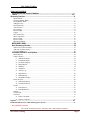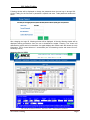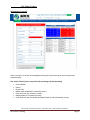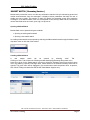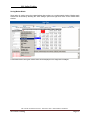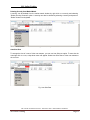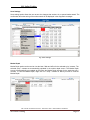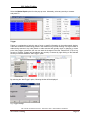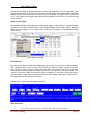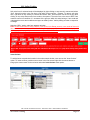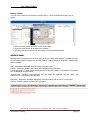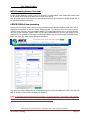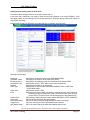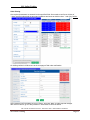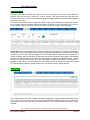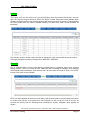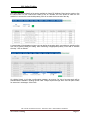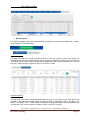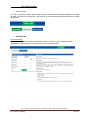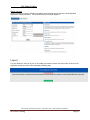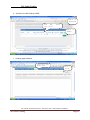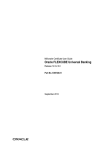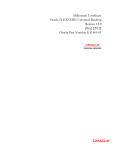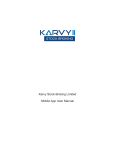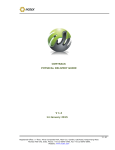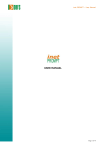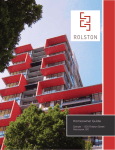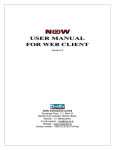Download SHCIL Services Ltd
Transcript
SSL Online Trading_ Private and Confidential User's Guide . SSL ONLINE TRADING MANUAL -FOR BSE & NSE CASH MARKET SEGMENT. SSL Online Trading Page 1 SSL Online Trading_ SHCIL Services Ltd. – SSL Online Trading SHCIL SERVICES LTD. This User Manual is prepared for the Clients of SHCIL Services Ltd. only. Information in document is subject to change without notice. The names of companies, products, people, characters, and/or data mentioned herein are fictitious and are in no way intended to represent any real individual, company, product, or event, unless otherwise noted. Complying with all applicable copyright laws is the responsibility of the user. No part of this document may be reproduced or transmitted in any form or by any means, electronic or mechanical, for any purpose, without the express written permission of SHCIL Services Ltd. (SSL). If, however, your only means of access is electronic, permission to print one copy is hereby granted. SSL / DION Global Solutions Ltd may have patents, patent applications, trademarks, copyrights, or other intellectual property rights covering subject matter in this document. Except as expressly provided in any written license agreement from SSL / DION Global Solutions Ltd, the furnishing of this document does not give you any license to these patents, trademarks, copyrights, or other intellectual property. SSL Online Trading is activated at present for BSE & NSE Cash Market Segment Trading. Users may find references to F&O Segment in this Manual. The same may be ignored and the Manual should be used keeping in view the above information. All statements displayed on the SSL Online Trading website (https://onlinetrading.shcilservices.com) are also applicable to this Manual. Minimum Requirement: Client must download Internet Explorer version IE8. Additionally, Client must refer to System requirements available as a link on the login page. SSL ONLINE TRADING MANUAL -FOR BSE & NSE CASH MARKET SEGMENT. SSL Online Trading Page 2 SSL Online Trading_ TABLE OF CONTENTS INTRODUCING SSL ONLINE TRADING.....................................................................................4 LOGIN .......................................................................................................................................5-8 Streaming Version..............................................................................................................9 /... Market Watch...............................................................................................................................................9 Opening a Market Watch.............................................................................................................................9 Saving Market Watch.................................................................................................................................10 Adding Security..........................................................................................................................................11 Deleting Security.......................................................................................................................................12 Auto Size Row............................................................................................................................................12 Save Settings ..............................................................................................................................................13 Market Depth..............................................................................................................................................13 Trigger........................................................................................................................................................14 BUY Order Form........................................................................................................................................15 SELL Order Form.......................................................................................................................................16 Insert Column.............................................................................................................................................16 Delete Column............................................................................................................................................17 Moving Columns.....................................................................................................................................18 MESSAGE PANEL..........................................................................................................18 Non-Streaming Version.................................................................................................19 Order Form for non-streaming................................................................................................................…19 Add Scrip for order placing........................................................................................................................20 Placing of Order…………………………………………………….………………………………….....21 Common REPORTS and Options.................................................................................22 Market Reports……… ...............................................................................................................................22 Today’s Reports..........................................................................................................................................22 • Order Book Report…………………………………………………………………………….....22 • Trade Book Report…………………………………………………………………………….....23 • Net Position Report .......................................................................................................................24 • Margin Report…………………………………………………………………………………....24 • Holdings……………………………………………………………………………………….....25 • Obligation……………………………………………………………………………………......25 • Activity Log……………………………………………………………………………………..26 • Span Details*……...……………………………………………………………………………..26 • Initial Margin*…………………………………...……………………………………………....26 • DP Balance Enquiry……………………………………………………………………………..27 History Reports ..........................................................................................................................................28 • Order Book History.......................................................................................................................28 • Trade Book History.......................................................................................................................28 FUND……….............................................................................................................................................29 • Fund Transfer…............................................................................................................................29 • Fund Withdrawal...........................................................................................................................30 Settings………...........................................................................................................................................30 Useful Links………………………………………………………………………………………………31 Calculator…………………………………………………………………………………………………31 • Futures Calculator* ......................................................................................................................31 • Options Calculator*......................................................................................................................32 Logout….........................................................................................................................................32 Detailed document to use online DP Integration System………………………………………………..…33 * Not applicable at present SSL ONLINE TRADING MANUAL -FOR BSE & NSE CASH MARKET SEGMENT. SSL Online Trading Page 3 SSL Online Trading_ Introducing SSL Online Trading Welcome to SSL Online Trading, the Integrated Information Terminal, designed to meet the needs of the most demanding requirements of today’s financial markets. SSL Online Trading is also the easiest financial information terminal to setup and use. A part of the Market Pulse suite of products, SSL Online Trading a lightweight client application that connects to the DION Global Solutions Ltd’s vast Data Ware-House to get you just the right amount information to help you make well informed business decisions in the fast changing world. This lightweight application substantially reduces your investment in hardware and software, still allowing you to gauge the Pulse of the Market, Minute by Minute. SSL Online Trading is a highly optimized network application designed to effectively work with the current slow speed networks on dial-up such as the Internet or a Virtual Private Network. These are the major ways in which SSL Online Trading is designed to meet the demanding information needs of today’s business world. Some of the features explained in this Manual may not have been activated on SSL Online Trading Website. Real-Time Quotes SSL Online Trading offers you real-time tick-by-tick streaming quotes and market announcements from India’s premier bourses – BSE& NSE. A fully customizable interface is provided to view and analyze the real-time quotes. You can define filters quotes by criterion, define and set triggers to highlight the stocks meeting your criterion be it a stop loss or alert on an investment opportunity. Information about SSL Online Trading This manual, SSL Online Trading Users Guide, provides the information you need to get started quickly. For more information, you should consult the online Help File(s) included with SSL Online Trading. To access these files, start Market Pulse and choose Help menu. SSL ONLINE TRADING MANUAL -FOR BSE & NSE CASH MARKET SEGMENT. SSL Online Trading Page 4 SSL Online Trading_ LOGIN Important Note As per SEBI guidelines, we have introduced logic of 2 Factor Authentication into our new version. Henceforth the login page would consist only first password (Login password), the second password (Trade Password), would be needed to be generated by users themselves. The generated trade password would be valid till end of day. This feature has been introduced to safe guard the user from cyber threats and improvement in user’s trading account security. Once the URL is keyed in, to access SSL Online Trading, by clicking “Trade Online“ button on home page of SSL website. Login screen will be displayed. This will prompt for the Login ID and Login password to login into portal. To enter the trade password, one needs to click on the check box of “Click here to enter the Trade Password” (Only if you remember the trade password generated on first login of the day). Click on login after acceptance of “Accept Terms & Condition” and choose either “Streaming OR Non Streaming”. (Non-Streaming can be used in case of environments with low internet bandwidth connectivity). ELSE One needs to login with Login ID and Login password without clicking on check box of “Click here to enter the Trade Password”. Click on login after acceptance of “Accept Terms & Condition” and choose either “Streaming OR Non Streaming”. (Non-Streaming can be used in case of environments with low internet bandwidth connectivity). It will redirect you to the second level, Trade Password generation page. SSL ONLINE TRADING MANUAL -FOR BSE & NSE CASH MARKET SEGMENT. SSL Online Trading Page 5 SSL Online Trading_ Below is the view of trade password page, where one needs to generate the trade password and enter the same after receiving on your registered email ID provided to SSL. Trade password needs to be generated first time during the day. Once the user keyed the valid ‘Login ID’, ‘Login Password’ and ‘Trade Password’ the system will check for the validity of the data, which the user enters. Login password is valid for 14 days. User need to change password before the end of 14 days’ period from previous change. NOTE: In case of displayed as password is locked or you have forgotten the password, user can use ‘Forgot Password’ Option that has been introduced on the Login page, through this option customer and receive the newly generated password into user’s registered E-mail ID. User needs to enter registered email id as well as his Income Tax PAN Card number as part of the authentication process. Following are the points to be remembered to logon through SSL Online Trading. • • • • User ID should not be Blank. Minimum number of characters should be 6 for User ID. Password should not be blank. Minimum Number of characters for password and Trade password should be 6. SSL ONLINE TRADING MANUAL -FOR BSE & NSE CASH MARKET SEGMENT. SSL Online Trading Page 6 SSL Online Trading_ Following window will be displayed to change the password when the user logs in through SSL Online Trading for the first time or password is expired and reset. Trade password remains the same. After changing the Login ID, following window will be displayed. A Security Warning window will be displayed seeking permissions from the user to download the applet. Pressing “Yes” button will download the applet and its functionalities. An applet displays the market watch that shows the scrip information. This is viewed below on 2 screenshots (one for streaming version and second for nonstreaming version) Streaming Version VIEW SSL ONLINE TRADING MANUAL -FOR BSE & NSE CASH MARKET SEGMENT. SSL Online Trading Page 7 SSL Online Trading_ NON Streaming Version When user logs in, a window will be displayed showing the confirmation about login, Last login and password expiry. SSL Online Trading Screen Layout for both streaming and Non-streaming • • • • • • • Client’s Details Indices Report Tabs Market watch templates(For streaming version) Order entry form (For streaming version) Message panel (For streaming version) Order entry form with Get Quotes and Market Depth (For Non-Streaming Version) SSL ONLINE TRADING MANUAL -FOR BSE & NSE CASH MARKET SEGMENT. SSL Online Trading Page 8 SSL Online Trading_ \\ MARKET WATCH ( Streaming Version ) Market watch permits the user to view the scrip information real-time tick by tick streaming quotes and market announcements from the exchanges. It displays various parameters that help the user to decide the scrip to trade. This section is useful for getting live streaming quotes from respective exchanges. In the Market Watch, each row corresponds to one security’s data and the columns the various data fields such as current, open, high, low prices etc. Opening a Market Watch Market Watch can be opened using two methods. • Opening an existing market watch • Opening a new market watch An existing market watch can be opened by selecting the Market watch name through the Market watch drop down menu on left side of the window. Creating a Market Watch A new market watch can be opened by selecting “New” Tab. Clicking on “New” Tab will open the following window that displays Exchange Drop down menu, Name to be given for the market watch. User has to select the Exchange name from the drop down menu. By selecting a specific Exchange name, market watch for the selected exchange name will be opened. The given name will be displayed in the saved market watch drop down menu. At present, SSL Online Trading is activated for BSE & NSE Cash Market Segment only. . SSL ONLINE TRADING MANUAL -FOR BSE & NSE CASH MARKET SEGMENT. SSL Online Trading Page 9 SSL Online Trading_ Saving Market Watch Save option is used to save the customizations that are done to a market watch window. Market watch window can be saved by selecting the “save settings” option from right click menu on the market watch window. Confirmation about saving the market watch will be displayed in the diagnostic messages. SSL ONLINE TRADING MANUAL -FOR BSE & NSE CASH MARKET SEGMENT. SSL Online Trading Page 10 SSL Online Trading_ Adding Security in Market Watch To add a security (Scrip) to the market watch window follow these steps. Right Click in the market watch window. A dropdown menu will appear. Select the option Insert Security/Contract. It will pop up a new window. Pressing “Insert” key can also open the window. Below window will be displayed to add / insert security. Ticker Look up screen will show few Security names starting with the characters, which are typed. If the user needs to select any other security name, he can type the same in Search Ticker field and press Find button. Ticker Look up screen will show the matching security names starting with the characters, which are have typed recently. Select the appropriate security name and press OK button. The selected scrip will be inserted in the market watch window. Through the “Ticker” option you can search scrip based on (Ticker, Scrip code, Scrip name, Indices) SSL ONLINE TRADING MANUAL -FOR BSE & NSE CASH MARKET SEGMENT. SSL Online Trading Page 11 SSL Online Trading_ Deleting Security from Market Watch A security can be deleted from the market watch window by right click on a security and selecting “Delete Security/ Contract” option. A security can also be deleted by selecting a security and press on “Delete” button from keyboard. Fig. Delete security Auto Size Row To arrange the size of a row to fit the row contents, you can use Auto Size row option. To auto size the rows right click on a row, a drop down menu will appear. Select Auto Size Row to fit the row contents to the row size. Fig. Auto Size Row SSL ONLINE TRADING MANUAL -FOR BSE & NSE CASH MARKET SEGMENT. SSL Online Trading Page 12 SSL Online Trading_ Save Settings Save settings option allows the user to save the changes that are done in an opened market watch. The confirmation about the saving of the market watch will be displayed in the diagnostic messages. Fig. Save Settings Market Depth Market Depth option can be used to view the best 5 bids and offers for the selected scrip / contract. The selected scrip / contract are automatically populated in the market depth screen. The Market Depth screen will automatically get updated as and when the Market Depth changes for the particular scrip / contract. To view the Market Depth, Right click on a scrip / contract for which you want to view the Market Depth. SSL ONLINE TRADING MANUAL -FOR BSE & NSE CASH MARKET SEGMENT. SSL Online Trading Page 13 SSL Online Trading_ Select the Market Depth option from the pop-up menu. Alternately, select any security or contract and press F6. Trigger Trigger is a mechanism to help the user to focus on specific information in the market watch window. There are hundreds of orders being placed in the markets every second resulting in a large number of trades being executed. Any order placed or trade executed will typically result in changes to current price. Using trigger mechanism, the user can track the changes in the Last Traded Price (LTP) of any security or contract.Triggers can be added to any security or contract by right clicking on the selected security or contract and select “Add Trigger” option. By selecting the “Add Trigger” option, following window will be displayed. Fig. Trigger settings. SSL ONLINE TRADING MANUAL -FOR BSE & NSE CASH MARKET SEGMENT. SSL Online Trading Page 14 SSL Online Trading_ User can set the trigger for selected security by selecting the “Expression” from LTP drop down menu and mentioning the LTP for the security. User can set the color settings and audio settings. Using these settings, user can easily track the LTP of the security. For Example, if a trigger is set for ACCEQ as LTP>= 1150, Trigger color as Black, after the price ACCEQ reaches 1150 or above, the entire row color will turn to black. Modify / Delete Trigger Selecting Modify/Delete trigger option can modify existing Trigger for any security. To modify the trigger, right click on a security for which trigger is set and select “Modify/ Delete Trigger” Option. Using this option, user can change the LTP, Trigger color or Audio File. The trigger can be deleted by clicking “Delete” button. Fig. Modify/ Delete trigger BUY Order form Buy order form for selected scrip will be displayed by right clicking on any security / contract and select “Buy”. Using this option, user can place a buy order for any security/ contract. To open a buy order form, right click on any security or contract and select “Buy”. One can also use the F1 hot key after clicking on the scrip who’s order form needs to be opened. The order form color turns to BLUE. The order form color turns to RED. One needs to confirm on condition of “I am aware of the group to which this scrip belongs. I have read and understood the terms and conditions and agree to abide by them.” before placing an order in respective exchange. Selecting “BUY” option, order form appears as below: SELL Order Form SSL ONLINE TRADING MANUAL -FOR BSE & NSE CASH MARKET SEGMENT. SSL Online Trading Page 15 SSL Online Trading_ Sell order form for selected scrip will be displayed by right clicking on any security/ contract and select “Sell”. Using this option, user can place a sell order for any security / contract. To open a sell order form, right click on any security or contract and select “Sell”. One can also use the F2 hot key after clicking on the scrip whose order form needs to be opened. The order form color turns to RED. One needs to confirm on condition of “I am aware of the group to which this scrip belongs. I have read and understood the terms and conditions and agree to abide by them.” before placing an order in respective exchange. Selecting “SELL” option, order form appears as below: Note: In case client wants to sell the stocks (Free stocks in his Demat account), user needs to first mark lien on the stock he desires to SELL. On marking lien (refer page 27) the stock would be displayed in Holding page (refer page 25) from where user can place SELL order too. Insert Column To add columns at a particular location in the market watch window, user can use the “Insert Column” option. To insert columns, position mouse cursor in the first row and right-click the mouse button to bring up the context menu for the columns and select Insert Column menu option. SSL ONLINE TRADING MANUAL -FOR BSE & NSE CASH MARKET SEGMENT. SSL Online Trading Page 16 SSL Online Trading_ A list of Columns that can be selected will be displayed as a Pop-up window as follows: Select the required columns to be added and click on the add button. You can also sequence the added columns as per needs by using the UP and DOWN button. After completion click on OK. Delete Column To delete a column from market watch window right click on the column name, which you wish to delete, a pop-up menu will appear. Select the "Delete Column" option from the menu. This will delete the column from the Market watch window. SSL ONLINE TRADING MANUAL -FOR BSE & NSE CASH MARKET SEGMENT. SSL Online Trading Page 17 SSL Online Trading_ Moving Column You can move a field from one location to another column. This is accomplished by drag drop as follows: • Select the entire column by clicking on the column name. • Move the mouse pointer to the edge of the selection. • Now Drag and drop the field to the new position in the market watch window. MESSAGE PANEL Message panel is displayed as drop down menu under the market watch window. It facilitates the user to view the Broadcast messages such as NSE, FONSE, Trading Messages, Diagnostic, Intraday calls, Other messages. NSE – Messages related NSE would be viewed using this option. NSEFO – Messages related to Derivatives will be displayed using this option. Trading Messages – Trading related messages such as Buy, Sell, Modify or cancellation of the orders will be displayed using this option. Intraday Calls – Intraday recommendations about the stocks are displayed using this option. (At present SSL is not giving any intra-day calls). Diagnostic – Diagnostic messages displays the connection status with the server or ticker plant. User can view the connectivity status using this option. SSL ONLINE TRADING MANUAL -FOR BSE & NSE CASH MARKET SEGMENT. SSL Online Trading Page 18 SSL Online Trading_ NON-Streaming Version Overview. In case of Non-streaming version, here is no provision of market watch, here quotes and market depth will be visible on the scrip being added into the order form directly. Non streaming version is extensively for client wanting to trade in environments of limited access and on low bandwidth internet connectivity. ORDER FORM of Non-streaming. Order screen is used to place orders to equity market as well as derivative market. Order entry form is displayed at the bottom of the SSL Online Trading window. The common order entry screen can be used for Cash, Derivative and Commodities Market. The appropriate options have to be selected from the form for the respective market. Order form is highly customizable for the user with respect to his preferences. For example, if Exchange is selected as FONSE, then text boxes related to FONSE Strike price, Inst. Type, Exp. Date, option type will be displayed. Buy order form will be displayed in BLUE and Sell Order from would be displayed in RED. One can also refer to the link of “How to place an Order” for reference. Note: In case client wants to sell stocks (Free stocks in his Demat account), user needs to first mark lien of the stock he desires to SELL. On marking lien (refer page 27) the stock would be displayed in Holding page (refer page 25) from where user can place SELL order too. SSL ONLINE TRADING MANUAL -FOR BSE & NSE CASH MARKET SEGMENT. SSL Online Trading Page 19 SSL Online Trading_ Adding scrip for placing order in Order form First choose the exchange for which one needs to place order in. In the scrip code / Name tab, one needs to enter the first three character of the scrip (SYMBOL). It will auto fetch names of scrip starting with the entered characters. Exchange group is also auto fetched in case of BSE exchange. Market Depth will get auto fetched on the right hand side on selection of proper scrip. Description of field tabs Exchange Scripcode / Name Exchange Group Transaction Type Quantity Order Type Order Term Price Product Type Trade Type Disclosed Quantity Trigger Price After Market Order Î Choice of exchange to place order (BSE/NSE/FONSE) Î Display’s the scrip for which order to be placed. Î Display’s the exchange group of the selected scrip (Only for BSE) Î Selection of BUY / SELL option for the order to be placed. Î Entering of quantity to be transacted. Î Selection of Type of order to be placed (MARKET order / LIMIT order / STOPLOSS Order) Î Selection of DAY / EOS. Î Entering the price at which one needs to execute the scrip. Price field to be used only in case choosing LIMIT order / STOPLOSS Order. One can also use the GET LTP option to fetch the last traded price of the selected scrip. Î Fetching of trading account to place orders (DELIVERY / BTST / MARGIN) Î This field will auto fetch the required data. Î Can be used to send specified disclosed quantity in exchange. Î To be used only in case of STOPLOSS order selection. Î To be ticked if placing an AMO (After Market Order) order. SSL ONLINE TRADING MANUAL -FOR BSE & NSE CASH MARKET SEGMENT. SSL Online Trading Page 20 SSL Online Trading_ Order Placing One required parameters are entered into the specified fields. One needs to confirm on tick box of “I have read and understood the terms and conditions and agree to abide by them.” And click Confirm. On clicking confirm it will direct one to the next page of final order confirmation. After rechecking the information click on “Confirm”, else click “Back” to make required changes. After click on confirm, go to Today’s Market Æ Order book to check the status. SSL ONLINE TRADING MANUAL -FOR BSE & NSE CASH MARKET SEGMENT. SSL Online Trading Page 21 SSL Online Trading_ Common REPORTS and OPTIONS ¾ Market Reports On clicking of Market Reports, it will display reports options of “Top Gainers, Top Losers, Indices and Active Securities” TOP GAINERS: This will view Top 20 (Top Gainer) scrip for the selected exchange. Columns consisting of “Security Name, LTP, Close, % Change). TOP LOSERS: This will view Top 20 (Top Losers) scrip for the selected exchange. Columns consisting of “Security Name, LTP, Close, % Change). INDICES: This will view all listed indices % changes. Columns consisting of “Scrip code, LastTradePrice, % Change”. ACTIVE SECURITIES This will view Top 5 active securities in terms of Total Traded Volume of selected exchange. ¾ Today’s Report This is the most important report, consisting of day to day transactional reports. There are sub-reports like “Order Book, Trade Book, Net Position, Margin, Holdings, Obligation, Activity Log, Span Details, Initial Margin, DP Balance Enquiry” Order Book Report This will view all them transaction done during the day. Pending orders can be modified or cancelled from this report. One can use the provided filters of “Exchange, Product, Action, Order Status & Scrip”. One can also view / save the report in formats of “Excel, CSV & PDF” formats. Print option is also available. On clicking on modify, the MODIFY order form will OPEN, one can change Quantity and Price and click on Submit. SSL ONLINE TRADING MANUAL -FOR BSE & NSE CASH MARKET SEGMENT. SSL Online Trading Page 22 SSL Online Trading_ On clicking on cancel, the CANCEL order form will OPEN; click on Submit to confirm your cancellation. Trade Book Report This will view all executed / traded trades of the day. One can use the provided filters of “Exchange, Product, Action, Scrip” for filtered view in case of high numbered trades. One can also view / save the report in formats of “Excel, CSV & PDF” formats. Print option is also available..User needs to refresh the report if the he wants to see the status of any new orders. The report can be sorted on the some parameters such as Symbol, Quantity, Order Placed By, Expiry Date, Trade Type and more. SSL ONLINE TRADING MANUAL -FOR BSE & NSE CASH MARKET SEGMENT. SSL Online Trading Page 23 SSL Online Trading_ Net Position Report This report shows the scrip wise net position for the user. Net Position here, refers to the difference between Buy and Sell open Positions for a given security. This report shows the scrip wise Net Positions for the user. This report also shows the scrip wise Mark to Market Profit/Loss and the Booked Profit/Loss for the user. This report also allows the user to square off positions. This can be performed by checking the square off box against each row and then clicking the Square off Button on top of the report. User can also view / save the report in formats of “Excel, CSV & PDF” formats. Print option is also available Square Off: If the user is doing a Square Off for Sell order then by clicking on the Square off link button, the Buy Order form will be opened and vice versa. Only the Quantity and price value fields will be having the previous values, which can be changed. The other fields’ previous values cannot be altered. So, a Square off option gives you the facility to place the orders while viewing the Net position. After deciding the price and the Quantity user can place the order again by clicking on the Buy/Sell button. The Buy Order form, which gets opened once you click on the Square Off option for sell Order, is shown below. Convert: If user wants to converts trades from one trading account to another this option can be used. Eg.Trade executed in Margin / intraday trading to be converted to Delivery trading account. Margin Report Client margin report shows the complete information regarding the margin deposited and margin used by the user. The report also shows the Gross and Net Used and Available Exposures for the client. User can also view / save the report in formats of “Excel, CSV & PDF” formats. Print option is also available. SSL ONLINE TRADING MANUAL -FOR BSE & NSE CASH MARKET SEGMENT. SSL Online Trading Page 24 SSL Online Trading_ Holdings This report will view the entire user’s stock which have been lien marked for the day. User can also view / save the report in formats of “Excel, CSV & PDF” formats. Print option is also available. Open Quantity will display stocks liened, Pending Quantity will show stock which are pending, Traded Quantity will show stocks which are traded, Available Quantity will show stock which are still available for transaction. User needs to scroll to the last column and click on release link. User can also Sell this stocks in either exchanges through this report by clicking links of “NSE SELL / BSE SELL” Obligation This is a detailed report of all the open delivery positions built by a particular client on the previous trading sessions. This is very useful for BTST trading and also in knowing the obligation of the selected client towards various exchanges. User can also view / save the report in formats of “Excel, CSV & PDF” formats. Print option is also available. BTST is a facility wherein the customer will be able to sell the shares that he has purchased even before he receives the delivery of the shares from the Exchange. He will not have to wait till the time he receives the delivery from the Exchange thus increasing his liquidity. Obligation report appears as follows. SSL ONLINE TRADING MANUAL -FOR BSE & NSE CASH MARKET SEGMENT. SSL Online Trading Page 25 SSL Online Trading_ Activity Log This report gives the detail information of the clients trading activity. It shows the order details of the client. This report gives the detailed information of all the activities performed by a given client during the trading session. This is only a view report.User can also view / save the report in formats of “Excel, CSV & PDF” formats. Print option is also available. is Span Details This report is for derivative segment trades only. It views the amount of SPAN blocked for each transaction executed. This is a view report. User can also view / save the report in formats of “Excel, CSV & PDF” formats. Print option is also available. Initial Margin This report views the SPAN requirement of a scrip .This report is for derivative segment only. SPAN amount will get blocked based on the information provided in this report. User can also view / save the report in formats of “Excel, CSV & PDF” formats. Print option is also available. Beneficial for FONSE Exchange. SSL ONLINE TRADING MANUAL -FOR BSE & NSE CASH MARKET SEGMENT. SSL Online Trading Page 26 SSL Online Trading_ DP Balance Enquiry This report displays the details of the stocks available in client’s DP holdings. Client has the option to lien the stock online. To lien a stock user needs to click on “Allocate” link. The stocks on which the lien marked is in excess of the actual sold quantity, SSL will un-mark the lies at end of the day. A new window will be displayed, where user can define the quantity which user wishes to transfer online from DP to system holding for trading. After mentioning of appropriate quantity in the field of “Allocate Quantity”. Click on Submit. On clicking Submit, it will view a confirmation message, as success. On view of success stock will be transferred and viewable in Holding reports under Today’s Reports through which user can place orders for execution in exchanges. Click Close. SSL ONLINE TRADING MANUAL -FOR BSE & NSE CASH MARKET SEGMENT. SSL Online Trading Page 27 SSL Online Trading_ ¾ History Reports This TAB is to display all order and trade transactional histories. Two reports are available here 1> Order Book History 2> Trade Book History Order Book History This report will show all the order transactions done by user over a period of time. Filter options are available to help user the sort data based on option provided of (Exchange, Product, Scrip). The option of “From Date” and “To Date” needs to be entered to display information of the requested period. User can also view / save the report in formats of “Excel, CSV & PDF” formats. Trade Book History This report will show all the traded transactions done by user over a period of time. Filter options are available to help user the sort data based on option provided of (Exchange, Product, and Scrip). The option of “From Date” and “To Date” needs to be entered to display information of the requested period. User can also view / save the report in formats of “Excel, CSV & PDF” formats. SSL ONLINE TRADING MANUAL -FOR BSE & NSE CASH MARKET SEGMENT. SSL Online Trading Page 28 SSL Online Trading_ ¾ FUND This TAB is to display reports related to Fund transfer and withdrawal activities. Two reports are available here 1>FundsTransfer 2>FundWithDrawal Funds Transfer Through this option users can transfer fund from respective mapped Bank’s account into the trading portal for trading. By clicking the “Fund Transfer” link, below window will be displayed. On choosing a Bank from dropdown the registered bank account number will get auto fetch. User needs to enter the amount which one needs to transfer and click on Submit. It will re-direct to the selected Bank’s portal page, where user needs to pass through the process of internet banking. Note: Bank dropdown will display only those Banks which are registered with SSL by the user SSL ONLINE TRADING MANUAL -FOR BSE & NSE CASH MARKET SEGMENT. SSL Online Trading Page 29 SSL Online Trading_ Funds Withdrawal This option to be used for generation of fund withdrawal request so as to allow the user to withdraw his available funds. By clicking the “Fund withdrawal” link, below window will be displayed. User has to select his Bank Name and enter the amount in the “Withdrawal amount” text box and click on submit. User can also see the report about the fund withdrawals request made by him. Note:Using this option does not mean transfers would be transferred from SSL to Client automatically. It is only a facility to place request for Fund withdrawal. Actual Fund transfer will be effected by SSL based on Credit available in the account of Client. ¾ SETTINGS Settings menu facilitates the user to change the login password. SSL ONLINE TRADING MANUAL -FOR BSE & NSE CASH MARKET SEGMENT. SSL Online Trading Page 30 SSL Online Trading_ ¾ USEFUL LINKS This TAB is provided to enable users to view exchange and SEBI circulars being updated by exchanges regularly. On clicking on provided link it will re-direct you to the selected exchange portal where circulars are available, ¾ CALCULATOR Futures Calculator Futures calculator can be used to calculate the fair value of a future contract. Following window displays the futures calculator. This is beneficial only for FONSE Segment. SSL ONLINE TRADING MANUAL -FOR BSE & NSE CASH MARKET SEGMENT. SSL Online Trading Page 31 SSL Online Trading_ Options calculator Options calculator is used to calculate the volatility, premium of an option contract. Following window displays the Options calculator. This is beneficial only for FONSE Segment. Logout This link allows the client to log out of the trading environment. When the client clicks on this link, the application would log out the client and display following page. SSL ONLINE TRADING MANUAL -FOR BSE & NSE CASH MARKET SEGMENT. SSL Online Trading Page 32 SSL Online Trading_ Detailed document to use online DP Integration System The process flow for DP online Allocation (Lien) is explained below in form of screenshots with required description. 1. DP Balance Enquiry Page from where one can allocate / lien shares. Click to Allocate SSL ONLINE TRADING MANUAL -FOR BSE & NSE CASH MARKET SEGMENT. SSL Online Trading Page 33 SSL Online Trading_ 2. Lien Marking / Allocation of Share form, after clicking “Allocate”. Fill Click to Submit 3. Lien success page / message on clicking of submission. Success message will appear SSL ONLINE TRADING MANUAL -FOR BSE & NSE CASH MARKET SEGMENT. SSL Online Trading Page 34 SSL Online Trading_ 4. DP Holdings Page where stock to be displayed after completion of lien / allocate process. Click holdings on 5. Sell Stock from DP Holdings In NSE. Click on Hyperlink Fill Qty, type, price. select Click to Submit SSL ONLINE TRADING MANUAL -FOR BSE & NSE CASH MARKET SEGMENT. SSL Online Trading Page 35 SSL Online Trading_ 6. Sell Stock from DP Holdings In BSE. Click on Hyperlink Fill Qty, type, price. select Click to Submit 7. Holdings page refreshed. Updated report will display below Click to refresh SSL ONLINE TRADING MANUAL -FOR BSE & NSE CASH MARKET SEGMENT. SSL Online Trading Page 36