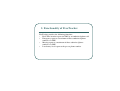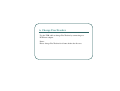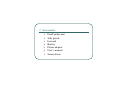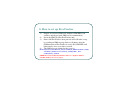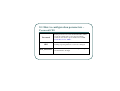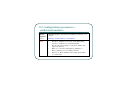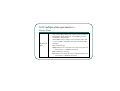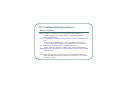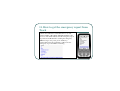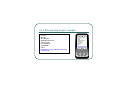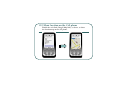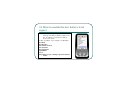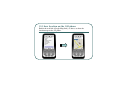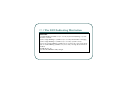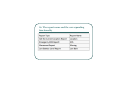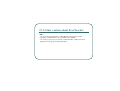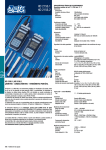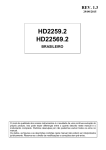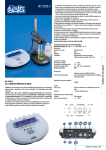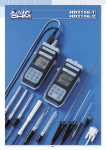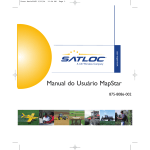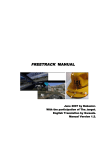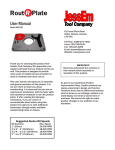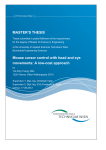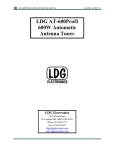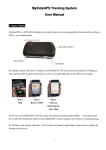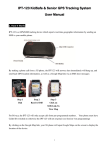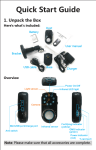Download FT2000_User manual
Transcript
FreeTrack FT2000 User Guide V2.0 1. Profile of FreeTracker FreeTracker is a GPS/GSM tracking device which can be tracked and reports real‐time geographic information. By making a phone call from a 3G phone, FreeTracker will hang up the phone call automatically and send back GPS location information, as well as a Google Map link via an SMS (text message), one can easily acquire the real‐time position report from it. In addition, by pressing the SOS button for an emergency report to the authorized 3G phone, the towed away event can be managed and immediately reported to the user, FreeTracker is your Stella. 1. 1. Profile of FreeTracker FreeTracker offers you total control and real‐time location information via a Google Map link to your 3G phone. There is only one SMS cost for each operation and no monthly fee is required. Moreover, a pre‐paid GSM SIM card is available. FreeTracker can be your cost effective solution in vehicle security, children and elders protection, and pets or valuable asset tracking. 2. Functionality of FreeTracker FreeTracker provides the following functions: 1. Real‐Time location report via SMS by an authorized phone call. 2. Emergency report to a maximum of three authorized phone numbers via SMS. 3. Moving report to a maximum of three authorized phone numbers via SMS. 4. Low battery level report to the pre‐set phone number 3. Introduction of Hardware 4. Insert the SIM Card 1) 2) 3) 4) 5) Screw the back cover of FreeTracker off and pull out the lid. Remove the battery. Unlock the SIM card slot by sliding the holder toward the “OPEN” direction. Place the SIM card into the SIM card holder. Lock the SIM card slot by sliding the holder toward the “LOCK” direction. Please ensure the SIM card is well placed in the holder and well contacted; otherwise, FreeTracker might fail to detect the SIM card. 5. Insert the Battery 1) 2) 3) 4) Please follow the steps below to insert the backup battery: Screw the back cover of FreeTracker off and pull out the lid. Connect the metal side of the battery to the socket in the corner and place the battery well. Screw the back cover of FreeTracker on. 6. Charge FreeTracker Use the USB cable to charge FreeTracker by connecting to a PC/Power adaptor. Notes: Please charge FreeTracker for 8 hours before the first use. 7. Accessories 1) 2) 3) 4) 5) 6) 7) FreeTracker unit Jelly pouch Lanyard Battery Power adaptor User’s manual Screw driver 8. How to set up FreeTracker 1) 2) 3) 4) Prepare an activated SIM card (without a SIM PIN Code enabled, and the pre‐paid SIM card is recommended). Insert the SIM Card into FreeTracker unit. Power ON FreeTracker, then proceed to FreeTracker set up by sending an SMS message from a cell phone, after the GSM function of FreeTracker is ready, the GSM LED will blink slowly, once every three seconds. The SMS message format for the set up is: #Current_Password*CFG*New_Password*Phone_Number1*Phone_Numb er2*Phone_Number3* Low_Battery_Setting*Time_ Zone Setting*Device_Name# NOTE:Those listed authorized numbers must be cell phone numbers. Landline numbers are not accepted. 8.1 How to configuration parameters – Password/CFG Password CFG New_Password If this password is incorrect then FreeTracker will not accept the settings and no error message will be returned to the sender’s phone number via an SMS. default Password is “0000”: This is for commanding FreeTracker to enable the tracking /reporting function, it can not be changed. Numeric characters only. Minimum length is 4 digits and maximum is 10 digits 8.2 Configuration parameters – authorized numbers Phone_ Number 1,2,3 Maximum length is 16 characters including the character"+" if needed. Example: +88691234567*c*+4431256478* Note 1. 2. 3. 4. The Phone_Number1 is necessary in the SMS setting message to enable the use of the FreeTracker, For any subsequent settings, a new phone number will replace the previous. Fill in ‘C’ to clear the existing Phone_Number2 or Phone_number3 for a new setting if needed. If there is no Phone Number in the setting, please fill in “C” in this field. 8.3 Configuration parameters – Low Battery/Time Zone Low_Batte ry_Setting Time_Zon e_Setting This is for enable the low battery level report. 0: Disabled, means no report will be sent to the pre‐set Phone_Number1 via SMS in case the internal battery level is low. 1: Enabled, means a “Low Batt” report will be sent to the pre‐set Phone_Number1 via SMS in case the internal battery level is low. Set up the local time for FreeTracker. The format is “+HHMM”. the original setting in FreeTracker is the GMT time (English time). Example: “+0200” (set up the local time of Germany) 8.4 Configuration parameters – Device Name 1. 2. Device_N ame 3. User can use this parameter to assign a preferred name for FreeTracker and it will appear on each SMS report, the maximum is 10 characters. If the SMS message setting is successful, the sender will receive an SMS confirmation message from FreeTracker Example: SMS set up message: #0000*CFG*1234*+886911013439*+886922197556*+88 6932123654*1*+0800*FreeTracker# SMS confirmation message: $OK:CFG*1234*+886911013439*+886922197556*+886 932123654*1*+0800*FreeTracker# 8.5 Configuration parameters – Error response If any parameter or format is incorrect, FreeTracker will return the error message with all of the original settings as the following Example: 1. If the original setting is: *1234*+886911013439*+886922197556*+886932123654*1*+0800*FreeTrac ker# 2. And an incorrect SMS message is sent to FreeTracker (missing new second and third phone numbers, and a changed password of “5678”): #1234*CFG*5678*+886911013439*1*+0800*FreeTracker# 3. Sender will receive the “Error” SMS message (with original settings): $ERR:CFG*1234*+886911013439*+886922197556*+886932123654*1*+080 0*FreeTracker# Note: If the SMS set up message contains an incorrect password, FreeTracker will ignore this SMS set up message and not respond with any error message back to the sender. 9. Return parameter configuration The current setting in FreeTracker can be queried by sending the following SMS message to the FreeTracker: #Current_Password*CFG*? The FreeTracker will respond the following SMS message back to the sender: $OK:CFG*New_Password*Phone_Number1*Phone_Number2* Phone_Number3*Low_Battery_Setting*Time_Zone_Setting*Device_Na me# Example: 1) If the original setting is: 0000*+886911013439***1*0800*FreeTracker 2) And a query is sent via SMS to FreeTracker: #0000*CFG*? 3) Sender will receive the following SMS from SPT10G: $OK:CFG*0000*+886911013439***1*+0800*FreeTracker# 10. How to get the location from Freetracker 1) Make a phone call from the pre‐set phone number to FreeTrack. 2) FreeTrack will hang up the phone call automatically after one ring tone and send an SMS message back to the caller’s 3G phone. 3) the authorized phone number(s) will receive the emergency report via SMS as 10.1. Show location on the Cell phone Enable the web link (Google Map link), as above, to show the location map on the 3G phone. 11. How to get the emergency report from Track 1) Press the SOS button of FreeTrack for 3 seconds. 2) The 3 LEDs of FreeTrack will blink simultaneously for 5 seconds which indicates that the emergency report is produced and FreeTrack is sending the emergency SMS message to the preset phone number(s). 3) The authorized phone number(s) will receive the emergency report via SMS as following: 11.1 Show location on the Cell phone Enable the web link (Google Map link), as above, to show the location map on the 3G phone. 12. How to enable the moving report. 1. 2. 3. Press the SOS button 3 times within 2 seconds, the power LED will blink twice every 5 seconds, and keep blinking this way under the moving detection mode. Meanwhile, the GPS and GSM LEDs are OF in this mode. The FreeTracker starts to detect the moving event 180 seconds after this mode is enabled. No action will be taken within the 180 seconds delay even if movement has occurred. This delay of 180 seconds is designed for preventing false alarm. If movement is detected by the FreeTracker after the 180 seconds delay, the 3 LEDs of the FreeTracker will blink simultaneously, 1 second ON and 1 second OFF, 30 times (for a total of 60 seconds). The moving report won’t be sent out via SMS to the pre‐set phone number(s) before the 60 seconds delay is reached. The 60 seconds delay of the moving report is designed for preventing false alarm. Disable the moving report mode: Quickly press the SOS button 3 times within 2 seconds again to cancel the moving report during the 60 seconds delay after the moving report is triggered. 12.1 The moving report sample. Example: Moving FreeTracker 2010/04/16 13:06:48 Lat:25.06070 Lon:121.64730 Spd:0Km/h Sat: 8 http://maps.google.com/maps?q=25.0607 0,121.645730 12.2 Show location on the Cell phone Enable the web link (Google Map link), as above, to show the location map on the 3G phone. 13. How to enable the low battery level report 1) Set the Low_Battery_Setting to “1” in the SMS message, only Phone_Number1 will receive the “Low Batt” report if the low battery level event occurs. 2) The “Low Batt” report sample is for Example: Low Batt FreeTracker 2010/04/21 06:59:33 Lat:25.06083 Lon:121.64753 Spd:0Km/h Sat: 8 http://maps.google.com/maps?q=25.06083,121.6 45753 13.1 how location on the Cell phone Enable the web link (Google Map link), as above, to show the location map on the 3G phone. 14. The automatic power saving function FreeTracker will enter power saving mode when inactive for five minutes, in order to save power and extend the operation time. The automatic power saving function is enabled when the SMS setting is complete. In power saving mode, the last valid location information will be stored in the unit, meanwhile the GPS function will be switched off, but the GSM communication will remain on and in standby status for the next location query use. Any movement will wake FreeTracker up immediately and keep it in normal operation (GPS is on, GSM is on and motion sensor is on). 15. The LED Indicating Illustration GPS LED: 1) Quick blinking (2 blinks every 1 second): GPS is not fixed. 2) Slow blinking (1 blink every 3 seconds): GPS is fixed. 3) OFF: Power off or in moving detection mode or in Power Saving mode. GSM LED: 1) Quick blinking (2 blinks every 1 second): Searching for GSM network. 2) Slow blinking (1 blink every 3 seconds): GSM is ready. 3) OFF: Power off or in moving detection mode or in power saving mode. 15.1 The LED Indicating Illustration PWR LED: 1) Quick blinking (2 blinks every 1 second): System is initializing or system error has occurred. 2) Slow single blinking‐1 (1 blink every 2 seconds): FreeTracker is charging. 3) Slow single blinking‐2 (1 blink every 3 seconds): System is ready. 4) Very slow single blinking (1 blink every 6 seconds): In power saving mode. 5) Low double blinking (2 blinks every 5 seconds): moving detection mode is enabled. 6) OFF: Power off. 7) Solid ON: SPT10G is fully charged. 16. The report name and the corresponding functionality 17. Other caution about FreeTracker 1) GPS The Global Positioning System (GPS) is operated by the government of the United States, which is solely responsible for its accuracy and maintenance. The accuracy of location data can be affected by adjustments to GPS satellites made by the United States government and are subject to change with the United States Department of Defense civil GPS policy and the Federal Radionavigation Plan. Accuracy can also be affected by poor satellite geometry. Availability and quality of GPS signals may be affected by your location, buildings, natural obstacles, and weather conditions. The GPS receiver should only be used outdoors to allow reception of GPS signals. In order to get the best GPS performance, please go outside and away from underground locations, covered vehicles, structures with metal or concrete roofs, tall buildings, and foliage. Indoor performance might improve if you move closer to windows, but some window sun shielding films can block satellite signals. Move away from radios, entertainment equipment, and other electronic devices. 17.1 Other caution about FreeTracker 2) GSM FreeTracker is a GSM enabled device. In order to use FreeTracker correctly, please make sure that the device must be switched on, must have a valid SIM card installed, and you must be located in a service area of the cellular network. 3) Battery Use & Safety Important: Handle and store batteries properly to avoid injury or damage. Most battery issues arise from improper handling of batteries, and particularly from the continued use of damaged batteries. 17.2 Other caution about FreeTracker DON’Ts •Don’t disassemble, crush, puncture, shred, or otherwise attempt to change the form of your battery. •Don’t let FreeTracker or battery come in contact with water. Water can get into FreeTracker’s circuits, leading to corrosion. If FreeTracker and/or battery get wet, have them checked by your service provider, even if they appear to be working properly. •Don’t allow the battery to touch metal objects. If metal objects, such as jewelry, stay in prolonged contact with the battery contact points, the battery could become very hot. •Don’t place your battery near a heat source. Excessive heat can damage FreeTracker or the battery. High temperatures can cause the battery to swell, leak, or malfunction. Therefore: •Do not dry a wet or damp battery with an appliance or heat source, such as a hair dryer or microwave oven. 17.3 Other caution about FreeTracker DOs • Do avoid dropping the battery or FreeTracker. Dropping these items, especially on a hard surface, can potentially cause damage. • Do contact your service provider if your FreeTracker or battery has been damaged from dropping or high temperatures. 17.4 Other caution about FreeTracker 4) Battery Charging • When charging your battery, keep it near room temperature. Never expose batteries to temperatures below 0°C (32°F) or above 45°C (113°F) when charging. • New batteries are not fully charged. • New batteries or batteries stored for a long time may take more time to charge. • FreeTracker batteries and charging systems have circuitry that protects the battery from damage from overcharging. 5) Disposal of your Mobile Device &Accessories Please do not dispose of mobile devices or electrical accessories (such as chargers or batteries) with your household waste. Do not dispose of your battery or mobile device in a fire. These items should be disposed of in accordance with the national collection and recycling schemes operated by your local or regional authority.