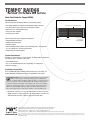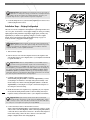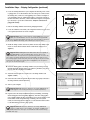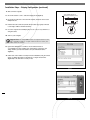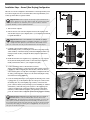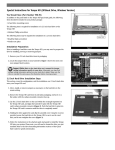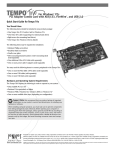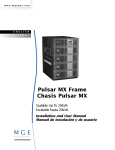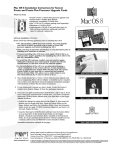Download Now - Sonnet Technologies
Transcript
Quick Start Guide for Tempo RAID66 You Should Have The following items should be included in your product package: • One Tempo RAID66 PCI Macintosh ATA Hardware RAID Controller 40-pin/80-wire Ultra ATA/66 cable • Two Ultra ATA/66 Cables (supports four internal hard drives) • Eight screws (for mounting hard drives) • One power cable Y-adapter • One Quick Start Guide The following items may be required for installation: master connector slave connector • Medium Phillips screwdriver host connector (connects to Tempo RAID66) • Small flat blade screwdriver • Needle nose pliers • Drive mounting brackets/carriers or drive mounting sleds – sold separately (if your computer does not already have them) Figure 1 • Additional power cable Y-adapters System Requirements In addition to the hard drives you will connect, the Tempo RAID66 requires the following in order to operate in your system: • One available PCI slot • Two or four available hard drive bays (depending on configuration) • Mac OS 8.1 or later Installation Preparation: Prior to installing the Tempo RAID66 and hard drives into your system, you should familiarize yourself with the parts you will install in your system. . Support Note: We recommend you make a backup of important information on your system’s current hard drive(s) prior to installing new hardware or software. When handling computer products, you must take care to prevent components from being damaged by static electricity. Always ground yourself by touching a metal part of the computer such as the power supply’s metal case, and work in an area free of static electricity; avoid carpeted areas. Handle the Tempo RAID66 only by its edges, and avoid touching connector traces and component pins on PCI cards, hard drives, and other IDE devices. 1. Identify the connectors on one of the included ATA/66 cables as shown in Figure 1; the host connector plugs into the Tempo RAID66 controller card, while the master and slave connectors plug into the hard drives. Software updates and links are available from the Sonnet web site at www.sonnettech.com. Sonnet Technologies Customer Service hours are Monday-Friday, 8am-5pm Pacific Time Customer Service Phone: 1-949-472-2772 • E-mail: [email protected] Sonnet Technologies, Inc., 15 Whatney, Irvine, California 92618-2808 USA • Tel: 1-949-587-3500 Fax: 1-949-457-6350 ©2000 Sonnet Technologies, Inc. All rights reserved. Sonnet, the Sonnet logotype, Simply Fast, the Simply Fast logotype, and Tempo RAID66 are trademarks of Sonnet Technologies, Inc. Macintosh and Mac are trademarks of Apple Computer, Inc., registered in the United States and other countries. Other product names are trademarks of their respective owners. Product specifications subject to change without notice. Printed in the USA. TAT-66R-MNL-QS-E-121800 Support Note: Most hard drives are factory preset for use as a single or master drive. To change the setting, you will need to reconfigure the hard drives’ jumpers. Be sure the jumpers are configured properly, otherwise, your computer may not boot or your new drives may not be recognized. 2. Locate the jumper blocks on your hard drives. Figure 2 shows the two most common jumper block locations. jumper block Installation Steps – Striping Configuration This section covers the configuration and installation of the Tempo RAID66 and one or two pairs of hard drives to create striped volumes (two drives per volume); striping improves disk performance (data input/output speeds), in many cases, significantly. If you intend to use the Tempo RAID66 as a PCI host adapter instead, and not take advantage of the striping function, skip to page 5 for normal, non-RAID configuration installation steps. jumper block Figure 2 Tempo RAID66 Macintosh ATA Hardware RAID Controller Support Note: Certain computer models may require technical knowledge to gain access to the drive expansion bays. We recommend you first consult your computer’s user manual. If you feel you are unable to install the computer hardware, contact a qualified technician. 1. Shut down the computer. Ultra ATA/66 cable Ultra ATA/66 cable 2. Remove the case cover from the computer and access the expansion card area and drive bay(s) in your computer; refer to your computer’s user manual for specific information. . Support Note: When the Tempo RAID66 is used as a RAID controller, you must connect your hard drives in pairs. We recommend that you use identical hard drives in your RAID setup. If you choose to use drives with different capacities, your striped volume’s size will be equal to twice the capacity of the smaller drive. Refer to the hard drives’ user manuals for jumper setting information specific to your drives. Alternately, you may find jumper setting information printed on your hard drives’ labels. Make sure the drives are oriented the same way as the illustration before moving jumpers. 3. Configure your hard drives’ jumpers as follows: When installing one pair of drives to create one striped volume, you must set the jumpers on both drives to the single setting when available, or the master setting if not. When connecting two pairs of drives to create two striped volumes, set the jumpers on one pair to the master setting and on the other pair to the slave setting. - jumpers drive 0 (single or master) drive 2 (single or master) Figure 3 Tempo RAID66 Macintosh ATA Hardware RAID Controller Ultra ATA66 cable Ultra ATA66 cable drive 1 (slave) drive 3 (slave) 2 4. Install the hard drives into expansion bays. (Depending on your computer model, drive mounting brackets/carriers or drive mounting sleds may be required to install your hard drives. Refer to your computer’s user manual.) - jumpers drive 0 (master) drive 2 (master) Support Note: A pair of drives consists of two drives connected at the same position (connector) on each of the two ATA/66 cables, such as master + master, or slave + slave. Two drives connected on the same cable (master + slave) are not recognized as a pair by the Tempo RAID66. 5. Connect the ATA/66 cables to the hard drives as follows: When connecting one pair of drives, connect the master connector on each ATA/66 cable to each drive (Figure 3). When connecting two pairs of drives, connect the ATA/66 cables’ master connectors to the drives with jumpers set in the master setting; connect the slave connectors to the drives with jumpers configured in the slave setting (Figure 4). Figure 4 Installation Steps – Striping Configuration (continued) 6. Locate the existing hard drive in your computer and find the power connector plugged into it. You should find at least one extra power connector near the existing drive; connect it to the supplied power connector Y-adapter. If you are installing only two additional hard drives, connect the Y-adapter to the new hard drives. Otherwise, connect additional Y-adapters (sold separately) as necessary to power all four hard drives. Verify the connectors are plugged in securely. Tempo RAID66 Macintosh ATA Hardware RAID Controller 7. Remove the Tempo RAID66 card from the packaging materials. 8. Locate an available PCI slot inside your computer and remove its port access cover (if present) from the rear of the computer. Support Note: When you first install the Tempo RAID66 into your computer, leave the DIP switches set in the normal mode setting (both DIP switches off.) You must first initialize (format) each of the hard drives connected to the Tempo RAID66 individually, before initializing the striped volumes. normal mode . Figure 5 9. Install the Tempo card into the PCI slot; make sure the card is firmly seated in the slot. Leave the DIP switches in the normal mode setting for now (Figure 5). access cover Support Note: Desktop G3 users must remove the access panel on the main chassis to route the ATA/66 cables from the drives to the Tempo RAID66 card. You may need tools to perform this procedure. To remove the access panel, first unlock and tilt up the internal assembly; remember to lower the assembly support stand. Next, firmly twist the top edge of the panel forward toward the power supply, then lift the panel out (Figure 6). Save the panel in case you ever need to use it again. power supply support stand 10. Route the ATA/66 cables to the Tempo RAID66 card; avoid the processor’s heatsink and make sure they will not get crushed or pinched by any part of the case when the computer is reassembled. Figure 6 11. Attach the ATA/66 cables’ host connectors to the Tempo RAID66 card (Figures 3 and 4). 12. Check the cable connections; make sure all cables are properly connected to the Tempo RAID66 and the hard drives. 13. Turn on your computer. Support Note: IDE hard drives attached to the Tempo RAID66 will not mount (appear on the desktop) until they are initialized (formatted.) 14. Prepare each of the newly installed hard drives by initializing (formatting) them with Apple’s Drive Setup utility (Figure 7). (The Drive Setup application is installed during the Mac OS installation process and is usually located in the Utilities folder on the hard drive containing your active System Folder.) For drives larger than 2 Gigabytes, you should format them as HFS+ to take full advantage of their storage capacity. Support Note: IDE hard drives attached to the Tempo RAID66 will register as a SCSI devices to the computer. For example, in Figure 7 the newly installed hard drives show up as <not initialized> under Volume Name(s) and SCSI under Type. 3 Figure 7 Installation Steps – Striping Configuration (continued) 15. Shut down the computer. 16. Move DIP switch 2 to ON to select the striping mode (Figure 8). Tempo RAID66 Macintosh ATA Hardware RAID Controller 17. If you removed the card to move the DIP switches, verify the card is seated firmly in the slot. 18. Recheck the cable connections; make sure all cables are properly connected to the Tempo RAID66 and the hard drives. 19. Close the computer and carefully replace its case cover; be very careful not to crimp the cables. striping mode 20. Turn on your computer. Figure 8 Support Note: The Tempo RAID66 creates one striped volume for each pair of hard drives installed – one pair of drives creates one volume, two pairs of drives create two volumes. 21. Open Drive Setup again. You will see <not mounted> instead of <not initialized> for each volume (pair of hard drives) connected to the Tempo RAID66; you must now initialize each of the unmounted volumes (Figure 9). 22. Name each of the volumes once they have been initialized; each pair of hard drives (a volume) will appear on the desktop as a single “virtual” drive (Figure 10). Your drives are now ready for use. Figure 9 4 Figure 10 Installation Steps – Normal (Non-Striping) Configuration This section covers the configuration and installation of the Tempo RAID66, used as a PCI host adapter, and one or more hard drives. This setup will enable you to connect up 4 hard drives as separate volumes. Tempo RAID66 Macintosh ATA Hardware RAID Controller Support Note: Certain computer models may require technical knowledge to gain access to the drive expansion bays. We recommend you first consult your computer’s user manual. If you feel you are unable to install the computer hardware, contact a qualified technician. Ultra ATA/66 cable 1. Shut down the computer. 2. Remove the case cover from the computer and access the expansion card area and drive bay(s) in your computer; refer to your computer’s user manual for specific information. - jumpers drive 0 (single or master) Figure 11 . Support Note: Refer to the hard drives’ user manuals for jumper setting information specific to your drives. Alternately, you may find jumper setting information printed on your hard drives’ labels. Make sure the drives are oriented the same way as the illustration before moving jumpers. 3. Configure your hard drives’ jumpers as follows: When installing one drive, set the jumpers on the drive to the single setting (when available) or the master setting as indicated in Figure 12. When connecting more than one drive, configure the drives’ jumpers as indicated in Figure 12. 4. Install the hard drives into expansion bays. (Depending on your computer model, drive mounting brackets/carriers or drive sleds may be required to install your hard drives. Refer to your computer’s user guide.) 5. Connect the ATA/66 cables to the hard drives as follows: When connecting one drive, connect the ATA/66 cable’s master connector to it (Figure 11). When connecting more than one drive, connect the ATA/66 cables’ master connectors to the drives with jumpers configured in the master setting; connect the slave connectors to the drives with jumpers configured in the slave setting (Figure 12). Tempo RAID66 Macintosh ATA Hardware RAID Controller Ultra ATA66 cable Ultra ATA66 cable drive 1 (slave) drive 3 (slave) - jumpers drive 0 (master) drive 2 (master) Figure 12 access cover 6. Locate the existing hard drive in your computer and find the power connector plugged into it; you should find at least one extra power connector near the existing drive. If you are installing only one drive, connect the extra power connector directly to the new drive. If you are installing two additional hard drives, connect the extra power connector to the supplied power connector Y-adapter, then connect the Y-adapter to the new hard drives. Otherwise, connect additional Y-adapters (sold separately) as necessary to power all of the hard drives. Verify the connectors are plugged in securely. power supply support stand Support Note: Desktop G3 users must remove the access panel on the main chassis to route the ATA/66 cables from the drives to the Tempo RAID66 card. You may need tools to perform this procedure. To remove the access panel, first unlock and tilt up the internal assembly; remember to lower the assembly support stand. Next, firmly twist the top edge of the panel forward toward the power supply, then lift the panel out (Figure 13). Save the panel in case you ever need to use it again. Figure 13 5 Installation Steps – Normal Configuration (continued) 7. Remove the Tempo RAID66 card from the packaging materials. 8. Locate an available PCI slot inside your computer and remove its port access cover (if present) from the rear of the computer. Tempo RAID66 Macintosh ATA Hardware RAID Controller 9. Install the Tempo card into the PCI slot; make sure the card is firmly seated in the slot. Leave the DIP switches in the normal mode setting (Figure 14). 10. Route the ATA/66 cable to the Tempo RAID66 card; avoid the processor’s heatsink and make sure they will not get crushed or pinched by any part of the case when the computer is reassembled. 11. Attach the ATA/66 cables’ host connectors to the Tempo RAID66 card (Figures 11 and 12). 12. Check the cable connections; make sure all cables are properly connected to the Tempo RAID66 and the hard drives. normal mode Figure 14 13. Close the computer and carefully replace its case cover; be very careful not to crimp the cables. 14. Turn on your computer. Support Note: IDE hard drives attached to the Tempo RAID66 will not mount (appear on the desktop) until they are initialized (formatted.) 15. Prepare each of the newly installed hard drives by initializing (formatting) them with Apple’s Drive Setup utility (Figure 15). (The Drive Setup application is installed during the Mac OS installation process and is usually located in the Utilities folder on the hard drive containing your active System Folder.) For drives larger than 2 Gigabytes, you should format them as HFS+ to take full advantage of their storage capacity. Figure 15 Support Note: IDE hard drives attached to the Tempo Ultra ATA66 will register as a SCSI devices to the computer. For example, in Figure 15 the newly installed hard drives show up as <not initialized> under Volume Name(s) and SCSI under Type. 16. Name each of the drives once they have been initialized; each drive will appear on the desktop as a single drive (Figure 16). Your drives are now ready for use. 6 Figure 16