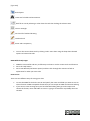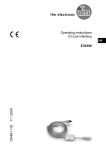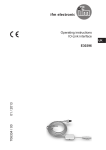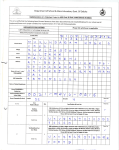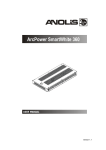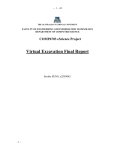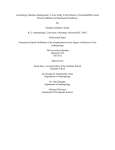Download File
Transcript
Archaeological Resources Part 5: How to use GIMP for photo manipulation How to install Go to this website http://getgimp.com/lp/index.php?pk=4769 Scroll down the bottom of the page and click GetGIMP Click to Save File so it downloads to your computer Open the file by double clicking on the .exe file Follow the steps to install on your computer How to load a photo or image Start GIMP from your Start Program menu or by double clicking the shortcut on the desktop File: Open: Navigate to the image you want to view or edit To Edit your image click on Tools If you select Toolbox or click Ctrl B a menu with tools appears. To find out what is available you can hover over each symbol and a description of the tool will appear Useful tools include: Colour picker – select an area and change the colour by clicking this tool on the desired colout Zoom in and out Measure angles and distances Move objects around by clicking and dragging Crop tool – removes edges from images Rotate objects [Type text] Scale objects Create text for labels and annotations Block fill an area by selecting a colour then this tool then clicking the relevant area Create a rectangle Pencil tool for freehand drawing Paintbrush tool Eraser and transparency You can also access these tools by clicking ‘Tools’ menu then using the drop down themed options to browse the tools GIMP Official Help Pages GIMP has some useful and easy to follow tips on how to use the various tools and functions Go to the ‘Help’ Menu Go to User Manual (the bottom option) and then click through the contents to find an explanation for what you want to do How to save There are two different ways of saving your data: To save the GIMP file click File: Save As and specify the name and folder you want to save to. This will create a GIMP compatible format that you can reopen in GIMP and continue editing If you want to save an image once you have finished editing then go to File: Export and choose the format, name and folder to save to. A jpeg or Tif extension is probably the most versatile