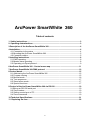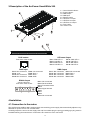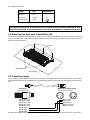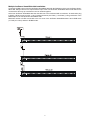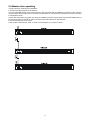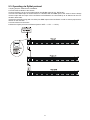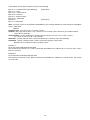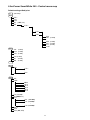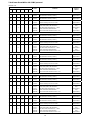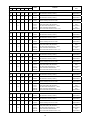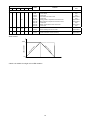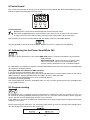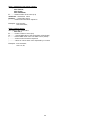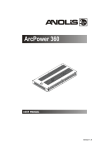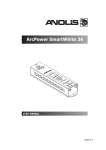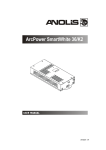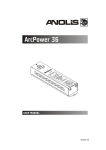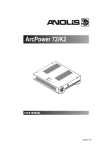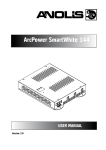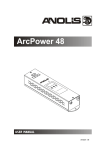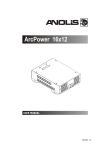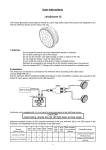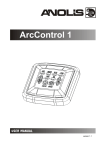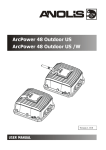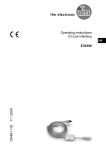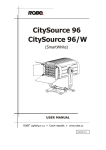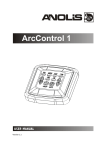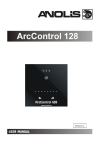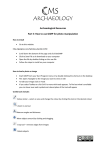Download User manual Arc Power Smart White 360
Transcript
version 1.1 ArcPower SmartWhite 360 Table of contents 1. Safety instructions.......................................................................................................... 3 2. Operating determinations............................................................................................... 3 3.Description of the ArcPower SmartWhite 360............................................................... 4 4.Installation........................................................................................................................ 4 4.1.Connection to the mains............................................................................................. 4 4.2.Mounting the ArcPower SmartWhite 360.................................................................... 5 4.3.Conection cables......................................................................................................... 5 5.Installing instructions...................................................................................................... 6 5.1.DMX operating............................................................................................................ 6 5.2.Master-slave operating................................................................................................ 8 5.3.Operating via Dynet protocol....................................................................................... 9 6.ArcPower SmartWhite 360 - Control menu map.......................................................... 11 7.ArcPower SmartWhite 360-DMX protocol ................................................................... 12 8.Control board.................................................................................................................. 15 8.1 Addressing the ArcPower SmartWhite 360 . ............................................................ 15 8.2 Program running....................................................................................................... 15 8.3 Manual mode............................................................................................................ 16 8.4 Test sequences......................................................................................................... 17 8.5 Stand-alone mode..................................................................................................... 17 8.6 Special functions....................................................................................................... 17 9.Control of the ArcPower SmartWhite 360 via RS-232................................................. 19 9.1Wiring an RS-232 serial port ..................................................................................... 19 9.2 Zone number............................................................................................................. 19 9.3 Setting a serial port of PC......................................................................................... 19 9.4 Zone commands....................................................................................................... 19 10.Technical Specifications:............................................................................................ 21 11. Replacing the fuse ..................................................................................................... 22 CAUTION! Unplug mains lead before opening the housing! FOR YOUR OWN SAFETY, PLEASE READ THIS USER MANUAL CAREFULLY BEFORE YOU INITIAL START - UP! 1. Safety instructions Every person involved with installation and maintenance of this product has to: - be qualilfied - follow the instructions of this manual CAUTION! Be careful with your operations. With a high voltage you can suffer a dangerous electric shock when touching the wires inside the unit! This product has left our premises in absolutely perfect condition. In order to maintain this condition and to ensure a safe operation, it is absolutely necessary for the user to follow the safety instructions and warning notes written in this manual. To prevent from danger of accident ,the device has to be fixed on flat, non-f lammable surface in compliance with the installing instruction included in this manual. Important: The manufacturer will not accept liability for any resulting damages caused by the non-observance of this manual or any unauthorized modification to the product. Always ground the unit. The electric connection, repairs and servicing must be carried out by a qualified employee. Do not connect this unit to a dimmer pack. Use a source of AC power that complies with local building and electrical rules.AC power has to have both overload and short circuit protection 2. Operating determinations This product was designed for indoor use only. If the unit has been exposed to drastic temperature fluctuation (e.g. after transportation), do not switch it on immediately. The arising condensation water might damage your unit. Leave the unit switched off until it has reached room temperature. Avoid brute force when installing or operating the unit. When choosing the installation-spot, please make sure that the unit is not exposed to extreme heat, moisture or dust. Only operate the unit after having checked that the housing is firmly closed and all screws are tightly fastened. The maximum ambient temperature 40° C must never be exceeded. Operate the unit only after having familiarized with its functions. Do not permit operation by persons not qualified for operating the unit. Most damages are the result of unprofessional operation! Please use the original packaging if the product is to be transported. Please consider that unauthorized modifications on the unit are forbidden due to safety reasons! 3.Description of the ArcPower SmartWhite 360 1 - Control board Indicator 2 - Power indicator 3 - DMX Output 4 - DMX Input 5 - RS 232 Output 6 - LED Zone 1 output 7 - LED Zone 2 output 8 - LED Zone 10 output 9 - Fuse holder 10 - Power Cord RJ45 socket Pin 1: WW LED 1 + Pin 2: CW LED 1+ Pin 3: WW LED 2 + Pin 4: CW LED 2 + Front view of the socket: DMX Input Pin 1: Not connected Pin 2: +12V Pin 3: Not connected Pin 4: Not connected Pin 5: not connected Pin 6: Data + Pin 7: Data Pin 8: GND RS232 Output Canon 9-pin male Front view of the socket: LED zone Output Pin 5: WW LED 1Pin 6: CW LED 1Pin 7: WW LED 2Pin 8: CW LED 2- DMX Output Pin 1: Not connected Pin 2: Not connected Pin 3: Not connected Pin 4: Not connected Pin 5: Not connected Pin 6: Data + Pin 7: Data Pin 8: GND Pin 1: Not connected Pin 2: Received Data Pin 3: Transmitted Data Pin 4: Pin 5: Signal Ground Pin 6: Pin 7: Pin 8: Pin 9: Not connected 4.Installation 4.1.Connection to the mains The ArcPower SmartWhite 360 is equipped with auto-switching power supply that automatically adjusts to any 50/60Hz AC power source from 100-240 Volts. Carefully prepare the end of the the supply cord and fit a suitable plug.A 3-prong grounding-type plug must be installed following the manufacturer´s instructions.The earth has to be connected! Cord plug connections: Cable Pin International Brown Live Light blue Neutral Yellow/Green Earth L N This device falls under protection class I.Therefore the ArcPower SmartWhite 360 has to be connected to a mains socket outlet with a protective earthing connection. 4.2.Mounting the ArcPower SmartWhite 360 The ArcPower SmartWhite 360 should be be placed on a non-flammable flat surface in any orientation and fixed by the 6 screws.There are 6 mounting holes of diameter 5 mm in housing of the driver. Ensure that instalation place is enough ventilated. Screws Mounting holes Flat surface 4.3.Conection cables 1.The adapter cable RJ45/XLR connects the ArcPower SmartWhite 360 to the DMX controller.If your DMX controller has RJ45 socket for DMX output,use RJ45 patch cable for connection with the ArcPower SmartWhite 360. RJ45 plug View facing pins DMX 512 XLR plug (male) Front view of the plug Pin 1: Not used Pin 1: GND Pin 2: Not used Pin 2: Data Pin 3: Not used Pin 3: Data + Pin 4: Not used Pin 4: Not used Pin 5: Not used Pin 5: Not used Pin 6: Data + Pin 7: Data Pin 8: GND 2.RJ45 patch cables category 5 that connect the ArcPower SmartWhite 360 each other are wired 1:1,that is,pins with the same numbers are connected together. Pin 1: Not used Pin 2: Not used Pin 3: Not used Pin 4: Not used Pin 5: Not used Pin 6: Data + Pin 7: Data - Pin 8: GND Pin 1: Not used Pin 2: Not used Pin 3: Not used Pin 4: Not used Pin 5:Not used Pin 6: Data + Pin 7: Data Pin 8: GND 5.Installing instructions. 5.1.DMX operating 1.Unplug from the mains before installation. 2.Connect the LED modules to the fixture. 3.Connect the DMX controller to the fixture 4.Connect the fixture to the mains 5.Set the DMX address on the control board of the fixture (see chapter "Control board"). Warning! Accidental connection DMX 512 Input/Output to non-DMX 512 device (e.g.Ethernet network Hub) can damage the ArcPower SmartWhite 360. Maximum total cable length between one LED zone output of the ArcPower SmartWhite 360 and all its connected LED modules is 80 metres. Single ArcPower SmartWhite 360 installation: Multiple ArcPower SmartWhite 360 installation: Connect the DMX output of the first ArcPower SmartWhite 360 with the DMX input of the next ArcPower SmartWhite 360. Always connect one output with the input of the next ArcPower SmartWhite 360 until all fixtures are connected.In this way,up to 32 fixtures can be chained together. At the last ArcPower SmartWhite 360 the data link has to be terminated with a terminator. A termination plug is simply a RJ45 connector with a 120 Ω resistor between pins Data (–) and Data (+).Plug terminator in the DMX output of the last ArcPower SmartWhite 360. Maximum number of LEDs connected to the one zone of the ArcPower SmartWhite 360 is 36 in RGB mode (12 Leds per colour) and 42 in RGBW mode. 5.2.Master-slave operating 1.Unplug from the mains before installation. 2.Connect the LED modules to the fixtures. 3.Connect the DMX output of the master fixture in the data-chain with the DMX input of the first slave. Always connect output with the input of the next slave until all slaves are connected.Up to 32 fixtures can be connected in master/slave chain 4.Insert the termination plug (with 120 Ohm) into DMX input of the master fixture and into the DMX output of the last slave fixture in the link in order to ensure proper transmission on the data link. 5.Connect the fixtures to the mains. 6.See chapter "Stand-alone mode" in order to set the fixture as a master or slave. 5.3. Operating via DyNet protocol 1.Unplug from the mains before installation. 2.Connect LED modules to the fixtures. Connect first fixture to the control panel which uses DyNet protocol (e.g. DLP 8100) 3.Connect the DMX output of the first fixture in a data link with the DMX input of the second fixture. Always connect output with the input of the next fixture until all fixtures are connected.Up to 32 fixtures can be connected in data chain. 4.Insert the termination plug (with 120 Ohm) into DMX output of the last fixture in order to ensure proper transmission on the data link. 5.Connect fixtures to the mains 6.Select the DyNet protocol on all fixtures (menu "SPE"---> "Prt" ---->"dYn"). A description of each byte in DyNet protocol is the following: Byte 0: 1C - hexadecimal Logical Message Byte 1: 01 - Area Byte 2: 00 – Channel level Byte 3: 80 - Channel Byte 4: ff – Channel Offset Byte 5: 00 – Fade Rate Byte 6: FF Byte 7: 1C Checksum (fixed value) (fixed value) Area - (0 to 255), as set on the ArcPower SmartWhite to give a unique address for each ArcPower SmartWhite unit (i.e. DMX base address) Channel Level - (0 to 255), level - 01=100%, FF=0% Channel - (80 to 83), 80= channel 1, 81= channel 2, 82= channel 3, 83= channel 4, (see Channel Offset if more than 4 channels) Channel Offset - (0-255), default (FF)- channel offset in blocks of 4: (FF = CH 1-4, 00 = CH 5-8, 01 = CH 9-12, etc up to 3E = CH 253-256 ) Fade Rate - (0-255), fade rate with 1 second resolution (0= 0 seconds, 255= 255 seconds) Checksum - (0-255), checksum Byte - used to ensure the integrity of the packet. Negative two's compliment of the preceding 7 bytes. Example 1: 0x1C,0x10,0x00,0x80,0xff,0x05,0xff,0x52 This would control channel 1 (i.e. Red) of ArcPower SmartWhite unit, address 16 to a Level of 100% with a fade of 5 seconds. Example 2: 0x1C,0x05,0xCC,0x82,0xff,0x0A,0xff,0x52 This would control channel 3 (i.e. Blue) of ArcPower SmartWhite unit, address 5 to a level of 20% with a fade of 10 seconds. 10 6.ArcPower SmartWhite 360 - Control menu map Default settings=Bold print 001 (001-503) PrG E.P.1 P.01 P.02 Aut (OFF, On) Edl. E.P.1 S.01 : S.30 End VAr (0-255) : diM. (0-255) FA.t. (0-255) S.tl. (0-255) COP. MAn. VAr (0-255) COL (0-255) VA2 (0-255) : C10 (0-255) Str. (0-255) diM. (0-255) tSt St.A. MSt. SLA. SPE. VEr. d.MP. i.bL (On,Off) Prt (dMH,dYn) C.Li S.A.d. d.On UPd. (No,YES) E.P.1 : P02 Mo.1 Mo.2 Mo.3 Mo.4 Mo.5 Mo.6 VAr. (128-255) Col. (128-255) : C10 (128-255) 11 7.ArcPower SmartWhite 360 -DMX protocol Version 1.0 Mode/Channel 1 2 3 4 5 6 Value Function Type of control ZONE 1 1 - - 1 1 1 2 - - 2 2 2 - - - - - 1- - - - - 3 - 0-255 Warm white LEDs 1 LED saturation control (0-100%) proportional 0-255 Cool white LEDs 1 LED saturation control (0-100%) proportional 0-255 Dimmer 1 Dimmer intensity from 0% to 100% proportional Ratio control 1 * 100% Warm white LED saturation Cool white LED saturation 0%-->100% 100% Cool white LED saturation Warm white LED saturation 100%-->0% step proportional step proportional 0-127 0-127 128-255 128-255 ZONE 2 3 - - 3 1 4 4 - - 4 2 5 - - - - - 6 - - 2- - - - 0-255 Warm white LEDs 2 LED saturation control (0-100%) proportional 0-255 Cool white LEDs 1 LED saturation control (0-100%) proportional 0-255 Dimmer 2 Dimmer intensity from 0% to 100% proportional Ratio control 2 * 100% Warm white LED saturation Cool white LED saturation 0%-->100% 100% Cool white LED saturation Warm white LED saturation 100%-->0% step proportional step proportional 0-127 0-127 128-255 128-255 ZONE 3 5 6 - - - - - 3- 5 6 - - 1 2 - - 7 8 9 - 0-255 Warm white LEDs 3 LED saturation control (0-100%) proportional 0-255 Cool white LEDs 3 LED saturation control (0-100%) proportional 0-255 Dimmer 1 Dimmer intensity from 0% to 100% proportional Ratio control 3 * 100% Warm white LED saturation Cool white LED saturation 0%-->100% 100% Cool white LED saturation Warm white LED saturation 100%-->0% step proportional step proportional 0-127 0-127 128-255 128-255 ZONE 4 7 - - 7 1 10 8 - - 8 2 11 - - - - - 4- - - - - 12 - 0-255 Warm white LEDs 4 LED saturation control (0-100%) proportional 0-255 Cool white LEDs 4 LED saturation control (0-100%) proportional 0-255 Dimmer 1 Dimmer intensity from 0% to 100% proportional Ratio control 4 * 100% Warm white LED saturation Cool white LED saturation 0%-->100% 100% Cool white LED saturation Warm white LED saturation 100%-->0% step proportional step proportional 0-127 0-127 128-255 128-255 ZONE 5 9 - - 9 1 13 10 - - 10 2 14 - - - - - 15 - - 5- - - - 0-255 Warm white LEDs 5 LED saturation control (0-100%) proportional 0-255 Cool white LEDs 5 LED saturation control (0-100%) proportional 0-255 Dimmer 5 Dimmer intensity from 0% to 100% proportional Ratio control 5 * 100% Warm white LED saturation Cool white LED saturation 0%-->100% 100% Cool white LED saturation Warm white LED saturation 100%-->0% step proportional step proportional 0-127 0-127 128-255 128-255 12 Mode/Channel 1 2 3 4 5 6 Value Function Type of control ZONE 6 11 12 - - - - - 6 11 12 - - 1 2 - - 16 17 18 - 0-255 Warm white LEDs 6 LED saturation control (0-100%) proportional 0-255 Cool white LEDs 6 LED saturation control (0-100%) proportional 0-255 Dimmer 1 Dimmer intensity from 0% to 100% proportional Ratio control 6 * 100% Warm white LED saturation Cool white LED saturation 0%-->100% 100% Cool white LED saturation Warm white LED saturation 100%-->0% step proportional step proportional 0-127 0-127 128-255 128-255 ZONE 7 13 - - 13 1 19 14 - - 14 2 20 - - - - - 21 - - 7 - - - 0-255 Warm white LEDs 7 LED saturation control (0-100%) proportional 0-255 Cool white LEDs 7 LED saturation control (0-100%) proportional 0-255 Dimmer 7 Dimmer intensity from 0% to 100% proportional Ratio control 7 * 100% Warm white LED saturation Cool white LED saturation 0%-->100% 100% Cool white LED saturation Warm white LED saturation 100%-->0% step proportional step proportional 0-127 0-127 128-255 128-255 ZONE 8 15 - - 15 1 22 16 - - 16 2 23 - - - - - 24 - - 8 - - - 0-255 Warm white LEDs 8 LED saturation control (0-100%) proportional 0-255 Cool white LEDs 8 LED saturation control (0-100%) proportional 0-255 Dimmer 8 Dimmer intensity from 0% to 100% proportional Ratio control 8 * 100% Warm white LED saturation Cool white LED saturation 0%-->100% 100% Cool white LED saturation Warm white LED saturation 100%-->0% step proportional step proportional 0-127 0-127 128-255 128-255 ZONE 9 17 18 - - - - - 9 17 18 - - 1 2 - - 25 26 27 - 0-255 Warm white LEDs 9 LED saturation control (0-100%) proportional 0-255 Cool white LEDs 9 LED saturation control (0-100%) proportional 0-255 Dimmer 9 Dimmer intensity from 0% to 100% proportional Ratio control 9 * 100% Warm white LED saturation Cool white LED saturation 0%-->100% 100% Cool white LED saturation Warm white LED saturation 100%-->0% step proportional step proportional 0-127 0-127 128-255 128-255 ZONE 10 19 - - 19 1 28 20 - - 20 2 29 - - - - - 30 - - 10 - - - 0-255 Warm white LEDs 10 LED saturation control (0-100%) proportional 0-255 Cool white LEDs 10 LED saturation control (0-100%) proportional 0-255 Dimmer 10 Dimmer intensity from 0% to 100% proportional Ratio control 10 * 100% Warm white LED saturation Cool white LED saturation 0%-->100% 100% Cool white LED saturation Warm white LED saturation 100%-->0% step proportional step proportional 0-127 0-127 128-255 128-255 13 Mode/Channel 1 2 3 4 5 Value 6 Type of control Function Common channels for all Zones - - - 21 - - - 11 22 3 Shutter/Strobe Shutter closed Shutter open Strobe-effect from slow to fast Shutter open Opening pulses in sequences from slow to fast Closing pulses in sequences from fast to slow Shutter open Random strobe-effects from slow to fast Shutter open step step proportional step proportional proportional step proportional step 0-255 Dimmer Dimmer intensity from 0% to 100% proportional 0-255 All LEDs * All LEDs saturation control (0-100%) proportional 0-31 32-63 64-95 96-127 128-143 144-159 160-191 192-223 224-255 1* *Ratio control: LE D m w ite hi te wh Co ol D LE 0% 0 ar W LED saturation 100% 255 128 * Mode 2 is suitable for single colout LED modules. 14 DMX 8.Control board The control panel situated on the top cover of the ArcPower SmartWhite 360 allows DMX addressing,calling Built-in programs and setting the fixture behaviour Control elements: [ENTER] button- enters menu,confirms adjusted values and leaves menu. , [UP] button and[DOWN] button- moves between menu items on the the same level, sets values. In order to leave the menu without saving value,press [UP] and [DOWN ] at the same time. After switching on the ArcPower SmartWhite 360 ,the display shows the initial DMX address: Use [UP],[DOWN] to browse through the menu. To select a function or submenu,press [ENTER]. 8.1 Addressing the ArcPower SmartWhite 360 The fixture can be operated in the two modes:DMX mode-fixture is controlled via DMX 512 by an external DMX controller Stand-alone mode - fixture uses Built-in programs and is able to control other fixtures in the master/slave chain. See the chapter "Stand-alone mode" for detail description. For DMX mode, it is important to define the starting DMX address from which the ArcPower SmartWhite 360 will respond to the DMX controller Setting the DMX start channel for DMX operating: 1. Connect ArcPower SmartWhite 360 to the mains. 2. Browse through the menu by pressing the [UP] and [DOWN] buttons until the display shows current addres "001".Confirm by pressing [ENTER] button and "001" will start to flash frequently. 3. Use the [UP] and [Down] buttons to select the desired address. 4. Confirm by pressing [ENTER]. After having addressed ArcPower SmartWhite 360, you may now start operating ArcPower SmartWhite 360 via your DMX controller. 8.2 Program running By entering this menu a complete overview of all programs is offered,from which the program to be run can be selected by pressing [ENTER].Selected program runs in a loop.The fixture includes 2 built-in programs (P.01,P.02) and one free editable program (E.P.1) up to 30 steps. If item "AUt" is On,the fixture in DMX mode will remember last running program and this program will run after switching on the fixture. Each program step has a fade time - the time during which effects go to the current step and a Standing time-the time,during which effects last in the current step. 15 Programming procedure: 1. Enter „Edl.” menu 2. Press [UP] or [DOWN] to select the" E.P1" press [ENTER]. 3. Press [UP] or [DOWN] to select the desired program step („S.01” - „S.30”) and press [ENTER]. 4. Press [UP] or [DOWN] to select the desired item and press [ENTER]-button. Now you can edit by using [UP] or [DOWN] buttons the DMX values selected item: End. - a total number of the program steps (value 1-30). This value you must set before start programming (e.g. if you want to create program with 10 steps, set End=10). VAr- a warm white LEDs 1 saturation, value 0-255 VA2- a warm white LEDs 2 saturation, value 0-255 COL- a cool white LEDs 1 saturation, value 0-255 CO2- a cool white LEDs 2 saturation, value 0-255 VA3 -a warm white LEDs 3 saturation, value 0-255.........V10- a warm white LEDs 10 saturation, value 0-255 CO3- a cool white LEDs 3 saturation, value 0-255...........C10- a cool white LEDs 10 saturation, value 0-255 Following item are common for all zones: Str. - a strobe,value 0-255 dim. - a dimmer,value 0-255 FA.t. - fade time,value 0-255* S.tI. - standing time,value 0-255* COP. - copying the current prog. step to the next prog. step. Press [ENTER]-button to confirm adjusted value. 5. Repeat steps 3 and 4 for next prog. step. If you want to copy current program step to the next prog. step, select option „COP." and confirm it by pressing [ENTER]. *Both Fade time and Standing time use the same conversion table in order to convert DMX value to the time value: DMX Time [sec.] DMX Time [min.] DMX Time [min.] DMX Time [min.] DMX Time [min.] 1 0.1 50 4.2 105 18.4 160 42.7 215 77 2 0.4 55 5 110 20.2 165 45.4 220 80.7 5 2.5 60 6 115 22 170 48.2 225 84.4 10 10 65 7 120 24 175 51 230 88.2 15 22.5 70 8.2 125 26 180 54 235 92 20 40 75 9.4 130 28.2 185 57 240 96 25 62.5 80 10.7 135 30.4 190 60.2 245 100 30 90 85 12 140 32.7 195 63.4 250 104 35 122.5 90 13.5 145 35 200 66.7 255 108 40 160 95 15 150 37.5 205 70 45 202.5 100 16.7 155 40 210 73.5 Exact expression of the time value follows the formula: time[sec.]=(DMX value)2/10. 8.3 Manual mode This menu gives access to the control of the fixture channels by means of the control buttons. Use [UP] and [DOWN] buttons until the display shows "MAn." menu.Press [ENTER] button and by using [UP] and [DOWN] buttons select desired effect,press [ENTER] and and by using [UP] and [DOWN] buttons adjust desired DMX value for selected effect.Confirm by [ENTER]. VAr- a warm white LEDs 1 saturation, value 0-255 VA2- a warm white LEDs 2 saturation, value 0-255 COL- a cool white LEDs 1 saturation, value 0-255 CO2- a cool white LEDs 2 saturation, value 0-255 VA3 -a warm white LEDs 3 saturation, value 0-255...... V10- a warm white LEDs 4 saturation, value 0-255 CO3- a cool white LEDs 3 saturation, value 0-255......... C10- a cool white LEDs 4 saturation, value Str.- a strobe, value 0-255 dim.- a dimmer, value 0-255 16 8.4 Test sequences Use the item to run a special demo-test sequences without an external controller,which will show you some possibilities of using the fixture. 8.5 Stand-alone mode Select this menu to set fixture behaviour in stand-alone mode without an external controller. Synchronous operation of multiple fixtures requires that they must be connected on a data link and one of them is set as a master („MSt”) and the rest as the slaves („SLA”). Only one fixture can be set as the master. The slaves mimic the behavior of the master. Effect actions are triggered by an internal timer of the master fixture. Important! Disconect the fixtures from the DMX controller before master/slave operating, otherwise data col lisions can occur and the fixtures will not work properly! MSt. - Master. Enter this menu if you want to set the the fixture as a master. Use [UP] and [DOWN] buttons to select desired program and press [ENTER] to confirm selection. SLA. - Slave. Enter this menu if you want to set the the fixture as a slave. The master fixture starts simultaneous program start in the other slave fixtures. All fixtures are synchronized in every prog. steps. The fixtures run their programs repeatedly (e.g. if master runs its program „P01”, all slaves will be executed program „P01” too). 8.6 Special functions Use this menu for special services. VEr. --- Software Version.Select this function to read the number of the fixture software. d.MP. - DMX presetting. The function makes possible to select from the 6 DMX- channel modes. Use [UP] and [DOWN] buttons to select desired channel modes (“Mo.1“- “ Mo.6”) and press [ENTER] to confirm. For detail description of all channels see DMX protocol. Zon. - Zone selecting.The option enables select desired number of the zone (from 0 to 6). The number of the zone distinguishes individual zones of the ArcPower SmartWhite 144 which is controled via RS-232 interface. Use [UP] and [DOWN] buttons to select desired zone and press [ENTER] to confirm selection. The selected zone number is assigned to the first LED output and the second one has its zone number by one number higher etc. i.bL. - Initial blink. If this function is on, ArcPower SmartWhite 144 makes auto-calibration (All LEDs light on 100% for short time) after switching it on. If this function is set off, you have to set manually every colour on max. brightness after switching on the driver before starting regular operating. This action should last min. one second. In this moment, the ArcPower SmartWhite 144 finds out the load connected to its LED output and makes auto-calibration. Prt --- Protocol selection - Selects a required communication protocol. dMH - the fixture will communicate using DMX 512 signal. dYn - the fixture will communicate using the DyNet protocol. C.Li. --- Current limiting.The menu item allows to reduce a current-carrying capacity of each LED branch (colour) in order to keep a declared lifetime of LED modules.The situation can occur if you operate LED modules at an higher ambient temperature than is recommended (40°C). The current-carrying capacity can be changed in a range of 350 - 175 mA (255-128) linearly.A default value is 255 (350 mA). To adjust the current limiting: 1. Browse through the menu by pressing the [UP] and [DOWN] buttons until the display shows "C.Li." menu. 17 Press [ENTER] button and "VAr" item will appear on the display. 2.Press [ENTER] button again and use [UP] and [DOWN] buttons to select desired value. Confirm this value by pressing [ENTER].Use the [UP] and [Down] buttons to select next colour. 3.Repeat step 2 for next items "CoL", ....... "VA4", Co4". d.On. --- Display permanent on - If this item is set On, the fixture´s display lights permanent. If this item is OFF, the display will be extinguished 2 minutes after last button pressing. SA.d. --- Safe as default - If you press this item, the current DMX value for each effect will be saved to driver´s memory. These values will be used in the following cases: - break of receiving DMX - after switching the driver on without receiving DMX UPd. --- Software update - Using this function you can update software in the fixture via PC and serial link. The following are required in order to update software: - PC running Windows 95/98/2000/XP or Linux - DMX Software Uploader - Flash cable RS232/DMX No.13050624 (if you will use a serial port of PC) - Robe universal Interface (if you will use an USB port of PC) Note1:Software update should execute a qualified person.If you lack qualification, do not attempt the update yourself and ask for help your ANOLIS distributor. Note 2:DMX address, programs and all settings will be set to their default values. To update software in the fixture: I. Installation of the DMX Software Uploader. 1. DMX Software Uploader program is available from the Anolis web site at WWW.anolis.cz. 2. Make a new directory ( e.g. Anolis_Uploader) on your hard disk and download the software to it. 3. Unpack the program. II.Fixture software updating. 1.Determine which of your ports is available on your PC and connect it: - with the DMX input of the fixture if you using the flash cable RS232/DMX - with the USB input of the Robe Universal Interface if you using the USB cable. Disconnect the fixture from the other fixtures in a DMX chain. Turn both the computer and the fixture on. 2. Switch the fixture to the updating mode: by selecting the option Software update in menu Special Functions on the fixture control panel:SPE-->UPd-->yES.(From this option you cannot return back to the main menu.Note: If you do not want to continue in software update, you have to switch off and on the fixture to escape from this menu). We recommend to cancel all running programs before start the Software Uploader. 3. Run the Software Uploader program. Select desired COM and then click on the Connect button (Select COM if the serial port is used or Robe Universal Interface if the USB port is used). If the connection is OK, click on the “Start Uploading button“ to start uploading. It will take several minutes to perform software update. If the option „Incremental Update“ is not checked, all processors will be updated (including processors with the same software version). If you wish to update only later versions of processors, check the “Incremental Update box“. Avoid interrupting the process. Update status is being displayed in the Info Box window. When the update is finished, the line with the text “The fixture is successfully updated“ will appear in this window and the fixture will reset with the new software. Note: In the case of an interruption of the upload process (e.g. power cut), the fixture keeps the updating mode and you have to repeat the software update again. 18 9.Control of the ArcPower SmartWhite 360 via RS-232 9.1Wiring an RS-232 serial port 9-pin D connector (male) Front view of the socket: Pin 1: Not connected Pin 2: Received Data Pin 3: Transmitted Data Pin 4: Pin 5: Signal Ground Pin 6: Pin 7: Pin 8: Pin 9: Not connected RS-232 cable: 9-pin D connector- female 9-pin D connector - female ArcPower SmartWhite driver PC Pin 1: Pin 1: Pin 2: Received Data Pin 2: Received Data Pin 3: Transmited data Pin 3: Transmited data Pin 4: Pin 4: Pin 5: Signal ground Pin 5: Signal ground Pin 6: Pin 6: Pin 7: Pin 7: Pin 8: Pin 8: Pin 9: Pin 9: The maximum cable length according to the standard is 15 metres or the cable length equals to a capacitance of 2500 pF. 9.2 Zone number The number of the zone distinguishes individual zones of the ArcPower 360 which is controled via RS-232 interface. The sequence of the zones is following: 9.3 Setting a serial port of PC The serial port of your personal computer hould be configured as follows: 9600 Baud,8 Data Bits,Non Parity,One Stop Bit,No Flow Control Required. 9.4 Zone commands The ArcPower SmartWhite 360 uses the 2 types of the zone commands which can be used in a suitable software running on PC. All zone commands stated below have to be send to the ArcPower SmartWhite 360 in ASCII codes. 19 Type 1: Selection of the preset colours The syntax of the command is: zone Z warm; zone Z cool; zone Z blackout; Z ...........means number of the zone (0-9) warm/cool....determines colour blackout.......closes light output ;.............means end of character sequence Examples: zone 4 warm; zone 0 blackout; Type 2: Colour mixing The syntax of the command is: zone Z w,c; Z............ means number of zone (0-9) w .............means DMX value of the warm white colour(0-255) c ............means DMX value of the cool white colour (0-255) ; .............means end of character sequence , ..............values of colours have to be separated by a comma. Examples: zone 0 234,65; zone 1 5,28; 20 10.Technical Specifications: Power supply: Input Voltage: 100-240 V AC, 50/60 Hz Fuse:T 8 A H Max.Pover Consumption:840 VA Input: Control:DMX 512 or Dynet protocol DMX connection:RJ45 RS 232 connection:9-pin D connector Output: Max.Output Voltage:48V DC Max.Output current:350mA per colour Max. load per zone: 36 LED´s Total load : 360 LED´s Maximum total cable length between one LED zone output all its connected LED modules: 80 metres at max. load DMX channels: Mode 1: 20 channels Mode 2: 1 channel Mode 3: 11 channels Mode 4: 22 channels Mode 5: 3 channels Mode 6: 30 channels Control and programming: Protocol: USITT DMX-512 DMX modes: 6 Control options:DMX,Auto-trigger Operation modes:Master/Slave,Stand alone Programs:3 Built-in programs and 1 user editable programs up to 30 steps Display:3 digit LED Manual control of all DMX channels with LED control panel Total heat dissipation: 1876 BTU/h (calculated) Max. surface temperature: 60°C Dimensions(mm): Weight: 6.3 kg 21 Operating temperature: -10°C/+40°C Accessories: Cable joiner (No.13050691)...............10 pcs Optional accessories: Adaptor RJ45/DMX 3 pin.......No.13050730 Adaptor RJ45/DMX 5 pin.......No.13050731 11. Replacing the fuse 1.Before replacing the fuse, unplug mains lead! 2.Unscrew the fuse holder on the rear side of the ArcPower SmartWhite 360 with a fitting screwdriver from the housing (anti-clockwise). 3.Remove the old fuse from the fuse holder. 4.Install the new fuse in the fuse holder. 5.Replace the fuse holder in the housing and fix it. Specifications are subject to change without notice September 22, 2010 22 23