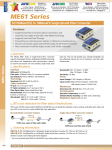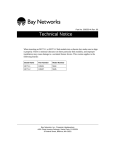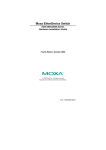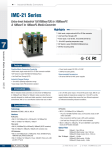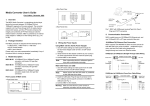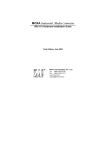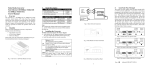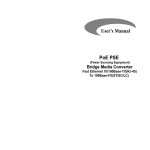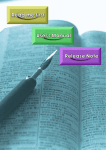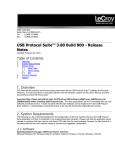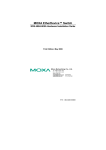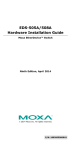Download ME61 Single Strand Fiber Converter
Transcript
• Rear Panel View ME61 Single Strand Fiber Converter ME61A ME61B WDM Single Fiber WDM Single Fiber Single-Strand Fiber TX-1310/RX-1550 Second Edition, June 2008 1. Overview TX-1550/RX-1310 Fig. 2 Basic Network Connection Moxa ME61, Single-Strand Fiber Converter, is a standalone physical 4. Wiring the Power Inputs layer device that converts between 10/100BaseT(X) and 100BaseFX Using ME61 with the AC-DC Power Adapter segments of the same network. ME61 is designed with an optic Wavelength Division Multiplexing (WDM) 1. Use DIP switch settings to enable power through the AC-DC Power Adapter (refer to Part 6. for DIP switch settings). technology that transports bi-directional and full duplex signals over a single-strand fiber cable simultaneously. ME61 is powered by an 2. Verify that the AC-DC adapter conforms to your country’s AC power external power adapter or by the USB port of the host (e.g., PC or NB). requirements and then insert the power plug. 3. Connect ME61 to the network. 2. Package Checklist Moxa ME61 products are shipped with the following items: • 1 ME61A or 1 ME61B • AC-DC Power Adapter • ME61 User's Manual Please notify your sales representative immediately if any of the above items is missing or damaged. Note TX, RX Wavelength TX (Transmit) 1310 nm RX (Receive) 1550 nm TX (Transmit) 1550 nm RX (Receive) 1310 nm ME61A ME61B ME61 models have one 10/100BaseT(X) Ethernet port, and one 100 BaseFX (SC) fiber port. 10/100BaseT(X) Ethernet Port Connection ME61 supports auto MDI/MDI-X. Below we show pinouts for both MDI (NIC-type) ports and MDI-X (HUB/Switch-type) ports, as well as cable wiring diagrams for straight-through and cross-over Ethernet cables. RJ45(8-pin) to RJ45(8-pin) Straight-Through Cable Wiring Using ME61 with Power over USB 1. Use DIP switch settings to enable power from the USB port (refer to Part 6. for DIP switch settings). Note 3. Model Descriptions Model Wear a grounding device to safeguard against injury due to electrostatic discharge. 5. Communication Connection Please ensure that the DIP switch is positioned on the USB side of the slider. 2. Install the USB cable. Plug the type A connector in the PC’s USB port and the type B connector in the ME61’s USB port (see Fig. 1). 3. Connect ME61 to the network. Warning Make sure that the PC’s power is turned on. Otherwise, the ME61 will not receive power. RJ45 (8-pin) to RJ45(8-pin) Cross-Over Cable Wiring Panel Layout of ME61 series • Front Panel View FX TP USB Type A Jack LNK /ACT USB Cable USB Type B Jack 100 FDX /COL Bridge Media Converter 10/100Base-TX to 100Base-FX PWR 100FX Fiber Network Fiber Optic • Side Panel View RJ-45 Jack LFP FDX FDX 100 AUTO 10/100 Ethernet Switch/NIC Cat. 5 Cable Fig.1 ME61 with USB power source (Type B-to-Type A Plug) and FX/TP connection 1 2 3 4 6. DIP Switch Settings Power input settings • Power source from AC-DC Power Adapter enabled • Power over USB enabled 5 HDX-FX LFP DIS HDX 10 FORCE 5VDC TP —1— USB DIP Switch —2— USB 5VDC DIP Switch —3— AUTO 100 FDX LFP FDX 10/100 Switch 1 2 3 FORCE 10 HDX TP DIP Switch FDX HDX LFP LFP DIS FDX HDX 100 TP 10 AUTO FORCE FX Note: 4 5 ● LFP HDX DIS FX 10/100 A Switch B TP Fiber ● ● Cable Remote Station TP ● ● ● ● Status if TP A is broken DIP Function FX at full duplex (default) FX at half duplex Enable Link Fault Pass-through (default) Disable Link Fault Pass-through TP at full duplex (default) TP at half duplex when TP at Force TP at 100M (default) TP at 10M when TP at Force TP at auto-negotiation (default) Force TP at 10M or at half duplex z You must set DIP Switch 1 to "FORCE" when DIP Switches 2 and 3 are set to "10" and "HDX," respectively z For ME61, DIP Switch 5 must be set to "FDX." z After resetting the DIP Switches, you must reboot ME61 to activate the new settings. 10/100 Switch ○ If the fiber link fails, the ME61 restarts auto-negotiation on the TP port, but stays in the link failure state. This causes the remote TP node link to fail. The LED also shows the link failure on both the TP and fiber ports. The figures below show normal status when the link succeeds, and the error status when TP Cable A, Fiber Cable B, or Fiber Cable C fails to connect. The Link Fault Pass-through (LFP) function is enabled by DIP switch. Disable the LFP function by setting the DIP switch to the LFP DIS position. TP ○ ○ 10/100 Switch ○ Note Warning This media converter supports Link Fault Pass-through (LFP) for TX/FX converter applications. Link status on one port is propagated to the other port to notify remote nodes. If the TP port is unplugged, the ME61 stops transmitting over the fiber port, causing the remote fiber node link to fail. The LED will show link failure on both the TP and fiber ports. 10/100 A Switch B Fiber Cable Remote Station TP ○ ● ○ ● Status if Fiber Cable B is broken 7. Link Fault Pass-through Note 9. Technical Specifications Normal status via a pair of LFPs Communication settings 10/100 A Switch B TP ○ ○ Fiber Cable Remote Station z Standards: IEEE802.3u 10/100Base-TX, 100Base-FX z Flow Control: IEEE802.3x compliant for full-duplex Back pressure flow control for half-duplex z TP Cable Limitations: Cat. 5 and up to 100m z Fiber Optic Cable: Single-Strand Fiber Cable Recommended: 9/125 μm single-mode, Optional: 8.3/125, 8.7/125 or 10/125 μm z Wavelength: ME61A TX: 1310 nm/RX: 1550 nm, ME61B TX: 1550 nm/RX: 1310 nm z Min. TX Output: -10 dBm z Max. TX Output: -7 dBm z Sensitivity: -32 dBm z Power Requirement: 1A@+5VDC from AC-DC Adapter 0.5A@+5VDC from USB port z Ambient Temperature: 0° to 50°C z Humidity: 5% to 90% z Dimensions: 26.2(H) × 70.3(W) × 94(D) mm z Complies with FCC Part 15 Class A and CE Mark TP ○ ○ ○ ● ● indicates LNK/ACT LED Lit ○ indicates LNK/ACT LED Off The LFP (Link Fault Pass Through) function works only when two converters working in pairs have this capability. Furthermore, both LFP converters should be supplied by the same manufacturer/vender. The connection comes from LFP converters with odd models or non-LFP converters will cease the LFP function. 8. LED Description LED FX LNK /ACT Color Green FX FDX /COL Amber TP LNK /ACT Green TP 100 Green PWR Green Function Lit when FX port is linking Blinks when FX port is transmitting data Lit when full-duplex mode is active Off when half-duplex is active Blinks when a collision occurs Lit when TP port is linking Blinks when FX port is transmitting data Lit when TP port is transmitting data at 100 Mbps Off when TP port is transmitting data at 10 Mbps Lit when +5V power is supplied Click here for online support: www.moxa.com/support The Americas: Europe: Asia-Pacific: China: +1-714-528-6777 (toll-free: 1-888-669-2872) +49-89-3 70 03 99-0 +886-2-8919-1230 +86-21-5258-9955 (toll-free: 800-820-5036) © 2008 Moxa Inc., all rights reserved. Reproduction without permission is prohibited. P/N: 1802000610112 —4— —5— —6—