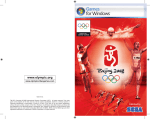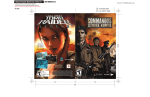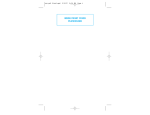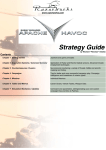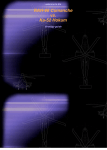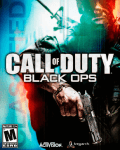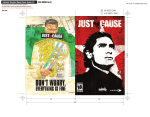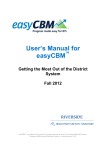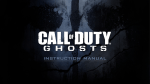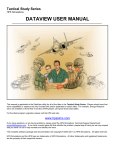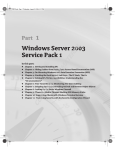Download ManualCover-3Panel10_03 [Converted]
Transcript
7.1875" WWW.FORDBOLDMOVES.COM WWW.EIDOS.COM TM PFORDSUS03 4.4531" 4.5" fbmsr ps2 final.qxd 8/14/06 1:16 PM WARNING: READ BEFORE USING YOUR ENTERTAINMENT SYSTEM. Page ii PLAYSTATION®2 COMPUTER A very small percentage of individuals may experience epileptic seizures when exposed to certain light patterns or flashing lights. Exposure to certain patterns or backgrounds on a television screen or while playing video games, including games played on the PlayStation 2 console, may induce an epileptic seizure in these individuals. Certain conditions may induce previously undetected epileptic symptoms even in persons who have no history of prior seizures or epilepsy. If you, or anyone in your family, has an epileptic condition, consult your physician prior to playing. If you experience any of the following symptoms while playing a video game — dizziness, altered vision, eye or muscle twitches, loss of awareness, disorientation, any involuntary movement, or convulsions — IMMEDIATELY discontinue use and consult your physician before resuming play. WARNING TO OWNERS OF PROJECTION TELEVISIONS: Do not connect your PlayStation 2 console to a projection TV without first consulting the user manual for your projection TV, unless it is of the LCD type. Otherwise, it may permanently damage your TV screen. USE OF UNAUTHORIZED PRODUCT: The use of software or peripherals not authorized by Sony Computer Entertainment America may damage your console and/or invalidate your warranty. Only official or licensed peripherals should be used in the controller ports or memory card slots. HANDLING YOUR PLAYSTATION 2 FORMAT DISC: • This disc is intended for use only with PlayStation 2 consoles with the NTSC U/C designation. • Do not bend it, crush it or submerge it in liquids. • Do not leave it in direct sunlight or near a radiator or other source of heat. • Be sure to take an occasional rest break during extended play. • Keep this disc clean. Always hold the disc by the edges and keep it in its protective case when not in use. Clean the disc with a lint-free, soft, dry cloth, wiping in straight lines from center to outer edge. Never use solvents or abrasive cleaners. Getting Started ...............................2 Controller . . . . . . . . . . . . . . . . . . . . . . . . . . . . . . . . . . . . 3 DUALSHOCK®2 Analog Controller Mapping A (default) . . . . . . . . DUALSHOCK®2 Analog Controller Mapping B . . . . . . . . . . . . . . LOGITECH GT FORCE™ Steering Wheel . . . . . . . . . . . . . . . . . . . LOGITECH DRIVING FORCE™ Steering Wheel (pedals attached) . . LOGITECH DRIVING FORCE™ Steering Wheel (no pedals attached) . . . . . . . . . . 4 4 4 5 5 Getting Into the Game . . . . . . . . . . . . . . . . . . . . . . . . . . . 5 Menus . . . . . . . . . . . . . . . . . . . . . . . . . . . . . . . . . . . . . . 6 Main Menu . . . . . . . . . . . . . . . . . . . . . . . . . . . . . . . . . . . . . . . . Team Racing Menu . . . . . . . . . . . . . . . . . . . . . . . . . . . . . . . . . . . Solo Racing Menu . . . . . . . . . . . . . . . . . . . . . . . . . . . . . . . . . . . Multiplayer Menu . . . . . . . . . . . . . . . . . . . . . . . . . . . . . . . . . . . . Options Menu . . . . . . . . . . . . . . . . . . . . . . . . . . . . . . . . . . . . . . Profile Menu . . . . . . . . . . . . . . . . . . . . . . . . . . . . . . . . . . . . . . . Race Settings Menu . . . . . . . . . . . . . . . . . . . . . . . . . . . . . . . . . 6 6 6 6 6 7 7 Team Racing . . . . . . . . . . . . . . . . . . . . . . . . . . . . . . . . . . 8 Team Racing Game Screen . . . . . . . . . . . . . . . . . . . . . . . . . . . . . 8 Switching Vehicles . . . . . . . . . . . . . . . . . . . . . . . . . . . . . . . . . . . 9 Team Orders . . . . . . . . . . . . . . . . . . . . . . . . . . . . . . . . . . . . . . . 9 Team Race Types . . . . . . . . . . . . . . . . . . . . . . . . . . . . . . . . . . . 11 Career Progress . . . . . . . . . . . . . . . . . . . . . . . . . . . . . . . . . . . . 11 Team Vehicle Selection . . . . . . . . . . . . . . . . . . . . . . . . . . . . . . . 11 Solo Racing . . . . . . . . . . . . . . . . . . . . . . . . . . . . . . . . . . 12 Solo Racing Game Screen Solo Race Types . . . . . . . Solo Vehicle Selection . . . Track Selection . . . . . . . . . . . . . . . . . . . . . . . . . . . . . . . . . . . . . . . . . . . . . . . . . . . . . . . . . . . . . . . . . . . . . . . . . . . . . . . . . . . . . . . . . . . . . . . . . . . . . . . . . . . . . . . . . . . . . . . . . . . . 12 13 13 13 Credits . . . . . . . . . . . . . . . . . . . . . . . . . . . . . . . . . . . . . . 14 fbmsr ps2 final.qxd 8/14/06 1:16 PM Page 2 GETTING STARTED CONTROLLER ® DUALSHOCK 2 ANALOG CONTROLLER CONFIGURATIONS open button memory card slot 2 memory card slot 1 disc cover L2 button R2 button on/standby/ reset button L1 button R1 button IR receiver USB connectors directional buttons controller port 1 controller port 2 button Set up your PlayStation®2 computer entertainment system according to the instructions in its Instruction Manual. Make sure the MAIN POWER switch (located on the back of the console) is turned ON. Press the RESET button. When the power indicator lights up, press the OPEN button and the disc tray will open. Place the FORD BOLD MOVES STREET RACING™ disc on the disc tray with the label side facing up. Press the OPEN button again and the disc tray will close. Attach game controllers and other peripherals, as appropriate. Follow on-screen instructions and refer to this manual for information on using the software. MEMORY CARD (8MB)(for PlayStation ®2) To save game settings and progress, insert a memory card (8MB)(for PlayStation®2) into MEMORY CARD slot 1 before powering on the system. At least 64KB of free space on the memory card is required to save game data. This game supports saving and loading of game data in MEMORY CARD slot 1 only. You can load saved game data from the same memory card or from any memory card containing previously saved FORD BOLD MOVES STREET RACING™ games. 2 left analog stick (L3 button when pushed down) SELECT button ANALOG mode button START button right analog stick (R3 button when pushed down) button button button You can play FORD BOLD MOVES STREET RACING™ using the DUALSHOCK®2 analog controller or a steering wheel. For Single Player mode, connect the controller to controller port 1. For Multiplayer mode, connect a second controller to controller port 2. • To play this game with a steering wheel controller, enter the Controls menu (via the Options menu, page 7) and choose the controller you want to use. You can also select your preferred control configuration via the Controls menu. • If is game is booted with only a LOGITECH GT FORCE™ or DRIVING FORCE™ Steering Wheel connected, the game will default to that controller. • If you are using two USB controllers to play Multiplayer mode, the upper USB port will be Player 1 and the lower USB port will be Player 2. 3 fbmsr ps2 final.qxd 8/14/06 1:16 PM Page 4 DUALSHOCK®2 ANALOG CONTROLLER MAPPING A (default) Control left analog stick right analog stick directional buttons x button s button c button t button l button r button , button d button w button In-Game Steer (4/3) Accelerate (1) Brake/Reverse (2) Switch forward (1) Switch backward (2) Accelerate Brake/Reverse Cancel Team Order Change view Rear view Handbrake Select vehicle 1/Team Block Select vehicle 2/Team Draft Pause game Menus Menu navigation –––– Menu navigation Accept –––– Special function Back –––– –––– –––– –––– –––– LOGITECH DRIVING FORCE™ STEERING WHEEL (pedals attached) Control steering wheel accelerator pedal brake pedal left paddle right paddle directional buttons x button c button t button l button r button , button d button w button In-Game Steer Accelerate Brake/Reverse Rear view Handbrake Switch forward (1) Switch backward (2) –––– Cancel Team Order Change view Rear view Handbrake Select vehicle 1/Team Block Select Vehicle 2/Team Draft Pause game Menus Menu left/right Accept –––– Menu down Menu up Menu navigation Accept Special function Back –––– –––– –––– –––– –––– DUALSHOCK®2 ANALOG CONTROLLER MAPPING B Control left analog stick right analog stick directional buttons x button s button c button t button l button r button , button d button w button In-Game Steer (4/3) Switch forward (1) Switch backward (2) Switch forward (1) Select Vehicle 2/Team Draft Select vehicle 1/Team Block Handbrake Cancel Team Order Rear view Change view Brake/Reverse Accelerate Pause game Menus Menu navigation –––– Menu navigation Accept –––– Special function Back –––– –––– –––– –––– –––– LOGITECH GT FORCE™ STEERING WHEEL Control steering wheel accelerator pedal brake pedal left paddle right paddle A button B button X button Y button In-Game Steer Accelerate Brake/Reverse Switch backward Switch forward Select vehicle 1/Team Block Select Vehicle 2/Team Draft Change view Pause game Menus Menu left/right Accept –––– Menu down Menu up Back Special function –––– –––– • You can only play this game using the LOGITECH GT FORCE™ with the pedals attached. This controller does not support the Cancel Team Order function. 4 LOGITECH DRIVING FORCE™ STEERING WHEEL (no pedals attached) Control steering wheel left paddle right paddle directional buttons x button c button t button s button l button r button , button d button w button In-Game Steer Brake/Reverse Accelerate Switch forward (1) Switch backward (2) Accelerate Cancel Team Order Change view Brake/Reverse Rear view Handbrake Select vehicle 1/Team Block Select Vehicle 2/Team Draft Pause game Menus Menu left/right –––– Accept Menu navigation Accept Special function Back –––– –––– –––– –––– –––– –––– GETTING INTO THE GAME Welcome to FORD BOLD MOVES STREET RACING™! Race 18 of Ford’s most aspirational vehicles through the streets of Los Angeles in a team-based driving experience. You command a team of up to three vehicles, ranging from the classic Boss Mustangs to the brand new 2007 Shelby GT500, with the ability to switch between vehicles in-race and issue team orders while racing — adding elements of team strategy and tactics to the car racing experience. 5 fbmsr ps2 final.qxd 8/14/06 1:16 PM Page 6 MENUS Display SPEED UNITS – Select speed readout units: KILOMETERS PER HOUR or MILES PER HOUR. MAIN MENU SCREEN MODE – Select the game’s screen mode to suit your TV; NORMAL or WIDE. QUICK RACE – Compete in a single Solo Race. The fastest way to get racing! SCREEN POSITION – Adjust the game screen position on your TV screen. TEAM RACING – Compete in Team Races, competitions and challenges (see below). Controls The Controls options appear after you select either PLAYER 1 (controller port 1) or PLAYER 2 (controller port 2). SOLO RACING – Compete in Solo Races and competitions (see below). MULTIPLAYER – Compete in two-player Multiplayer races (see below). CONTROLLER TYPE – Select your controller type. OPTIONS – Select your game options (see below). SETTINGS – Enter the Settings sub-menu (this differs according to your controller type): PROFILE – Manage your game profile (page 7). DUALSHOCK®2 analog controller: VIBRATION – Turn the controller’s vibration function ON/OFF. TEAM RACING MENU SINGLE RACE – Compete in a single Team Race. Only unlocked vehicles and tracks are available. TEAM CHAMPIONSHIP – Compete in a series of Team Racing championships as you build your team of vehicles. ANALOG BUTTONS – Turn button pressure sensitivity ON/OFF. GT FORCE™ or DRIVING FORCE™ FORCE FEEDBACK – Turn the force feedback feature ON/OFF. STRENGTH – Adjust the level of force feedback. CHALLENGES – Test your driving skills in a series of challenges to win credits. BUTTON MAPPING – Select a button mapping; MAPPING A (default) or MAPPING B. TUTORIALS – Learn the basics of Team Racing. We recommended that you play these tutorials before competing in a Team Race. Credits Select this option to view the game credits. PROFILE MENU SOLO RACING MENU SINGLE RACE – Compete in a single Solo Race. Only unlocked vehicles and tracks are available. Your profile contains your progress, best lap time and other information. Make sure your memory card has sufficient free space (64KB minimum) before starting play. CHAMPIONSHIP – Compete in a series of Solo Racing championships. SAVE – Save your current profile to the memory card in MEMORY CARD slot 1. LOAD – Load a previously saved profile from the memory card in MEMORY CARD slot 1. MULTIPLAYER MENU VIEW PROGRESS – View your game progress. Compete in two-player standard races. Selecting MULTIPLAYER takes you to the Race Settings menu (page 7). RACE SETTINGS MENU The Race Settings menu appears before a Single race in Team, Solo and Multiplayer modes. (Menu options differ depending on the mode and race type selected.) OPTIONS MENU Autosave Turn AUTOSAVE ON to ensure that your progress and records are automatically saved. Make sure a memory card is present in MEMORY CARD slot 1 at boot-up, since inserting a memory card after boot-up may cause data on the card to be overwritten. RACE TYPE – Select the type of race. Audio EFFECTS VOLUME – Adjust the game’s special effects volume. OPPONENT TYPE – Select the opponent type; MIX (mixture of vehicles) or MATCH (same vehicle as yours). OPPONENT TEAMS – Select the number of opponent teams (Team mode). DIFFICULTY – Select a difficulty level; EASY, MEDIUM or HARD. MUSIC VOLUME – Adjust the game’s music volume. OUTPUT – Set the audio output to match your audio system: MONO, STEREO, or PRO LOGIC® II. (Your audio system must have a compatible decoder to use DOLBY® PRO LOGIC® II. Please refer to the manufacturer’s instructions for more information.) DOLBY® 6 OPPONENTS – Select the number of opponents (Solo and Multiplayer modes). NUMBER OF LAPS – Select the number of laps in the race. 7 fbmsr ps2 final.qxd 8/14/06 1:16 PM Page 8 TEAM RACING Control a team of either two or three vehicles that must work together to ensure they each finish in the highest position possible. The team with the highest point total wins — not the team that crosses the finish line first. As leader of your team, you have three special skills available: you can SWITCH between team vehicles to take control of them and also issue BLOCK and DRAFT orders to your team members. It is essential that you use combinations of Switching, Blocking and Drafting to develop your race strategy and racing tactics. As you play through the Team Championship, you will need these skills to win against more powerful teams. We recommended that you play the Team Racing Tutorials (page 6) before competing in a Team Race. Track Map Shows the layout of the track ahead. Dots indicate the positions of all vehicles in the race in their team colors; a checkered marker indicates the start/finish line. Above the map is a readout of your vehicle’s current lap and total number of laps in the race. Below the map is a readout of your vehicle’s current speed. Use the Rear View camera to see a reverse view of the track and all vehicles behind you. SWITCHING VEHICLES Switching vehicles enables you to: • take control of any team vehicle and advance its position in the pack; • get into the best position from which to issue team orders; and • have a greater awareness of the race situation. At any time while racing, you can switch the vehicle you control by pressing the Switch Forward or Switch Backward button. Switch Forward switches your control to the team vehicle ahead of you; Switch Backward switches control to the team vehicle behind you. When you switch vehicles, the action pauses as you are transferred to the new vehicle. You take control of the new vehicle as soon as the action returns to normal speed. TEAM RACING GAME SCREEN Team Member Indicator Team Position Indicator • If you are currently racing the leading vehicle of your team and you Switch Forward, you will “wrap around” and be transferred to the trailing vehicle of your team. Conversely, if you are racing the trailing vehicle of your team and you Switch Backward, you will be transferred to the leading vehicle of your team. Try to keep your team together as this allows you to race more effectively as a team. Track Map Pack Position Indicator TEAM ORDERS As the leader of your team, you can issue Block orders to slow down opposing team vehicles or Draft orders to advance your vehicles up the racing pack. Before issuing an order you must select which team member to order. Pack Position Indicator Shows the current positions of all vehicles in the race. The vehicle displayed at the top is leading the pack. A white box indicates your vehicle; a readout in the box displays your vehicle’s current race position. Black boxes indicate your team members. Each box displays the button you can use to select that vehicle and a symbol indicating the vehicle’s current maneuver (page 9). The background color of each box matches the color of the Team Member Indicator. Team Position Indicator Shows the current positions of all the teams in the race in their team colors. The team displayed at the top is leading the race. Team points and team position are calculated from the current position of each vehicle in the team. At the end of the race, finishing points are awarded to each team. Position Points 8 1st 10 2nd 8 3rd 7 4th 6 5th 5 6th 4 7th 3 8th 2 9th 1 Team Member Selection Team Member Indicator: Awaiting selection Awaiting an order Team members have the same team color and team member indicator displayed above their vehicles. The color of the team member indicator matches the background color of the appropriate box in the pack position indicator, so that you can tell your two team members apart. Select a team member by pressing the Select Vehicle 1 or Select Vehicle 2 button (buttons are indicated on the pack position indicator). When selected, the vehicle will change to an alerted state as it awaits an order. Once a team member is alerted, you can issue an order to that vehicle. You can also select both team members by pressing both Select Vehicle buttons simultaneously. • A vehicle will remain alert for only a few seconds before reverting back to awaiting a selection. 9 fbmsr ps2 final.qxd 8/14/06 1:16 PM Page 10 Blocking Team Member Performing: Cancel Team Order You can cancel team orders at any time by pressing the Cancel Team Order button. Block Double Block Triple Block Blocking orders team members to maneuver in front of opponent vehicles to slow them down so your trailing vehicles can catch up. A successful block results in the targeted vehicles braking heavily and weaving across the track as they regain control. Vehicles performing a blocking maneuver emanate a red glow from the rear. To issue a Block order, press the Team Block button when a vehicle is selected. Both the icon above the vehicle and its pack position indicator will change. For more effective blocking, wait until your team member is in front of an opponent vehicle before telling it to block. Also, try performing Double Block and Triple Block maneuvers by issuing Block orders to team members who are close together; if they are close to your vehicle they will join in a Block maneuver with you. • Use the Track Map to help yourself time when to issue Block orders to team members off-screen. TEAM RACE TYPES TEAM RACE – Standard Team Race. TEAM ELIMINATION – At the end of each lap, the last two vehicles are eliminated from the race. Keep your team to the front of the pack to ensure success. TEAM DUEL – Starting as a one-on-one duel, at every two laps the team size increases until the race becomes a three-on-three team duel. CAREER PROGRESS Drafting Team Member Performing: Advanced Maneuvers You can issue Block and Draft orders to different team members; for example, you can double-draft with one team member while another team member is blocking. You can also switch vehicles during a draft maneuver so you’re always controlling the vehicle that has the speed boost. Experiment with different combinations of maneuvers and switching vehicles to improve your team’s performance. Draft Double Draft Triple Draft Drafting, sometimes known as slipstreaming, is a racing maneuver that enables one vehicle to gain a speed boost by closely following another vehicle, and then, as a result, overtake the vehicle being drafted. A vehicle currently drafting emanates a slipstream effect from the rear. To issue a Draft order, select a vehicle and then press the Team Draft button. Both the icon above the vehicle and its pack position indicator will change. For more effective drafting, perform Double Draft and Triple Draft maneuvers by issuing Draft orders to team members who are close together; if they are close to your vehicle then you will be involved in the Draft maneuver. During a draft maneuver, the team vehicles involved (starting with the trailing vehicle) take turns drafting and boosting past the team vehicle ahead. A complete Triple Draft maneuver involving three vehicles is shown below: • Step 1: Team vehicle 3 drafts team vehicle 2 to boost ahead. • Step 2: Team vehicle 2 drafts team vehicle 1 to boost ahead. • Get closer to the team vehicle ahead to gain a more effective boost. As you compete in the various team championships, you win awards based on your finishing positions in races, competitions and championships. These awards are in the form of credits, vehicles, tracks, challenges and championships. The higher the position you achieve in a race, the better the rewards. Once a track, challenge or car has been awarded, it is then available for use in all game modes of FORD BOLD MOVES STREET RACING™. You only receive the credit award the first time you complete a challenge. • RANK – For each competition you are awarded a Rank: Gold, Silver or Bronze. Your rank is based on your finishing position in each race; you need to win them all to get Gold! • SHOWROOM – Spend your credits in the Showroom to purchase new vehicles (from vehicles you have unlocked) for your team. When you first enter the Team Championship you will need to buy some vehicles from the Showroom. • GARAGE – This is where you can view vehicles you have bought, repair damaged vehicles, or sell vehicles you no longer need. • CHALLENGES – Challenges are a way of pushing your driving skills to the limit and earning extra credits to spend on your team. TEAM VEHICLE SELECTION Before entering a Team Race, you must select a team of vehicles to race. In Team Single races, your team is always constructed from three vehicles. Selecting your first vehicle will “lock” the vehicle class — Classic, Performance or High Performance — and you will have to select your remaining two vehicles from the same class. You can also choose your team color while selecting your team. • Chain draft maneuvers by issuing a second Draft order as soon as the first maneuver is complete. In Team Championship races, you must select a team of vehicles from those in your garage. Vehicles that do not match the criteria for the competition you are entering will not be available for selection. • Use the Track Map to help yourself time when to issue Draft orders to team members off-screen. When you have chosen your team of vehicles and team color, you can proceed to track selection. • Avoid drafting on tight corners and narrow sections of track. 10 11 fbmsr ps2 final.qxd 8/14/06 1:16 PM Page 12 SOLO RACING SOLO RACE TYPES STANDARD RACE – A standard race. Cross the finish line first to win! In Solo Racing events, you drive one vehicle. With no Team Racing strategy to worry about, you can concentrate on improving your driving skills. ELIMINATION – At the end of each lap, the last two vehicles are eliminated. Can you survive long enough to win? TIME TRIAL – You against the clock. DUEL – Head-to-head racing. Cross the finish line first to win! SOLO RACING GAME SCREEN OVERTAKE – Leave the opposition standing! Overtake as many vehicles as you can in the time allowed. You are rewarded for clean driving; overtake three cars without hitting them to gain more time. SOLO VEHICLE SELECTION Pack Position Indicator Track Map To select a vehicle to race, first choose a Classic, Performance or High Performance class of vehicle. Then select the vehicle you want to race and its color. Vehicles you have not yet unlocked appear in silhouette. TRACK SELECTION Pack Position Indicator Shows the current positions of all vehicles in the race. The vehicle displayed at the top is leading the pack. A white box indicates your vehicle; a readout in the box displays your vehicle’s current race position. To select a track to race on, scroll left or right through the available tracks and use the Menu Up and Menu Down controls to switch between the forward or reverse direction of the track. • Tracks displayed with a padlock icon indicate that the track is locked and not currently available for selection. Track Map Shows the layout of the track ahead. Dots indicate the positions of all vehicles in the race: your vehicle is indicated by a yellow dot; other vehicles are indicated by blue dots. A checkered marker indicates the start/finish line. Above the map is a readout of your vehicle’s current lap and total number of laps in the race. Below the map is a readout of your vehicle’s current speed. Use the Rear View camera to see a reverse view of the track and all vehicles behind you. Standard Race Readouts: TIME – Your current lap time. BEST – Your best lap time for this race. Time Trial Readouts: TARGET – Target lap time to beat. CURRENT – Your current lap time. LAST – Time taken for your previous lap. RECORD – Current lap record for this vehicle. Overtake Readouts: TIME – Time remaining for this challenge. CARS – Number of cars overtaken/ target number of cars to overtake. CLEAN – Number of cars overtaken cleanly in succession. 12 13 fbmsr ps2 final.qxd 8/14/06 1:16 PM Page 14 CREDITS EIDOS U.S. PUBLISHING CEO & President, Eidos North America Bill Gardner RAZORWORKS Production Kevin Bezant, Steve Hart, Jennie Bates Art Rick Nath, Kam Chana, Steven Crow, Simon Davies, James Morris, Dan Zelcs, Marco Segers, Mika Valimaa, Damien Murphy, Adam Wilkinson, Andrew Jackson, Daniel Martinez-Normand, John Wilkinson, Keith Burden, Sanjay Nath Design Anthony Lewis, Mike Harman Programming Dave Proctor, Todd Gibbs, Jeff Sheard, Dave Lomas, Dan Clarke, Graham Blackwood, Kostas Pataridis, Jason Turner, Ioannis Venetsanopoulos Lead Sound Designer/Music Composer Richard Beddow Additional Musician Roy Adams Additional Sound Design Greg Hill – Soundwave Concepts Internal QA Gavin Clark, Richard Hughes EMPIRE INTERACTIVE Senior Executive Producer Simon Prytherch Producer Support Steve Metcalf QA Manager Dave Cleaveley Assistant QA Manager Steve Frazer QA Lead Cliff Ramsey QA Kyle Brewer, Wayne P Gardner, Darren T Bennett, Phil Octave, James Knight, James Davis Special Thanks To The Beanstalk Group, Terry Watts, Pam Goodey (our Los Angeles tour guide), Richard T. Weaver (Motor Services), NemeSys Technology, Inc. & The Scarbee J-Slap, Keith LeBlanc/The Mix – Cymbals Executive Vice President of Sales & Marketing Robert Lindsey Vice President, Legal & Business Affairs James O’Riordan Publishing Coordinator, Legal and Business Affairs Clint Waasted Vice President of Finance Malcolm Dunne Vice President of Human Resources Edie Dykstra Director of Marketing Matt Gorman Marketing Manager David Bamberger Director of Public Relations Michelle Seebach Curran Public Relations Manager Matt Dahlgren National Sales Manager Joe Morici Channel Marketing Manager Janty Sumimoto Senior Channel Marketing Specialist Ilana Budanitsky Channel Marketing Project Manager Diane Eng Channel Marketing Coordinator Rafal Dudziec Director of Marketing Communications Stephanie Lipetzky Creative Services Project Manager Eileen Buenviaje Media Specialist Michael Tran Graphic Designer James Song Web Producer Roderick Van Gelder Web Designer John Lerma Events Manager Annie Meltzer Operations Manager Gregory Wu 14 15 fbmsr ps2 final.qxd 8/14/06 1:16 PM Page 16 Senior External Producer Nick Goldsworthy Associate Project Manager Clayton Palma Associate Manager of Product Operations Colby McCracken Customer Support Supervisor Sean McCloskey Customer Support Care Adam Braswell QA/CS Manager Mark Cartwright QA Supervisor Aaron Safronoff QA Lead Stephen Cavoretto QA Technicians Aaron Keillor, John Hayes, Nicholas Cooprider, Nicholas Lutz, Wilfredo Dimas, Richard Hartzell Special Thanks Mark Bentley, Sandra Greenberg, Jim Ryan, Jill Harrell, Patrick Mulligan, Bill Price, Karl Stewart, Danny Jiang, Elyse Hughes, Jason Bergquist, everyone at the Ford Global Licensing team, Hanshaw Ink & Image Register online at www.eidosregistration.com EIDOS, INC., LICENSE & LIMITED WARRANTY Eidos, Inc., warrants to you, the original purchaser of this disc, that for a period of ninety (90) days from the date of your purchase, this disc shall be free from defects in materials and workmanship. If, at any time during the applicable ninety (90) day warranty period you determine that this limited warranty has been breached, Eidos, Inc., agrees, in its sole option, to repair or replace, free of charge, any such disc, provided the disc is returned postage-paid to the Eidos, Inc., Factory Service Center and a proof of date of purchase is included. This limited warranty is not applicable to normal wear and tear and shall be void with respect to any defects that arise from disc abuse, unreasonable use, mistreatment or neglect. This disc is sold “as is” without any warranties of any kind, express or implied, including implied warranties of merchantability or fitness for a particular purpose, other than the limited warranty expressly stated above. No other claims arising out of your purchase and use of this disc shall be binding on or obligate Eidos, Inc., in any manner. Eidos, Inc., will not be liable to you for any losses or damages incurred for any reason as a result of your use of this disc, including, but not limited to, any special, incidental, or consequential damages resulting from your possession, use or malfunction of this disc. This limited warranty states the entire obligation of Eidos, Inc., with respect to the purchase of your disc. If any part of this limited warranty is determined to be void or illegal, the remainder shall remain in full force and effect. For warranty support please contact our Customer Support department at (415) 615-6220. Our staff is available Monday through Friday, 9:00 a.m. to 12:00 noon and 1:00 p.m. to 5:00 p.m. Pacific Time. You are responsible for all toll charges. Customer Support Representatives will not provide game hints, strategies or codes. PRODUCT RETURN PROCEDURE In the event our support agents determine that your game disc is defective, you will need to forward material directly to us. Please include a brief letter explaining what is enclosed and why you are sending it to us. The agent you speak with will give you an authorization number that must be included and you will need to include a daytime phone number so that we can contact you if necessary. Any materials not containing this authorization number will be returned to you unprocessed and unopened. Send your postage-paid package to the following address: Eidos, Inc. Customer Services RMA# (state your authorization number here) 651 Brannan Street, Suite 400 San Francisco, CA 94107 You are responsible for postage of your game to our service center. Ford Oval and nameplates are registered trademarks owned and licensed by Ford Motor Company. www.ford.com Shelby® and GT-500® are registered trademarks and/or intellectual property of Carroll Shelby and Carroll Shelby Licensing, Inc. and are used by Empire Interactive Europe Ltd. under license. Empire is a registered trademark of Empire Interactive Europe in the UK, Europe, and/or other countries. Dolby, Pro Logic, and the Double-D symbol are trademarks of Dolby Laboratories. Developed by Razorworks. Eidos and the Eidos logo are trademarks of Eidos Interactive Ltd. All Rights Reserved. The rating icon is a registered trademark of the Entertainment Software Association. 16

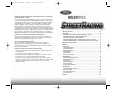
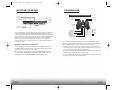
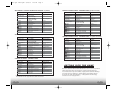
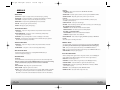
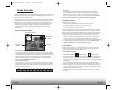
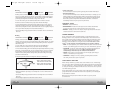
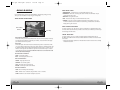
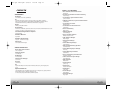
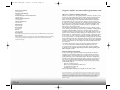
![ManualCover-3Panel10_03 [Converted]](http://vs1.manualzilla.com/store/data/005711777_1-408df82eece155ec198a9b3b174c8b0a-150x150.png)