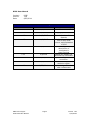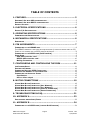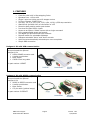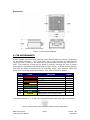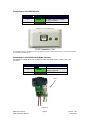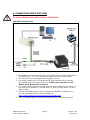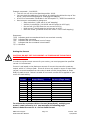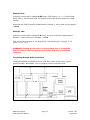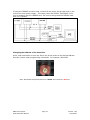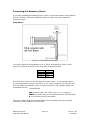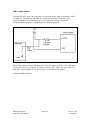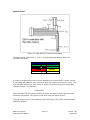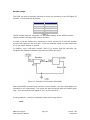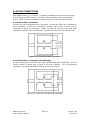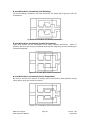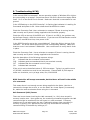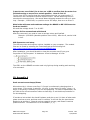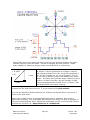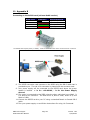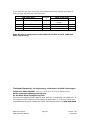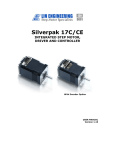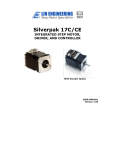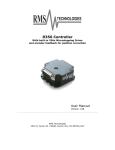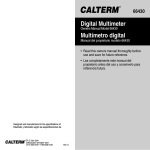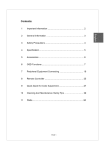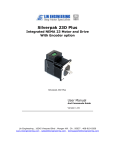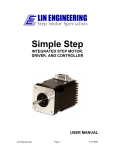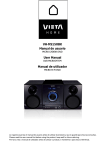Download R256 Controller - Lin Engineering
Transcript
R256 Controller with built-in 256 Microstepping Driver User Manual Version 1.08 RMS Technologies 2533 N. Carson St. #4698, Carson City, NV 89706-0147 Thank you for purchasing the R256 Controller with Microstepping Driver. This product is warranted to be free of manufacturing defects for one year from the date of purchase. PLEASE READ BEFORE USING Before you begin, ensure there is a suitable DC Power Supply. Do not disconnect the DB-9 cable while power is still being applied to the controller. This will damage the board. Under any circumstances, do not exceed +40 VDC. DISCLAIMER The information provided in this document is believed to be reliable. However, no responsibility is assumed for any possible inaccuracies or omissions. Specifications are subject to change without notice. RMS Technologies reserves the right to make changes without further notice to any products herein to improve reliability, function, or design. RMS Technologies does not assume any liability arising out of the application or use of any product or circuit described herein; neither does it convey any license under its patent rights, nor the rights of others. This manual revision, is provided for distribution with R256 controllers sold through Lin Engineering Special Symbols Indicates a WARNING and that this information could prevent injury, loss of property, or even death (in extreme cases). RMS Technologies R256 Controller Manual Page 2 Version 1.08 9/23/2009 R256 User Manual Product: Version: Date: R256 1.08 9/23/2014 Version History Version Date Description of Changes 1.00 01/11/2006 New User Manual 1.01 08/18/2006 Typographical errors 1.02 01/31/2007 1.03 10/26/2007 1.04 12/14/2007 1.05 4/3/2009 1.06 9/16/09 1.07 10/29/2009 1.08 9/23/2014 Standardization of User Manuals Updated description of RMS vs Amp Peak current, and explanation of I/O’s Updated designer’s kits, descriptions of connection & HyperTerminal Added new RS485-232 card hook up information Updated image for LED connection. Added full step as a resolution option. Replaced Hyper Terminal with LinCommand RMS Technologies R256 Controller Manual Page 3 Version 1.08 9/23/2009 TABLE OF CONTENTS 1. FEATURES ............................................................................. 5 DESIGNER’S KIT WITH USB COMMUNICATION ...................................................... 5 DESIGNER’S KIT WITH RS232 COMMUNICATION ................................................... 5 DEFAULT SETTINGS ......................................................................................... 6 2. ELECTRICAL SPECIFICATIONS .............................................. 6 DIGITAL I/O SPECIFICATIONS .......................................................................... 6 3. OPERATING SPECIFICATIONS .............................................. 6 COMMUNICATION SPECIFICATIONS..................................................................... 6 4. MECHANICAL SPECIFICATIONS ............................................ 6 DIMENSIONS ................................................................................................. 7 5. PIN ASSIGNMENTS ............................................................... 7 CONNECTING TO THE USB485 CARD .................................................................. 8 THE USB485 CONVERTER CARD DOES NOT REQUIRE POWER (IT RECEIVES POWER FROM THE PC). POWER IS STILL NEEDED FOR THE R256 CONTROLLER/DRIVER. ........................................ 8 CONNECTING TO THE RS232 CARD (ROHS VERSION) ............................................ 8 QUICK START ................................................................................................ 9 USB-485 converter card ......................................................................... 9 RS232-485 converter card .................................................................... 10 Mating Connectors ................................................................................ 11 7. CONFIGURING AND CONTROLLING THE R256 .................... 11 LINCOMMAND SETUP..................................................................................... 11 SETTING THE CURRENT .................................................................................. 12 CONNECTING MULTIPLE R256 CONTROLLERS ..................................................... 13 CHANGING THE ADDRESS OF THE CONTROLLER .................................................... 14 CONNECTING THE ACCESSORY PIECES ............................................................... 15 Push Button .......................................................................................... 15 LED or other output .............................................................................. 16 8. MOTOR CONNECTIONS ....................................................... 19 4 LEAD WIRE MOTOR CONNECTION .................................................................. 19 6 LEAD WIRE MOTOR CONNECTION (HALF WINDING) ......................................... 19 6 LEAD WIRE MOTOR CONNECTION (FULL-WINDING) ......................................... 20 8 LEAD WIRE MOTOR CONNECTION (PARALLEL CONNECTION) ............................... 20 8 LEAD WIRE MOTOR CONNECTION (SERIES CONNECTION) .................................. 20 9. TROUBLESHOOTING & FAQ ................................................. 21 10. APPENDIX A ..................................................................... 22 PEAK CURRENT VERSUS AMPS/PHASE ............................................................... 22 11. APPENDIX B ..................................................................... 24 CONNECTING TO THE RS232 CARD (OLD NON-ROHS VERSION) ............................. 24 RMS Technologies R256 Controller Manual Page 4 Version 1.08 9/23/2009 1. FEATURES Controller with built in Microstepping Driver Operates from +12V to 40V Single 2 wire bus linking up to 16 stepper motors 2.0 Amp Chopper (PWM) Driver Full step, 1/2, 1/4, 1/8, 1/16, 1/32, 1/64, 1/128, 1/256 step resolution Stand alone operation with no connection to a PC Execution Halt pending switch push button Pre-wired for Opto Switch inputs Homes to an Opto or Switch closure with a single command Fully programmable ramps and speeds Two digital I/O and two fixed input channels External switch for selectable addresses Software selectable "Move" and "Hold" currents Hold Current automatically selected upon move completion Simple DB9 connection Designer’s Kit with USB communication Here is the list of components if you have purchased the optional Designer’s Kit: USB to RS485 converter card A switch push button Opto Sensor A USB 6 foot long cable Lin part number: USBKIT Designer’s Kit with RS232 communication Here is the list of components if you have purchased the optional Designer’s Kit: RS485 to RS232 converter card A switch push button Opto Sensor A 3-pin cable (optional usage) Lin part number: RS232KIT RMS Technologies R256 Controller Manual Page 5 Version 1.08 9/23/2009 Default Settings Function (command) Running Current (m) Holding Current (h) Step Resolution (j) Top Velocity (V) Acceleration (L) Position Microstep smoothness (o) Outputs (J) Baud Rate Description 30% of 2.0 Amps (0.60 Amps) 10% of the max current of 2 Amps 256x 305175 pps (microsteps/sec) L=1000, 6103500 μsteps/sec2 0 1500 Both are turned off, J0 9600 bps Table 1: Default Settings 2. ELECTRICAL SPECIFICATIONS Supply Voltage: Peak Current: +12 to +40 VDC 0.1 to 2.0 Amps Digital I/O Specifications Number of I/O 2 Number of Inputs 2 Input Voltage +0 VDC to +5 VDC (0 to 24V tolerant, but 5V recommended) Input Current 700 mA Pull-up Resistors 10k Ω Protection Static Protection to the microprocessor LED output (Pin 9) max of 20mAmps, with 200 ohm internal resistor 3. OPERATING SPECIFICATIONS Maximum Step Frequency Operating Temperature Range Storage Temperature Range 2^24 (pps) or 16.7MHz 0° to 50° C -20° to 70° C Communication Specifications Interface Type Baud Rate # Bits per character Parity Stop Bit Flow Control RS485 (RS232 or USB with a converter card) 9600, 19200, or 38400 bps 8 Data None 1 None 4. MECHANICAL SPECIFICATIONS Size: 1.932” x 2.192” x 1.228” (49.07 mm x 55.68 mm x 31.19 mm) Weight: 3.6 oz (100 gm) Mounting: Four #6-32 screws, 1.622” x 1.992” (41.20 mm x 50.60 mm) Cover: Aluminum, Anodized Plate: Aluminum, Hard Anodized Color: Black exterior RMS Technologies R256 Controller Manual Page 6 Version 1.08 9/23/2009 Dimensions Figure 1: Dimensions Diagram 5. PIN ASSIGNMENTS A DB-9 female connector cable receives power and provides the control connections for the R256 Controller. The DB-9 cable has a 3 pin connector provided for the converter card in order for the controller to communicate with the PC via RS232 or USB. The remaining 6 wires are for power & controls, allowing the user to solder and program the switch push button and the Opto Sensor, enabling several options. The I/O’s will allow for options such as solenoids, relays, opto isolators, LED’s and many other input and output connections. See Table 2 below for details. Pin # 1 2 3 4 5 6 7 8 9 Color Red Black Brown Black/ White Orange Green White Blue Yellow Function +V (Main Power In) I/O RS485B (-) RS485A (+) Switch Closure to GND (IN) GND (-V of main power in) Opto Sensor Phototransistor (IN) I/O Opto Sensor LED (Power Out) Input* 1 4 3 2 Table 2: Pin Assignments *Inputs are labeled 1, 2, 3 and 4 for programming the ‘Halt’ and ‘Skip’ Commands. Figure 2: DB-9 Female Cable Connector (When viewing R256 DB-9) RMS Technologies R256 Controller Manual Page 7 Version 1.08 9/23/2009 Connecting to the USB485 card R256 pin# 4 6 3 R256 color Black/White *USB485pin# 1 (RS485A) 2 (GND connect to Power Green Supply Ground) Brown 3 (RS485B) Table 4 *Where Pin #1 is located here: Figure 4 The USB485 converter card does not require power (it receives power from the PC). Power is still needed for the R256 controller/driver. Connecting to the RS232 card (RoHS version) See Section 11(Appendix B) for connecting to old non-RoHS version, using a red 4-pin connector R256 pin# 4 6 3 R256 color Black/White *RS232 card pin# 1 (RS485A) 2 (GND connect to Power Green Supply Ground) Brown 3 (RS485B) Table 3 Pin 1 Figure 3 RMS Technologies R256 Controller Manual Page 8 Version 1.08 9/23/2009 6. CONNECTION SPECIFICATIONS Quick Start DO APPLY POWER UNTIL EVERYTHING IS CONNECTED. USB-485 converter card (Figure 6) 1. The USB485 converter card connects to the R256 using the DB-9 cable that is provided to you. The 3-Pin connector is placed onto the converter card. 2. You can refer to the pin assignments on pages 7 and 8. 3. Your power supply will be connected to the R256 controller/driver directly. The USB485 card is powered via the PC. R256’s pin1, Red wire is +1240VDC, pin 6, Green wire is Ground. 4. The motor is connected to the R256 using the other cable that is provided. It is a white 4-pin connector. The Red wire is A, Blue is A Bar, Green is B, and Black is B Bar. 5. Connect the USB485 card to your PC using the USB cable provided to you. You can download the driver for the USB485 at: http://www.linengineering.com/accessories/USB485.aspx 6. Turn your power supply on and follow instructions for using LinCommand. RMS Technologies R256 Controller Manual Page 9 Version 1.08 9/23/2009 RS232-485 converter card (Figure 5) 1. The RS232 converter card connects to the R256 using the DB-9 cable that is provided to you. The white 3-Pin connector is placed onto the converter card. 2. Your power supply will be connected to the RS232 card where the green header is located. + is for +12-40VDC, - is for the Power Supply Ground. 3. You may refer to the pin assignments on pages 7 and 8. 4. The 3-pin connector has a green wire for ground. Tie this to power supply ground. 5. The motor is connected to the R256 using the other cable that is provided. It is a white 4-pin connector. The Red wire is A, Blue is A Bar, Green is B, and Black is B Bar. 6. Connect the RS232 card to your PC using a standard male to female DB-9 cable. 7. Turn your power supply on and follow instructions for using LinCommand. RMS Technologies R256 Controller Manual Page 10 Version 1.08 9/23/2009 Mating Connectors A mating D-Sub connector and crimp style connector are provided. Color Function Red A+ Phase Blue A- Phase Green B+ Phase (Figure 8) The table to the right depicts the function Black B- Phase Part # 90-018 Table 5 (Fig 7) Part # 90-044 is the DB-9 cable with 3-pin header for communication See page 8 for pin assignments. 7. CONFIGURING AND CONTROLLING THE R256 LinCommand Setup For more detailed instructions, please refer to the LinCommand Manual. Follow these steps to set up and use LinCommand: Note: If LinCommand has not been installed on your computer, you may download the program in 32 Bit or, 64 Bit, from the link below. After downloading, navigate to the ‘Setup’ file and double click ‘Setup’ to install. http://www.linengineering.com/resources/download.aspx 1. After installation, double click on the LinCommand icon , to launch the LinCommand program. 2. Choose R256 from the drop down box and then click [ OK ]. 3. LinCommand opens in ‘Normal’ mode with a GUI interface for controlling the stepper motor. For Advance mode skip to step 8 below. 4. To continue in the ‘Normanl’ mode, choose your COM port, baud rate, and controller address (See Figure 9) and then click [ Connect ], Note: if you are using the USB485 converter card, first download driver files for the USB485 5. Choose the ‘Motor Settings’ tab. Set the Run Current*, Hold Current, Step Resolution, Velocity, and Acceleration then click [ Add Settings to Queue ]. * CAUTION Do Not Exceed Motors Peak Current or, Damage to the Motor and Controller Could Result! See “Setting the Current” on following page. 6. Double click on the “Click Here to Add Command” to bring up the motor control menu. 7. For a more instructions, please refer to the LinCommand Manual. 8. To operate in the ‘Advanced mode’, Choose ‘Options’ and select ‘Advanced mode’. 9. Select your COM port and baud rated and then click [ Connect ]. 10. Enter command strings on one of the 7 lines in the ‘Send’ window and click ‘Send’ to send command line to the controller. 11. For a complete list of commands and their definitions refer to the R256 Commands manual. RMS Technologies R256 Controller Manual Page 11 Version 1.08 9/23/2009 Example command: /1A10000R This will run unit #1 to the Absolute position 10000 You can check the address of your driver by checking the dial at the top of the driver. (See the following page for Changing the Address) A full list of commands is available in the Silverpak 17C / R256 Command List Most common commands to change are: o Step resolution (/1j2R sets it to half stepping) o Velocity in pulses/sec (/1V1000R sets the speed to 1000 pps) o Run current (/1m30R sets the run current to 30%) o Hold current (/1h10R sets the hold current to 10%) o Move the motor (/1P800R moves the motor 2 revs if half stepping) Responses: ?/0@ indicates ?/0b indicates ?/0C indicates ?/0` indicates ?/0`a Overflow good command and that it was received correctly bad command that the command is out of range that the command is terminated Setting the Current CAUTION! DO NOT SET THE CURRENT 1.4 TIMES ABOVE THE MOTOR’S RATED CURRENT. In order to set the correct current for your motor, you must program the specified current in LinCommand Current is set based on the Maximum amount of current the controller board can output, which is 2.0 Amps Peak. Since all drivers only speak in terms of Amps Peak current, we must translate from the motor’s rated current (Amps/Phase or Amps RMS) to peak current. Below is a table of how much current will be applied to your motor for each setting. Motor’s Current Rating Driver’s Equivalent (Amps/Phase) Current (Amps Peak) 0.20 = 0.14 0.40 = 0.28 0.60 = 0.42 0.80 = 0.57 1.00 = 0.70 1.20 = 0.85 1.40 = 0.99 1.60 = 1.13 1.80 = 1.27 2.00 = 1.41 Table 6: Desired Current To achieve the equivalent Driver Current (Amps Peak), multiply your motor’s rated current by 1.4. see examples on following page: Motor’s Rated Current x 1.4 = Driver Peak Current Percent 10% 20% 30% 40% 50% 60% 70% 80% 90% 100% RMS Technologies R256 Controller Manual Page 12 Version 1.08 9/23/2009 Example One: You have a motor that is rated at 0.85 Amps, 0.85 Amps x 1.4 = ~1.2 Amps Peak. Using Table 3 we would see that 1.2 Amps is 60% of the driver’s maximum output current. Assuming the R256 Controller is addressed to Number 1, this is what you’d program: /1m60R Example Two: You have a motor that is rated at 1.0 Amps, and your Controller is addressed to Number 1, this is what you’d program: /1m70R This will set the controller to 1.4 Amps Peak. How did we get 1.4 Amps? 1.0 Amps x 1.4 = 1.4 A WARNING!: Setting the Current to a value greater than 1.4 times the Motor’s rated current will damage your motor, and may overheat the controller. Connecting Multiple R256 Controllers If using the RS232-to-RS485 converter card, daisy chain all four wires: power, ground, RS485+ and RS485- prior to plugging into the converter card. Figure 12: Connection using RS232 Converter Card RMS Technologies R256 Controller Manual Page 13 Version 1.08 9/23/2009 If using the USB485 converter card, connect all the power and ground lines on the units to the main power supply. Then daisy chain the RS485+ and RS485- lines prior to plugging into the USB485 card. Be sure to also ground the USB485 card with Pin 2, ground. Figure 13: Connection using USB485Converter Card Changing the Address of the Controller Use a small screwdriver to turn the dial so the arrow points to the desired Address. Use this number when programming commands. For example, /1P1000R Figure 14: Address Dial Note: New RoHS compliant boards have a Black dial instead of a Red one. RMS Technologies R256 Controller Manual Page 14 Version 1.08 9/23/2009 Connecting the Accessory Pieces If you have purchased the Designer’s Kit, there is a Red Push Button and an Optical Sensor included. Follow the schematics below in order to properly assemble accessory pieces. Push Button Figure 15: Push Button Schematic It is best to solder the Push Button to Pin 5 which corresponds to Input 4, then solder Pin 6 (Power Ground) to the other side of the push button. Input Input Input Input 1 Pin 2 Pin 3 Pin 4 Pin Table 7 2 8 7 5 Any of the four inputs can be connected to a push button. In our example above, pin 5 corresponds to input #4, therefore, if you want to program the motor to wait until this button is pressed in order to begin movement, your program would look something like this: /1H04P50000R H04 means to Halt until it sees a low, or 0, on input #4 P5000 move the motor in the positive direction by 5000 steps R is to run this string of commands The motor should send the command P5000 once the button has been pressed, otherwise, it will continue to wait at “H04” RMS Technologies R256 Controller Manual Page 15 Version 1.08 9/23/2009 LED or other output The two I/O lines, pins 2 & 8, can drive an external device such as solenoids, LED’s, or switches. The bidirectional I/O’s are switches that ground internally, and therefore need to be connected to the +V of the power supply. Below is a recommended connection for lighting an LED with 20 mAmps: Upon entering command /1J0R, both pins 2 & 8 will output 1 Amps. The 1.2k ohm resistor will limit the current to 20 mAmps into the LED. Select any ohm value to limit your current based on the device that is connected to the output. I/O’s are 24VDC tolerant. RMS Technologies R256 Controller Manual Page 16 Version 1.08 9/23/2009 Optical Sensor Figure 16: Opto Sensor Connection Schematic The Opto Sensor uses Pins 6, 7, and 9. Use the following table to solder the corresponding wires. Optical Sensor DB9 Cable Green Green Black Green Red Yellow White White Table 8 In order to program the motor to home towards your optical sensor, simply use the Z command and state the max number of steps you want it to search for home. The unit will either stop at the opto sensor or when it finishes moving your designated number of steps. For example: /1Z500000R Motor will take 500,000 steps and stop OR Motor will stop once the optical sensor has been interrupted. Only input #3 can work with the optical sensor. The LED output on pin 9 can output a max of 20mAmps (200 ohms internal resistor and 5VDC output) RMS Technologies R256 Controller Manual Page 17 Version 1.08 9/23/2009 Encoder Usage The R256 can also be used as reference to home by connecting to an US Digital E2 Encoder. The pinouts are as follows: Pin Number Function 1 Ground 2 Index 3 Channel A 4 + 5 VDC 5 Channel B Table 9 The E2 encoder requires a separate +5 Volt power supply, as the R256 controller cannot provide a strong enough source of power. In order to use the Indexer as a reference to home, connect Pin 2 from the encoder to one of the inputs on the controller. From the controller’s side, for best results use Pin 5, the switch closure to ground. In addition, use a pull-down resistor (10k Ω) to ensure that the controller will recognize the difference between high and low (4.85V and 0.5V). Figure 17: Encoder Pin Connection Schematic After successfully connecting the encoder to the controller, now you can program the controller to run continuously. The motor will stop movement when the indexer goes high. This will send the high signal to Pin 5 on the controller. If using channel 1, use this command to start the homing routine: /1P0R RMS Technologies R256 Controller Manual Page 18 Version 1.08 9/23/2009 8. MOTOR CONNECTIONS Step Motors have 4, 6, or 8 wires. To better understand how to connect your step motor with your R256 Controller, follow the Figures below for the corresponding motor. NOTE: The dots indicate the starting position of the wires when wound. 4 Lead Wire Motor Connection Connect one set of windings to the A terminals. Connect the other set of windings to the B terminals. If the set of windings is unclear, take a pair of wires; use an ohmmeter to check for continuity. When you find the first two wires that have continuity, connect it to the A terminals. Connect the other two to the B terminals. Figure 18: 4 Lead Wire Motor Connection 6 Lead Wire Motor Connection (Half Winding) Six wire motors can be wound in two ways: Half Winding and Full Winding. Six wire motors contain a center tap on each of the two windings. For a half-winding connection, the center tap and one end of the wires are used. Figure 19: 6 Lead Wire Half Winding Connection RMS Technologies R256 Controller Manual Page 19 Version 1.08 9/23/2009 6 Lead Wire Motor Connection (Full-Winding) For a full winding connection, use both end wires, the center tap is ignored. (NC: No Connection). Figure 20: 6 Lead Wire Full Winding Connection 8 Lead Wire Motor Connection (Parallel Connection) Eight wire motors can be connected in two ways: Parallel and Series. When in parallel, the wires are simply connected such that the beginning of each winding are connected together. Figure 21: 8 Lead Wire Parallel Connection 8 Lead Wire Motor Connection (Series Connection) Be sure to set the drive current to exactly half of the motor’s rated parallel current rating when using the series connection. Figure 22: 8 Lead Wire Series Connection RMS Technologies R256 Controller Manual Page 20 Version 1.08 9/23/2009 9. Troubleshooting & FAQ Is the correct COM Port selected? Use an operating system of Windows 98 or higher. Are you working on a Laptop? Sometimes there is a shift in Ground on Laptop Serial Ports. Pin 5 on the Serial Port is Ground. Make sure that this is connected to a true ground. Is the LED flashing on the R256 Controller? A flashing light indicates it is waiting for Commands and power is OK. Motor shaft should be difficult to rotate. Check the Converter Card. Use a voltmeter to measure if Power is coming into the card correctly and if power is being supplied to the Controller properly. Check the LED on the top of the R256 unit. If there is no LED lit, the problem may be the Power Supply, check the connections. If you see one LED that flashes on and off about 5 seconds at a time, then power is OK. Is the R256 Controller set to the correct Address? Check the Dial on the top of the controller. The arrow should be pointing to the corresponding Address. Make sure that the arrow is not between 2 Addresses. Use a small screw to verify that it clicks in place. Check the Converter Card. Use a voltmeter to measure if Power is coming into the card correctly and if power is being supplied to the Controller. Note the description of the following response strings. /0' indicates that the command is terminated /0@ indicates good command and that it was received correctly /0C indicates that the command is out of range /0b indicates bad command If the unit is set to the default value of, 256 microsteps. Typing in a position move of /1P200R, would be too small to see movement. It would take 51,200 steps to make one revolution, so try a large value, like /1P100000R R256 Controller will accept commands, but the Motor will stall in the middle of a command: This means there is not enough current being supplied to the Motor. Use the m command to change the current, or run the Motor at a Lower Speed (V command). Or, make the motor accelerate slower using the L command. Halt Command (H01) Issues There are known issues involving the Halt command (i.e., H01) when stored in memory location zero. Upon power up, the remaining command string after the Halt command might be executed if the user types in a new command. If memory location zero is not being used, the user is advised to always clear everything in memory by typing /1?9. Otherwise, the user may terminate the remaining command string in the buffer by issuing a /1T. RMS Technologies R256 Controller Manual Page 21 Version 1.08 9/23/2009 I want to use one of the I/Os to turn on a LED to confirm that the motor has finished moving or moved to a certain position. How do I do it? To turn on a LED to confirm that the motor finished moving you must use the “J” command in the command list section On/Off Drivers. We are assuming the unit executes the command sent. We cannot detect skipping because the set up is open loop. Example: /1P200J10R, is a position move 200 steps, then turn on driver 2. What’s the minimum and maximum voltage the RS485 to RS 232 Converter Card can handle? Min and Max voltage levels: 7 to 40 VDC Using a PLC to communicate with board After the command, you need to issue a carriage return and linefeed. Example: /1A1000R (absolute position move 1000). After the R, send a 0x0d in hex. USB Converter card setup The USB converter card requires a driver installed on your computer. The needed files can be found by selecting the ‘Download’ tab at the following link. http://www.linengineering.com/accessories/USB485.aspx After installation, you should be able to view the converter card if you go to Properties of “My Computer” Hardware Device Manager Ports. The LED’s on the USB485 converter card only light up during sending and receiving of a command. 10. Appendix A Peak current versus Amps/Phase Where does the 1.4 times come from? Current is continuously changing when a motor steps. If the motor is rated for 1.0 A/Ph, it may receive 0 Amps, 1 Amp, 1.4 Amps, or anything in between if you are microstepping. For ease of explanation, we will look at the current waveform when we half step, or set the driver/controller to 2x microstepping. If we take a look at both the A and B phases, and plot on an X-Y chart of when each phase receives current, and how much it receives, it will look like the chart below. Beginning at position 1, Phase A receives negative current, and Phase B receives positive current. Let’s assume it is at coordinate (-1, 1). RMS Technologies R256 Controller Manual Page 22 Version 1.08 9/23/2009 The position versus time graph just above, plots only the A Phase, following the eight different steps the motor will make. Current is changing with each position. Recall that a negative in electronics simply means reverse direction of current flow. 1.41 AMP (√2) 1 AMP 1 AMP Take a look at position #7. If we were to draw the arrow at position 7 as the hypotenuse of a triangle, it would look like the triangle to our left. Recall from geometry a 90°-45°-45° triangle is a 1-1-√2 combination. The √2, or 1.4 value is also the radius of the dotted circle shown above. Therefore, during certain steps, Phases A or B will receive 1.4 Amps of current. But the average, or RMS current throughout these 8 steps is only 1.0 Amps. RMS and Amps/Phase is the same meaning. The 1.4A along this hypotenuse is also known as the 2-Phase On position, since both A and B Phases are “On” and receive current. It is also known as the peak current. As we see the waveform that’s plotted for the A Phase, the highest value on the curve is known as the peak value. Motors have a rated current, or average RMS value since in operation, the current is continuously changing. The most logical way to describe a rating is to take an average, or RMS (root means squared) value. But drivers understand current in terms of peak current, therefore the conversion is: Amps/Phase x 1.4 = Amps Peak RMS Technologies R256 Controller Manual Page 23 Version 1.08 9/23/2009 11. Appendix B Connecting to the RS232 card (old non-RoHS version) R256 pin# 4 3 6 1 R256 color Black/White Brown Green Red RS232 card pin# A (RS485A) B (RS485B) - (GND) + (PWR) The RS232 card requires power (7-40VDC). Power is then sent to the motor via the Red 4-Pin connector. 8. The RS232 converter card connects to the R256 using the DB-9 cable that is provided to you. The red 4-Pin connector is placed onto the converter card. 9. Your power supply will be connected to the RS232 card where the green header is located. + is for +12-40VDC, - is for the Power Supply Ground. 10. The motor is connected to the R256 using the other cable that is provided. It is a white 4-pin connector. The Red wire is A, Blue is A Bar, Green is B, and Black is B Bar. 11. Connect the RS232 card to your PC using a standard female to female DB-9 cable. 12. Turn your power supply on and follow instructions for using Lin Command. RMS Technologies R256 Controller Manual Page 24 Version 1.08 9/23/2009 If you have the old 4-pin connector, below describes how to retrofit your cable in order to work with the new converter card: Pin # Pin 1 Pin 2 Pin 3 Pin 4 Old 4-Pin cable Color/function Red (PWR) Connect New 3-Pin cable to Color/function Connect to main power supply Green (GND) Green (GND) Brown RS485 B (+) Brown RS485 B (+) Black/white RS485 A (-) Black/white RS485 A (-) Pin # -Pin 2 Pin 3 Pin 1 Note: Be sure to send power to the R256 unit via Pins 1 and 6 (PWR and GND, respectively) Technical Support for Lin Engineering, a distributor for RMS Technologies Telephone: 408-919-0200 (Mon.-Fri., 8:00 a.m.-5:00 p.m. Pacific Time) Email: [email protected] On the Web: www.linengineering.com Our technical support group is glad to work with you in answering your questions. If you cannot find the solution to your particular application, or, if for any reason you need additional technical assistance, please call technical support at 408-919-0200. RMS Technologies R256 Controller Manual Page 25 Version 1.08 9/23/2009