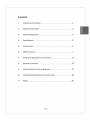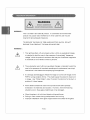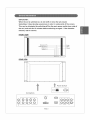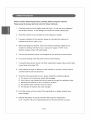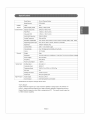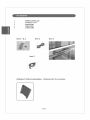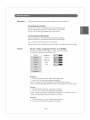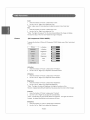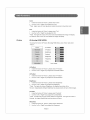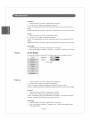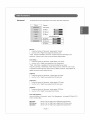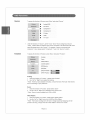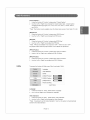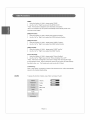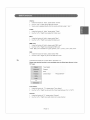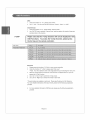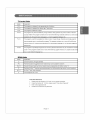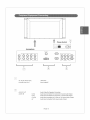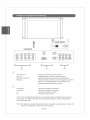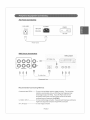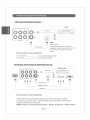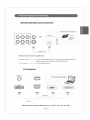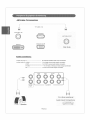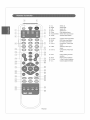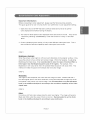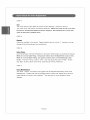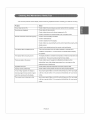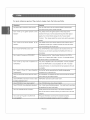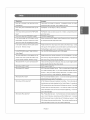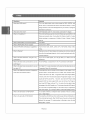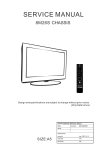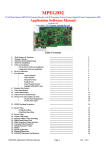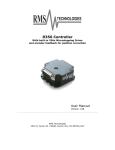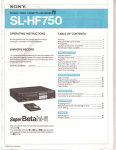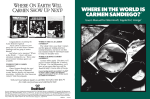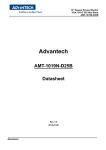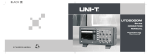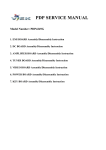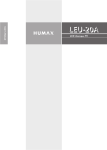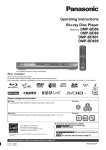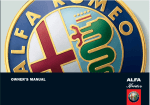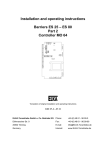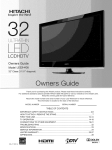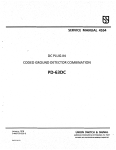Download Contents: - Sears PartsDirect
Transcript
Contents: 1 Important Information ............................................................ 2 2 General .............................................................. 3 3 Safety Precautions ................................................................ 4 4 Specification .......................................................................... 5 5 Accessories ........................................................................... 6 6 OSD Functions 7 Peripheral 8 Remote Controller 9 Quick Guide for Color Adjustment 10 Cleaning 11 FAQs ...................................................................................... Information ...................................................................... Equipment Connecting ....................................... ................................................................ And Maintenance 7 19 25 .......................................... 27 Handy Tips ............................... 29 PAGE1 30 WARNING This is a Class A and Class B product. In a domestic environment this product may cause radio interference in which case the user may be required to take adequate measures. TO REDUCE THE RISK OF FIRE AND ELECTRIC SHOCK, DO NOT EXPOSE THIS PRODUCT TO RAIN OR MOISTURE. WARNING This lightning flash with arrowhead symbol, within an equilateral triangle, is intended to alert the user to the presence of uninsulated "dangerous voltage" within the product's enclosure that may be of sufficient magnitude to constitute a risk of electric shock to persons. 2 The exclamation point within an equilateral triangle is intended to alert the user to the presence of important operating and maintenance instructions in the literature accompanying (servicing) the appliance. It is strongly advised NOT to freeze the image or to show still image on the PDP for a long duration of time. This might cause the screen to have burn in image. Use "White Pattern" under "Function" Function to fix the burn in problem if it does happen. 4 All the Glass accessories used in this product have been specially enhanced in its hardness and duration. However, when the following situations occur, these glass might break or be damaged, a. When the glass is hit with hard objects with great forces. b. Falling or hard contact during transportation and moving. c. Improper installation of the glass might scratch the surface of the glass. PAGE 2 IMPORTANT: When the set is switched on, do not shift or move the set around. Sometimes it may develop unevenness in color in some parts of the screen. This can be eliminated by switching off the the main power switch (rear side of the set ) and wait for 10 minutes before switching on again. If the situation remains, call for service. FRONT VIEW Channel (UP) Channel (Down) Volume(+) Volume(-) REAR VIEW Power Switch AC 100V-240V 50Hz-60Hz INPUT P©WER t ONJOFF Connectors _NT C^_L_ iN © 56'5 © ©0© i © coM2 -- AUDIO IN oul PAGE 3 Rs-_s2k_ Please read the following directions carefully before using the machine. Please keep the manual well and retain for future reference. 1 Clean the machine with a slightly damp soft cloth. Do not use spray detergent and abrasive solvent. It can damage the machine's screen coating layer. 2 Place the machine on a solid base to avoid dropping or danger. 3 For good ventilation of the machine, please do not place the machine on surfaces such as bed, sofa or rug. 4 Before operating the machine, make sure that the operating voltage of your machine is identical with that of your local power supply. If there is any question, please contact with sales dealer. 5 Use only the accessory power cord designed for this product to prevent shock. 6 Do not put anything under the power cord to avoid tramping. 7 If using the same power source with other equipments, please make sure the total current does not exceed 15A. 8 Never attempt to repair a defection of the machine by yourself. Always consult a skilled machine service personnel. When the following situations occur, please contact the qualified engineer: A. The power cord or the power socket has damaged. B. If any liquid or solid object fall into the machine through the ventilation holes. C. Exposing the machine to rain or excessive moisture. D. The function does not follow the user manual. E. The function of machine has clear changes. 10 No further notice will be provided if the specification or design subjects have been changed. 11 Release the battery of remote controller after long-time replacement (over 1 month) and avoid making destruction of remote controller by liquid. PAG E 4 Model Name 42-inch Plasma Monitor Model Number PDP4249G 16:9 Display Ratio Aspect Native Display Pixels 852(H) x480(V) Pixel Characteristics Displays Sub-pixeIs 2556(H) x480(V) PixeI PixeI Pitch 1.08(H) x1.08 (V)(mm) Sub-pixel Pitch 0.36(H) x1.08 (V)(mm) 30kHz to80kHz Horizontal Frequency to85Hz Vertical Frequency 59Hz Resolution CapabilitiesVGA, SVGA, XGA, SXGA, UVGA, UXGA, DTV(480i, 480p, 720p, 1080i) Supporting system Input PAL, PAL-M, PAL-N, NTSC, NTSC4.43, SECAM Brightness 7OOcd/m 2(Module only) Contrast Ratio 2000 : 1(Noambient Light) Viewing Angle Over 160degrees horizontally and vertically Colors 16.77million General Weight 48kg Dimension 1210 (W)x640(H)x130(D)mm / !210 (W) x 701 (H) x 210 (D)mm w/Stanc AC110V-240V Power Supply 50Hz-60Hz Frequency Power Consumption < 280 W Signal-input S-Video Input Din 4-pin x 1 BRCA X 1 Composite Input Component Input YPbPr X 3 or YCbCr x 3, RCA-Typ DVl DVIInput Analog VGA Input D-Sub 15-pin X 1 Audio Input RCA-pin type(R/L)X4 Signal-Output Audio Output RCA-pin (L/R) x ! Sound Output External Speakers Connectable without notice. Specifications aresubject tochange *HDTV READY: Display Panel that supports up to 720p resolution capability is categorized (HDTV). as Hi-Definition TV Display Panel that supports up to 480p resolution capability is categorized Display Panel that supports under 480p is categorized to 1080i resolution capability. PAGE 5 as SDTV. as DTV. This specific model support up 1 REMOTE CONTROLLER 2 AAA Battery x 2 Pcs 3 POWER CORD 4 TABLE STAND 5 S-VIDEO CORD Items 1 & 2 Item 3 Item 4 Item 5 WallMount Kit(Non-Adjustable): Optional f PAGE 6 item for purchase. Functions To start the OSD Functions on your screen, please press the "Menu" key now! On the Remote Controller: use the "Up" or "Down" key to select OSD and SUB OSD Functions. Press the "ENTER" key to access the SUB OSD from the Main OSD. Use the "Left" or "Right" key to adjust value in each function. On the Key Pad of the Use the "A Select _'" Monitor: key to select OSD and SUB OSD Functions. Press the "ENTER" key to access the SUB OSD from the Main OSD. Use "u Volume +" key to adjust value in each function. Please Press the "Menu" key again to exit the OSD Menu or to go back to the prevoius page. Picture (IN AV, S-Video, Component-YCbCr, & TV MODE): To access the function of Picture (IN AV, S-Video, Component-YCbCr, & TV MODE), press "Menu" and select "Picture". Picture contrast S,arpn ss ii Tint Brightness: 1 Under the function of "Picture", please select "Brightness". 2 Use the "Left" or "Right" key to adjust the Brightness. **Note: The higher the value of Brightness, the brighter the picture will be. However, inappropriate setting of brightness may cause pictures to have whitish images. Contrast: 1 Under the function of"Picture", 2 Use the "Left" or"Right" please select "Contrast". key to adjust the Contrast Ratio. **Note: Contrast ratio may have certain effects on brightness. Contras, the higher Black/White level the pictures will show. Sharpness: 1 Under the function of "Picture", please select"Sharpness". 2 Use the "Left" or "Right" key to adjust the Sharpness. PAGE 7 The higher the value of Color: 1 Under the function of"Picture", 2 Use the "Left" or "Right" key to adjust the Color. please select "Color". **Note: Higher value of Color adjustment enable the picture to have fuller color. Tint: 1 Under the function of"Picture", 2 Use the "Left" or "Right" key to adjust the Tint. please select "Tint". **Note: The higher the value of Tint, the more Greenish/Bluish the image will display. The less the value of Tint, the more Redish the image wiii display. Picture (IN Component-YPbPr MODE): To access the function of Picture (IN Component-YPbPr Mode), press "Menu" and select "Picture". I Picture ] Advanced H-Position V-Position Brightness Contrast Sharpness Color Tint H-Position: 1 Under the function of "Picture", please select "H-Position". 2 Use the "Left" or "Right" key to adjust the Horizontal Position. V-Position: 1 Under the function of "Picture", please select "V-Position". 2 Use the "Left" or "Right" key to adjust the Vertical Position. Brightness: 1 Under the function of"Picture", 2 Use the "Left" or "Right" key to adjust the Brightness. please select "Brightness". **Note: The higher the value of Brightness, the brighter the picture will be. However, inappropriate setting of brightness may cause pictures to have whitish images. Contrast: 1 Under the function of"Picture", 2 Use the "Left" or"Right" please select "Contrast". key to adjust the Contrast Ratio. **Note: Contrast ratio may have certain effects on brightness. Contrast, the higher Black/White level the pictures will show. Sharpness: 1 Under the function of "Picture", please select"Sharpness". 2 Use the "Left" or "Right" key to adjust the Sharpness. PAGE 8 The higher the value of Color: 1 Under thefunction of"Picture", please select "Color". 2 Usethe"Left" or"Right" keytoadjust theColor. **Note: Higher value ofColor adjustment enable thepicture tohave fuller color. Tint: 1 Under thefunction of"Picture", please select "Tint". 2 Usethe_'Left" or"Right" keytoadjust theTint. **Note: Thehigher thevalue ofTint, themore Greenish/Bluish theimage willdisplay. Thelessthevalue ofTint, themore Redish theimage willdisplay. Picture (IN Analog RGB MODE): To access the function of Picture (IN AnaIog RGBMode), "Picture". I Picture I press "Menu" and select H-Positior V-Position Brightness Contrast Qt lity Sharpness Frequency Phase Auto Image H-Position: 1 Under the function of"Picture", 2 Use the "Left" or "Right" key to adjust the Horizontal Position. please select"H-Position". V-Position: 1 Under the function of "Picture", please select "V-Position". 2 Use the "Left" or "Right" key to adjust the Vertical Position. Brightness: 1 Under the function of"Picture", 2 Use the "Left" or "Right" key to adjust the Brightness. please select "Brightness". **Note: The higher the value of Brightness, the brighter the picture will be. However, inappropriate setting of brightness may cause pictures to have whitish images. Contrast: 1 Under the function of"Picture", 2 Use the "Left" or "Right" key to adjust the Contrast Ratio. please select "Contrast". **Note: Contrast ratio may have certain effects on brightness. Contrast, the higher Black/White level the pictures will show. Sharpness: 1 Under the function of "Picture", please select"Sharpness". 2 Use the "Left" or "Right" key to adjust the Sharpness. PAGE 9 The higher the value of Frequency: 1 Under the function of"Picture", 2 Use the "Left" or "Right" key to adjust the Frequency. **Note: please select"Frequency". It is strongly advised to set the Frequency level as it is when coming out of the factory. Inappropriate setting of Frequency may cause the pictures to have uneven lines or noise. Phase: 1 Under the function of "Picture", please select "Phase". 2 Use the "Left" or"Right" **Note: key to adjust the Phase. It is strongly advised to set the Frequency level as it is when coming out of the factory. Inappropriate setting of Frequency may cause the pictures to have uneven lines or noise. Auto Image: Picture 1 Under the function of"Picture", 2 When "Auto Image" is selected, please select "Auto Image". "H-Position", "V-Position", "Frequency", and "Phase" (IN DVI MODE): To access the function of Picture (IN DVI Mode), press "Menu" and select "Picture". Picture _va Brightness Contrast _ Auto Image Brightness: 1 Under the function of"Picture", 2 Use the "Left" or "Right" key to adjust the Brightness. please select "Brightness". **Note: The higher the value of Brightness, the brighter the picture will be. However, inappropriate setting of brightness may cause pictures to have whitish images. Contrast: 1 Under the function of"Picture", 2 Use the "Left" or "Right" key to adjust the Contrast Ratio. please select "Contrast". **Note: Contrast ratio may have certain effects on brightness. Contrast, the higher Black/White The higher the value of level the pictures will show. Auto Image: 1 Under the function of "Picture", please select "Auto Image". 2 When "Auto Image" is selected, to the optimal value. PAGE 10 "Brightness" and "Contrast" automatically tuned Advanced To access the function of Advanced, press "Menu" and select "Advanced". Picture j Advan_d Gamma Color Temp [CT]Red [CT]Green [CT]Btue Color Management _V Info_ati_n [ [ICC]Rec ] [ [ICC]Green j [ [ICC]BIue _ j Gamma: 1 Under the function of"Advanced", 2 Use the "Left" or "Right" key to adjust the Gamma Level. please select "Gamma". **Note: Gamma is available in five levels. preference. Please set the level according to your Gamma is set in level one as the factory default setting. Color Temp. : 1 Under the function of"Advanced", 2 Use the "Left" or "Right" key to adjust the Color Temperature. please select "Color Temp". **Note: Color Temp. is available in four levels including the user setup. They are Cold Temp, NormalTemp, Warm Temp, and User. When the "User" mode is activated, the following three custom colors, [CT]Red, [CT]Green, and [CT]Blue will appear and can be used to adjust the color. [CT] Red: 1 Under the function of"Advanced", 2 Use the "Left" or "Right" key to adjust the [CT] Red Level. please select"[CT] Red". [CT] Green: 1 Under the function of"Advanced", 2 Use the "Left" or "Right" key to adjust the [CT] Green level. please select"[CT] Green". [CT] Blue: 1 Under the function of "Advanced", please select "[CT] Blue". 2 Use the "Left" or "Right" key to adjust the [CT] Blue. Color Management: Under the function of "Advanced", select "Color Management" to display [ICC] Red, [ICC] Green, and [ICC] Blue. [ICC] Red: Use the "Left" or "Right" key to adjust the [ICC] Red level. [ICC] Green: Use the "Left" or "Right" key to adjust the [ICC] Green level. [ICC] Blue: Use the "Left" or "Right" key to adjust the [ICC] Blue level. PAGE ! 1 Source To access the function of Source, press "Menu" and select "Source" Source 8 Analog RGB I Component 1 iiiiiiiiii!i!i!i_i_i_i!_ii!i_ii_ii_!i_!__!i!ii_!i!ii!iiiiiiiiiiiiiiiiii_i____!i!___!i!_!_iiii__!!__!__!__!__!__!__!__!_i!_i!_i!_i!_i_i__i__i__i__i_i__i_i!_!!_i!_i_!_ m TVTuner Under the function of "Source", use the "Up'or "Down" Key to change Input Source. **Note: Please make sure that the input source connected on the back of the PDP is the same as selected here in the "Source". component Function For example, if source is connected with 1 input, please select "Component 1" here in the "Source" Function. To access the function of Function, press "Menu" and select "Function". Scaling Zoom White Pattern Function Closed Caption [PiP]Source [PiP]Size [PiP]H-Position _ [PiP]V-Position Scaling: 1 Under the function of"Function", 2 Use "Left" or "Right" key to adjust the Scaling. please select"Scaling". **Note: There four sizes available in Scaling. and 4:3 according Choose Normanl, Pan-Scan, Wide Screen, to your preference. Zoom: 1 Under the function of"Function", 2 Use the "Left" or "Right" key to adjust the Zoom In/Out Level. please select"Zoom". **Note: Zoom in level is available from 100% to 400%. White Pattern: 1 Under the function of"Function", 2 Use the "Left" or "Right" key to turn On/Off the White Pattern. please select "White Pattern". **Note: This function is design to fix the burn-in image caused by displaying one still picture for too long. Simply switch the "White Pattern" ON for a few minute. PAGE 12 Closed Caption:: 1 Under thefunction of"Function", please select"Closed Caption". 2 Use the"Left" or "Right" key to change the Closed Caption type. Closed Caption includes the following 8 types, CC1, CC2, CC3, CC4, TEXT 1, TEXT2, TEXT 3, and TEXT 4. **Note: This function is only available when the Video Input source is from Cable TV orAV. [PIP] Source: 1 Under the function of"Function", 2 Use the "Left" or "Right" key to change the [PIP] Source. please select "[PIP] Source". [PIP] Size: 1 Under the function of"Function", 2 Use the "Left" or "Right" key to adjust the [PIP] Size. **Note: please select'piP] PIP Size is available in four sizes and "OFF". the [PIP]H-Position and the [PIP]V-Position Size". When it is set to "OFF", will not appear for adjustment. [PIP] N-Position: 1 Under the function of"Function", 2 Usethe "Left" or "Right" key to adjust the [PIP] H-Position. please select "[PIP] H-Position". [PIP] V-Position: Utility 1 Under the function of"Function", 2 Use the "Left" or "Right" key to adjust the [PIP] V-Position. please select "[PIP] V-Position". To access the function of Utility, press "Menu" and select "Utility". Language Video Standard DPMS Fuhction [ Utility [OSD]H-Position ] [OSD]V-Position [OSD]TimeOut _ Picture Scrolling Load Factory Language: 1 Under the function of "Utility", please select "Language". 2 Use "Left" and "Right" key to change the Language. Video Standard: 1 Under the function of"Utility", 2 Use the "Left" or "Right" key to change the Video Standard. **Note: please select "Video Standard". It is advised to set the Video Standard in "Auto" so the system will automatically search for the video Standard. PAGE !3 DPMS: 1 Under the function of"Utility", 2 Use the "Left" or"Right" please select "DPMS". key to switch the DPMS On/Off. ** Note: This function is designed to save electricity consumption. When it is switched to ON, the system automatically sets to standby mode when receiving no input signal. [OSD] H-Position: 1 Under the function of"Utility", 2 Use the "Left" or "Right" key to adjust the [OSD] Horizontal Position. please select"[OSD] H-Position". [OSD] V-Position: 1 Under the function of"Utility", 2 Use the "Left" or "Right" key to adjust the [OSD] Vertical Position. please select "[OSD] V-Position". [OSD] TimeOut: 1 Under the function of"Utility", 2 Use the "Left" or "Right" key to adjust the [OSD] TimeOut. please select "[OSD] TimeOut". Picture Scrolling: 1 Under the function of"Utility", 2 Use the "Left" or "Right" key to turn the "Picture Scrolling" ON or OFF. please select "Picture Scrolling". **Note: This function is designed to avoid burn-in image when showing still image for long duration of time. When switched ON, picture on the screen will shift randomly from time to time. p.s. This function only work on set with LG Panel. Load Factory: When "Load Factory" is selected, all values of the functions in the "Utility" automatically resume to the Factory default setting. A udio To access the function of Audio, press "Menu" and select "Audio". volume Ad ce_ Treble BaSs BBE Level iilty [ SRS Audio] PAGE 14 Volume: 1 Under the function of "Audio", please select"Volume". 2 Use the "Left" or"Right" 3 Volume can be adjusted directly from the remote controller using"+" and "-". key to adjust the Volume. Treble: 1 Under the function of "Audio", please select"Treble". 2 Use the "Left" or "Right" key to adjust the Treble Level. Bass: 1 Under the function of "Audio", please select "Bass". 2 Use the "Left" or "Right" key to adjust the Bass Level. BBE Level: 1 Under the function of "Audio", please select "BBE Level". 2 Use the "Left" or "Right" key to change the BBE Level. **Note: BBE Level is available in 4 types, ByPass, Level 1, Level 2, Level 3, and Level 4. SRS: TV 1 Under the function of"Audio", 2 Use the "Left" or "Right" key to turn the SRS ON or OFF. please select"SRS". To access the function of TV, press "Menu" and select "TV". Please note that this function is only available when the Video Input Source is from TV Tuner, cti_ Channel Scan <Press ENTER> i iiiiiiiiiiiiiiiiiiiiiiiiiii..... I TV Tuner Select: 1 Under the function of "TV", please select "Tuner Select". 2 Use the "Left" or "Right" key to switch the Tuner Select between "Air" or "CATV". Channel: 1 Under the function of"TV", 2 Use the "Left" or "Right" key to add channel or to erase channel. please select "Channel". PAGE !5 MTS: 1 Under the function of "TV", please select"MTS". 2 Use "+" and "-" key to switch the MTS between "Stereo", "Mono", or "SAP". Channel Scan: 1 Under the function of"TV", 2 Use "ENTER" key to activate "Channel Scan" and the system will search all channels please select"Channel Scan". and store them in the memory. V-CHIP Please note that the V-Chip function will not be displayed OSD Functions. in the To access the V-Chip function, please press the hot key on the remote controller. I Set Level J Set Level: 1 Please press the function of"V-Chip" 2 Under the function of "V-Chip", please select "Set Level". on your remote controller. **Note: You will be asked to enter a four digit password upon selecting the "Set Level". 3 After the correct password is entered, "PW Succeed" will appear and now you can access the V-Chip Function. 4 Use "Up" or "Down" key to switch the V-Chip Levels. 5 Use "Left" or "Right" key to choose the mode in each level. **Several modes are availabe in each level. Please see the above List for reference. For more detailed information of the above levels, please see the following explanation provided. 6 For more detailed information of MPAA levels, please see the following explanation provided. PAGE 16 TV Levels Guide Grade Explanation TV-Y This program is designed to be appropriate for all children. TV-Y7 This program is designed for children age 7 and above. TV-G This program suitable for all ages, TV-PG This program may find unsuitable for younger children. Many parents may want to watch it with their younger children.The program contains one or more of the following: moderate violence (V), some sexua situations (S), infrequent coarse language (L), or some suggestive dialogue (D). TV-14 This program would find unsuitable for children under 14 years of age. Parents are strongly urged to exercise greater care in monitoring this program .This program contains one or more of the following: intense violence (V), intense sexual situations (S), strong coarse language (L), or intensely suggestive dialogue (D). TV-MA This program is specifically designed to be viewed by adults and therefore may be unsuitable for childrer under 17.This program contains one or more of the following: graphic violence (V), explicit sexual activit (S), or crude indecent language (L). MPAA Guide Grade Explanation G General Audience. All ages admitted. PG Parental Guidance Suggested.Some PG-13 R NC-17 X Parents Strongly Cautioned.Some Restricted-Under material may not be suitable for children material may be inappropriate for children under 13. 17 requires accompanying parent or adult guardian (age varies in some locations). No One !7 and UnderAdmitted. It is changed to NC17 now. Press New Password: 1 Please press the function of"V-Chip" 2 Under the function of "V-Chip", please select "Press New Password". 3 Enter a four digit password. 4 Check and re-enter the new password. PAGE !7 on your remote controller. Information To access the function of Information, PictUre Main Source Sourcb PiP Source. press "Menu" and select "Information". Mute. TV [Information ] Under the function of "Information", statue of "Main Source", "PIP Source", and "Mute" are displayed for reference. PAGE 18 z Power Switch I 10OV _0Hz 240V 60Hz AC INPUT I pOWER ON,OFF Connectors ANT_C_ F _N i............. ) °o oooo oooo Aurilo OUT RS-2_2IN _O DV_D ANALOG VGA IN AUDIO IN I I I I I _3 [] I _3 Power ON/OFF OUT AUDIO IN I 100V-240V AC IN (AC Power Inpu) POWER SWITCH AUDIO @ JN Audio Output for Speakers Connection. Com2 Audio Input connection for Component 2 source Audio Output. Coml Audio Input connection for Component 1 source Audio Output. S-V/DVl Audio Input connection for S-Video or DVl source Audio Output. AV Audio Input connection forAV source Audio Output. PAGE !9 m i z i i i i i i i i i i i i i i i i J i i i i i i i i i i i i i i i i i Power Switch AC INPUT POWER /OOV-240V_ 50Hz tOHz Connectors _NWC_BLEIN 8o CO_11 i 00 00 0co_ = AUDIO _S-2S21N © S.,!DVl Q A_A!O_ VGAIN © IN OUT I I I I ANTICABLE DVI-D IN IN ANALOG I I I [] [] Video Input connection for Antenna / Cable TV. Digital Signal Input connection for personal compute. VGA INPUT RS-232 IN Analog VGA Signal Input connection for personal compute. RS-232 Cable input connection. software. It is used to upload or update the It is strongly suggested upioading/updating NOT to proceed with any without proper instructions. Component 1 Video Input connection for Component 1. Component S-V 2 Video Input connection for Component 2. AV Video Input connection for S-Video. Video Input connection for AV. **Note: When connecting the Video Input from a source, please make sure the Audio Input is coherent as the Video Input. For exampie, if the Video Input is coming from Component 1, please connect the Audio Input atAUDIO IN's COM 1. **Note: This model does not support VGA Audio Input when connecting to personal computer. Audio Input is availabe and is shared with S-Video Audio Input. PAGE 20 However, DVI AC Power Connectina 100V-240V AC mNPUT POWER 100V~24OV PLUG = 50Hz_60Hz oD ON / OFF Power Cord DVD Player Connectina DVD player AV Cable Line Av @ csj Connecting Component Input(YPbPr) ......... oo_:1E1 e eee @- Recommended I Method: For more vivid and higher resolution image connection. This connecting method is recommended when your DVD Player has Progressive Scan function(signal output with 480p). If your DVD Player does not have Progressive Scan function, the signal output will then be 48@ and is connected here as Component Input(YCbCr). S-VIDEO INPUT For more colorful image connection. Resolution and Sharpness performance might not be as good as Component Input(YPbPr) connection. AV1 (AV Input) For a fair image connection. PAGE 21 VCR Connectinq(Video Diqitizer): VCR O©© ©@© AV t°o_Jo o AV Line @ COPvIPOI_ENT = VCR Video S-video Line Digitizer: Decode and change the noncomputer images(eg, displayed or video images discs) to images from VCR, TV, in computer format. Recommended S-VIDEO AVl Connecting INPUT For more colorful image connection.. (AV Input) SetTop Method: For a fair image connection. Box Connectinq(For Satellite/Direct TV): iil - il U ANALOG £ : VGAHN 6 Component e®e Line RGB Line Recommended Connecting Please note your as picture the resolution RGB that provided performance Connection Method: Set Top Box above. might not have Recommended all the connecting connectors method availabe in the order of is as follows, > Component Connection PAGE 22 > S-Video Connection > AV Connection DiaiCamera/V8/Game system Connectina: AV Line AV / S=V S-video Recommended S-VIDEO Connecting INPUT Line Method: For more colorful image connection. Resolution and Sharpness performance might not be as good _ Component Input(YPbPr) connection. AV! (AV Input) For a fair image connection. PC Connectina: ANT/CABLE iN @ RS=232UN DVU-D UN ANALOG Personal Computer_--_ VGA UN VGA Line DVI Line Please Note that DVI and VGA inputs can PAGE 23 only be used one at a time. ANT/Cable TV Connectinq: TV Cable Line ANT/CABLE IN RS=232 © IN ANT/CABLE OUT ANALOG DVI=D IN © VGAIN Wall Side Audio Connectina: AUDIO OUTPUT AUDIO INPUT-COM2 For external speakers Audio Input connection. For COM2 source Audio Output connection. -COM1 For COM1 source Audio Output connection. -S-V/DVI For S-Video or DVlsource Audio Output connection. -AV- For AV source Audio Output connection. COM2 S,='ii ...................... d.ll]_ COMI S=v/DVI © © ooo © © 000" © KV AUDIO IN O0 For other peripheral Audio Input Connections: [ oo speaker PAGE 24 [] [] 1. Power Power ON/OFF. 2. TV TVSignal 3. PIP Position PIP Position Adjustment. Input. **Use numerical keys to change PIP Position. 4. Zoom Position ZoomPositionAdjustment. **Use numerical keys to change Zoom Position. -% 5. PIP PiP Function Selection. 6. Zoom Zoom Function Selection. 7. Mute Audio Off. 8. Swap Swap Main/PIP sources. (0) [] [] Last (1) Numerical key - 0. Numerical key -1 or PIP at the top of left hand side. (2) Numerical key-2 or PIP at the top of the middle. [] (3) Numerical key-3 or PIP at the top of right hand side. (4) Numerical key-4 or PIP at the left hand side. (5) Numerical key-5 or PIP in the middle of center. Contrast (6) Numerical key-6 or PIP at the right hand side. (7) Numerical key-7 or PIP at the bottom of left hand side. (8) (9) Numerical key-8 or PIP at the bottom of middle. Numerical key-9 or PIP at the bottom of right hand side. 10. 100 Select Channel Start from 100 digit. 11. Recall Retrieve previous selected channel. 12. Brightness 13. Contrast Brightness Adjustment. 14. Volume + Contrast Ratio Adjustment. Increase Volume. 15. Volume - Decrease Volume. 16. Channel Up 17. ChanneIDown Channel Selection/Up. ChannelSeIection/Down. 18. Displays 19. Freeze System Info Display. 20. Menu PAGE 25 Image Freeze. Enter/Return OSD Menu. [] [] 21. Up Select Up. 22. Right 23. Left Select Right. Select Left. 24. Down Select Down. 25. Enter Enter selected items. 26. Source Select 27. White Select Video Input Source. Activate White Pattern. 28. S-Video S-Video Video Input Select. 29. RGB RGB Video Input Select. 30. DVI DVI Video Input Select. 31. Com.! Component 1 Video Input Select. 32. Video Video(AV) Video Input Select. 33. Com.2 Component 2 Video Input Select. 34. Scal Picture Scaling Function selection. Last Contrast PAGE 26 35. MTS MTS Function Selection. 36. V-Chip 37. C.C. V-Chip Function Selection. Closed Captioin Selection Important Information: Before proceeding to color adjustment, please read the following This guick guide is for user who has his/her own preference 1. 2. Each and color displayed every set of PDP level The value for these restored by selecting has been before carefully leaving optimal color "Load tested notes carefully. in color adjustment and tuned setting. to its optimal the factory. displayed Factory" levels under are stored the function in the set. of "Utility" They in the can be OSD Menu. 3. Picture's due displaying to different color quality resolution will vary capability each under different video signal video input signal input. This is carries. STEP1 Briqhtness / Contrast: When the picture is too cause the picture to have Brightness/Contrast little higher method STEP the is with will the and too much reflections unclear image. It is recommended Brightness(with value make or with whitish Value. than Brightness bright of 50, then picture with to tune value of the contrast sharper on the When the this value 10 higher). Ratio and more should clear objects' happens, For of surface, Contrast example, be with it may try adjusting Ratioa if the value of 60. This image. 2 Sharpness: The higher of thesharpenss, the video signal the objects input is with lower resolution, in the picture with uneven level in the middle signal STEP the more clear the image will show. and adjust tuning Please note that if the sharpness edge. It is recommended it according to the resolution too high may cause to set the Sharpness capability of the video input. 3 Color: For picture with Black and White level in the fuller when middle color, please the value and adjust tune of Color the color is too it according PAGE 27 level higher. The low. Recommended to your preference. image will to set become the Color STEP4 Tint Tintvaluehasthemajoreffectonpicture'scolordisplays.Whenthevalueof Tintis toomuch,thepicturewill becomeGreenish.Whenthevalueof Tint is too less, the picturewill becomeRedishandthenPurplish. Recommended to sethe Tint valueasthe factorydefaultvalue. STEP5 Gamma Gamma is availabe change its level STEP 6 Color Temp. in five according Cold Temperature, When it is set to When it is set to Warm series. Normal The Color and "Blue" as the Cold levels. Factory to your preference. Temperature, Temp., Temp., Temp. the default and Warm picture the Color and "Blue" will picture is set to "User", custom value Temp. Temperature be more will user is in level However, can adjust the color can to choose. color in Yellow/Orange to his/her you are availabe in Blue/Green be more according 1. series. color of "Red", "Green", preference. STEP 7 Color Manaaement The "Red", Management. major effects "Green", Please note on picture's that color color agents the changes displays. can be adjusted made They displays. PAGE 28 in each are only seperately color for minor agents change under may Color not have of color Intheevent ofproblmes withthedisplay, check thefollowing explanations before contacting your dealer forservicing. Problem Power does notturnON. Nopictures aredisplayed. Action Check whether the power plug is securely inserted into the receptacle. Check cables for disconnection. Check whether the power for all input equipment in ON. Check for connection to wrong terminals or for wrong input mode. Remote control does notfunction properly.Check for incorrect battery orientation. Check for dead batteries. Check for distance from the display Check whether you are pointing the remote control transmitter properly at the display receiver. Check for any obstacle between the remote control and display. Thedisplay makes asnapping sound. This sound is produced when the cabinet expands or contract due to variations in temperature. This sound does not indicated that the display has problem. Thedisplay makes abuzzing sound. The display has fans to maintain the temperature of internal components at a constant level. This sound is produced by the fan as rotates. There arespots onthescreen. Check whether your AV equipment is affected by interference from automobiles, trains, high-voltage transmission lines, neon signs or other potential sources of interference. Degraded color/tints. Improper screen position/size. If"outd range" appears; the display is Check Whether all picture adjustment have been properly made. Check whether screen position and size have been properly adjusted. Input proper signals. Make sure that the vertical frequency of the input signal receving a signal whose picture or signal is 85 Hz or less for SVGA, 75 Hz or less for XVGA/SXGA, 60 Hz or Iess for cannot be reproduced by the display. UXGA. The screen turns to black and white. Input proper signals. Make sure that the vertical frequency of the input signal is 85 Hz or less for SVGA, 75 Hz or less for XVGA/SXGA, 60 Hz or Iess for UXGA. PAGE 29 For quick reference guide of the product, please check the following FAQs. Questions Answers Any quick way to switch the video source? Yes, the video source can be switched simply by pressing the urce short-cut key on the remote controller. Can I hook up my game system to this Monitor? Yes, please connect the game system's video output to the monitor's AtV Input or to the Component Input for better picture quality. Turn on the Monitor and go into the "Source Select" Function. Then, please select the source input used by your game system. Can I hook up my Stereo System to the Monitor? Yes, please connect your stereo system's Audio Output to any of the Monitor's Audio Input. Please remember to switch the Video input in according to the Audio Input. Can I mount PDP4249G on the wall? Yes, thePDP4249G is also designed to be mounted on the wall. However, you will need to purchase the WallMount Kit from our local dealer. Can I watch 4:3 screen on PDP4249G? Yes, please go into the "Video Scaling" function in the OSD to select the 4:3 aspect ratio image. However, it is strongly adviced to set the screen in !6:9 aspect ratio. Can I hook up any kind of speakers to PDP4249G? Yes, there is amplifier built-in the PDP4249G. built-in the PDP4249G is only compatible Audio performance, it is recommanded However, amplifier with !0W. For better to have speakerswith built- in amplifier. Do I need a Tuner if I have Satellite No, the Set Top Box provided by the Satellite broadcasting Broadcasting? company act as a decoder box. Does one of the PIP source has to be VGA or No, PDP4249G DVI? can be from any two video sources. Does PDP4249G have built-in Tuner or does PDP4249G is equipped with Dual Tuner and the PIP function does have built-in Dual Tuner I. it need an external Tuner? Does PDP4249G have closed caption? Yes, PDP4249G does have Closed Caption. Does PDP4249G have attachable Speakers? Yes, it does have attachable speakers. You might need to purchase the speakers from your local dealer. How can I activate the PIP Function? Simply press the PIP shortcut key on the remote controller and then use the menu to choose a source you want to view in the PIP windown. How come my TV guide in my HDTV set The guide information is sent by the broadcast company. is not updated? Contact the broadcast company to see if it is available. PAGE 30 Questions Answers HowdoI connect a settopboxtothe Therearefivewaystoconnect,Composite video,S-video, PDP4249G? Component,DVI, and VGA.Anyofthese willwork. Howmany lineofresolution does myset PDP4249G iswith852(H) x480(V)resolution. have? Howmanyvideoinput doesthe PDP4249GPDP4249G hassixvideo inputs, AV,S-Video, Componentx2,DVI, have? andVGA inputs. How much does thePDP4249G weigh? PDP4249 weigh 48KG. I amconnecting myDVDplayer tothe When connecting DVD player using Component input, please look PDP4249G usingthecomponent video forComponentAudio Output forAudio. input. How come Iamnotgetting anyaudio? Icanreceive video butwithnoaudio sound Please check ifthevideo input isthesame astheAudio input. Check onmyset.What iswrong? ifthepower ofthespeakers isonandthecable isconnected properly. Ifstillgetting noauido sound, contact yourlocal dealer. IsmyPDP4249G support "High Definition" Yes, thisPDP4249G supports upto1080i signal. Video Signal? Themain OSD Menu willnotappear onmy Please check iftheremote controlleCs runoutofbatteries. Tryopen screen even when I press the"Menu" key themenu byusing theKeyPad onthefrontmonitor. IftheMenu is ontheremote controller. What iswrong? stillnotshowing, service mayberequired. What arethePb,Pr,and Yconnections for? These arethecomponent video jack;theycanprovide slightly better picture quality thantheother video inputs. What does CATV mean? CATV means Cable TV. What does HRC means? HRC-Harmonic Related Carrier. Thisisacertain band ofcable that yourcable company offers. Ifyourfirstbroadcast channel starts on channel 1,thenyour cable company offers HRC. Ifitstarts onchannel2,thenitisSTD, which stands for"Standard Cable". What does IRCmean? IRC=lncremental Related Carrier. Itisoneofseveral signal formats determined byyour cable TVcompany. What does NTSC stand for? NTSC=National Television Systems Committee. Thisisthename of thetelevision andvideo standard intheUnited States. Itconsists of 525horizontal lines atafieldrateof60fields persecond. Only 486 ofthese linesareused forpicture. Therestareused forsyncand extra information such asVITC andClosed Captioning. Thisisthe color video standard. What doesPAL stand for? PAL=Phase Alternate Line.Itisthetelevision andvideo standard in useinmost ofEurope, Hong Kong, andtheMiddle East.Itconsists of625horizontal linesatafieldrateof50fields persecond. Only 576ofthese lines areused forpicture. Therestareused forsync or extra information suchas VITC andClosed Captioning. PAGE 31 Questions Answers What does RGB mean? This is an abbreviation BLUE.This code which stnads for RED, GREEN, is a technician and test screen used at the factory or when being serviced. In the event this appears on your screen, unplug the television for 24 hourrs. What does STD mean? STD=Standard Cable TV, most widely used Cable TV Signal. What is 3:2 pulldown? This is the technique used to convert 24 frames per second film to 30 frames per second video. Every other film frame is held for 3 video fields resulting in a sequence of 3 fields, 2 fields, 3 fields, 2 fields, and etc. What is PDP4249G's PoweConsumption? It is 280W What is PDP4249Gs Power Supply? It is AC110V - 240V What is PDP4249G's Resolution Capabilities? VGA, SVGA, XGA, SXGA, UXGA, DTV, H DTV(480i, 480p, 1080i, 720p) What is Plasma? Plasma is a type of Video Display that employs an enormous array of tiny cells of ionized gas (plasma), which is used to activate each cell's colored phosphor. What is the best resolutioin I can get on my PDP4249G? If you use a 1O8Oi signal, you can get 852 (H) x 480(V) lines of Resolution, What is the best video connection to use on For DVD Player, Component to use on For Cable TV, S-video connection is the best and the alternate one is (Y, Pb, Pr) connection is the best! DVD Player? What is the best video connection the cable TV? What is the difference Composite Video (AV connection). between Progressive Scan video and Interlace video? Currently there are two kinds of DVD Players in the market, "Progressive Scan" whichis also known as "480P" and "interlace Scan" which is also known as "480i". Progressive Scan DVD Player(480P) will only work with TVs that can accept a Progressive cludes all HDTVs and DTVs. signal, is in- However, since all DVD Players that support 480P can also support 480i, you can still use the Progressive Scan DVD Player with any TVs. You just will not be able to take advantage of the 480P quality on a TV that cannot handle 480P signal. So if you have a regular Analog TV, and want to buy a Progressive Scan DVD Player, you will only be able to watch 480i quality pictures. What is the dimension of PDP4249G? It's 1210(W) x 640(H) x 130(D)mm and 1210(W) x 70!(H) x 2!0(D) mm w/Table Stand What is the lamp life of PDP4249G? The lamp life is 30,000 hours lit on continuously without shutting down. This is the lab test result. After 30,000 hours, the color will only start fading.If the average TV watching fading after 10 years. PAGE 32 time is 8hrs/day, color will start