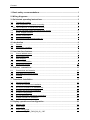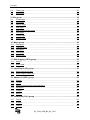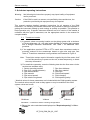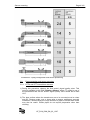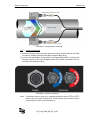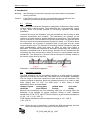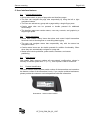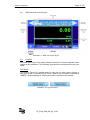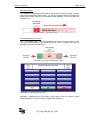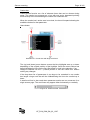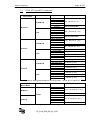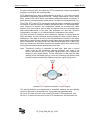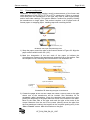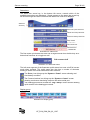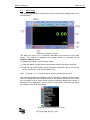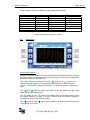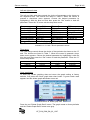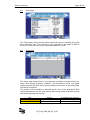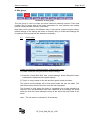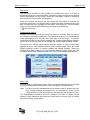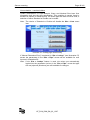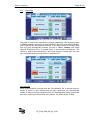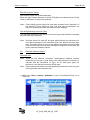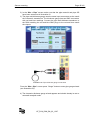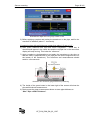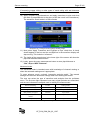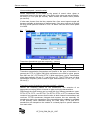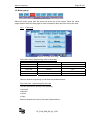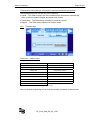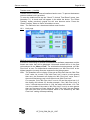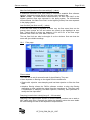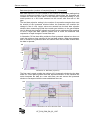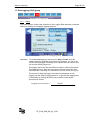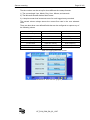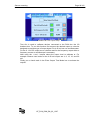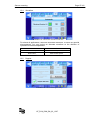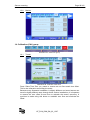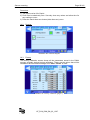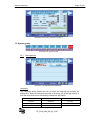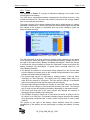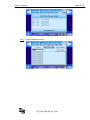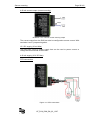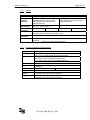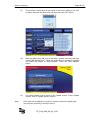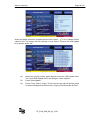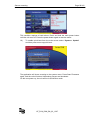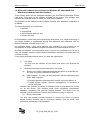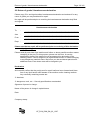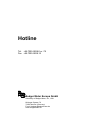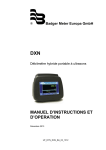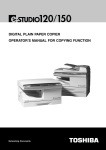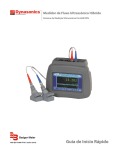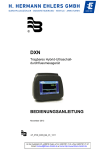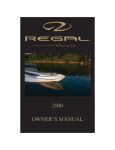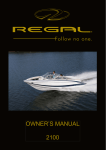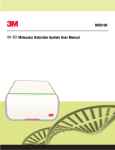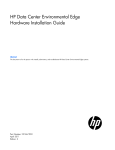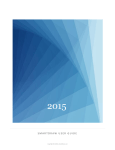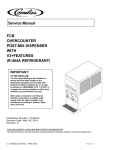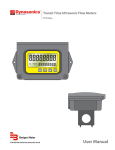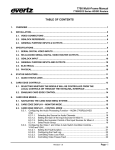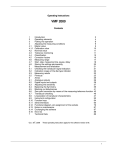Download INSTRUCTION AND OPERATION MANUAL
Transcript
® Badger Meter Europa GmbH DXN Portable hybrid ultrasonic flow meter INSTRUCTION AND OPERATION MANUAL July 2013 UF_DYN_DXN_BA_02_1307 Content 1. Basic safety recommendations ...........................................................................1 2. Wiring diagramm ..................................................................................................2 3. Quick-start operating instructions ......................................................................3 3.1 Transducer location ..................................................................................................... 3 3.2 Pipe preparation and sensor mounting ........................................................................ 4 3.2.1 DTTN and DTTL transit-time sensors........................................................................ 4 3.3 DTTSU universal small pipe transit-time sensor .......................................................... 5 3.4 DT94 Doppler sensors ................................................................................................ 5 3.5 Sensor connections ..................................................................................................... 6 3.6 Startup/Initial settings and power up............................................................................ 7 4. Introduction...........................................................................................................8 4.1 General ........................................................................................................................ 8 4.2 Application versatility ................................................................................................... 8 5. User interface features .........................................................................................9 5.1 2-Level tabbed menu: .................................................................................................. 9 5.2 Smart status bars......................................................................................................... 9 5.3 Data integrity................................................................................................................ 9 5.4 Product identification ................................................................................................... 9 5.5 Multilingual support .................................................................................................... 10 6. Software conventions ........................................................................................10 6.1 Conventions and controls .......................................................................................... 10 6.2 DXN data and controls layout .................................................................................... 11 6.3 Controls ..................................................................................................................... 11 7. Transducer installation ......................................................................................15 7.1 General guidelines ..................................................................................................... 15 7.2 Transit time transducer installation ............................................................................ 17 7.3 DTTN, DTTH and DTTL transducers ......................................................................... 18 7.4 V-mount and W-mount installation............................................................................. 20 7.5 Z-mount configuration ................................................................................................ 22 7.6 DTTSU small pipe transducer installation .................................................................. 25 7.7 Doppler transducer installation .................................................................................. 26 8. Display operation and configuration ................................................................29 8.1 Meters page ............................................................................................................... 31 8.2 Graph page ................................................................................................................ 32 8.3 Graph setup page ...................................................................................................... 33 UF_DYN_DXN_BA_02_1307 Content 8.4 Table page ................................................................................................................. 35 8.5 Alerts page................................................................................................................. 35 9. Site group ............................................................................................................36 9.1 Create page ............................................................................................................... 36 9.2 Fluid page .................................................................................................................. 38 9.3 Lookup page .............................................................................................................. 41 9.4 Pipe page................................................................................................................... 43 9.5 Pipe wall thickness gauge ......................................................................................... 44 9.6 Liner page .................................................................................................................. 49 9.7 Transit page ............................................................................................................... 50 9.8 Doppler page ............................................................................................................. 51 10. Meter group .......................................................................................................52 10.1 Flow page .................................................................................................................. 52 10.2 Totalizer page ............................................................................................................ 53 10.3 Limit page .................................................................................................................. 54 10.4 Filter page .................................................................................................................. 55 10.5 Energy page .............................................................................................................. 58 11. Data logging (LOG) group................................................................................59 11.1 Setup ......................................................................................................................... 59 11.2 Select data ................................................................................................................. 60 12. Input/Ouput (I/O) group ....................................................................................62 12.1 Setup outputs (set out) .............................................................................................. 62 12.2 Scale outputs (scale out) ........................................................................................... 63 13. Advanced (ADV) group ....................................................................................65 13.1 Signals ....................................................................................................................... 65 13.2 Transit ........................................................................................................................ 66 13.3 Advanced transit time signal selections ..................................................................... 66 13.4 Waveform .................................................................................................................. 67 13.5 Doppler ...................................................................................................................... 67 13.6 Monitor ....................................................................................................................... 68 14. Calibration (CAL) group ...................................................................................68 14.1 Transit ........................................................................................................................ 68 14.2 Doppler ...................................................................................................................... 69 14.3 Factory ....................................................................................................................... 69 UF_DYN_DXN_BA_02_1307 Content 15. System group ....................................................................................................70 15.1 Miscellaneous ............................................................................................................ 70 15.2 Power......................................................................................................................... 71 15.3 Disk ............................................................................................................................ 72 15.4 PC .............................................................................................................................. 72 15.5 Storage ...................................................................................................................... 73 15.6 ENet ........................................................................................................................... 74 15.7 Time ........................................................................................................................... 74 15.8 Update ....................................................................................................................... 74 15.9 Communications (comm) ........................................................................................... 75 16. Inputs/Outputs ..................................................................................................76 16.1 General ...................................................................................................................... 76 16.2 Total reset .................................................................................................................. 76 16.3 Digital outputs ............................................................................................................ 77 16.4 Analog outputs ........................................................................................................... 79 17. Specifications ...................................................................................................81 17.1 System ....................................................................................................................... 81 17.2 Sensor ....................................................................................................................... 82 17.3 Process monitoring inputs/outputs............................................................................. 82 18. Upgrading software ..........................................................................................83 18.1 Quick boot.................................................................................................................. 88 19. Microsoft software license terms for Windows XP embedded and Windows embedded standard runtime ...........................................................................90 20. Safety instructions ...........................................................................................92 20.1 Important safety & usage instructions........................................................................ 92 20.2 Waste electrical and electronic equipment (WEEE) directive .................................... 93 20.3 Declaration of conformity ........................................................................................... 93 20.4 Battery care ............................................................................................................... 93 21. K-Factors explained .........................................................................................94 21.1 Calculating K-factors for ultrasonic meters ................................................................ 94 22. Return of goods / Harmlessness declaration ...............................................101 UF_DYN_DXN_BA_02_1307 Basic safety recommendations Page 1/101 1. Basic safety recommendations Before installing or using this product, please read this instruction manual thoroughly. Only qualified personnel should install and/or repair this product. If a fault appears, contact your distributor. Installation Do not place any unit on an unstable surface that may allow it to fall. Never place the units above a radiator or heating unit. Route all cabling away from potential hazards. Isolate from the mains before removing any covers. Power connection Use only the type of power source suitable for electronic equipment. If in doubt, contact your distributor. Ensure that any power cables are of a sufficiently high current rating. All units must be earthed to eliminate risk of electric shock. Failure to properly earth a unit may cause damage to that unit or data stored within it. Protection class The device has protection class IP 64 and needs to be protected against dripping water, water, oils, etc. Setup & operation Adjust only those controls that are covered by the operating instructions. Improper adjustment of other controls may result in damage, incorrect operation or loss of data. Cleaning Switch off all units and isolate from mains before cleaning. Clean using a damp cloth. Do not use liquid or aerosol cleaners. Repair of faults Disconnect all units from power supply and have it repaired by a qualified service person if any of the following occurs: If any power cord or plug is damaged or frayed If a unit does not operate normally when operating instructions are followed If a unit exposed to rain/water or if any liquid has been spilled into it If a unit has been dropped or damaged If a unit shows a change in performance, indicating a need for service. Failure to adhere to these safety instructions may result in damage to the product or serious bodily injury. RoHs Our products are RoHs compliant. Battery disposal The batteries contained in our products need to be disposed of as per your local legislation acc. to EU directive 2006/66/EG. UF_DYN_DXN_BA_02_1307 Sensor mounting Page 2/101 2. Wiring diagramm UF_DYN_DXN_BA_02_1307 Sensor mounting Page 3/101 3. Quick-start operating instructions Warning: Not following the instructions properly may impair safety of equipment and/or personnel. Caution: If the DXN is used in a manner not specified by the manufacturer, the protection provided by the equipment may be impaired. This manual contains detailed operating instructions for all aspects of the DXN instrument. The following condensed instructions are provided to assist the operator in getting the instrument started up and running as quickly as possible. This pertains to basic operation only. If specific instrument features are to be used or if the installer is unfamiliar with this type of instrument, see the appropriate section in the manual for complete details. 3.1 Transducer location 1) In general, select a mounting location on the piping system with a minimum of 10 pipe diameters (10 × the pipe inside diameter) of straight pipe upstream and 5 straight diameters downstream. See Table 1 for additional configurations. 2) If the application requires DTTN or DTTL transit time transducers select a mounting method for the transducers based on pipe size and type. See Table 2. Transit time transducer confi gurations are illustrated in Figure 2 Note: Transit-time setups require information supplied by the flow meter itself so it will be necessary to power on the unit, at least temporarily, to obtain the setup information. 3) For transit-time operation, enter the following data into the flow meter via the touchscreen software utility: 1. Sensor mounting method 7. Pipe liner thickness 2. Pipe O.D. (outside diameter) 8. Pipe liner material 3. Pipe wall thickness 9. Fluid type 4. Pipe material 10. Fluid sound speed* 5. Pipe sound speed* 11. Fluid viscosity* 6. Pipe relative roughness* 12. Fluid specific gravity* * Nominal values for these parameters are included within the DXN operating system. The nominal values may be used as they appear or may be modified if the exact system values are known. W-Mount V-Mount Z-Mount Illustration 1: Transit-time sensor mounting configurations 4) Record the value calculated and displayed as "Required spacing" in Site > Transit. UF_DYN_DXN_BA_02_1307 Sensor mounting Page 4/101 Upstream pipe diameter Downstream pipe diamater Illustration 2: Piping configuration and sensor positioning 3.2 Pipe preparation and sensor mounting 3.2.1 DTTN and DTTL transit-time sensors 1) During this procedure, observe the flow meter’s signal quality value. This value is available on the DXN “Display > Meters” where TT quality is one of the parameters that can be shown. Signal quality value should be at least 10%. 2) The pipe surface where the transducers are to be mounted must be clean and dry. Remove scale, rust or loose paint to ensure satisfactory acoustic conduction. Wire brushing the rough surfaces of pipes to smooth bare metal may also be useful. Plastic pipes do not require preparation other than cleaning. UF_DYN_DXN_BA_02_1307 Sensor mounting Page 5/101 3) Apply a single 12 mm (1/2") wide by approximately 1/8" thick bead of acoustic couplant grease to the upstream transducer and secure it to the pipe with a mounting strap. 4) Apply acoustic couplant grease, as in step 3 above, to the downstream transducer and press it onto the pipe using hand pressure at the calculated lineal distance. 5) Space the transducers according to the recommended values found during programming. Secure the transducers with the mounting straps at these locations while making sure to use the alignment marks on the transducers for proper spacing. 3.3 DTTSU universal small pipe transit-time sensor 1) During this procedure, observe the fl owmeter’s signal quality value. This value is available in “Display > Meters” where TT quality is one of the parameters that can be shown. Signal quality value should be at least 10%. 2) The pipe surface where the transducers are to be mounted must be clean and dry. Remove scale, rust or loose paint to ensure satisfactory acoustic conduction. Wire brushing the rough surfaces of pipes to smooth bare metal may also be useful. Plastic pipes do not require preparation other than cleaning. 3) Set the downstream transducer spacing to the value found on the Site > Transit. 4) Apply a single 12 mm (1/2") wide by approximately 1/8" thick bead of acoustic couplant grease to the face of each transducer and secure the unit to the pipe with attachment chains. 5) Tighten the two thumb screws located on the top of the unit evenly so that the acoustic coupling grease begins to flow out from the edges of the transducer and from the gap between the transducer and the pipe. Do not over tighten. 3.4 DT94 Doppler sensors 1) In general, select a mounting location on the piping system with a minimum of 10 pipe diameters (10 × the pipe inside diameter) of straight pipe upstream and 5 straight diameters downstream. See illustration 1 for additional confi gurations. 2) The pipe surface, where the transducers are to be mounted, must be clean and dry. Remove scale, rust or loose paint to ensure satisfactory acoustic conduction. Wire brushing the rough surfaces of pipes to smooth bare metal may also be useful. Plastic pipes do not require preparation other than cleaning. 3) Apply a single 12 mm (1/2") wide by approximately 1/8" thick bead of acoustic couplant grease to both transducersand secure them to the pipe 180 degrees apart using a mounting strap. Ensure that the transducer cable is pointingin the downstream direction. 4) Record the value calculated and displayed as Required Spacing in the Site > Transit. UF_DYN_DXN_BA_02_1307 Sensor mounting Page 6/101 Wires pointing in direction of flow Flow Flow Top view of pipe Flow Wires pointing in direction of flow Illustration 3: Doppler sensor mounting 3.5 Sensor connections 1) Route the sensor cables from the sensor mounting location back to the DXN enclosure, avoiding locations near high voltage supply wires. 2) Connect the transit-time sensor wires to the appropriate BNC or connect the Doppler sensor to the 4-pin Doppler sensor plug. Both connections are on the end of the DXN enclosure. Illustration 4: Sensor connections Note: Transit-time sensor wires go in opposite directions when DTTN or DTTL sensors are used (see illustration 2). DT94 Doppler sensor wires both go in the direction of flow (see illustration 3). UF_DYN_DXN_BA_02_1307 Sensor mounting Page 7/101 Illustration 5: Power switch and charging connection Illustration 6: Auxiliary connections 3.6 Startup/Initial settings and power up 1) Apply power to the transmitter by pressing the “Power on“ button. 2) Verify that signal quality is greater than 10.0 %. UF_DYN_DXN_BA_02_1307 Sensor mounting Page 8/101 4. Introduction Warning: Not following the instructions properly may impair safety of equipment and/or personnel. Caution: If the DXN is used in a manner not specified by the manufacturer, the protection provided by the equipment may be impaired. 4.1 General The DXN portable ultrasonic flowmeter is designed to measure the fluid velocity of liquid within a closed conduit. The transducers are a non-contacting, clampon type, which will provide benefits of non-fouling operation and easeof installation. In transit time mode the flowmeter uses two transducers that function as both ultrasonic transmitters and receivers. The transducers are clamped on the outside of a closed pipe at a specific distance from each other. The transducers can be mounted in V-mount where the sound transverses the pipe two times, W-mount where the sound transverses the pipe four times, or in Z-mount where the transducers are mounted on opposite sides of the pipe and the sound crosses the pipe once. The selection of mounting method is based on pipe and liquid characteristics, which both have an effect on how much signal is generated. The flowmeter operates by alternately transmitting and receiving a frequency modulated burst of sound energy between the two transducers and measuring the time interval that it takes for sound to travel between the two transducers. The difference in the time interval measured is directly related to the velocity of the liquid in the pipe. Illustration 7: Ultrasound propagation 4.2 Application versatility The DXN flowmeter can be successfully applied on a wide range of metering applications because the meter has both transit time and Doppler capabilities. The full range of fluids from ultrapure to thick slurries can be measured. The simple-to-program transmitter allows the standard product to be used on pipe sizes ranging from 0.5…100" (12…2540 mm)1. A wide variety of liquid applications can be accommodated: ultrapure liquids chemicals cooling water plant effluent potable water sewage river water sludge Because the transducers are non-contacting and have no moving parts, the flowmeter is not affected by system pressure, fouling or wear. Standard transducers, DTTN, DTTL and DTTSU are rated for a pipe surface temperature of –40…121° C (–40…250° F). DT94 Doppler transducers have a temperature range of –40…100° C (–40…212° F). Note: When the type of transducer is selected the DXN automatically chooses the correct transmission frequency for that transducer set. UF_DYN_DXN_BA_02_1307 Sensor mounting Page 9/101 5. User interface features 5.1 2-Level tabbed menu: Group tabs contain a group of page tabs and interface pages. The user can navigate the page tabs sequentially by using the left or right navigation buttons. The user can activate any group tab or page tab by a single finger press. Certain page tabs can be pressed or double pressed for additional functionality. The interface page can contain meters, user entry controls, and graphs by a single finger press. 5.2 Smart status bars Status bars contain status Items that show and control helpful transmitter functions such as showing flow or controlling data logging. The user can navigate status bars sequentially only with the status bar navigation button. Certain status items can be double pressed for addition functionality. Often times they can automatically navigate to a page tab. Status bars include quickview, power status, shutdown, and sensor positioning. 5.3 Data integrity Non-volatile flash memory retains all user-entered configuration values in memory for several years at 25° C (77° F), even if power is lost or turned off. 5.4 Product identification The serial number and complete model number of the transmitter are located on the bottom surface of the transmitter’s body. If you require technical assistance, please provide the customer service department with this information. Illustration 8: Serial number location UF_DYN_DXN_BA_02_1307 Sensor mounting 5.5 Page 10/101 Multilingual support The user interface is capable of displaying in multiple languages with the press of a button: English Dutch German Italian Portuguese Swedish Norwegian Spanish Russian Japanese French 6. Software conventions The DXN uses a sophisticated touchscreen user interface to control all functions. The tabbed menu tree provides access to all controls and settings within two layers of menus. Large easy to read touchscreen buttons allow for gloved operation in inclement weather. 6.1 Conventions and controls When navigating the DXN menus, this manual will specify first the group tab name and then the page as shown below. Illustration 9: Group/page convention A typical reference would look like this: Display > Meters Upon startup of the instrument using the back panel power button, the system will display a series of splash, progress and information screens. Illustration 10: Startup screen examples The user screens consists of controls, status icons and data display areas similar to most found on personal computers. Detailed description of interface functions are found throughout this manual UF_DYN_DXN_BA_02_1307 Sensor mounting 6.2 Page 11/101 DXN data and controls layout Illustration 11: Main user screen layout 6.3 Controls The DXN uses many of the same software controls as common windows based graphical user interfaces. The following describes the controls and how they are used. Text boxes Text boxes (Figure 12) provide space for the user to enter various pieces of data such as the “Create New Site” button. When a text box button is pressed a QWERTY keyboard pops up allowing text and/or numbers to be entered. Illustration 12: Typical text box UF_DYN_DXN_BA_02_1307 Sensor mounting Page 12/101 Illustration 13: Alphanumeric keypad On / off check box This control allows the user to turn on or off a function. A box with a check mark in it indicates the function is on and the function is off when the check mark is absent. Doppler AGC Gain Doppler AGC Gain Illustration 14: Check box states When an item is changed, the control will temporarily change to orange while the settings are updated.. Illustration 15: Check box transition Buttons Button controls work in a similar manner to a push-button switch and generally starts or stops some function. Illustration 16: Push button control UF_DYN_DXN_BA_02_1307 Sensor mounting Page 13/101 Shut down slider The shutdown slider allows the DXN to be turned off without having to press and hold the physical on/off button. To use the shutdown slider first press the down arrow button until the red shutdown slider appears. Touch and hold the red button on Drag slider with finger Illustration 17: Shut down slider Increment/decrement control The + (increment) and – (decrement) buttons are used to enter numeric data, OR upon double-clicking the numerical value area, a keypad will pop up allowing direct numeric data entry: Illustration 18: Increment/decrement control Illustration 19: Numerical input control Min./Max., parameters are all shown. Clear starts over and cancel closes without changes. Click OK to store. Keypad will disappear. UF_DYN_DXN_BA_02_1307 Sensor mounting Page 14/101 Combo box Combo boxes function as a list of alternate items that can be chosen during setup. The combo box presents as a bar with text and a downward pointing arrow directly to the left indicating the control has a selection list. When the combo box’s active area is touched, the box will expand showing the available choices for that parameter. Home button Illustration 21: Combo box with large scroll bars The (up) and (down) arrow buttons moves the blue highlights area up or down depending on the original position of the highlight. Once the correct choice has been highlighted in blue use the Set (Set) button to lock in the selection. If no change is desired use the × (Cancel) button to exit the combo box without making any changes. If the drop-down list of parameters is too large to be contained in one combo box length a large scroll bar will be visibleallowing the list to be scrolled up or down. A small scroll bar is also used when parameter entries are too numerous for a single screen page. The scroll bars may appear either horizontally or vertically. Figure 22: Small scroll bar UF_DYN_DXN_BA_02_1307 Sensor mounting Page 15/101 7. Transducer installation 7.1 General guidelines At its simplest setting up the DXN portable ultrasonic measurement system consists of two steps. The first step is configuring the electronics. The second step, mounting the transducers, requires information obtained when the electronics are configured. Transmission mode The first decision to be made is what mode of ultrasonic transmission should be used. Generally, the transit time mode is used with fluids that have little to no particulates or entrained air. Doppler mode is used on fluids that contain significant levels of particulates and aerated fluids. If the fluid type is unknown it is usually better to start with transit time as transit time mode is more forgiving of having some particulate or air than Doppler is of not having enough particulate or entrained air. If the fluid type is an unknown it is also possible to mount both transit time and doppler transducers on the same pipe and let the DXN decide which set of transducers to use. The DXN can operate as a dedicated transit time meter, a dedicated Doppler meter or to automatically switch between transit time and Doppler modes using the Hybrid mode. Transducer mounting location At this point it is also necessary to consider the transducer mounting location. A very loose rule of thumb is to mount the transducers on a section of pipe that has at least 10 pipe diameters upstream of the transducers and 5 pipe diameters downstream. See Table 1 for additional pipe length considerations. For example, if a 3" pipe is being measured the minimum upstream pipe in front of the transducers should be 30" and the minimum downstream pipe behind the transducers should be at least 15". Pipe runs shorter than the minimums may sometimes be used with reduced accuracy. Unfortunately there is no way to determine how much accuracy is sacrificed without doing in-field testing. For installations where the 10/5 pipe diameters rule can’t be followed divide the total length of available straight pipe into thirds and mount the transducers with 2/3 of the pipe upstream and 1/3 of the pipe downstream. A full pipe is absolutely essential for making accurate flow measurements in either transit time or Doppler mode. The DXN has no way to determine that the pipe is full or not. If the pipe is partially full the meter will over report the amount of flow by the percentage of the pipe that is not filled with liquid. UF_DYN_DXN_BA_02_1307 Sensor mounting Page 16/101 An optimum transducer mounting location is defined as: A piping system that is completely full of liquid when measurements are being taken. The pipe may become empty during a process cycle – which will result in a low signal strength error being displayed on the flowmeter while the pipe is empty. This error code will clear automatically once the pipe refills with liquid. It is not recommended to mount the transducers in an area where the pipe may become partially filled. Partially filled pipes will cause erroneous and unpredictable operation of the meter. A piping system that contains lengths of straight pipe such as those described in table 1. The optimum straight pipe diameter recommendations apply to pipes in both horizontal and vertical orientation. The straight runs in table 1 apply to liquid velocities that are nominally 2.2 mps (7 fps). As liquid velocity increases above this nominal rate, the requirementfor straight pipe increases proportionally. Mount the transducers in an area where they will not be inadvertently bumped or disturbed. Avoid installations on downward flowing pipes unless adequate downstream head pressure is present to overcome partial filling of or cavitation in the pipe. Pipe preparation After selecting an optimal mounting location and successfully determining the proper transducer spacing the transducers may now be mounted onto the pipe. Before the transducers are mounted onto the pipe surface, an area slightly larger than the flat surface of each transducer must be cleaned of all rust, scale and moisture. For pipes with rough surfaces, such as ductile iron pipe, it is recommended that the pipe surface be wire brushed to a shiny finish. Paint and other coatings, if not flaked or bubbled, need not be removed. Plastic pipes typically do not require surface preparation other than soap and water cleaning. Signal quality When the DXN is in hybrid mode switching between transit time and Doppler is controlled by the signal quality. For any mode setting selected from the “Meter > Flow” the signal quality must be at least 10% to obtain any readings. Above a signal quality of 10% but below 40% the DXN will use the mode that develops the highest signal quality. If for example the DXN sees 38% Doppler signal quality and 33% transit time signal quality Doppler mode will be automatically selected. Above 40% signal quality the DXN will use transit time. UF_DYN_DXN_BA_02_1307 Sensor mounting 7.2 Page 17/101 Transit time transducer installation In transit time mode the flowmeter uses two transducers that function as both ultrasonic transmitters and receivers. The transducers are clamped on the outside of a closed pipe at a specific distance from each other. The transducers can be mounted in V-Mount where the sound transverses the pipe two times, W-Mount where the sound transverses the pipe four times, or in Z-Mount where the transducers are mounted on opposite sides of the pipe and the sound crosses the pipe once. The selection of mounting method is based on pipe and liquid characteristics which both have an effect on how much signal is generated. The flowmeter operates by alternately transmitting and receiving a frequency modulated burst of sound energy between the two transducers and measuring the time interval that it takes for sound to travel between the two transducers. The difference in the time interval measured is directly related to the velocity of the liquid in the pipe. Illustration 23: Transit time ultrasound transmission The following information will be needed to set up the DXN for transit time operation. 1. Transducer mounting method 2. Pipe O.D. (outside diameter) 3. Pipe wall thickness 4. Pipe material 5. Pipe sound speed* 6. Pipe relative roughness* 7. Pipe liner thickness 8. Pipe liner material 9. Fluid type 10. Fluid sound speed* 11. Fluid viscosity* 12. Fluid specific gravity* Note: Much of the data relating to material sound speed, viscosity and specific gravity is pre-programmed into the DXN flowmeter. This data only needs to be modified if it is known that a particular application’s data varies from the reference values. See "display operation and configuration" on page 32 for instructions on entering configuration data into the DXN flowmeter. *Nominal values for these parameters are included within the DXN operating system. The nominal values may be used as they appear or may be modified if exact system values are known. UF_DYN_DXN_BA_02_1307 Sensor mounting 7.3 Page 18/101 DTTN, DTTH and DTTL transducers Transducer mount mode Transducer DTTN/DTTH W-mount DTTL DTTN/DTTH V-mount DTTL DTTN/DTTH Z-mount DTTL Pipe Material Plastic (all types) Carbon steel Stainless steel Copper Ductile iron Cast iron Plastic (all types) Carbon steel Stainless steel Copper Ductile iron Cast iron Plastic (all types) Carbon steel Stainless steel Copper Ductile iron Cast iron Plastic (all types) Carbon steel Stainless steel Copper Ductile iron Cast iron Plastic (all types) Carbon steel Stainless steel Copper Ductile iron Cast iron Plastic (all types) Carbon steel Stainless steel Copper Ductile iron Cast iron Pipe Size 50…100 mm (2…4") Not recommended 203…406 mm (8…16") Not recommended 203…406 mm (4…12") 100…750 mm (4…30") 50…300 mm (2…12") 406…1220 mm (16…48") 406…915 mm (16…36") 406…1220 mm (16…48") 406…750 mm (16…30") > 750 mm (> 30") > 300 mm (> 30") > 7500 mm (> 30") > 300 mm(> 12") > 1220 mm (> 48") > 915 mm (> 36“) > 1220 mm (> 48") > 750 mm (> 30") Table 2: Starting point transducer mounting modes — DTTN, DTTL, and DTTH Transducer Mount Mode Transducer Pipe Material DTTSU Plastic (all types) Carbon steel Stainless steel Copper Galvanized Plastic (all types) Carbon steel Stainless steel Copper Galvanized W-Mount V-Mount Pipe Size 12.7…19 mm (0.5…0.75") Not recommended 19…61 mm (0.75…2.4") 12.7…61 mm (0.5…2.4") Table 3: Starting point transducer mounting modes — DTTSU UF_DYN_DXN_BA_02_1307 Sensor mounting Page 19/101 For pipes 600 mm (24") and larger the DTTL transducers using a transmission frequency of 500 KHz are recommended. DTTL transducers may also be advantageous on pipes 4…24" if there are less quantifiable complicating aspects such as – sludge, tuberculation, scale, rubber liners, plastic liners, thick mortar, gas bubbles, suspended solids, emulsions, or pipes that are perhaps partially buried where a V-mount is required/desired, etc. The DTTN, DTTH and DTTL transducers must be properly oriented and spaced on the pipe to provide optimum reliability and performance. On horizontal pipes, when Z-mount is required, the transducers should be mounted 180 radial degrees from one another and at least 45 degrees from the top-dead-center and bottom-dead-center of the pipe. See illustration 24. Also see "Z-mount Configuration" on page 19. On vertical pipes the orientation is not critical. The best accuracy is achieved when transducer spacing is exactly what the DXN calculates, so the calculated spacing should be used if signal quality is satisfactory. If the pipe is not round, the wall thickness not correct or the actual liquid being measured has a different sound speed than the liquid programmed into the transmitter, the spacing can vary from the calculated value. If that is the case, the transducers should be placed at the highest signal level observed by moving the transducers slowly around the mount area. Note: Transducer spacing is calculated on ideal pipe. Ideal pipe is almost never found so the transducer spacing distances may need to be altered. An effective way to maximize signal quality is to configure the display to show signal quality, fix one transducer on the pipe and then starting at the calculated spacing, move the remaining transducer small distances forward and back to find the maximum signal quality point. Illustration 24: Transducer orientation - horizontal pipes The spacing between the transducers is measured between the two spacing marks on the sides of the transducers. These marks are approximately 19 mm (0.75") back from the nose of the DTTN and DTTH transducers, and 30 mm (1.2") back from the nose of the DTTL transducers. See illustration 25. UF_DYN_DXN_BA_02_1307 Sensor mounting Page 20/101 Illustration 25: Transducer alignment marks 7.4 V-mount and W-mount installation Application of couplant For DTTN, DTTH and DTTL transducers, place a single bead of couplant, approximately 12 mm (1/2") wide, on the flat face of the transducer. See illustration 26. Generally, a silicone-based grease is used as an acoustic couplant, but any grease-like substance that is rated not to flow at the temperature that the pipe may operate at will be acceptable. 12 mm (1/2“) UF_DYN_DXN_BA_02_1307 Sensor mounting Page 21/101 Transducer Positioning 1) Place the upstream transducer in position and secure with a mounting strap. Place straps in the arched groove on the end of the transducer. A screw is provided to help hold the transducer onto the strap. Verify that the transducer is true to the pipe and adjust as necessary. Tighten the transducer strap securely. 2) Place the downstream transducer on the pipe at the calculatedtransducer spacing. See illustration 27. Apply firm hand pressure. If signal quality is greater than 10%, secure the transducer at this location. If the signal quality is not 10% or greater, using firm hand pressure slowly move the transducer both towards and away from the upstream transducer while observing signal quality. Signal quality can be viewed on the DXN’s display. Clamp the transducer at the position where the highest signal quality is observed. The factory default signal quality setting is 10%, however there are many application specifi c conditions that may prevent the signal quality from attaining this level. For the DXN, signal levels less than 10% will not give readings. Note: Signal quality readings update only every few seconds, so it is advisable to move the transducer 1/8", wait, see if signal is increasing or decreasing and then repeat until the highest level is achieved. 3) If after adjustment of the transducers the signal quality does not rise to above 10%, then select an alternate transducer mounting method. If the mounting method was W-mount, then reconfigure the transmitter for V-mount, move the downstream transducer to the new spacing distance. Note: As a rule, the DTTL transducers should be used on pipes 24" and larger. Do not use DTTL transducers for application on a pipe smaller than 4". Consider application of the DTTL transducers on pipes smaller than 24" if there are less quantifiable aspects such as - sludge, tuberculation, scale, rubber liners, plastic liners, thick mortar liners, gas bubbles, suspended solids, emulsions, and smaller pipes that are perhaps partially buried where a V-mount is required or desired. UF_DYN_DXN_BA_02_1307 Sensor mounting 7.5 Page 22/101 Z-mount configuration Installation on larger pipes requires careful measurements of the linear and radial placement of the DTTN, DTTH or DTTL transducers. Failure to properly orient and place the transducers on the pipe may lead to weak signal quality and/or inaccurate readings. This section details a method for properly locating the transducers on larger pipes. This method requires a roll of paper such as freezer paper or wrapping paper, masking tape and a marking device. Less than 6mm (1/4“) Illustration 28: Paper template alignment 1) Wrap the paper around the pipe in the manner shown in Figure 28. Align the paper ends to within inch 6 mm (1/4"). 2) Mark the intersection of the two ends of the paper to indicate the circumference. Remove the template and spread itout on a flat surface. Fold the template in half, bisecting the circumference. See illustration 29. Edge of paper Line marking circumference Fold Pipe circumference Transducer spacing Crease (center of pipe) Illustration 29: Bisecting the pipe circumference 3) Crease the paper at the fold line. Mark the crease. Place a mark on the pipe where one of the transducers will be located. See illustration 24 for acceptable radial orientations. Wrap the template back around the pipe, placing the beginning of the paper and one corner in the location of the mark. Move to the other side of the pipe and mark the pipe at the ends of the crease. Measure from the end of the crease (directly across the pipe from the first transducer location) the length from the required spacing entry in the “Site > Transit” screen. Mark this location on the pipe. UF_DYN_DXN_BA_02_1307 Sensor mounting Page 23/101 4) The two marks on the pipe are now properly aligned and measured. If access to the bottom of the pipe prohibits the wrapping of the paper around the circumference, cut a piece of paper 1/2 the circumference of the pipe and lay it over the top of the pipe. The length of 1/2 the circumference can be found by multiplying the pipe O.D. by 1.57. The transducer spacing is the same as found in the sensor positioning section. Mark opposite corners of the paper on the pipe. Apply transducers to these two marks. 1/2 Circumference = Pipe O.D. x 1.57 5) For DTTN, DTTH and DTTL transducers, place a single bead of couplant, approximately 12 mm (1/2") thick, on the fl at face of the transducer. See illustration 26. Generally, a silicone-based grease is used as an acoustic couplant, but any good quality grease-like substance that is rated to not fl ow at the temperature that the pipe may operate at will be acceptable. 6) Place the upstream transducer in position and secure with a stainless steel strap or other fastening device. Place straps in the arched groove on the end of the transducer. A screw is provided to help hold the transducer onto the strap. Verify that the transducer is true to the pipe, adjust as necessary. Tighten transducer strap securely. Larger pipes may require more than one strap to reach the circumference of the pipe. 7) Place the downstream transducer on the pipe at the calculated transducer spacing. Using firm hand pressure, slowly move the transducer both towards and away from the upstream transducer while observing signal quality. Clamp the transducer at the position where the highest signal quality is observed. Signal quality between 10...98% is acceptable. The factory default signal quality setting is 10%, however there are many application specific conditions that may prevent the signal quality from attaining this level. A minimum signal quality of 10% is acceptable as long as this signal level is maintained under all flow conditions. On certain pipes, a slight twist to the transducer may cause signal quality to rise to acceptable levels. 8) Certain pipe and liquid characteristics may cause signal quality to rise to greater than 98%. The problem with operating a DXN with very high signal quality is that the signals may saturate the input amplifiers and cause erratic readings. Strategies for lowering signal quality would be changing the transducer mounting method to the next longest transmission path. For example, if there is excessive signal quality levels and the transducers are mounted in a Z-mount, try changing to V-mount or W-mount. Finally you can also move one transducer slightly off line with the other transducer to lower signal quality. 9) Secure the transducer with a stainless steel strap or other fastener. Illustration 30: Z-mount transducer placement UF_DYN_DXN_BA_02_1307 Sensor mounting Page 24/101 Illustration 31: Mounting track installation 1) A convenient transducer mounting track can be used for pipes that have outside diameters between 50…250 mm (2…10"). If the pipe is outside of that range, select a V-mount or Z-mount mounting method. 2) Install the single mounting rail on the side of the pipe with the stainless steel bands provided. Do not mount it on the top or bottom of the pipe. Orientation on vertical pipe is not critical. Ensure that the track is parallel to the pipe and that all four mounting feet are touching the pipe. 3) Slide the two transducer clamp brackets towards the center mark on the mounting rail. 4) Place a single bead of couplant, approximately 12 mm (1/2") thick, on the fl at face of the transducer. See illustration 26. 5) Place the fi rst transducer in between the mounting rails near the zero point on the scale. Slide the clamp over the transducer. Adjust the clamp/transducer such that the notch in the clamp aligns with zero on the scale. See illustration 31. 6) Secure with the thumb screw. Ensure that the screw rests in the counter bore on the top of the transducer. (Excessive pressure is not required. Apply just enough pressure so that the couplant fi lls the gap between the pipe and transducer.) 7) Place the second transducer in between the mounting rails near the dimension derived in the transducer spacing section. Read the dimension on the mounting rail scale. Slide the transducer clamp over the transducer and secure with the thumb screw. UF_DYN_DXN_BA_02_1307 Sensor mounting 7.6 Page 25/101 DTTSU small pipe transducer installation Mount DTTSU transducers with the cable exiting within ±45 degrees of the side of a horizontal pipe. On vertical pipes the orientation does not apply. The DTTSU small pipe transducers are adjustable for pipe sizes between 12…50 mm (1/2…2"). Do not attempt to mount a DTTSU transducer onto a pipe that is either too large or too small for the transducer. 1) Determine the transducer spacing required using the DXN and using the scale on the side of the DTTSU transducers, set the spacing. See Figure 33. 2) On horizontal pipes, mount the transducer in an orientation such that the cable exits at ± 45 degrees from the side of the pipe. Do not mount with the cable exiting on either the top or bottom of the pipe. On vertical pipes the orientation does not matter. Illustration 33: Transducer spacing scale - DTTSU transducers 3) Wrap the mounting chains around the pipe and secure the chains to their respective mounting cleats. See illustration 34. Illustration 34: DTTSU transducers - mounted Note: The chains do not need to be taught at this point. Any slack in the chains will be removed when the thumb screwsare adjusted. UF_DYN_DXN_BA_02_1307 Sensor mounting Page 26/101 Illustration 35: Application of acoustic couplant - DTTSU transducers 4) Finger tighten the thumb screws so that the acoustic coupling grease begins to flow out from the under the transducer Do not over tighten. 5) If signal quality is less than 10%, remount the transducer at another location on the piping system. 7.7 Doppler transducer installation For Doppler installation the only pipe information needed is the Pipe ID (Inside Diameter). Sonic reflectors for doppler mode Flow meters based on Doppler shift principals operate by transmitting an ultrasonic sound from its transmitting transducer through the pipe wall into the flowing liquid. The sound will be reflected by useful sonic reflectors suspended within the liquid and recorded by the receiving transducer. If the sonic reflectors are moving within the sound transmission path, sound waves will be reflected at a frequency shifted (Doppler frequency) from the transmitted frequency. The shift in frequency will be directly related to the speed of the moving particle or bubble. This shift in frequency is interpreted by the instrument and converted to various user defined measuring units. The four criteria for a good Doppler reflectors are : 1) The scattering material must have a sonic impedance (sound speed diff erence) diff erent from the fluid. The minimum diff erence must be at least 10%. 2) There must be some particles large enough to cause longitudinal reflection particles larger than 35 micron (435 mesh). 3) For a given pipe size, the longitudinal reflection must have sufficient energy to overcome the Rayleigh (energy wasting) scattering caused by smaller particles. 4) The reflecting material must travel at the same velocity as the fluid for good accuracy. Doppler installation Mount Doppler transducers on the pipe 180 degrees apart and facing each other, with the cables on the down stream side of the transducers. If the pipe is horizontal, the preferred mounting orientation is 3 and 9 o’clock, with 12 o’clock being the top of the pipe. See illustration 36. Orientation on vertical pipes does not matter. UF_DYN_DXN_BA_02_1307 Sensor mounting Note: Page 27/101 Doppler transducers may be mounted on the same pipe as transit time transducers without encountering acoustic cross-talk. 1) Large pipe installations use stainless steel straps to secure the transducers to the outside of the pipe. The DXN system is shipped with four 900 mm (36") straps, which are suitable for pipes up to 1000 mm (39") diameter. Select the proper number of transducer straps to allow a complete strap to go around the circumference of the pipe. 2) Wrap the strap around the pipe in the area where the transducers are to be mounted. Leave the strap loose enough to allow the transducers to be placed underneath. If multiple straps are being used, it can be beneficial to wrap electrical tape around all but one strap connection to secure the strap worm screws in place. 3) Spread an even layer of coupling compound, approximately 3 mm (1/8") thick by 12 mm (1/2") wide, to the bottom fl at face of the two transducers. 4) Place each transducer under the strap with the flat face - amber plastic window - positioned towards the pipe. The notch on the back of the transducer will provide a mounting surface for the strap. The transducer cables must be facing in the same direction and in the downstream direction for proper operation. Wires pointing in direction of flow Wires pointing in direction of flow Illustration 36: Doppler transducer l t Note: Large pipes may require two people for this procedure. 5) Tighten the strap strong enough to hold the transducers in place, but not so tight that all of the couplant squeezes out of the gap between the transducer face and pipe. Ensure that the transducers are squarely aligned on the pipe and 180 degrees apart. 6) Route the transducer cables back to the area where the transmitter will be, avoiding high voltage cable trays and conduits. Note: Where a high amount of particulates are expected mounting the transducers side-by-side may allow enough sound reflection for the Doppler function to work. UF_DYN_DXN_BA_02_1307 Sensor mounting Page 28/101 Illustration 37: Side-by-side placement Note: Low particulate content may sometimes be overcome by mounting the Doppler transducers downstream of a pipe elbow. A better solution to a low particulate fluid would be switching over to transit time measurements. Mounting Straps The most economical way to affix DTTN, DTTH, DTTL, and DT94 transducers to a pipe is by using adjustable mounting straps. Individual straps in both 915 m (1/2") and 1830 mm (72") are available from Dynasonics. See Table 4 for required number of straps. The straps can be connected together to make a continuous length. Small pipe transducer installations do not use straps, but use an integral clamping mechanism built into the transducer. Pipe Size 25…225 mm (1…9") 250…480 mm (10…19") 500…740 mm (20…29") 760…1000 mm (30…39") 36" Straps Required* 1 2 3 4 Illustration 4: Straps required per pipe size Note: *The above table indicates the number of straps required to mount one transducer. For transit time installations two transducers must be mounted. Doppler transducers are mounted either opposite each other or side-by-side and considered a single transducer for calculating the number of straps required. UF_DYN_DXN_BA_02_1307 Sensor mounting Page 29/101 8. Display operation and configuration Caution: The DXN is designed to operate for extended periods with free air movement to cool the meter. The unit should not be operated for more than 30 minutes in a closed case including the canvas carrying case. Important: The screen should be cleaned only with the cleaning kit supplied. Do not use common cleaning chemicals such as glass cleaner. Clean the exterior surfaces of the meter using a clean, soft cloth and water. Menu conventions The DXN uses a sophisticated “Group > Page” layout for navigation. The tabbed menu tree provides access to all controls and settings using a “Group tab name > page name”. When navigating the DXN menus this manual will specify first the group tab name and then the page (Group > Page) as shown in the example below. If you are instructed to navigate to “Display > Alerts”, that means press first on the Display tab, then press on the Alerts page. Main screen The DXN main screen contains all the controls needed to manipulate the user interface. The meter uses buttons, drop-downs and scroll bars to configure meter functions. Figure 39: Main display screen UF_DYN_DXN_BA_02_1307 Sensor mounting Page 30/101 Status bars The status bar arrow key, in the bottom left corner, controls which of the available status bars are displayed . Single presses to the status bar arrow key will scroll through the various functions the status bar controls or displays. Status bar Arrow key Flow meter quick status bar Transit time setup status bar Power and activity status bar Setup wizard About status bar Shoutdown bar Illustration 40: Status bars The flow meter quick status bar also has a segment that does double duty as a button that functions as a toggle as well. Full screen on/off Illustration 41: Status bar button The left most segment of the flowmeter quick status bar turns on/off full screen mode when pressed. The quick status bar also has a number of shortcuts leading to some of the most referenced menu screens. The Battery icon brings up the “System > Power” screen showing real time battery condition. The Communications icon brings up the “System > Comm” screen showing continuous data being output to the active serial port. The Datalogger shortcut reveals the “Log > Setup” control screen allowing quick access to the datalogger controls. Display group Illustration 42: Display group UF_DYN_DXN_BA_02_1307 Sensor mounting 8.1 Page 31/101 Meters page The meters page displays system data, such as the current reading and units of measurement. Illustration 43: Display > Meters The DXN can show up to 4 different parameters sub screens on the main screen. The number of individual sub screens shown is controlled by the “Display > Meters” button. To change the number of sub screens shown: 1) Press the Meter's group tab until the desired amount of screens is shown. 2) Press the full screen button on the flowmeter quick status bar to turn the full screen function on or off (see illustration 41). Note: Currently 1, 3, or 4 meters can be seen on the screen at a time. The metering parameters displayed can be changed by pressing on the combo box in the upper left corner of each screen or sub screen. When the down arrow key is pressed a drop down menu becomes available allowing the choice of parameter to be displayed on that screen or sub screen. Illustration 44 shows an example of the drop down menu. Illustration 44: Sample drop-down menu UF_DYN_DXN_BA_02_1307 Sensor mounting Page 32/101 Table 5 shows all of the available metering parameter choices. Flow Totalizer NET Totalizer POS Totalizer DOP Flow velocity Hybrid mode Reynolds number Power Energy NET TT = Transit time Energy POS TT delta T Energy DOP TT delta T raw TT flow TT TOF bias raw TT gain TT TOF fluid TT quiality TT fluid SOS DOP flow DOP flow velocity DOP gain DOP frequency DOP quality TT aperture start TT flow velocity RTD1 temperature DOP = Doppler RTD2 temperature RTD delta temp IO voltage in IO digital in IO voltage out IO current out IO digital out Table 5: Meters drop-down menu choices 8.2 Graph page Figure 45: Display > Graph Axes scaling buttons Control of the axis scaling is performed with the axes scaling buttons. Pressing the Axes button successively will move through the three axis configuration choices as shown in illustration 46. The X axis is always time based. Use the (zoom in) or (zoom out) buttons to either expand or contract the time line shown on the horizontal (X axis). The minimum graph time period is 10 seconds and the maximum is 1 year. The and functions control the scale of the left hand and right hand sides of the graph respectively. The (zoom In) and (zoom Out) buttons work in the same fashion as on the X axis except for on the Y Lt and Y Rt axis they are used to expand or contract the range of the vertical scaling. The (scroll up) and of the graph up or down. (scroll down) buttons are used to shift the zero point UF_DYN_DXN_BA_02_1307 Sensor mounting Page 33/101 Pressing the (home) button resets the graph to the parameters set using the “Graph > Setup” screen. Illustration 46: Graph axis configuration 8.3 Graph setup page Illustration 47: Display > Graph setup UF_DYN_DXN_BA_02_1307 Sensor mounting Page 34/101 Left and right axis data The left and right axis data controls the choice of parameters to be shown on the respective axis. The choices are listed in Table 6. When the control is pressed a drop-down menu appears. Choose the desired parameter by highlighting it with the blue box and then press the “Set” button to load the parameter. Press the “X” button exit the drop-down menu. Flow Totalizer NET Totalizer POS Totalizer DOP Flow velocity Hybrid mode Reynolds number Power Energy NET TT = Transit time Energy POS TT delta T Energy DOP TT delta T raw TT flow TT TOF bias raw TT gain TT TOF fluid TT quiality TT fluid SOS DOP flow DOP flow velocity DOP gain DOP frequency DOP quality TT aperture start TT flow velocity RTD1 temperature DOP = Doppler RTD2 temperature RTD delta temp IO voltage in IO digital in IO voltage out IO current out IO digital out Illustration 6: Y Lt and Y Rt axis parameter choices Time range The Time Range control allows the choice of time period to be shown on the “X” axis. The choices are listed in Table 7. When the control is pressed a dropdown menu appears. Choose the desired parameter by highlighting it with the blue box and then press the “Set” button to load the parameter. Press the “X” exit the drop-down. 10 seconds 30 seconds 1 Minute 10 Minutes 30 Minutes 1 Hour 5 Hours 10 Hours 1 Day 5 Days 7 Days 10 Days 14 Days 1 Month 6 Months 1 Year Clear graph data To clear any current graphing data and return the graph scaling to factory defaults, first press the unlock graph data clear button. A green check mark appears and the delete graph data button turns red. Illustration 48: Delete graph data Press the red “Delete Graph Data” button. The graph resets to factory defaults and the “Delete Graph Data” button turns gray. UF_DYN_DXN_BA_02_1307 Sensor mounting 8.4 Page 35/101 Table page Illustration 49: Display > Table The “Table page” shows all the current values the meter is tracking along with their respective units. The scroll bar on the right side of the page is used to scroll up or down the list until the required parameter is found. 8.5 Alerts page Illustration 50: Display > Alerts The Alerts page keeps track of any abnormal conditions encountered by the meter. Such things as battery condition, unit temperature issues, low signal quality episodes and fluid sound speed problems are shown in the alerts page until they are resolved. The severity of the condition is indicated by the color of the description. Red colored descriptions are the most serious with orange being moderate severity and yellow depicting low severity. Red Orange Yellow Serious Moderate Minor UF_DYN_DXN_BA_02_1307 Immediate action required Cautionary Minor Sensor mounting Page 36/101 9. Site group Illustration 51: Site group The site group is used to create and store individual metering locations. Each new location can be stored with all the setup parameters for that particular site making periodic measurements less time consuming. New sites can be created in two different ways. A site can be created using the factory default settings or the settings the meter is currently using. In either case settings can be changed for that particular site whenever necessary. 9.1 Create page Illustration 52: Site page configuration Create new site from “Default settings” (alphanumeric entry) To create a new site using the meters default settings: 1) Press the “Create New Site” from “current settings” button. When this button is pressed the alphanumeric keypad displays. 2) Type in a unique name for the site and then press create site button. The meters current settings will be and stored under the new site name. The Site Name button will also show the new site name assigned. This function is used when the meter is completely set up and operating as required. Once all parameters have been optimized all the settings are saved under the new site name making the setup of the same site much faster in the future. Note: The site name is restricted to 45 characters. UF_DYN_DXN_BA_02_1307 Sensor mounting Page 37/101 Site name The site name function is used to select an existing site name. It is used in conjunction with the “Create New Site” functions to select a site that has already been programmed into the meter. When the “Site Name” button is pressed a drop-down list of saved sites are displayed. Press the desired site name and then press the set button to activate the previously saved site. If a large number of sites have been stored use the scroll bars to locate the site, highlight the site name, and press set. The drop-down menu can be exited without making any changes by pressing the × (cancel) button. Load defaults settings Loading the factory defaults will return the meter to a known state for most of the customer selectable parameters. The default settings do not included basic setup parameters such as pipe size, pipe type, and fluid type. To prevent unintended loading of the default settings the “Unlock Load Default Settings” box must have a check mark in it to activate the “Load Default Settings” button. First press the “Unlock Load Default Settings” button. A green check mark appears and the “Load Default Setting” button turns orange. Press the “Load Default Settings” button to confirm loading the default settings. When the settings have been loaded, the “Load Default Settings” button turns gray and the green check mark disappears from the “Unlock Load Default Settings” box. Illustration 53: Load default settings enabled Entry units Select English if configurations (pipe sizes, and similar settings) are to be made in inches. Select Metric if the meter is to be configured using millimeters. Note: The entry units are independent of the choices made to display flow rate, total, energy readings and similar units. For example the meter can be configured for a 2 inch ANSI pipe and still have the rate displayed in lpm. The English/Metric selection will also configure the DXN to display sound speeds in pipe materials and liquids as either feet per second (fps) or meters per second (mps), respectively. UF_DYN_DXN_BA_02_1307 Sensor mounting Page 38/101 Important: If the entry units choice has been changed from english to metric or from metric to english, the entry must be saved by doing a power down and then a power up in order for the DXN to initiate the change in operating units. Failure to save and reset the instrument will lead to improper transducer spacing calculations and an instrument that may not measure properly. 9.2 Fluid page Select site from the group bar at the top of the screen. When the site pages appear select the fluid page to enter information about the type of fl uid to be used. Note: This page is also used to start the entry of information about a custom fluid. Illustration 54: Fluid setup Note: Scroll bars to the right of the menu choices indicates there is more information than can be seen on one page alone. Navigation in the fluid page is accomplished using either the up/down arrow keys located on the left hand side of the screen or the scroll bar to the right of the decrement (–) buttons on the right. Fluid material Choose the fl uid material from the combo box drop-down. Water - tap Water - black Acetone Ammonia Ethanol Ethylene gylcol 100 % Gasoline Glycerin Benzene Brine Isopropanol Kerosene Methanol Milk 4% Oil diesel Oil hydraulic (petro) Oil lubricating Oil motor (SAE 20/30) Stoddard solvent Water distilled Water sea Custom This list is provided as an example. Additional liquids are added periodically. Select the appropriate liquid from the list or select custom fluid if the liquid is not listed. If a fluid material from the fluid material list is chosen, a nominal value for speed of sound, specific gravity, viscosity, and specific heat capacity for that material will be automatically loaded. If actual values are known for the specific fluid system and those values vary from the automatically loaded value, the value can be revised by selecting the Custom fluid choice and entering the appropriate values. UF_DYN_DXN_BA_02_1307 Sensor mounting Page 39/101 Custom fluids If “Custom” was chosen from the fluid material drop-down the following parameters must be entered. Illustration 55: Custom fluid setup Custom fluid sound speed (numeric value) Enter the sound speed of the custom fluid. If english is used for the entry units enter the sound speed in fps. If metric is used the sound speed is entered in mps. The fluid sound speed is also obtained directly from the meter if the transducers are already correctly positioned and the signal quality is above 10%. This value is available by selecting TT SOS in one of the data panels. See (illustration 54). Custom fluid specific gravity (numeric value) DXN flow meters use pipe size, specific gravity and viscosity to calculate Reynolds numbers. Since the Reynolds number influences flow profile, the DXN has to compensate for the relatively high velocities at the pipe center during transitional or laminar flow conditions. The Specific Gravity entry is used in the calculation of Reynolds and the resultant compensation values. The “Specific Gravity” entry allows adjustments to be made to the specific gravity (density relative to water) of the liquid. As stated previously specific gravity is used in the Reynolds correction algorithm. It is also used if mass flow measurement units are selected for rate or total. If a fluid is chosen from the Fluid Material list, a nominal value for specific gravity in that media will be automatically loaded. If the actual specific gravity is known for the application fluid and that value varies from the automatically loaded value, the value can be revised. If a custom fluid is entered a specific gravity will need to be entered if mass flows are calculated. A list of alternate fluids and their associated specific gravities is located in the Appendix of this manual. UF_DYN_DXN_BA_02_1307 Sensor mounting Page 40/101 Dynamic viscosity (numeric value entered in cP) If a fluid was chosen from the fluid material list, a default viscosity will be automatically loaded. If the actual viscosity of the liquid is known or it differs from the default value, the value can be revised. A list of alternate fluids and their associated viscosities is located in the Appendix of this manual. Viscosity is a measure of the resistance of a fluid to deform under either shear stress or extensional stress. It is commonly perceived as thickness, or resistance to flow. Viscosity describes a fluid’s internal resistance to flow and may be thought of as a measure of fluid friction. The cgs (centimeters - grams - seconds) system uses a unit of dynamic viscosity called the poise (P). It is more commonly expressed, particularly in ASTM standards, as centipoise (cP). The centipoise is commonly used because water has a viscosity of 1.0020 cP (at 20 °C; the closeness to one is a convenient coincidence). The DXN uses dynamic viscosity, expressed in cP, in the calculation of Reynolds numbers and its Reynolds correction algorithm. Specific heat capacity - (numeric value entered in kJ/kg x °K) Allows adjustments to be made to the specific heat capacity of the liquid. If a fluid from the fluid material list is chosen, a default specific heat will be automatically loaded. If the actual specific heat of the liquid is known or it differs from the default value, the value can be revised. A list of alternate fluids and their associated specific heat capacities is located in the Appendix of this manual. Enter a value that is the mean of both pipes. Heat capacity or thermal capacity, is the physical quantity that characterizes the amount of heat required to change a substance’s temperature by a given amount. The SI unit of heat capacity is expressed in joules per degree kelvin (J/°K). The specific heat capacity, often simply called specific heat, is the heat capacity per unit mass of a material. Occasionally, in engineering contexts, a volumetric heat capacity is used. The quantity used in the DXN is calculated as: Specific heat capacity = kJ kg x ° K UF_DYN_DXN_BA_02_1307 Sensor mounting 9.3 Page 41/101 Lookup page The lookup page provides access to the DXN’s built in pipe tables. The pipe lookup tables use cascading choices to make selections. When the pipe material is chosen the schedule/class entry becomes available. When the schedule/class entry is made the nominal size choice becomes active. The “Site > Lookup” and “Site > Pipe” drop-downs interact with each other. If a particular parameter is selected in one drop-down menu it will be unavailable in the other drop-down. Selecting use manual entry for pipe material in the “Site > Lookup” screen enables the entry of non-standard parameters using the “Site > Pipe dropdown”. Choosing “use manual entry” will unlock the pipe material, pipe OD, and pipe wall [thickness] inputs (see iIlustration 59). Pipe material Manual dimension entry Iron – cast St steel 304L Aluminum Iron – ductile St steel 316 Brass (naval) PVC CPVC St steel 347 Carbon steel Chopper St steel 302/303 St steel 410 St steel 304 Table 9: Pipe material choices St steel 430 Note: This list is provided as an example. Additional pipe materials are added periodically. Pipe schedule/class The choice of pipe material determines the choices available in the schedule/class drop-down menu. For example, if a pipe material that is governed by ANSI standards is selected, the menu label will show Schedule and the schedule choices will be appropriate for ANSI pipe. If Cast Iron is chosen the label Class will be shown instead of Schedule, indicating the pipe material is categorized in classes. Nominal size This selection allows various standard or nominal pipe sizes to be chosen. Simply choose one of the nominal values from the drop-down menu. UF_DYN_DXN_BA_02_1307 Sensor mounting Page 42/101 Liner schedule – restricted choice Certain combinations of Pipe Material, Class, and Nominal Size have liner information built into the pipe specification. This condition is usually found in ductile iron classes, 6 inches and up. If a ductile pipe with built-in liner is used, a selection of either Standard or Double can be made. Note: The choice of Standard or Double will disable the Site > Liner menu item. Illustration 57: Lookup page manual entry If “Manual Dimension Entry” is selected in “Site > Lookup” (see Illustration 57) screen the parameters in the “Site > Pipe” screen will be available for user input as in Illustration 59. Note: If the “Site > Lookup” feature is used, the values are automatically loaded into the parameter choices in the “Site > Pipe” screen but pipe OD and pipe wall [thickness] are still available for changes. UF_DYN_DXN_BA_02_1307 Sensor mounting 9.4 Page 43/101 Pipe page Figur 58: Pipe page from nominal entry This page is used for the manual entry of pipe parameters. If the lookup function in “Site > Lookup” was used, nominal values for pipe OD, pipe wall [thickness], and roughness are automatically entered. If the actual values of the pipe differ from the ones automatically entered, go back to “Site > Lookup” and select “Manual Dimension Entry” to enable entry of non-standard parameters. The choice of “Manual Dimension Entry” will unlock the pipe material, pipe OD, and pipe wall [thickness] inputs as shown in illustration 59. Pipe material When a pipe material is chosen from the “Pipe Material” list, a nominal value for speed of sound in that material and the pipe roughness are automatically loaded. If the actual sound speed is known for the application piping system and that value varies from the nominal value loaded, the value can be revised. UF_DYN_DXN_BA_02_1307 Sensor mounting Page 44/101 Pipe OD (numeric value) Next enter the pipe OD (outside diameter). Enter the pipe outside diameter in inches if English was selected as the Entry Units; in millimeters if metric was selected. Note: Charts listing popular pipe sizes have been included in the “Appendix” of this manual. Correct entries for pipe O.D. and pipe wall thickness are critical to obtaining accurate flow measurement readings. Pipe wall [thickness] (numeric value) The pipe wall thickness is the value of the actual pipe wall thickness excluding any liner that may be present. Note: Accurate values for pipe OD and pipe wall thickness are necessary for accurate computation of the volumetric flow rate. Without accurate pipe data, flow rates will be in error by the difference between the actual pipe cross sectional area and the area calculated using the incorrect pipe OD and/or pipe wall thickness values. 9.5 Pipe wall thickness gauge Automatic use Note: There are two different "reference" measurement methods required depending on the type of pipe being used. With tubing the reference is checked with the transducer on pipe, for all other pipe types the reference is set with the transducer off the pipe. Note: Pipe thickness transducer must be applied perpendicular to the long axis of the pipe/tube (see illustration 64). 1) Make sure “Site > Lookup > Schedule” is set to “Use Manual Entry” as in Figure 60. Illustration 60: Site > Lookup - schedule manual entry selected UF_DYN_DXN_BA_02_1307 Sensor mounting Page 45/101 2) In the “Site > Pipe” screen make sure that the pipe material and pipe OD have been entered as in illustration 61. 3) The pipe wall thickness gauge uses the same input connectors as the transit time ultrasonic transducers. The thickness gauge has two BNC connectors with red and blue markings. Connect the pipe wall thickness transducer to the DXN matching the red and blue BNC plugs to the red and blue transit time inputs. Illustration 61: Site > Pipe Illustration 62: Pipe thickness gauge connections From the “Site > Pipe” screen press “Gauge” button to enter pipe gauge wizard (see illustration 59). 4) The ultrasonic thickness gauge wizard appears and should already be set to automatic analysis mode. UF_DYN_DXN_BA_02_1307 Sensor mounting Page 46/101 Illustration 63: Pipe thickness gauge wizard screen 5) Before applying couplant and putting the transducer on the pipe, wait for the waveform to stabilize (about 2...4 seconds). If measuring pipe with wall thickness greater than about 2.5 mm or 0.1” : 6) Next, press “Remove from Pipe and Clean Transducer”… check box. A check should appear in the check box and the red-Rpk line in the wave form display will stop moving. This locks the “reference”. 7) Apply couplant to pipe/transducer and apply the transducer to the pipe so that the cable is perpendicular to the pipe (as well as the alignment line on the bottom of the transducer). The waveform and measurements should settle in a few seconds. Illustration 64: Thickness gauge transducer positioning 8) The inside of the green button in the lower right of the screen will show the pipe wall thickness measurement. 9) Lastly press the green measurement button to store pipe thickness to “Site > Pipe > Wall Thickness”. UF_DYN_DXN_BA_02_1307 Sensor mounting Page 47/101 If measuring copper tubing or other types of metal tubing with wall thickness less than 0.1” or 2.5 mm: 10) Apply couplant to pipe/transducer and apply transducer to pipe such that the cable is perpendicular to the pipe (as will the notch in the transducer). The waveform should settle in a few seconds. Illustration 65: Tubing thickness gauge wizard screen 11) Next press “Apply Transducer and Couplant to Pipe” check box. A check should appear in the box and the red-Rpk line in the waveform display will stop moving. This locks the “reference”. 12) The inside of the green button in the lower right of the screen will show the pipe wall thickness measurement. 13) Lastly, press the green measurement button to store pipe thickness to “Site > Pipe > Wall Thickness”. Advanced mode The advanced mode is intended users with knowledge of ultrasonic testing or when the automatic settings aren’t appropriate. To enter advance mode, uncheck “automatic analysis mode”. The manual settings will reflect the automatic settings when first entering the wizard. The user can select the type of waveform and analysis from the pull-down menu. The first two digits represent how many signal periods are transmitted, and the text indicates the analysis used in making the measurement: 01P metal tubing 1 Pulse tubing mode 01P thin metal pipe 1 Pulse Thin pipe mode/ pipe mode 02P generic metals 2 Pulse Pipe mode 03P plastics, iron pipe 3 Pulses Pipe mode 05P thick plastics, ceramics, mortar 5 Pulses Pipe mode 15 Pulses Table 10: Pipe mode explanation Pipe mode 15P very thick UF_DYN_DXN_BA_02_1307 Sensor mounting Page 48/101 In Pipe Mode, the user must lock the reference signal before the transducer is applied to the pipe. Ultrasonic transit time is measured as the difference in time ultrasound leaving the transducer face to the first reflection from the fluid-pipe interface. The reference is detected as the large peak below a timed threshold; the largest amplitude peak is used as the first reflection. In thin pipe mode, the user also must lock the reference signal before the transducer is applied to the pipe. In tubing mode, the user must lock the reference after the transducer is applied to the pipe. Ultrasonic transit time is measured as the difference in time between two adjacent-in-time signal reflections. The largest amplitude peak is used as the reference, “Peak 1” and “Peak 2” are any detected adjacent peaks to the reference. Supplementary information Expected error is about 1.5% + 0.4 mm or 1.5% + 15 mils Expected error is about 1.5% + 0.4 mm or 1.5% + 15 mils Expected error is about 1.5% + 0.4 mm or 1.5% + 15 mils May not always work on all materials, conditions, and fluids. In thin metal and metal pipe modes, the reference can disappear from the display once the transducer is applied to the pipe. This is why the reference is locked prior to placement on pipe. [Pipe] roughness (numeric value in micro feet) Surface roughness is the measure if the small surface irregularities in the pipe surface and is composed of three components: roughness, waviness and form. These are the result of the manufacturing process employed to create the surface. Surface roughness average (pipe R), also known as arithmetic average (AA) is rated as the arithmetic average deviation of the surface valleys and peaks expressed in micro inches (μ inches). The DXN provides flow profile compensation in its flow measurement calculation. One of the components of that calculation is roughness. The ratio of average surface imperfection as it relates to the pipe internal diameter is used in this compensation algorithm and is found by using the following formula: Pipe R = RMS measurement of the pipes internal wall surface Inside diameter of the pipe Note: A microinch (μ inch) is one millionth (1/1,000,000) of an inch. If a pipe material was chosen from the pipe material list, a nominal value for relative roughness in that material will be automatically loaded. If the pipe has a roughness value that differs from standard for the pipe type, a custom value can be entered using the roughness controls. UF_DYN_DXN_BA_02_1307 Sensor mounting 9.6 Page 49/101 Liner page Illustration 66: Liner page Liner material - (choice) Choose the pipe liner material from the combo box drop-down. The following list is provided as an example. Additional materials are added periodically. Select the appropriate material from the list or select other if the liner material is not listed. None Mortar Polystyrene Acrylic HD polyethylene Rubber Asbestos cement LD polyethylene Tar epoxy Ebonite Polypropylene Teflon® (PFE) If a liner was chosen from the liner material list, a nominal value for speed of sound and pipe roughness in that media will be automatically loaded. If the actual sound speed rate or roughness is known for the pipe liner and that value varies from the automatically loaded values, these values can be revised. Liner wall [thickness] - (numeric value) Enter the liner wall thickness in inches if English is selected as Entry Units; in millimeters if metric is selected. Note: If a liner is present an accurate value for liner wall thickness is necessary for accurate computation of the volumetric flow rate. Without accurate liner data flow rates will be in error by the difference between the actual pipe cross sectional area and the area calculated using the incorrect pipe liner thickness. [Liner] roughness - (numeric value in micro feet) If a liner material was chosen from the liner material list, a nominal value for relative roughness in that material will be automatically loaded. If the actual roughness is known for the application liner and that value varies from the automatically loaded value, the value can be revised. UF_DYN_DXN_BA_02_1307 Sensor mounting Page 50/101 Liner sound speed - (numeric value) Allows adjustments to be made to the speed of sound value, shear or transverse wave, for the pipe wall. If the Entry Units value was set to English:, the entry is in FPS (feet per second). Metric entries are made in MPS (meters per second). If other was chosen from the liner material list a liner sound speed control will become available at the bottom of the liner page. If the entry units are in English the liner sound speed is entered in FPS. For metric units the liner sound speed is in MPS. 9.7 Transit page Illustration 67: Site > Transit Transducer [transducer type and frequency] - (choice) DTTN 1 MHz DTTH 1 MHz Standard transducers DTTL 0.5 MHz Large pipe transducers High temperature transducers Small pipe transducers DTTSU 2 MHz Table 12: Transducer types and frequencies Transducer transmission frequencies are specific to the type of transducer. In general the DTTL 0.5 MHz (500 KHz) transducers are used for pipes greater than 600 mm (24"). DTTN and DTTH, 1 MHz transducers, are for intermediate sized pipes between 50 mm (2" ) and 600 mm (2"). The DTTSU uses a 2 MHz transmission frequency and is used for pipe sizes between 13 mm (1/2" ) and 50 mm (2"). Transducer mount [transducer mounting method] - (choice) Selects the mounting pattern for the transducers. The selection of an appropriate mounting pattern is based on pipe and liquid characteristics. DXN transit time flow meters can be used with four different transducer types: DTTN, DTTH, DTTL, and DTTSU. The DTTN, DTTH or DTTL transducer sets consist of two separate sensors that function as both ultrasonic transmitters and receivers. DTTSU transducers integrate both sensors into one assembly. All transducers require the separation of the transmit/receive modules be adjusted to the spacing value calculated during the DXN setup. DTTN and DTTL transducers are clamped on the outside of a closed pipe at a specific distance from each other. UF_DYN_DXN_BA_02_1307 Sensor mounting Page 51/101 The DTTN and DTTL transducers can be mounted in: W-mount where the sound traverses the pipe four times. This mounting method produces the best relative travel time values but the weakest signal quality. V-mount where the sound traverses the pipe twice. V-mount is a compromise between travel time and signal quality. Z-mount where the transducers are mounted on opposite sides of the pipe and the sound crosses the pipe once. Z-mount will yield the best signal quality but the smallest relative travel time. See table 2 for transducer mounting mode selection starting points. Required spacing – [transducer spacing] (value calculated by meter) Note: This value is calculated by the firmware after all pipe parameters have been entered. This value represents the one-dimensional linear measurement between the transducers (the upstream/downstream measurement that runs parallel to the pipe). The value is in inches if english was selected as entry units and millimeters if metric was selected. This measurement is taken between the lines which are scribed into the side of the transducer blocks. If the transducers are being mounted using the transducer track assembly (DTTN only), a measuring scale is etched into the track. Place one transducer at 0 and the other at the appropriate measurement. 9.8 Doppler page Illustration 68: Doppler transducer selection If the Doppler measuring mode is to be used, the proper Doppler transducers must be chosen. At this time the DT94 series transducers are the only Doppler transducers supported. UF_DYN_DXN_BA_02_1307 Sensor mounting Page 52/101 10. Meter group Illustration 69: Meter group Select the meter group from the group bar at the top of the screen. When the meter pages appear select the flow page to enter information about the flow units to be used. 10.1 Flow page Illustration 70: Flow units setup Flow units volume [engineering units for flow rate] Gallons Oil barrels (42 Gallons) British thermal units Liters Liquid barrels (31.5 Gallons) Thousands of Btus Millions of gallons Feet Millions of Btus Cubic feet Meters Tons Cubic meters Pounds Kilojoule Acre foot Kilograms Table 13: Flow units Select a desired engineering unit for flow rate measurements. Flow units rate – time interval for flow rate The flow interval can be any of the following: Seconds Minutes Hours Days Select a desired time unit for flow rate measurements. UF_DYN_DXN_BA_02_1307 Kilowatt Sensor mounting Page 53/101 Transmission mode [the type of ultrasonic signal the transmitter generates] The transmission mode can be any of the following: Hybrid – The DXN monitors the fluid conditions and determines automatically when to switch between Doppler and transit time modes. Transit time – The DXN always operates in transit time mode. Doppler – The DXN always operates in Doppler mode. 10.2 Totalizer page Illustration 71: Totalizer setups Total units – totalizer units Gallons Pounds Liters Kilograms Mega gallons British thermal units Cubic feet Thousands of Btus Cubic meters Millions of Btus Acre feet Tons Oil barrels (42 gallons) Kilojoule Liquid barrels (31.5 gallons) Kilowatt Feet Megawatt Meters Table 14: Totalizer units Select a desired engineering unit for flow accumulator (totalizer) measurements. UF_DYN_DXN_BA_02_1307 Sensor mounting Page 54/101 Totalizer reset – (Yes/No) Totalizer reset is used to reset all totalizers back to zero. To prevent inadvertent resets a totalizer lock is provided. To reset the totalizers first tap the “Check To Unlock Total Reset” button (see illustration 71). A check mark will appear in the within the button. The “Reset Totalize”r button previously grayed out will now become active. Press the “Reset Totalizer” button to return all totalizers to zero. Note: The DXN also has a hardware totalizer reset function. 10.3 Limit page Illustration 72: Limit value settings Min flow limit [minimum flow rate settings] (value) A minimum rate setting is entered to establish filter software parameters and the lowest rate value that will be displayed. Volumetric entries will be in the flow units selected in the “Meter > Flow”. For unidirectional measurements, set” Min Flow Limit” to zero. For bidirectional measurements, set “Min Flow Limit” to the highest negative (reverse) flow rate expected in the piping system. Note: The flowmeter will not display a flow rate at flows less than the “Min Flow Limit” value. As a result, if the” Min Flow Limit” is set to a value greater than zero, the flowmeter will display the “Min Flow Limit” value, even if the actual flow/energy rate is less than the set “Min Flow Limit”. For example, if the “Min Flow Limit” is set to 25 and the actual rate is 0, the display will indicate 25. Another example, if the “Min Flow Limit” is set to –100 and the actual flow is –200, the meter will indicate –100. This can be a problem if the meter’s “Min Flow Limit” is set to a value greater than zero because at flows below the “Min Flow Limit” the rate display will show zero flow, but the totalizer which is not affected by the “Min Flow Limit” setting will keep totalizing. UF_DYN_DXN_BA_02_1307 Sensor mounting Page 55/101 Max flow limit [maximum flow rate settings] – (value) A maximum volumetric flow rate setting is entered to establish filter software settings. Volumetric entries will be in the rate units selected in the “Meter > Flow”. For unidirectional measurements, set “Max Flow Limit” to the highest (positive) flow rate expected in the piping system. For bidirectional measurements, set “Max Flow Limit” to the highest (positive) flow rate expected in the piping system. Low flow limit [low flow cut-off] – (value) A low flow limit entry is provided to allow very low flow rates (that can be present when pumps are off and valves are closed) to be displayed as zero flow. Typical values to enter are between 1.0% and 5.0% of the flow range between “Min Flow Limit” and “Max Flow Limit”. The low flow limit can also be thought of as the minimum flow rate that the meter will give reliable readings. 10.4 Filter page Illustration 73: Filter settings Filter method The DXN can be set for several levels of signal filtering. They are: None imposes no filtering on the signal from the transducers. Simple with rejection uses damping and bad data rejection to filter the flow data. Adaptive filtering allows the DXN’s software routines to alter the filtering depending on how variable the signal from the transducers is. This filter used a combination of damping, bad data rejection, sensitivity, and hysteresis to modify the flow input data. Damping (numeric time value) [range 0…100 seconds] Damping is the approximate amount of time the filtering routines use to attain a 99% stable rate value. Generally the higher the damping value the more stable the rate readings are but at the expense of response time. UF_DYN_DXN_BA_02_1307 Sensor mounting Page 56/101 Sensitivity (numeric value in %) [range 0…100] The sensitivity adjustment determines how fast the adaptive filtering will respond to a change in rate. Increasing the sensitivity has the effect of decreasing the filtering allowing the display to respond to rate changes more rapidly. Hysteresis (numeric value in %) [range 0…25] Creates a window around the average flow measurement reading defining the limits in which the automatic damping increases will occur. If the rate varies within the hysteresis window, greater damping will occur up to the maximum values set by the flow filter damping entry. The filter also establishes a flow rate window where measurements outside of the window are captured by the Bad data (rejection) window. The value is entered as a percentage of actual flow rate. For example a hysteresis setting of 5% allows the flow to vary ± 5% from the currently established flow rate without automatically decreasing the value of the damping. Example: If the average flow rate is 100 gpm and the hysteresis is set to 10%, a filter window of 90...110 gpm is established. Successive flow measurements that reside within that window are recorded and averaged in accordance with the dfamping setting. Flow readings outside of the window are rejected or accepted in accordance with the bad data rejection setting. Filter settings for example: Filter method Damping Sensitivity Hysteresis Bad data rejection Adaptive 40 seconds 60 % 10 % 3 150 110 100 90 50 0 Illustration 74: Hysteresis window UF_DYN_DXN_BA_02_1307 Sensor mounting Page 57/101 Bad data rejection (number of samples) [range 0…10 samples] Bad data rejection is a value related to the number of successive readings that must be measured outside of a the hysteresis value before the flowmeter will consider the new flow value valid. In the example a hysteresis setting of 10% would produce a ± 10% band centered on the current valid flow rate of 100 gpm. The bad data rejection setting is the number of successive samples that must be outside of the hysteresis window before the flowmeter will consider the change in flow is real. Larger values are entered into the bad data rejection window when measuring liquids that contain gas bubbles, as the gas bubbles tend to disturb the ultrasonic signals and cause more extraneous flow readings to occur. Larger bad data rejection values tend to make the flowmeter less responsive to rapid changes in actual flow rate. In illustration 76 flow data falls outside the flow hysteresis window but does not reach the minimum time specified in the bad data window. When data appears that is outside the hysteresis band and shorter than the bad data window time the data is rejected. 150 110 100 90 50 0 Illustration 75: Bad data (rejection) The flow rate is again outside the original ±10% hysteresis window but the data exists for a time period greater than the bad data window. In this instance the meter interprets the data as a new valid flow rate and moves the hysteresis window to correspond with the new established flow rate. 150 110 100 90 50 0 Illustration 76: New valid flow data UF_DYN_DXN_BA_02_1307 Sensor mounting 10.5 Page 58/101 Energy page Illustration 77: Energy units selection Watts Btu per hour (Btu/hr) Thousand Joules per hour (kJ/hr) Kilowatts (kW) Thousand Btu per hour (MBtu/hr) Million joules per hour (MJ/hr) Megawatts (MW) Million Btu per hour (MMBtu/hr) Table 15: Power unit choices British thermal units (Btu) Ton (s) Thousand watt hours (kWh) Thousands of Btus (MBtu) Thousand joules (kJ) Million watt hours (MWh) Millions of Btus (MMBtu) Million joules (MJ) Table 16: Energy unit choices UF_DYN_DXN_BA_02_1307 Sensor mounting Page 59/101 11. Data logging (LOG) group Illustration 78: Log Group 11.1 Setup The setup screen controls the selection of the Logging Rate and has a software button for starting and stopping logging sessions. Illustration 79: Datalogging setup Important: To enable datalogging a site from the “Site > Create” must be either created or selected from previous site names. If a site is not chosen the datalogger start/stop control button will not function and the control will be grayed out. The logging rate entry tells the DXN how often to collect data points. The logger memory area has the capacity to store more than 300 individual files consisting of a maximum of 65,500 points per log file. The amount of time the logger will collect data depends on the logging rate the DXN is programmed for. In general the logging time is calculated by dividing 65,563 by the number of data points recorded per minute. Logging time (minutes) = 65,563 Number of Samplesper Minute UF_DYN_DXN_BA_02_1307 Sensor mounting Page 60/101 Logging rate (once every #) Samples/Second Minutes Hours Days 0.1 second (10 Hz) 10 109 1.8 0.08 1 second 1 1092 18.2 0.76 2 seconds 0.5 2183 36.4 1.52 5 seconds 0.2 5458 91.0 3.79 10 seconds 0.1 10,917 182 7.58 20 seconds 0.05 21,833 364 15.2 30 seconds 0.03333 32,750 546 22.7 1 minute 0.01667 65,500 1092 45.5 2 minutes 0.008333 131,000 2183 91.0 5 minutes 0.003333 327,500 5458 227 10 minutes 0.001667 655,000 10,917 455 30 minutes 0.00055556 1,965,000 32,750 1365 1 hour 0.00027778 3,930,000 65,500 2729 2 hours 0.00013889 7,860,000 131,000 5458 4 hours 6.941-5 15,720,000 262,000 10,917 12 hours 2.315-5 47,160,000 786,000 32,750 1 day 1.157-5 Logging duration 94,320,000 1,572,000 Table 17: Logging durations 65,500 Any log files gathered are stored with the site information. 11.2 Select data The “Log > Select Data” allows the user to choose the way the time is displayed for each logged entry and what kind of data is recorded in the user fields. Illustration 80: Data selection (page 1) UF_DYN_DXN_BA_02_1307 Sensor mounting Page 61/101 The time column can be set up for three different time stamp formats. 1) The conventional Year, Month, Day, Hour, Minute, and seconds. 2) The Microsoft Excel® decimal time format. 3) A simple counter that increments once for each logged entry recorded. The second column always stores the current flow rate in the user selected units. There are also three user defined fields that can be configured to capture any of the following values. Nothing Flow Totalizer net Flow velocity Reynolds number Power Energy net TT flow TT gain TT quality DOP flow DOP gain DOP quality TT delta T TT raw delta T TT fluid SOS DOP flow velocity DOP frequency TT aperture Start RTD 1 temperature RTD 2 temperature RTD delta temperature I/O voltage in Table 18: Logging parameter choices Illustration 81: Data selection (page 2) UF_DYN_DXN_BA_02_1307 Sensor mounting Page 62/101 12. Input/Ouput (I/O) group Illustration 82: I/O group 12.1 Setup outputs (set out) Illustration 83: Data outputs setup The “I/O > Set Out” controls which of the DXN outputs are active. The DXN output signals can be described as analog, or digital/ pulse. Analog signals change continuously over time, digital/pulse signals are present at discrete points and represent information using a sequence of on/off pulses. For connection information see illustration 110. The type of I/O available from the DXN is set using check boxes. The two analog outputs are 4…20 mA and 0…10 V DC output. The pulse output has a maximum frequency of 1000 Hz and can be configured as either a rate pulse or a totalizing pulse. Whichever output is used all outputs are scaled the same way using the “I/O > Scale Out”. In other words 20 mA, 1000 Hz, and 0…10 V will all represent the same maximum flow rate set in the “I/O > Scale Out”. UF_DYN_DXN_BA_02_1307 Sensor mounting 12.2 Page 63/101 Scale outputs (scale out) Illustration 84: Scale outputs setup The “I/O > Scale Out” sets the parameter the output circuitry will respond to. Choices for data to output are either flow or power. Additionally this screen sets the minimum and maximum values the outputs will be scaled to. Note: Transit time measurements are capable of bidirectional flow but Doppler is not. The only time setting the “Flow at Min Out” to a negative value may be necessary is if the meter stays in transit time mode. If the meter is used in Doppler mode exclusively or when in hybrid mode the meter switches to Doppler mode, set the value for “Flow at Min Out” no lower than zero. An example of a valid use of setting “Flow at Min Out” below zero would be a transit time application where flow can be in either the forward or reverse direction. If for instance a tap water system is capable of 100 gpm forward and 100 gpm in reverse then setting the “Flow at Min Out” to -100 and “Flow at Max Out” to +100 would be valid entries. If the meter were programed to output a 4-20 mA signal then 4 mA would represent –100 gpm and 20 mA would indicate +100 gpm. The zero flow point would be indicated as 12 mA (halfway between 4 mA and 20 mA). Illustration 85: Bidirectional current output UF_DYN_DXN_BA_02_1307 Sensor mounting Page 64/101 Illustration 86: Test outputs setup Test Out is used to calibrate devices connected to the DXN thru the I/O breakout box. To use this function first connect the desired output to a device designed to read that type of output signal. For 4-20 mA out use a milliammeter. For the 0...10V DC output use a voltmeter and for the frequency output either a frequency counter or oscilloscope is necessary. Next using the + and - buttons select the output level to calibrate to. For example common test levels for the 4-20 mA output are 4, 8, 12, 16, and 20 mA. Finally put a check mark in the Enter Output Test Mode box to activate the outputs. UF_DYN_DXN_BA_02_1307 Sensor mounting Page 65/101 13. Advanced (ADV) group Illustration 87: Advanced group 13.1 Signals Illustration 88: Advanced Signal Selection Select the signal type to be monitored and adjust the graph scale using the Axes adjustments. Transit RX signals Transit RX signals analyzed Doppler LO rate Transit RX Xcor Transit RX Xcor alt Transit RX noise Transit RX alt Transit TX waveout Transit RX envelope Doppler best rate Pipe thickness signals Doppler best acorr Doppler MED rate Doppler full rate Doppler HI rate Table 19: Waveform choices for graphing Axes scaling buttons Control of the axis scaling is performed with the axes scaling buttons. Pressing the axes button successively will move through the three axis configuration choices as shown. The X axis is always time based. Use the expand (+ magnifying glass) or contract (- magnifying glass) buttons to either expand or contract the time line shown on the horizontal (X axis). The minimum graph time period is 10 seconds and the maximum is 1 year. The axis Y Lt and axis Y Rt functions control the scale of the left hand and right hand sides of the graphs Y axis respectively. The expand and contract buttons work in the same fashion as on the X axis except for on the Y Lt and Y Rt axis they are used to expand or contract the range of the vertical scaling. UF_DYN_DXN_BA_02_1307 Sensor mounting Page 66/101 The up arrow and down arrow buttons are used to shift the zero point of the graph up or down. Pressing the “Home” button resets the graph to the parameters set using the “Graph > Setup” screen. Illustration 89: Graph axis configuration 13.2 Transit Illustration 90: Advanced transit time setup 13.3 Advanced transit time signal selections Automatic Harmonic EnvPH Harmonic NoPH Correlation MaxPH Correlation EnvPH Correlation NoPH Table 20: Transit time signal selection UF_DYN_DXN_BA_02_1307 Sensor mounting 13.4 Page 67/101 Waveform Illustration 91: Advanced waveform selection For almost all applications, select the Automatic waveform. In some very special circumstances, you may select an alternate waveform at the direction of Dynasonics technical department. Automatic Sin Sin carrot top Chirp Best barker 13.5 Best barker square Table 21: Waveform choices Doppler Illustration 92: Advanced doppler setup UF_DYN_DXN_BA_02_1307 Sensor mounting 13.6 Page 68/101 Monitor Illustration 93: Advanced monitor 14. Calibration (CAL) group Illustration 94: Advanced group 14.1 Transit Illustration 95: Calibrate transit time Press “Delta Time Zero (ns”) zeros to remove the no flow transit time offset. This is also referred to as zeroing the meter. Because every flowmeter installation is slightly different and sound waves can travel in slightly different ways through these various installations, it is important to remove the zero offset at zero flow to maintain the meter’s accuracy. A provision is made using this button to establish zero flow and eliminate the offset. UF_DYN_DXN_BA_02_1307 Sensor mounting Page 69/101 Procedure: 1) The pipe must be full of liquid. 2) Flow must be absolutely zero. Securely close any valves and allow time for any settling to occur. 3) Press the transit time zero button (delta time zero) once. 14.2 Doppler Illustration 96: Calibrate doppler 14.3 Factory The factory calibration screen shows all the parameters stored in the DXN’s memory originally derived during calibration. These are the values that will be reloaded if the load default settings from “Site > Create” is used. Illustration 97: Factory calibration (page 1) UF_DYN_DXN_BA_02_1307 Sensor mounting Page 70/101 Illustration 98: Factory calibration (page 2) 15. System group Illustration 99: System group 15.1 Miscellaneous Illustration 100: System miscellaneous Language The Language button allows the user to select the language the screens are displayed in. Select the required language by pressing one of the flag buttons or from the drop-down menu followed by pressing the Set button. English Deutsch Français Español Japanese Pyccкий Português Italiano Netherlands Svenska Norsk UF_DYN_DXN_BA_02_1307 Sensor mounting 15.2 Page 71/101 Power The “System > Power” is a group of indicators reporting on the state of the internal lithium-Ion battery. The DXN has a sophisticated battery management circuit that ensures a long trouble-free battery life. The meter can remain connected to the charger without fear of over-charging the battery. The page consists of four status indicator lights and a graph showing % charge and battery temperature. The first two lights are battery status lights and the last two indicate if the charger is connected and how many charging cycles the batter has been through. Illustration 101: System power The first light stays lit as long as there is enough power remaining in the batter to run the meter. When the meter is connected to the battery charger the text to the right of the light will say "Battery Not Being Discharged". When the charger is removed the text will change to show the estimated running time before the battery becomes fully discharged. A typical status message would be “6.5 Hours Battery Runtime”. The battery life indicator is continuously being updated so if the current draw from the battery increases such as the outputs being switched on the runtime indicator will recalculate the battery life. The second light reports on the battery’s charging status. It will say either “Charging” or “Not Charging.” The battery will only charge when there is a need and the charger is connected. The fact that the charger is connected does not necessarily mean that the battery will be charging. The third light indicates whether the charger is connected. When the External DC light is on the charger is connected and powering the meter. The charger may or may not also be charging the battery depending on the battery status. The fourth and final light is the cycle counter and indicate the number of charging cycles the battery had undergone. The "Disable Charging" check box is used when the meter is going to run on AC power for a long time. The disable charging feature prevents the battery from generating excessive heat. In some cases a lower level of noise is also realized. The graphs to the right of the battery status indicator show the present temperature of the battery and the percentage of charge the battery currently holds. UF_DYN_DXN_BA_02_1307 Sensor mounting 15.3 Page 72/101 Disk Illustration 102: System disk The “System > Disk” provides information about the meters hard disk storage capacity. The DXN uses an 8 gigabyte hard drive of which 1 gigabyte is available to the user. 15.4 PC Illustration 103: System PC The “System > PC” contains the backlight brightness control and the switch for the automatic screen saver. Judicious use of these controls will help extend the battery life between charging’s. The WVGA screen used in the DXN consumes about 1/3 of the battery capacity when the meter is running on battery. By using the screen saver and lowering the amount of backlight when conditions permit can significantly extend the battery life for that particular session. The backlight brightness control ranges from a low of 1 (least bright) to 5 (most bright). The screens saver has a range of 0 to 50 minutes. If the meter is running with the battery charger connected there is no need to either decrease the backlight or use the screen saver function. The second portion of the operations is populated by a graph showing the temperature of the system processor board and the CPU (Central Processing Unit). Also shown are the percentages of RAM (Random Access Memory) used and how busy the CPU is. UF_DYN_DXN_BA_02_1307 Sensor mounting 15.5 Page 73/101 Storage Illustration 104: System storage The selections in the System > Storage page lets you manage the sites stored in the DXN memory. First for any site to be worked on it must be selected. Use the “Select Site to Manage” to choose the site to be modified or deleted. Once the site is selected several actions become available. Copy site to USB Copies all of the files associated with the selected site to a USB device connected to the USB port on the meter. Rename site Lets you change the site name. Delete site logs To delete the site logs, place a check mark in the “Unlock Logs Delete” box. The Delete Site Logs button turns red. Press “Delete Site Logs” to delete all the logs for the site chosen in the “Select Site to Manage” control. Delete site The “Delete Site” control is similar to the “Delete Site Logs” except it deletes both the site logs and the site itself. As with the “Delete Site Logs”, a check mark must be placed in the “Unlock Site Delete” to activate the “Delete Site” button. When activated, the button turns red to warn that the entire site is about to be deleted. Once pressed the site and the site logs will be deleted from the DXN memory space. UF_DYN_DXN_BA_02_1307 Sensor mounting 15.6 Page 74/101 ENet Illustration 105: System ethernet (ENet) 15.7 Time The “System > Time” page provides date and time setting controls. The current date is conveniently shown on a calendar page with the currently programed date highlighted in blue. Illustration 106: System time To access the date/time controls press the button that says press to edit time. When this button is pressed, all the date/time controls on the right side of the screen will become active and the button will now say "Press to Set Time". Next using the increment and decrement buttons set the correct date and time. When the date and time parameters have been set up, press the press to “Set Time” button to load the settings into the DXN’s memory. 15.8 Update The “System > Update” page is used in conjunction with software updates supplied by Dynasonics to install new software revisions into the DXN. For complete updating instructions, see upgrading software in the appendix. UF_DYN_DXN_BA_02_1307 Sensor mounting Page 75/101 Illustration 107: System update 15.9 Communications (comm) Illustration 108: System communications (comm) UF_DYN_DXN_BA_02_1307 Sensor mounting Page 76/101 16. Inputs/Outputs 16.1 General The DXN is comes with a variety of input and output options. The individual I/O connections are accessed by using the included breakout box connected to the DXN via a DB15 cable connection. This connection is labeled Process I/O. Illustration 109: Display I/O connection Illustration 110: Breakout box 16.2 Total reset Illustration 111: External totalizer reset UF_DYN_DXN_BA_02_1307 Sensor mounting 16.3 Page 77/101 Digital outputs Digital/Pulse outputs The digital output is an open collector transistor which must have a pull-up resistor to function. The output can be configured as either a frequency output scale based upon the minimum and maximum flow rate chosen or a totalizing pulse controlled by the incrementing totalizer. Illustration 112: Digital output external power Illustration 113: Digital output internal power UF_DYN_DXN_BA_02_1307 Sensor mounting Page 78/101 Rate pulse scaling The rate pulse has a maximum frequency of 1,000 Hz which is proportional to the minimum and maximum user flow rates entered. Setting the minimum and maximum flow rates is accomplished using the “Meter > Limit software controls”. For example, if the minimum flow rate were set to -100 gpm and the maximum flow rate was +100 gpm the 1000 Hz output would span the distance from 100…100 gpm. In this example the output frequency would then be interpreted as follows: 0 Hz = –100 gpm 250 Hz = –50 gpm 500 Hz = 0 gpm 750 Hz = +50 gpm 1000 Hz = +100 gpm The maximum current capacity for the transistor is 100 mA with a maximum supply voltage of 10 V DC. These parameters require the pull-up resistor to at least a minimum of 1000 ohms. In rate pulse output mode, the transistor has a duty cycle of 50%. Totalizing pulse When used to transmit a totalizing pulse the digital output sends a fixed width (33 mS) pulse that follows the display totalizer. For each increment of the totalizer the digital output will send 1 pulse. The duration of the pulse will be 33 mS with an amplitude approximately equal to the level of +V. See “Meter > Totalizer” to set totalizer parameters. Note: The totalizing pulse output is for positive going flow only. Under reverse flow conditions the totalizer will neither increment or decrement. UF_DYN_DXN_BA_02_1307 Sensor mounting 16.4 Page 79/101 Analog outputs Analog outputs are signals that changes continuously over time. In most control applications, analog signals range continuously over a specified current or voltage. The DXN offers a DC voltage output and two styles of 4-20 mA current output. See “I/O > Set Out”. Voltage output (10 V DC Max) The voltage output is configured for 0…10 V DC. Analog signals represent continuously variable measurements. Illustration 114: Voltage output connection 4-20 mA Current loop output (current sinking) Illustration 115: 4-20 mA current sinking output The 4-20 mA output interfaces with most recording and logging systems by transmitting an analog current signal that is proportional to system flow rate. The 4-20 mA output is internally powered (current sourcing) and can span negative to positive flow/energy rates. The 4-20 mA output is driven from a +15 V DC source located within the meter. The source is isolated from earth ground connections within the DXN. The 4-20 mA output signal is available between the 4-20 mA out and signal ground terminals. UF_DYN_DXN_BA_02_1307 Sensor mounting Page 80/101 4-20 mA current output (current sourcing) Illustration 116: 4-20 mA current sourcing output The current output from the DXN can also be configured to source current. With terminals 6 and 7 jumpered together. 15 V DC supply (30 mA Max) The DXN has a built in power supply that can be used to power current or voltage sensors external to the meter. 4-20 mA supply (30 V DC Max) RTD connections Figure 117: RTD connections UF_DYN_DXN_BA_02_1307 Sensor mounting Page 81/101 17. Specifications 17.1 System Measurement type Liquid types Velocity range Flow rate accuracy Flow sensitivity Repeatability Temperature accuracy Update time Battery Power requirements Power cords Display Ambient conditions Storage temperature Enclosure User menu Internal PC Compliance Flow: Ultrasonic transit time and Doppler (reflection of acoustic signals); hybrid operation. Pipe wall thickness: Ultrasonic transit time of acoustic signals; liquid thermal energy Liquid dominant fluids Transit time: Bi-directional to Doppler: Uni-directional to 12 MPS (40 FPS) 12 MPS (40 FPS) Transit Time: ±1% of reading or Doppler: 2% of full scale ±0.003 MPS (0.01 FPS), whichever is greater. 0.0003 MPS (0.001 FPS) ±0.1% of reading Absolute: Difference: Resolution: 1° C (0.5° F) 0.5° C (0.2° F) 0.01° C (0.02° F) 0.1…10 seconds update/filter rate. Transit time, up to 50 Hz high speed mode Internal 11.1 V lithium ion battery, 75 W-hr. Provides 6…9 hr of continuous operation with battery and indefinitely on external power. Charging (0…40° C), 12 hours while in use; 4 hours when powered off Transmitter: 10…30 V DC via 3-pin connector, 40 W minimum; 3.6 A resettable fuse Supplies: Desktop adapter: 100…240 V AC 50/60 Hz 50 W 10…18 V; Cigarette lighter adapter: 5 A fused North American plug (2 flat & 1 round prong; NEMA 5/15P); Chinese plug (3 flat prongs; GB2099); Euro plug (2 round prongs; CEE7/7); U.K./Singapore plug (3 rectangular prongs; BS1363A) Japanese plug (2 flat & 1 round, JIS8303, w/ 3-2 prong adapter) 800 × 480 WVGA color outdoor readable display; gloved-operation resistive touch screen Battery powered: Externally powered: –20…45° C (–4…110° F) -30…60° C (-20…140° F) Do not exceed 175° F (80° C) Water/dust resistant [IP 64] Windows.NET fully integrated user menu; multi-language: English, Spanish, German, French, Portuguese, Japanese, Russian, Italian, Dutch, Norwegian, and Swedish 500 MHz AMD PC, 256 MB RAM, 1GB user storage; licensed Windows Embedded Standard 2009 Safety: UL61010-1, CSA C22.2 No. 61010-1, EN61010-1 Directives: 2006/95/EC low Voltage, 2004/108/EC EMC Table 23: System specifications UF_DYN_DXN_BA_02_1307 Sensor mounting 17.2 Sensor Logging Pipe sizes Housing material Pipe surface temperature Transducer frequency Cable length Pipe thickness RTDs 17.3 Page 82/101 Greater than 300 sites stored in 1 GB; downloads to USB flash drive 1/2 in. and larger; US standard pipe tables are built into user Interface DTTSU: CPVC, Ultem®, and DTTN/DTTL/DT94: CPVC, Ultem®; anodized aluminum track system; nickel-plated brass connector with nickel-plated brass connector with Teflon® insulation Teflon® insulation DT94: -40…121° C (-40…250° F) DTTSU/DTTN/DTTL: -40…121° C (-40…250° F) DTTSU: 2 MHz DTTN: 1 MHz DTTL: 500 kHz DT94: 625 kHz Transit time: 6 m (20 ft) paired coaxial cable, BNC to BNC, Doppler: 6 m (20 ft) paired coaxial cable, BNC to 4-pin Dual mode transducer with 1.8 m (6 ft) of cable (BNC ends) 2 x platinum 385, 1000 Ohm, 3-wire PVC jacketed cable standard with quick connector Table 24: Transducer specifications Process monitoring inputs/outputs 15-pin high-density DSUB 0.2 in. quick disconnect screw terminal; 15-pin to adapter box; 1.8 m (6 ft) of cable (DSUB to DSUB connectors) Inputs/outputs Energy/Temperature (2) tab type PT1000 RTDs. Can handle various temperature ranges from –50…300º C (–58…570º F ), based on RTD type Current output 4…20 mA active/passive 1% accuracy Sensor supply 14 V @ 50 mA max for powering current or voltage sensors Open collector, external pull-up; Rate or total pulse user Digital output selectable Rate pulse: 0…1000 Hz Total pulse: 33 ms duration Totalizer reset, external pull-up Digital input Voltage input. 0…5 V or 0…10 V, 1% accuracy Software scaling Auxiliary and control 80 k Ohms input impedance inputs Voltage output 0…5 V or 0…10 V output voltage, 1% accuracy Software scaling and control 100 Ohms output impedance Table 25: Process monitoring inputs/outputs specifications Connector Breakout box UF_DYN_DXN_BA_02_1307 Sensor mounting Page 83/101 18. Upgrading software Important: The Dynasonics USB flash drive is formatted in FAT/FAT32. NTFS (new technology file system) formats will not work. The upgrade is supplied as a self extracting zip file and must be expanded on a PC before it can be loaded into the DXN. 1) Save the supplied zip fi le to a convenient place on the computer’s hard drive. 2) Double-click on the “Portable Flowmeter_YYYYMMDD_RevX.zip” file to start the extraction process. The completed extraction should open the zip file and place the contents in a folder named “Portable Flowmeter” on the hard drive. Note: The “YYYYMMDD” indicates the year, month, and day of the current revision. The “X” in the file name stands for the current revision letter. 3) When the extraction process is complete copy the entire “Portable Flowmeter” folder to a USB fl ash drive. 4) Start the DXN and allow it to get to the “Display ► Meters” screen. Note: Revision “E” and later of the DXN firmware has multi-language capabilities. To change the language displayed on the menu tabs press the language button until the proper language is displayed on the screen. English Russian German Portuguese Spanish French Italian Dutch Japanese Swedish Norweagen 5) Insert the thumb drive into the USB port on the rear of the DXN. 6) From the “Display > Meters” screen, press the System tab on the far right of the display. UF_DYN_DXN_BA_02_1307 Sensor mounting Page 84/101 7) From the system screen select the update page (System ► Update) 8) Press the “Quit Meter to Manage/Update” button. 9) Press the “Start Updater” button. 10) Press the “Unlock” button (Step 1: Unlock system (reboot). UF_DYN_DXN_BA_02_1307 Sensor mounting Note: Page 85/101 11) There will be a small panel in the center of the screen asking if it is “OK” to reboot. Remove the flash drive and then press the “OK” button. 12) After the reboot there will be a screen with a grayed out button that says “Insert USB Update Drive”. When the update drive is inserted the grayed out button will change to “Start Updater”. Press the “Start Updater” button. 13) The meter should now be back on the update screen. Press “Update System” Step 2: Update system (reboot). If this step was completed in a previous system update the update utility may skip this step and go directly to step 3. UF_DYN_DXN_BA_02_1307 Sensor mounting Page 86/101 When the update process is complete there will be a green in the “Update System (reboot)” box. The screen will also indicate a “must reboot”. Remove the USB update drive and the press “OK” 14) When the opening screen again appears insert the USB update drive. The “Insert USB Update Drive“ will change to “Start Updater”. 15) Press “Start Updater”. 16) Press “Copy” (Step 3: Copy). The text area to the right will show a series of status messages that will end with “Copying Files Complete 98 Files”. UF_DYN_DXN_BA_02_1307 Sensor mounting Note: Page 87/101 If the process hangs-up, press the “Update System” button a second time to clear the hang. The process may take a few minutes to complete. When the process is complete, use the scroll bars in the message area find to the message “!Successful Update! ... Exiting Reprogramming Mode”. This verifies that the updating process has terminated 17) Press the “Lock” button (Step 4: Lock system (reboot)). A short process runs again with text filling the text area. 18) 18. At the conclusion of the process the message “OK to reboot” will appear on the screen. At this point, remove the thumb drive and then press OK. UF_DYN_DXN_BA_02_1307 Sensor mounting Page 88/101 The meter will reboot again and show the startup screen again. This reboot will use a more Windows-like process and requires more time for completion. When the reboot is complete, the meter returns to the start screen. 18.1 Quick boot It is highly recommended to configure the meter to use the quick boot process as described in Step 17. Note: If the thumb drive is not removed before the OK button is pressed, the unit may lock-up. The error message “Lock EWF Fail” may also appear in the text area. Remove the thumb drive. When the meter returns to the screen that had the grayed out Insert USB update drive, press the “Start Flowmeter” button to resume normal operations. See the last page for additional instruction on clearing a lock-up. When the thumb drive is removed the device may continue on to a system reboot but hang at the Dynasonics splash screen. UF_DYN_DXN_BA_02_1307 Sensor mounting Page 89/101 This condition requires a hard reboot. Press and hold the main power button until the unit turns off. Press the power button again to start the meter. 19) To enable quick boot from the main screen select “System > Update” and then press on set up quick boot. The application will close, reverting to the system menu. Press Start Flowmeter again, and the unit will enter a hibernation process and shutdown. On the next power up, the unit will be in Quick Boot mode. UF_DYN_DXN_BA_02_1307 Sensor mounting Page 90/101 19. Microsoft software license terms for Windows XP embedded and Windows embedded standard runtime These license terms are an agreement between you and Racine Federated. Please read them. They apply to the software included on this device. The software also includes any separate media on which you received the software. The software on this device includes software licensed from Microsoft Corporation or its affiliate. The terms also apply to any Microsoft Updates, Supplements, Internet-based services, and Support services for this software, unless other terms accompany those items. If so, those terms apply. If you obtain updates or supplements directly from Microsoft, then Microsoft, and not Racine Federated, licenses those to you. As described below, using some features also operates as your consent to the transmission of certain standard computer information for internet-based services. By using the software, you accept these terms. If you do not accept them, do not use or copy the software. Instead, contact Racine Federated to determine its return policy for a refund or credit. If you comply with these license terms, you have the rights below. 1) Use rights. You may use the software on the device with which you acquired the software. 2) Additional licensing requirements and/or use rights. (a) Specific use. Racine Federated designed this device for a specific use. You may only use the software for that use. (b) Other software. You may use other programs with the software as long as the other programs Directly support the manufacturer’s specific use for the device, or Provide system utilities, resource management, or anti-virus or similar protection. Software that provides consumer or business tasks or processes may not be run on the device. This includes email, word processing, spreadsheet, database, scheduling and personal finance software. The device may use terminal services protocols to access such software running on a server. (c) Device connections. You may use terminal services protocols to connect the device to another device running business task or processes software such as email, word processing, scheduling or spreadsheets. UF_DYN_DXN_BA_02_1307 Sensor mounting Page 91/101 You may allow up to ten other devices to access the software to use File services, Print services, Internet information services, and Internet connection sharing and telephony services. The ten connection limit applies to devices that access the software indirectly through multiplexing or other software or hardware that pools connections. You may use unlimited inbound connections at any time via TCP/IP. 3) Scope of license. The software is licensed, not sold. This agreement only gives you some rights to use the software. Racine Federated and Microsoft reserve all other rights. Unless applicable law gives you more rights despite this limitation, you may use the software only as expressly permitted in this agreement. In doing so, you must comply with any technical limitations in the software that allow you to use it only in certain ways. For more information, see the software documentation or contact Racine Federated. Except and only to the extent permitted by applicable law despite these limitations, you may not: Work around any technical limitations in the software; Reverse engineer, decompile or disassemble the software; Make more copies of the software than specified in this agreement; Rent, lease or lend the software; or Use the software for commercial software hosting services. Except as expressly provided in this agreement, rights to access the software on this device do not give you any right to implement Microsoft patents or other Microsoft intellectual property in software or devices that access this device. You may use remote access technologies in the software such as Remote Desktop to access the software remotely from another device. You are responsible for obtaining any licenses required for use of these protocols to access other software. “Remote Boot Feature”. If the Racine Federated enabled the device remote boot feature of the software, you may (i) Use the remote boot installation service (RBIS) tool only to install one copy of the software on your server andto deploy the software on licensed devices as part of the remote boot process; and (ii) Use the remote boot installation service only for deployment of the software to devices as part of the remote boot process; and (iii) Download the software to licensed devices and use it on them. For more information, please see the device documentation or contact Racine Federated. UF_DYN_DXN_BA_02_1307 Sensor mounting Page 92/101 20. Safety instructions Warning: The Internal battery pack should only be replaced by an authorized Dynasonics service representative. Please contact your product and/or service provider for internal battery replacement service. 20.1 Important safety & usage instructions Read these safety instructions carefully. Read all cautions and warnings on the equipment. Place this equipment on a reliable surface when installing. Dropping it or letting it fall may cause damage. Make sure the correct voltage is connected to the equipment. For puggable equipment, the socket outlet should be near the equipment and should be easily accessible. If equipment has reached its end of life, please recycle properly. Disconnect this equipment from the AC outlet before cleaning it. Use a moist cloth. Do not use liquid or spray detergent for cleaning. To fully disengauge the power to the unit, disconnect the power from the AC outlet. Do not scratch or rub the screen with a hard or sharp object. Never use any of the solvents, such as thinner spray-type cleaner, wax, benzene, abrasive cleaner, acid or alkaline solvent, on the display. Harsh chemicals may cause damage to the enclosure and the touch screen sensors. Remove dirt with a lightly moistened cloth. Then wipe the enclosure with a soft dry cloth. The fins on the enclosure are for air convection and protect the equipment from overheating. Do not cover the openings. Position the power cord so that cannot be stepped on. Do not place anything over the power cord. If the equipment will not be used for a long time, disconnect it from the power source to avoid damage by transient over-voltage. Never pour any liquid into openings. This may cause fire or an electrical shock. Never open the equipment. There are no user serviceable parts inside. For safety reasons, the equipment should be opened only by qualified service personnel. If one of the following situations arises, get the equipment checked by service personnel: The power cord or plug is damaged. Liquid has penetrated into the equipment. The equipment does not work properly, or you cannot get it to work according to the user’s manual. The equipment has been dropped or damaged. The equipment has obvious signs of breakage. UF_DYN_DXN_BA_02_1307 Sensor mounting 20.2 Page 93/101 Waste electrical and electronic equipment (WEEE) directive In the European Union, this label indicates that this product should not be disposed of with household waste. It should be deposited at an appropriate facility to enable recovery and recycling. For information on how to recycle this product responsibly in your country, please visit: www.racinefed.com/recycle/ English Restrictions of hazardous substances (rohs) directive This product is compliant with RoHS Directive 2011/something/something by exemption. 20.3 Declaration of conformity CE – The CE symbol on your product indicates that it is in compliance with the directives of the Union European (EU). FCC Class B – This device complies with Part 15 of the FCC Rules. Certificates of compliance, test reports, and further information is available by contacting Technical Support. 20.4 Battery care A portable device should be turned off while charging. This allows the battery to reach the threshold voltage unhindered and reflects the correct saturation current responsible to terminate the charge. A parasitic load confuses the charger. Charge at a moderate temperature. Do not charge below freezing. Lithium-ion does not need to be fully charged; a partial charge is better. Chargers use different methods for ready indication. The light signal may not always indicate a full charge. Discontinue using charger and/or battery if the battery gets excessively warm. Before prolonged storage, apply some charge to bring the pack to about half charge. UF_DYN_DXN_BA_02_1307 Sensor mounting Page 94/101 21. K-Factors explained The K-factor (with regards to flow) is the number of pulses that must be accumulated to equal a particular volume of fluid. You can think of each pulse as representing a small fraction of the totalizing unit. An example might be a K-factor of 1000 (pulses per gallon). This means that if you were counting pulses, when the count total reached 1000, you would have accumulated 1 gallon of liquid. Using the same reasoning each individual pulse represents an accumulation of 1/1000 of a gallon. This relationship is independent of the time it takes to accumulate the counts. The frequency aspect of K-factors is a little more confusing because it also involves the flow rate. The same K-factor number, with a time frame added, can be converted into a flow rate. If you accumulated 1000 counts (one gallon) in one minute, then your flow rate would be 1 gpm. The output frequency, in Hz, is found simply by dividing the number of counts (1000) by the number of seconds (60) to get the output frequency. 1000 ÷ 60 = 16.6666... Hz. If you were looking at the pulse output on a frequency counter, an output frequency of 16.666...Hz would be equal to 1 gpm. If the frequency counter registered 33.333...Hz (2 × 16.666...Hz), then the flow rate would be 2 gpm. Finally, if the flow rate is 2 gpm, then the accumulation of 1000 counts would take place in 30 seconds because the flow rate, and hence the speed that the 1000 counts is achieved, is twice as great. 21.1 Calculating K-factors for ultrasonic meters Many styles of ultrasonic flow meters are capable of measuring flow in a wide range of pipe sizes. Because the pipe size and volumetric units the meter will be used on vary, it is not possible to provide a discrete K-factor. Instead the velocity range of the meter is usually provided along with a maximum frequency output. The most basic K-factor calculation requires that an accurate flow rate and the output frequency associated with that flow rate be known. Example 1: Known values are: Frequency = 700 Hz Flow Rate = 48 gpm 700 Hz × 60 sec = 42,000 pulses per min K-factor = 42,000 pulses per min = 875 pulses per gallon 48 gpm UF_DYN_DXN_BA_02_1307 Sensor mounting Page 95/101 Example 2: Frequency = 700 Hz Flow Rate = 48 gpm 650 Hz x 60 sec = 39,000 pulses per min K-factor = 39,000 pulses per min = 458.82 pulses per gallon 85 gpm The calculation is a little more complex if velocity is used because you first must convert the velocity into a volumetric flow rate to be able to compute a K-factor. To convert a velocity into a volumetric flow, the velocity measurement and an accurate measurement of the inside diameter of the pipe must be known. Also needed is the fact that 1 US gallon of liquid is equal to 231 cubic inches. Example 3: Known values are: Velocity = 4.3 ft/sec Inside Diameter of Pipe = 3.068 in. Find the area of the pipe cross section. Find the volume in 1 ft of travel. What portion of a gallon does 1 ft of travel represent? So for every foot of fluid travel 0.384 gallons will pass. What is the flow rate in gpm at 4.3 ft/sec? Now that the volumetric flow rate is known, all that is needed is an output frequency to determine the K-factor. Known values are: Frequency = 700 Hz (By measurement) Flow Rate = 99.1 gpm (By calculation) K-factor = 42,000 pulses per min = 423.9 pulses per gallon 99.1 gpm UF_DYN_DXN_BA_02_1307 Sensor mounting Page 96/101 Temperature 0…100° C 121° C 149° C 177° C Specific heat 1.00 Btu/lb° F 1.02 Btu/lb° F 1.03 Btu/lb° F 1.05 Btu/lb° F 32…212° F 250° F 300° F 350° F Table 26: Specific heat capacity values for water Fluid Ethanol Methanol Brine Brine Sea Water Temperature 0° C 12° C 0° C 15° C 17° C Specific heat 0.65 Btu/lb° F 0.60 Btu/lb° F 0.71 Btu/lb° F 0.72 Btu/lb° F 0.94 Btu/lb° F 32° F 54° F 32° F 60° F 63° F Table 27: Specific heat capacity values for other common fluids Temperature -40°C -40°F -17.8°C 0°F 4.4°C 40°F 26.7°C 80°F 84.9°C 120°F 71.1°C 160°F 93.3°C 200°F 115.6° C 240°F Ethylene glycol solution (glycol/water — by volume) 25% 30% 40% 50% 60% n/a n/a n/a n/a 0.68 Btu/lb° F n/a n/a 0.83 0.78 0.72 Btu/lb° F Btu/lb° F Btu/lb° F 0.91 Btu/lb° 0.89 0.85 0.80 0.75 F Btu/lb° F Btu/lb° F Btu/lb° F Btu/lb° F 0.92 Btu/lb° 0.90 0.86 0.82 0.77 F Btu/lb° F Btu/lb° F Btu/lb° F Btu/lb° F 0.93 Btu/lb° 0.92 0.88 0.83 0.79 F Btu/lb° F Btu/lb° F Btu/lb° F Btu/lb° F 0.94 Btu/lb° 0.93 0.89 0.85 0.81 F Btu/lb° F Btu/lb° F Btu/lb° F Btu/lb° F 0.95 Btu/lb° 0.94 0.91 0.87 0.83 F Btu/lb° F Btu/lb° F Btu/lb° F Btu/lb° F n/a n/a n/a n/a n/a 65% 0.70 Btu/lb° F 100% n/a 0.70 Btu/lb° F 0.54 Btu/lb° F 0.72 Btu/lb° F 0.56 Btu/lb° F 0.74 Btu/lb° F 0.59 Btu/lb° F 0.77 Btu/lb° F 0.61 Btu/lb° F 0.79 Btu/lb° F 0.64 Btu/lb° F 0.81 Btu/lb° F 0.66 Btu/lb° F 0.83 Btu/lb° F 0.69 Btu/lb° F Table 28: Specific heat capacity values for ethylene glycol/water UF_DYN_DXN_BA_02_1307 Sensor mounting Page 97/101 Internet-based services. Microsoft provides internet-based services with the software. Microsoft may change or cancel them at any time. (a) Consent for internet-based services. The software features described below connect to Microsoft or serviceprovider computer systems over the Internet. In some cases, you will not receive a separate notice when they connect. You may switch off these features or not use them. For more information about these features, visit By using these features, you consent to the transmission of this information. Microsoft does not use the information to identify or contact you. (b) Computer Information. The following features use Internet protocols, which send to the appropriate systems computer information, such as your Internet protocol address, the type of operating system, browser and name and version of the software you are using, and the language code of the device where you installed the software. Microsoft uses this information to make the internet-based services available to you. Web content features. Features in the software can retrieve related content from Microsoft and provide it to you. To provide the content, these features send to Microsoft the type of operating system, name and version of the software you are using, type of browser and language code of the device where the software was installed. Examples of these features are clip art, templates, online training, online assistance and Appshelp. These features only operate when you activate them. You may choose to switch them off or not use them. Digital certificates. The software uses digital certificates. These digital certificates confirm the identity of Internet users sending X.509 standard encrypted information. The software retrieves certificates and updates certificate revocation lists. These security features operate only when you use the Internet. Auto root update: The “Auto root update” feature updates the list of trusted certificate authorities. You can switch off the “Auto root update” feature. Windows Media Player. When you use Windows Media Player, it checks with Microsoft for Compatible online music services in your region; New versions of the player; and Codecs if your device does not have the correct ones for playing content. You can switch off this feature. For more information, go to: http://microsoft.com/windows/windowsmedia/mp10/priV ACy.aspx. UF_DYN_DXN_BA_02_1307 Sensor mounting Page 98/101 Windows Media Digital Rights Management. Content owners use Windows Media digital rights management technology (WMDRM) to protect their intellectual property, including copyrights. This software and third party software use WMDRM to play and copy WMDRM-protected content. If the software fails to protect the content, content owners may ask Microsoft to revoke the software’s ability to use WMDRM to play or copy protected content. Revocation does not affect other content. When you download licenses for protected content, you agree that Microsoft may include a revocation list with the licenses. Content owners may require you to upgrade WMDRM to access their content. Microsoft software that includes WMDRM will ask for your consent prior to the upgrade. If you decline an upgrade, you will not be able to access content that requires the upgrade. You may switch off WMDRM features that access the Internet. When these features are off, you can still play content for which you have a valid license. Misuse of internet-based Services. You may not use these services in any way that could harm them or impair anyone else’s use of them. You may not use the services to try to gain unauthorized access to any service, data, account or network by any means. 4) “Windows Update Agent” (also known as software update services). The software on the device includes “Windows Update Agent” (WUA) functionality that may enable your device to connect to and access updates (Windows Updates) from a server installed with the required server component. Without limiting any other disclaimer in this Microsoft software license terms or any EULA accompanying a Windows Update, you acknowledge and agree that no warranty is provided by MS, Microsoft Corporation or their affiliates with respect to any Windows Update that you install or attempt to install on your device. 5) Product support: Contact Racine Federated for support options. See the support number provided with the device. 6) Backup copy: You may make one backup copy of the software. You may use it only to reinstall the software on the device. 7) Proof of license: If you acquired the software on the device, or on a disc or other media, a genuine “Certificate of Authenticity” label with a genuine copy of the software identifies licensed software. To be valid, this label must be affixed to the device, or included on or in Racine Federated’s software packaging. If you receive the label separately, it is not valid. You should keep the label on the device or packaging to prove that you are licensed to use the software. To identify genuine Microsoft software, see http://www.howtotell.com. 8) Transfer to a third party: You may transfer the software only with the device, the “Certificate of Authenticity” label, and these license terms directly to a third party. Before the transfer, that party must agree that these license terms apply to the transfer and use of the software. You may not retain any copies of the software including the backup copy. 9) Not fault tolerant: The software is not fault tolerant. Racine Federated installed the software on the device and is responsible for how it operates on the device. UF_DYN_DXN_BA_02_1307 Sensor mounting Page 99/101 10) Restricted use: The Microsoft software was designed for systems that do not require fail-safe performance. You may not use the Microsoft software in any device or system in which a malfunction of the software would result in foreseeable risk of injury or death to any person. This includes operation of nuclear facilities, aircraft navigation or communication systems and air traffic control. 11) No warranties for the software: The software is provided as is. You bear all risks of using it. Microsoft gives no express warranties, guarantees or conditions. Any warranties you receive regarding the device or the software do not originate from, and are not binding on, Microsoft or its affiliates. When allowed by your local laws, Racine Federated and Microsoft exclude implied warranties of merchantability, fitness for a particular purpose and noninfringement. 12) Liability limitations: You can recover from Microsoft and its affiliates only direct damages up to two hundred fifty U.S. Dollars (U.S. $250.00). You cannot recover any other damages, including consequential, lost profits, special, indirect or incidental damages. This limitation applies to: Anything related to the software, services, content (including code) on third party internet sites, or third party programs; and Claims for breach of contract, breach of warranty, guarantee or condition, strict liability, negligence, or other tort to the extent permitted by applicable law. It also applies even if Microsoft should have been aware of the possibility of the damages. The above limitation may not apply to you because your country may not allow the exclusion or limitation of incidental, consequential or other damages. 13) Export restrictions. The software is subject to United States export laws and regulations. You must comply with all domestic and international export laws and regulations that apply to the software. These laws include restrictions on destinations, end users and end use. For additional information, see www.microsoft.com/ exporting. Illustration 118: Electrical symbols The 24 V DC power converter and 12 V auto-style power cord connect to the 3pin socket connection located on the back of the enclosure. A fully charged battery will provide up to 9 hours of continuous operation before recharging will be necessary. At that point, the meter will only operate a short time more until it automatically turns itself off. If the DXN is to be used for extended periods of operation, the 24 V DC line power converter or the 12 V auto-style converter can remain connected indefinitely. UF_DYN_DXN_BA_02_1307 Sensor mounting Page 100/101 To charge the internal lithium-ion smart battery, apply power, using the enclosed 24 V DC line power converter or auto style power cord, to the DXN for a period of 4...24 hours. The DXN has an integral charging circuit that prevents overcharging. The instrument can be permanently connected to AC line power without damaging the flowmeter or the battery. The lithium-ion smart battery is maintenance free, but it still requires a certain amount of attention to prolong its useful life. To obtain the greatest capacity and longevity from the battery, the following practices are recommended: When charging or using external power, allow for airflow to the instrument. The DXN battery management circuitry will not allow the battery to become overcharged. The lithium-ion battery is rated for 300 cycles, but may last much longer than that. Cycle counts are shown in the system menu. If the DXN is stored for prolonged periods of time, recharge every 6 months and recharging before use is recommended. If the DXN is stored for prolonged periods of time, store at room temperature. Extended exposure above 40° C can degrade battery life. Do not expose unit to temperatures beyond those specified. Battery should only be replaced by authorized personnel. In the unlikely event that smoke, abnormal noise, or strange odor is present, immediately power off the DXN and disconnect all power sources. Report the problem to your device provider immediately. Use wiring practices that conform to local codes (National Electric Code® Handbook in the USA). Use only the power converters that have been supplied with the DXN flowmeter. The ground terminal, if present on the converter, is mandatory for safe operation. Caution: Any other wiring method may be unsafe or cause improper operation of the instrument. It is recommended not to run line power with other signal wires within the same wiring tray or conduit. Note: This instrument requires clean electrical line power. Do not operate this unit on circuits with noisy components (for example - fluorescent lights, relays, compressors, variable frequency drives, and like equipment.) The DXN can be operated from a 10…15 V DC source, using the included autostyle power cord, as long as it is capable of supplying at least 40 watts observe proper polarity. Note that extended operation on an automotive supply could substantially reduce the automotive battery. UF_DYN_DXN_BA_02_1307 Return of goods / Harmlessness declaration Page 101/101 22. Return of goods / Harmlessness declaration Please copy, fill in and sign hereafter harmlessness declaration and enclose it for any return of goods you may send back for repair. No repair will be performed prior to receiving the harmlessness declaration duly filled and signed. Harmlessness declaration To : __________________________________________________________ Attn. : __________________________________________________________ From : __________________________________________________________ Dept. : __________________________________________________________ Please note that no repair will be performed prior to receiving of this declaration duly signed by you! Please send all parts clean from medium and inform us about possible medium wastes remaining in the part. For this purpose, please use this form. A security specification sheet of the medium must accompany this declaration in the following cases: Toxical, dangerous or objectionable media, or media belonging to any dangerous materials class. We inform you that uncleaned parts lead to additional costs. Extra clean costs will be charged to you. Declaration We herewith confirm that the part(s) sent for repair has/have been cleaned and is/are free of any liquid and/or solid wastes of the medium and/or cleaning medium: Any eventually remaining wastes are: harmless dangerous, toxic, etc. – Security specifications are attached Signature of person in charge: Name of the person in charge in capital letters: Date: Company stamp: UF_DYN_DXN_BA_02_1307 Hotline Tel. +49-7025-9208-0 or -79 Fax +49-7025-9208-15 ® Badger Meter Europa GmbH Subsidiary of Badger Meter, Inc., USA Nürtinger Strasse 76 72639 Neuffen (Germany) E-mail: [email protected] www.badgermeter.de