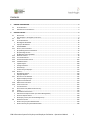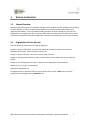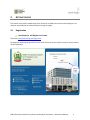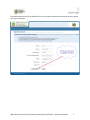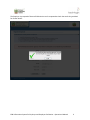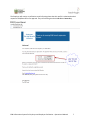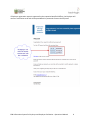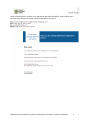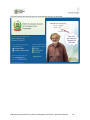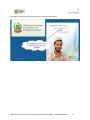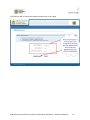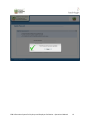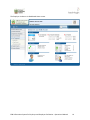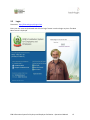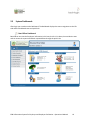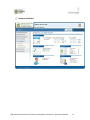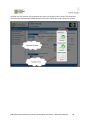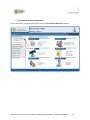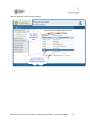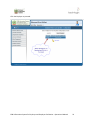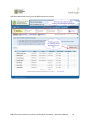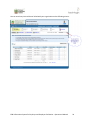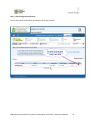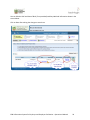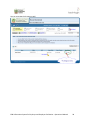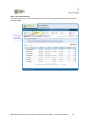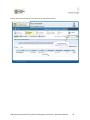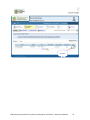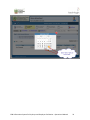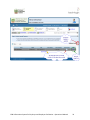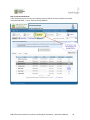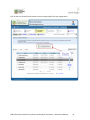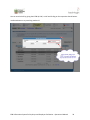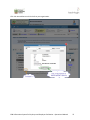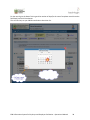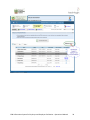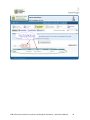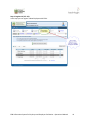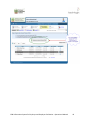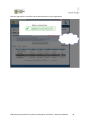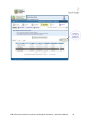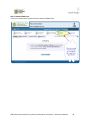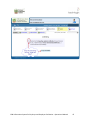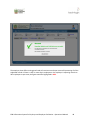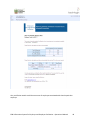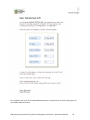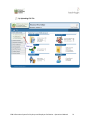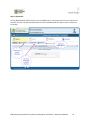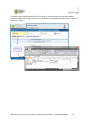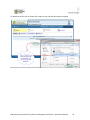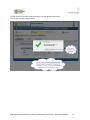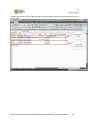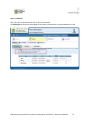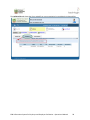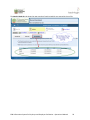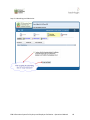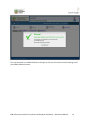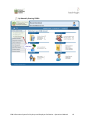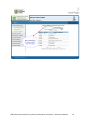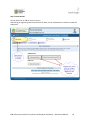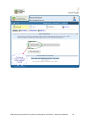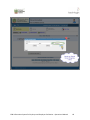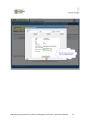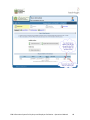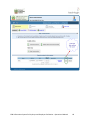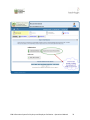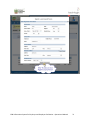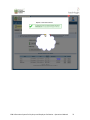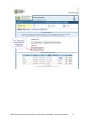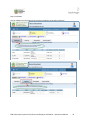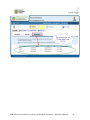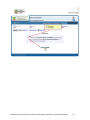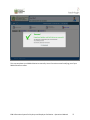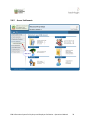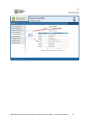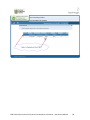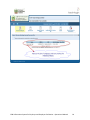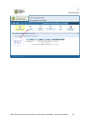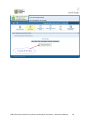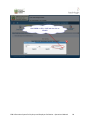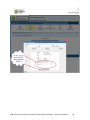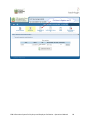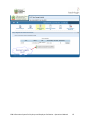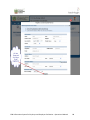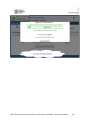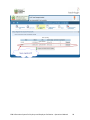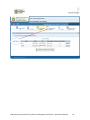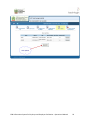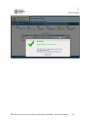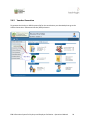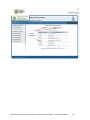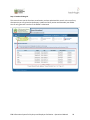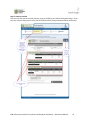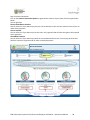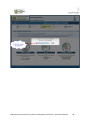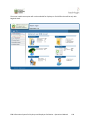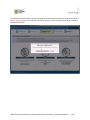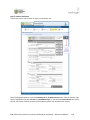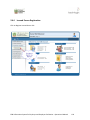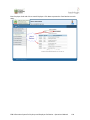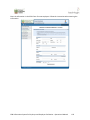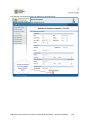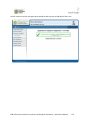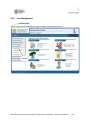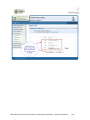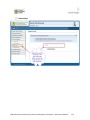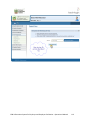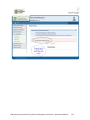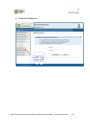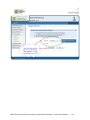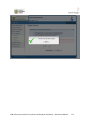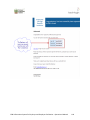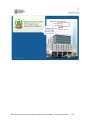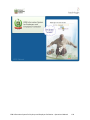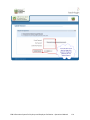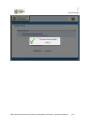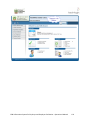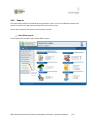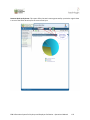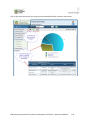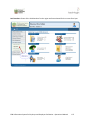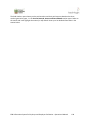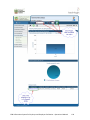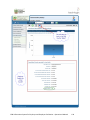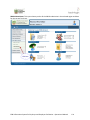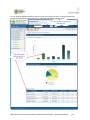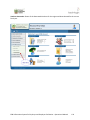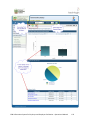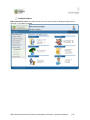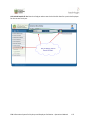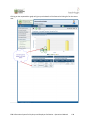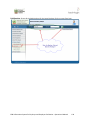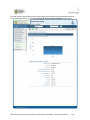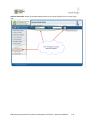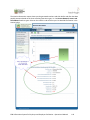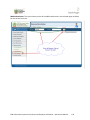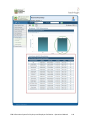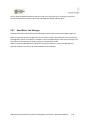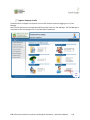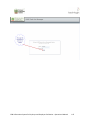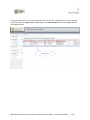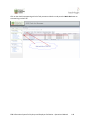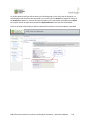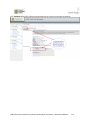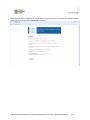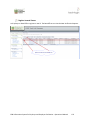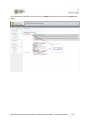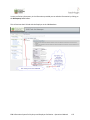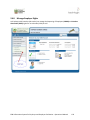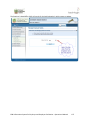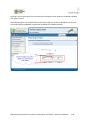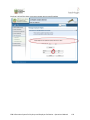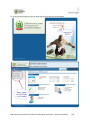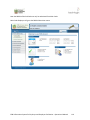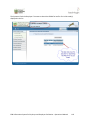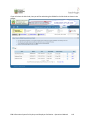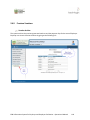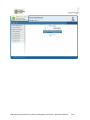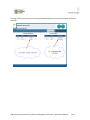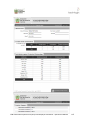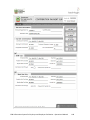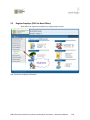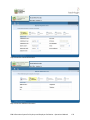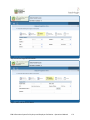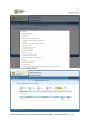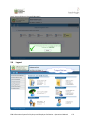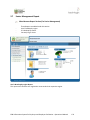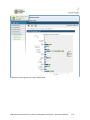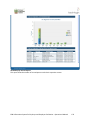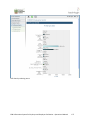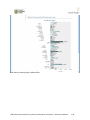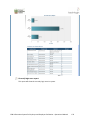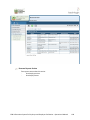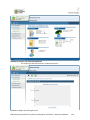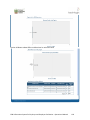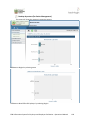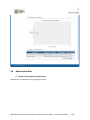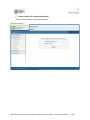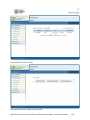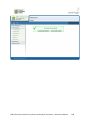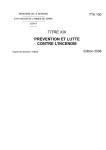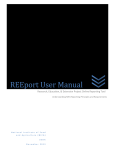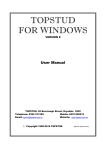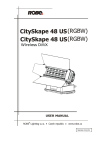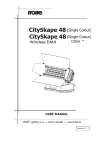Download T-SOP021-1 User Manual Template - EOBI Intranet
Transcript
Employees’ Old-Age Benefits Institution Facilitation System for Employers and Employees Officers User Manual Phase I Contents 1. GENERAL INFORMATION ............................................................................................................................... 3 1.1 1.2 2. SYSTEM OVERVIEW ..................................................................................................................................... 3 ORGANIZATION OF USER MANUAL: ................................................................................................................. 3 GETTING STARTED......................................................................................................................................... 4 2.1 2.2 2.3 2.4 2.4.1 2.4.2 2.4.3 2.4.4 2.4.5 2.4.6 2.4.7 2.4.8 2.4.9 2.5 2.6 2.7 2.8 REGISTRATION ........................................................................................................................................... 4 How Employer will Register on his own ................................................................................................ 4 LOGIN ................................................................................................................................................... 15 SYSTEM DASHBOARDS ............................................................................................................................... 16 Beat Officer Dashboard ....................................................................................................................... 16 Employer Dashboard ........................................................................................................................... 17 SYSTEM MENU..................................................................................................................................... 19 REPORT, UPDATE AND VERIFY: ..................................................................................................................... 19 By Updating Previous Submission ........................................................................................................ 20 By Uploading CSV File.......................................................................................................................... 51 By Manually Entering PR02A ............................................................................................................... 62 ARREAR SETTLEMENT:................................................................................................................................ 78 VOUCHER GENERATION.............................................................................................................................. 94 INSURED PERSON REGISTRATION ................................................................................................................ 103 USER MANAGEMENT ............................................................................................................................... 108 Update Profile: .................................................................................................................................. 108 Change Password: ............................................................................................................................. 110 Resend Keys:...................................................................................................................................... 111 Create User for Employer: .................................................................................................................. 114 REPORTS: ............................................................................................................................................. 124 Beat Officer Reports: ......................................................................................................................... 124 Employer Reports: ............................................................................................................................. 136 BEAT OFFICER TASK MANAGER .................................................................................................................. 145 Register Employer Profile .................................................................................................................. 146 Register Insured Person ..................................................................................................................... 153 MANAGE EMPLOYER RIGHTS ..................................................................................................................... 156 PREVIOUS VOUCHERS .............................................................................................................................. 164 Voucher Archive ................................................................................................................................ 164 REGISTER EMPLOYER (PR01 FOR BEAT OFFICER) ............................................................................................ 169 LOGOUT ............................................................................................................................................... 173 SENIOR MANAGEMENT REPORT ................................................................................................................. 174 Miscellaneous Report Section (For Senior Management) ................................................................... 174 Revenue Reports Section ................................................................................................................... 180 Breakup by sectors (For Senior Management) ................................................................................... 183 ADMINISTRATOR ROLE ............................................................................................................................. 184 Delete User for System Administrator ................................................................................................ 184 Delete Voucher for System Administrator .......................................................................................... 186 EOBI Information System for Employer and Employee Facilitation – Operational Manual 2 1. GENERAL INFORMATION 1.1 System Overview Being the national institution for employees’ old age benefits, EOBI faced uphill challenges for providing an online platform as well as integrating that platform with existing intranet based core business application (Data Bank), in order to provide speedy facilitation services to employers, who are a key stakeholder to the organization. For this purpose EOBI requires an enterprise-class information system to facilitate employers (directly and through other channels) and manage their core business processes. 1.2 Organization of User Manual: The User Manual is divided into the following categories. Chapter 1: General Information: Provides information on the System, Layout of User Manual, Definitions & Acronyms, Technical Support contact, etc. Chapter 2: System Summary: User Access Level and User Tasks etc. Chapter 3: Getting Started: Details the most essential features that enable a user to start using the System. Chapter 4: User Management: Discusses in Detail the user Management Functionalities. Chapter 6: Errors, Caveats and Exceptions Appendix A, Appendix B, etc Throughout the text, all buttons labels or screen names will be shown in bold and user System response/error messages shown in bold italics, etc. EOBI Information System for Employer and Employee Facilitation – Operational Manual 3 2. GETTING STARTED This section will provide a walkthrough of the system for an EOBI internal User and an Employer User and their responsibilities and functionality from Login to Logout. 2.1 Registration How Employer will Register on his own Please visit http://fs2e.eobi.gov.pk/Login.iface The Employer accessing the portal for the first time will create its User Profile in order to access and use the EFS application. EOBI Information System for Employer and Employee Facilitation – Operational Manual 4 The authorized personnel of the Employer fills the Information requested on the portal for the creation of its User and Submit. EOBI Information System for Employer and Employee Facilitation – Operational Manual 5 The Employer is prompted of Successful Submission and is requested to check the email they provided for further details. EOBI Information System for Employer and Employee Facilitation – Operational Manual 6 The Employer will receive a notification email informing them that their profile is submitted to their respective field/beat officer for approval. They will also be given their User ID and secret key. EOBI Information System for Employer and Employee Facilitation – Operational Manual 7 If Employer registration request is approved by the respective Beat/Field Officer, the Employer will receive a verification email and will be provided with a password to access the EFS portal. EOBI Information System for Employer and Employee Facilitation – Operational Manual 8 Note: In case Employer’s request is not approved by the Beat/Field Officer, he/she will be sent a rejection email. Please contact the respective Beat Officer for queries. EOBI Information System for Employer and Employee Facilitation – Operational Manual 9 The new Employer will then use the user id and password to login to the portal. EOBI Information System for Employer and Employee Facilitation – Operational Manual 10 The Employer will be asked for the secret key to verify its login request. EOBI Information System for Employer and Employee Facilitation – Operational Manual 11 The Employer will be required to change its password on its first login. EOBI Information System for Employer and Employee Facilitation – Operational Manual 12 EOBI Information System for Employer and Employee Facilitation – Operational Manual 13 The Employer is taken to its Dashboard Home screen. EOBI Information System for Employer and Employee Facilitation – Operational Manual 14 2.2 Login Please visit: http://fs2e.eobi.gov.pk/Login.iface Enter your user name and password and click the ‘Login’ button in order to login any time. The Main Menu screen is displayed. EOBI Information System for Employer and Employee Facilitation – Operational Manual 15 2.3 System Dashboards After login you are taken to the Dashboard. The Dashboard displays the menu navigations on the left side and the Dashboard stats and quick links. Beat Officer Dashboard Beat Officer can view the Employers information in his beat, the IPs in his beat, the contribution stats and can access the reports and admin responsibilities through the quick links. EOBI Information System for Employer and Employee Facilitation – Operational Manual 16 Employer Dashboard EOBI Information System for Employer and Employee Facilitation – Operational Manual 17 Employer can also view the current status of his tasks by clicking the Check List tab. This shows that employer have submitted their PR02A and generated their voucher but haven’t paid their voucher. EOBI Information System for Employer and Employee Facilitation – Operational Manual 18 2.4 2.4.1 SYSTEM MENU Report, Update and Verify: We can Report, Update and Verify our Insured Persons and their monthly contributions via any of the three processes. By Updating Previous Submission: This method is recommended when Employer has a large number of Reporting IPs and the reporting IPs are almost same as the previous PR02A submission. And there are a few joinings and exits. By Uploading CSV File: This method is recommended if Empoyer maintains his employees’ feel comfortable submitting his PR02A contributions via csv file in excel format. Or for those Employers having a strong It department, you can generate the csv file from your payroll through a custom application at your end. By Manually Entering Records: This method is recommended when you a very few IPs to register or you are a newly registered Employer with a few IPs(say around 5-10) and are reporting for the first time. EOBI Information System for Employer and Employee Facilitation – Operational Manual 19 By Updating Previous Submission Click on the Report, Update and verify menu and then ‘By Previous Submission‘submenu. EOBI Information System for Employer and Employee Facilitation – Operational Manual 20 Enter the Employer Code and search Employer. EOBI Information System for Employer and Employee Facilitation – Operational Manual 21 Click the Employer to proceed. EOBI Information System for Employer and Employee Facilitation – Operational Manual 22 Follow the Wizard tabs to carry out the PR02A submission process. EOBI Information System for Employer and Employee Facilitation – Operational Manual 23 You can search any Insured Person linked with your organization on the following criteria. EOBI Information System for Employer and Employee Facilitation – Operational Manual 24 Step 1 : Edit Existing Insured Persons: You can then edit the information provided for the IP you searched. EOBI Information System for Employer and Employee Facilitation – Operational Manual 25 You can Edit the CNIC and Date of Birth (if not provided) and Days Worked information shown in the screen below. Click on Done afte making the changes to save them. EOBI Information System for Employer and Employee Facilitation – Operational Manual 26 Click Done after making the Days Worked changes. EOBI Information System for Employer and Employee Facilitation – Operational Manual 27 You can now view the changes as well. EOBI Information System for Employer and Employee Facilitation – Operational Manual 28 Step 2 : Exit Insured Persons: In the next step you can Unlink the employees who have left the organization during the submission period of PR02A. EOBI Information System for Employer and Employee Facilitation – Operational Manual 29 You can use the search option to search for an IP you want to Unlink. EOBI Information System for Employer and Employee Facilitation – Operational Manual 30 EOBI Information System for Employer and Employee Facilitation – Operational Manual 31 EOBI Information System for Employer and Employee Facilitation – Operational Manual 32 EOBI Information System for Employer and Employee Facilitation – Operational Manual 33 Step 3: Link Insured Persons: In the third step you can Link any new employee who joined you recently and who are already associated with EOBI, i.e. they have an existing EOBI No. EOBI Information System for Employer and Employee Facilitation – Operational Manual 34 Click on the Link Insured Person button to Link an employee(IP) with your organization. EOBI Information System for Employer and Employee Facilitation – Operational Manual 35 You can search the IP by giving their EOBI #, CNIC, or NIC and clicking on the respective Search button. Use Reset button to try searching another IP. EOBI Information System for Employer and Employee Facilitation – Operational Manual 36 Click Link Insured Person to link the IP to your organization. EOBI Information System for Employer and Employee Facilitation – Operational Manual 37 For the new IP give the Date of Joining and the number of days(for the case of complete month leave the field blank) and click Close button. This will link the Ip to your PR02A contribution submission list. EOBI Information System for Employer and Employee Facilitation – Operational Manual 38 EOBI Information System for Employer and Employee Facilitation – Operational Manual 39 EOBI Information System for Employer and Employee Facilitation – Operational Manual 40 Step 4: Register IPs (PE – 01): In this step you can register a New Employee with EOBI . EOBI Information System for Employer and Employee Facilitation – Operational Manual 41 EOBI Information System for Employer and Employee Facilitation – Operational Manual 42 First you will have to Register a new IP. EOBI Information System for Employer and Employee Facilitation – Operational Manual 43 After the registration is sucessful Link the Insured Person to your Organization. EOBI Information System for Employer and Employee Facilitation – Operational Manual 44 EOBI Information System for Employer and Employee Facilitation – Operational Manual 45 Step 5: Submit PR02A Form: Click on the Submit tab to proceed with the submit of PR02A form. EOBI Information System for Employer and Employee Facilitation – Operational Manual 46 EOBI Information System for Employer and Employee Facilitation – Operational Manual 47 The employer, beat officer and regional head will receive an email upon successful processing of all the submitted records. If there is a 20% or more dip in employees or the employee is reporting more than 20% employees as part time, the figures would be highlighted in RED. EOBI Information System for Employer and Employee Facilitation – Operational Manual 48 Also, notification emails would be sent out to all employees associated with that the particular employer. EOBI Information System for Employer and Employee Facilitation – Operational Manual 49 This completes your cycle of successful PR02A Submission. You will receive an email notifying you of your PR02A submisison status. EOBI Information System for Employer and Employee Facilitation – Operational Manual 50 By Uploading CSV File EOBI Information System for Employer and Employee Facilitation – Operational Manual 51 Step 1: Upload File: You can download the CSV file from the Current PR02A Link, this will give you the current records in an excel file. You can view the field description from the Field Description link and can view a sample csv file as well. EOBI Information System for Employer and Employee Facilitation – Operational Manual 52 To submit manually download the CSV file, this will give you the data from your previous PR02A submission. Make your changes, edit your IPs provide their days worked and date of exit or enter new records for new IPs. EOBI Information System for Employer and Employee Facilitation – Operational Manual 53 To upload the csv file click on choose file, browse to your file and select Open to upload. EOBI Information System for Employer and Employee Facilitation – Operational Manual 54 You will receive a successful upload message if the file uploads successfully. Click on the Proceed to Step 2 button. EOBI Information System for Employer and Employee Facilitation – Operational Manual 55 In step 1, we Unliked an IP(2) by giving its date of exit and Linked 4 new IPs(5-8) by adding a new record in the csv file. EOBI Information System for Employer and Employee Facilitation – Operational Manual 56 Step 2: Validation: Step 2 lets you verify and validate the csv file you submitted. The Existing IP tab shows the unchnaged IPs that were provided when you downloaded the csv file. EOBI Information System for Employer and Employee Facilitation – Operational Manual 57 The Unlinked IPs tab shows the IP you exited from your organization by providing their Date od Exit. EOBI Information System for Employer and Employee Facilitation – Operational Manual 58 The Newly Linked IPs tab shows the new records of newly joined IPs you entered in the csv file. EOBI Information System for Employer and Employee Facilitation – Operational Manual 59 Step 3: Undertaking and Submission: EOBI Information System for Employer and Employee Facilitation – Operational Manual 60 This step completes your PR02A Submission through csv file. You will receive an email notifying you of your PR02A submisison status. EOBI Information System for Employer and Employee Facilitation – Operational Manual 61 By Manually Entering PR02A EOBI Information System for Employer and Employee Facilitation – Operational Manual 62 EOBI Information System for Employer and Employee Facilitation – Operational Manual 63 Step 1: Enter Records You can either link or add an IP on this screen. After linking or registering new IPs please click the Done, Let ne review button to view the records for submission. EOBI Information System for Employer and Employee Facilitation – Operational Manual 64 EOBI Information System for Employer and Employee Facilitation – Operational Manual 65 EOBI Information System for Employer and Employee Facilitation – Operational Manual 66 EOBI Information System for Employer and Employee Facilitation – Operational Manual 67 EOBI Information System for Employer and Employee Facilitation – Operational Manual 68 EOBI Information System for Employer and Employee Facilitation – Operational Manual 69 EOBI Information System for Employer and Employee Facilitation – Operational Manual 70 EOBI Information System for Employer and Employee Facilitation – Operational Manual 71 EOBI Information System for Employer and Employee Facilitation – Operational Manual 72 EOBI Information System for Employer and Employee Facilitation – Operational Manual 73 Step 2: Validation You can validate the information that you have provided in the previous step here. EOBI Information System for Employer and Employee Facilitation – Operational Manual 74 EOBI Information System for Employer and Employee Facilitation – Operational Manual 75 EOBI Information System for Employer and Employee Facilitation – Operational Manual 76 This step completes your PR02A Submission manually. You will receive an email notifying you of your PR02A submisison status. EOBI Information System for Employer and Employee Facilitation – Operational Manual 77 2.4.2 Arrear Settlement: EOBI Information System for Employer and Employee Facilitation – Operational Manual 78 EOBI Information System for Employer and Employee Facilitation – Operational Manual 79 EOBI Information System for Employer and Employee Facilitation – Operational Manual 80 EOBI Information System for Employer and Employee Facilitation – Operational Manual 81 EOBI Information System for Employer and Employee Facilitation – Operational Manual 82 EOBI Information System for Employer and Employee Facilitation – Operational Manual 83 EOBI Information System for Employer and Employee Facilitation – Operational Manual 84 EOBI Information System for Employer and Employee Facilitation – Operational Manual 85 EOBI Information System for Employer and Employee Facilitation – Operational Manual 86 EOBI Information System for Employer and Employee Facilitation – Operational Manual 87 EOBI Information System for Employer and Employee Facilitation – Operational Manual 88 EOBI Information System for Employer and Employee Facilitation – Operational Manual 89 EOBI Information System for Employer and Employee Facilitation – Operational Manual 90 EOBI Information System for Employer and Employee Facilitation – Operational Manual 91 EOBI Information System for Employer and Employee Facilitation – Operational Manual 92 EOBI Information System for Employer and Employee Facilitation – Operational Manual 93 2.4.3 Voucher Generation To generate the Voucher or PR03 Payment Slip for the contributions you submitted please go to the Voucher Generation Generate Voucher (PR03) submenu. EOBI Information System for Employer and Employee Facilitation – Operational Manual 94 EOBI Information System for Employer and Employee Facilitation – Operational Manual 95 Step 1: Review Existing IPs This screen shows you the IPs whose contribution you have submitted this month. In the case if any discripancies you can go back to the Report, Update and Verify section and Resumbit your PR02A. You can only generate a voucher if the PR02A is submitted. EOBI Information System for Employer and Employee Facilitation – Operational Manual 96 Step 2: Voucher preview This screen shows you the voucher preivew, to get it verified by you, before finally generating it. If you have any concerns then you can refer your beat officer before you proceed with Voucher Generation. EOBI Information System for Employer and Employee Facilitation – Operational Manual 97 Step 3: Voucher Generation Click on the Voucher Generation Options to generate the voucher of your choice from the types shown below. You can generate Current Contribution Voucher: You can select this if you want to pay only the current demand. In this case the system will not ask you to make arrear payments. Arrears Voucher You can select this if you want to pay arrears only. Only regional head will have the rights to allow partial arrear payments. Consolidated voucher You can select this if you want to pay both the current demand and arrears. You can pay partial arrears (with the consent of regional head) or make a complete payment. EOBI Information System for Employer and Employee Facilitation – Operational Manual 98 EOBI Information System for Employer and Employee Facilitation – Operational Manual 99 The arrear installement option will not be available for Employer or Field officer but will be only with Regional Head. EOBI Information System for Employer and Employee Facilitation – Operational Manual 100 On Voucher Generation Options screen, the Regional Head will have the option to allow the employer to pay any amount as arrear of installment. Once done, presss “Finalize and Generate Voucher” button to generate the voucher. EOBI Information System for Employer and Employee Facilitation – Operational Manual 101 Step 4: Voucher Generated Please save or print your voucher for payment and future use. Note: The Regional Head can select the Partial Arrear or Complete Arrear option from the Voucher Type Section displayed in the case of Arrear or Consolidated Type. If you will select Partial Arrear the system will ask you to enter a partial amount which should be greater than half the arrear amount. EOBI Information System for Employer and Employee Facilitation – Operational Manual 102 2.4.4 Insured Person Registration Click on Register Insured Person link. EOBI Information System for Employer and Employee Facilitation – Operational Manual 103 Enter Employer Code and click on search Employer. Click Next to proceed or Clear Results to search again. EOBI Information System for Employer and Employee Facilitation – Operational Manual 104 Enter the information in the PE 01 Form for new employee. Follow the instrcutions when entering the information. EOBI Information System for Employer and Employee Facilitation – Operational Manual 105 Click Register Insured Person button to submit the registration form! EOBI Information System for Employer and Employee Facilitation – Operational Manual 106 You will receive a success message and the employee will be given an EOBI No for future use. EOBI Information System for Employer and Employee Facilitation – Operational Manual 107 2.4.5 User Management Update Profile: Update profile gives the Beat Officer a page to update its profile options such as EOBI Information System for Employer and Employee Facilitation – Operational Manual 108 EOBI Information System for Employer and Employee Facilitation – Operational Manual 109 Change Password: EOBI Information System for Employer and Employee Facilitation – Operational Manual 110 Resend Keys: EOBI Information System for Employer and Employee Facilitation – Operational Manual 111 EOBI Information System for Employer and Employee Facilitation – Operational Manual 112 EOBI Information System for Employer and Employee Facilitation – Operational Manual 113 Create User for Employer: EOBI Information System for Employer and Employee Facilitation – Operational Manual 114 EOBI Information System for Employer and Employee Facilitation – Operational Manual 115 EOBI Information System for Employer and Employee Facilitation – Operational Manual 116 EOBI Information System for Employer and Employee Facilitation – Operational Manual 117 EOBI Information System for Employer and Employee Facilitation – Operational Manual 118 EOBI Information System for Employer and Employee Facilitation – Operational Manual 119 EOBI Information System for Employer and Employee Facilitation – Operational Manual 120 EOBI Information System for Employer and Employee Facilitation – Operational Manual 121 EOBI Information System for Employer and Employee Facilitation – Operational Manual 122 EOBI Information System for Employer and Employee Facilitation – Operational Manual 123 2.4.6 Reports: The system offers different roles based reporting facilities its users. You can view different statistics and reports on the basis of a wide variety of inputs for the current fiscal year. You can print and export the reports in various formats as well. Beat Officer Reports: The EFS application provides 4 types of Beat Officer reports. EOBI Information System for Employer and Employee Facilitation – Operational Manual 124 Revenue Break up by Sector: This report offers the total revenue generated by a particular region’s beat in terms of the Sector break up for the current fiscal year. EOBI Information System for Employer and Employee Facilitation – Operational Manual 125 Click on any particular section, this will give you the detailed Employer records in that section EOBI Information System for Employer and Employee Facilitation – Operational Manual 126 Paid Vouchers: Shows all the Paid Vouchers for the region and beat selected for the current fiscal year. EOBI Information System for Employer and Employee Facilitation – Operational Manual 127 The Paid Voucher report shows you the paid vouchers and their paid amounts based on the three voucher generation types, i.e. the Current Demand, Arrears and Consolidated voucher types. Select on the month and it will highlight the section (in red) and will show you t he detailed information in the section below. EOBI Information System for Employer and Employee Facilitation – Operational Manual 128 EOBI Information System for Employer and Employee Facilitation – Operational Manual 129 EOBI Information System for Employer and Employee Facilitation – Operational Manual 130 PR02A Submissions: This report shows you the all the PR02A submission in the selected region and Beat for the current fiscal year. EOBI Information System for Employer and Employee Facilitation – Operational Manual 131 You can view the PR02A submission stats per month for a given fiscal year. Clicking on a particular month will display the Employers who have submitted their PR02A and their stats. EOBI Information System for Employer and Employee Facilitation – Operational Manual 132 Voucher Generation: Shows all the Generated Vouchers for the region and beat selected for the current fiscal year. EOBI Information System for Employer and Employee Facilitation – Operational Manual 133 The Voucher Generation report shows you the generated vouchers and their before and after due date payable amounts based on the three voucher generation types, i.e. the Current Demand, Arrears and Consolidated voucher types. Select on the month and it will highlight the section (in red) and will show you t he detailed information in the section below. EOBI Information System for Employer and Employee Facilitation – Operational Manual 134 EOBI Information System for Employer and Employee Facilitation – Operational Manual 135 Employer Reports: EOBI Internal User’s View: The EOBI Internal Users can can also view the Employer Reports for an Employer in any Region and Beat. EOBI Information System for Employer and Employee Facilitation – Operational Manual 136 Link-Unlink Details Of IPs: Enter the Emplyer code to see the Link Unlink Stats for a particular Employer for the current fiscal year. EOBI Information System for Employer and Employee Facilitation – Operational Manual 137 Clicking on the respected bar graph will give you the details of the Entered or Exiting IPs for the curent year. EOBI Information System for Employer and Employee Facilitation – Operational Manual 138 Paid Voucher: Shows all the Paid Vouchers for the input Employer for the current fiscal year. EOBI Information System for Employer and Employee Facilitation – Operational Manual 139 The Paid Voucher report shows you the paid vouchers and their paid amounts based on the three voucher generation types, i.e. the Current Demand, Arrears and Consolidated voucher types. EOBI Information System for Employer and Employee Facilitation – Operational Manual 140 Voucher Generation: Shows all the Generated Vouchers for the input Employer for the current fiscal year. EOBI Information System for Employer and Employee Facilitation – Operational Manual 141 The Voucher Generation report shows you the generated vouchers and their before and after due date payable amounts based on the three voucher generation types, i.e. the Current Demand, Arrears and Consolidated voucher types. Select on the month it and will show you t he detailed information in the section below. EOBI Information System for Employer and Employee Facilitation – Operational Manual 142 PR02A Submissions: This report shows you the all the PR02A submission in the selected region and Beat for the current fiscal year. EOBI Information System for Employer and Employee Facilitation – Operational Manual 143 EOBI Information System for Employer and Employee Facilitation – Operational Manual 144 You can view the PR02A submission stats per month for a given fiscal year. Clicking on a particular month will display the Employers who have submitted their PR02A and their stats. 2.4.7 Beat Officer Task Manager The beat officer will have to access its Task Manager to work upon the tasks that needs its approval. When an Employer accesses the portal for the first time it creates a user profile to access and use the EFS Application. When a new profile is created it’s sent to the Beat Officers Task List to work upon. The beat officer has the authority to Accept or Reject a new Employer Profile. When an Employer/Beat Officer (on behalf of an Employer) registers a new IP, the Beat Officer is required to approve it so that it can be associated with the Employer. EOBI Information System for Employer and Employee Facilitation – Operational Manual 145 Register Employer Profile The Beat Officer can Approve or Reject the User Profile creation request by logging on to its Task Manager. Note: The EFS portal user ID and password will be used to access the Task Manager. The Task Manager is accessible via the Task Manager Link on the Beat Officer Dashboard. EOBI Information System for Employer and Employee Facilitation – Operational Manual 146 EOBI Information System for Employer and Employee Facilitation – Operational Manual 147 On login the Beat Officer can view the pending Tasks in its Task List. The Beat Officer can also view the tasks by clicking on the My To-dos link displaying in the Tasks Instances Menu in the View Tab on the left navigation pane. EOBI Information System for Employer and Employee Facilitation – Operational Manual 148 Click on the check box appearing with the Task you want to Work on and press the Work On button to start working on that Task. EOBI Information System for Employer and Employee Facilitation – Operational Manual 149 For Profile Approval task you will be taken to the following page. If you verify that the Employer is a valid Employer and the information provided is correct then you can Accept the request by clicking on the Accept Radio Button. In case you find any discrepancy in the information provided you can Reject the request and will be required to provide the Rejection Reason in the text box shown below. The user on behalf of the Employer will be notified of the outcome on the email address it provided. EOBI Information System for Employer and Employee Facilitation – Operational Manual 150 Click Complete Button after taking the required action on the task to complete the working. EOBI Information System for Employer and Employee Facilitation – Operational Manual 151 When the beat officer completes the task an email is sent to the user. For the case the request has been approved, the user is sent their password in the email. EOBI Information System for Employer and Employee Facilitation – Operational Manual 152 Register Insured Person An Employer or Beat Officer registers a new IP. The Beat Officer can view the New Verification Request. EOBI Information System for Employer and Employee Facilitation – Operational Manual 153 If the information provided is correct then you can Accept the request by clicking on the Accept Radio Button. EOBI Information System for Employer and Employee Facilitation – Operational Manual 154 In case you find any discrepancy in the information provided you can edit the information by clicking on the Discrepancy Radio Button. This will Activate the IP linked with the Employer in the CBA Database. EOBI Information System for Employer and Employee Facilitation – Operational Manual 155 2.4.8 Manage Employer Rights An Employer with branches (sub codes) can manage the Reporting of Employees (PR02A) and Voucher Generation (PR03) rights for its sub codes (child) as well. EOBI Information System for Employer and Employee Facilitation – Operational Manual 156 The Employer’s Head Office (HO) will search for the Sub Code who’s right he want to Update. EOBI Information System for Employer and Employee Facilitation – Operational Manual 157 Employer’s HO can give rights to his sub code(s) by selecting the check boxes for the PR02A and PR03. Click Submit to save. Note: We have given only the PR03 Voucher Generation rights to the Sub Code BR013. Now only the main code Employer AAB02154 can generate the PR02A for its BR013 Sub Code. EOBI Information System for Employer and Employee Facilitation – Operational Manual 158 Employer’s HO will be shown a success message upon successful update. EOBI Information System for Employer and Employee Facilitation – Operational Manual 159 To verify the rights Employer’s HO can login with the Sub Code and view its Menu. EOBI Information System for Employer and Employee Facilitation – Operational Manual 160 Now the PR02A of the Sub Code can only be submitted from Main Code. Main Code Employer will go to the PR02A Submission menu. EOBI Information System for Employer and Employee Facilitation – Operational Manual 161 The System will ask the Employer if it wants to submit the PR02A for itself or for its Sub code(s) displayed in the list. EOBI Information System for Employer and Employee Facilitation – Operational Manual 162 If you will select the Sub Code, then you will be submitting the PR02A for the Sub Code as shown in the Header. EOBI Information System for Employer and Employee Facilitation – Operational Manual 163 2.4.9 Previous Vouchers Voucher Archive The system archives the previous generated vouchers and the payment slips for the ease of Employer. Employer can view its Previous Archives by going to the following link. EOBI Information System for Employer and Employee Facilitation – Operational Manual 164 EOBI Information System for Employer and Employee Facilitation – Operational Manual 165 This page shows you the previous vouchers generated and previous payment slips generated by the Employer. EOBI Information System for Employer and Employee Facilitation – Operational Manual 166 EOBI Information System for Employer and Employee Facilitation – Operational Manual 167 EOBI Information System for Employer and Employee Facilitation – Operational Manual 168 2.5 Register Employer (PR01 for Beat Officer) Beat Officer can register the employer by using employer section. Step 1: Enter the employer Information EOBI Information System for Employer and Employee Facilitation – Operational Manual 169 Step 2: Enter the contact information Step 3: Enter the Address Information EOBI Information System for Employer and Employee Facilitation – Operational Manual 170 Step 4: Enter the Regional Information Step4 - Select Industrial Class Name EOBI Information System for Employer and Employee Facilitation – Operational Manual 171 Step5: Enter the Contractor Information EOBI Information System for Employer and Employee Facilitation – Operational Manual 172 Step6: Accept & Submit (Successful Message) 2.6 Logout EOBI Information System for Employer and Employee Facilitation – Operational Manual 173 2.7 Senior Management Report Miscellaneous Report Section (For Senior Management) - Three Reports are added under this section User’s Breakup by region IP’s Breakup by sectors Currently Log-In Users User’s Break up by region Report This reports will show the user registration count under their respective region. EOBI Information System for Employer and Employee Facilitation – Operational Manual 174 Drilldown by selecting particular region & beat officer EOBI Information System for Employer and Employee Facilitation – Operational Manual 175 IPs Breakup by sectors Report This report show the number of insured person under their respective sectors. EOBI Information System for Employer and Employee Facilitation – Operational Manual 176 Drill down by selecting sector EOBI Information System for Employer and Employee Facilitation – Operational Manual 177 Drill down by selecting Region & Beat Officer EOBI Information System for Employer and Employee Facilitation – Operational Manual 178 Currently login users report This report will show the currently login users in system. EOBI Information System for Employer and Employee Facilitation – Operational Manual 179 Revenue Reports Section Two reports come under this section: Breakup by province Breakup by sectors EOBI Information System for Employer and Employee Facilitation – Operational Manual 180 Breakup by province (For Senior Management) This report will show the revenue in respective province. Drilldown to Region by selecting Province EOBI Information System for Employer and Employee Facilitation – Operational Manual 181 Further drilldown to Beat Officer and Employer by selecting region EOBI Information System for Employer and Employee Facilitation – Operational Manual 182 Breakup by sectors (For Senior Management) This report will show the revenue in respective sectors. Drilldown to Region by selecting sector Drilldown to Beat Officer & Employer by selecting Region EOBI Information System for Employer and Employee Facilitation – Operational Manual 183 2.8 Administrator Role Delete User for System Administrator Administrator can delete the user by giving the user id. EOBI Information System for Employer and Employee Facilitation – Operational Manual 184 After User Confirmation UserID will be deleted. EOBI Information System for Employer and Employee Facilitation – Operational Manual 185 Delete Voucher for System Administrator Administrator can delete the generated voucher. Select the employer : Select the generated voucher from the list EOBI Information System for Employer and Employee Facilitation – Operational Manual 186 Select ‘Delete this voucher’ option After User Confirmation voucher will be deleted. EOBI Information System for Employer and Employee Facilitation – Operational Manual 187 EOBI Information System for Employer and Employee Facilitation – Operational Manual 188