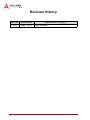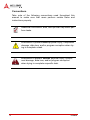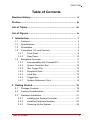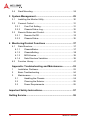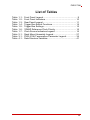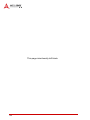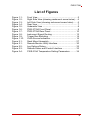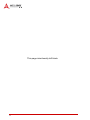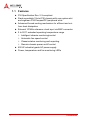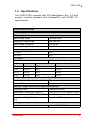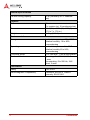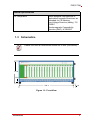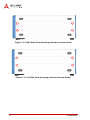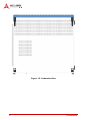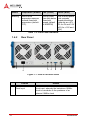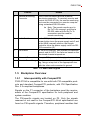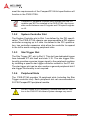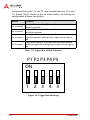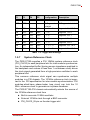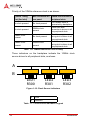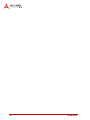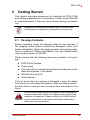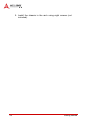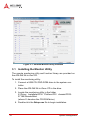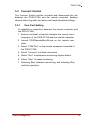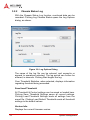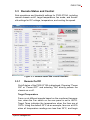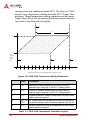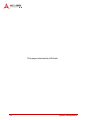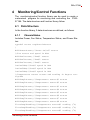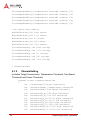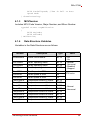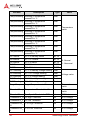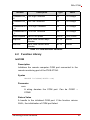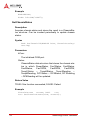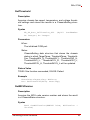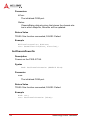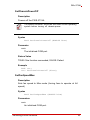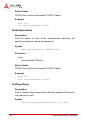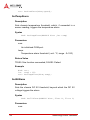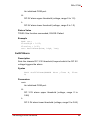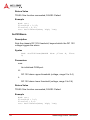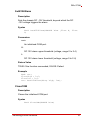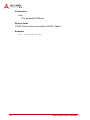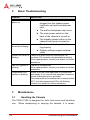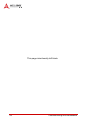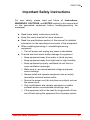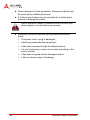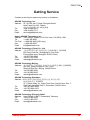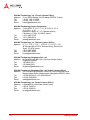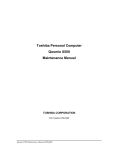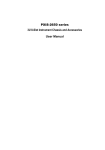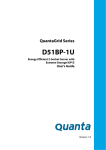Download PXIS-2719A 19-slot 3U PXI Chassis User`s Manual
Transcript
PXIS-2719A
19-slot 3U PXI Chassis
User’s Manual
Manual Rev.:
2.00
Revision Date:
May 7, 2012
Part No:
50-17037-1000
Advance Technologies; Automate the World.
Revision History
ii
Revision
Release Date
2.00
May 7, 2012
Description of Change(s)
Initial Release
PXIS-2719A
Preface
Copyright 2012 ADLINK Technology, Inc.
This document contains proprietary information protected by copyright. All rights are reserved. No part of this manual may be reproduced by any mechanical, electronic, or other means in any form
without prior written permission of the manufacturer.
Disclaimer
The information in this document is subject to change without prior
notice in order to improve reliability, design, and function and does
not represent a commitment on the part of the manufacturer.
In no event will the manufacturer be liable for direct, indirect,
special, incidental, or consequential damages arising out of the
use or inability to use the product or documentation, even if
advised of the possibility of such damages.
Environmental Responsibility
ADLINK is committed to fulfill its social responsibility to global
environmental preservation through compliance with the European Union's Restriction of Hazardous Substances (RoHS) directive and Waste Electrical and Electronic Equipment (WEEE)
directive. Environmental protection is a top priority for ADLINK.
We have enforced measures to ensure that our products, manufacturing processes, components, and raw materials have as little
impact on the environment as possible. When products are at their
end of life, our customers are encouraged to dispose of them in
accordance with the product disposal and/or recovery programs
prescribed by their nation or company.
Trademarks
Product names mentioned herein are used for identification purposes only and may be trademarks and/or registered trademarks
of their respective companies.
Preface
iii
Conventions
Take note of the following conventions used throughout this
manual to make sure that users perform certain tasks and
instructions properly.
Additional information, aids, and tips that help users perform tasks.
NOTE:
CAUTION:
Information to prevent minor physical injury, component
damage, data loss, and/or program corruption when trying to complete a task.
Information to prevent serious physical injury, component damage, data loss, and/or program corruption
when trying to complete a specific task.
iv
Preface
PXIS-2719A
Table of Contents
Revision History...................................................................... ii
Preface .................................................................................... iii
List of Tables......................................................................... vii
List of Figures ........................................................................ ix
1 Introduction ........................................................................ 1
1.1
Features............................................................................... 2
1.2
Specifications....................................................................... 3
1.3
Schematics .......................................................................... 5
1.4
Connectors, I/O, and Controls ............................................. 9
1.5
1.4.1
Front Panel ................................................................. 9
1.4.2
Rear Panel................................................................ 10
Backplane Overview .......................................................... 11
1.5.1
Interoperability with CompactPCI ............................. 11
1.5.2
System Controller Slot.............................................. 12
1.5.3
Star Trigger Slot ....................................................... 12
1.5.4
Peripheral Slots ........................................................ 12
1.5.5
Local Bus.................................................................. 13
1.5.6
Trigger Bus ............................................................... 13
1.5.7
System Reference Clock .......................................... 15
2 Getting Started ................................................................. 19
2.1
Package Contents ............................................................. 19
2.2
Cooling Considerations...................................................... 20
2.3
Hardware Installation ......................................................... 21
2.3.1
Installing the System Controller................................ 21
2.3.2
Installing Peripheral Modules ................................... 23
2.3.3
Powering Up the System .......................................... 26
Table of Contents
v
2.4
Rack Mounting ................................................................... 26
3 System Management ........................................................ 29
3.1
Installing the Monitor Utility ................................................ 30
3.2
Connect Control ................................................................. 31
3.2.1
Com Port Setting ...................................................... 31
3.2.2
Chassis Status Log................................................... 32
3.3
Remote Status and Control................................................ 33
3.3.1
Remote On/Off.......................................................... 33
3.3.2
Chassis Status.......................................................... 35
4 Monitoring/Control Functions ......................................... 37
4.1
Data Structure.................................................................... 37
4.1.1
ChassisStatus........................................................... 37
4.1.2
ChassisSetting.......................................................... 38
4.1.3
MCUVersion ............................................................. 39
4.1.4
Data Structure Variables........................................... 39
4.2
Function Library ................................................................. 41
Appendix: Troubleshooting and Maintenance................53
1
Installation Problems.......................................................... 53
2
Basic Troubleshooting ....................................................... 54
3
Maintenance ...................................................................... 54
3.1
Handling the Chassis................................................ 54
3.2
Cleaning the Exterior ................................................ 55
3.3
Power Requirements ................................................ 55
Important Safety Instructions............................................... 57
Getting Service ...................................................................... 59
vi
Table of Contents
PXIS-2719A
List of Tables
Table
Table
Table
Table
Table
Table
Table
Table
Table
Table
1-1:
1-2:
1-3:
1-4:
1-5:
1-6:
1-7:
2-1:
3-1:
4-1:
Front Panel Legend ......................................................... 9
Front Panel Indicators.................................................... 10
Rear Panel Legend........................................................ 11
Trigger Bus Switch Functions ........................................ 14
Trigger Bus Settings ...................................................... 15
10MHZ Reference Clock Priority ................................... 16
Clock Source Indicators Legend.................................... 16
Rack Mount Assembly Legend ...................................... 27
PXIS-219A Temperature Parameter Legend................. 34
Data Structure Variables................................................ 41
vii
This page intentionally left blank.
viii
PXIS-2719A
List of Figures
Figure 1-1:
Figure 1-2:
Figure 1-3:
Figure 1-4:
Figure 1-5:
Figure 1-6:
Figure 1-7:
Figure 1-8:
Figure 1-9:
Figure 1-10:
Figure 2-1:
Figure 3-1:
Figure 3-2:
Figure 3-3:
Figure 3-4:
Front View .................................................................. 5
Right Side View (showing rackmount screw holes).... 6
Left Side View (showing rackmount screw holes) ...... 6
Rear View ................................................................... 7
Underside View .......................................................... 8
PXIS-2719A Front Panel ............................................ 9
PXIS-2719A Rear Panel........................................... 10
Instrument Signal Routing ........................................ 13
Trigger Bus Switching............................................... 14
Clock Source Indicators............................................ 16
Rack Mount Assembly.............................................. 27
Remote Monitor Utility Interface ............................... 30
Log Options Dialog ................................................... 32
Remote Status and Control Interface ....................... 33
PXIS-219A Temperature Setting Parameters .......... 34
ix
This page intentionally left blank.
x
PXIS-2719A
1
Introduction
The ADLINK PXIS-2719A is a 3U PXI chassis with advanced
features and function. Compliant with PXI and CompactPCI
specifications, the PXIS-2719A provides one system slot and
eighteen peripheral slots, and fully meets or exceeds demands
for large capacity, wide operating temperature range, uniformity of
heat dissipation and exceptional chassis weight and robustness.
The PXIS-2719A also offers intelligent chassis control, enabling
automatic fan speed according to inner chassis temperature, and
monitoring of DC voltage, fan speed, and inner temperature, with
results exportable to a remote computer via a standard RS-232
port.
The ADLINK PXIS-2719A features an innovative cooling mechanism for superior heat dissipation. Three 185.9CFM fans in the
rear section of the chassis draw cooling air through apertures on
the bottom and front of the chassis, with airflow past PXI modules,
for exhaust to the rear. This cooling mechanism provides not only
exceptional heat dissipation efficiency, but also improved uniformity for each PXI slot.
The PXIS-2719A provides an industrial grade AC power supply for
reliability, a BNC connector for an external 10 MHz reference
clock input, front panel LEDs, and easy-access PXI/CompactPCI
slots with card guides for convenient installation and use. It is
designed to accommodate a 3-slot PXI controller, with ADLINK
PXI-3950/3920 PXI controllers highly recommended. With innovative features and robust design, the PXIS-2719A provides an
excellent choice for a PXI platform meeting all test and measurement requirements.
Introduction
1
1.1 Features
2
X
PXI Specification Rev. 2.2-compliant
X
Rack-mountable 19-slot PXI chassis with one system slot
and eighteen PXI/CompactPCI peripheral slots
X
Advanced forced-cooling mechanism for efficient and uniform heat dissipation
X
External 10 MHz reference clock input via BNC connector
X
0 to 55°C extended operating temperature range
Z
Intelligent chassis monitoring/control
Z
Automatic fan speed control
Z
Chassis status monitoring and exporting
Z
Remote chassis power on/off control
X
600 W industrial-grade AC power supply
X
Power, temperature and fan monitoring LEDs
Introduction
PXIS-2719A
1.2 Specifications
The PXIS-2719A complies with PXI Specification Rev. 2.2 and
accepts modules compliant with CompactPCI and PICMG 2.0
specifications.
General Specifications
Power Supply
AC Input (*guaranteed by power supply design)
Input voltage range
100 to 240 VAC
Operating voltage range*
85 to 264 VAC
Input voltage frequency
50 to 60 Hz
Operating voltage frequency*
47 to 63 Hz
Input current rating
115 VAC
12 A
230 VAC
12 A
DC Output
Maximum total usable power
600 W
VDC
Maximum
Load Regulation
Maximum Ripple & Noise
+5V
45.0 A
±3%
20 mV
+12V
15.0 A
±3%
50 mV
+3.3V
42.0 A
±3%
20 mV
-12V
4.75 A
±3%
50 mV
10 MHz System Reference Clock (10 MHz REF)
Maximum clock skew between slots
300 ps
Built-in 10 MHz clock accuracy
±50 ppm
External 10 MHz clock source input requirements
Frequency input
10 MHz ±100 PPM
Input signal (10MHz REF In BNC)
100 mVPP to 5 VPP (square or sine)
Input impedance (10MHz REF In BNC) 50 Ω ±5 Ω
Input signal (PXI_CLK10_IN on second 5 V or 3.3 V TTL signal
slot)
Cooling
Fans
Introduction
3 sets of 185.9 CFM fans
3
General Specifications
Per-slot cooling capacity
25 W (verified by 55°C chamber
test)
Physical
Slots
19
(1 x system slot, 18 peripheral slots)
Dimensions
444.4 (W) x 177.8 (H) x 455 (D) mm
(17.5 x 7 x 17.9 in.)
Weight
14.5 kg (31.9 lb)
Environmental
Storage
Ambient temperature: -20 to 70°C
Relative humidity: 10 to 90%,
noncondensing
Operating
Ambient temperature: 0 to 55°C
Relative humidity10 to 90%,
noncondensing
Functional shock
30 G, half-sine, 11 ms pulse duration
Random Vibration
Operating: 5 to 500 Hz, 0.31 Grms,
3 axes
Nonoperating: 5 to 500 Hz, 2.46
Grms, 3 axes
Certification
Safety
EN 61010-1
Electromagnetic Compatibility
Emissions: EN 55011 Class A
Immunity: EN 61326-1
4
Introduction
PXIS-2719A
General Specifications
CE Compliance
Meets essential requirements of
applicable European Directives, as
amended for CE Marking:
Low-Voltage Directive (safety): 73/
23/EEC
Electromagnetic Compatibility
Directive (EMC): 9/336/EEC
1.3 Schematics
Please note that all dimensions shown are in mm (millimeters).
NOTE:
177.8
13.6
444.4
10
Figure 1-1: Front View
Introduction
5
Figure 1-2: Right Side View (showing rackmount screw holes)
Figure 1-3: Left Side View (showing rackmount screw holes)
6
Introduction
PXIS-2719A
Figure 1-4: Rear View
Introduction
7
Figure 1-5: Underside View
8
Introduction
PXIS-2719A
1.4 Connectors, I/O, and Controls
1.4.1
Front Panel
B
A
Figure 1-6: PXIS-2719A Front Panel
Feature
Details
A
Power
Powers the chassis on/off (when
INHIBIT on rear panel (not
shown) is set to “DEF”)
B
Chassis Status
Temperature, Fan, and Power (L
to R), functions as follows
Table 1-1: Front Panel Legend
Status
Temperature (Amber)
Fan (Green)
Power (Blue)
On (Lit)
N/A
Fans operating
normally
DC voltage supply
is normal
Off
Temperature is normal
Chassis is
powered down
Chassis is powered
down
Introduction
9
Status
Temperature (Amber)
Fan (Green)
Power (Blue)
Blinking
One or more
temperature sensors
exceeds threshold
temperature (default
70°C)
One or more
fans falls below
threshold
speed (default
is 800RPM)
One or more power
rails exceeds
threshold settings
(defaults are +5%, 3% for 5V and 3.3V
±5% for +12V and 12V)
Table 1-2: Front Panel Indicators
1.4.2
Rear Panel
F
D
E
C
B
A
Figure 1-7: PXIS-2719A Rear Panel
Feature
A
10
10MHz Reference
Clock Input
Details
The BNC connector acts as a 10MHz reference
clock input, whereby the backplane 10MHz
clock is overridden in the presence of an
external 10MHz clock
Introduction
PXIS-2719A
Feature
Details
B
Remote Monitoring
Connector
The D-sub9 connector acts as a remote
monitoring connector. To remotely monitor and
control the PXIS-2719A, the remote monitoring
port must be connected to a remote computer
using a standard RS-232 cable.
X Note: The remote monitor port is
Rx-Tx/Tx-Rx crossed, such that a
RS-232 cable with Rx-Rx/Tx-Tx
connection must be used for
remote monitoring.
C
Inhibit Switch
In the DEF (default) position, the front panel
power button turns the power supply on/off, and
in the MAN (manual) position, the remote
controller turns the power supply on/off via RS232 connection (D)
D
Fan Switch
In the HIGH position, fans operate at maximum
speed, and in AUTO, the fans run based on the
monitored chassis temperature
E
Universal Power Inlet
Accepts C13 power outlet-equipped connection
F
Chassis Ground Lug
The ground wire can be crimped to the ground
lug, using a crimp tool of the appropriate size,
with the other end connected to ground
Table 1-3: Rear Panel Legend
1.5 Backplane Overview
1.5.1
Interoperability with CompactPCI
PXIS-2719A is compatible for use with both PXI-compatible products and standard CompactPCI products, with PXI Specification
Rev. 2.2-compliant backplanes.
Signals on the P1 connector of the backplane meet the requirements of the CompactPCI specification for both peripheral and
system modules.
The PXI-specific signals are located on P2. Only the signals
reserved or not used in the CompactPCI 64-bit specification are
found on PXI-specific signals. Therefore, peripheral modules that
Introduction
11
meet the requirements of the CompactPCI 64-bit specification will
function in the PXIS-2719A.
NOTE:
1.5.2
CompactPCI peripheral modules which operate with rear I/O
modules can NOT be installed in the PXIS-2719A, due to possible conflict between rear I/O signals and PXI-specific signals
on J2.
System Controller Slot
The System Controller slot is Slot 1 as defined by the PXI specification. The PXIS-2719A chassis can accommodate a PXI system
controller occupying up to 3 slots. As defined in the PXI specification, two controller expansion slots allow the controller to expand
to the left to avoid occupying peripheral slots.
1.5.3
Star Trigger Slot
The Star Trigger (ST) slot is Slot 2. This slot has dedicated trigger
lines between ST slot itself and slots 3-15. The star trigger functionality provides a precise trigger signal to the peripheral modules
by installing a specific star trigger controller module in the ST slot.
The star trigger slot can be also used as a general peripheral slot if
star trigger functionality is not required.
1.5.4
Peripheral Slots
The PXIS-2719A provides 18 peripheral slots (including the Star
Trigger controller slot). Each peripheral slot can accommodate a
3U PXI/CompactPCI peripheral module.
DO NOT install a 3U CompactPCI module with rear I/O function in the PXIS-2719A chassis.System damage may result.
CAUTION:
12
Introduction
PXIS-2719A
Figure 1-8: Instrument Signal Routing
1.5.5
Local Bus
The local bus on a PXI backplane is a daisy-chained bus that connects each peripheral slot with adjacent peripheral slots to the left
and right. Each local bus has 13 lines and can transmit analog or
digital signals between modules. It can also provide a high-speed
sideband communication path that does not affect the PCI bandwidth.
In accordance with the PXI specification, the local bus connects all
adjacent slots except slots 1 and 2.
1.5.6
Trigger Bus
The trigger bus is an 8-line bus that connects all PXI slots in the
same PCI segment. The trigger bus can be used to provide intermodule synchronization. PXI modules can transmit trigger or
clock signals to one another through the trigger bus, allowing precisely timed responses to asynchronous external events the system is monitoring or controlling.
The PXIS-2719A provides three trigger bus segments, connected
by two trigger bus buffers. The first segment is from slot 1 to slot 6,
Introduction
13
the second from slot 7 to slot 12, and the last from slot 13 to slot
19. Switch SWY1 shown is the on-board switch, controlling the
configuration of these two buffers.
Switch
Function
P2 on switch
Enables/Disables (On/Off) bus buffer between first and
second segments
P3 on switch
Enables/Disables (On/Off) bus buffer between second
and third segments
P4 on switch
Determines direction of the bus buffer between first and
second segments, with high left to right and low right to
left
P5 on switch
Determines direction of the bus buffer between second
and third segments, with high left to right and low right to
left
Table 1-4: Trigger Bus Switch Functions
P1 P2 P3 P4 P5
ON
1 2 3 4 5
Figure 1-9: Trigger Bus Switching
14
Introduction
PXIS-2719A
P2
P3
P4
P5
Configuration Description
x
x
x
x
N/A
N/A
OFF
OFF
x
x
All Segments
Isolated
All Segments Isolated
ON
ON
ON
ON
1→2→3
Segment 1 to 2 & 3
ON
OFF
ON
OFF
1→2
Segment 1 to 2
ON
OFF
OFF
OFF
1←2
Segment 2 to 1
OFF
ON
OFF
ON
2→3
Segment 2 to 3
OFF
ON
OFF
OFF
2←3
Segment 3 to 2
ON
ON
OFF
OFF
1←2←3
Segment 3 to 1 & 2
ON
ON
OFF
ON
1←2→3
Segment 2 to 1 & 3
Table 1-5: Trigger Bus Settings
1.5.7
System Reference Clock
The PXIS-2719A supplies a PXI 10MHz system reference clock
(PXI_CLK10) to each peripheral slot for inter-module synchronization. An independent buffer (having source impedance matched to
the backplane and a skew of less than 1 ns between slots) drives
the clock signal generated from a high-precision oscillator to each
peripheral slot.
This common reference clock signal can synchronize multiple
modules in a PXI chassis. The 10 MHz reference clock is important to the PXI specification for inter-module synchronization. PXI
modules which have phase-locker loop circuit can lock the 10
MHz reference clock to generate an in-phase timebase.
The PXIS-2719A PXI chassis automatically selects the source of
the 10 MHz reference clock from
X
Built-in accurate 10 MHz oscillator
X
External 10 MHz clock through a BNC connector
X
PXI_CLK10_IN pin on the star trigger slot
Introduction
15
Priority of the 10MHz reference clock is as shown.
System Timing
Slot (2nd slot)
BNC connector on 10MHz clock driven to
rear panel
peripheral slots
No clock present
No clock present
The 10MHz clock is
generated by backplane.
No clock present
10MHz clock
present
Clock from BNC
connector is driven to all
the peripheral slots
10MHz clock
present
No clock present
Clock from system
timing slot is driven to all
the peripheral slots
10MHz clock
present
10MHz clock
present
Clock from system
timing slot is driven to all
the peripheral slots
Table 1-6: 10MHZ Reference Clock Priority
Three indicators on the backplane indicate the 10MHz clock
source driven to all peripheral slots, as shown.
A
B
LED1
R300
LED2
R301
LED3
R302
Figure 1-10: Clock Source Indicators
A
LEDs
B
Resistors
Table 1-7: Clock Source Indicators Legend
16
Introduction
PXIS-2719A
The right indicator lights when the clock is generated by backplane, the middle when the 10MHz clock from BNC connector is
the source of the 10MHz clock, and the left when the 10MHz clock
is present on the system timing slot.
Introduction
17
18
Introduction
PXIs-2719A
2
Getting Started
This chapter describes procedures for installing the PXIS-2719A
and making preparations for its operation. Please contact ADLINK
or authorized dealer if there are any problems during the installation.
Diagrams and illustrated equipment are for reference only.
Actual system configuration and specifications may vary.
NOTE:
2.1 Package Contents
Before unpacking, check the shipping carton for any damage. If
the shipping carton and/or contents are damaged, inform your
dealer immediately. Retain the shipping carton and packing materials for inspection. Obtain authorization from your dealer before
returning any product to ADLINK.
Please ensure that the following items are included in the package.
X
PXIS-2719A Chassis
X
Power cords
X
Filler panel kit for unused/reserved slots including one 3-slot
panel and eighteen 1-slot panels
X
ADLINK All-in-One CD
X
User's Manual
If any of these items are missing or damaged, contact the dealer
from whom you purchased the product. Save the shipping materials and carton in case you want to ship or store the product in the
future.
Do not install or apply power to equipment that is damaged or
missing components. Retain the shipping carton and packing
materials for inspection. Please contact your ADLINK dealer/
vendor immediately for assistance and obtain authorization
before returning any product.
Getting Started
19
2.2 Cooling Considerations
The PXIS-2719A features an innovative design for heat dissipation, with cooling fans in the rear section of the chassis, drawing
cool air through apertures on the bottom for exhaust through the
back. This design provides uniform airflow for each PXI slot and
exceptional cooling capability. When the chassis is installed in a
rack, the cooling design minimizes drawing of hot air from the rear
area, where other devices exhaust, while maintaining a steady
temperature inside the chassis. For optimal cooling efficiency,
retain support feet.
When rack mounting the PXIS-2719A, at least 1U (44.5 mm/1.75
in.) clearance below the intake apertures is required. Also keep
other objects or equipment at a minimum of 76.2 mm (3 in.) away
from the outlet apertures in the rear region of the chassis.
NOTE:
20
To maintain expected airflow, please always install filler panels
in unused slots. The filler panels can be found in the chassis
package.
Getting Started
PXIs-2719A
2.3 Hardware Installation
2.3.1
Installing the System Controller
The PXIS-2719A provides a system controller slot supporting a 3slot wide PXI system controller. We recommend the following system controllers for use with the PXIS-2719A:
X
ADLINK PXI-3950 Core 2 Duo PXI controller
X
ADLINK PXI-3920 Pentium M PXI controller
1. Ensure the CPU, memory module(s), and storage
device(s) are properly installed on the system controller.
2. Locate the system controller slot (Slot 1).
3. Depress the system controller module’s latch to release.
Getting Started
21
4. Align the module’s top and bottom edges with the card
guides, and carefully slide the module into the chassis.
5. Lift the latch until the module is securely seated in the
chassis backplane.
6. Fasten the screws on the module front panel, and connect all devices to the system controller.
22
Getting Started
PXIs-2719A
2.3.2
Installing Peripheral Modules
The PXIS-2719A supports up to eighteen PXI/CompactPCI
peripheral modules, including a star trigger module.
The PXIS-2719A chassis does not support installation of a 3U
CompactPCI module with rear I/O function.
CAUTION:
1. Select an available peripheral slot (2 to19)
2. Depress the peripheral module’s latch and align the
module’s top and bottom edges with the card guides.
3. Carefully slide the module into the chassis.
Getting Started
23
24
Getting Started
PXIs-2719A
4. Lift the latch until the module is securely seated in the
chassis backplane.
5. Fasten the screws on the module’s front panel.
Getting Started
25
6. Repeat steps 1 to 5 to install additional PXI peripheral
modules.
To improve efficiency of heat dissipation, after installing all PXI
modules, please install filler plates for any unused slots.
NOTE:
2.3.3
Powering Up the System
The PXIS-2719A is equipped with a 100 VAC to 240 VAC universal power supply unit requiring no input voltage selection.
1. Connect one end of the supplied power cord to the
power inlet located at the rear side of the chassis.
2. Plug the other end of the AC power cord to a properly
grounded wall socket or power strip.
3. Press the standby power switch. The Power LED (blue)
lights up immediately
4. To power off the chassis, press the standby power
switch.
2.4 Rack Mounting
ADLINK provides hardware for optional installation of the PXIS2719A to a rack. The rack-mount kit flexibly recesses the PXIS2719A in the rack, accommodating external mechanical parts on
the front side, such as cables and mass interconnect modules.
26
Getting Started
PXIs-2719A
A
C
D
B
C
Figure 2-1: Rack Mount Assembly
A
Carrying Handle
B
Rubber Feet
C
Handles
D
Mounting Brackets
Table 2-1: Rack Mount Assembly Legend
1. Unscrew and remove the carrying handle from the left
side
2. Remove the four rubber feet from the right side
3. Fasten both handles to the mounting brackets using the
provided M4 screws
4. Install the mounting brackets to both sides of the chassis using the provided M4 screws. Position of the mounting brackets can be adjusted to recess the chassis in the
rack by any distance
Getting Started
27
5. Install the chassis in the rack using eight screws (not
included).
28
Getting Started
PXIS-2719A
3
System Management
The PXIS-2719A provides advanced remote monitoring and control of chassis status, including internal temperature, fan speed,
and DC voltages, all exported via a standard RS-232 port, allowing the system to be monitored on a remote computer. The remote
computer can also be used to turn the system on or off through the
monitoring port via software commands.
Remote monitoring and control of the PXIS-2719A requires connection of the remote monitoring port to a remote computer by a
standard RS-232 cable.
The remote monitor port is Rx-Tx/Tx-Rx crossed, requiring a
Rx-Rx/Tx-Tx connected RS-232 cable for remote monitoring.
NOTE:
ADLINK provides an interface-based program (PXISRemoteMonUtil.exe) to monitor the status of PXIS-2719A via a remote computer. As shown, the utility is divided into three interface
categories:
X
Connect Control
X
Threshold & Control
X
Chassis Status.
System Management
29
Figure 3-1: Remote Monitor Utility Interface
3.1 Installing the Monitor Utility
The remote monitoring utility and function library are provided on
the ADLINK All-in-One CD.
To install the monitoring utility:
1. Connect a USB CD-/DVD-ROM drive to the system controller.
2. Place the ADLINK All-in-Once CD in the drive.
3. Locate the monitoring utility in the folder
X:\Driver Installation\PXI Platform\PXI chassis\PXIS2719A\RemoteMon\
(where X: denotes the CD-ROM drive)
4. Double-click the Setup.exe file to begin installation.
30
System Management
PXIS-2719A
3.2 Connect Control
The Connect Control section connects and disconnects the link
between the PXIS-2719A and the remote computer, displays
chassis status log data, and saves and loads threshold settings.
3.2.1
Com Port Setting
To establish a connection between the remote computer and
the PXIS-2719A:
1. Ensure functional connection between the remote monitoring port of the PXIS-2719A and the remote computer
2. Launch PXISRemoteMonUtil.exe on the remote computer.
3. Select “COM Port” on the remote computer connected to
the PXIS-2719A
4. Select “Connect” to initiate connection
5. Select “Run” to commence monitoring system status
6. Select “Stop” to cease monitoring
7. Selecting Start initializes monitoring, and selecting Stop
ends the operation.
System Management
31
3.2.2
Chassis Status Log
With the Chassis Status Log function, monitored data can be
recorded. Clicking Log Chassis Status opens the Log Options
dialog, as shown.
Figure 3-2: Log Options Dialog
The name of the log file can be entered, and overwrite or
append to operations selected. The log period can further be
entered, in seconds. Clicking Start begins the log.
Over Threshold Statistics, when selected, displays information
regarding threshold being exceeded.
Save/Load Threshold
All Threshold & Control settings can be saved or loaded here.
Clicking Save Threshold Settings saves all current settings.
Clicking Load Threshold Settings loads all settings from the
saved file. Clicking Load Default Threshold resets all threshold
settings to the default values.
Version Info
Displays the current firmware version.
32
System Management
PXIS-2719A
3.3 Remote Status and Control
Sets operations and threshold settings for PXIS-2719A, including
remote chassis on/off, target temperature, fan mode, and threshold settings for DC voltage, temperature, and cooling fan speed.
Figure 3-3: Remote Status and Control Interface
3.3.1
Remote On/Off
On/off status of the PXIS-2719A is displayed. Choosing “Power
ON” or “Power OFF” and selecting “Set” directly powers the
chassis on or off.
Target Temperature
Fans run at different speeds based on the monitored temperature, when the Fan switch on the rear panel is set to AUTO.
Target Temp indicates the temperature when the fans are at
100%. Using the default 50°C as an example, fans run at 40%
when all temperature readings are less than 25°C, and begin
System Management
33
rampup when any reading exceeds 25°C. The fans run 100%
speed if any temperature reading exceeds 50°C (Target Temperature). Target temperature setting operations are as shown.
Target Temp can be set by entering the desired target temperature value in the field and clicking Set.
E
D
100
40
Fan
voltage
duty
cycle
(%)
A
C
B
0
0
5
10
15
20
25
30
35
40
45
50
55
60
65
70
Highest temperature (°C) reported by the 8 backplane sensors
Figure 3-4: PXIS-219A Temperature Setting Parameters
Temp
Parameter
A
0°C
Minimum chassis temperature at which the fan
speeds begin ramp-up to the 25°C setting above
B
45°C
Maximum chassis temperature at which the fan
speeds begin ramp-up to the 70°C setting above
C
70°C
Highest maximum chassis temperature at which fans
reach maximum speed
D
25°C to
70°C
45° range within which maximum chassis temperature
(at which the fans reach maximum speed) can be set
E
25°C
Lowest maximum chassis temperature at which fans
reach maximum speed
Table 3-1: PXIS-219A Temperature Parameter Legend
34
System Management
PXIS-2719A
Fan Speed
Auto/Full status of the PXIS-2719A is shown here, Auto is displayed when the cooling fans are set to auto mode and Full
when the fans are set to run full speed. Selection of Auto or
Full values and clicking Set directly changes cooling fan mode.
Alarm Threshold
Active alarm threshold settings are shown, including DC voltage, temperature, and fan speeds. The updated threshold setting can also be set here, by entering the desired value and
clicking Set Threshold Settings.
3.3.2
Chassis Status
DC Voltage
The monitored 5V AUX, 3.3V, 5V, 12V, and -12V power rail
readings are shown here. The status shows as normal when
the readings are within the threshold range, and abnormal
when the readings exceed the threshold range.
Chassis Temperature
Eight temperature sensors on the top of the backplane, T1 to
T8 from left to right, provide readings, with status showing normal when the readings are within the threshold value (70°C in
the figure), and abnormal when the readings exceed the
threshold value.
Fan Speed
Monitored readings of the three cooling fans appear here. Status shows as normal when readings exceed threshold value
(800 RPM in the figure), and abnormal when the readings fall
below the threshold value.
System Management
35
This page intentionally left blank.
36
System Management
PXIs-2719A
4
Monitoring/Control Functions
The monitoring/control function library can be used to create a
customized program for monitoring and controlling the PXIS2719A. The data structure and function library follow.
4.1 Data Structure
In the function library, 3 data structures are defined, as follows.
4.1.1
ChassisStatus
Includes Power, Fan Status, Temperature Status, and Power Status:
typedef struct tagChassisStatus
{
BYTEPowerStatus;//Power On/Off status
//Fan status and speed in RPM
BYTEFan1Status;//Fan#1 status
BYTEFan2Status;//Fan#2 status
BYTEFan3Status;//Fan#3 status
intFan1RPM;//Fan#1 speed in RPM
intFan2RPM;//Fan#2 speed in RPM
intFan3RPM;//Fan#3 speed in RPM
//Temperature sensor status and reading in degree centigrade
BYTETemp1Status;//Temperature sensor#1 status
BYTETemp2Status;//Temperature sensor#2 status
BYTETemp3Status;//Temperature sensor#3 status
BYTETemp4Status;//Temperature sensor#4 status
BYTETemp5Status;//Temperature sensor#5 status
BYTETemp6Status;//Temperature sensor#6 status
BYTETemp7Status;//Temperature sensor#7 status
BYTETemp8Status;//Temperature sensor#8 status
floatTemp1Reading;//Temperature sensor#1 reading (°C)
floatTemp2Reading;//Temperature sensor#2 reading (°C)
floatTemp3Reading;//Temperature sensor#3 reading (°C)
Monitoring/Control Functions
37
floatTemp4Reading;//Temperature sensor#4 reading (°C)
floatTemp5Reading;//Temperature sensor#5 reading (°C)
floatTemp6Reading;//Temperature sensor#6 reading (°C)
floatTemp7Reading;//Temperature sensor#7 reading (°C)
floatTemp8Reading;//Temperature sensor#8 reading (°C)
//DC status and reading
BYTEDC1Status;//DC 5Vsb status
BYTEDC2Status;//DC 3.3V status
BYTEDC3Status;//DC 5V status
BYTEDC4Status;//DC 12V status
BYTEDC5Status;//DC -12V status
floatDC1Reading;//DC 5Vsb voltage
floatDC2Reading;//DC 3.3V voltage
floatDC3Reading;//DC 5V voltage
floatDC4Reading;//DC 12V voltage
floatDC5Reading;//DC -12V voltage
} ChassisStatus;
4.1.2
ChassisSetting
Includes Target Temperature, Temperature Threshold, Fan Speed
Threshold and Power Threshold:
typedef struct tagChassisSetting
{
int TargetTemp;//Target Temerature
int ThresholdTemp;//Temperature Threshold
int ThresholdFan;//Fan Speed Threshold
int
int
int
int
int
int
int
int
38
Threshold5V_H;//5V High Threshold
Threshold5V_L;//5V Low Threshold
Threshold3V3_H;//3.3V Hight Threshold
Threshold3V3_L;//3.3V Low Threshold
Threshold12V_H;//12V High Threshold
Threshold12V_L;//12V Low Threshold
ThresholdN12V_H;//-12V High Threshold
ThresholdN12V_L;//-12V Low Threshold
Monitoring/Control Functions
PXIs-2719A
BYTE FanFullSpeed; //Fan in Full or Auto
Speed Mode
} ChassisSetting;
4.1.3
MCUVersion
Includes MCU Code Version, Major Number, and Minor Number
typedef struct tagMCUVersion
{
BYTE MajorNo;
BYTE MinorNo;
} MCUVersion;
4.1.4
Data Structure Variables
Variables in the Data Structure are as follows
Variable
PowerStatus
Description
Power On/Off status
Type
BYTE
0: Off
1: On
0: Normal
1: Abnormal
2: Disabled
3: Stopped
Fan1Status
Fan#1 operating status
BYTE
Fan2Status
Fan#2 operating status
BYTE
Fan3Status
Fan#3 operating status
BYTE
Fan1RPM
Fan#1 speed in RPM
int
Fan2RPM
Fan#2 speed in RPM
int
Fan3RPM
Fan#3 speed in RPM
int
Temp1Status
Temperature sensor #1 status
BYTE
Temp2Status
Temperature sensor #2 status
BYTE
Temp3Status
Temperature sensor #3 status
BYTE
Temp4Status
Temperature sensor #4 status
BYTE
Temp5Status
Temperature sensor #5 status
BYTE
Temp6Status
Temperature sensor #6 status
BYTE
Temp7Status
Temperature sensor #7 status
BYTE
Temp8Status
Temperature sensor #8 status
BYTE
Monitoring/Control Functions
Value
RPM value
0: Normal
1: Abnormal
39
Variable
Description
Type
Temp1Reading Reading of temperature
sensor#1 in °C
float
Temp2Reading Reading of temperature
sensor#2 in °C
float
Temp3Reading Reading of temperature
sensor#3 in °C
float
Temp4Reading Reading of temperature
sensor#4 in °C
float
Temp5Reading Reading of temperature
sensor#5 in °C
float
Temp6Reading Reading of temperature
sensor#6 in °C
float
Temp7Reading Reading of temperature
sensor#7 in °C
float
Temp8Reading Reading of temperature
sensor#8 in °C
float
Value
Temperature
value
DC1Status
DC 5 V standby status
BYTE
DC2Status
DC 3.3 V status
BYTE
DC3Status
DC 5 V status
BYTE
DC4Status
DC 12 V status
BYTE
DC5Status
DC -12 V status
BYTE
DC1Reading
DC 5 V standby voltage reading
float
DC2Reading
DC 3.3 V voltage reading
float
DC3Reading
DC 5 V voltage reading
float
DC4Reading
DC 12 V voltage reading
float
DC5Reading
DC -12 V voltage reading
float
TargetTemp
Target Temperature in °C
int
Temperature
value
ThresholdTemp Temperature Threshold in °C
int
Temperature
value
ThresholdFan
int
RPM value
Fan Speed Threshold in RPM
0: Normal
1: Abnormal
Voltage value
Threshold5V_H 5V High Threshold
int
0.01 Voltage
Threshold5V_L 5V Low Threshold
int
0.01 Voltage
Threshold3V3_ 3.3V High Threshold
H
int
0.01 Voltage
Threshold3V3_ 3.3V Low Threshold
L
int
0.01 Voltage
40
Monitoring/Control Functions
PXIs-2719A
Variable
Description
Type
Value
Threshold12V_ 12V High Threshold
H
int
0.01 Voltage
Threshold12V_ 12V Low Threshold
L
int
0.01 Voltage
ThresholdN12V -12V High Threshold
_H
int
0.01 Voltage
ThresholdNV12 -12V Low Threshold
_L
int
0.01 Voltage
FanFullSpeed
Fan in Full Speed
BYTE
1:Full, 0:Auto
MajorNo
MCU code Version Major
Number
BYTE
Number
MinorNo
MCU code Version Minor
Number
BYTE
Number
Table 4-1: Data Structure Variables
4.2 Function Library
InitCOM
Description
Initializes the remote computer COM port connected to the
remote monitoring port of the PXIS-2719A.
Syntax
HANDLE InitCOM(LPCSTR com)
Parameter
com:
A string denotes the COM port. Can be COM1 ~
COM8
Return Value
A handle to the initialized COM port. If the function returns
NULL, the initialization of COM port failed.
Monitoring/Control Functions
41
Example
HANDLEhCOM;
hCOM= InitCOM(“COM1”);
GetChassisStatus
Description
Acquires chassis status and stores the result in a ChassisStatus structure. Can be invoked periodically to update chassis
status.
Syntax
BOOL GetThreshold(HANDLE hCom, ChassisSetting*
setting)
Parameters
hCom:
The initialized COM port.
Status:
ChassisStatus data structure that stores the chassis status in which PowerStatus, Fan1Status, Fan2Status,
Fan3Status,
Fan1RPM,
Fan2RPM,
Fan3RPM,
Temp1Status ~ Temp8Status, Temp1Reading ~
Temp8Reading, DC1Status ~ DC5Status, DC1Reading
~ DC8Reading will be updated.
Return Value
TRUE if the function succeeded, FALSE if failed.
Example
ChassisStatus
status; BOOL
ret;
ret= GetChassisStatus(hCom, &status);
42
Monitoring/Control Functions
PXIs-2719A
GetThreshold
Description
Acquires chassis fan speed, temperature, and voltage threshold settings and stores the results in a ChassisSetting structure.
Syntax
WD_AD_Auto_Calibration_ALL
As Integer) As Integer
(ByVal
CardNumber
Parameters
hCom:
The initialized COM port.
Status:
ChassisSetting data structure that stores the chassis
status in which TargetTemp, ThresholdTemp, ThresholdFan, Threshold5V_H, Threshold5V_L, Threshold3V3_H,
Threshold3V3_L, Threshold12V_H, Threshold12V_L,
ThresholdN12V_H, ThresholdN12V_L will be updated
Return Value
TRUE if the function succeeded, FALSE if failed.
Example
ChassisSettingsetting; BOOLret;
ret= GetThreshold(hCom, &setting);
GetMCUVersion
Description
Acquires the MCU code version number and stores the result
in a ChassisStatus structure.
Syntax
BOOL GetMCUVersion(HANDLE hCom, MCUVersion *
Version)
Monitoring/Control Functions
43
Parameters
hCom:
The initialized COM port.
Status:
ChassisStatus data structure that stores the chassis status in which MajorNo, MinorNo will be updated.
Return Value
TRUE if the function succeeded, FALSE if failed.
Example
MCUVersionversion; BOOLret;
ret= GetMCUVersion(hCom, &version);
SetChassisPowerOn
Description
Powers on the PXIS-2719A
Syntax
BOOL SetChassisPowerOn (HANDLE hCom)
Parameter
com:
The initialized COM port.
Return Value
TRUE if the function succeeded, FALSE if failed.
Example
BOOL ret;
ret= SetChassisPowerOn (hCom);
44
Monitoring/Control Functions
PXIs-2719A
SetChassisPowerOff
Description
Powers off the PXIS-2719A.
The system controller should be shut down via the operating
system before turning off chassis power.
NOTE:
Syntax
BOOL SetChassisPowerOff (HANDLE hCom)
Parameter
com:
The initialized COM port.
Return Value
TRUE if the function succeeded, FALSE if failed.
Example
BOOL ret;
ret= SetChassisPowerOff (hCom);
SetFanSpeedMax
Description
Sets fan speed to Max mode (forcing fans to operate at full
speed)
Syntax
BOOL SetFanSpeedMax (HANDLE hCom)
Parameters
com:
An initialized COM port.
Monitoring/Control Functions
45
Return Value
TRUE if the function succeeded, FALSE if failed.
Example
BOOL ret;
ret= SetFanSpeedMax (hCom);
SetFanSpeedAuto
Description
Sets fan speed to Auto mode (automatically adjusting fan
speed according to internal temperature)
Syntax
BOOL SetFanSpeedAuto (HANDLE hCom)
Parameter
com:
An initialized COM port.
Return Value
TRUE if the function succeeded, FALSE if failed.
Example
BOOL ret;
ret= SetFanSpeedAuto (hCom);
SetTargetTemp
Description
Sets a Chassis target temperature that fan speed will automatically adjust to meet.
Syntax
BOOL SetTargetTemp(HANDLE hCom ,int temp)
46
Monitoring/Control Functions
PXIs-2719A
Parameters
com:
An initialized COM port.
temp:
Target temperature (from 25 to 70°C)
Return Value
TRUE if the function succeeded, FALSE if failed.
Example
BOOL ret;
int temp = 50;
ret= SetTargetTemp(hCom,temp);
SetFanAlarm
Description
Sets chassis fan speed threshold, fan speeds under which will
trigger the alarm.
Syntax
BOOL SetFanAlarm(HANDLE hCom ,int speed)
Parameters
com:
An initialized COM port.
speed:
Fan speed threshold (in rpm, multiples of 100, such as
500, 600, 700…, range 0 to 10000)
Return Value
TRUE if the function succeeded, FALSE if failed.
Example
BOOL ret;
int speed = 1000;
Monitoring/Control Functions
47
ret= SetFanAlarm(hCom,speed);
SetTempAlarm
Description
Sets chassis temperature threshold, which, if exceeded in a
sensor reading, triggers the temperature alarm.
Syntax
BOOL SetTempAlarm(HANDLE hCom ,int temp)
Parameters
com:
An initialized COM port.
temp:
Temperature alarm threshold ( unit: °C, range : 0~100)
Return Value
TRUE if the function succeeded, FALSE if failed.
Example
BOOL ret;
int temp = 60;
ret= SetTempAlarm(hCom,temp);
Set5VAlarm
Description
Sets the chassis DC 5V threshold, beyond which the DC 5V
voltage triggers the alarm.
Syntax
BOOL Set5VAlarm(HANDLE hCom ,float H, float L)
Parameters
com:
48
Monitoring/Control Functions
PXIs-2719A
An initialized COM port.
H:
DC 5V alarm upper threshold (voltage, range 0 to 1.0)
L:
DC 5V alarm lower threshold (voltage, range 0 to 1.0)
Return Value
TRUE if the function succeeded, FALSE if failed.
Example
BOOL ret;
float high = 0.25;
float low = 0.25;
ret= Set5VAlarm(hCom, high, low);
Set3V3Alarm
Description
Sets the chassis DC 3.3V threshold, beyond which the DC 5V
voltage triggers the alarm.
Syntax
BOOL Set3V3Alarm(HANDLE hCom ,float H, float
L)
Parameters
com:
An initialized COM port.
H:
DC 3.3V alarm upper threshold (voltage, range 0 to
0.66)
L:
DC 3.3V alarm lower threshold (voltage, range 0 to 0.66)
Monitoring/Control Functions
49
Return Value
TRUE if the function succeeded, FALSE if failed.
Example
BOOL ret;
float high = 0.15;
float low = 0.15;
ret= Set3V3Alarm(hCom, high, low);
Set12VAlarm
Description
Sets the chassis DC 12V threshold, beyond which the DC 12V
voltage triggers the alarm.
Syntax
BOOL Set12VAlarm(HANDLE hCom ,float H, float
L)
Parameters
com:
An initialized COM port.
H:
DC 12V alarm upper threshold (voltage, range 0 to 2.4)
L:
DC 12V alarm lower threshold (voltage, range 0 to 2.4)
Return Value
TRUE if the function succeeded, FALSE if failed.
Example
BOOL ret;
float high = 0.6;
float low = 0.6;
ret= Set12VAlarm(hCom, high, low);
50
Monitoring/Control Functions
PXIs-2719A
SetN12VAlarm
Description
Sets the chassis DC -12V threshold, beyond which the DC
-12V voltage triggers the alarm.
Syntax
BOOL SetN12VAlarm(HANDLE hCom ,float H, float
L)
Parameters
com:
An initialized COM port.
H:
DC 12V alarm upper threshold (voltage, range 0 to 2.4)
L:
DC 12V alarm lower threshold (voltage, range 0 to 2.4)
Return Value
TRUE if the function succeeded, FALSE if failed.
Example
BOOL ret;
float high = 0.6;
float low = 0.6;
ret= SetN12VAlarm(hCom, high, low);
CloseCOM
Description
Closes the initialized COM port.
Syntax
BOOL CloseCOM(HANDLE hCom)
Monitoring/Control Functions
51
Parameters
com:
The initialized COM port.
Return Value
TRUE if the function succeeded, FALSE if failed.
Example
ret= CloseCOM (hCom);
52
Monitoring/Control Functions
PXIS-2719A
Appendix - Troubleshooting and Maintenance
This Appendix describes basic troubleshooting techniques, as well
as instructions for the maintenance of the PXIS-2719A chassis.
1
Installation Problems
Inability to start the system frequently results from incorrect installation of the system controller, peripheral modules, and other components. Before starting the system, please ensure that:
X
The system controller is properly installed and secured
X
All peripheral modules are properly seated on the slots
X
All cables are properly connected to the system controller
and peripheral modules
X
All installed peripheral modules are compatible for use in
the chassis
X
The power cord is securely plugged into the chassis power
connector and power outlet/wall socket/power strip
If the system fails to start when all installation conditions are met,
remove all installed peripheral modules and try again. If the system starts normally, instal one peripheral module at a time followed by powering up. You may also try installing the modules into
different slots until the desired result is obtained
Troubleshooting and Maintenance
53
2
Basic Troubleshooting
Problem
Ensure that:
System fails to
power up
No video output in
the external display
X
The power cord is securely
plugged into the chassis power
connector and wall socket/power
strip
X
The wall socket/power strip is live
X
The main power switch on the
back of the chassis is turned on
X
The standby power button on the
chassis front panel is turned on
X
The external display is functioning properly
X
Display settings support external
video
Power LED (blue) is There is no short circuit by removing all PXI
blinking
modules (PXI controller and peripheral modules)
If the signal persists, contact your dealer for further
assistance
Fan LED (green) is
blinking
The fan is unobstructed
If the signal persists, contact your dealer for further
assistance.
Temperature LED
(amber) is blinking
Airflow from the outlet apertures is unobstructed
and steady; if not, ensure that adequate clearance
for the intake apertures is provided
If the temperature of exhausted air is normal (below
50°C) but the temperature LED is still blinking,
contact your dealer for further assistance.
3
3.1
Maintenance
Handling the Chassis
The PXIS-2719A is designed for both rack-mount and benchtop
use. When transporting or carrying the chassis, it is recom-
54
Troubleshooting and Maintenance
PXIS-2719A
mended that the handle be used, being designed to support the
weight of the chassis for superior portability and balance.
The PXIS-2719A weighs 14.5 kg. Please be careful when moving
the chassis to avoid any possible injury.
3.2
Cleaning the Exterior
Make sure that the system is turned off before cleaning the chassis exterior. Wipe the exterior with a clean cloth starting from areas
that easily accumulate dust or dirt such as the area in and around
the chassis and power supply air intake apertures.
3.3
Power Requirements
Make sure that the power cord is in good condition before plugging
it into the system. It is important to check the reliability of the
power source. The PXIS-2719A power supply is capable of handling 100 to 240 V AC within the 50 Hz to 60 Hz range. Do not
connect the PXIS-2719A to an already overloaded circuit.
Troubleshooting and Maintenance
55
This page intentionally left blank.
56
Troubleshooting and Maintenance
PXIS-2719A
Important Safety Instructions
For user safety, please read and follow all instructions,
WARNINGS, CAUTIONS, and NOTES marked in this manual and
on the associated equipment before handling/operating the
equipment.
X
Read these safety instructions carefully.
X
Keep this user’s manual for future reference.
X
Read the specifications section of this manual for detailed
information on the operating environment of this equipment.
X
When installing/mounting or uninstalling/removing
equipment:
Z
X
Turn off power and unplug any power cords/cables.
To avoid electrical shock and/or damage to equipment:
Z
Keep equipment away from water or liquid sources;
Z
Keep equipment away from high heat or high humidity;
Z
Keep equipment properly ventilated (do not block or
cover ventilation openings);
Z
Make sure to use recommended voltage and power
source settings;
Z
Always install and operate equipment near an easily
accessible electrical socket-outlet;
Z
Secure the power cord (do not place any object on/over
the power cord);
Z
Only install/attach and operate equipment on stable
surfaces and/or recommended mountings; and,
Z
If the equipment will not be used for long periods of time,
turn off and unplug the equipment from its power source.
Important Safety Instructions
57
X
Never attempt to fix the equipment. Equipment should only
be serviced by qualified personnel.
X
A Lithium-type battery may be provided for uninterrupted,
backup or emergency power.
Risk of explosion if battery is replaced with an incorrect type;
please dispose of used batteries appropriately.
X
58
Equipment must be serviced by authorized technicians
when:
Z
The power cord or plug is damaged;
Z
Liquid has penetrated the equipment;
Z
It has been exposed to high humidity/moisture;
Z
It is not functioning or does not function according to the
user’s manual;
Z
It has been dropped and/or damaged; and/or,
Z
It has an obvious sign of breakage.
Important Safety Instructions
PXIS-2719A
Getting Service
Contact us should you require any service or assistance.
ADLINK Technology, Inc.
Address: 9F, No.166 Jian Yi Road, Zhonghe District
New Taipei City 235, Taiwan
ᄅؑקխࡉ৬ԫሁ 166 ᇆ 9 ᑔ
Tel:
+886-2-8226-5877
Fax:
+886-2-8226-5717
Email:
[email protected]
Ampro ADLINK Technology, Inc.
Address: 5215 Hellyer Avenue, #110, San Jose, CA 95138, USA
Tel:
+1-408-360-0200
Toll Free: +1-800-966-5200 (USA only)
Fax:
+1-408-360-0222
Email:
[email protected]
ADLINK Technology (China) Co., Ltd.
Address: Ϟ⍋Ꮦ⌺ϰᮄऎᓴ∳催⾥ᡔುऎ㢇䏃 300 ো(201203)
300 Fang Chun Rd., Zhangjiang Hi-Tech Park,
Pudong New Area, Shanghai, 201203 China
Tel:
+86-21-5132-8988
Fax:
+86-21-5132-3588
Email:
[email protected]
ADLINK Technology Beijing
Address: ࣫ҀᏖ⍋⎔ऎϞഄϰ䏃 1 োⲜ߯ࡼॺ E ᑻ 801 ᅸ(100085)
Rm. 801, Power Creative E, No. 1, B/D
Shang Di East Rd., Beijing, 100085 China
Tel:
+86-10-5885-8666
Fax:
+86-10-5885-8625
Email:
[email protected]
ADLINK Technology Shenzhen
Address: ⏅ഇᏖफቅऎ⾥ᡔುफऎ催ᮄफϗ䘧᭄ᄫᡔᴃು
A1 ᷟ 2 ὐ C ऎ (518057)
2F, C Block, Bldg. A1, Cyber-Tech Zone, Gao Xin Ave. Sec. 7,
High-Tech Industrial Park S., Shenzhen, 518054 China
Tel:
+86-755-2643-4858
Fax:
+86-755-2664-6353
Email:
[email protected]
ADLINK Technology (Europe) GmbH
Address: Nord Carree 3, 40477 Duesseldorf, Germany
Tel:
+49-211-495-5552
Fax:
+49-211-495-5557
Email:
[email protected]
Getting Service
59
ADLINK Technology, Inc. (French Liaison Office)
Address: 15 rue Emile Baudot, 91300 Massy CEDEX, France
Tel:
+33 (0) 1 60 12 35 66
Fax:
+33 (0) 1 60 12 35 66
Email:
[email protected]
ADLINK Technology Japan Corporation
Address: ͱ101-0045 ᵅҀ䛑गҷ⬄ऎ⼲⬄䤯 ⬎ފ3-7-4
⼲⬄ 374 ɛɳ 4F
KANDA374 Bldg. 4F, 3-7-4 Kanda Kajicho,
Chiyoda-ku, Tokyo 101-0045, Japan
Tel:
+81-3-4455-3722
Fax:
+81-3-5209-6013
Email:
[email protected]
ADLINK Technology, Inc. (Korean Liaison Office)
Address: 昢殾柢 昢爎割 昢爎壟 1675-12 微汾瘶捒娯 8 猻
8F Mointer B/D,1675-12, Seocho-Dong, Seocho-Gu,
Seoul 137-070, Korea
Tel:
+82-2-2057-0565
Fax:
+82-2-2057-0563
Email:
[email protected]
ADLINK Technology Singapore Pte. Ltd.
Address: 84 Genting Lane #07-02A, Cityneon Design Centre,
Singapore 349584
Tel:
+65-6844-2261
Fax:
+65-6844-2263
Email:
[email protected]
ADLINK Technology Singapore Pte. Ltd. (Indian Liaison Office)
Address: 1st Floor, #50-56 (Between 16th/17th Cross) Margosa Plaza,
Margosa Main Road, Malleswaram, Bangalore-560055, India
Tel:
+91-80-65605817, +91-80-42246107
Fax:
+91-80-23464606
Email:
[email protected]
ADLINK Technology, Inc. (Israeli Liaison Office)
Address: 6 Hasadna St., Kfar Saba 44424, Israel
Tel:
+972-9-7446541
Fax:
+972-9-7446542
Email:
[email protected]
60
Getting Service