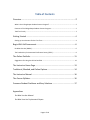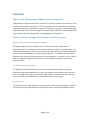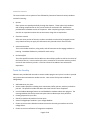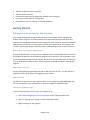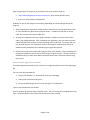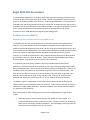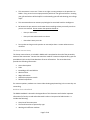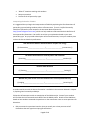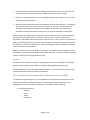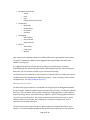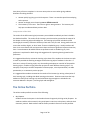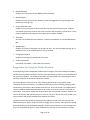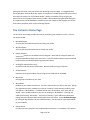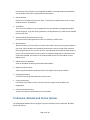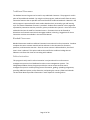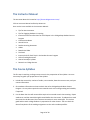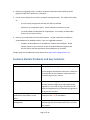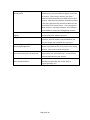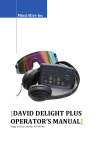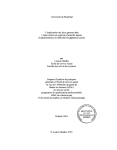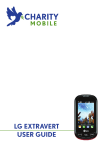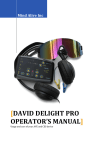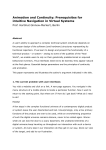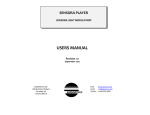Download User`s Manual
Transcript
User’s Manual Dr. Marsha Fralick [email protected] Faculty Access: http://www.collegescope.com/companyID Student Access: http://www.collegescope.com/ccs/companyID Table of Contents Overview ........................................................................................... 2 What is the CollegeScope Student Success Program? ................................................................ 2 Features of the CollegeScope Student Success Program ............................................................ 2 Tools for Faculty .......................................................................................................................... 3 Getting Started .............................................................................................. 4 Setting up Your Account for the First Time ................................................................................. 4 Begin With Self Assessment ........................................................................... 6 Do What You Are (DWYA) ........................................................................................................... 6 The Productivity Environmental Preference Survey (PEPS) ........................................................ 9 The Online Portfolio ..................................................................................... 11 Suggestions for Using the Online Portfolio ............................................................................... 12 The Instructor Home Page ........................................................................... 13 Traditional, Blended, and Online Options .................................................... 14 The Instructor Manual ................................................................................. 16 The Course Syllabus ..................................................................................... 16 Common Student Problems and Easy Solutions .......................................... 17 Appendices Do What You Are Manual Do What Your Are Psychometric Report Page 1 of 18 Overview What is the CollegeScope Student Success Program? CollegeScope is a highly successful first‐year seminar. The course combines an interactive, online textbook with classroom instruction, as well as statistically accurate assessments in personality type and learning styles. CollegeScope empowers its students by giving them critical knowledge about themselves so they can take charge of their own success, while also providing college staff with the information they need to offer meaningful guidance and support. Features of the CollegeScope Student Success Program Do What You Are Personality Assessment (DWYA) ® The program begins with the Do What You Are Personality Type and Career Interest Assessment which is a statistically accurate representation of a student's personality type. This assessment helps students match their personality types and interests to the O*Net database of career information produced by the Bureau of Labor Statistics. This database provides career, interests, skills, and salary information useful in career exploration. Personality type is a central theme throughout CollegeScope and each e‐text is personalized according to the students’ personality types. The PEPS Learning Style Inventory The Productivity Environmental Preference Survey (PEPS) measures 20 different learning preferences and includes detailed lists of learning strategies to match each student’s learning style. Knowledge of learning style preferences helps students to identify how they learn best. The e‐text is also personalized for each student based on their learning style. Content Survey The Content Survey is a pre‐ and post‐test that measures student learning outcomes. Results of the Content Survey are represented by a bar graph on the front page of the student portfolio. Page 2 of 18 Interactive Features The e‐text contains a short portion of text followed by interactive features that keep students involved in learning. Quizzes Short quizzes are spaced periodically through the chapters. These quizzes help students with reading comprehension or they can be used as an evaluation tool. Students are provided with immediate results on the quizzes. After completing the quiz, students can also click on a question and see the correct answer along with an explanation. Electronic Journals After each short portion of the text, students are asked to make a brief paragraph journal entry about how they can apply the information they learned to their future success. Interactive Activities The e‐text includes checklists, rating scales, and self‐assessments that engage students in learning. Immediate feedback is provided for each activity. Online Portfolio The online portfolio contains the Do What You Are and Peps profiles as well as the results of the Content Survey. It also contains quiz results, summaries of interactive activities, and all entries for the electronic journals. It also lists careers that students have selected for exploration. Tools for Faculty Educators are provided with the tools to assess student progress at any time in order to provide early intervention and maximize student success. Here are the faculty tools available on CollegeScope: Add students to your class. Access student portfolios including their assessment profiles, quizzes, activities, and online journals. The portfolio includes the dates that these activities were completed. Use the Student Messages feature to send feedback to students about their progress. The message window with faculty comments opens when students open their portfolios. Create groups within your class. Search for students by student ID or last name. View all CollegeScope students in your college database. Choose to receive alerts based on assessment answers that may put students at risk for college failure. Choose to receive notification of assignment completion. Page 3 of 18 Take the Do What You Are assessment. Take the PEPS assessment. Contact other faculty using CollegeScope Student Success Program. Find contact information for CollegeScope. Help students with easy solutions to common problems. Getting Started Setting up your account for the first time Your college will designate a program administrator at your campus for the CollegeScope Student Success Program. Your administrator will provide information that will allow us to customize the CollegeScope Student Success Program for your institution. We will also help the administrator configure the account options to match your requirements. These options can include re‐ordering the chapters, deleting chapters, adding college specific content, and more. How to log in as the Program Administrator As program administrator, you will receive a “Welcome Email” that provides you with access to the program for the first time. By following the directions in the email, you will be able to log in to the CollegeScope Student Success Program, provide your security information, and establish your personal administrative account. You will receive any needed assistance in starting your program. How to log in as Faculty Ask your CollegeScope Program Administrator to add an account for you. You will receive an automated email with directions for logging into your account. How to get help The best way to get technical and program support is by emailing us at [email protected]. You can also call your sales representative or Customer Support at 1‐800‐281‐1168. Helping your students to log in To access the program for the first time, your students go to 1. http://www.CollegeScope.com/ccs/companyID (enter school identifier here) 2. Click the “Register Here” button on the left side of the screen. 3. Register and pay for the program. Page 4 of 18 After registering for the program, for continued access your students will go to: http://www.CollegeScope.com/ccs/companyID (enter school identifier here) Enter their email address and password. Students can pay for the program in three ways, depending on how the college sets up the program: 1. After completing the registration, students will be asked if they have a prepaid access code or if they would like to purchase the program online. If students do not have an access code, they can pay online with a credit card. 2. Through an arrangement with your campus bookstore, students can purchase an access code in the college bookstore. After completing the registration, they can enter the access code purchased at the bookstore instead of paying with a credit card. The access code can only be used one time. For subsequent access to the program, students enter the email address and the password they created during the registration process. 3. Schools can pre‐purchase access codes and give them to the students. After completing the registration, students enter the access code to begin using the account. Once the account is established, they use their email address and the password they created to continue using the account. What if students forget their passwords? If students forget their password, they can click the “Forgot Password” link from the login page, OR You can reset their passwords by: 1. Clicking “My Students” or “All Students” from your homepage, 2. Finding their name and clicking on it, 3. On their portfolio page there is a link on the right to “Set Password”. Create a new password for the student: Give the student the password you created for them. They can change this password when they log in. Remind students to write down the password they have created. Page 5 of 18 Begin With Self‐Assessment The CollegeScope Student Success Program begins with a pre‐test consisting of 100 items that cover the student learning outcomes of the course. Results are presented in the form of a bar graph on the student portfolio and in Chapter 1, Understanding Motivation. This assessment is repeated at the end of the program and serves as a post‐test. A comparison with the pre‐test is provided in the form of a bar graph on the student portfolio. The gray bar represents the results of the pre‐test and the blue bar represents the results of the post‐test so that an easy comparison can be made between the beginning and ending results. Do What You Are (DWYA) Administering the Personality Assessment: Do What You Are ® The Do What You Are Personality Assessment is also administered at the beginning of the program. The results of DWYA are used throughout the Student Success Program to help students understand college major and career choices, learning and communication styles, and enhance their personal development. The results of this assessment are used to personalize the material in Chapter 2, Exploring Personality and Major. To get the best results from this inventory, it is helpful to explain what the test is about and how it will be used. Most students will finish this inventory in 20 to 30 minutes. These results are used throughout the Student Success Program, so getting the most accurate results is important. It is helpful to give some history of how the inventory was developed and the idea of preference. The DWYA is based on the theories of Carl Jung, a Swiss psychologist (1875‐1961), who theorized that we are born with natural preferences which we develop over a lifetime. To introduce the idea of preferences, ask students to sign their name on a sheet of paper. Ask them how it felt. Most will say that it is easy and natural. Then ask them to sign their name with their other hand and ask them to describe how it felt. They can do it, but it is more awkward and requires more thinking to do it. This is an example of inborn preference. The DWYA is a practical application of Carl Jung’s theory and assesses personality types of students based on typical college situations or scenarios. These scenarios are easy to read and students can readily identify with them. Statistical validation of this assessment is available in the appendix to this document. Here are some tips for administering the assessment and helping students to get the best results: Personality type is a theme used throughout the Student Success Program. It is important that the assessment results are accurate. Choose a time for the assessment when you are not tired or rushed to complete it. The knowledge you will gain from this assessment will be valuable for the rest of your life. Page 6 of 18 This assessment is not a test! There are no right or wrong answers to the questions on DWYA. Every person has a unique personality with their own gifts and talents. Knowing your gifts and talents will be helpful in understanding yourself and selecting your college major. This assessment does not measure psychological or emotional health or intelligence. Be honest with your answers and answer them according to how you usually are when you are not stressed. Do not answer the questions based on: – How you want to be – How you have to be at work or at home – How others want you to be Do not take too long on each question or overanalyze them. Answer what comes to mind first. The Career Interest Survey The Career Interest Survey is included in DWYA and is completed at the end of the personality section of the assessment. Careers that match the students’ interests and personality types are provided with links to the O*Net data base of career information. The career data base provides the following information: Career descriptions Tasks Knowledge, skills and abilities Work activities Wage information National employment trends Related occupations For most occupations, students can view a video showing people working in the career they are researching. Do What You Are Handbook The DWYA Handbook is located in the Appendices of this document and includes important information for faculty to read and understand in order to interpret the DWYA results. It includes the following: Overview of the assessment The four dimensions of personality type Working with different students Page 7 of 18 “What if” situations working with students Resource materials Profiles of the 16 personality types Interpreting the Results of DWYA It is suggested that you begin the interpretation of DWYA by explaining the four dimensions of personality type and asking students to do a self‐assessment. There is a helpful Personality Checklist of personality traits located in the Instructor Manual (located at http://www.collegesuccess1.com/) which can help students understand the basic definition of these personality dimensions. Be careful not to bias your explanation based on your own personality type. As you provide a description of the four dimensions, have your students place an X on the line to show their preferences: How we interact with the world and where we place our energy (E) Extraversion_____________________|_____________________Introversion (I) The kind of information we naturally notice and remember (S) Sensing_________________________|_____________________Intuition (N) How we make decisions (T) Thinking________________________|______________________Feeling (F) Whether we prefer to live in a more structured or in a more spontaneous way (J) Judging_________________________|_______________________Perceiving (P) A student worksheet with the above information is available in the Instructor Manual in Chapter 2, Exploring Your Personality and Major. Follow the self‐assessment with an examination of the DWYA results. Some of your students will find that their self‐assessed results differ from the DWYA profile. Results on the DWYA are based on how students answered the questions on the assessment. Here are some questions for discussion: Did you answer the questions based on how you usually are or how you want to be? Remember that each type has unique gifts and talents. Page 8 of 18 Did you answer the questions based on how you act at home, work, or school? Different environments may require that we act in a different way than what we prefer. Are you in a stressful period in your life and going through many changes? This may cause us to question our preferences. Are there some preferences commonly viewed by society as more desirable? For example, there are more extraverts than introverts in society. As a result, it is often seen as less desirable to be an introvert. What are the strengths of each type? Can you think of examples of careers where being an extravert or an introvert would be an advantage? DWYA provides the opportunity for students to do some self‐assessment. When students do not indicate a clear preference for one type or another, they are given two personality descriptions and asked to choose which one is most like them. For this reason, the type on the profile and the bar graph may not match. The bar graph on the profile indicates the results of the student’s choices on the assessment. The personality type is what the student has chosen after the assessment is completed. Reassure students that they can decide on their type. Any assessment, even though it is valid and reliable, is just a tool to help students think about their type. Classroom exercises may help students to clarify their thinking about their type. Resources See the Instructor Manual for Chapter 2, Exploring your Personality and Major, for classroom exercises and activities to help students clarify their thinking about personality type. See the Appendix for the Psychometric Report on DWYA. It contains statistical analysis of the assessment and information on validity and reliability. The Productivity Environmental Preference Survey (PEPS) The PEPS Learning Style Inventory is also completed at the beginning of the program and the results are posted on the Student Portfolio. It measures how students learn best. This comprehensive inventory measures preferences in 20 different areas including: Perceptual preferences – Auditory – Visual – Tactile – Kinesthetic Page 9 of 18 Immediate Environment – Sound – Heat – Light – Design (formal or informal) Emotionality – Motivation – Responsibility – Persistence – Structure Sociological – Self‐oriented – Peer‐oriented – Adult‐oriented Physical – Time of day – Food intake – Mobility Each preference is explained in detail in the PEPS profile which is generated for each student. The profile is followed by a detailed list of suggested learning strategies that match each student’s learning style. It is suggested that faculty take the PEPS and read over the profile to gain a personal understanding of this assessment and the factors affecting learning style. Once the PEPS has been taken, you can access the profile on your Instructor Home Page. This assessment, first created at St. John’s University in the mid‐1970’s, has extensive research on effectiveness and implications for educational practice. To see a summary of this research and applications, visit: http://www.pricesys.com/ Administration of the PEPS The PEPS Learning Style Inventory is completed at the beginning of the CollegeScope Student Success Program. Explain to students that the purpose of the inventory is to discover how they learn best. This information will be helpful in working on challenging tasks or new or difficult material in college, and in continued learning in adult life. There is nothing good or bad about any of the scores on the profile. The results just describe the kind of environment in which students prefer to work or learn. Like a fingerprint, everyone has a unique style, and it is important to know what that style is. The inventory consists of 100 rating items. Most students will complete the PEPS in 20‐30 minutes. It is recommended that students take the assessment when they are not tired and Page 10 of 18 have plenty of time to complete it. Here are some points to stress when giving students directions for taking the PEPS: Answer quickly by giving your initial response. There is no need to spend time analyzing each response. Answer as though you are learning new or difficult material. The inventory is not a test. There are no right or wrong answers. The inventory will help you to understand how you learn best. Interpretation of the PEPS The results of the PEPS Learning Style Inventory are available immediately and are included in the Student Portfolio. The results of this inventory are also used to personalize the material in the chapter on learning style and intelligence. The learning style profile includes the PEPS Learning Style Inventory Preference Summary Chart and is easy to read. Strong preferences are scores that are 60 or higher, or 40 or lower. These are shaded in green. Usually students will have six or seven factors that are important to them and have a significant impact on how they learn. Scores between 40 and 60 indicate no preference and are shaded in gray. Each preference is explained in detail along with suggestions for improving learning based on the preference. It is suggested that faculty review the learning style charts of the students in the class to match as much as possible the teaching strategies and the learning style of students in the class. If there are a variety of learning styles, vary the teaching techniques to match all of the possible learning styles. Consider varying classroom projects to match different learning styles. For example, a final project could be accepted as a written paper, a visual presentation, an audio presentation, or a community service project. It is suggested that students summarize the results of the inventory by writing a description of their learning style, including their ideal learning environment. Classroom exercises that help students to clarify their learning style and related learning strategies are included in the Instructor Manual in Chapter 3, Learning Style and Intelligence. The Online Portfolio The online student portfolio consists of the following: My Chapters Students access the chapters in the Student Success Program by clicking on My Chapters. As students read the online material, they participate in exercises, take quizzes, and write their electronic journals. Both students and the faculty member have access to this portfolio. Page 11 of 18 My DWYA Report Students can view and print their DWYA profile and report. My PEPS Report Students can view and print their Summary Chart and suggested learning strategies that match their learning style. Careers Matched to Me Students can view the careers that match their interests and personality types. Students can choose to place one to three stars next to careers that particularly interest them. These student‐selected careers appear at the bottom of the Student Portfolio. All Careers All careers in the data base are listed here. Students can add them to “Careers Matched to Me.” My Messages Students can access all messages sent by the instructor. Any new messages will pop up in a window as soon as the student opens his or her portfolio. Change My Password Students can change their passwords at any time. Contact Information Information is available – contact XAP for assistance. Suggestions for Using the Online Portfolio At the beginning of the CollegeScope Student Success Program, show the students the Student Portfolio and the features provided. Let them know that faculty have access to the Portfolio and can view all the features. Let students know about your expectations for completing the online portfolio, especially the quizzes and electronic journals. The online quizzes can be used as an aid in reading comprehension or the grades can be counted in the course evaluation. Let students know that you will be checking the quiz grades and how they will be used. When students take the quiz, their first answer is recorded and they receive immediate feedback about whether their answer is correct or incorrect, along with an explanation. They cannot change their answers after they are recorded. However, students can click on the answers and read why they are correct or incorrect. Quiz results are provided in the online portfolio and can be viewed by both students and faculty. The electronic journals provide an opportunity for students to read the material and to think about how they can apply it to be successful in college, careers, and life. Most questions should be answered with a well‐developed paragraph. Students cannot advance to the next page until they have completed the journal. Some students learn that they can do minimal work by just Page 12 of 18 placing one character in the journal box and advancing to the next page. It is suggested that faculty provide a model of what they expect on the journals. Answer the questions yourself and show them to students or use a student sample. Always ask students if they will give your permission to use a sample of their work as a model. Most students feel good about doing this. It is important to provide feedback to students on the first chapter of the program so that they know how to do quality work on the remaining chapters. The Instructor Home Page The Instructor Home Page provides the tools for monitoring your students’ success. Here are the tools provided: My DWYA Report You may take the DWYA assessment and view your profile. My PEPS Report You may take the PEPS assessment and view your profile. Sample Chapters View all the chapters in the Student Success Program. Note that the sample chapters are not personalized according to your test results. Only the student chapters are personalized based on their personality and learning style assessments. All Staff (for administrators only) All staff is listed with contact information. Add new staff by using this function. All Departments Departments using the Student Success Program are listed and can be added. My Groups Set up groups of students in your class. My Students Students in your class are listed here. This is the function that you will use the most. During the registration process, students can select an instructor’s name and the student’s name will appear in “My Students.” If students do not select an instructor, their name will not appear. You may add students to your class by clicking on “All Students,” selecting your student and clicking “Add to Me.” This may be necessary if your students purchased the College Success Program without knowing the instructor’s name. Access Student Messages by clicking on My Students and your student account. Use this feature to provide feedback to your students. Search Results Find out how many students have completed the assessments. For example, if you want to Page 13 of 18 find out how many students have completed the DWYA, select My Students and DWYA to see the students who have completed these assessments. Search Students Search for your students by their last name. This function is helpful when there are many students listed in “All Students.” All Students This is a list of all students in your college who have purchased the CollegeScope Student Success Program. If you are missing students in the My Students list, check this list and add them to your class. Account Settings (for administrators only) Use this function to designate the account as a student or staff account. My Preferences With this function, you can choose to receive alerts which can help you to guide students in your class. When students are completing assessments or exercises and make responses that could put them at risk, you can receive a message about the student and the response made. You can also choose to receive notice of completed assignments, assessments that need to be repeated, and view a list of recommended careers for each student on their DWYA report. DWYA Counselor Handbook View the handbook containing information about DWYA. DWYA Introduction letter View a copy of the DWYA introduction letter that explains the purpose of DWYA. Change My Password Use this link to change the password to your account. Contact Information Information is provided on how to contact customer support and the address for Bridges/XAP. Frequently Asked Questions Answers to Frequently Asked Questions are provided. Traditional, Blended and Online Options The CollegeScope Student Success Program may be successfully used in traditional, blended, and online courses. Page 14 of 18 Traditional Classrooms The Student Success Program can be used in any traditional classroom. The program is used in place of the traditional textbook. By using the online program, students benefit from the many interactive features that are possible online and limited in traditional textbooks. Material in the online program is personalized for each student based on their personality type and learning style. An extensive database of careers is provided. Students learn material in short segments separated by interactive exercises, activities, quizzes, and electronic journals. Use of the online textbook minimizes the need for classroom lecture. Classroom time can be focused on discussions and interactive activities that engage students in learning. Suggestions for these interactive activities are available in the Instructor Manual. Blended Classrooms Blended classrooms combine traditional classroom instruction with online instruction. Students complete the course content materials online and meet in the classroom for discussion, questions, and interactive exercises. Since the course content is delivered online, the actual time in class is reduced. This option reduces the need for the traditional college lecture. Educators can focus their time on interacting with students. Online Instruction This program is easily used in online instruction in conjunction with an online course management system such as Blackboard or other course management systems. The CollegeScope Student Success Program provides the course content and the course management system is used for posting course information, grading, uploading assignments, providing additional quizzes, online discussion, and posting the course syllabus and calendar. The Instructor Manual provides information in each chapter for teaching online. Page 15 of 18 The Instructor Manual The Instructor Manual is located at: http://www.collegesuccess1.com/ Click on Instructor Manual and Faculty Resources. Here are the items available in the Instructor Manual: Tips for New Instructors Tips for Engaging Students in Learning Interactive Classroom Exercises for Each Chapter in the CollegeScope Student Success Program Classroom Handouts Journal Entries Student Learning Outcomes Videos PowerPoint Slides Test Bank Internet Links for Each Topic in the Student Success Program Online Teaching Resources How to Develop a Syllabus Research on College Success The Course Syllabus The first step in teaching a college success course is the preparation of the syllabus. Here are some steps to guide your preparation of the syllabus. 1. Include the course title, number of credits, room number, dates the course meets, and your contact information. 2. Give students information on how to obtain the online CollegeScope Student Success Program. List any other required course materials such as the college catalog and schedule, if required. 3. List the dates the class will meet and the topics to be covered at each class meeting. Expect students to read the material being discussed before the class meets. If students have read the material to be discussed, the classroom interaction is more meaningful. This is also a good habit to teach college students in preparation for other classes. You can check the date of completion of the reading assignments on the online student portfolio. Page 16 of 18 4. Describe your grading system. Students need clear information about how they will be graded to avoid future problems or complaints. 5. List the course objectives in the form of student learning outcomes. The student will be able to : – a) List the major assignments and how they will be evaluated – b) Describe your attendance policy. Expect students to attend every class. – c) Provide models of expected work if appropriate. For example, include model answers for the journal entries. 6. Describe your expectations for classroom behavior. Include a statement on academic accommodations for disabled students. Here is a suggested statement: – Academic accommodations are available for students with disabilities. Please identify yourself to your instructor and/or to Disabled Students Programs and Services staff so that the appropriate accommodations can be made. Sample syllabi are included with Faculty Resources at http://www.collegesucess1.com Common Student Problems and Easy Solutions Problem How do I register for CollegeScope? Solution Go to: http://www.collegescope.com/ccs/companyID Click on Register and follow the directions. Make sure to write down the email address and password you created to log into your account. I can’t log into CollegeScope. I registered for CollegeScope but my assessments and chapters are not there. I cannot find My Chapters in CollegeScope. Make sure you are logging into the correct address and you clicked on Registration and completed the registration. Then click on Log In and use the email address and password you created during registration to log into your account. Make sure you are logged into the correct site. The student site has /ccs/ in the address. You must complete the content survey, personality, and learning style assessments before you can access the chapters. Page 17 of 18 I tried to register and it says my email already exists. Your email address can only be used once. If it already exists, you have used it to register and create an account. Click on Log In and use your email address and the password you created to access your account. Note that some students created an account a few years ago when they took the Do What You Are assessment in the Career Center. If you took the Do What You Are in a previous semester, use a different email address to create your CollegeScope account. I forgot the email address that I used to Contact your instructor who can look at your account register and see what email address you used. I forgot my password. Click on the “Forgot Password” link or contact your instructor, who can create a new password for you. You can change your password once you log in. I tried to log into my account and Make sure you are using the correct address as listed everything disappeared! above. If you leave out the /ccs/ you are in the wrong account. Your account cannot be erased. I took the course before and would like Contact Customer Service at 1‐800‐281‐1168 and my account erased so I can start over. request that your account be reset. You will lose all previous work done on your account. I have a different problem from the Contact Customer Support at 1‐800‐281‐1168 ones mentioned above. Monday through Friday 8am to 5pm (EST) or [email protected] Page 18 of 18