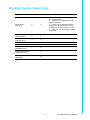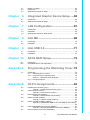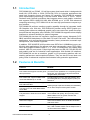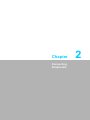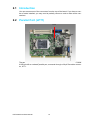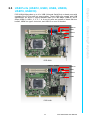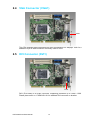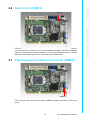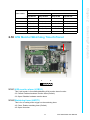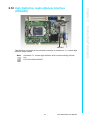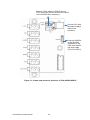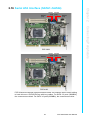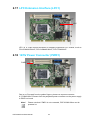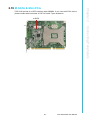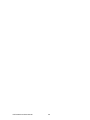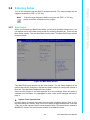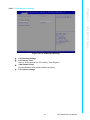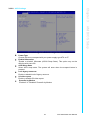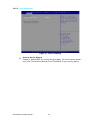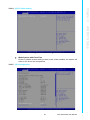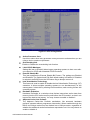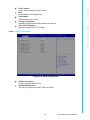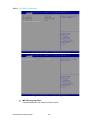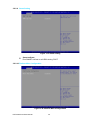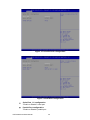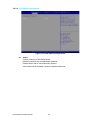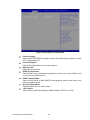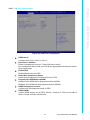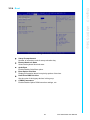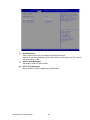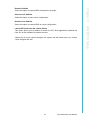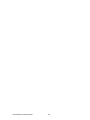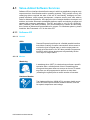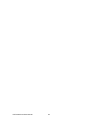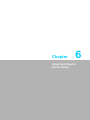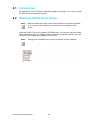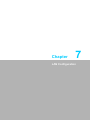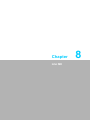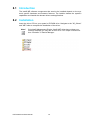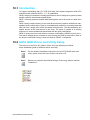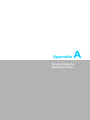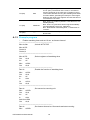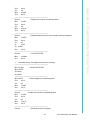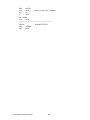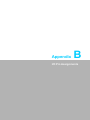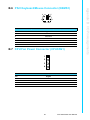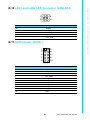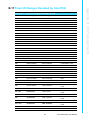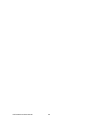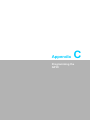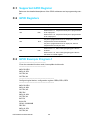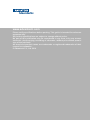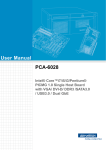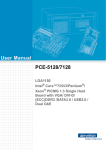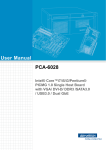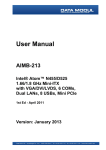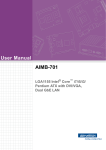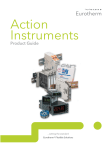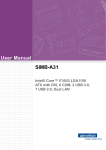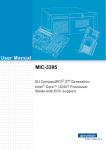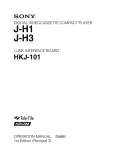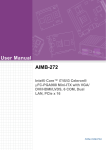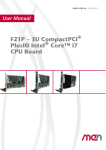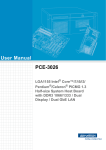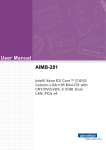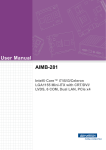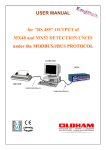Download Advantech PCE-3028 User Manual
Transcript
User Manual PCE-3028/4128 LGA1150 Intel® Xeon, Core™ i7/ i5/i3/Celeron®/Pentium® PICMG 1.3 Half-size System Host Board with VGA / DVI-D /DDR3 / SATA3.0 / USB3.0 / Dual GbE Copyright The documentation and the software included with this product are copyrighted 2014 by Advantech Co., Ltd. All rights are reserved. Advantech Co., Ltd. reserves the right to make improvements in the products described in this manual at any time without notice. No part of this manual may be reproduced, copied, translated or transmitted in any form or by any means without the prior written permission of Advantech Co., Ltd. Information provided in this manual is intended to be accurate and reliable. However, Advantech Co., Ltd. assumes no responsibility for its use, nor for any infringements of the rights of third parties, which may result from its use. Acknowledgements AMIBIOS is a trademark of American Megatrends Inc. Intel®, Core™i7/i5/i3, Pentium® and Xeon are trademarks of Intel® Corporation. Nuvoton is a trademark of Nuvoton Technology Corp. All other product names or trademarks are the properties of their respective owners. Product Warranty (2 years) Advantech warrants to you, the original purchaser, that each of its products will be free from defects in materials and workmanship for two years from the date of purchase. This warranty does not apply to any products which have been repaired or altered by persons other than repair personnel authorized by Advantech, or which have been subject to misuse, abuse, accident or improper installation. Advantech assumes no liability under the terms of this warranty as a consequence of such events. Because of Advantech’s high quality-control standards and rigorous testing, most of our customers never need to use our repair service. If an Advantech product is defective, it will be repaired or replaced at no charge during the warranty period. For outof-warranty repairs, you will be billed according to the cost of replacement materials, service time and freight. Please consult your dealer for more details. If you think you have a defective product, follow these steps: 1. Collect all the information about the problem encountered. (For example, CPU speed, Advantech products used, other hardware and software used, etc.) Note anything abnormal and list any onscreen messages you get when the problem occurs. 2. Call your dealer and describe the problem. Please have your manual, product, and any helpful information readily available. 3. If your product is diagnosed as defective, obtain an RMA (return merchandise authorization) number from your dealer. This allows us to process your return more quickly. 4. Carefully pack the defective product, a fully-completed Repair and Replacement Order Card and a photocopy proof of purchase date (such as your sales receipt) in a shippable container. A product returned without proof of the purchase date is not eligible for warranty service. 5. Write the RMA number visibly on the outside of the package and ship it prepaid to your dealer. Part No. 2006302810 Edition 1 February 2014 PCE-3028/4128 User Manual ii Declaration of Conformity FCC Class B Note: This equipment has been tested and found to comply with the limits for a Class B digital device, pursuant to part 15 of the FCC Rules. These limits are designed to provide reasonable protection against harmful interference in a residential installation. This equipment generates, uses and can radiate radio frequency energy and, if not installed and used in accordance with the instructions, may cause harmful interference to radio communications. However, there is no guarantee that interference will not occur in a particular installation. If this equipment does cause harmful interference to radio or television reception, which can be determined by turning the equipment off and on, the user is encouraged to try to correct the interference by one or more of the following measures: Reorient or relocate the receiving antenna. Increase the separation between the equipment and receiver. Connect the equipment into an outlet on a circuit different from that to which the receiver is connected. Consult the dealer or an experienced radio/TV technician for help. A Message to the Customer Advantech Customer Services Each and every Advantech product is built to the most exacting specifications to ensure reliable performance in the harsh and demanding conditions typical of industrial environments. Whether your new Advantech equipment is destined for the laboratory or the factory floor, you can be assured that your product will provide the reliability and ease of operation for which the name Advantech has come to be known. Your satisfaction is our primary concern. Here is a guide to Advantech’s customer services. To ensure you get the full benefit of our services, please follow the instructions below carefully. Technical Support We want you to get the maximum performance from your products. So if you run into technical difficulties, we are here to help. For the most frequently asked questions, you can easily find answers in your product documentation. These answers are normally a lot more detailed than the ones we can give over the phone. So please consult this manual first. If you still cannot find the answer, gather all the information or questions that apply to your problem, and with the product close at hand, call your dealer. Our dealers are well trained and ready to give you the support you need to get the most from your Advantech products. In fact, most problems reported are minor and are able to be easily solved over the phone. In addition, free technical support is available from Advantech engineers every business day. We are always ready to give advice on application requirements or specific information on the installation and operation of any of our products. iii PCE-3028/4128 User Manual Specification Comparison Part Number PCH Memory VGA Display port DVI-D Backplane LAN SATA USB3.0 USB2.0 RAID m-SATA i-AMT (mini9.0 PCIe)* PCE3028G200A1E H81 NonECC 1 N/A 1 PCE-3BXX 2 GbE 3.0 X2 2 2.0 X2 8 N/A N/A N/A PCE4128G200A1E ECC/ C226 NonECC 1 Depends on Depends PCE-3BXX/ optional on optional 2 GbE 3.0 X4 3 4BXX stack board stack board 7 Yes Yes Yes Note! If mini-PCIe function is required, please contact with your distributor or sales representative. Processor Support Processor MPN Architecture Model Advantech P/N Processor Gen Process PCE4128 Haswell PCE3028 PCE-3028/4128 User Manual Socket LGA1150 22nm Base Freq. L3 (GHz) Cache Cores/ Treads TDP AMT TBC E3-1275v3 3.5 8M 4/8 95W 9.0 96MPXE-3.28M10T E3-1225v3 3.2 8M 4/4 95W 9.0 TBC E3-1268Lv3 2.3 8M 4/8 45W 9.0 TBC i3-4330 3.5 4M 2/4 54W Standard Manageability TBC G3420 3.2 3M 2/2 54W Standard Manageability TBC G1820 2.7 2M 2/2 54W Standard Manageability 96MPI5-2.74M10T i5-4570TE 2.7 4M 2/4 35W 9.0 TBC i3-4330TE 2.4 4M 2/4 35W Standard Manageability TBC G3320TE 2.3 3M 2/2 35W Standard Manageability TBC G1820TE 2.2 2M 2/2 35W Standard Manageability 96MPI7-3.18M10T i7-4770S 3.1 8M 4/8 65W 9.0 TBC i5-4570S 2.9 6M 4/4 65W 9.0 TBC i3-4330 3.5 4M 2/4 54W Standard Manageability TBC G3420 3.2 3M 2/2 54W Standard Manageability TBC G1820 2.7 2M 2/2 54W Standard Manageability TBC i7-4770TE 2.3 8M 4/8 45W 9.0 TBC i5-4570TE 2.7 4M 2/4 35W 9.0 TBC i3-4330TE 2.4 4M 2/4 35W Standard Manageability TBC G3320TE 2.3 3M 2/2 35W Standard Manageability TBC G1820TE 2.2 2M 2/2 35W Standard Manageability iv Memory Compatibility PCE-3028 Compatible Memory Brand Size Speed Type ECC Vendor PN Advantech PN Transcend 1GB DDR3 1066 SODIMM DDR3 N TS128MSK64V1U 96SD3-1G1066NN-TR Transcend 2GB DDR3 1066 SODIMM DDR3 N TS5KSU28400-1S 96SD3-2G1066NN-TR Transcend 4GB DDR3 1066 SODIMM DDR3 N TS7KSN28420-1Y 96SD3-4G1066NN-TR Transcend 1GB DDR3 1333 SODIMM DDR3 N TS128MSK64V3U 96SD3-1G1333NN-TR Transcend 2GB DDR3 1333 SODIMM DDR3 N TS256MSK64V3N 96SD3-2G1333NN-TR2 Transcend 4GB DDR3 1333 SODIMM DDR3 N TS512MSK64V3N 96SD3-4G1333NN-TR1 Transcend 8GB DDR3 1333 SODIMM DDR3 N TS1GSK64V3H 96SD3-8G1333NN-TR Transcend 2GB DDR3 1600 SODIMM DDR3 N TS256MSK64V6N TBD Transcend 4GB DDR3 1600 SODIMM DDR3 N TS512MSK64V6N TBD Transcend 8GB DDR3 1600 SODIMM DDR3 N TS1GSK64V6H 96SD3-8G1600NN-TR Apacer 4GB DDR3 1066 SODIMM DDR3 N 78.B2GC8.AF1 96SD3-4G1066NN-AP Apacer 1GB DDR3 1333 SODIMM DDR3 N 78.02GC6.AF0 96D3-1G1333NN-AP1 Apacer 2GB DDR3 1333 SODIMM DDR3 N 78.A2GC9.4200C 96SD3-2G1333NN-AP1 Apacer 4GB DDR3 1333 SODIMM DDR3 N 78.B2GC9.4210C 96SD3-4G1333NN-AP Apacer 8GB DDR3 1333 SODIMM DDR3 N 78.C2GCM.4230C 96SD3-8G1333NN-AP Apacer 2GB DDR3 1600 SODIMM DDR3 N 78.A2GCJ.AF00C TBD Apacer 4GB DDR3 1600 SODIMM DDR3 N 78.B2GCJ.AF10C TBD DSL 4GB DDR3 1333 SODIMM DDR3 N D3SH56082XH15AA TBD DSL 2GB DDR3 1600 SODIMM DDR3 N D3SS56081XH12AA TBD DSL 4GB DDR3 1600 SODIMM DDR3 N D3SS56082XH12AA TBD ATP 8GB DDR3 1600 SODIMM DDR3 N AW24M64F8BLK0S 96SD3-8G1600NN-AT PCE-4128 Compatible Memory Brand Size Speed Type ECC Vendor PN Advantech PN Transcend 1GB DDR3 1066 SODIMM DDR3 N TS128MSK64V1U 96SD3-1G1066NN-TR Transcend 2GB DDR3 1066 SODIMM DDR3 N TS128MSK64V1U 96SD3-2G1066NN-TR Transcend 4GB DDR3 1066 SODIMM DDR3 N TS7KSN28420-1Y 96SD3-4G1066NN-TR Transcend 1GB DDR3 1333 SODIMM DDR3 N TS128MSK64V3U 96SD3-1G1333NN-TR Transcend 2GB DDR3 1333 SODIMM DDR3 N TS256MSK64V3N 96SD3-2G1333NN-TR2 Transcend 4GB DDR3 1333 SODIMM DDR3 N TS512MSK64V3N 96SD3-4G1333NN-TR Transcend 4GB DDR3 1333 SODIMM DDR3 N TS512MSK64V3N 96SD3-4G1333NN-TR1 Transcend 8GB DDR3 1333 SODIMM DDR3 N TS1GSK64V3H 96SD3-8G1333NN-TR Transcend 2GB DDR3 1600 SODIMM DDR3 N TS256MSK64V6N TBD Transcend 4GB DDR3 1600 SODIMM DDR3 N TS512MSK64V6N TBD Transcend 4GB DDR3 1600 SODIMM DDR3 N TS512MSK64N6N TBD Transcend 8GB DDR3 1600 SODIMM DDR3 N TS1GSK64V6H 96SD3-8G1600NN-TR Apacer 4GB DDR3 1066 SODIMM DDR3 N 78.B2GC8.AF1 96SD3-4G1066NN-AP Apacer 1GB DDR3 1333 SODIMM DDR3 N 78.02GC6.AF0 96D3-1G1333NN-AP1 Apacer 2GB DDR3 1333 SODIMM DDR3 N 78.A2GC9.4200C 96SD3-2G1333NN-AP1 Apacer 4GB DDR3 1333 SODIMM DDR3 N 78.B2GC9.AF1 TBD Apacer 4GB DDR3 1333 SODIMM DDR3 N 78.B2GC9.4210C 96SD3-4G1333NN-AP Apacer 4GB DDR3 1333 SODIMM DDR3 N 78.B2GC9.4210C 96SD3-4G1333NN-AP Apacer 8GB DDR3 1333 SODIMM DDR3 N 78.C2GCM.4230C 96SD3-8G1333NN-AP Apacer 2GB DDR3 1600 SODIMM DDR3 N 78.A2GCJ.AF00C TBD Apacer 4GB DDR3 1600 SODIMM DDR3 N 78.B2GCJ.AF10C TBD v PCE-3028/4128 User Manual DSL 4GB DDR3 1333 SODIMM DDR3 N D3SH56082XH15AA TBD DSL 2GB DDR3 1600 SODIMM DDR3 N D3SS56081XH12AA TBD DSL 4GB DDR3 1600 SODIMM DDR3 N D3SS56082XH12AA TBD ATP 8GB DDR3 1600 SODIMM DDR3 N AW24M64F8BLK0S 96SD3-8G1600NN-AT Transcend 8GB DDR3 1333 SODIMM DDR3 Y TS1GSK72V3H 96SD3-8G1333E-TR Transcend 8GB DDR3 1600 SODIMM DDR3 Y TS1GSK72V6H TBD Apacer 2GB DDR3 1066 SODIMM DDR3 Y 78.A2GCA.420 TBD Apacer 4GB DDR3 1066 SODIMM DDR3 Y 78.B2GCB.AF0 TBD Apacer 2GB DDR3 1333 SODIMM DDR3 Y 78.A2GCF.AF10C TBD Apacer 4GB DDR3 1333 SODIMM DDR3 Y 78.B2GCF.AF00C TBD ATP 2GB DDR3 1333 SODIMM DDR3 Y AW56M7228BJH9S TBD ATP 4GB DDR3 1600 SODIMM DDR3 Y XW1618E4GS-9-AV TBD ATP 4GB DDR3 1600 SODIMM DDR3 Y XW1628E4GS-9-AV TBD ATP 8GB DDR3 1600 SODIMM DDR3 Y XW1628E8GS-9-AV TBD Backplane Support Matrix Table Backplane Model processor PCE-3BXX PCE-4BXX PCE-3028G2-00A1E Yes - PCE-4128G2-00A1E Yes Yes Note! If PCE-3028/4128 is used on different backplanes which has different PCIe configuration. Below message would be showed on first time power on, and user has to turn off AC power and then turn on for PCIe re-configuration. Caution! PCIe configuration error! Please turn off AC power before re-configuration. PCE-3028/4128 User Manual vi Operation System Support List OS PCE-3028 PCE-4128 WinXP-32bit (Pro SP3) V V Win7-32bit (Ultimate SP1) V V Win7-64bit (Ultimate SP1) V V Windows 8 32-bit (Pro) V V Windows 8 64-bit (Pro) V V Linux (Installation only) V V Server 2008 R2 64-bit (Enterprise SP1) V Server 2012 64-bit (Standard) V Remark 1. Intel Matrix Storage RAID/RST/AHCI are not supported. 2. USB 3.0 is not supported, down grade to USB 2.0. 3. There is an exclamation mark on audio device under Windows device manager but audio function is normal. 4. ACPI (S1, S3, S4) function is NOT supported. vii PCE-3028/4128 User Manual Initial Inspection Before you begin installing your motherboard, please make sure that the following materials have been shipped: 1 PCE-3028 or 4128 PICMG 1.3 System Host Board 1 CD with utility 1 PCE-3028/PCE-4128 start-up manual 1 Serial ATA HDD data cable 1 Serial ATA HDD power cable 1 2-port COM cable kit 1 4-port USB 2.0 cable kit 1 2-port USB 3.0 cable kit 1 1-port LPT cable kit 1 Keyboard and mouse Y cable 1 Jumper package 1 Warranty card P/N: 2066302800 P/N: 2006302800 P/N: 1700003194 P/N: 1703150102 P/N: 1700008762 P/N: 1700014398 P/N: 1700020277-01 P/N: 1700002223 P/N: 1700060202 P/N: 9689000002 If any of these items are missing or damaged, contact your distributor or sales representative immediately. We have carefully inspected the PCE-3028/4128 mechanically and electrically before shipment. It should be free of marks and scratches and in perfect working order upon receipt. As you unpack the PCE-3028/4128, check it for signs of shipping damage. (For example, damaged box, scratches, dents, etc.) If it is damaged or it fails to meet the specifications, notify our service department or your local sales representative immediately. Also notify the carrier. Retain the shipping carton and packing material for inspection by the carrier. After inspection, we will make arrangements to repair or replace the unit. PCE-3028/4128 User Manual viii Contents Chapter 1 Hardware Configuration......................1 1.1 1.2 1.3 1.10 Introduction ............................................................................................... 2 Features & Benefits................................................................................... 2 Specifications ............................................................................................ 3 1.3.1 System .......................................................................................... 3 1.3.2 Memory ......................................................................................... 3 1.3.3 Input/Output .................................................................................. 3 1.3.4 Graphics........................................................................................ 4 1.3.5 Ethernet LAN ................................................................................ 4 1.3.6 Industrial Features ........................................................................ 4 1.3.7 Mechanical and Environmental Specifications.............................. 4 Jumpers and Connectors .......................................................................... 5 Table 1.1: Jumper List ................................................................. 5 Table 1.2: Connectors ................................................................. 5 Board Layout: Jumper and Connector Locations...................................... 6 Figure 1.1 Jumper and connector locations (PCE-3028)............. 6 Figure 1.2 Jumper and connector locations (PCE-4128)............. 6 Block Diagram........................................................................................... 7 Figure 1.3 PCE-3028 block diagram............................................ 7 Figure 1.4 PCE-4128 block diagram............................................ 7 Safety Precautions .................................................................................... 8 Jumper Settings ........................................................................................ 8 1.8.1 How to Set Jumpers...................................................................... 8 1.8.2 BIOS (JCMOS1) ........................................................................... 9 Table 1.3: Clear BIOS CMOS (JCMOS1).................................... 9 1.8.3 ME Enable (JME1)........................................................................ 9 Table 1.4: JCMOS1/JME1: Clear CMOS/ME Data ..................... 9 1.8.4 Watchdog Timer Output (JWDT1) and Hardware Monitor Alarm (JOBS1) ........................................................................................ 9 Table 1.5: Watch Dog Timer (JWDT1) and Hardware Monitor Alarm (JOBS1) ......................................................... 10 Buzzer Setting......................................................................................... 10 Table 1.6: Buzzer Setting (BZ1) ................................................ 10 System Memory ...................................................................................... 10 2 Connecting Peripherals ....................11 2.1 2.2 2.3 2.4 2.5 2.6 2.7 2.8 2.9 2.10 Introduction ............................................................................................. 12 Parallel Port (LPT1)................................................................................. 12 USB Ports (USB12, USB3, USB4, USB56, USB78, USB910)................ 13 VGA Connector (VGA1) .......................................................................... 14 DVI Connector (DVI1) ............................................................................. 14 Serial Ports (COM12).............................................................................. 15 PS/2 Keyboard and Mouse Connector (KBMS1) .................................... 15 CPU Fan Connector (CPUFAN1)............................................................ 16 Front Panel Connectors (FP1) ................................................................ 16 H/W Monitor/Watchdog Timer/Infrared ................................................... 17 2.10.1 H/W monitor alarm (JOBS1) ....................................................... 17 2.10.2 Watchdog timer (JWDT1) ........................................................... 17 LAN Ports (LAN1 & LAN2) ...................................................................... 18 Table 2.1: LAN LED Indicators .................................................. 18 High Definition Audio Module Interface (HDAUD1)................................. 19 Figure 2.1 Jumper and connector locations of PCA-AUDIOHDA1E...................................................................... 20 1.4 1.5 1.6 1.7 1.8 1.9 Chapter 2.11 2.12 ix PCE-3028/4128 User Manual 2.13 2.14 2.15 Chapter 2.16 2.17 2.18 2.19 GPIO Header (GPIO1)............................................................................ 21 Case Open Connector (JCASE1) ........................................................... 21 Front Panel LAN Indicator Connector (LANLED1).................................. 22 Table 2.2: LAN LED Indicators.................................................. 22 Serial ATA Interface (SATA1~SATA4).................................................... 23 LPC Extension Interface (LPC1)............................................................. 24 12/5V Power Connector (PWR1) ............................................................ 24 M-SATA & Mini-PCIe .............................................................................. 25 3 AMI BIOS Setup................................. 27 3.1 Introduction ............................................................................................. 28 Figure 3.1 Setup Program Initial Screen ................................... 28 Entering Setup ........................................................................................ 29 3.2.1 Main Setup.................................................................................. 29 Figure 3.2 Main Setup Screen................................................... 29 3.2.2 Advanced BIOS Features Setup................................................. 30 Figure 3.3 Advanced BIOS Features Setup Screen.................. 30 Figure 3.4 PCI Subsystem Settings........................................... 31 Figure 3.5 PCI Express Settings ............................................... 32 Figure 3.6 ACPI Settings ........................................................... 33 Figure 3.7 Trust Computing....................................................... 34 Figure 3.8 S5 RTC configuration ............................................... 35 Figure 3.9 CPU Configuration ................................................... 36 Figure 3.10SATA Configuration.................................................. 37 Figure 3.11Firmware Update Configuration ............................... 38 Figure 3.12USB Configuration.................................................... 39 Figure 3.13Smart Setting............................................................ 40 Figure 3.14Platform Misc Configuration ..................................... 40 Figure 3.15Super IO Configuration............................................. 41 Figure 3.16Serial Port 1 Configuration ....................................... 41 Figure 3.17Serial Port 2 Configuration ....................................... 42 Figure 3.18Parallel Configuration ............................................... 42 Figure 3.19PC Health Status...................................................... 43 3.2.3 Chipset........................................................................................ 44 Figure 3.20Chipset ..................................................................... 44 Figure 3.21PCH IO Configuration............................................... 44 Figure 3.22PCI Express Configuration ....................................... 46 Figure 3.23USB Configuration.................................................... 47 Figure 3.24PCH Azalia Configuration......................................... 48 Figure 3.25System Agent (SA) Configuration ............................ 49 Figure 3.26Graphics Configuration............................................. 50 Figure 3.27NB PCIe Configuration ............................................. 51 Figure 3.28Memory Information ................................................. 52 3.2.4 Boot ............................................................................................ 53 Figure 3.29 Boot ......................................................................... 53 3.2.5 Security....................................................................................... 55 Figure 3.30Security .................................................................... 55 3.2.6 Save & Exit ................................................................................. 56 Figure 3.31Save & Exit............................................................... 56 3.2 Chapter Chapter 4 Value-Added Software Services ...... 59 4.1 Value-Added Software Services ............................................................. 60 4.1.1 Software API............................................................................... 60 5 Chipset Software Installation Utility 61 PCE-3028/4128 User Manual x 5.1 5.2 5.3 Before You Begin .................................................................................... 62 Introduction ............................................................................................. 62 Windows XP/7/8 Driver Setup................................................................. 63 6 Integrated Graphic Device Setup .....65 6.1 6.2 Introduction ............................................................................................. 66 Windows XP/7/8 Driver Setup................................................................. 66 7 LAN Configuration.............................67 7.1 7.2 7.3 Introduction ............................................................................................. 68 Installation ............................................................................................... 68 Windows XP/7/8 Driver Setup (LAN) ...................................................... 68 8 Intel ME ...............................................69 8.1 8.2 Introduction ............................................................................................. 70 Installation ............................................................................................... 70 9 Intel USB 3.0.......................................71 9.1 9.2 Introduction ............................................................................................. 72 Installation ............................................................................................... 72 Chapter 10 SATA RAID Setup ..............................73 10.1 10.2 Introduction ............................................................................................. 74 SATA RAID Driver and Utility Setup ....................................................... 74 Appendix A Programming the Watchdog Timer..75 A.1 Introduction ............................................................................................. 76 A.1.1 Watchdog timer overview............................................................ 76 A.1.2 Programming the watchdog timer ............................................... 76 Table A.1: Watchdog Timer Registers ....................................... 77 A.1.3 Example program........................................................................ 78 Appendix B I/O Pin Assignments..........................83 B.1 Parallel Port Connector (LPT1) ............................................................... 84 Table B.1: Parallel Port Connector (LPT1) ................................ 84 VGA Connector (VGA1) .......................................................................... 84 Table B.2: VGA Connector (VGA1) ........................................... 84 RS 232 Serial Port (COM12)................................................................... 85 Table B.3: RS-232 Serial Port (COM12).................................... 85 USB 3.0 Header (USB12) ....................................................................... 86 Table B.4: USB 3.0 Header (USB12)......................................... 86 USB 2.0 Header (USB56~USB910)........................................................ 86 Table B.5: USB Header (USB12~56, Take USB 12 as Example) .................................................................................. 86 PS/2 Keyboard/Mouse Connector (KBMS1) ........................................... 87 Table B.6: PS/2 Keyboard/Mouse Connector (KBMS1) ............ 87 CPU Fan Power Connector (CPUFAN1) ................................................ 87 Chapter Chapter Chapter Chapter B.2 B.3 B.4 B.5 B.6 B.7 xi PCE-3028/4128 User Manual B.8 B.9 B.10 B.11 B.12 B.13 B.14 B.15 B.16 B.17 B.18 B.19 B.20 Table B.7: CPU Fan Power Connector (CPUFAN1).................. 87 Reset Connector (FP1) ........................................................................... 88 Table B.8: Reset Connector (FP1 / RESET) ............................. 88 Hi-definition Audio Link Connector (HDAUD1) ....................................... 88 Table B.9: Hi-definition Audio Link Connector (HDAUD1)......... 88 LAN1 and LAN2 LED Connector (LANLED1) ......................................... 89 Table B.10:LAN1 and LAN2 LED Connector (LANLED1) .......... 89 GPIO Header (GPIO1)............................................................................ 89 Table B.11:GPIO Header (GPIO1) ............................................. 89 JWDT1 and JOBS1................................................................................. 90 Table B.12:JWDT1 and JOBS1 .................................................. 90 JCASE1 .................................................................................................. 90 Table B.13:JCASE1.................................................................... 90 LPC1 ....................................................................................................... 91 Table B.14:LPC1 ........................................................................ 91 PWR1...................................................................................................... 91 Table B.15:PWR1 ....................................................................... 91 DVI1 & DVI2............................................................................................ 92 Table B.16:DVI1 ......................................................................... 92 Fixed I/O Ranges Decoded by Intel PCH ............................................... 93 Table B.17:Fixed I/O Ranges Decoded by PCH......................... 93 System I/O Ports..................................................................................... 94 Table B.18:System I/O Ports ...................................................... 94 Interrupt Assignments ............................................................................. 95 Table B.19:Interrupt Assignments .............................................. 95 1 MB Memory Map.................................................................................. 95 Table B.20:1 MB memory map ................................................... 95 Appendix C Programming the GPIO .................... 97 C.1 C.2 C.3 Supported GPIO Register ....................................................................... 98 GPIO Registers....................................................................................... 98 GPIO Example Program-1 ...................................................................... 98 PCE-3028/4128 User Manual xii Chapter 1 Hardware Configuration 1 1.1 Introduction PCE-3028/4128 is a PICMG 1.3 half-size system host board which is designed with Intel® H81 (PCE-3028) or C226 (PCE-4128) PCH for industrial applications that need high computing power and strong I/O capability. PCE-3028/4128 supports 22nm manufacturing technology, LGA1150 socket Intel® Xeon or Core™ i7/i5/i3, Pentium® and Celeron® processors that integrate memory and graphic controllers and supports DDR3 1066/1333/1600 MHz SDRAM up to 16 GB. With advanced computing technology, PCE-3028/4128 is the best high performance compact system solutions. PCE-3028/4128 performs excellent graphic capability through its integrated Intel® HD Graphics core. With this, PCE-3028/4128 provides strong 2D/3D graphic processing power without an additional graphic card to save extra cost, power consumption and thermal integration effort. Besides, PCE-3028/4128 supports various display interfaces to enhance flexibility for system integrators. PCE-3028/4128 also has rich expansion interfaces which support Advantech PCE3BXX and 4BXX backplanes to offer both PCI and PCIe lanes. This fulfills different applications, such as manufacturing automation, factory automation, automatic optical inspection, and medical equipment. In addition, PCE-3028/PCE-4128 provides new SATA Gen3 (600MB/sec) ports, satisfy high data applications, like storage and data management center. PCE-4128's SATA ports support software RAID 0, 1, 5, 10 as a cost-effective and reliable data solution. USB 3.0 ports reach 5 Gbps high data rates and RS-232. RS-422,RS-485 and parallel ports are for industrial control applications. With flexible I/O interfaces, PCE-3028/4128 can be an excellent, graphic or I/O processing platform with outstanding performance and exceptional features. They are also the most ideal computing cores for advanced compact-sized industrial next generation applications. 1.2 Features & Benefits Features Benefits Intel’s 4th generation Core i7/i5/i3/Pentium/Xeon PCE-3028/4128 supports Intel 4th gener- processors with quad/dual-core computing power ation processors brings 5%-15% performance improvement than 3rd generation processors. PCE-3028/4128 supports DDR3 1066/ 1333/1600 SDRAM up to 16 GB Providing higher memory data transmission and processing efficiency, bringing higher system performance. PCE-3028 supports one x16 lane(s) for PCE-3B series BPs. Offering a high expansion flexibility and availability PCE-4128 supports dual PCIe x8 or one as an ideal compact sized system solution. x16 lane(s) for both PCE-3BXX/4BXX series BPs. Reducing customer S/W development effort with Fully Advantech SUSI APIs and Utilities more reliable S/W quality, also providing valueadded utilities such as system monitor and support. Embedded Security ID. SATA Gen3 support Providing high performance storage interface. SATA Gen3 is 6Gb/s which is double bandwidth with SATA Gen2. USB 3.0 support Providing high transfer data performance interface; USB 3.0 data transfer rate is 5Gbps which is 10 times faster than USB2.0. PCE-3028/4128 User Manual 2 1.3 Specifications 1.3.1 System Note! PCE-3028/4128 do NOT support PATA(IDE) interface. 1.3.2 Memory RAM: – PCE-4128: Up to 16 GB in two 204-pin DIMM sockets. Supports dual-channel DDR3 1066/1333/1600 MHz SDRAM with or without ECC function. – PCE-3028: Up to 16 GB in two 240-pin DIMM sockets. Supports dual-channel DDR3 1066/1333/1600 MHz SDRAM without ECC function. Note! 1. 2. Due to the inherent limitations of the PC architecture, the system may not fully detect 16 GB RAM when 16 GB of RAM is installed. A 32-bit OS may not fully detect 4 GB of RAM when 4 GB is installed. 1.3.3 Input/Output PCIe bus: One PCIe x16 or Two PCIe x8 (PCE-4128 only) from CPU and One PCIe x4 from PCH which can also be configured as four PCIex1. Enhanced parallel port: This EPP/SPP/ECP port can be configured to LPT1, LPT2, LPT3 or disabled. A standard DB-25 female connector provided. Serial ports: Two RS-232 serial ports PS/2 keyboard and mouse connector: One 6-pin mini-DIN connectors is located on the mounting bracket for easy connection to a PS/2 keyboard and mouse via the Y-cable included in the package. USB port: – PCE-3028: 8 x USB 2.0 (480Mbps) and 2 x USB 3.0 (5Gbps) – PCE-4128: 7 x USB 2.0 (480Mbps) and 3 x USB 3.0 (5Gbps) LPC: One LPC connector to support optional TPM (PCA-TPM-00A1E), COM232 (PCA-COM232-00A1E), COM-422/485 (PCA-COM485-00A1E) modules. GPIO: Supports 8-bit GPIO from super I/O for general purpose control application. 3 PCE-3028/4128 User Manual Hardware Configuration CPU: LGA1150-socket Core i7/i5/i3, Pentium and Xeon E3-1200v3 series processors L2 Cache: Please refer to CPU specification for detailed information. BIOS: AMI SPI BIOS (128 Mb SPI) System Chipset: Intel H81 (PCE-3028); Intel C226(PCE-4128) SATA hard disk drive interface: PCE-3028 supports two SATA 3.0 ports and two SATA 2.0 ports, and PCE-4128 supports four SATA 3.0 ports. Chapter 1 PCE-4128 provides three independent displays, VGA+2 display. Display type depends on optional stack board. Triple display 1.3.4 Graphics Controller: Intel GT2 P4600, GT2 4600, GT1 HD graphics embedded in the processor. (Depend on CPU) Display memory: Shared memory is subject to OS (install 2 GB or above memory for basic system configuration). CRT: Up to 1920 x 1200 @ 60 Hz DVI-D: PCE-3028 supports one DVI-D, up to 1920x1200 @60Hz. Other display: PCE-4128 supports VGA+2 displays. Display type depends on optional stack board. PCI express x16/x8 slot on the backplane: An external graphic card can be installed in the PCIe x16 / x8 slot for high 2D/3D graphics capability. 1.3.5 Ethernet LAN Supports single/dual 10/100/1000 Mbps Ethernet port(s) via the dedicated PCI Express x1 bus which provides 500 MB/s data transmission rate. Controller: – LAN 1: Intel® I217V (PCE-3028) and I217LM (PCE-4128). – LAN 2: Intel® I211(PCE-3028) and I210(PCE-4128). 1.3.6 Industrial Features Watchdog timer: Can generate a system reset. The watchdog timer is programmable, with each unit equal to one second or one minute (255 levels). 1.3.7 Mechanical and Environmental Specifications Operating temperature: 0 ~ 60° C (32 ~ 140° F, Depending on CPU and thermal solution) Storage temperature: -40 ~ 85° C (-40 ~ 185° F) Operating humidity: 40° C @ 85% RH, non-Condensing Non-operating humidity: 60° C @ 95% RH, non-Condensing Power supply voltage: +3.3 V, +5 V, +12 V, +5 VSB Power consumption: PCE-3028 Intel Core i7-4770S (3.1GHz), DDR3 1600 8GB *2 Voltage 12V 5V 3.3V Current 7.26 1.06 0.42 Total 5VSB -12V -5V 0 0 0 93.806 PCE-4128 Intel Xeon E3-1275 v3 (3.5GHz), DDR3 1600 8GB *2 Voltage 12V 5V 3.3V 5VSB -12V -5V Current 7.36 0.96 0.83 0.13 0 0 Total 96.509 Board size: 167.64 mm x 126.39 mm (6.6" x 4.98") Board weight: 0.5 kg PCE-3028/4128 User Manual 4 Connectors on the PCE-3028/4128 single host board link it to external devices such as hard disk drives and a keyboard. In addition, the board has a number of jumpers used to configure your system for your application. The tables below list the function of each of jumpers and connectors. Later sections in this chapter give instructions on setting jumpers. Chapter 2 gives instructions for connecting external devices to your motherboard. Label Function JCMOS1 CMOS clear JME1 Enable ME JWDT1 JOBS1 Watchdog timer output selection and HW monitor alarm BZ1 Buzzer setting Table 1.2: Connectors Label Function LPT1 Parallel port, Parallel port x 1, supports SPP/EPP/ECP mode LAN1 Intel I217V (PCE-3028); Intel I217LM (PCE-4128) LAN2 Intel I211(PCE-3028); Intel I210AT(PCE-4128) VGA1 VGA connector KBMS1 PS/2 keyboard and mouse connector COM12 Serial port: COM1 (RS-232), and COM2 (RS-232) FP1 Power Switch / Reset connector JCASE1 Case Open CPUFAN1 CPU FAN connector (4-pin) LANLED1 LAN1/2 LED extension connector HDAUD1 HD audio extension module connector USB12 USB port 1, 2 with box header (3.0) USB3 USB port 3 on Rear I/O (PCE-3028: 2.0, PCE-4128: 3.0) USB4 USB port 4 with type A connector (2.0) USB56, USB78, USB910 USB port 5 ~ 10 with box header (2.0) SATA1 Serial ATA1 (3.0) SATA2 Serial ATA2 (3.0) SATA3 Serial ATA3 (PCE-3028: 2.0, PCE-4128:3.0) SATA4 Serial ATA4 (PCE-3028: 2.0, PCE-4128:3.0) CPU1 CPU Socket DIMMA1 Memory connector channel A DIMMB1 Memory connector channel B GPIO1 GPIO pin header (SMD pitch-2.0 mm) LPC1 COM port module expansion pin-header PWR1 12 V, 5 V, power connector DVI1 (PCE-3028) DVI connector DP1/DP2 (PCE-4128) Display pin header to stack board (Display type depends on optional stack board) MINIPCIE MSATA (PCE-4128) mini-PCIe or m-SATA connector (PCE-4128 only) 5 PCE-3028/4128 User Manual Hardware Configuration Table 1.1: Jumper List Chapter 1 1.4 Jumpers and Connectors 1.5 Board Layout: Jumper and Connector Locations DIMMA1 DIMMB1 SATA1 SATA2 (3.0) (3.0) USB12 (3.0) FP1 SATA3 SATA4 USB56 PWR1 COM12 USB910 USB4 CPUFAN1 USB78 USB3 LPT LAN2 LAN1 CPU BIOS SPI VGA1 1 GPIO JCASE1 DVI1 KBMS1 LPC H81 HD AUDIO1 Figure 1.1 Jumper and connector locations (PCE-3028) DIMMA1 DIMMB1 SATA1 SATA2 (3.0) (3.0) SATA3 USB12 (3.0) FP1 SATA4 (3.0) (3.0) USB56 PWR1 COM12 USB910 USB4 CPUFAN1 USB78 USB3 LPT LAN2 LAN1 CPU BIOS SPI VGA1 1 GPIO EXPCIE1 DP2 C226 LPC HD AUDIO JCASE1 Figure 1.2 Jumper and connector locations (PCE-4128) PCE-3028/4128 User Manual 6 DP1 KBMS1 DVI Backplane connector A & B Chapter 1 1.6 Block Diagram DDR31066/1333/1600 (Non-ECC) x16 PCIe * 1 Gen 3 Intel Haswell LGA 1150 Processor DDR3 1066/1333/1600 (Non-ECC) DMI x4 FDI X2 VGA Analog 2x SATA 3.0 600 MB/s 2x SATA 2.0 300 MB/sc 1 x Rear USB 2.0 USB 2.0 6 x Pin header USB 2.0 USB 2.0 1 x Type A USB 2.0 USB 2.0 PCIe x1 LAN1: I217V GbE (PHY) PCIe x1 LAN2: I211 GbE x1 PCIe * 4 Gen 2 PICMG 1.3 connector A RS-232 x 2 Intel H81 Lynx Point PCH LPT x 1 PS/2 WDT SIO: NCT6776D LPC BUS 8bit GPIO 2 x Pin header USB 3.0 USB 3 .0 PCA-COM485/232 Module (Optional) 128 Mbit SPI ROM SPI Bus HD Audio PCA-AUDIO-00A1E (Optional) Figure 1.3 PCE-3028 block diagram Display 1* DDR3 1066/1333/1600 (ECC/Non-ECC) Intel Haswell LGA 1150 Processor Display 2* Backplane connector A & B DDR3 1066/1333/1600 (ECC/Non-ECC) x8 PCIe *2 Gen 3 DMI x4 FDI X2 D-Sub VGA Analog 4x SATA 3.0 600 MB/s 1 x m-SATA 600 MB/sc 1 x Rear USB 3.0 USB 3.0 PCIe x1 LAN1: I217LM GbE (PHY) PCIe x1 LAN2: I210 GbE x1 PCIe *4 Gen 2 PICMG 1.3 connector A RS-232 x 2 LPT x 1 PS/2 WDT Intel C226 Lynx Point PCH 6 x Pin header USB 2.0 USB 2.0 1 x Type A USB 2.0 USB 2.0 2 x Pin header USB 3.0 USB 3.0 LPC BUS SIO: NCT6776D 8bit GPIO PCA-COM485/232 Module (Optional) 128 Mbit SPI ROM SPI Bus HD Audio PCA-AUDIO-HDA1E (Optional) *Display type depends on optional stack board Figure 1.4 PCE-4128 block diagram 7 PCE-3028/4128 User Manual Hardware Configuration D-Sub 1.7 Safety Precautions Warning! Always completely disconnect the power cord from your chassis whenever you work with the hardware. Do not make connections while the power is on. Sensitive electronic components can be damaged by sudden power surges. Only experienced electronics personnel should open the PC chassis. Caution! Always ground yourself to remove any static charge before touching the motherboard. Modern electronic devices are very sensitive to static electrical discharges. As a safety precaution, use a grounding wrist strap at all times. Place all electronic components on a static-dissipative surface or in a static-shielded bag when they are not in the chassis. Caution! The computer is provided with a battery-powered Real-time Clock. There is a danger of explosion if battery is incorrectly replaced. Replace only with same or equivalent type recommended by the manufacturer. Discard used batteries according to manufacturer's instructions. Caution! There is a danger of a new battery exploding if it is incorrectly installed. Do not attempt to recharge, force open or heat the battery. Replace the battery only with the same or equivalent type recommended by the manufacturer. Discard used batteries according to the manufacturer’s instructions. 1.8 Jumper Settings This section provides instructions on how to configure your motherboard by setting the jumpers. It also includes the motherboard’s default settings and your options for each jumper. 1.8.1 How to Set Jumpers You can configure your motherboard to match the needs of your application by setting the jumpers. A jumper is a metal bridge that closes an electrical circuit. It consists of two metal pins and a small metal clip (often protected by a plastic cover) that slides over the pins to connect them. To “close” (or turn ON) a jumper, you connect the pins with the clip. To “open” (or turn OFF) a jumper, you remove the clip. Sometimes a jumper consists of a set of three pins, labeled 1, 2 and 3. In this case you connect either pins 1 and 2, or 2 and 3. A pair of needle-nose pliers may be useful when setting jumpers. PCE-3028/4128 User Manual 8 PCE-3028/4128 CPU card contains a jumper that can erase BIOS CMOS data and reset the system BIOS information. Normally this jumper should be set with pins 1-2 closed. If you want to reset those data, set JCMOS1 to 2-3 closed for just a few seconds, and then move the jumper back to 1-2 closed. This procedure will reset the CMOS to its last status or default setting. Chapter 1 1.8.2 BIOS (JCMOS1) Table 1.3: Clear BIOS CMOS (JCMOS1) Jumper Setting *Keep BIOS CMOS data 1 Clear BIOS CMOS data 1 1-2 closed 2-3 closed * default setting 1.8.3 ME Enable (JME1) PCE-3028/4128 CPU card contains a jumper that can enable ME data. Normally this jumper should be set with pins 1-2 closed, then you can see ME information shows in BIOS menu and ME can be updated, too. If you want to disable the function of ME update, set JME1 to 2-3 closed. Table 1.4: JCMOS1/JME1: Clear CMOS/ME Data Function Jumper Setting 1 * ME enable 1-2 closed 1 ME disable 2-3 closed * default setting 1.8.4 Watchdog Timer Output (JWDT1) and Hardware Monitor Alarm (JOBS1) PCE-3028/4128 contains a watchdog timer that will reset the CPU in the event the CPU stops processing. This feature means PCE-3028/4128 will recover from a software failure or an EMI problem. The JWDT1 jumper settings control the outcome of what the computer will do in the event the watchdog timer is tripped. PCE-3028/4128 also provide jumper: JOBS1 to enable or disable hardware monitor alarm. 9 PCE-3028/4128 User Manual Hardware Configuration Function Table 1.5: Watch Dog Timer (JWDT1) and Hardware Monitor Alarm (JOBS1) Function Jumper Setting 1 Enable watch dog timer 5 3 2-3 closed 1 *Enable hardware monitor alarm 5 3 4-5 closed * default setting 1.9 Buzzer Setting PCE-3028/4128 provides jumpers for customer to enable keyboard lock and buzzer via hardware settings. Table 1.6: Buzzer Setting (BZ1) Function Jumper Setting Connecting to external speaker Connect 1 & 4 11 2 3 4 *Enable buzzer * default setting 1.10 System Memory PCE-3028/4128 has two 204-pin memory sockets for DDR3 1066/1333/1600 MHz memory modules with maximum capacity of 16 GB. (Maximum 8 GB for each DIMM) Note! Both of PCE-3028 and PCE-4128 do NOT support registered DIMMs (RDIMMs). PCE-3028/4128 User Manual 10 Chapter 2 Connecting Peripherals 2 2.1 Introduction You can access most of the connectors from the top of the board. If you have a number of cards installed, you may need to partially remove a card to make all the connections. 2.2 Parallel Port (LPT1) LPT1 The parallel port is normally used to connect the motherboard to a printer. PCE-3028/ 4128 includes an onboard parallel port, accessed through a 26-pin flat-cable connector, LPT1. PCE-3028/4128 User Manual 12 PCE-3028/4128provides up to 10 x USB (Universal Serial Bus) on-board ports with complete Plug & Play and hot swap support. These USB ports comply with USB Specification 2.0 and 3.0, support transfer rates up to 480 Mbps (USB2.0), and 5 Gbps (USB3.0). USB 1, 2, 5, 6, 7, 8, 9 and 10 ports are located on board with box header, USB4 is a type A connector, and USB3 is on rear I/O bracket. USB56 USB910 USB4 USB78 USB3 PCE-3028 USB12 USB56 USB910 USB4 USB78 USB3 PCE-4128 13 PCE-3028/4128 User Manual Connecting Peripherals USB12 Chapter 2 2.3 USB Ports (USB12, USB3, USB4, USB56, USB78, USB910) 2.4 VGA Connector (VGA1) VGA1 This CPU card has VGA outputs that can drive conventional CRT displays. VGA1 is a standard 15-pin D-SUB connector commonly used for VGA. 2.5 DVI Connector (DVI1) DVI1 DVI1 (PCE-3028) is a 20-pin connector, supporting resolution up to 1920 x 1200. Please place order no. 1700021831-01 for standard DVI connector on bracket. PCE-3028/4128 User Manual 14 COM12 2.7 PS/2 Keyboard and Mouse Connector (KBMS1) KBMS1 Two on-board 6-pin mini-DIN connectors (KBMS1) provide connection to PS/2 keyboard. 15 PCE-3028/4128 User Manual Connecting Peripherals PCE-3028/4128 offers two serial ports. These ports can connect to serial devices, such as a mouse or a printer, or to a communications network. The IRQ and address ranges for both ports are fixed. However, if you want to disable the port or change these parameters later, you can do this in the system BIOS setup. Chapter 2 2.6 Serial Ports (COM12) 2.8 CPU Fan Connector (CPUFAN1) This connector supports cooling fans of 500 mA (6 W) or less, and it also supports smart fan control when using 4-pin or 3-pin cooler. CPUFAN1 2.9 Front Panel Connectors (FP1) FP1 is a 10-pin connector which connects to the front panel switch to control system power on/off and reset. FP1 PCE-3028/4128 User Manual 16 Power status AT ATX Deep S5 OFF Deep S5 ON Deep S5 OFF S0 On On On On S1 Flash(fast) Flash(fast) Flash(fast) Flash(fast) S2 - - - - S3 Flash(fast) Flash(fast) Flash(fast) Flash(fast) S4 Flash(slow) Flash(slow) Off Flash(slow) S5 Off Off Off Off 2.10 H/W Monitor/Watchdog Timer/Infrared JWDT1+JOBS1 1 5 2.10.1 H/W monitor alarm (JOBS1) This 2-pin header is for enabling/disabling H/W monitor alarm function. 2-3 Closed: Enables hardware monitor alarm (Default) 2-3 Open: Disables hardware monitor alarm 2.10.2 Watchdog timer (JWDT1) This is for an setting action trigger on the watchdog timer. 4-5 Close: Enable watchdog timer (Default) 4-5 Open: No action 17 PCE-3028/4128 User Manual Connecting Peripherals Deep S5 ON Chapter 2 Power LED status 2.11 LAN Ports (LAN1 & LAN2) LAN2 LAN1 PCE-3028/4128 is equipped with one or two high-performance 1000 Mbps Ethernet LANs. They are supported by all major network operating systems. The RJ-45 jacks on the rear plate provide convenient connectivity. Table 2.1: LAN LED Indicators LAN Mode LED1 LED2 1000Mbps Link On Green On On 1000Mbps Active Green On Flash 1000Mbps Link Off Off Off 100Mbps Link On Orange On On 100Mbps Active Orange On Flash 100Mbps Link Off Off Off 10Mbps Link On Off On 10Mbps Active Off Flash 10Mbps Link Off Off Off PCE-3028/4128 User Manual 18 This HDAUD1 pin header is the connection interface to Advantech's 7.1 channel high definition audio module. Note! Advantech 7.1 channel high definition audio module ordering information. P/N: PCA-AUDIO-HDA1E 19 PCE-3028/4128 User Manual Connecting Peripherals HDAUD1 Chapter 2 2.12 High Definition Audio Module Interface (HDAUD1) Connect CDIN1 with the CD/DVD drive's CD-in connector with the audio line included in the CD/DVD drive accessory i Connect CN1 with the power supply's 4-pin power connector Connect HDAUD1 to the HDAUD1 pinheader on the CPU card with the HD audio cable (PN:1701120251) Figure 2.1 Jumper and connector locations of PCA-AUDIO-HDA1E PCE-3028/4128 User Manual 20 Chapter 2 2.13 GPIO Header (GPIO1) Provides 10-Pin pin header for 8-bit Digital I/O usage. Refer to Appendix B for detailed information on the pin assignments and programming guide in Appendix C. 2.14 Case Open Connector (JCASE1) JCASE1 The 2-pin case open connector is for chassis with a case open sensor. When the case is open, the buzzer on motherboard will beep. 21 PCE-3028/4128 User Manual Connecting Peripherals GPIO1 2.15 Front Panel LAN Indicator Connector (LANLED1) Table 2.2: LAN LED Indicators LAN Mode LED1 LED2 1000Mbps Link On Green On On 1000Mbps Active Green on Flash 1000Mbps Link Off Off Off 100Mbps Link On Orange On On 100Mbps Active Orange On Flash 100Mbps Link Off Off Off 10Mbps Link On Off On 10Mbps Active Off Flash 10Mbps Link Off Off Off LANLED1 PCE-3028/4128 User Manual 22 SATA4 (3.0) SATA1 SATA2 (3.0) (3.0) SATA3 (3.0) SATA4 SATA1 SATA2 (3.0) (3.0) SATA3 PCE-4128 PCE-3028/4128 features high performance serial ATA interface which eases cabling to hard drivers or CD/DVD drivers with long cables. For SATA 2.0 ports (300MB/s), the connectors are black. For SATA 3.0 ports (600MB/s), the connectors are blue. 23 PCE-3028/4128 User Manual Connecting Peripherals PCE-3028 Chapter 2 2.16 Serial ATA Interface (SATA1~SATA4) 2.17 LPC Extension Interface (LPC1) LPC LPC1 is a 14-pin female pinheader for adopting Advantech LPC module, such as PCA-COM232-00A1E, PCA-COM485-00A1E, PCA-TPM-00A1E. 2.18 12/5V Power Connector (PWR1) PWR1 Due to no 5V supply from the golden fingers, please use a power converter: # 1703040100 to connect from the peripheral power connector on the power supply to PWR1 on board. Note! Please note that if PWR1 is not connected, PCE-3028/4128can not be powered on. PCE-3028/4128 User Manual 24 PCE-4128 provide a m-SATA interface with 600MB/s. If you need mini-PCIe device, please contact with local sales or FAE for further T-part assistance. m-SATA Chapter 2 2.19 M-SATA & Mini-PCIe Connecting Peripherals 25 PCE-3028/4128 User Manual PCE-3028/4128 User Manual 26 Chapter 3 AMI BIOS Setup 3 3.1 Introduction AMI BIOS has been integrated into motherboards for over a decade. In the past, people often referred to the AMI BIOS setup menu as BIOS, BIOS setup or CMOS setup. With the AMI BIOS Setup program, you can modify BIOS settings and control the special features of your computer. The Setup program uses a number of menus for making changes and turning the special features on or off. This chapter describes the basic navigation of the PCE-3028/4128 setup screens. Figure 3.1 Setup Program Initial Screen PCE-3028/4128 User Manual 28 Turn on the computer and the BIOS is activated as well. The setup program can be triggered by pressing "DEL" or "F2" key. Note! If the message disappears before you press the "DEL" or "F2" key, please restart the computer and try it again. When you first enter the BIOS Setup Utility, you will enter the Main setup screen. You can always return to the Main setup screen by selecting the Main tab. There are two Main Setup options. They are described in this section. The Main BIOS Setup screen is shown below. Figure 3.2 Main Setup Screen The Main BIOS setup screen has two main frames. The left frame displays all the options that can be configured. Grayed-out options cannot be configured; options in blue can. The right frame displays the key legend. Above the key legend is an area reserved for a text message. When an option is selected in the left frame, it is highlighted in white. Often a text message will accompany it. System Time / System Date Use this option to change the system time and date. Highlight System Time or System Date using the <Arrow> keys. Enter new values through the keyboard. Press the <Tab> key or the <Arrow> keys to move between fields. The date must be entered in MM/DD/YY format. The time must be entered in HH:MM:SS format. 29 PCE-3028/4128 User Manual AMI BIOS Setup 3.2.1 Main Setup Chapter 3 3.2 Entering Setup 3.2.2 Advanced BIOS Features Setup Select the Advanced tab from the PCE-3028/4128 setup screen to enter the Advanced BIOS Setup screen. You can select any of the items in the left frame of the screen, such as CPU Configuration, to go to the sub menu for that item. You can display an Advanced BIOS Setup option by highlighting it using the <Arrow> keys. All Advanced BIOS Setup options are described in this section. The Advanced BIOS Setup screen is shown below, and the sub menus are described on the following pages. Figure 3.3 Advanced BIOS Features Setup Screen PCE-3028/4128 User Manual 30 Chapter 3 3.2.2.1 PCI Subsystem Settings AMI BIOS Setup Figure 3.4 PCI Subsystem Settings PCI Common Settings PCI Latency Timer Value to be programed into PCI Latency Timer Register. VGA Palette Snoop Enables/Disables VGA palette registers snooping. PCI express settings 31 PCE-3028/4128 User Manual Figure 3.5 PCI Express Settings Maximum Payload Set maximum payload of PCI express device or allow system BIOS to select the value. Link Training Retry Defines number of retry attempts software will take to retrain the link if previous training attempt was unsuccessful. Link Training Timeout Defines number of micro-seconds software will wait before polling "Link Training " bit in link status register. Value range from 10 to 1000 uS. PCE-3028/4128 User Manual 32 Chapter 3 3.2.2.2 ACPI Settings AMI BIOS Setup Figure 3.6 ACPI Settings Power Type Choose this item correspond with your power supply type ATX or AT. Enable Hibernation "Enable or disable" Hibernate (OS/S4 Sleep State). This option may not be effective with some OS. ACPI Sleep State Select ACPI sleep state. The system will enter when the suspend button is pressed. Lock legacy resources Enable or disable lock of legacy resource. S3 video repost Enable or disable S3 video repost. PowerOn by Modem "Enabled" or "Disabled" PowerOn by Modem 33 PCE-3028/4128 User Manual 3.2.2.3 Trust Computing Figure 3.7 Trust Computing Security Device Support Enable or disable BIOS for security device support. You can purchase Advantech TPM (Trust Platform Module) PCA-TPM-00A1E for your security device. PCE-3028/4128 User Manual 34 Chapter 3 3.2.2.4 S5 RTC Wake Setting AMI BIOS Setup Figure 3.8 S5 RTC configuration Wake System with Fixed Time Enable or disable system wake on alarm event, When enabled, the system will wake on the hr:min:sec as specified. 3.2.2.5 CPU Configuration 35 PCE-3028/4128 User Manual Figure 3.9 CPU Configuration Active Processor Core Use this to select how many processor cores you want to activate when you are using a dual or quad core processor. Overclocking lock Enable or Disable the overclocking lock function. Limit CPUID Maximum Setting this item to [Enable] allows legacy operating systems to boot even without support for CPUs with extended CPUID functions. Execute Disable Bit This item specifies the Execute Disable Bit Feature. The settings are Enabled and Disabled. The Optimal and Fail-Safe default setting is Enabled. If Disabled is selected, the BIOS forces the XD feature flag to always return to 0. Intel Virtualization Technology This feature is used to enable or disable the Intel Virtualization Technology (IVT) extension. It allows multiple operating systems to run simultaneously on the same system. It does this by creating virtual machines, each running its own x86 operating system. Hardware Prefetcher Hardware Prefetcher is a technique that fetches instructions and/or data from memory into the CPU cache memory well before the CPU needs it, so that it can improve the load-to-use latency. You may choose to enable or disable it. Adjacent Cache Line Prefetch The Adjacent Cache-Line Prefetch mechanism, like automatic hardware prefetch, operates without programmer intervention. When enabled through the BIOS, two 64-byte cache lines are fetched into a 128-byte sector, regardless of whether the additional cache line has been requested or not. You may choose to enable or disable it. PCE-3028/4128 User Manual 36 AMI BIOS Setup CPU C states Intel C states setting for power saving. EIST Enable/disable Intel Speed Step Turbo Mode Enable/disable turbo mode Energy Performance Optimize between performance and power savings Intel TXT(LT) Support Enable or Disable Intel TXT support Chapter 3 3.2.2.6 SATA Configuration Figure 3.10 SATA Configuration SATA Controller(s) Enable or disable SATA Device SATA Mode Selection This can be configured as IDE, RAID, and AHCI 37 PCE-3028/4128 User Manual 3.2.2.7 PCH-FW Configuration Figure 3.11 Firmware Update Configuration ME FW Image Re-Flash Enable/Disable ME FW Image Re-Flash function. PCE-3028/4128 User Manual 38 Chapter 3 3.2.2.8 USB Configuration AMI BIOS Setup Figure 3.12 USB Configuration Legacy USB Support This is for USB device support under legacy OS such as DOS. When choosing "AUTO", the system will automatically detect if any USB device is plugged into the computer and enable USB legacy mode when a USB device is plugged in, and disable USB legacy mode when no USB device is plugged in. USB3.0 support Enable/Disable USB3.0 (XHCI) support XHCI Hand-off This is a workaround for OS without XHCI hand-off support. The XHCI ownership change should be claimed by XHCI driver. EHCI Hand-off This is a workaround for OS without EHCI hand-off support. The EHCI ownership change should be claimed by EHCI driver. USB Mass Storage Driver Support Enable/Disable USB Mass Storage Driver Support USB transfer time-out Allows you to select the USB transfer time-out value. [1,5,10,20sec] Device reset time-out Allows you to select the USB device reset time-out value. [1,5,10,20sec] Device power-up delay This item appears only when you set device power-up delay item to [manual]. 39 PCE-3028/4128 User Manual 3.2.2.9 Smart Setting Figure 3.13 Smart Setting Smart self test Run SMART self test on all HDDs during POST. 3.2.2.10 Platform Misc Configuration Figure 3.14 Platform Misc Configuration PCE-3028/4128 User Manual 40 Native PCIe enable PCI express native support enable/disable. Chapter 3 3.2.2.11 Super IO Configuration AMI BIOS Setup Figure 3.15 Super IO Configuration Figure 3.16 Serial Port 1 Configuration 41 PCE-3028/4128 User Manual Figure 3.17 Serial Port 2 Configuration Figure 3.18 Parallel Configuration Serial Port 1 -2 configuration "Enable or Disable" serial port Parallel Port configuration "Enable or Disable" parallel port PCE-3028/4128 User Manual 42 Chapter 3 3.2.2.12 H/W Monitor AMI BIOS Setup Figure 3.19 PC Health Status Case Open Warning Enable/Disable the chassis Intrusion monitoring function. When enabled and the case is opened, the speaker beeps. CPU Warning Temperature Use this to set the CPU warning temperature threshold. When the system reaches the warning temperature, the speaker will beep. ACPI Shutdown Temperature Use this to set the ACPI shutdown temperature threshold. When the system reaches the shutdown temperature, it will be automatically shut down by ACPI OS to protect the system from overheating damage. CPUFAN1 Mode Enable/Disable Smart Fan 43 PCE-3028/4128 User Manual 3.2.3 Chipset Figure 3.20 Chipset 3.2.3.1 PCH-IO Configuration Figure 3.21 PCH IO Configuration LAN1 Controller Enable or Disable LAN1 controller. PCE-3028/4128 User Manual 44 3.2.3.2 PCI Express Configuration 45 PCE-3028/4128 User Manual AMI BIOS Setup LAN 1 Option-ROM Enable or Disable LAN 1 boot option for legacy network devices. Wake on LAN1 from S5 Enable or Disable LAN1 to wake the system. (The wake on LAN cannot be disabled if ME is on at Sx state). LAN2 Controller Enable or Disable LAN2 controller. LAN 2 Option-ROM Enable or Disable LAN 2 boot option for legacy network devices. PCIE Wake Enable or Disable PCIE to wake the system from S5. Deep sleep Enable or disable ACPI deep sleep SLP_S4 Assertion Width Select a minimum assertion width of the SLP_S4# signal. Restore AC Power Loss Power Off, Power On or last state to restore AC power loss Chapter 3 Figure 3.22 PCI Express Configuration PCI Express Root Port 1 Enable or disable PCI Express Root port ASPM Support Set the ASPM Level: Disable, L0s, L1, L0sL1, auto PCIe Speed Select PCI Express port speed (Auto, Gen1, Gen2) Detect Non-Compliance Device Detect Non-Compliance PCI Express. If enabled, it will take more time at POST time. PCE-3028/4128 User Manual 46 Chapter 3 3.2.3.3 USB Configuration AMI BIOS Setup Figure 3.23 USB Configuration USB Precondition Pre-condition work on USB host controller and root ports for faster enumeration. XHCI Mode Select Smart auto, Auto, Enable, and Disable mode of operation of XHCI controller. Note! Smart auto setting remembers last setting, but auto mode does not. USB Ports Pre-port Disable Control Control each of the USB ports disabling. 47 PCE-3028/4128 User Manual 3.2.3.4 PCH Azalia Configuration Figure 3.24 PCH Azalia Configuration Azalia Control detection of the Azalia device. Disable=Azalia will be unconditionally disabled Enable=Azalia will be unconditionally enabled Auto=Azalia will be enabled if present, disabled otherwise. PCE-3028/4128 User Manual 48 Chapter 3 3.2.3.5 System Agent (SA) Configuration AMI BIOS Setup Figure 3.25 System Agent (SA) Configuration VT-d Check to enable VT-d function on MCH 3.2.3.6 Graphics Configuration 49 PCE-3028/4128 User Manual Figure 3.26 Graphics Configuration Primary Display Select which IGFX/PEG/PCI graphics device should be primary display or select SG for switchable GFX. Internal Graphics Keep IGD enabled based on the setup options. Aperture Size Select the aperture size. DVMT Pre-Allocated Select DVMT5.0 pre-allocated (fixed) graphics memory size, up to 1024 M, used by the internal graphics device. DVMT Total Gfx Mem Select 128 M, 256 M or MAX DVMT5.0 total graphics memory size used by the internal graphics device. Gfx Low Power Mode Enable/Disable Gfx Low power mode. LCD Control Select Primary IGFX Boot Display (VBIOS Default, CRT, DVI1, DVI2) PCE-3028/4128 User Manual 50 Chapter 3 3.2.3.7 NB PCIe Configuration AMI BIOS Setup Figure 3.27 NB PCIe Configuration PEG0-Gen X Configure auto, Gne1, Gen2, or Gen 3. Run-time C7 Allowed Enable or disable the entry to C7 state [Run-time control] Don't enable this feature until you have all the appropriate save/restore controller/end point state. Enable PEG Enable/Disable/Auto the PEG. Detect Non-Compliance Device Detect Non-Compliance PCI Express Device in PEG Program PCIe ASPM after OpROM Enabled: PCIe ASPM will be programmed after OpROM Disabled: PCIe ASPM will be programme before OpROM PEG0 De-emphasis Control Configure the De-emphasis control on PEG PEG0 ASPM Control ASPM support for the PEG: Device 1 Function 0. This has no effect if PEG is not the currently active device. 51 PCE-3028/4128 User Manual 3.2.3.8 Memory Configuration Overview memory detail information. Figure 3.28 Memory Information Memory Frequency Limiter Maximum memory frequency selections in MHz PCE-3028/4128 User Manual 52 Chapter 3 3.2.4 Boot AMI BIOS Setup Figure 3.29 Boot Setup Prompt timeout Number of seconds to wait for setup activation key. Bootup NumLock State Select the keyboard Numlock state. Quiet Boot Enable/Disable Quiet Boot option. Boot Option Priorities Displays information about boot priority options of devices. Hard Drive BBS Priorities Set the order of the legacy devices in this group. CSM16 Parameters Enable/Disable Option ROM execution settings, etc. 53 PCE-3028/4128 User Manual GateA20 Active Upon request-GA20 can be disabled using BIOS services. Always-do not allow disabling GA20; this option is useful when any RT code is executed above 1 MB. Option Rom Messages Set display mode for option ROM. INT19 Trap Response BIOS reaction on INT19 trapping by option ROM: PCE-3028/4128 User Manual 54 Chapter 3 3.2.5 Security AMI BIOS Setup Figure 3.30 Security Select Security Setup from the PCE-3028/4128 setup main BIOS setup menu. All Security Setup options, such as password protection and virus protection are described in this section. To access the sub menu for the following items, select the item and press <Enter> 55 PCE-3028/4128 User Manual 3.2.6 Save & Exit Figure 3.31 Save & Exit Save changes and exit* When you have completed system configuration, select this option to save your changes, exit BIOS setup and boot into the OS so the new system configuration parameters can take effect. Discard changes and exit Select this option to quit Setup without making any permanent changes to the system configuration. Save changes and Reset When you have completed system configuration, select this option to save your changes, exit BIOS setup and reboot into the computer so the new system configuration parameters can take effect. Discard changes and Reset Select this option to quit setup and reset computer without making any permanent changes to the system configuration. Save Changes Select this option to save your changes. Discard Changes Select this option to discard your changes. PCE-3028/4128 User Manual 56 Chapter 3 Restore Defaults Select this option to restore BIOS configuration as origin. Save as User Defaults Select this option to save user's configuration. Restore User Defaults Select this option to restore BIOS to user's configuration. *When you do some critical changes, the system will still reboot even you choose "Save changes and exit". 57 PCE-3028/4128 User Manual AMI BIOS Setup Launch EFI Shell from file system device This option allows you to attempt to launch the EFI Shell application (shellx64.efi) from one of the available file system devices. PCE-3028/4128 User Manual 58 Chapter 4 4 Value-Added Software Services 4.1 Value-Added Software Services Software API are interface that define the ways in which an application program may request services from libraries and/or operating systems. They provide not only the underlying drivers required but also a rich set of user-friendly, intelligent and integrated interfaces, which speed development, enhance security and offer add-on value for Advantech platforms. APIs plays the role of catalyst between developer and solution, and make Advantech embedded platforms easier and simpler to adopt and operate with customer applications. This API and utility is only for XP (32/64 bit), Win7 (32/64bit), and Win8 (32/64bit), so if users needs Linux version API and utility, then contact an Advantech representative for support. For Windows systems, please install the .Net Framework v 3.5 in the driver CD. 4.1.1 Software API 4.1.1.1 Control GPIO General Purpose Input/Output is a flexible parallel interface that allows a variety of custom connections. allows users to monitor the level of signal input or set the output status to switch on/off the device. Our API also provides Programmable GPIO, which allows developers to dynamically set the GPIO input or output status. 4.1.1.2 Monitor Watchdog A watchdog timer (WDT) is a device that performs a specific operation after a certain period of time if something goes wrong and the system does not recover on its own. A watchdog timer can be programmed to perform a warm boot (restarting the system) after a certain number of seconds. Hardware Monitor The Hardware Monitor (HWM) API is a system health supervision API that inspects certain condition indexes, such as fan speed, temperature and voltage. PCE-3028/4128 User Manual 60 Chapter 5 Chipset Software Installation Utility 5 5.1 Before You Begin To facilitate the installation of the enhanced display drivers and utility software, read the instructions in this chapter carefully. The drivers for the PCE-3028/4128 are located on the software installation CD. The driver in the folder of the driver CD will guide and link you to the utilities and drivers for Windows. Updates are provided via Service Packs from Microsoft®. Note! The files on the software installation CD are compressed. Do not attempt to install the drivers by copying the files manually. You must use the supplied SETUP program to install the drivers. Before you begin, it is important to note that most display drivers need to have the relevant software application already installed in the system prior to installing the enhanced display drivers. In addition, many of the installation procedures assume that you are familiar with both the relevant software applications and operating system commands. Review the relevant operating system commands and the pertinent sections of your application software’s user manual before performing the installation. 5.2 Introduction The Intel® Chipset Software Installation (CSI) utility installs the Windows INF files that outline to the operating system how the chipset components will be configured. This is needed for the proper functioning of the following features: PCIe Support SATA Storage Support USB Support Identification of Intel(R) Chipset Components in device manager PCE-3028/4128 User Manual 62 1. Insert the driver CD into your system’s CD-ROM drive. You can see the driver folder items. Navigate to the "01_Chipset" folder, choosing the operating system, and click "infinst_autol.exe" to complete the installation of the driver. Note! Wrong driver installation may cause unexpected system instability. Chapter 5 5.3 Windows XP/7/8 Driver Setup Chipset Software Installation Utility 63 PCE-3028/4128 User Manual PCE-3028/4128 User Manual 64 Chapter 6 6 Integrated Graphic Device Setup 6.1 Introduction 4th generation Intel CPUs have integrated graphics controllers. You need to install the VGA driver to enable this function. 6.2 Windows XP/7/8 Driver Setup Note! Before installing this driver, make sure the INF driver has been installed in your system. See Chapter 5 for information on installing the INF driver. Insert the driver CD into your system’s CD-ROM drive. You can see the driver folder items. Navigate to the "02_Graphic" folder, choosing the operating system and click "setup.exe" to complete the installation of the driver. Note! Wrong driver installation may cause unexpected system instability. PCE-3028/4128 User Manual 66 Chapter 7 7 LAN Configuration 7.1 Introduction PCE-3028/4128 has dual Gigabit Ethernet LANs via dedicated PCI Express x1 lanes (For PCE-3028, LAN1 is Intel I217V, and LAN2 is I211; for PCE-4128, LAN1 is Intel I217LM, and LAN2 is I210) that offer bandwidth of up to 500 MB/sec, eliminating network data flow bottlenecks and incorporating Gigabit Ethernet at 1000 Mbps. 7.2 Installation Note! Before installing the LAN drivers, make sure the CSI utility has been installed on your system. See Chapter 5 for information on installing the CSI utility. PCE-3028/4128 Gigabit integrated controllers support all major network operating systems. However, the installation procedure varies from system to system. Please find and use the section that provides the driver setup procedure for the operating system you are using. 7.3 Windows XP/7/8 Driver Setup (LAN) Insert the driver CD into your system’s CD-ROM drive. Navigate to the "04_LAN" folder and click "Autorun.exe" to complete the installation of the driver. If your operating system is Windows XP, please click"PROEmbSw11.exe" Note! Wrong driver installation may cause unexpected system instability. PCE-3028/4128 User Manual 68 Chapter 8 Intel ME 8 8.1 Introduction The Intel® ME software components that need to be installed depend on the system's specific hardware and firmware features. The installer detects the system's capabilities and installs the relevant drivers and applications. 8.2 Installation Insert the driver CD into your system’s CD-ROM drive. Navigate to the "05_Others" and "ME" folder to complete the installation of the driver. Note! If the Intel® Management Engine (Intel® ME) driver has not been successfully installed, you may see an error on a "PCI Simple Communications Controller" in Device Manager. PCE-3028/4128 User Manual 70 Chapter 9 Intel USB 3.0 9 9.1 Introduction PCE-3028/4128 provides Intel® USB 3.0 and the data transfer rates of USB 3.0 (5 Gbps) which is 10 times faster that USB 2.0 (480Mbps). 9.2 Installation Insert the driver CD into your system’s CD-ROM drive. Navigate to the "05_Others" and "USB 3.0" folder and click "setup.exe" to complete the installation of the driver. Note! The Intel® USB 3.0 eXtensible Host Controller Driver is not supported on Windows* XP and Windows* Vista. For these operating systems, ensure your BIOS settings have the xHCI Mode set to "Auto" or "Smart Auto". This will reconfigure the USB 3.0 ports to function as USB 2.0 ports using the native Windows* EHCI driver. PCE-3028/4128 User Manual 72 Chapter 10 10 SATA RAID Setup 10.1 Introduction To support demanding disk I/O, PCE-4128 with Intel chipset integrates Serial ATA controllers with software RAID 0, 1, 5, 10 capabilities. RAID 0 striping increases the storage performance and is designed to speed up data transfer rates for disk-intensive applications. RAID 1 mirroring protects valuable data that might be lost in the event of a hard drive failure. RAID 5 array contains three or more hard drives where the data is divided into manageable blocks called strips. Parity is a mathematical method for recreating data that was lost from a single drive, which increases fault-tolerance. The data and parity are striped across all the hard drives in the array. The parity is striped in a rotating sequence to reduce bottlenecks associated with the parity calculations. RAID 10 array uses four hard drives to create a combination of RAID levels 0 and 1. The data is striped across a two-drive array forming the RAID 0 component. Each of the drives in the RAID 0 array is then mirrored by a RAID 1 component. 10.2 SATA RAID Driver and Utility Setup The driver is in the CD’s "05_Others" folder. Go to the directory and follow Intel's installation guide to install the driver and utility. Note! For the detailed installation instructions for the SATA RAID driver and utility, please check the User Guide in the driver CD. Note! Before you install the Intel Rapid Storage Technology, please read the "readme.txt". PCE-3028/4128 User Manual 74 Appendix A A Programming the Watchdog Timer A.1 Introduction The PCE-3028/4128’s watchdog timer can be used to monitor system software operation and take corrective action if the software fails to function within the programmed period. This section describes the operation of the watchdog timer and how to program it. A.1.1 Watchdog timer overview The watchdog timer is built in to the NCT6776D super I/O controller. It provides the following user programmable functions: Can be enabled and disabled via user’s program Timer can be set from 1 to 255 seconds or 1 to 255 minutes Generates a reset signal if the software fails to reset the timer before time-out A.1.2 Programming the watchdog timer The I/O port address of the watchdog timer is 2E (hex) and 2F (hex). 2E (hex) is the address port. 2F (hex) is the data port. You must first write an address value into address port 2E (hex), then write/read data to/from the assigned register through data port 2F (hex). PCE-3028/4128 User Manual 76 Appendix A Programming the Watchdog Timer Unlock NCT6776D Select register of watchdog timer Enable the function of the watchdog timer Use the function of the watchdog timer Lock NCT6776D Table A.1: Watchdog Timer Registers Address of register (2E) Attribute Read/Write Value (2F)& description 87 (hex) ----- Write this address to I/O address port 2E (hex) twice to unlock the NCT6776D 07 (hex) write Write 08 (hex) to select register of watchdog timer. write Write 01 (hex) to enable the function of the watchdog timer. Disabled is set as default. write Set seconds or minutes as units for the timer. Write 0 to bit 3: set second as counting unit. [default]. Write 1 to bit 3: set minutes as counting unit Write 1 to bit 4: Watchdog timer count mode is 1000 times faster. If bit 3 is 0, the count mode is 1/1000 seconds mode. If bit 3 is 1, the count mode is 1/1000 minutes mode. 30 (hex) F5 (hex) 77 PCE-3028/4128 User Manual write 0: stop timer [default] 01~FF (hex): The amount of the count, in seconds or minutes, depends on the value set in register F5 (hex). This number decides how long the watchdog timer waits for strobe before generating an interrupt or reset signal. Writing a new value to this register can reset the timer to count with the new value. F7 (hex) read/write Bit 6: Write 1 to enable keyboard to reset the timer, 0 to disable.[default] Bit 5: Write 1 to generate a timeout signal immediately and automatically return to 0. [default=0] Bit 4: Read status of watchdog timer, 1 means timer is “timeout”. AA (hex) ----- Write this address to I/O port 2E (hex) to lock the NCT6776D. F6 (hex) A.1.3 Example program 1. Enable watchdog timer and set 10 sec. as timeout interval ;----------------------------------------------------------Mov dx,2eh ; Unlock NCT6776D Mov al,87h Out dx,al Out dx,al ;----------------------------------------------------------Mov al,07h ; Select registers of watchdog timer Out dx,al Inc dx Mov al,08h Out dx,al ;----------------------------------------------------------Dec dx ; Enable the function of watchdog timer Mov al,30h Out dx,al Inc dx In al,dx Or al,01h Out dx,al ;----------------------------------------------------------Dec dx ; Set second as counting unit Mov al,0f5h Out dx,al Inc dx In al,dx And al,not 08h Out dx,al ;----------------------------------------------------------Dec dx ; Set timeout interval as 10 seconds and start counting Mov al,0f6h PCE-3028/4128 User Manual 78 2. Enable watchdog timer and set 5 minutes as timeout interval ;----------------------------------------------------------Mov dx,2eh ; Unlock NCT6776D Mov al,87h Out dx,al Out dx,al ;----------------------------------------------------------Mov al,07h ; Select registers of watchdog timer Out dx,al Inc dx In al,dx Or al,08h Out dx,al ;----------------------------------------------------------Dec dx ; Enable the function of watchdog timer Mov al,30h Out dx,al Inc dx Mov al,01h Out dx,al ;----------------------------------------------------------Dec dx ; Set minute as counting unit Mov al,0f5h Out dx,al Inc dx In al,dx Or al,08h Out dx,al ;----------------------------------------------------------Dec dx ; Set timeout interval as 5 minutes and start counting Mov al,0f6h Out dx,al Inc dx Mov al,5 ; 5 minutes Out dx,al ;----------------------------------------------------------- 79 PCE-3028/4128 User Manual Appendix A Programming the Watchdog Timer Out dx,al Inc dx Mov al,10 ; 10 seconds Out dx,al ;----------------------------------------------------------Dec dx ; Lock NCT6776D Mov al,0aah Out dx,al Dec dx Mov al,0aah Out dx,al ; Lock NCT6776D 3. Enable watchdog timer to be reset by mouse ;----------------------------------------------------------Mov dx,2eh ; Unlock NCT6776D Mov al,87h Out dx,al Out dx,al ;----------------------------------------------------------Mov al,07h ; Select registers of watchdog timer Out dx,al Inc dx Mov al,08h Out dx,al ;----------------------------------------------------------Dec dx ; Enable the function of watchdog timer Mov al,30h Out dx,al Inc dx In al,dx Or al,01h Out dx,al ;----------------------------------------------------------Dec dx ; Enable watchdog timer to be reset by mouse Mov al,0f7h Out dx,al Inc dx In al,dx Or al,80h Out dx,al ;----------------------------------------------------------Dec dx ; Lock NCT6776D Mov al,0aah Out dx,al 4. Enable watchdog timer to be reset by keyboard ;----------------------------------------------------------Mov dx,2eh ; Unlock NCT6776D Mov al,87h Out dx,al Out dx,al ;----------------------------------------------------------Mov al,07h ; Select registers of watchdog timer PCE-3028/4128 User Manual 80 5. Generate a time-out signal without timer counting ;----------------------------------------------------------Mov dx,2eh ; Unlock NCT6776D Mov al,87h Out dx,al Out dx,al ;----------------------------------------------------------Mov al,07h ; Select registers of watchdog timer Out dx,al Inc dx Mov al,08h Out dx,al ;----------------------------------------------------------Dec dx ; Enable the function of watchdog timer Mov al,30h Out dx,al Inc dx Mov al,01h Out dx,al ;----------------------------------------------------------Dec dx ; Generate a time-out signal 81 PCE-3028/4128 User Manual Appendix A Programming the Watchdog Timer Out dx,al Inc dx Mov al,08h Out dx,al ;----------------------------------------------------------Dec dx ; Enable the function of watchdog timer Mov al,30h Out dx,al Inc dx Mov al,01h Out dx,al ;----------------------------------------------------------Dec dx ; Enables watchdog timer to be strobe reset by keyboard Mov al,0f7h Out dx,al Inc dx In al,dx Or al,40h Out dx,al ;----------------------------------------------------------Dec dx ; Lock NCT6776D Mov al,0aah Out dx,al Mov al,0f7h Out dx,al ;Write 1 to bit 5 of F7 register Inc dx In al,dx Or al,20h Out dx,al ;----------------------------------------------------------Dec dx ; Lock NCT6776D Mov al,0aah Out dx,al PCE-3028/4128 User Manual 82 Appendix B B I/O Pin Assignments B.1 Parallel Port Connector (LPT1) 25 23 3 1 26 24 4 2 Table B.1: Parallel Port Connector (LPT1) Pin Signal Pin Signal 1 STROBE* 2 AUTOFD* 3 D0 4 GND 5 D1 6 INIT* 7 D2 8 SLCTINI* 9 D3 10 GND 11 D4 12 GND 13 D5 14 GND 15 D6 16 GND 17 D7 18 GND 19 ACK* 20 GND 21 BUSY 22 GND 23 PE 24 GND 25 SLCT 26 N/C * low active B.2 VGA Connector (VGA1) 5 1 10 6 15 11 Table B.2: VGA Connector (VGA1) Pin Signal 1 RED 9 VCC 2 GREEN 10 GND 3 BLUE 11 N/C 4 N/C 12 SDT 5 GND 13 H-SYNC 6 GND 14 V-SYNC 7 GND 15 SCK 8 GND PCE-3028/4128 User Manual Pin 84 Signal Appendix B I/O Pin Assignments B.3 RS 232 Serial Port (COM12) Table B.3: RS-232 Serial Port (COM12) Pin Signal 1 COM1_DCD 2 COM1_DSR 3 COM1_SIN 4 COM1_RTS 5 COM1_SOUT 6 COM1_CTS 7 COM1_DTR 8 COM1_RI 9 GND 10 GND 11 COM2_DCD 12 COM2_DSR 13 COM2_SIN 14 COM2_RTS 15 COM2_SOUT 16 COM2_CTS 17 COM2_DTR 18 COM2_RI 19 GND 20 GND 85 PCE-3028/4128 User Manual B.4 USB 3.0 Header (USB12) 20 18 16 14 12 10 8 6 4 2 19 17 15 13 11 9 7 5 3 1 Table B.4: USB 3.0 Header (USB12) Pin Signal Pin Signal 1 USB1_VCC5 11 USB_P+_P2 2 USB3.0_RXN_P1 12 USB_P-_P2 3 USB3.0_RXP_P1 13 GND 4 GND 14 USB3.0_TXP_P2 5 USB3.0_TXN_P1 15 USB3.0_TXN_P2 6 USB3.0_TXP_P1 16 GND 7 GND 17 USB3.0_RXP_P2 8 USB_P-_P1 18 USB3.0_RXN_P2 9 USB_P+_P1 19 USB2_VCC5 10 Reserve B.5 USB 2.0 Header (USB56~USB910) Table B.5: USB Header (USB12~56, Take USB 12 as Example) Pin Signal Pin Signal 1 USB1_VCC5 6 USB2_D+ 2 USB2_VCC5 7 GND 3 USB1_D- 8 GND 4 USB2_D- 9 NC 5 USB1_D+ 10 Key PCE-3028/4128 User Manual 86 6 5 4 3 2 1 Table B.6: PS/2 Keyboard/Mouse Connector (KBMS1) Pin Signal 1 KB DATA 2 MS DATA 3 GND 4 VCC 5 KB CLOCK 6 MS CLOCK B.7 CPU Fan Power Connector (CPUFAN1) 1 2 3 4 Table B.7: CPU Fan Power Connector (CPUFAN1) Pin Signal 1 GND 2 +12V 3 Detect 4 NC 87 PCE-3028/4128 User Manual Appendix B I/O Pin Assignments B.6 PS/2 Keyboard/Mouse Connector (KBMS1) B.8 Reset Connector (FP1) Table B.8: Reset Connector (FP1 / RESET) Pin Signal 1 HDD_LED+ 2 HDD_LED- 3 PW_LED 4 GND 5 SNMP_SCL 6 SNMP_SDA 7 RESET# 8 GND 9 PWR-BTN 10 GND B.9 Hi-definition Audio Link Connector (HDAUD1) Table B.9: Hi-definition Audio Link Connector (HDAUD1) Pin Signal Pin Signal 1 ACZ_VCC 2 GND 3 ACZ_SYNC 4 ACZ_BITCLK 5 ACZ_SDOUT 6 ACZ_SDIN0 7 ACZ_SDIN1 8 -ACZ_RST 9 ACZ_12V 10 GND 11 GND 12 N/C PCE-3028/4128 User Manual 88 1 2 3 4 Table B.10: LAN1 and LAN2 LED Connector (LANLED1) Pin Signal 1 #LAN1_ACT 2 #LAN2_ACT 3 V33_AUX 4 V33_AUX B.11 GPIO Header (GPIO1) 1 2 3 4 5 6 7 8 9 10 Table B.11: GPIO Header (GPIO1) Pin Signal 1 SIO_GPIO0 2 SIO_GPIO4 3 SIO_GPIO1 4 SIO_GPIO5 5 SIO_GPIO2 6 SIO_GPIO6 7 SIO_GPIO3 8 SIO_GPIO7 9 VCC_GPIO 10 GND 89 PCE-3028/4128 User Manual Appendix B I/O Pin Assignments B.10 LAN1 and LAN2 LED Connector (LANLED1) B.12 JWDT1 and JOBS1 1 5 Table B.12: JWDT1 and JOBS1 Pin Signal 1 N/C 2 SIO_WG# 3 SRST# 4 ERR_BEEP 5 OBS_BEEP B.13 JCASE1 Table B.13: JCASE1 Pin Signal 1 CASEOP# 2 GND PCE-3028/4128 User Manual 90 Appendix B I/O Pin Assignments B.14 LPC1 Table B.14: LPC1 Pin Signal 1 CLK33M_LPC0 2 LPC_AD1 3 PLTRST_LPC0# 4 LPC_AD0 5 LPC_FRAME# 6 3.3V 7 LPC_AD3 8 GND 9 LPC_AD2 10 LPC1_SMB_CLK 11 PCI_SERIRQ 12 LPC1_SMB_DATA 13 5VSB 14 5VSB B.15 PWR1 Table B.15: PWR1 Pin Signal 1 5V 2 GND 3 GND 4 12V 91 PCE-3028/4128 User Manual B.16 DVI1 & DVI2 Table B.16: DVI1 Pin Signal 1 GND 2 GND 3 DDPB TX0- B 4 DDPB TX3- B 5 DDPB TX0+ B 6 DDPB TX3+ B 7 GND 8 N/C 9 DDPB TX1- B 10 N/C 11 DDPB TX1+ B 12 TMDS0_DDB_DAT 13 GND 14 TMDS0_DDB_CLK 15 DDPB TX2- B 16 GND 17 DDPB TX2+ B 18 DDPB_HPD_Q 19 VCC_DP1 20 VCC_DP1 PCE-3028/4128 User Manual 92 Table B.17: Fixed I/O Ranges Decoded by PCH I/O Address Read Target Write Target Internal Unit 00h–1Fh RESERVED RESERVED Not Decoded 20h–21h Interrupt Controller Interrupt Controller Interrupt 24h–25h Interrupt Controller Interrupt Controller Interrupt 28h–29h Interrupt Controller Interrupt Controller Interrupt 2Ch–2Dh Interrupt Controller Interrupt Controller Interrupt 2Eh–2Fh LPC SIO LPC SIO Forwarded to LPC 30h–31h Interrupt Controller Interrupt Controller Interrupt 34h–35h Interrupt Controller Interrupt Controller Interrupt 38h–39h Interrupt Controller Interrupt Controller Interrupt 3Ch–3Dh Interrupt Controller Interrupt Controller Interrupt 40h–42h Timer/Counter Timer/Counter PIT (8254) 43h RESERVED Timer/Counter PIT 4Eh–4Fh LPC SIO LPC SIO Forwarded to LPC 50h–52h Timer/Counter Timer/Counter PIT 53h RESERVED Timer/Counter PIT 60h Microcontroller Microcontroller Forwarded to LPC 61h NMI Controller NMI Controller Processor I/F 62h Microcontroller Microcontroller Forwarded to LPC 63h NMI Controller NMI Controller Processor I/F 64h Microcontroller Microcontroller Forwarded to LPC 65h NMI Controller NMI Controller Processor I/F 66h Microcontroller Microcontroller Forwarded to LPC 67h NMI Controller NMI Controller Processor I/F 70h RESERVED1 NMI and RTC Controller RTC 71h RTC Controller RTC Controller RTC 72h RTC Controller NMI and RTC Controller RTC 73h RTC Controller RTC Controller RTC 74h RTC Controller NMI and RTC Controller RTC 75h RTC Controller RTC Controller RTC 76h RTC Controller NMI and RTC Controller RTC 77h RTC Controller RTC Controller RTC 80h LPC or PCIe2 LPC or PCIe2 Forwarded to LPC or PCIe 81h–83h RESERVED RESERVED Not Decoded 84h–86h RESERVED LPC or PCIe Forwarded to LPC or PCIe 87h RESERVED RESERVED Not Decoded 88h RESERVED LPC or PCIe2 Forwarded to LPC or PCIe 89h–8Bh RESERVED RESERVED Not Decoded 8Ch–8Eh RESERVED LPC or PCIe2 Forwarded to LPC or PCIe 8Fh RESERVED RESERVED Not Decoded 90h Alias to 80h Alias to 80h Forwarded to LPC 93 PCE-3028/4128 User Manual Appendix B I/O Pin Assignments B.17 Fixed I/O Ranges Decoded by Intel PCH 91h RESERVED RESERVED Not Decoded 92h Reset Generator Reset Generator Processor I/F 93h–9Fh RESERVED RESERVED Forwarded to LPC A0h–A1h Interrupt Controller Interrupt Controller Interrupt A4h–A5h Interrupt Controller Interrupt Controller Interrupt A8h–A9h Interrupt Controller Interrupt Controller Interrupt ACh–ADh Interrupt Controller Interrupt Controller Interrupt B0h–B1h Interrupt Controller Interrupt Controller Interrupt B2h–B3h Power Management Power Management Power Management B4h–B5h Interrupt Controller Interrupt Controller Interrupt B8h–B9h Interrupt Controller Interrupt Controller Interrupt BCh–BDh Interrupt Controller Interrupt Controller Interrupt C0h–DFh RESERVED RESERVED Not Decoded F0h FERR# / Interrupt Controller FERR# / Interrupt ControlProcessor I/F ler 170h–177h SATA Controller, PCI, SATA Controller, PCI, or or PCIe PCIe SATA 1F0h–1F7h SATA Controller, PCI, SATA Controller, PCI, or or PCIe PCIe SATA 200h–207h Gameport Low Gameport Low Forwarded to LPC 208h–20Fh Gameport High Gameport High Forwarded to LPC 376h SATA Controller, PCI, SATA Controller, PCI, or or PCIe PCIe SATA 3F6h SATA Controller, PCI, SATA Controller, PCI, or or PCIe PCIe SATA 4D0h–4D1h Interrupt Controller Interrupt Controller Interrupt CF9h Reset Generator Reset Generator Processor I/F B.18 System I/O Ports Table B.18: System I/O Ports I/O Address (Hex) Device 290h-29Fh H/W Monitor 2F8h-2FFh Communication Port (COM2) 378h-37Fh ECP Printer Port(LPT1) 3B0h-3BBh Graphics 3C0h-3DFh Graphics 3F8h-3FFh Communication Port (COM1) 800h~87Fh PMBASE C00h~C7Fh GPIOBASE 600h-67Fh PCA-COM485 Module I/O used 778h-77Fh ECP Printer Port(LPT1) C80h-C9Fh Communication port (COM3-6) for PCA-COM232 module CA0h-CBFh Communication port (COM8-11) for PCA-COM485 module PCE-3028/4128 User Manual 94 Table B.19: Interrupt Assignments Interrupt# Interrupt source IRQ0 System timer IRQ1 Keyboard IRQ2 Interrupt from controller 2 (cascade) IRQ3 Communication port (COM2) IRQ4 Communication port (COM1) IRQ5 Available IRQ6 Communication port (COM8-11) for PCA-COM485 module IRQ7 LPT IRQ8 System COMS/Real-time clock IRQ9 Available IRQ10 Intel 8/C220 series SMBus Controller IRQ11 Communication port (COM3-6) for PCA-COM232 module IRQ12 PS/2 mouse IRQ13 Numeric data processor IRQ14 Available IRQ15 Available B.20 1 MB Memory Map Table B.20: 1 MB memory map Address Range Device E8000h - FFFFFh BIOS D0000h - E7FFFh Unused C0000h - CFFFFh VGA BIOS A0000h - BFFFFh Video Memory 00000h - 9FFFFh Base memory 95 PCE-3028/4128 User Manual Appendix B I/O Pin Assignments B.19 Interrupt Assignments PCE-3028/4128 User Manual 96 Appendix C C Programming the GPIO C.1 Supported GPIO Register Below are the detailed descriptions of the GPIO addresses and a programming sample. C.2 GPIO Registers Bank Offset Description 09h 30h Write 1 to bit 7 to enable GPIO E0h GPIO I/O Register When set to a '1', respective GPIO port is programmed as an input port. When set to a '0', respective GPIO port is programmed as an output port. E1h GPIO Data Redister If a port is programmed to be an output port, then its respective bit can be read/written. If a port is programmed to be an input port, then its respective bit can only be read. E2h GPIO Inversion Register When set to a '1', the incoming/outgoing port value is inverted. When set to a '0', the incoming/outgoing port value is the same as in data register. 07h 07h 07h C.3 GPIO Example Program-1 -----------------------------------------------Enter the extended function mode, interruptible double-write -----------------------------------------------MOV DX,2EH MOV AL,87H OUT DX,AL OUT DX,AL --------------------------------------------------------------Configure logical device, configuration register CRE0,CRE1,CRE2 --------------------------------------------------------------MOV DX,2EH MOV AL,09H OUT DX,AC DEC DX MOV AL,30H OUT DX,AL INC DX IN AL,DX OR AL,10000000B DEC DX MOV AL,07H OUT DX,AL PCE-3028/4128 User Manual 98 99 Appendix C Programming the GPIO INC DX MOV AL,07H ; Select logical device 7 OUT DX,AL ; DEC DX MOV AL,E0H OUT DX,AL INC DX MOV AL,00H ; 1:Input 0:output for GPIO respective OUT DX,AL DEC DX MOV AL,E2H ; OUT DX,AL INC DX MOV AL,00H ;Set GPIO is normal not inverter OUT DX,AL; DEC DX MOV AL,E1H OUT DX,AL INC DX MOV AL,??H ; Put the output value into AL OUT DX,AL -----------------------------------------Exit extended function mode | -----------------------------------------MOV DX,2EH MOV AL,AAH OUT DX,AL PCE-3028/4128 User Manual www.advantech.com Please verify specifications before quoting. This guide is intended for reference purposes only. All product specifications are subject to change without notice. No part of this publication may be reproduced in any form or by any means, electronic, photocopying, recording or otherwise, without prior written permission of the publisher. All brand and product names are trademarks or registered trademarks of their respective companies. © Advantech Co., Ltd. 2014