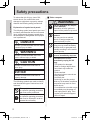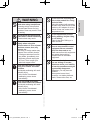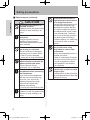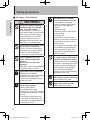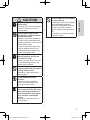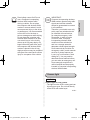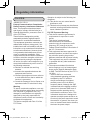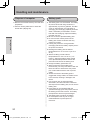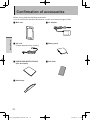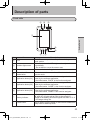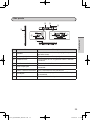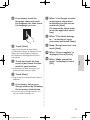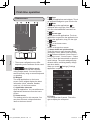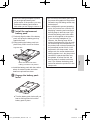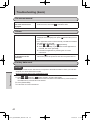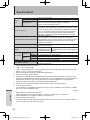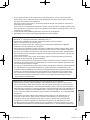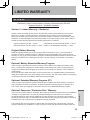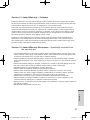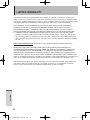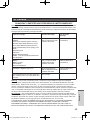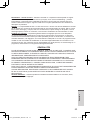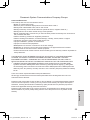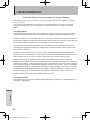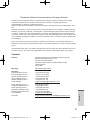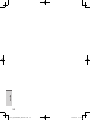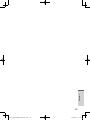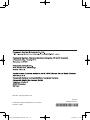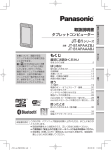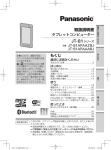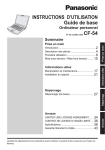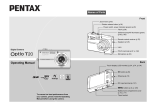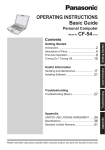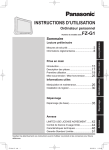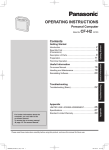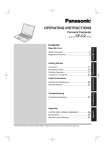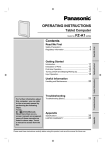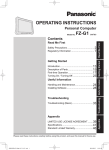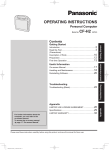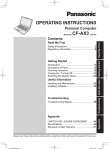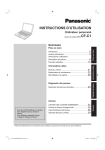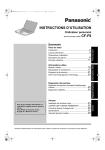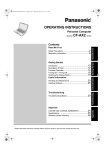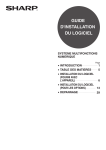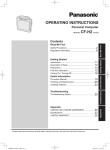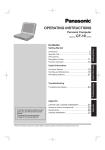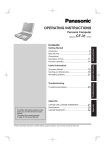Download Panasonic Toughbook JT-B1 Manual
Transcript
Tablet Computer
JT-B1 series
For further information about this
computer, you can refer to the
on-screen manual by performing
the following steps.
Touch
– [ OnlineManual]
(referred to as “Reference
Manual”).
When more than one on-screen
manuals are prepared, name
of those manuals are listed in
above step. Touch a manual to
access from the list.
Contents
Read Me First
Safety precautions................................................2
Regulatory information.......................................10
Getting Started
Model No. A3
Getting Started
Handling and maintenance.................................18
Introduction.........................................................21
Confirmation of accessories...............................22
Description of parts............................................23
Using
Input operation...................................................27
Turning on/off and sleeping/waking up...............28
First-time operation............................................29
How to attach the hand strap.............................33
How to change the battery pack.........................34
Installing and removing the microSIM card........36
Installing and removing the microSD
memory card......................................................37
Troubleshooting
Troubleshooting (basic)......................................38
Using
A2
Troubleshooting
A1
Read Me First
OPERATING INSTRUCTIONS
Specifications.....................................................41
Options...............................................................44
LIMITED WARRANTY........................................45
Thank you for purchasing this Panasonic product.
Please read these instructions carefully before using this product, and save this manual
for future use.
JT-B1_eng(PGQX1334ZA)_20130122.indd
1
2013/01/22
Appendix
Appendix
9:10:04
Safety precautions
Read Me First
To reduce the risk of injury, loss of life,
electric shock, fire, malfunction, and
damage to equipment or property, always
observe the following safety precautions.
Explanation of symbol word panels
The following symbol word panels are used
to classify and describe the level of hazard,
injury, and property damage caused when
the denotation is disregarded and improper
use is performed.
DANGER
Denotes a potential hazard that will result
in serious injury or death.
WARNING
Denotes a potential hazard that could
result in serious injury or death.
CAUTION
Denotes a hazard that could result in
minor injury.
NOTICE
Denotes a hazard that could result in
property damage.
The following symbols are used to classify
and describe the type of instructions to be
observed.
This symbol is used to alert users
to a specific operating procedure
that must not be performed.
This symbol is used to alert users
to a specific operating procedure
that must be followed in order to
operate the unit safety.
xx Tablet computer
WARNING
Use the dedicated AC adaptor
(JT-B1-AD000U).
Generation of heat, ignition or
rupture of the product may result.
Do not disassemble this
product.
You may receive an electric
shock, or foreign matter may
enter and result in a fire.
Do not insert foreign objects.
Doing so may cause the battery
to short-circuit or generate heat,
possibly resulting in a fire and/or
electric shocks.
If a malfunction or trouble
occurs, immediately stop use.
If a malfunction occurs,
immediately unplug the AC
plug.
yy
This product is damaged
yy
Water or foreign objects have
found their way inside the
product
yy
Smoke emitted
yy
Abnormal odors or sounds are
being emitted
yy
Unusually hot
Continuing to use this product
while any of the above conditions
are present may result in fire or
electric shock.
yy
If a malfunction or trouble occurs,
immediately turn the power off
and unplug the AC plug. Then
contact your technical support
office for repair.
2
JT-B1_eng(PGQX1334ZA)_20130122.indd
2
2013/01/22
9:10:05
Do not turn the volume up to
loud when using headphones.
Listening at high volumes that
overstimulate the ear for long
periods of time may result in loss
of hearing.
Do not touch this product and
cable when it starts thundering.
Electric shock may result.
Close the connector cover
tightly when using this
product where is a lot of water,
moisture, steam, dust, oily
vapors, etc.
The entry of foreign matter may
cause a fire or electric shocks.
yy
If foreign matter has found its
way inside, immediately turn
the power off and unplug the
AC cord. Then contact your
technical support office.
Keep microSD memory cards
away from infants and small
children.
Accidental swallowing will result
in bodily injury.
yy
In the event of accidental
swallowing, see a doctor
immediately.
Do not use with exposing the
skin to this product for a long
period of time.
Using this product with exposing
the skin to the heat source of this
product or AC adaptor for a long
period of time can cause a lowtemperature burn.
Read Me First
WARNING
Do not operate this product
during walking, bicycle riding,
or car driving.
There is the risk of falling or a
traffic accident.
Do not use this equipment
close to an automatic control
equipment like an automatic
door fire alarm and so on.
Radio waves from this equipment
may cause the trouble by
a malfunction for automatic
equipment.
Do not use headphones while
you are driving or in other
situations where your inability
to hear the sounds around you
is potentially dangerous.
Otherwise, you may have an
accident.
Take special care at level
crossings, on station platforms,
roads, construction sites, etc.
Keep microSIM cards away
from infants and small children.
Accidental swallowing will result
in bodily injury.
yy
In the event of accidental
swallowing, see a doctor
immediately.
3
JT-B1_eng(PGQX1334ZA)_20130122.indd
3
2013/01/22
9:10:05
Safety precautions
xx Tablet computer (continued)
Read Me First
CAUTION
Do not place this product on
unstable surfaces.
If balance is lost, this product may
fall over or drop, resulting in an
injury.
Take a break of 10‑15 minutes
every hour.
Using this product for long
periods of time may have
detrimental health effects on the
eyes or hands.
Do not move this product while
the AC plug is connected.
The AC cord may be damaged,
resulting in fire or electric shock.
yy
If the AC cord is damaged,
unplug the AC plug immediately.
Do not splash water on the
tablet computer or moisten the
tablet computer with water.
There is the risk of heat
generation, fire, or explosion.
Turn down the volume of the
headphones before connecting
the headphones.
If you connect the headphones
with the volume turned up way
too much, your ears will be
suddenly exposed to a highvolume sound which may
damage your hearing.
yy
Turn up the volume little by little.
Do not leave this product in
high temperature environment
for a long period of time.
Leaving this product where it will
be exposed to extremely high
temperatures such as near fire
or in direct sunlight may deform
the cabinet and/or cause trouble
in the internal parts. Continued
use in such a resulting condition
may lead to short-circuiting or
insulation defects, etc. which may
in turn lead to a fire or electric
shocks.
Do not expose the skin to
this product when using
the product in a hot or cold
environment.
Burns, low-temperature burns, or
frostbite may result.
yy
When it is necessary to expose
the skin to this product such as
to scan a fingerprint, perform
the operation in the shortest
time possible.
Do not look directly into the
camera light or point it at other
people’s eyes.
Looking directly at the white light
for prolonged periods of time may
damage your eyes.
Avoid stacking.
If balance is lost, this product may
fall over or drop, resulting in an
injury.
4
JT-B1_eng(PGQX1334ZA)_20130122.indd
4
2013/01/22
9:10:05
DANGER
This rechargeable battery is for
use solely with the designated
product.
Do not use it for any other
products.
Generation of heat, ignition or
rupture of the battery may result.
Do not insert sharp objects
into the internal battery,
disassemble, or modify it.
Electrolyte leakage, generation
of heat, ignition or rupture of the
battery may result.
Do not short positive (+) and
negative (–) contact.
Do not carry it around or store
it together with necklaces,
hairpins, etc.
Generation of heat, ignition or
rupture of the battery may result.
WARNING
Do not splash water on the
battery pack or moisten the
battery pack with water.
Generation of heat, ignition or
rupture of the battery may result.
Read Me First
xx Battery pack (JT‑B1‑BT000U)
If the battery pack leaks liquid
or smells, do not bring the
battery pack close to fire.
Generation of heat, ignition or
rupture of the battery may result.
Do not touch the electrolyte
leaked from the battery pack.
If electrolyte gets on your body
or clothing, rinse it off thoroughly
with water.
Entry of the electrolyte into an
eye may lead to blindness. In
such a case, rinse the affected
eye thoroughly with clean water,
and then seek medical attention
immediately.
Do not throw the product into
a fire or expose it to excessive
heat.
Generation of heat, ignition or
rupture of the battery may result.
Avoid extreme heat (near the
fire, in direct sunlight, for
example).
Electrolyte leakage, generation
of heat, ignition or rupture of the
battery may result.
Use the dedicated charger.
Generation of heat, ignition or
rupture of the battery may result.
5
JT-B1_eng(PGQX1334ZA)_20130122.indd
5
2013/01/22
9:10:06
Safety precautions
xx AC adaptor (JT‑B1‑AD000U)
Read Me First
WARNING
Do not do anything that may
damage the AC cord, the AC
plug, or the AC adaptor.
Do not damage or modify the
cord, place it near hot tools, bend,
twist, or pull it forcefully, place
heavy objects on it, or bundle
it tightly. Continuing to use a
damaged cord may result in fire,
short circuit, or electric shock.
Do not move this product while
the AC plug is connected.
The AC cord may be damaged,
resulting in fire or electric shock.
yy
If the AC cord is damaged,
unplug the AC plug immediately.
This AC adaptor is for use
solely with the designated
product.
Do not use it for any other
products.
Otherwise, it may cause problems
in operation and/or trouble.
Insert the AC plug completely.
If the plug is not inserted
completely, fire due to overheating
or electric shock may result.
yy
Do not use a damaged plug or
loose AC outlet.
Clean dust and other debris of
the AC plug regularly.
If dust or other debris
accumulates on the plug,
humidity, etc. may cause a defect
in the insulation, which may result
in a fire.
yy
Pull the plug, and wipe it with
a dry cloth. Pull the plug if the
computer is not being used for a
long period of time.
If a malfunction or trouble
occurs, immediately stop use.
yy
This product is damaged
yy
Water or foreign objects have
found their way inside the
product
yy
Smoke emitted
yy
Abnormal odors or sounds are
being emitted
yy
Unusually hot
Continuing to use this product
while any of the above conditions
are present may result in fire or
electric shock.
yy
If a malfunction or trouble occurs,
immediately turn the power off
and unplug the AC plug. Then
contact your technical support
office for repair.
Do not connect the AC adaptor
to a power source other than a
standard household AC outlet.
Otherwise, a fire due to overheating
may result. Connecting to a DC/AC
converter (inverter) may damage
the AC adaptor. On an airplane,
only connect the AC adaptor/
charger to an AC outlet specifically
approved for such use.
Do not touch this product and
cable when it starts thundering.
Electric shock may result.
Do not pull or insert the AC
plug if your hands are wet.
Electric shock may result.
6
JT-B1_eng(PGQX1334ZA)_20130122.indd
6
2013/01/22
9:10:06
Hold the plug when unplugging
the AC plug.
Pulling on the cord may damage
the cord, resulting in a fire or
electric shock.
Do not splash water on the
AC adaptor or moisten the AC
adaptor with water.
Doing so may cause the battery
to short-circuit or generate heat,
possibly resulting in a fire, electric
shocks and/or injury.
yy
If the unit gets wet, disconnect
the AC adaptor and AC plug
immediately, and contact your
technical support office.
Do not subject the AC adaptor
to strong impact.
Continuing to use an AC adaptor
which has been dropped or
otherwise subjected to a strong
impact may result in electric
shocks, short-circuiting and/or a
fire.
yy
Contact your technical support
office for repair.
Read Me First
CAUTION
Use only the AC cord provided
with the product; do not use
any other AC cord.
Using a AC cord which is not the
one provided may cause a fire
and/or electric shocks.
Do not use the accessory AC
cord provided with this product
for any other product.
Otherwise, it may cause fire or
electric shock.
Do not disassemble this
product.
You may receive an electric
shock, or foreign matter may
enter and result in a fire.
To ensure safety, disconnect
the AC plug from the AC outlet
when cleaning the product or
when the product is not going
to be used for a prolonged
period.
Otherwise, it may cause fire or
electric shock.
7
JT-B1_eng(PGQX1334ZA)_20130122.indd
7
2013/01/22
9:10:07
Safety precautions
NOTICE
Read Me First
pp Do not place the computer near a
television or radio receiver.
pp Keep the computer away from magnets.
Data stored on the flash memory may
be lost.
pp This computer is not intended for the
display of images for use in medical
diagnosis.
pp This computer is not intended for a use
with connection of medical equipment for
the purpose of medical diagnosis.
pp Panasonic shall not be liable for loss of
data or other incidental or consequential
damages resulting from the use of this
product.
pp If this computer will not be used for a
long period of time (a month or more),
charge or discharge (use) the battery
until the remaining battery level becomes
30 % to 40 % and store the product in a
cool, dry place.
pp This computer prevents overcharging of
the battery by recharging only when the
remaining power is less than approx.
95 % of capacity.
pp The battery is not charged when this
computer is first purchased. Be sure
to charge it before using it for the first
time. When the AC adaptor is connected
to this computer, charging begins
automatically.
pp Should the battery leak and the fluid get
into your eyes, do not rub your eyes.
Immediately flush your eyes with clear
water and see a doctor for medical
treatment as soon as possible.
NOTE
pp The battery may become warm during
recharging or normal use. This is
completely normal.
pp Recharging will not commence if internal
temperature of the battery is outside of
the allowable temperature range (0 °C
to 50 °C) {32 °F to 122 °F}. Once the
allowable range requirement is satisfied,
charging begins automatically. Note that
the recharging time varies based on the
usage conditions. (Recharging takes
longer than usual when the temperature
is 10 °C {50 °F} or below.)
pp If the temperature is low, the operating
time is shortened. Only use the computer
within the allowable temperature range.
pp The battery is a consumable item. If
the amount of time the computer can
be run by using a particular battery
becomes dramatically shorter and
repeated recharging does not restore
its performance, the battery should be
replaced with a new one. Contact your
technical support office.
pp Always power off the computer when it
is not in use. Leaving the computer on
when the AC adaptor is not connected
will exhaust the remaining battery
capacity.
8
JT-B1_eng(PGQX1334ZA)_20130122.indd
8
2013/01/22
9:10:07
This computer is not intended for use in
medical equipment including life-support
systems, air traffic control systems, or
other equipment, devices or systems
that are involved with ensuring human
life or safety. Panasonic cannot be held
responsible in any way for any damages
or loss resulting from the use of this unit
in these types of equipment, devices or
systems, etc.
This computer has been designed so as
to minimize shock to the LCD, the leakage
of liquid (e.g., water) on to the buttons,
etc., but no warranty is provided against
such trouble. Therefore, as a precision
instrument, be extremely careful in the
handling.
Read Me First
THIS PRODUCT IS NOT INTENDED
FOR USE AS, OR AS PART OF,
NUCLEAR EQUIPMENT/SYSTEMS,
AIR TRAFFIC CONTROL EQUIPMENT/
SYSTEMS, AIRCRAFT COCKPIT
EQUIPMENT/SYSTEMS *1, MEDICAL
DEVICES OR ACCESSORIES *2,
LIFESUPPORT SYSTEMS OR OTHER
EQUIPMENTS/DEVICES/SYSTEMS
THAT ARE INVOLVED WITH
ENSURING HUMAN LIFE OR SAFETY.
PANASONIC WILL NOT BE
RESPONSIBLE FOR ANY LIABILITY
RESULTING FROM THE USE OF THIS
PRODUCT ARISING OUT OF THE
FOREGOING USES.
*1 AIRCRAFT COCKPIT EQUIPMENT/
SYSTEMS include Class2 Electrical
Flight Bag (EFB) Systems and
Class1 EFB Systems when used
during critical phases of flight (e.g.,
during take-off and landing) and/or
mounted on to the aircraft. Class1
EFB Systems and 2 EFB Systems
are defined by FAA: AC (Advisory
Circular) 120-76A or JAA: JAA TGL
(Temporary Guidance Leaflets)
No.36.
*2 As defined by the European Medical
Device Directive (MDD) 93/42/EEC.
Panasonic cannot guarantee any
specifications, technologies, reliability,
safety (e.g. Flammability/Smoke/
Toxicity/Radio Frequency Emission, etc)
requirements related to aviation
standards and medical equipment
standards that differ from the
specifications of our COTS
(Commercial-Off-The-Shelf) products.
9
JT-B1_eng(PGQX1334ZA)_20130122.indd
9
2013/01/22
9:10:07
Regulatory information
Information to the user
Lithium battery
Read Me First
This product and your health
This product, like other radio devices,
emits radio frequency electromagnetic
energy. The level of energy emitted by this
product however is far much less than the
electromagnetic energy emitted by wireless
devices like for example mobile phones.
Because this product operates within
the guidelines found in radio frequency
safety standards and recommendations,
we believe this product is safe for use
by consumers. These standards and
recommendations reflect the consensus
of the scientific community and result from
deliberations of panels and committees
of scientists who continually review and
interpret the extensive research literature.
In some situations or environments, the
use of this product may be restricted by
the proprietor of the building or responsible
representatives of the organization. These
situations may for example include:
pp Using this product on board of airplanes, or
pp In any other environment where the risk of
interference to other devices or services is
perceived or identified as harmful.
If you are uncertain of the policy that applies
on the use of wireless devices in a specific
organization or environment (e.g. airports), you
are encouraged to ask for authorization to use
this product prior to turning on the product.
Lithium battery!
This computer contains a lithium battery
to enable the date, time, and other data
to be stored. The battery should only
be exchanged by authorized service
personnel.
Warning!
A risk of explosion from incorrect
installation or misapplication may possibly
occur.
15-E-1
Pile au lithium!
Le micro-ordinateur renferme une pile
au lithium qui permet de sauvegarder
certaines données, notamment la date et
l’heure. La pile ne doit être remplacée que
par un technicien qualifié.
Danger!
Risque d’explosion en cas de non respect
de cette mise en garde!
15-F-1
Regulatory Information
We are not responsible for any radio
or television interference caused by
unauthorized modification of this product.
The correction of interference caused by
such unauthorized modification will be
the responsibility of the user. We and its
authorized resellers or distributors are not
liable for damage or violation of government
regulations that may arise from failing to
comply with these guidelines.
26-M-1
10
JT-B1_eng(PGQX1334ZA)_20130122.indd
10
2013/01/22
9:10:07
These symbols on the products,
packaging, and/or accompanying
documents mean that used
electrical and electronic products
and batteries should not be mixed
with general household waste.
For proper treatment, recovery and
recycling of old products and used
batteries, please take them to applicable
collection points, in accordance with your
national legislation and the Directives
2002/96/EC and 2006/66/EC.
By disposing of these products and
batteries correctly, you will help to save
valuable resources and prevent any
potential negative effects on human health
and the environment which could otherwise
arise from inappropriate waste handling.
For more information about collection and
recycling of old products and batteries,
please contact your local municipality, your
waste disposal service or the point of sale
where you purchased the items.
Penalties may be applicable for incorrect
disposal of this waste, in accordance with
national legislation.
For business users in the European
Union
If you wish to discard electrical and
electronic equipment, please contact your
dealer or supplier for further information.
Read Me First
Information for users on
collection and disposal of old
equipment and used batteries
[Information on Disposal in
other Countries outside the
European Union]
These symbols are only valid in
the European Union. If you wish
to discard this product, please
contact your local authorities or
dealer and ask for the correct
method of disposal.
Note for the battery symbol
(bottom two symbol examples):
This symbol might be used in
combination with a chemical
symbol.
In this case it complies with the
requirement set by the Directive
for the chemical involved.
53-E-1
Safety precautions
<Only for model with wireless WAN>
The following safety precautions must
be observed during all phases of the
operation, usage, service or repair of any
Computer incorporating wireless WAN
modem. Manufacturers of the cellular
terminal are advised to convey the
following safety information to users and
operating personnel and to incorporate
these guidelines into all manuals supplied
with the product. Failure to comply with
these precautions violates safety standards
of design, manufacture and intended use
of the product. Panasonic assumes no
liability for customer failure to comply with
these precautions.
11
JT-B1_eng(PGQX1334ZA)_20130122.indd
11
2013/01/22
9:10:07
Regulatory information
Read Me First
When in a hospital or other
health care facility, observe the
restrictions on the use of mobiles.
Switch Computer incorporating
wireless WAN modem off,
if instructed to do so by the
guidelines posted in sensitive
areas. Medical equipment may be
sensitive to RF energy.
The operation of cardiac
pacemakers, other implanted
medical equipment and
hearing aids can be affected
by interference from Computer
incorporating wireless WAN
modem placed close to the
device. If in doubt about potential
danger, contact the physician or
the manufacturer of the device
to verify that the equipment is
properly shielded. Pacemaker
patients are advised to keep their
Computer incorporating wireless
WAN modem away from the
pacemaker, while it is on.
Switch off Computer incorporating
wireless WAN modem before
boarding an aircraft. Make
sure it cannot be switched on
inadvertently. The operation
of wireless appliances in an
aircraft is forbidden to prevent
interference with communications
systems. Failure to observe
these instructions may lead
to the suspension or denial of
cellular services to the offender,
legal action, or both. For details
on usage of this unit in aircrafts
please consult and follow
instruction provided by the airline.
Do not operate Personal
Computer or Handheld Computer
incorporating wireless WAN
modem in the presence of
flammable gases or fumes.
Switch off the cellular terminal
when you are near petrol stations,
fuel depots, chemical plants or
where blasting operations are
in progress. Operation of any
electrical equipment in potentially
explosive atmospheres can
constitute a safety hazard.
Your Computer incorporating
wireless WAN modem receives
and transmits radio frequency
energy while switched on.
Remember that interference can
occur if it is used close to TV sets,
radios, computers or inadequately
shielded equipment. Follow any
special regulations and always
switch off Computer incorporating
wireless WAN modem wherever
forbidden, or when you suspect
that it may cause interference or
danger.
12
JT-B1_eng(PGQX1334ZA)_20130122.indd
12
2013/01/22
9:10:07
IMPORTANT!
Computer incorporating wireless
WAN modem operate using radio
signals and cellular networks
cannot be guaranteed to connect
in all conditions.
Therefore, you should never rely
solely upon any wireless device
for essential communications,
for example emergency calls.
Remember, in order to make
or receive calls, Computer
incorporating wireless WAN
modem must be switched on
and in a coverage area with
adequate cellular signal strength.
Some networks do not allow for
emergency calls if certain network
services or phone features are
in use (e.g. lock functions, fixed
dialing etc.). You may need to
deactivate those features before
you can make an emergency call.
Some networks require that a
valid microSIM card be properly
inserted in Computer incorporating
wireless WAN modem.
Read Me First
Road safety comes first! Do not
use a Computer incorporating
wireless WAN modem while
driving a vehicle. Do not place
the computer with wireless WAN
modem in an area where it could
cause personal injury to the driver
or passengers. It is recommended
to stow the unit in the boot or
secure stowage area while driving.
Do not place the computer with
wireless WAN modem in an area
over an air bag or in the vicinity
where an air bag may deploy. Air
bags inflate with great force and if
the computer with wireless WAN
modem is placed in the air bag
deployment area may be propelled
with great force and cause serious
injury to occupants of the vehicle.
Camera light
CAUTION
Camera light for rear camera
LLThe light from the LED is strong and can
injure human eyes. Do not look directly
at the LEDs with naked eyes.
57-E-1
13
JT-B1_eng(PGQX1334ZA)_20130122.indd
13
2013/01/22
9:10:07
Regulatory information
For U.S.A.
Read Me First
<Models for U.S.A.>
Federal Communications Commission
Radio Frequency Interference Statement
Note: This equipment has been tested
and found to comply with the limits for a
Class B digital device, pursuant to Part 15
of the FCC Rules.
These limits are designed to provide
reasonable protection against harmful
interference in a residential installation.
This equipment generates, uses and can
radiate radio frequency energy and, if not
installed and used in accordance with the
instructions, may cause harmful interference
to radio communications. However, there
is no guarantee that interference will not
occur in a particular installation. If this
equipment does cause harmful interference
to radio or television reception, which can
be determined by turning the equipment
off and on, the user is encouraged to try to
correct the interference by one or more of
the following measures:
pp Reorient or relocate the receiving
antenna.
pp Increase the separation between the
equipment and receiver.
pp Connect the equipment into an outlet on
a circuit different from that to which the
receiver is connected.
pp Consult the Panasonic Service Center or an
experienced radio/TV technician for help.
Warning
To assure continued compliance, use only
shielded interface cables when connecting
to a computer or peripheral. Also, any
changes or modifications not expressly
approved by the party responsible for
compliance could void the user’s authority
to operate this equipment.
This device complies with Part 15 of the
FCC Rules.
Operation is subject to the following two
conditions:
(1)This device may not cause harmful
interference, and
(2)This device must accept any interference
received, including interference that may
cause undesired operation.
FCC RF Exposure Warning:
pp This device meets the government’s
requirements for exposure to radio
waves.
This device is designed and
manufactured not to exceed the
emission limits for exposure to radio
frequency (RF) energy set by the
Federal Communications Commission of
the U.S. Government.
pp This equipment has been approved for
portable operation, and does not require
any minimum spacing be provided
between antennas and all person’s body.
This equipment may not be colocated
or operated with any other antenna or
transmitter.
pp The exposure standard for wireless
device employs a unit of measurement
known as the Specific Absorption Rate,
or SAR. The SAR limit set by the FCC is
1.6 W/kg.
**Tests for SAR are conducted
using standard operating positions
accepted by the FCC with the
device transmitting at its highest
certified power level in all tested
frequency bands. Although the SAR
is determined at the highest certified
power level, the actual SAR level of
the device while operating can be
well below the maximum value. This
is because the device is designed to
operate at multiple power levels so as
to use only the poser required to reach
the network. In general, the closer you
are to a wireless base station antenna,
the lower the power output.
14
JT-B1_eng(PGQX1334ZA)_20130122.indd
14
2013/01/22
9:10:07
Model
Hightest Value (W/kg)
JT-B1APAAZAM
0.774
JT-B1APAAAAM
1.313
JT-B1APAAVAM
1.230
SAR information on this device is on file
with the FCC and can be found under the
Display Grant section of www.fcc.gov/oet/
ea/fccid after searching on FCC ID:
ACJ-JT-B1APAAZAMW,
ACJ-JT-B1APAAZAMA,
ACJ-JT-B1APAAZAMV.
CAUTION:
Risk of Explosion if Battery is replaced
by an Incorrect Type.
Dispose of Used Batteries According to
the Instructions.
58-E-1
ATTENTION:
Il y a risque d’explosion si la batterie
est remplacée par une batterie de type
incorrect.
Mettre au rebut les batteries usagées
conformément aux instructions.
58-F-1
A lithium ion battery
that is recyclable
powers the product
you have purchased.
Please call
1-800-8-BATTERY for
information on how to
recycle this battery.
25-M-4
This product is restricted to indoor use due
to its operation in the 5.15 to 5.25 GHz
frequency range. FCC requires this product
to be used indoors for the frequency range
5.15 to 5.25 GHz to reduce the potential for
harmful interference to co-channel Mobile
Satellite systems. High power radars are
allocated as primary users of the 5.25 to
5.35 GHz and 5.65 to 5.85 GHz bands.
These radar stations can cause interference
with and /or damage this product.
25-M-W-4
Responsible Party: Panasonic Corporation
of North America
One Panasonic Way
Secaucus, NJ 07094
Tel No:1-800-LAPTOP5 (1-800-527-8675)
6-M-1
USA Only: Disposal may be regulated
in your community due to environmental
considerations.
For disposal or recycling information,
please visit Panasonic website:
http://www.panasonic.com/
environmental or call 1-888-769-0149
65-M-2
Read Me First
pp The FCC has granted an Equipment
Authorization for this device with all
reported SAR levels evaluated as in
compliance with the FCC RF exposure
guidelines. The maximum SAR value is
outlined below:
L’appareil que vous vous êtes procuré est
alimenté par une batterie au lithium-ion.
Pour des renseignements sur le
recyclage de la batterie, veuillez
composer le 1-800-8-BATTERY.
48-M-1
For Canada
<Models for Canada>
Canadian ICES-003
This Class B digital apparatus complies
with Canadian ICES-003.
Cet appareil numérique de la classe B est
conforme à la norme NMB-003 du Canada.
7-M-2
<Only for model with Wi-Fi/Bluetooth/GPS>
Industry Canada
This product complies with RSS210
Industry Canada. Operation is subject to
the following two conditions;
(1)this device may not cause interference,
and
15
JT-B1_eng(PGQX1334ZA)_20130122.indd
15
2013/01/22
9:10:07
Regulatory information
(2)this device must accept any interference,
including interference that may cause
undesired operation of the device.
Read Me First
30-Ca-1-1
Industrie Canada
Cet équipement est conforme à la norme
CNR-210 d’Industrie Canada. Son
fonctionnement est soumis aux deux
conditions suivantes :
(1)ce dispositif ne peut produire de
brouillage, et
(2)ce dispositif doit accepter le brouillage, y
compris le brouillage pouvant entraîner le
fonctionnement non déiré de l’appareil.
30-Ca-1
This product (local network devices) for the
band 5150-5250 MHz is only indoor usage
to reduce potential for harmful interference
to co-channel Mobile Satellite systems.
High power radars are allocated as primary
users (meaning they have priority) of 52505350 MHz and 5650-5850 MHz and these
radars could cause interference and/or
damage to LELAN devices.
Cet appareil (pour réseaux locaux
radioélectriques) dans les bandes de
fréquences 5150-5250 MHz est réservé à
une utilisation à l’intérieur afin de réduire
le risque d’interférence avec les systèmes
satellites mobiles bicanaux.
Les radars forte puissance sont désignés
comme étant les premiers utilisateurs
(c’est-à-dire qu’ils ont la priorité) des
bandes de fréquences 5250-5350 MHz
et 5650-5850 MHz. Ces stations radars
peuvent provoquer des interférences et/ou
des dommages à ce périphérique.
30-Ca-2-1
pp This computer complies with Industry
Canada radiation exposure limits set
forth for an uncontrolled environment.
pp This computer with WLAN and/or Bluetooth
transmitters installed, has been approved
for portable operation and does not
require any minimum spacing be provided
between antennas and all person’s body.
pp Cet équipement est conforme aux
limites d’exposition aux rayonnements
d’Industrie Canada établies pour un
environnement non contrôlé.
pp Ce équipement avec émetteurs WLAN
et/ou Bluetooth a été approuvé à des
fins d’opération mobile; aucun espace
minimum entre les antennes et le corps
de l’utilisateur n’est requis.
25-Ca-1
FOR USE WITH MODEL NO. :
JT‑B1‑AD000U
POUR UTILISER AVEC MODÈLE :
JT‑B1‑AD000U
20-Ca-1
For Europe
<Only for model with a “
” mark
on the bottom of the computer>
Declaration of
Conformity (DoC)
“Hereby, Panasonic
declares that this
Personal Computer is in compliance with the
essential requirements and other relevant
provisions of the Directive 1999/5/EC.”
Hint:
If you want to get a copy of the original
DoC of our above mentioned products,
please contact our web address:
http://www.doc.panasonic.de
Authorised Representative:
Panasonic Testing Centre
Panasonic Marketing Europe GmbH
Winsbergring 15, 22525 Hamburg,
Germany
Indication of the countries where WLAN is
intended to be used:
AT BE BG CH CY CZ DE DK EE ES
FI FR GB GR HU IE IS IT LT LU
LV MT NL NO PL PT RO SE SI SK TR
18-25-E-0
16
JT-B1_eng(PGQX1334ZA)_20130122.indd
16
2013/01/22
9:10:08
11-E-1
For UK
<Models for UK>
For your safety, please read the
following text carefully.
This appliance is supplied with a molded
three pin mains plug for your safety and
convenience.
A 3 ampere fuse is fitted in this plug.
Should the fuse need to be replaced
please ensure that the replacement fuse
has a rating of 3 ampere and that it is
approved by ASTA or BSI to BS1362.
Check for the ASTA mark or the BSI
mark on the body of the fuse.
If the plug contains a removable fuse cover
you must ensure that it is refitted when the
fuse is replaced.
If you lose the fuse cover the plug must
not be used until a replacement cover is
obtained. A replacement fuse cover can be
purchased from your local dealer.
If the fitted molded plug is unsuitable for
the socket outlet in your home then the
fuse should be removed and the plug cut
off and disposed of safely.
There is a danger of severe electrical
shock if the cut off plug is inserted into any
13-ampere socket.
How to replace the fuse
The location of the fuse differs according to
the type of AC mains plug (figures A and B).
Confirm the AC mains plug fitted and follow
the instructions below. Illustrations may
differ from actual AC mains plug.
Open the fuse cover with a screwdriver
and replace the fuse and close or attach
the fuse cover.
Figure A
Read Me First
Interface Cable
Use of an interface cable longer than
3 m { 9.84 feet } is not recommended.
Figure B
Fuse cover
For India
For the purpose of recycling to
facilitate effective utilization of
resources, please return this
product to a nearby authorized
collection center, registered dismantler or
recycler, or Panasonic service center when
disposing of this product.
Please see the Panasonic website for
further information on collection centers, etc.
http://www.panasonic.co.in/wps/portal/home
17
JT-B1_eng(PGQX1334ZA)_20130122.indd
17
2013/01/22
9:10:08
Handling and maintenance
Operation environment
Getting Started
pp Place this computer on a flat stable surface.
If this computer is exposed to an extremely
strong impact, it may become damaged.
pp Temperature:
Operation:-10 °C to 50 °C {14 °F to 122 °F}
(IEC60068-2-1, 2)*1
Storage: -20 °C to 60 °C {-4 °F to 140 °F}
Humidity:
Operation:20 % to 80 % RH
(No condensation)
Storage:5 % to 90 % RH
(No condensation)
Even within the above temperature/humidity
ranges, using for a long time in an extreme
environment will result in the product
deterioration and will shorten the product life.
If this computer is wet in temperatures of 0 °C
{32 °F} or below, freeze damage may occur.
Make sure to dry off this computer in such
temperatures.
*1Do not expose the skin to this product
when using the product in a hot or cold
environment.
pp Do not place this computer in the following
areas, otherwise the computer may be
damaged.
yy
Near electronic equipment. Image distortion
or noise may occur.
yy
In extremely high or low temperature.
pp As this computer can become hot during
operation, keep it away from items that are
sensitive to heat.
Handling cautions
This computer has been designed in such a way
as to minimize impact on its LCD screen and
internal electronic components, but this does
not constitute a guarantee that this computer will
be free of trouble in the event that it has been
subjected to impact. Be extremely careful when
handling this computer.
pp When carrying this computer:
yy
Either turn off this computer’s power or set
the computer to the sleep mode.
yy
Remove all external devices, cables and
other protruding objects.
yy
Do not drop or hit this computer against solid
objects.
yy
Do not grip the display part.
pp Before boarding an airplane, turn off this
computer’s power and take it on board as a
carry-on item. When using this computer on
airplane, follow the airline’s instructions.
pp Use only your fingers or the stylus pen to
touch the LCD screen. Do not place any
object on its surface and do not press down
strongly with sharp-pointed or hard objects
that may leave marks (e.g., nails, pencils and
ball point pens).
pp Do not use the screen when dust or dirt
(e.g., oil) is on the screen. Otherwise foreign
particles on the screen can scratch the screen
surface.
When using peripheral devices
Follow these instructions and the Reference
Manual to avoid any damage to the devices.
Carefully read the instruction manuals of the
peripheral devices.
pp Use the peripheral devices conforming to this
computer’s specifications.
pp Connect to the connectors in the correct
direction.
pp If it is hard to insert, do not try forcibly but
check this computer’s shape, direction,
alignment of pins, etc.
Preventing this computer from
unauthorized use via wireless
networks
yy
Before using Wi-Fi/Bluetooth/wireless WAN*2,
make the appropriate security settings such as
data encryption.
*2Only for model with wireless WAN.
18
JT-B1_eng(PGQX1334ZA)_20130122.indd
18
2013/01/22
9:10:08
To clean the LCD panel
pp When the screen becomes dirty, wipe it with
an approved soft cloth.
The screen is specially treated to prevent dirt
from adhering to the surface, so dirt can be
removed easily using a dry cloth (use only the
approved soft cloth).
Remove the dirt, water, etc. as soon as
possible. Otherwise, the LCD panel is stained
or changes in quality.
If the dirt does not come off easily, breathe on
the surface and try again.
pp Suggestions About Cleaning the LCD Surface
To improve the outdoor visibility of the display,
a low reflection coating has been added. In
order to avoid scratches and peeling of this
coating, an approved soft cloth has been
included to wipe the LCD surface of this
computer. Before using this computer, be sure
to read the instructions provided below.
yy
Be sure to wipe the LCD display to remove
fingerprints, etc., with the soft cloth.
yy
Do not wipe areas other than the LCD
display with the soft cloth.
How to use the soft cloth
yy
Use the soft cloth when it is dry. Do not apply
water or solvents to the soft cloth.
yy
When the LCD display gets wet, wipe it gently
with an approved soft cloth.
yy
It is recommended to wipe the LCD display
before using this computer.
yy
First, lightly wipe foreign particles and dust
adhering to the LCD display on one side of
the soft cloth. Do not use force, since the LCD
surface may be damaged with the foreign
particles or dust.
Next, wipe off fingerprint, etc., with the other
side of the soft cloth.
After wiping off foreign particles and dust, wash
the soft cloth (refer to the following) to remove
the foreign particles and dust from the soft cloth.
pp Clean the screen while the computer is
powered off.
Cleaning the screen while the power is on
may cause the computer to malfunction. Also,
dirt on the screen is easier to see when the
computer is powered off, and so is easier to
clean.
pp Wash the soft cloth when it becomes dirty.
When the soft cloth becomes dirty, wash it
with mild detergent. Do not use bleach or
fabric conditioner (softener), or try to sterilize
the cloth by boiling.
If the soft cloth is dirty, it may be ineffective
in cleaning the screen, and in fact may cause
dirt to adhere to the screen.
pp Check the following to prevent the surface of
the screen from being scratched.
yy
Are you using your finger or a stylus pen to
operate the screen?
yy
Is the surface clean?
yy
Is the soft cloth clean?
yy
Is your finger or the stylus pen clean?
Getting Started
Maintenance
To clean areas other than the
LCD panel
Wipe with a soft dry cloth such as gauze.
When using detergent, dip a soft cloth in some
detergent which has been diluted with water,
wring out the cloth thoroughly, and clean the
product with the battery pack still installed. After
cleaning, wipe down the surfaces of the product
with a dry cloth.
CAUTION
yy
Do not use benzene, thinner, or rubbing
alcohol since it may adversely affect the
surface causing discoloration, etc. Do not
use commercially-available household
cleaners and cosmetics, as they may
contain components harmful to the surface.
yy
Do not apply water or detergent directly to
the computer, since liquid may enter inside
of the computer and cause malfunction or
damage.
19
JT-B1_eng(PGQX1334ZA)_20130122.indd
19
2013/01/22
9:10:08
Handling and maintenance
Dispose of computer
pp Remove the microSD memory card and other
peripherals.
pp Perform “Factory data reset” to erase the
stored data. (Ú page 40)
Battery pack
Getting Started
pp The battery pack is a consumable. The battery
life, which varies with using conditions, is
approximately a year as a guideline, and after
a year or approximately over 300 times of
recharging, the recharging capability becomes
weak. If the battery is exhausted in a short
time after full recharging, replace the battery
pack with new one.
pp Be sure to use the specified battery pack.
pp Do not touch the contact portions of the
battery pack. Failure to observe this may
cause poor contact.
pp Leaving this product for a long time after
recharging reduces the battery capacity even if
the power is turned off.
pp Recharge the battery pack at ambient
temperatures from 10 °C to 35 °C {50 °F to
95 °F}.
pp Store the battery pack at ambient
temperatures from -20 °C to 20 °C {-4 °F
to 68 °F}. Storing the battery pack outside
of the specified temperatures reduces the
performance and life of the battery pack.
pp Charge the battery pack before use.
pp When the terminal of the battery pack
becomes dirty, use a dry soft cloth to clean the
terminal. Failure to observe this may cause
poor contact with the device and cut power
supply.
pp Once the terminal of the battery pack is
clogged with foreign matter, the matter is hard
to be removed, resulting in damage to the
device.
pp If an anomaly such as heat generation,
deformation, and abnormal odor is detected
with respect to the battery pack, do not use the
battery pack.
pp If recharging is not completed after the
specified recharging time has passed, remove
the battery pack from the device. The battery
pack protection device may be damaged.
pp The battery pack is a lithium-ion battery.
pp Do not dispose of but recycle no longer
needed batteries to protect precious
resources.
20
JT-B1_eng(PGQX1334ZA)_20130122.indd
20
2013/01/22
9:10:08
Terms and illustrations in
these instructions
Page in these Operating
Instructions or in the Reference
Manual.
Reference to the on-screen
manuals.
pp Some illustrations are simplified to
help your understanding and may look
different from the actual unit.
pp Refer for the latest information about
optional products to the catalogs, etc.
Disclaimer
Computer specifications and manuals
are subject to change without notice.
Panasonic Corporation assumes no liability
for damage incurred directly or indirectly
from errors, omissions or discrepancies
between the computer and the manuals.
Trademarks / Licenses
pp Google, the Google logo, Google
Search, Gmail, Android and Google Play
are trademarks of Google, Inc.
pp OMAP4460 is a registered trademark of
Texas Instruments Incorporated.
pp microSDHC Logo is a trademark of
SD-3C, LLC.
pp Adobe, the Adobe logo and Adobe
Reader are either registered trademarks
or trademarks of Adobe Systems
Incorporated in the United States and/or
other countries.
pp Bluetooth® is a registered trademark
owned by Bluetooth SIG, Inc., U.S.A.
and licensed to Panasonic Corporation.
pp Wi-Fi, the Wi-Fi logo, the Wi-Fi
CERTIFIED logo and Wi-Fi CERTIFIED
are trademarks or registered trademarks
of Wi-Fi Alliance.
pp The N-Mark logo is a trademark or
registered trademark of NFC Forum.
pp Names of products, brands, etc.,
appearing in this manual are trademarks
or registered trademarks of their
respective own companies.
This product is licensed under the AVC
Patent Portfolio License and MPEG‑4
Visual Patent Portfolio License for the
personal use of a consumer or other uses
in which it does not receive remuneration
to (i) encode video in compliance with
the AVC Standard and MPEG‑4 Visual
Standard (“AVC/MPEG‑4 Video”) and/or
(ii) decode AVC/MPEG‑4 Video that was
encoded by a consumer engaged in a
personal activity and/or was obtained from
a video provider licensed to provide AVC/
MPEG‑4 Video. No license is granted
or shall be implied for any other use.
Additional information may be obtained
from MPEG LA, LLC. See http://www.
mpegla.com.
Getting Started
Introduction
21
JT-B1_eng(PGQX1334ZA)_20130122.indd
21
2013/01/22
9:10:08
Confirmation of accessories
Before using, check the following accessories.
If you do not find the described accessories, contact your technical support office.
xx Main unit
xx AC adaptor
A1
A2
A3
Getting Started
xx AC cord
(Shape depends on the country.)
xx Battery pack
xx OPERATING INSTRUCTIONS
(this document)
xx Soft cloth
xx Hand strap
22
JT-B1_eng(PGQX1334ZA)_20130122.indd
22
2013/01/22
9:10:09
Description of parts
Front side
Getting Started
A1
A2
A3
No.
Name
Description
The LCD screen operations are performed using a touch
panel system.
1
LCD
Ambient light sensor
This is used when the LCD brightness is adjusted
automatically.
pp Do not block or cover the sensor area.
Front camera
This is used when taking photos and videos.
4
Contactless IC card
reader/writer
This reads data from contactless IC cards and writes data
onto the cards.
5
Application button [A1]
This is used to execute the function assigned to the
button by the software application.
In the initial status, “BACK” is the function assigned.
6
Application button [A2]
This is used to execute the function assigned to the
button by the software application.
In the initial status, “HOME” is the function assigned.
7
Application button [A3]
This is used to execute the function assigned to the
button by the software application.
In the initial status, “MENU” is the function assigned.
8
Battery indicator
This lights up when the battery pack is being charged
(Ú page 30). It lights red as soon as the remaining
charge of the battery pack has dropped less than 15 % of
a full charge during use.
9
Power button
This is used to turn the power on and off and establish the
sleep mode or wake-up mode.
23
JT-B1_eng(PGQX1334ZA)_20130122.indd
23
2013/01/22
9:10:09
Description of parts
Rear side
xx Rear side
xx When the hand strap has been
attached and the battery pack installed
DC IN 5V
DC IN 5V
Getting Started
No.
Name
Description
Wireless WAN*1/Wireless
LAN/GPS Antenna
These are used for wireless communication.
Camera light
This is used for flashing when taking photos and
videos.
Expansion Bus Connector
This is used for making the connection with the
optional cradle*2 and for expansion to accommodate
future functions.
microSD memory card slot Slot for microSD/microSDHC
Rear camera
Area where the hand strap Pass one end of the hand strap through this hole to
is attached
attach the strap.
microSIM card slot*1
This is where the microSIM card is inserted.
Battery pack lock
This is used when installing and removing the battery
pack.
B
Hand strap
Loop the strap over your hand for use.
C
Battery pack
This supplies power to the unit. It can be exchanged
for another battery pack.
This is used when taking photos and videos.
*1 Only for model with wireless WAN
*2 Not available in some countries.
24
JT-B1_eng(PGQX1334ZA)_20130122.indd
24
2013/01/22
9:10:09
Side panels
No.
Name
Getting Started
Description
1
Speaker
This emits the sounds accompanying the operations
and other tones.
2
Audio output jack cover
This protects the audio output jack.
3
Interface cover
This protects the DC-IN jack and USB 2.0 Micro‑B
connector.
4
Interface cover lock
This locks the interface cover.
5
Audio output jack
This is where the headset or earphones are
connected.
6
USB 2.0 Micro-B connector
This is connected to the USB device.
7
DC-IN jack
This is where the plug of the dedicated AC adaptor
is connected.
8
Microphone
This is used for voice input.
25
JT-B1_eng(PGQX1334ZA)_20130122.indd
25
2013/01/22
9:10:09
Description of parts
xx How to open and close the interface cover
Getting Started
Slide the lever with
the v mark in the
direction shown by the
arrow.
Pull the lever in the
direction shown by the
arrow, and open the cover.
Close the cover
firmly.
Slide the lever with the v mark
in the direction shown by the
arrow, and lock the cover.
xx How to open and close the audio output jack cover
Use your fingernail here
to open the cover, and
pull out the cover in the
direction shown by the
arrow.
Audio output jack cover
pp In order to ensure the dust-tight and water-proof performance of the product, use
the product with the cover installed securely in place when the DC-IN jack, USB 2.0
Micro-B connector and audio output jack are not being used.
26
JT-B1_eng(PGQX1334ZA)_20130122.indd
26
2013/01/22
9:10:10
Input operation
Touch
Select items or
options.
Touch and hold
Open special
options.
Drag
Scroll the screen.
Flick
Scroll the screen
quickly.
Drag and drop
Move an item.
Pinch
Zoom in or out the
screen.
Depending on the
applications, you
can also zoom in
or out by doubletouching the screen.
Buttons
A1
Return to the previous screen.
The same function as [ ].
A2
Return to the home screen.
The same function as [ ].
A3
Open the menu.
pp The functions of the buttons can be
changed using the application.
(Ú
Reference Manual “Input
Operation – Application buttons”)
Using
Screen input operation
27
JT-B1_eng(PGQX1334ZA)_20130122.indd
27
2013/01/22
9:10:11
Turning on/off and sleeping/waking up
. Sleeping
Turning on
!1" Hold down (power
button) until the unit
vibrates for a moment.
A1
A2
A3
Using
pp If the battery indicator blinks three
times in red five seconds after the
power button has been held down
and the product has vibrated for a
moment, it means that the remaining
charge of the battery pack is less than
1 % of a full charge, and the product
will not start up.
!1" With the power ON, press
(power button).
pp The screen goes off, and the product is
placed in the sleep mode.
pp When the product enters the sleep
mode, no further operations are possible.
pp In order to conserve the battery
power, the product is placed in the
sleep mode when it has not been
used for the prescribed period of time.
If this happens while the characters
or whatever else is being input, they
may be cleared.
Waking up
!1" Press (power button).
pp The screen comes on, and operations
can now be performed.
Turning off
!1" Exit the operation of all the
functions, and hold down (power button) until
“Shut down?” is displayed.
!2" Touch “OK”.
28
JT-B1_eng(PGQX1334ZA)_20130122.indd
28
2013/01/22
9:10:11
First-time operation
!2" Charging this computer
- Preparation
!1" Installing the battery pack
1. Release the battery pack locks.
using the AC adaptor
Described below are the steps to take to
charge the battery pack in this computer.
1. Connect one end of the AC cord to the
AC adaptor.
2. Open this computer’s interface cover.
1 Precisely align the tabs of the battery
pack, and press the battery pack up
against the wall.
2 Keep pushing the battery pack into
place firmly until it moves no further.
Slide the lever with
the v mark in the
direction shown by the
arrow.
Align the tabs.
Pull the lever in the
direction shown by the
arrow, and open the
cover.
Using
2. Install the battery pack.
Push the bottom side of the battery
pack down into position.
3. Engage the battery pack locks.
3. Insert the AC adaptor’s plug firmly into
the DC-IN jack.
ppTurn the battery pack locks until you
hear a clicking sound to lock the
battery pack in place.
29
JT-B1_eng(PGQX1334ZA)_20130122.indd
29
2013/01/22
9:10:12
First-time operation
4. Connect the other end of the AC cord to
the AC outlet.
5. The battery indicator lights up as soon
as charging starts.
A1
A2
A3
!1" Hold down (power
button) until the unit
vibrates for a moment.
A1
The battery
indicator lights up.
xx Battery indicator during charging
Lights up Full charge
in green
Lights up Charge is less than 99 % of a full
in orange charge; charging still underway.
Using
Blinks in Abnormal temperature
orange
Off
Starting Up
A2
A3
pp If the battery indicator blinks three
times in red five seconds after the
power button has been held down
and the product has vibrated for a
moment, it means that the remaining
charge of the battery pack is less than
1 % of a full charge, and the product
will not start up.
No charging/discharging
pp If charging is started in a state where the
remaining battery charge is close to 0 %, the
battery indicator may not light up immediately.
CAUTION
yy
Do not disconnect the AC adaptor until the
first-time operation procedure is completed.
yy
When using this computer for the first
time, do not connect any peripheral device
except the AC adaptor.
yy
Handling the AC adaptor
yy
Problems such as sudden voltage drops
may arise during periods of thunder and
lightning. Since this could adversely affect
this computer, an uninterruptible power
source (UPS) is highly recommended
unless running from the battery alone.
30
JT-B1_eng(PGQX1334ZA)_20130122.indd
30
2013/01/22
9:10:12
!2" If necessary, touch the
language name and scroll
the language list, then touch
the language you use.
!7" When “Use Google location”
is displayed, check what
is displayed on the screen,
and touch [Next].
(To remove the check mark,
touch the applicable check
box.)
!8" When “This tablet belongs
to...” is displayed, input
your name and touch [Next].
!9" Read “Google services” and
<Only for model with wireless WAN>
If “SIM card not found” is displayed, touch
[Skip]. Then touch [Skip] or configure
wi-fi settings by following the on-screen
instructions.
!4" Touch and scroll the time
zone list and touch the time
zone for your location.
touch [Next].
When “Setup complete” is
displayed, touch [Finish].
When “Make yourself at
home” is displayed, touch
[OK].
Using
!3" Touch [Start].
pp If necessary, set date and time or set
[Automatic date & time] to [ON].
!5" Touch [Next].
pp “Sign in with your Google Account” screen is
displayed.
!6" If necessary, set up your
Google account by following
the on-screen instructions.
pp If you set up your Google account, you
can use Gmail, Calendar, etc.
31
JT-B1_eng(PGQX1334ZA)_20130122.indd
31
2013/01/22
9:10:12
First-time operation
- Home screen
Using
** The screen configuration may differ
depending on the software version used.
A
Search/Voice search
Search the internet and this computer
using Google search. You can input the
search terms by using on-screen keyboard
or speaking.
B Widgets
The small applications on the home
screen. Some widgets display the latest
information (clock, calendar, weather,
email, etc.) on the home screen.
C Application shortcuts
Open an application. You can add/remove
applications shortcuts to/from the home
screen.
D Home screen
The starting point for this computer. You
can place shortcuts, widgets and other
items to the home screen.
E
Apps
Display all applications and widgets. Touch
an application/widget to open from the list.
F
Menu
Depending on the applications,
is
displayed at the top-right of the screen.
You can select additional functions from
the menu.
G
Recent apps
Display the recent applications. Touch an
application to open from the application list.
To stop the application, drag it to the right.
Home
H
Return to the home screen.
I
Back
Return to the previous screen.
J Status detail and quick settings
Touch this area to open the status detail
(notification icons, status icons and clock)
(Ú
Reference Manual “Home Screen –
Notification Icons”, “Home Screen – Status
Icons”). Touch the status detail to open the
quick settings. The quick settings display
network status, remaining battery charge
and other details.
When you touch [ Settings], Settings
application is opened.
K Panels
This computer has 5 panels. Flick left or
right to display the next panel.
32
JT-B1_eng(PGQX1334ZA)_20130122.indd
32
2013/01/22
9:10:13
How to attach the hand strap
The steps taken to attach the hand strap to
the product are described below.
!1" Take note of which end of
the hand strap is which, and
pass the strap through the
strap holes at the top and
bottom.
!3" Fold back the other end of
the strap so that it fits the
size of your hand, hold it in
place with your hand, and
adhere the hook-and-loop
fastener.
!4" Place the pads on top: This
completes the process.
Using
!2" Pass one end of the strap all
the way through, fold it back
as shown in the figure and
hold it in place with your
hand, and adhere the hookand-loop fastener.
33
JT-B1_eng(PGQX1334ZA)_20130122.indd
33
2013/01/22
9:10:14
How to change the battery pack
Described below are the steps to take to
change the battery pack.
Before changing the battery pack, place
the unit on a desk or table.
!4" Release the battery pack
locks.
!1" Turn off this computer’s
power.
pp For the procedure to turn off the power,
refer to “Turning off” on page 28.
!2" <This step applies only
when the hand strap is
attached.>
With this computer placed
on a desk or table, open out
the pad of the hand strap.
!5" Remove the battery pack.
Pad
Using
Buckle
!3" <This step applies only
when the hand strap is
attached.>
Remove the buckle, and
extend the ends of the strap.
pp Take the steps for removing the
battery pack with this computer on a
desk, table or other such surface.
pp Ensure that the battery pack will not
fall.
pp If it proves difficult to remove the battery
pack, hook the buckle of the strap over
the grip, and turn it in the direction shown
by the arrow to remove the battery pack.
Buckle
34
JT-B1_eng(PGQX1334ZA)_20130122.indd
34
2013/01/22
9:10:14
!6" Install the replacement
battery pack.
1 Precisely align the tabs of the battery
pack, and press the battery pack up
against the wall.
2 Keep pushing the battery pack into
place firmly until it moves no further.
Align the tabs.
Push the bottom side of the
battery pack down into position.
pp Do not remove the battery pack with
the power still supplied to the product.
Otherwise any files being written may
be destroyed.
pp As a safeguard to prevent operating
errors, the product has a function for
displaying a warning and sounding a
warning beep to alert the user if you
release the battery pack locks while
power is still supplied to the product.
If you are using headphones, for
instance, the warning beep will be
emitted simultaneously from the main
unit and through the headphones. If
the product has not been operated for
the prescribed period of time, it will
be placed in the sleep mode. In the
sleep mode, the screen darkens and
nothing appears on it, but the product
continues to operate and files may
be updated. At a time like this, the
warning beep is emitted to alert the
user if you release the battery pack
locks even when the product is in the
sleep mode.
Using
pp Due to the design adopted to ensure
the dust-tight and water-proof
performance of the product, you may
find that the battery pack tends to
stick when you are trying to remove it.
pp Install the battery pack with the surface
where its model number and other
details are printed face down.
!7" Engage the battery pack
locks.
ppTurn the battery pack locks until you
hear a clicking sound to lock the
battery pack in place.
35
JT-B1_eng(PGQX1334ZA)_20130122.indd
35
2013/01/22
9:10:14
Installing and removing the microSIM card
Described here are the steps to take to install and remove the microSIM card (which
requires a user contract for use).
Installing the microSIM card
!1" Insert the microSIM card
straight in as far as it will
go.
Removing the microSIM card
!1" Press the microSIM card
lightly.
pp The microSIM card will partially pop out.
!2" Pull the microSIM card
straight out.
Notch
Using
pp Hold the microSIM card so that its metal
terminal surface is facing up, and align
its notch with the position in the figure.
pp Push it firmly into place until you hear a
clicking sound.
36
JT-B1_eng(PGQX1334ZA)_20130122.indd
36
2013/01/22
9:10:15
Installing and removing the microSD memory card
Described here are the steps to take to install and remove the microSD memory card
(option).
Installing the microSD memory card
Removing the microSD memory card
!1" Insert the microSD memory
!1" Press the microSD memory
card straight in as far as it
will go.
card lightly.
pp The microSD memory card will partially
pop out.
!2" Pull the microSD memory
card straight out.
Using
Notch
pp Hold the microSD memory card so that
its metal terminal surface is facing down,
and align its notch with the position in
the figure.
pp Push it firmly into place until you hear a
clicking sound.
37
JT-B1_eng(PGQX1334ZA)_20130122.indd
37
2013/01/22
9:10:15
Troubleshooting (basic)
Follow the instructions below when a problem has occurred. There is also an advanced
troubleshooting guide in the “Reference Manual”. For a software problem, refer to the
software’s instruction manual. If the problem persists, contact Panasonic Technical Support.
Starting up
Troubleshooting
Cannot start up.
The battery indicator is
not lit.
pp Connect the AC adaptor.
pp Charge the battery pack.
pp Remove the AC adaptor, then connect it again.
pp Hold down (power button) until the unit vibrates for a moment.
Cannot turn on this
computer.
This computer does not
wake up from sleep.
pp This computer may become too hot or too cold. Leave it in an
environment of 5 °C {41 °F} to 35 °C {95 °F} for about an hour,
then turn on the power again.
Cannot start up and the
battery indicator blinks
red.
pp The remaining charge of the battery pack is less than 1 % of a full
charge. Charge the pack for a while, and then turn the power on
again.
pp Some problem is found in the system software. Contact Panasonic
Technical Support.
Nothing appears on the
screen.
pp Charge the battery pack.
pp Install the battery pack correctly.
pp Change the battery pack which has been used with a fresh one.
The date and time are
incorrect.
pp Make the correct settings by performing the following steps.
– [ Settings] – [ Date & time] and set date and
1.Touch
time.
pp If the problem persists, the internal clock battery may need to be
replaced. Contact Panasonic Technical Support.
pp When this computer is connected to network, check the date and
time of the server.
pp The 2036 A.D. or later year will not be correctly recognized on this
tablet computer.
Operation is slow.
pp Ambient temperature may be high. Move this computer to the
cooler location.
Cannot wake up.
pp The AC adaptor may have been disconnected and the battery pack
may have become completely discharged while the product was in
the sleep mode. In a case like this, any data which has not been
saved will be lost, and the product will not wake up.
Other startup problems
pp Remove all peripheral devices.
38
JT-B1_eng(PGQX1334ZA)_20130122.indd
38
2013/01/22
9:10:15
Shutting down
This computer does not shut
down.
pp Wait one or two minutes. It is not a malfunction.
pp Press and hold (power button) for 10 seconds or longer to
turn the computer off forcibly.
pp Remove all peripherals from this computer.
Display
No display
pp The power-saving function may have placed the product in the
sleep mode.
To resume, To wake it up, press (power button).
The screen is dark.
pp If the brightness setting of this computer is set to “Automatic
brightness”, the screen brightness automatically changes
depending on the ambient brightness.
Disable “Automatic brightness” and change the brightness of
the screen.
There are red, green, or blue
dots on the screen, or there
is unevenness in colors and
brightness on the screen.
The following are not malfunctions.
pp Although advanced high-precision technologies are used in the
production of color LCD screens, 0.002 % or less of the picture
elements may be dark or remain constantly lit (i.e., more than
99.998 % of elements function properly).
pp Due to the natural characteristics of LCD screens, you may
notice unevenness in colors and brightness depending on your
angle of view. Hues may also vary by product.
Blinking orange.
pp The battery pack cannot be charged temporarily. Remove the
AC adaptor, then connect it again.
Lighting red.
pp The remaining battery charge is approximately less than 15 %
of a full charge. Charge the battery pack.
The battery indicator fails to
light during charging.
pp Change the battery pack which has been used with a fresh one.
The battery pack charging
ended quickly, or the battery
pack cannot be charged at
all.
Troubleshooting
Battery indicator
39
JT-B1_eng(PGQX1334ZA)_20130122.indd
39
2013/01/22
9:10:16
Troubleshooting (basic)
On-screen manual
When the screen is rotated,
part of the screen is not
displayed.
pp If the screen is zoomed or the menu is opened, zoom out and
close the menu, then touch to reload the data.
Others
No response
pp Press and hold (power button) until “Power off” screen is
displayed and touch [OK], then press (power button) to turn
it on.
pp If the application does not work normally, uninstall and reinstall
the application. To uninstall:
1. Touch – [ Settings] – [ Applications].
2. Touch [DOWNLOAD] or [ALL], and touch the application to
uninstall, then touch [Uninstall].
3. Uninstall the application by following the on-screen
instructions.
The screen freezes, and
no operations can be
performed.
(power button) for 10 or more seconds.
pp Hold down
This forcibly turns the power off. Now turn the power back on.
Factory data reset
CAUTION
yy
Factory data reset function will return this computer to the default condition. When you reset this
computer, the stored data will be erased.
Back up important data to other media before reset.
Troubleshooting
1. Touch
– [ Settings] – [ Backup & reset] – [Factory data reset].
All the data in /mnt/sdcard folder will be erased. The data in microSD memory card inserted into
microSD memory card slot will not be erased.
2. Touch [Reset tablet].
3. Follow the on-screen instructions.
40
JT-B1_eng(PGQX1334ZA)_20130122.indd
40
2013/01/22
9:10:16
Specifications
xx Main specifications
Basic Model
WAN Model
JT-B1APAAZAM
JT-B1APAAAAM JT-B1APAAVAM JT-B1APAAU** *1
JT-B1APAAZ** *1
Model No.
CPU/Secondary cache memory OMAP4460 (ARM Cortex‑A9 Dual Core) by TI, 1.5 GHz
Display method
Operations
System
No. of pixels
Size
No. of colors
Backlight
Switches
Touch panel
Wi-Fi
Bluetooth *4
Communication
interface
Sensor
Card slots
External
interface
Audio
Camera
Power supply
Wireless WAN *5
IC card
Accelerometer
Gyro sensor
Geomagnetic
sensor
Proximity
sensor
Ambient light
sensor
GPS
microSD
memory card
slot *6
microSIM card
slot
USB *7
Expansion bus
connector
Speaker
Microphone
Headset jack
Front camera
Rear camera
AC adaptor *9
1 GB *2 (SDRAM)
16 GB *3 (Flash memory)
TFT color LCD
1024 × 600 (WSVGA)
7 inches
16,777,216 colors (24 bits)
White LED
Power, application buttons
Capacitive touch panel
(Multi-touch supported, 4 points)
IEEE 802.11 a/b/g/n
Bluetooth v4.0 + 3.0
A2DP/AVRCP/HID/HSP/OPP/SPP/GAP/PAN/HDP/BLP/HTP/HRP
GSM/EDGE/
CDMA EV-D0 GSM/EDGE/
UMTS
—
Rev.A
UMTS/HSPA/
HSPA/HSPA+/
LTE
HSPA+/LTE
LTE
Contactless IC card reader/writer Type A, Type B, FeliCa
3 axes
3 axes
3 axes
Yes
Yes
Yes
microSD/microSDHC compatible (max. 32 GB) × 1
—
microSIM × 1
USB 2.0 Micro-B connector × 1
(High Speed, Host/Device *8)
USB 2.0 independent connector × 1 (Full Speed, Host)
Internal (monaural), 500 mW (8 Ω)
Internal (monaural)
Yes
1.3 Mega pixel, fixed focus
13 Mega pixel with LED flash, auto focus
AC adaptor or battery pack
Input: 100 V – 240 V AC, 50 Hz/60 Hz
Output: 5 V DC, 1.6 A
Appendix
Main memory
Storage
41
JT-B1_eng(PGQX1334ZA)_20130122.indd
41
2013/01/22
9:10:16
Specifications
Li-ion 3.7 V, 5720 mAh
Approx. 8 hours
Battery
Time taken for a 100 % charge (in sleep mode)
pack
Charging time *11
Approx. 6 hours using the AC adaptor or USB port
Approx. 4 hours using the cradle *12
5 feet {1.524 m}
This was the value yielded by the drop tests which were carried
out in accordance with our test standards: However, it should be
Anti-drop strength
borne in mind that the anti-drop strength rating of this product
does not constitute a guarantee that the product will not be
damaged or experience trouble when dropped from a height.
IP65 rating satisfied *13
Bear in mind that no guarantee is given for the product’s
Dust-tight, water-proof performance dust-tight/water-proof performance when the product has been
subjected to impact as a result of knocking it into objects or
dropping it, for instance.
Approx. 220 mm × 130 mm × 17 mm {8.7″ × 5.1″ × 0.7″}
Physical dimensions (W × D × H)
(excluding protrusions)
560 g {1.23 lb.}
545 g {1.2 lb.}
(including battery pack, (including battery pack, excluding hand
Weight
excluding hand strap) strap)
Temperature -10 °C to 50 °C {14 °F to 122 °F} (IEC60068-2-1, 2) *14
Operating
Humidity 20 % to 80 % RH (no condensation)
Environment
Temperature -20 °C to 60 °C {-4 °F to 140 °F}
Storage
Humidity 5 % to 90 % RH (no condensation)
Android 4.0x (IceCreamSandwich)
OS *15
Adobe viewer, file manager, Dashboard, Device Management,
Pre-installed software *16
User Button Manager
Operating time *10
Appendix
*1 Varies depending on the countries.
*2 1 GB = 1,073,741,824 bytes
*31 GB = 1,000,000,000 bytes. Your operating system or some application will report as fewer GB.
Approx. 3 GB *2 is used as system area.
*4 Does not guarantee operation of all Bluetooth peripherals.
*5 Only for model with wireless WAN.
*6This slot is compatible with High-Speed Mode. Operation has been tested and confirmed using
Panasonic microSD Memory Cards with a capacity of up to 2 GB/Panasonic microSDHC Memory
Cards with a capacity of up to 32 GB. Operation on other SD equipment is not guaranteed.
*7 Does not guarantee operation of all USB-compatible peripherals.
*8 Operation can be switched between Host and Device using a conversion cable.
*9<Only for North America>
The AC adaptor is compatible with power sources up to 240 V AC adaptor. This computer is supplied
with a 125 V AC compatible AC cord.
20-M-2-1
*10Measured with LCD brightness: 60 cd/m2
Varies depending on the usage conditions, or when an optional device is attached.
*11 Varies depending on the usage conditions, CPU speed, etc.
*12Cradle is a third-party product.
*13In order to satisfy the dust-tight and water-proof performance of the product, install the interface
cover and audio output jack cover securely.
42
JT-B1_eng(PGQX1334ZA)_20130122.indd
42
2013/01/22
9:10:17
*14Do not expose the skin to this product when using the product in a hot or cold environment.
When using in hot or cold environment, some peripherals may fail to work properly. Check the
operation environment of the peripherals.
Using this product continuously in a hot environment will shorten the product life. Avoid use in
these types of environments.
When using in low temperature environment, startup may become slow or battery operation time
may become short. Therefore, if you are using battery power and the remaining power is low, this
computer may not start up.
*15 An OS that has been installed at the time of purchase can be supported.
*16 Depending on the model, some Google applications may be installed.
pp microSDHC Logo is a trademark of SD-3C, LLC.
pp Bluetooth® is a registered trademark of Bluetooth SIG, Inc.
pp FeliCa is the contactless IC card technology developed by Sony Corporation.
FeliCa is a trademark of Sony Corporation.
pp Names of products, brands, etc., appearing in this manual are trademarks or registered
trademarks of their respective own companies.
pp This product uses software licensed on the basis of GNU General Public License (GPL), GNU
Lesser General Public License (LGPL) and other licenses. As such, this software is subject to
the terms and conditions concerned. For this reason, before using the product, please read the
GPL and LGPL license information indicated on the product and the information concerning the
open source software.
On the home screen of the product, touch [Apps], and then check the following in sequence:
[Settings] [About tablet] [Legal information].
The source codes approved on the basis of the GPL and LGPL terms and conditions have been
released in the general domain. It should be borne in mind that these software applications are
not covered by the product’s warranty.
For a period of at least three (3) years after the sale of the product, Panasonic System Networks
Co. will distribute at cost to those individuals or groups which have contacted it lists of the
complete machine-readable source codes and copyright displays which support the GPL/LGPL
software in accordance with the terms and conditions of the GPL/LGPL license agreements.
For inquiries concerning the above and for details on how to obtain the related source codes,
please fill out the inquiry form which can be found on the company’s web site given below.
http://panasonic.biz/it/tablet/b1/
Appendix
pp MPEG Layer-3 audio coding technology licenced Fraunhofer IIS and Thomson.
pp This product is licensed under the MPEG‑4 Visual Patent Portfolio License for the personal
use of a consumer or other uses in which it does not receive remuneration to (i) encode video
in compliance with the MPEG‑4 Visual Standard (“MPEG‑4 Video”) and/or (ii) decode MPEG‑4
Video that was encoded by a consumer engaged in a personal activity and/or was obtained from
a video provider licensed to provide MPEG‑4 Video. No license is granted or shall be implied
for any other use. Additional information may be obtained from MPEG LA, LLC. See http://www.
mpegla.com.
pp This product is licensed under the AVC Patent Portfolio License for the personal use of a
consumer or other uses in which it does not receive remuneration to (i) encode video in
compliance with the AVC Standard (“AVC Video”) and/or (ii) decode AVC Video that was
encoded by a consumer engaged in a personal activity and/or was obtained from a video
provider licensed to provide AVC Video. No license is granted or shall be implied for any other
use. Additional information may be obtained from MPEG LA, LLC. See http://www.mpegla.com.
43
JT-B1_eng(PGQX1334ZA)_20130122.indd
43
2013/01/22
9:10:17
Options
xx Battery pack JT-B1-BT000U
Appendix
44
JT-B1_eng(PGQX1334ZA)_20130122.indd
44
2013/01/22
9:10:17
LIMITED WARRANTY
For U.S.A.
Panasonic System Communications Company of North America (PSCNA)
Computer Products - Worldwide Warranties
Section 1: Limited Warranty – Hardware
PSCNA, referred hereafter as "Panasonic" will repair the products listed below with new or rebuilt
parts, free of charge in a Global Panasonic designated service location for the period specified
below from the date of original purchase in the event of a defect in materials or workmanship. These
warranties are extended solely to the original purchaser. A purchase receipt or other proof of date of
original purchase will be required before warranty performance is rendered.
yy
Laptop Computers (CF-##) – 3 Years
yy
Ultra-Mobile PC (CF-U#/CF-H# Series) – 3 Years
yy
Tablet PC (FZ-A# / FZ-G# / JT-B#) – 3 Years yy
PDRC - LCD & Keyboard Assembly – 3 Years
Original Battery Warranty
Batteries supplied with the product are covered under the warranty for one (1) year from date of
purchase, except as excluded in Section 3. Batteries purchased separately are covered under the
warranty for one (1) year from the date of purchase. A replacement battery furnished under the product
warranty is covered for the remaining period of the one year warranty on the original or purchased
battery.
Optional: Battery Extended Warranty Program
If this coverage is purchased, the serial numbered unit is entitled to one replacement battery within
each 12 month period, providing the existing battery holds less than 50% of the original battery life.
A replacement battery will be shipped out in advance for exchange on Laptop PC’s and FZ-G# and
JT-B# models.
On the FZ-A# series Tablet PC models, the unit must be sent in for expedited battery replacement by
calling the number at the end of the last page of this document. The cost of labor, battery, and shipping
are included in the price of the Battery Extended Warranty Program.
Optional: Extended Warranty Program (PC)
If this coverage is purchased, the serial numbered unit is entitled to the same warranty coverage on
their unit with the exception of the battery for which a separate coverage program is available. The
cost of labor, parts, and shipping are included in the price of the Extended Warranty Program.
Any unit for which the Panasonic “Protection Plus” warranty has been purchased will receive additional
coverage for any failure that occurs due to accidental damage. All other terms and conditions of
the standard warranty apply and this additional coverage will exist for the duration of the standard
warranty period of the unit. If an extended Protection Plus warranty program is purchased, coverage is
extended to the end of the last year of extended coverage purchased.
Appendix
Optional: Panasonic “Protection Plus” Warranty
This warranty does not cover failures or defects that are caused by fire, intentional acts, loss, theft,
improper maintenance, modification or service by anyone other than the Panasonic National Service
45
JT-B1_eng(PGQX1334ZA)_20130122.indd
45
2013/01/22
9:10:17
LIMITED WARRANTY
Center or a Panasonic Authorized Service Provider, or damage that is attributable to acts of God.
Cosmetic damage that does not affect functionality is not covered. Cosmetic damage on units with
hardware failures will be repaired in accordance with the warranty terms. This warranty is extended
solely to the original purchaser on the unit serial number for which it was purchased. Complete unit
replacement fulfills the full obligation and is at the discretion of Panasonic and is limited to once during
the coverage term.
Refer to the Panasonic website for full terms and conditions on the above programs.
Wireless Module Warranty
Panasonic approved wireless modems installed in Panasonic brand computers and integrated by
Panasonic or an Authorized Panasonic Wireless Integrator are covered under the warranty for the
remaining warranty period of the device in which the modem is installed. For devices with less than
three (3) months remaining on the unit warranty, the wireless modem will be covered for a period of
three (3) months from the date of installation of the modem, covering only modem replacement or
modem installation related issues.
All modems must be approved by the wireless carrier prior to use. Any use or attempted use of
a wireless modem not approved and activated by the carrier for use on their network is strictly
prohibited and is not sanctioned or warranted by Panasonic and may result in legal action. In addition,
all modems must be approved by Panasonic as compatible with the computer hardware before
installation or use.
Panasonic’s sole responsibility for the warranty or technical support of the software required to install
or operate the modem is defined in Section 2 (Limited Software Warranty). Any attempted software
installation by anyone other than a Panasonic Authorized Wireless Integrator is not covered under
warranty and may result in service charges to re-image or replace the hard drive.
Installation or attempted installation by any party other than Panasonic or an Authorized Panasonic
Wireless Integrator is strictly not covered under the warranty and may void the computer warranty if
damage results.
Options and Accessories Warranties
The below listed Panasonic brand or supplied options and accessories are covered under this limited
warranty for the period specified from the date of purchase or as specifically stated:
Appendix
yy
AC Adaptor / Power Cord – 3 Years
yy
Memory Expansion Card (Panasonic Brand) – 3 Years
yy
Car Mount - Docking Station PCB or Vehicle Docking Station – 3 Years
yy
Desktop Port Replicator, I-O Box, Docking Cradle (like CF-U1) – 3 Years
yy
Antenna Pass-through Cable – 3 Years
yy
Backlit or Full-sized keyboard – 3 Years or assumes warranty of the unit in which it is installed
yy
Integrated Panasonic supplied options and kits including, but not limited to Wireless Modems,
Media Bay Drives (Floppy, CD, DVD, Combo), Camera, GPS, Bluetooth, Smartcard Reader,
Magnetic Card Reader, Barcode Scanner, and Fingerprint Readers – 3 Years or assumes warranty
period of the unit in which it is installed provided the integration was performed by Panasonic or an
Authorized Integrator.
yy
Hard Drive / Solid State Drive (Internal) – 3 Years
yy
Separately purchased 2nd Hard Drive – 1 Year
yy
External USB Drives (CD / DVD / Floppy / Hard Drive) – 1 Year
yy
Optional Battery – 1 Year
yy
Battery Charger / Multi-Bay Battery Charger – 1 Year
yy
Stylus Pens, Digitizer & Standard – 90 Days (physical damage excluded)
46
JT-B1_eng(PGQX1334ZA)_20130122.indd
46
2013/01/22
9:10:17
Section 2: Limited Warranty – Software
Panasonic warrants to you only that the disk(s) or other media on which the Programs are furnished
will be free from defects in material and workmanship under normal use for a period of sixty (60) days
from the date of delivery thereof to you, as evidenced by your purchase receipt.
This is the only warranty Panasonic makes to you. Panasonic does not warrant that the functions
contained in the Programs will meet your requirements or that the operation of the Programs will be
uninterrupted or error free. Panasonic shall have no obligation for any defects in the disk(s) or other
media on which the Programs are furnished resulting from your storage thereof, or for defects that
have been caused by operation of the disk(s) or other media.
Panasonic’s entire liability and your exclusive remedy under this warranty shall be limited to the
replacement, in the United States or other Panasonic designated location, of any defective disk or
other media which is returned to Panasonic's Authorized Service Center, together with a copy of the
purchase receipt, within the aforesaid warranty period.
Section 3: Limited Warranty Exclusions – Specifically excluded from
the warranty are:
Appendix
yy
All consumable items; such as screen protection films, logo badges, labels, cleaning cloths, carry
cases, manuals, cables, straps, belts, holsters, tethers, and harnesses and any other options and
accessories not listed above or covered under a separate warranty.
yy
Failures related to the product operating system, hard drive or solid state drive image, software
setup, software program, virus, other program(s) or file(s) on any drive or in any computer memory
location.
yy
Failures due to BIOS settings or changes, as well as any cosmetic or physical damage to the unit.
yy
Any unit or device with a missing or altered model number or serial number label
yy
Cosmetic damage or any damage which occurs in shipment
yy
Failures which are caused by products not supplied by Panasonic
yy
Failures which result from alteration, accident, misuse, introduction of liquid or other foreign
matter into the unit, abuse, neglect, installation, maladjustment of consumer controls, improper
maintenance or modification, use not in accordance with product use instructions
yy
Failures due to service by anyone other than a Panasonic Authorized Service Provider
yy
Failures caused by improper installation of options or accessories or due to integration by any
company other than Panasonic or a Panasonic Authorized Integrator
yy
Damage, failure, or loss due to the unit being stolen, lost, misplaced, or used by anyone other than
the original purchaser
yy
Damage that is attributable to acts of God
47
JT-B1_eng(PGQX1334ZA)_20130122.indd
47
2013/01/22
9:10:17
LIMITED WARRANTY
This limited warranty only covers failures due to defects in materials or workmanship which occur
during normal use. If a unit is sent to a Panasonic Authorized Service Center and no hardware failure
is found, the customer will be billed for labor to correct a software issue or reimage the hard drive plus
shipping and applicable administrative fees at the current rates set by the service provider.
THIS PRODUCT IS NOT INTENDED FOR USE AS OR PART OF NUCLEAR EQUIPMENT/
SYSTEMS, AIR TRAFFIC CONTROL EQUIPMENT/SYSTEMS, OR AIRCRAFT COCKPIT
EQUIPMENT/SYSTEMS*1. PANASONIC WILL NOT BE RESPONSIBLE FOR ANY LIABILITY
RESULTING FROM THE USE OF THIS PRODUCT ARISING OUT OF THE FOREGOING USES.
*1 AIRCRACT COCKPIT EQUIPMENT/SYSTEMS include class 2 Electronic Flight Bag (EFB)
Systems and Class 1 EFB Systems when used during critical phases of flight (e.g., during takeoff and landing) and/or mounted onto the aircraft. Class 1 EFB Systems and 2 EFB Systems are
defined by FAA: AC (Advisory Circular) 120-76A or JAA: JAA TGL (Temporary Guidance Leaflets)
No. 36.
Other Limits and Exclusions: There are no other express warranties except as listed above.
PANASONIC SHALL NOT BE LIABLE FOR LOSS OF DATA OR OTHER INCIDENTAL OR
CONSEQUENTIAL DAMAGES RESULTING FROM THE USE OF THIS PRODUCT, OR ARISING
OUT OF ANY BREACH OF THIS WARRANTY. ALL EXPRESS AND IMPLIED WARRANTIES,
INCLUDING THE WARRANTIES OF MERCHANTABILITY AND FITNESS FOR A PARTICULAR
PURPOSE ARE LIMITED TO THE APPLICABLE WARRANTY PERIOD SET FORTH ABOVE. Some
states do not allow the exclusion or limitation of incidental or consequential damages, or limitations on
how long an implied warranty lasts, so the above limitations or exclusions may not apply to you.
This limited warranty gives you specific legal rights, and you may also have other rights which vary
from state to state. For technical support or to arrange for service on your Panasonic computer
product, call our toll-free hotline at 1-855-PSC-TECH [option 1] (855-772-8324).
Appendix
48
JT-B1_eng(PGQX1334ZA)_20130122.indd
48
2013/01/22
9:10:17
For Canada
PANASONIC COMPUTER AND PERIPHERALS LIMITED WARRANTY
Coverage – Panasonic Canada Inc. (“PCI”) warrants to you, the first end user customer, this computer
product (excluding software media), when purchased from PCI or from a PCI authorized reseller, to be
free from defects in materials and workmanship under normal use, subject to the terms set forth below,
during the period of warranty coverage specified.
Period of Coverage
Type of Failure
Coverage
yy
Laptop Computers (except Battery) and AC Three (3) Years from
Adaptor
Date of Original End User
yy
Factory/PCI installed options including
Customer Purchase
Wireless WAN, GPS, Bluetooth, Finger
print reader, Backlit keyboard, Memory
Card and Media Bay Drives (Floppy, CD/
DVD)
yy
Ultra-Mobile PC
yy
Tablet PC
yy
Mobile Wireless Display
yy
PDRC – LCD and Keyboard Assemblies
yy
Port Replicator
Defective Materials or
Workmanship
yy
Battery
yy
Battery charger
yy
Auto Adaptor
yy
External USB Drives
One (1) Year from Date
of Original End User
Customer Purchase
Defective Materials or
Workmanship
yy
Standard or Digitizer Stylus Pen
Ninety (90) Days from
Date of Original End User
Customer Purchase
Defective Materials or
Workmanship
yy
All consumable items including protection
film, cleaning cloth, carry case, tether and
harness
No Coverage
Remedy – In the event of a warranty claim, contact PCI’s representatives within the applicable
warranty period, identifying the nature of the defect claimed, at 1-800-668-8386 between 9:00 A.M.
and 5:00 P.M., Eastern Time Zone, Mon. – Fri. (excluding holidays) for instructions on how to obtain
service. A purchase receipt or other proof of date of original purchase is required before warranty
service is performed. Defective parts covered by this Limited Warranty will be repaired or replaced with
new or comparable rebuilt parts on an exchange basis. Warranty replacement or repair is subject to
the terms of this Limited Warranty for the balance of the original period of warranty coverage.
No Coverage – This Limited Warranty does not cover products purchased outside Canada. Neither
does it cover damage to, failure of, or defects in a product or accessory through mishandling, improper
installation, abnormal use, misuse, neglect, accident, introduction of liquid or other foreign matter into
the product, alteration or servicing by anyone not authorized by PCI, or act of God.
THIS PRODUCT IS NOT INTENDED FOR USE AS, OR AS PART OF, NUCLEAR EQUIPMENT/
SYSTEMS, AIR TRAFFIC CONTROL EQUIPMENT/SYSTEMS, OR AIRCRAFT COCKPIT
EQUIPMENT/SYSTEMS*2. PANASONIC WILL NOT BE RESPONSIBLE FOR ANY LIABILITY
RESULTING FROM THE USE OF THIS PRODUCT ARISING OUT OF THE FOREGOING USES.
Appendix
Scope of Coverage
49
JT-B1_eng(PGQX1334ZA)_20130122.indd
49
2013/01/22
9:10:17
LIMITED WARRANTY
*2 AIRCRAFT COCKPIT EQUIPMENT/SYSTEMS include Class2 Electrical Flight Bag (EFB) Systems
and Class1 EFB Systems when used during critical phases of flight (e.g., during take-off and
landing) and/or mounted on to the aircraft. Class1 EFB Systems and 2 EFB Systems are defined
by FAA: AC (Advisory Circular) 120-76A or JAA: JAA TGL (Temporary Guidance Leaflets) No.36
IF YOU SHIP THE PRODUCT FOR WARRANTY SERVICE
Carefully pack the product, preferably in the original carton. Include details of defect claimed and
proof of date of original purchase. No liability is assumed for loss or damage to the product while in
transit, if you chose your own transportation carrier.
SOFTWARE MEDIA LIMITED WARRANTY
Coverage – PCI warrants to you, the first end user customer, that the disk(s) or other media on
which software program(s) is/are supplied will be free from defects in materials and workmanship
under normal use in Canada for a period of sixty (60) days from date of receipt as evidenced by your
purchase receipt for your Panasonic Computer product.
THIS IS THE ONLY WARRANTY THAT PCI MAKES RESPECTING THE SOFTWARE MEDIA. PCI
does not warrant the software. Please refer to the software licensor’s written warranty (accompanying
the copy of the software) for any software warranty claim.
Claim Procedure – In the event of a defect in material or workmanship in the media during the sixty
(60) day warranty period, and you return it, transportation costs prepaid, to Panasonic Canada Inc.,
Computer Products Marketing, 5770 Ambler Drive, Mississauga, Ontario L4W 2T3, within the warranty
period, together with a copy of your purchase receipt, and an explanation of the suspected defect, PCI
will replace in Canada the defective disk(s) or other media.
Remedy – PCI’s entire liability, and your only remedy for any breach of this software media warranty
is limited to replacement of the media only. It does not cover any other damages, including, but not
limited to, loss of use or profit loss, or special, indirect or consequential damages, or other claims,
whether or not of similar character.
No Coverage – This limited warranty does not apply if the disk(s) or other media has been used in
other than a Panasonic product, or in environmental conditions other than those specified by PCI or the
manufacturer, or if subjected to misuse, neglect, mishandling, modification or attempted modification of
the program, or if damaged by accident or act of God. PCI is not responsible for damage to or loss of any
program, data or removable storage media.
GENERAL
Appendix
NO OTHER WARRANTIES – PCI DISCLAIMS ALL OTHER WARRANTIES, EITHER EXPRESS OR
IMPLIED, INCLUDING, BUT NOT LIMITED TO, IMPLIED WARRANTIES OF MERCHANTABILITY
AND FITNESS FOR A PARTICULAR PURPOSE, WITH RESPECT TO THE SOFTWARE,
SOFTWARE MEDIA, COMPUTER PRODUCT, OPTIONS AND ACCESSORIES.
NO LIABILITY FOR CONSEQUENTIAL DAMAGES – IN NO EVENT SHALL PCI BE LIABLE FOR
ANY SPECIAL, INDIRECT OR CONSEQUENTIAL DAMAGES ARISING FROM ANY BREACH
OF THE LIMITED WARRANTIES SET OUT IN THIS DOCUMENT, OR FROM THE USE OF THE
COMPUTER PRODUCT, INCLUDING, WITHOUT LIMITATION, LOSS OF DATA, BUSINESS, PROFIT
OR GOODWILL.
IN ANY EVENT, PCI’S MAXIMUM LIABILITY FOR ANY BREACH SHALL NOT EXCEED THE
AMOUNT ACTUALLY PAID BY YOU FOR THE COMPUTER PRODUCT.
NO ACTION, REGARDLESS OF ITS BASIS, MAY BE BEGUN AGAINST PCI MORE THAN TWO (2)
YEARS AFTER THE CAUSE OF ACTION AROSE.
Statutory Warranties – Some jurisdictions do not allow these limitations or exclusions, so they may
not apply to you.
50
JT-B1_eng(PGQX1334ZA)_20130122.indd
50
2013/01/22
9:10:17
Pour le Canada
GARANTIE LIMITÉE – ORDINATEURS ET PÉRIPHÉRIQUES PANASONIC
Couverture – Panasonic Canada Inc. (« PCI ») garantit à l’acheteur original que ce produit
informatique (à l’exclusion des supports des logiciels) est, au moment de sa vente par PCI ou d’un
revendeur agréé par PCI, exempt de défauts de pièces et de fabrication dans les conditions normales
d’utilisation, et ce, pendant la période de couverture de la garantie, sous réserve des modalités
décrites ci-dessous.
Éléments couverts
Durée de couverture
Type de couverture
yy
Ordinateurs blocs-notes (sauf batteries) et
adaptateur secteur
yy
Options installées en usine/par PCI
incluant : WAN sans fil, GPS, Bluetooth,
lecteur d’empreintes digitales, clavier
rétroéclairé, carte mémoire et lecteurs
(disquettes, CD/DVD)
yy
Ordinateurs personnels ultra-portables
yy
Ordinateurs tablettes
yy
Écran mobile sans fil
yy
Ensembles PDRC – ACL et clavier
yy
Duplicateur de port
Trois (3) ans à partir de la Défauts de pièces et de
date d’achat original.
fabrication
yy
Batterie
yy
Chargeur de batterie
yy
Adaptateur pour voiture
yy
Périphériques USB
Un (1) an à partir de la
date d’achat original.
yy
Stylo pointeur standard ou pour
numériseur graphique
Quatre-vingt-dix (90) jours Défauts de pièces et de
à partir de la date d’achat fabrication
original.
yy
Tous les articles consommables incluant
les pellicules protectrices, chiffons de
nettoyage, étuis de transport, longes et
sangles
Aucune couverture
Appendix
Défauts de pièces et de
fabrication
51
JT-B1_eng(PGQX1334ZA)_20130122.indd
51
2013/01/22
9:10:17
LIMITED WARRANTY
Recours – Pour obtenir des informations sur la marche à suivre dans le cas où une réclamation en
vertu de la garantie deviendrait nécessaire, communiquez par téléphone avec un représentant de PCI
au 1-800-668-8386, entre 9h00 et 17h00 (heure de l’Est) du lundi au vendredi (sauf les jours fériés),
avant l’échéance de la garantie applicable, en prenant soin d’identifier la nature de la défaillance. Un
reçu ou toute autre pièce justificative de la date d’achat original sera exigé avant toute réparation.
Toute pièce défectueuse couverte par la présente garantie limitée sera réparée ou remplacée par
une pièce neuve ou remise à neuf. Le remplacement ou la réparation sera fait conformément aux
modalités de la présente garantie limitée pendant la durée restante de la période originale de la
garantie.
Produits non couverts – La présente garantie limitée ne couvre pas les produits achetés à l’extérieur
du Canada. Elle ne couvre pas non plus les dommages, la défaillance ou les défauts attribuables à
une manutention inadéquate, une mauvaise installation, une utilisation anormale ou abusive, de la
négligence, un accident, un déversement ou la pénétration d’un objet étranger, une modification, un
cas fortuit ou une réparation effectuée par une personne non agréée par PCI.
CE PRODUIT N’EST PAS DESTINÉ À ÊTRE UTILISÉ, EN TOUT OU EN PARTIE, COMME
SYSTÈME/ÉQUIPEMENT NUCLÉAIRE, SYSTÈME/ÉQUIPEMENT DE CONTRÔLE DU TRAFFIC
AÉRIEN OU SYSTÈME/ÉQUIPEMENT DE POSTE DE PILOTAGE D’AVION*3.
PANASONIC DÉCLINE TOUTE RESPONSABILITÉ CONCERNANT L’UTILISATION DE CE
PRODUIT DANS LES CAS SUSMENTIONNÉS.
*3 Les SYSTÈMES/ÉQUIPEMENTS DE POSTE DE PILOTAGE D’AVION sont dotés de systèmes
OEPP (organiseur électronique de poste de pilotage) de classe 2 et de classe 1 utilisés pendant
des phases critiques de vol (par exemple, pendant le décollage et l’atterrissage) et(ou) montés sur
l’avion. Les systèmes OEPP de classe 1 et de classe 2 sont définis par le circulaire d’information
FAA: AC (Advisory Circular) 120-76A ou le feuilet n° 36 JAA: JAA TGL (Temporary Guidance
Leaflets) No 36.
EXPÉDITION DU PRODUIT POUR SERVICE SOUS GARANTIE
Emballez soigneusement le produit, de préférence dans son emballage d’origine. Joignez une
description de la défaillance de même qu’une pièce justificative de la date d’achat. Panasonic
Canada Inc. ne peut être tenue responsable pour tout dommage ou perte subi pendant le transport
si vous avez choisi le transporteur.
GARANTIE LIMITÉE – SUPPORTS DES LOGICIELS
Couverture – Panasonic Canada Inc. (« PCI ») garantit à l’acheteur original que la ou les disquettes
ou tout autre support sur lequel le ou les programmes sont fournis sont exempts de défauts de pièces
et de fabrication dans des conditions normales d’utilisation au Canada, et ce, pour une période de
soixante (60) jours suivant la date de réception indiquée sur la preuve d’achat.
LA PRÉSENTE GARANTIE EST LA SEULE OFFERTE PAR PCI COUVRANT LES SUPPORTS DE
LOGICIELS. PCI ne garantit pas les logiciels. Reportez-vous à la garantie écrite du concédant de
licence d’utilisation du logiciel (qui accompagne la copie du logiciel) pour toute réclamation en vertu de
la garantie.
Appendix
52
JT-B1_eng(PGQX1334ZA)_20130122.indd
52
2013/01/22
9:10:17
Réclamation – marche à suivre – Panasonic Canada Inc. remplacera toute disquette ou support
défectueux si l’article en question est retourné, port payé, à son service de Marketing – produits
informatiques, 5770 Ambler Drive, Mississauga (Ontario) L4W 2T3, dans les soixante (60) jours
suivant la date d’achat original. Joignez à votre envoi une pièce justificative de votre achat et une
description du problème.
Recours – La responsabilité de PCI - et votre seul recours - dans le cas de toute défaillance couverte
par la garantie sur ce support de logiciel est limitée au seul remplacement du support. Elle ne couvre
aucun autre dommage, y compris, mais non exclusivement, la perte d’usage ou de profits, ni aucun
dommage spécial, indirect ou consécutif, ni aucune autre réclamation de nature similaire ou autre.
Produits non couverts – La présente garantie limitée ne s’applique pas si la ou les disquettes
ou autre support ont été utilisés dans un produit d’une marque autre que Panasonic ou dans des
conditions environnementales autres que celles spécifiées par PCI ou le fabricant, ou soumis à une
mauvaise utilisation, à la négligence, à une manutention inadéquate ou encore si le programme a été
modifié ou subi une tentative de modification ou des dommages attribuables à un accident ou à un
cas fortuit. De plus, PCI n’assume aucune responsabilité pour toute perte de, ou tout dommage à, un
programme, des données ou un support de sauvegarde amovible.
GÉNÉRALITÉS
Appendix
PCI NE RECONNAÎT AUCUNE AUTRE GARANTIE, EXPLICITE OU IMPLICITE, Y COMPRIS, MAIS
NON EXCLUSIVEMENT, LES GARANTIES IMPLICITES DE VALEUR COMMERCIALE ET D’UTILITÉ
À UNE FIN QUELCONQUE, À L’ÉGARD DU LOGICIEL, SUPPORTS DE LOGICIELS, PRODUITS
INFORMATIQUES, PÉRIPHÉRIQUES ET ACCESSOIRES.
SOUS AUCUNE CIRCONSTANCE PCI NE POURRA ÊTRE TENUE RESPONSABLE DES
DOMMAGES SPÉCIAUX, INDIRECTS OU CONSÉCUTIFS ATTRIBUABLES À UN MANQUEMENT
AUX GARANTIES LIMITÉES DÉCRITES DANS LE PRÉSENT DOCUMENT OU À L’UTILISATION
DU PRODUIT INFORMATIQUE, Y COMPRIS, SANS RESTRICTION, LA PERTE DE DONNÉES,
D’AFFAIRES, D’ACHALANDAGE OU DE PROFIT.
DANS TOUS LES CAS, LA RESPONSABILITÉ MAXIMALE DE PCI POUR TOUT MANQUEMENT NE
POURRA EXCÉDER LE PRIX DE VENTE DU PRODUIT INFORMATIQUE.
AUCUNE RÉCLAMATION, SANS ÉGARD À SES MOTIFS, NE POURRA ÊTRE FAITE AUPRÈS
DE PCI PLUS DE DEUX (2) ANS APRÈS LES FAITS INVOQUÉS À LA BASE D’UNE TELLE
RÉCLAMATION.
Garantie statutaires – Certaines juridictions interdisent de telles limitations ou exclusions; aussi,
pourraient-elles ne pas s’appliquer.
53
JT-B1_eng(PGQX1334ZA)_20130122.indd
53
2013/01/22
9:10:17
LIMITED WARRANTY
For Europe
Panasonic System Communications Company Europe
Panasonic System Communications Company Europe (referred to as “Panasonic”) will repair
this product (other than software, which is treated in a different section of this warranty) with new
or refurbished parts, from the date of original purchase in the event of a defect in materials or
workmanship. This warranty only applies to new Panasonic Toughbooks purch sed in the EEA and
Switzerland and Turkey.
Panasonic (or its authorised Service Provider) target to repair your equipment within 48 hours from its
receipt in our service centre.
Additional charges may apply for shipment to countries outside of the European Union. Panasonic will
use all reasonable endeavours to ensure this service.
This warranty only covers failures due to defects in materials or workmanship which occur during
normal use for the applicable Service Agreement Period listed below. In the event that any product (or
part thereof) is replaced, Panasonic shall transfer ownership of the replacement product (or part) to
the customer and the customer shall transfer ownership of the replaced product (or part) to Panasonic.
Service Agreement Period – from original date of purchase
yy
Toughbooks (and every accessory included in the original packaging except the battery) – 3 years
yy
Toughpads (and every accessory included in the original packaging except the battery) – 3 years
yy
Accessories included in the original package – 3 years
yy
Additional peripherals manufactured by Panasonic (including media bay devices such as CD-Rom
drives) – 1 year
yy
Batteries – 6 months. Panasonic Warranty covers the battery for six months. A battery is
considered good if it maintains 50 % of its charge capacity during the warranty period. If a battery
is returned under this contract and testing determines that it has charge capacity greater than
50 %, the battery will be returned with an invoice for the retail purchase price of a new battery.
This warranty is extended solely to the original purchaser. A purchase receipt or other proof of date of
original purchase will be required before warranty performance is rendered.
Appendix
54
JT-B1_eng(PGQX1334ZA)_20130122.indd
54
2013/01/22
9:10:17
Panasonic System Communications Company Europe
Limits and Exclusions:
This warranty does not cover and shall be void for:
yy
Broken or cracked LCD screen.
yy
Defective pixel in notebook displays and LCD screens within 0.002 %
yy
Damage that is attributable to fire, theft or acts of God.
yy
Damage caused by environmental influences (electrical storms, magnetic fields etc.).
yy
Damage which has not been caused during normal operation.
yy
Repair of damage that is cosmetic only or does not affect product functionality such as wear and
tear, scratches and dents.
yy
Failures caused by products not supplied by Panasonic.
yy
Failures resulting from alteration, accidental damage, casualty, misuse, abuse or neglect.
yy
Introduction of liquid or other foreign matter into the unit.
yy
Improper installation, operation or maintenance.
yy
Improper connections with peripherals.
yy
Maladjustment of consumer controls such as function settings.
yy
Modification or service by anyone other than Panasonic or its approved Service Providers.
yy
Products used as short term rental or leased equipment.
yy
Products whose serial number has been removed making the unit warranty condition impossible to
clearly determine.
THIS PRODUCT IS NOT INTENDED FOR USE AS, OR AS PART OF, NUCLEAR EQUIPMENT/
SYSTEMS, AIR TRAFFIC CONTROL EQUIPMENT/SYSTEMS, OR AIRCRAFT COCKPIT
EQUIPMENT/SYSTEMS*4. PANASONIC WILL NOT BE RESPONSIBLE FOR ANY LIABILITY
RESULTING FROM THE USE OF THIS PRODUCT ARISING OUT OF THE FOREGOING USES.
*4AIRCRAFT COCKPIT EQUIPMENT/SYSTEMS include Class2 Electronic Flight Bag (EFB)
Systems and Class1 EFB Systems when used during critical phases of flight (e.g., during takeoff and landing) and/or mounted on to the aircraft. Class1 EFB Systems and 2 EFB Systems are
defined by FAA: AC (Advisory Circular) 120-76A or JAA: JAA TGL (Temporary Guidance Leaflets)
No.36.
There are no other express warranties except as listed above.
We strongly recommend that customers backup their data before sending back their unit to an
Authorised Service Provider.
Appendix
Panasonic shall not be liable for loss of data or other incidental or consequential damages resulting
from the use of this product, or arising out of any breach of this warranty. All express and implied
warranties, including the warranties of satisfactory quality and fitness for a particular purpose are
limited to the applicable warranty period set forth above.
Panasonic shall not be liable for any indirect, special or consequential loss or damage (including
without limitation any loss of profits) arising from the use of this product or for any breach of this
warranty.
55
JT-B1_eng(PGQX1334ZA)_20130122.indd
55
2013/01/22
9:10:17
LIMITED WARRANTY
Panasonic System Communications Company Europe
This limited warranty gives you specific legal rights, and you may have other rights that vary from
country to country.
You must consult the applicable country laws for a full determination of your rights. This limited
warranty is in addition to, and does not affect any rights arising out of any contract of sale or by
statute.
Data Storage Media
Data Storage Media is the media on which the Operating System, drivers and programs originally
installed by Panasonic on the main unit are stored. This media is originally provided with the unit.
Panasonic warrants to you only that the disc(s) or other media on which the Programs are furnished
will be free from defects in material and workmanship under normal use for a period of sixty (60) days
from the date of delivery thereof to you, as evidenced by your purchase receipt.
This is the only warranty Panasonic makes to you. Panasonic does not warrant that the functions
contained in the Programs will meet your requirements or that the operation of the Programs will be
uninterrupted or error free.
Panasonic’s entire liability and your exclusive remedy under this warranty shall be limited to the
replacement of any defective disk or other media which is returned to Panasonic’s authorized Service
Centre, together with a copy of the purchase receipt, within the aforesaid warranty period.
Panasonic shall have no obligation for any defects in the disk(s) or other media on which the
Programs are furnished resulting from your storage thereof, or for defects that have been caused by
operation of the disk(s) or other media otherwise than on the Product or in the environment conditions
other than those specified by Panasonic by alteration, accident, misuse, abuse, neglect, mishandling,
misapplication, installation, maladjustment of consumer controls, improper maintenance, modification
or damage that is attributable to acts of God. In addition, Panasonic shall have no obligation for any
defects in the disk(s) or other media if you have modified, or attempted to modify any Program.
Duration of implied warranties, if any is limited to sixty (60) days.
Pre-installed software
Pre-installed software means the software shipped pre-loaded by Panasonic, not that loaded by any
third party or selling agent.
Appendix
56
JT-B1_eng(PGQX1334ZA)_20130122.indd
56
2013/01/22
9:10:17
Panasonic System Communications Company Europe
Panasonic and its suppliers makes no warranty, either express, implied or statutory, with respect
to software provided with the Product and licensed to Purchaser, its quality, performance,
merchantability, or fitness for a particular purpose.
Panasonic does not warrant that the functions contained in the software will be uninterrupted or error
free.
Panasonic assumes no risk of and shall not in any case be liable for any damages, including, without
limitation, any special, incidental, consequential, or punitive damages arising from breach of warranty
or contract, negligence or any other legal theory, including, without limitation loss of goodwill, profits
or revenue, loss of use of the Programs or Products or any associated equipment, cost of capital, cost
of any substitute equipment, facilities, or services, downtime costs, or claims of any party dealing with
such damages.
Some countries do not allow the exclusion or limitation of incidental or consequential damages, or
limitations on how long an implied warranty lasts, so the above limitations or exclusions may not apply
to you.
This limited warranty gives you specific legal rights and you may also have other rights that vary from
country to country. You must consult applicable country laws for a full determination of your rights.
Address
Panasonic System Communications Company Europe
Panasonic Manufacturing U.K. Ltd.
Service Centre Building B4,
Wyncliffe Road, Pentwyn Industrial Estate, Cardiff,
United Kingdom
CF23 7XB
Web page
http://www.toughbook.eu/
Helpdesk
English speaking service
French speaking service
German speaking service
Italian speaking service
Spanish speaking service
E-mail address
+44 (0) 8709 079 079
+33 (0) 1 47 91 64 99
+49 (0) 1805 410 930
+39 (0) 848 391 999
+34 (0) 901 101 157
[email protected]
Czech speaking service
Hungarian speaking service
Polish speaking service
Romanian speaking service
Slovakian speaking service
E-mail address
+420 (0) 800 143234
+36 (0) 6800 163 67
+48 (0) 800 4911558
+40 (0) 800 894 743
+421 (0) 800 42672627
[email protected]
Payments
[email protected]
Appendix
Contacts
57
JT-B1_eng(PGQX1334ZA)_20130122.indd
57
2013/01/22
9:10:17
Appendix
58
JT-B1_eng(PGQX1334ZA)_20130122.indd
58
2013/01/22
9:10:17
Appendix
59
JT-B1_eng(PGQX1334ZA)_20130122.indd
59
2013/01/22
9:10:17
Web site : http://panasonic.net/
© Panasonic System Networks Co., Ltd. 2013
Printed in Japan
JT-B1_eng(PGQX1334ZA)_20130122.indd
60
F0113-0
PGQX1334ZA/J1
2013/01/22
9:10:17