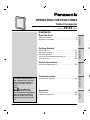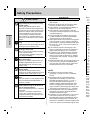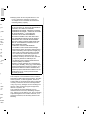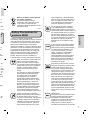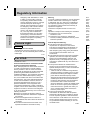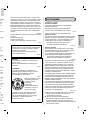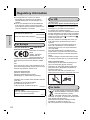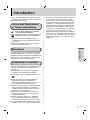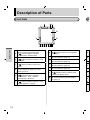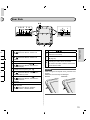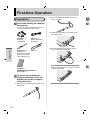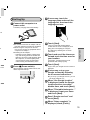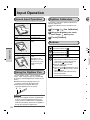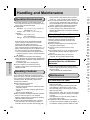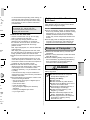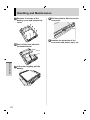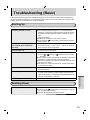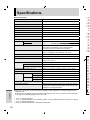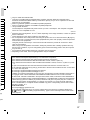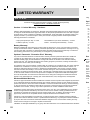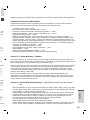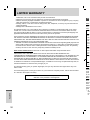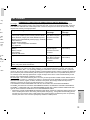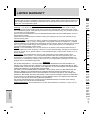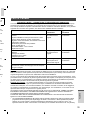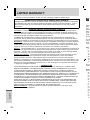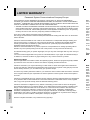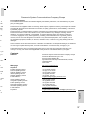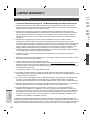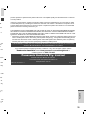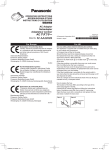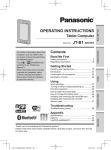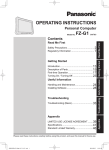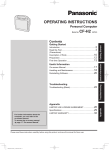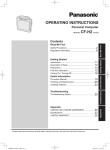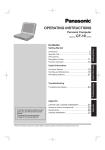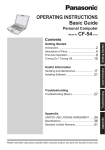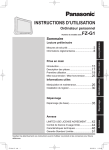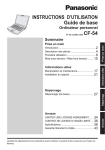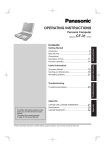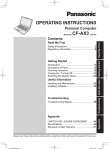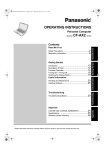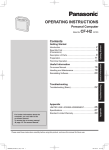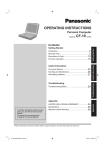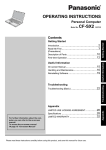Download Panasonic Toughpad FZ-A1 Operating Instructions
Transcript
OPERATING INSTRUCTIONS
Tablet Computer
Model No.
FZ-A1 series
Contents
Safety Precautions .......................................................... 2
Regulatory Information .................................................... 6
Read Me First
Read Me First
Handling and Maintenance ........................................... 20
Troubleshooting
Troubleshooting (Basic)................................................ 23
Appendix
Specifications ............................................................... 26
LIMITED WARRANTY .................................................. 28
Please read these instructions carefully before using this product, and save this manual for future use.
T
A
Appendix
For further information about
this computer, you can refer
to the on-screen manual by
performing the following
steps.
Touch
-[
OnlineManual].
When more than one onscreen manuals are prepared,
name of those manuals are
listed in above step. Touch
a manual to access from the
list.
Useful Information
Useful Information
Troubleshooting
Introduction ................................................................... 11
Description of Parts ...................................................... 12
First-time Operation ...................................................... 14
Turning On/Off and Sleeping/Waking Up ...................... 17
Input Operation ............................................................. 18
G
Getting Started
Getting Started
Safety Precautions
To reduce the risk of injury, loss of life, electric
shock, fire, malfunction, and damage to equipment
or property, always observe the following safety
precautions.
Explanation of symbol word panels
The following symbol word panels are used to
classify and describe the level of hazard, injury,
and property damage caused when the denotation
is disregarded and improper use is performed.
Read Me First
DANGER
Denotes a potential hazard that will result in
serious injury or death.
WARNING
Denotes a potential hazard that could result in
serious injury or death.
CAUTION
Denotes a hazard that could result in minor
injury.
NOTICE
Denotes a hazard that could result in property
damage.
The following symbols are used to classify and
describe the type of instructions to be observed.
This symbol is used to alert users to a
specific operating procedure that must not
be performed.
This symbol is used to alert users to a
specific operating procedure that must
be followed in order to operate the unit
safety.
2
WARNING
Do Not Charge the Battery Using
Methods Other Than Those Specified
If the battery is not charged using one
of the specified methods, electrolyte
leakage, generation of heat, ignition or
rupture of the battery may result.
Do Not Throw the Product Into a Fire or
Expose It to Excessive Heat
Generation of heat, ignition or rupture of
the battery may result.
Avoid Extreme Heat (Near the Fire, In
Direct Sunlight, for Example)
Electrolyte leakage, generation of heat,
ignition or rupture of the battery may
result.
Do Not Insert Sharp Objects Into the
Internal Battery, Disassemble, or
Modify It
Electrolyte leakage, generation of heat,
ignition or rupture of the battery may
result.
Do Not Apply Shocks to the Product by
Dropping It, Applying Strong Pressure
to It, etc.
Electrolyte leakage, generation of heat,
ignition or rupture of the battery may
result.
• If this product is subjected to a strong
impact, stop using it immediately.
When the battery has deteriorated,
contact your technical support office to
replace the battery
Continued use of a damaged battery
may result in heat generation, ignition or
battery rupture.
ed
r
e or
of
n
t,
e
t,
t by
ure
t,
g
e to
or
If a Malfunction or Trouble Occurs,
Immediately Stop Use
If a Malfunction Occurs, Immediately
Unplug the AC Plug
• This product is damaged
• Foreign object is inside this product
• Smoke emitted
• Unusual smell emitted
• Unusually hot
Continuing to use this product while any
of the above conditions are present may
result in fire or electric shock.
• If a malfunction or trouble occurs,
immediately turn the power off and
unplug the AC plug. Then contact your
technical support office for repair.
Do Not Touch This Product and Cable
When It Starts Thundering
Electric shock may result.
Do Not Connect the AC Adaptor to a
Power Source Other Than a Standard
Household AC Outlet
Otherwise, a fire due to overheating
may result. Connecting to a DC/AC
converter (inverter) may damage the AC
adaptor. On an airplane, only connect
the AC adaptor/charger to an AC outlet
specifically approved for such use.
Do Not Do Anything That May Damage
the AC Cord, the AC Plug, or the AC
Adaptor
Do not damage or modify the cord, place
it near hot tools, bend, twist, or pull it
forcefully, place heavy objects on it, or
bundle it tightly. Continuing to use a
damaged cord may result in fire, short
circuit, or electric shock.
Do Not Pull or Insert the AC Plug If
Your Hands Are Wet
Electric shock may result.
Clean Dust and Other Debris of the AC
Plug Regularly
If dust or other debris accumulates on the
plug, humidity, etc. may cause a defect in
the insulation, which may result in a fire.
• Pull the plug, and wipe it with a dry cloth.
Pull the plug if the computer is not being
used for a long period of time.
Insert the AC Plug Completely
If the plug is not inserted completely, fire
due to overheating or electric shock may
result.
• Do not use a damaged plug or loose AC
outlet.
Close the Connector Cover Tightly
When Using This Product Where Is a
Lot of Water, Moisture, Steam, Dust,
Oily Vapors, etc.
The entry of foreign matter may cause a
fire or electric shocks.
• If foreign matter has found its way inside,
immediately turn the power off and
unplug the AC cord. Then contact your
technical support office.
Read Me First
WARNING
Do Not Disassemble This Product
You may receive an electric shock, or
foreign matter may enter and result in a
fire.
Keep microSD Memory Cards Away
from Infants and Small Children
Accidental swallowing will result in bodily
injury.
• In the event of accidental swallowing,
see a doctor immediately.
Do Not Use With Exposing the Skin To
This Product For a Long Period of Time
Using this product with exposing the
skin to the heat source of this product or
AC adaptor for a long period of time can
cause a low-temperature burn.
Do Not Turn the Volume Up To Loud
When Using Headphones
Listening at high volumes that
overstimulate the ear for long periods of
time may result in loss of hearing.
CAUTION
Do Not Place This Product on Unstable
Surfaces
If balance is lost, this product may fall over
or drop, resulting in an injury.
Avoid Stacking
If balance is lost, this product may fall over
or drop, resulting in an injury.
3
Safety Precautions
CAUTION
Read Me First
Do Not Leave This Product in High
Temperature Environment for a Long
Period of Time
Leaving this product where it will be
exposed to extremely high temperatures
such as near fire or in direct sunlight may
deform the cabinet and/or cause trouble
in the internal parts. Continued use in
such a resulting condition may lead to
short-circuiting or insulation defects, etc.
which may in turn lead to a fire or electric
shocks.
Hold the Plug When Unplugging the AC
Plug
Pulling on the cord may damage the cord,
resulting in a fire or electric shock.
Do Not Move This Product While the
AC Plug Is Connected
The AC cord may be damaged, resulting
in fire or electric shock.
• If the AC cord is damaged, unplug the
AC plug immediately.
Use Only the Specified AC Adaptor
With This Product
Using an AC adaptor other than the one
supplied (supplied with the unit or one
sold separately as an accessory) may
result in a fire.
Do Not Subject the AC Adaptor To Any
Strong Impact
Using the AC adaptor after a strong
impact such as being dropped may result
in electric shock, short circuit, or fire.
Take a Break Of 10-15 Minutes Every
Hour
Using this product for long periods of time
may have detrimental health effects on
the eyes or hands.
Do Not Expose the Skin To This
Product When Using the Product In A
Hot Or Cold Environment
Burns, low-temperature burns, or frostbite
may result.
• When it is necessary to expose the
skin to this product such as to scan a
fingerprint, perform the operation in the
shortest time possible.
4
NOTICE
Do not place the computer near a television or
radio receiver.
Keep the computer away from magnets. Data
stored on the flash memory may be lost.
This computer is not intended for the display of
images for use in medical diagnosis.
This computer is not intended for a use with
connection of medical equipment for the purpose
of medical diagnosis.
Panasonic shall not be liable for loss of data
or other incidental or consequential damages
resulting from the use of this product.
If this computer will not be used for a long period
of time (a month or more), charge or discharge
(use) the battery until the remaining battery level
becomes 30 % to 40 % and store the product in
a cool, dry place.
This computer prevents overcharging of the
battery by recharging only when the remaining
power is less than approx. 95 % of capacity.
The battery is not charged when this computer
is first purchased. Be sure to charge it before
using it for the first time. When the AC adaptor
is connected to this computer, charging begins
automatically.
Should the battery leak and the fluid get into your
eyes, do not rub your eyes. Immediately flush
your eyes with clear water and see a doctor for
medical treatment as soon as possible.
NOTE
The battery may become warm during
recharging or normal use. This is completely
normal.
Recharging will not commence if internal
temperature of the battery is outside of the
allowable temperature range (0 °C to 50 °C).
Once the allowable range requirement is
satisfied, charging begins automatically. Note
that the recharging time varies based on the
usage conditions. (Recharging takes longer than
usual when the temperature is 10 °C or below.)
If the temperature is low, the operating time is
shortened. Only use the computer within the
allowable temperature range.
The battery is a consumable item. If the amount
of time the computer can be run by using a
particular battery becomes dramatically shorter
and repeated recharging does not restore its
performance, the battery should be replaced with
a new one. Contact your technical support office.
Alw
in u
AC
rem
THIS
AS,
SYS
EQU
EQU
OR
SYS
DEV
WIT
PAN
FOR
USE
THE
*1 A
SY
Ba
w
du
on
2
(A
(T
*2 As
D
Pan
tech
Smo
requ
med
spec
The
This
equip
contr
syste
or sa
in any
the u
devic
This
minim
(e.g.,
is pro
precis
hand
or
Always power off the computer when it is not
in use. Leaving the computer on when the
AC adaptor is not connected will exhaust the
remaining battery capacity.
ta
pose
s
eriod
rge
evel
ct in
ng
ter
e
tor
ns
your
h
for
y
.
e
than
w.)
is
ount
rter
s
d with
ffice.
THIS PRODUCT IS NOT INTENDED FOR USE
AS, OR AS PART OF, NUCLEAR EQUIPMENT/
SYSTEMS, AIR TRAFFIC CONTROL
EQUIPMENT/SYSTEMS, AIRCRAFT COCKPIT
EQUIPMENT/SYSTEMS *1, MEDICAL DEVICES
OR ACCESSORIES *2, LIFESUPPORT
SYSTEMS OR OTHER EQUIPMENTS/
DEVICES/SYSTEMS THAT ARE INVOLVED
WITH ENSURING HUMAN LIFE OR SAFETY.
PANASONIC WILL NOT BE RESPONSIBLE
FOR ANY LIABILITY RESULTING FROM THE
USE OF THIS PRODUCT ARISING OUT OF
THE FOREGOING USES.
*1 AIRCRAFT COCKPIT EQUIPMENT/
SYSTEMS include Class2 Electrical Flight
Bag (EFB) Systems and Class1 EFB Systems
when used during critical phases of flight (e.g.,
during take-off and landing) and/or mounted
on to the aircraft. Class1 EFB Systems and
2 EFB Systems are defined by FAA: AC
(Advisory Circular) 120-76A or JAA: JAA TGL
(Temporary Guidance Leaflets) No.36.
*2 As defined by the European Medical Device
Directive (MDD) 93/ 42/EEC.
Panasonic cannot guarantee any specifications,
technologies, reliability, safety (e.g. Flammability/
Smoke/Toxicity/Radio Frequency Emission, etc)
requirements related to aviation standards and
medical equipment standards that differ from the
specifications of our COTS (Commercial-OffThe-Shelf) products.
Read Me First
y of
This computer is not intended for use in medical
equipment including life-support systems, air traffic
control systems, or other equipment, devices or
systems that are involved with ensuring human life
or safety. Panasonic cannot be held responsible
in any way for any damages or loss resulting from
the use of this unit in these types of equipment,
devices or systems, etc.
This computer has been designed so as to
minimize shock to the LCD, the leakage of liquid
(e.g., water) on to the buttons, etc., but no warranty
is provided against such trouble. Therefore, as a
precision instrument, be extremely careful in the
handling.
5
Regulatory Information
Information to the User
Read Me First
This product and your Health
This product, like other radio devices, emits radio
frequency electromagnetic energy. The level of
energy emitted by this product however is far much
less than the electromagnetic energy emitted by
wireless devices like for example mobile phones.
Because this product operates within the
guidelines found in radio frequency safety
standards and recommendations, we believe
this product is safe for use by consumers. These
standards and recommendations reflect the
consensus of the scientific community and result
from deliberations of panels and committees of
scientists who continually review and interpret the
extensive research literature.
In some situations or environments, the use of
this product may be restricted by the proprietor of
the building or responsible representatives of the
organization. These situations may for example
include:
Using this product on board of airplanes, or
In any other environment where the risk of
interference to other devices or services is
perceived or identified as harmful.
If you are uncertain of the policy that applies on the
use of wireless devices in a specific organization
or environment (e.g. airports), you are encouraged
to ask for authorization to use this product prior to
turning on the product.
Regulatory Information
We are not responsible for any radio or television
interference caused by unauthorized modification
of this product. The correction of interference
caused by such unauthorized modification will be
the responsibility of the user. We and its authorized
resellers or distributors are not liable for damage or
violation of government regulations that may arise
from failing to comply with these guidelines.
26-M-1
Lithium Battery
Lithium Battery!
This computer contains a lithium battery to enable
the date, time, and other data to be stored. The
battery should only be exchanged by authorized
service personnel.
Warning! A risk of explosion from incorrect
installation or misapplication may possibly occur.
15-E-1
6
Pile au lithium!
Le micro-ordinateur renferme une pile au lithium
qui permet de sauvegarder certaines données,
notamment la date et l’heure. La pile ne doit être
remplacée que par un technicien qualifié.
Danger!
Risque d’explosion en cas de non respect de cette
mise en garde!
15-F-1
Information for Users on
Collection and Disposal
of Old Equipment and
used Batteries
These symbols on the products,
packaging, and/or accompanying
documents mean that used electrical
and electronic products and batteries
should not be mixed with general
household waste.
For proper treatment, recovery and recycling of
old products and used batteries, please take them
to applicable collection points, in accordance
with your national legislation and the Directives
2002/96/EC and 2006/66/EC.
By disposing of these products and batteries
correctly, you will help to save valuable resources
and prevent any potential negative effects on
human health and the environment which could
otherwise arise from inappropriate waste handling.
For more information about collection and recycling
of old products and batteries, please contact your
local municipality, your waste disposal service or
the point of sale where you purchased the items.
Penalties may be applicable for incorrect disposal
of this waste, in accordance with national
legislation.
For business users in the European Union
If you wish to discard electrical and electronic
equipment, please contact your dealer or supplier
for further information.
[Information on Disposal in other
Countries outside the European
Union]
These symbols are only valid in the
European Union. If you wish to discard
this product, please contact your local
authorities or dealer and ask for the
correct method of disposal.
Sa
w
<Only
The f
durin
or rep
WAN
termi
inform
to inc
supp
these
desig
produ
custo
cette
Note for the battery symbol (bottom
two symbol examples):
This symbol might be used in
combination with a chemical symbol.
In this case it complies with the
requirement set by the Directive for the
chemical involved.
53-E-1
5-F-1
n
l
al
es
of
hem
s
ces
d
ling.
ycling
our
or
ms.
osal
plier
ard
cal
Safety Precautions for
wireless WAN
<Only for model with wireless WAN>
The following safety precautions must be observed
during all phases of the operation, usage, service
or repair of any Computer incorporating wireless
WAN modem. Manufacturers of the cellular
terminal are advised to convey the following safety
information to users and operating personnel and
to incorporate these guidelines into all manuals
supplied with the product. Failure to comply with
these precautions violates safety standards of
design, manufacture and intended use of the
product. Panasonic assumes no liability for
customer failure to comply with these precautions.
When in a hospital or other health care
facility, observe the restrictions on
the use of mobiles. Switch Computer
incorporating wireless WAN modem off,
if instructed to do so by the guidelines
posted in sensitive areas. Medical
equipment may be sensitive to RF
energy.
The operation of cardiac pacemakers,
other implanted medical equipment
and hearing aids can be affected
by interference from Computer
incorporating wireless WAN modem
placed close to the device. If in doubt
about potential danger, contact the
physician or the manufacturer of the
device to verify that the equipment is
properly shielded. Pacemaker patients
are advised to keep their Computer
incorporating wireless WAN modem
away from the pacemaker, while it is on.
Switch off Computer incorporating
wireless WAN modem before boarding
an aircraft. Make sure it cannot be
switched on inadvertently. The operation
of wireless appliances in an aircraft is
forbidden to prevent interference with
communications systems. Failure to
observe these instructions may lead
to the suspension or denial of cellular
services to the offender, legal action, or
both. For details on usage of this unit
in aircrafts please consult and follow
instruction provided by the airline.
Do not operate Personal Computer
or Handheld Computer incorporating
wireless WAN modem in the presence
of flammable gases or fumes. Switch off
the cellular terminal when you are near
petrol stations, fuel depots, chemical
plants or where blasting operations are
in progress. Operation of any electrical
equipment in potentially explosive
atmospheres can constitute a safety
hazard.
Read Me First
m
,
tre
Your Computer incorporating wireless
WAN modem receives and transmits
radio frequency energy while switched
on. Remember that interference can
occur if it is used close to TV sets,
radios, computers or inadequately
shielded equipment. Follow any
special regulations and always switch
off Computer incorporating wireless
WAN modem wherever forbidden, or
when you suspect that it may cause
interference or danger.
Road safety comes first! Do not use a
Computer incorporating wireless WAN
modem while driving a vehicle. Do
not place the computer with wireless
WAN modem in an area where it could
cause personal injury to the driver or
passengers. It is recommended to stow
the unit in the boot or secure stowage
area while driving. Do not place the
computer with wireless WAN modem
in an area over an air bag or in the
vicinity where an air bag may deploy. Air
bags inflate with great force and if the
computer with wireless WAN modem is
placed in the air bag deployment area
may be propelled with great force and
cause serious injury to occupants of the
vehicle.
IMPORTANT!
Computer incorporating wireless WAN
modem operate using radio signals
and cellular networks cannot be
guaranteed to connect in all conditions.
Therefore, you should never rely
solely upon any wireless device for
essential communications, for example
7
Regulatory Information
Read Me First
emergency calls. Remember, in order
to make or receive calls, Computer
incorporating wireless WAN modem
must be switched on and in a coverage
area with adequate cellular signal
strength. Some networks do not allow
for emergency calls if certain network
services or phone features are in
use (e.g. lock functions, fixed dialing
etc.). You may need to deactivate
those features before you can make
an emergency call. Some networks
require that a valid SIM card be properly
inserted in Computer incorporating
wireless WAN modem.
Camera Light
CAUTION
Camera Light for rear camera
- The light from the LED is strong and can injure
human eyes. Do not look directly at the LEDs with
naked eyes.
57-E-1
For U.S.A.
<Models for U.S.A.>
Federal Communications Commission Radio
Frequency Interference Statement
Note: This equipment has been tested and found
to comply with the limits for a Class B digital
device, pursuant to Part 15 of the FCC Rules.
These limits are designed to provide reasonable
protection against harmful interference in a
residential installation. This equipment generates,
uses and can radiate radio frequency energy
and, if not installed and used in accordance with
the instructions, may cause harmful interference
to radio communications. However, there is no
guarantee that interference will not occur in a
particular installation. If this equipment does
cause harmful interference to radio or television
reception, which can be determined by turning the
equipment off and on, the user is encouraged to
try to correct the interference by one or more of the
following measures:
Reorient or relocate the receiving antenna.
Increase the separation between the equipment
and receiver.
Connect the equipment into an outlet on a
circuit different from that to which the receiver is
connected.
Consult the Panasonic Service Center or an
experienced radio/TV technician for help.
8
Warning
To assure continued compliance, use only shielded
interface cables when connecting to a computer
or peripheral. Also, any changes or modifications
not expressly approved by the party responsible
for compliance could void the user’s authority to
operate this equipment.
This device complies with Part 15 of the FCC
Rules.
Operation is subject to the following two conditions:
(1) This device may not cause harmful
interference, and
(2) This device must accept any interference
received, including interference that may cause
undesired operation.
FCC RF Exposure Warning:
This device meets the government’s
requirements for exposure to radio waves.
This device is designed and manufactured not
to exceed the emission limits for exposure to
radio frequency (RF) energy set by the Federal
Communications Commission of the U.S.
Government.
This equipment has been approved for portable
operation, and does not require any minimum
spacing be provided between antennas and
all person’s body. This equipment may not be
colocated or operated with any other antenna or
transmitter.
The exposure standard for wireless device
employs a unit of measurement known as the
Specific Absorption Rate, or SAR. The SAR limit
set by the FCC is 1.6 W/kg.
* Tests for SAR are conducted using standard
operating positions accepted by the FCC with
the device transmitting at its highest certified
power level in all tested frequency bands.
Although the SAR is determined at the highest
certified power level, the actual SAR level of
the device while operating can be well below
the maximum value. This is because the
device is designed to operate at multiple power
levels so as to use only the poser required to
reach the network. In general, the closer you
are to a wireless base station antenna, the
lower the power output.
The FCC has granted an Equipment
Authorization for this device with all reported
SAR levels evaluated as in compliance with the
FCC RF exposure guidelines. SAR information
on this device is on file with the FCC and can be
found under the Display Grant section of www.
fcc.gov/oet/ea/fccid after searching on FCC ID:
ACJ9TGFZ-A12.
25-M-4
This
opera
FCC
the fr
the p
Mobi
alloca
and 5
can c
produ
Resp
Amer
One
Seca
Tel N
USA
com
For
visit
http
or c
CAU
Risk
Inco
Disp
Instr
ATT
Il y a
rem
Mett
conf
L’ap
alim
Pou
de la
1-80
tions:
This product is restricted to indoor use due to its
operation in the 5.15 to 5.25 GHz frequency range.
FCC requires this product to be used indoors for
the frequency range 5.15 to 5.25 GHz to reduce
the potential for harmful interference to co-channel
Mobile Satellite systems. High power radars are
allocated as primary users of the 5.25 to 5.35 GHz
and 5.65 to 5.85 GHz bands. These radar stations
can cause interference with and /or damage this
product.
25-M-W-4
ause
Responsible Party: Panasonic Corporation of North
America
One Panasonic Way
Secaucus, NJ 07094
Tel No:1-800-LAPTOP5 (1-800-527-8675)
6-M-1
ot
o
eral
USA Only: Disposal may be regulated in your
community due to environmental considerations.
For disposal or recycling information, please
visit Panasonic website:
http://www.panasonic.com/environmental
or call 1-888-769-0149
65-M-2
able
m
e
a or
e
limit
ard
with
ed
hest
of
ow
ower
d to
ou
e
CAUTION:
Risk of Explosion if Battery is replaced by an
Incorrect Type.
Dispose of Used Batteries According to the
Instructions.
58-E-1
ATTENTION:
Il y a risque d’explosion si la batterie est
remplacée par une batterie de type incorrect.
Mettre au rebut les batteries usagées
conformément aux instructions.
58-F-1
A lithium ion battery that is
recyclable powers the
product you have
purchased.
Please call
1-800-8-BATTERY for
information on how to
recycle this battery.
For Canada
<Models for Canada>
Canadian ICES-003
This Class B digital apparatus complies with
Canadian ICES-003.
Cet appareil numérique de la classe B est
conforme à la norme NMB-003 du Canada.
7-M-2
<Only for model with Wi-Fi/Bluetooth/GPS>
Industry Canada
This product complies with RSS210 Industry Canada.
Operation is subject to the following two conditions;
(1) this device may not cause interference, and
(2) this device must accept any interference,
including interference that may cause
undesired operation of the device.
Read Me First
elded
er
ons
le
to
30-Ca-1-1
Industrie Canada
Cet équipement est conforme à la norme CNR210 d’Industrie Canada. Son fonctionnement est
soumis aux deux conditions suivantes :
(1) ce dispositif ne peut produire de brouillage, et
(2) ce dispositif doit accepter le brouillage, y
compris le brouillage pouvant entraîner le
fonctionnement non déiré de l’appareil.
30-Ca-1
This product (local network devices) for the band
5150- 5250 MHz is only indoor usage to reduce
potential for harmful interference to co-channel
Mobile Satellite systems. High power radars are
allocated as primary users (meaning they have
priority) of 5250-5350 MHz and 5650-5850 MHz
and these radars could cause interference and/or
damage to LELAN devices.
Cet appareil (pour réseaux locaux radioélectriques)
dans les bandes de fréquences 5150-5250 MHz
est réservé à une utilisation à l’intérieur afin de
réduire le risque d’interférence avec les systèmes
satellites mobiles bicanaux.
Les radars forte puissance sont désignés comme
étant les premiers utilisateurs (c’est-à-dire qu’ils
ont la priorité) des bandes de fréquences 52505350 MHz et 5650-5850 MHz. Ces stations radars
peuvent provoquer des interférences et/ou des
dommages à ce périphérique.
30-Ca-2-1
d
the
on
n be
ww.
ID:
5-M-4
L’appareil que vous vous êtes procuré est
alimenté par une batterie au lithium-ion.
Pour des renseignements sur le recyclage
de la batterie, veuillez composer le
1-800-8-BATTERY.
48-M-1
This computer complies with Industry Canada
radiation exposure limits set forth for an
uncontrolled environment.
This PC with WLAN and/or Bluetooth
transmitters installed, has been approved for
portable operation and does not require any
minimum spacing be provided between antennas
and all person’s body.
9
Regulatory Information
Cet équipement est conforme aux limites
d’exposition aux rayonnements d’Industrie
Canada établies pour un environnement non
contrôlé.
Ce PC avec émetteurs WLAN et/ou Bluetooth
a été approuvé à des fins d’opération mobile;
aucun espace minimum entre les antennes et le
corps de l’utilisateur n’est requis.
25-Ca-1
FOR USE WITH MODEL NO. :
Read Me First
FZ-AA2202B
POUR UTILISER AVEC MODÈLE :
<Models for UK>
For your safety, please read the following text
carefully.
This appliance is supplied with a molded three pin
mains plug for your safety and convenience.
A 3 ampere fuse is fitted in this plug.
Should the fuse need to be replaced please ensure
that the replacement fuse has a rating of 3 ampere
and that it is approved by ASTA or BSI to BS1362.
Check for the ASTA mark
or the BSI mark
on the body of the fuse.
If the plug contains a removable fuse cover you
must ensure that it is refitted when the fuse is
replaced.
If you lose the fuse cover the plug must not be
used until a replacement cover is obtained. A
replacement fuse cover can be purchased from
your local dealer.
If the fitted molded plug is unsuitable for the
socket outlet in your home then the fuse should
be removed and the plug cut off and disposed of
safely.
There is a danger of severe electrical shock if the
cut off plug is inserted into any 13-ampere socket.
ASA
FZ-AA2202B
20-Ca-1
For Europe
<Only for model with a “
” mark on the
bottom of the computer>
Declaration of Conformity
(DoC)
“Hereby, Panasonic
declares that this
Personal Computer is in
compliance with the essential requirements and
other relevant provisions of the Directive 1999/5/
EC.”
Hint:
If you want to get a copy of the original DoC of our
above mentioned products, please contact our web
address: http://www.doc.panasonic.de
Authorised Representative:
Panasonic Testing Centre
Panasonic Marketing Europe GmbH
Winsbergring 15, 22525 Hamburg, Germany
Indication of the countries where WLAN is intended
to be used:
AT BE BG CH CY CZ DE DK EE ES
FI FR GB GR HU IE IS IT LT LU
LV MT NL NO PL PT RO SE SI SK TR
18-25-E-0
Interface Cable
Use of an interface cable longer than 3 m
{ 9.84 feet } is not recommended.
11-E-1
10
For UK
How to replace the fuse
The location of the fuse differs according to the
type of AC mains plug (figures A and B).
Confirm the AC mains plug fitted and follow the
instructions below. Illustrations may differ from
actual AC mains plug.
Open the fuse cover with a screwdriver and
replace the fuse and close or attach the fuse cover.
Figure A
Figure B
Fuse cover
For India
For the purpose of recycling to facilitate
effective utilization of resources, please
return this product to a nearby
authorized collection center, registered
dismantler or recycler, or Panasonic service center
when disposing of this product.
Please see the Panasonic website for further
information on collection centers, etc.
http://www.panasonic.co.in/wps/portal/home
Introduction
Thank you for purchasing this Panasonic product.
For optimum performance and safety, please read
these instructions carefully.
Terms and Illustrations
in These Instructions
Page in these Operating Instructions
or in the Reference Manual.
Reference to the on-screen manuals.
Some illustrations are simplified to help your
understanding and may look different from the
actual unit.
Refer for the latest information about optional
products to the catalogs, etc.
and MPEG-4 Visual Patent Portfolio License
for the personal use of a consumer or other
uses in which it does not receive remuneration
to (i) encode video in compliance with the AVC
Standard, VC-1 Standard and MPEG-4 Visual
Standard (“AVC/VC-1/MPEG-4 Video”) and/or
(ii) decode AVC/VC-1/MPEG-4 Video that was
encoded by a consumer engaged in a personal
activity and/or was obtained from a video
provider licensed to provide AVC/VC-1/MPEG-4
Video. No license is granted or shall be implied
for any other use. Additional information may be
obtained from MPEG LA, LLC. See http://www.
mpegla.com.
Computer specifications and manuals are subject
to change without notice. Panasonic Corporation
assumes no liability for damage incurred directly or
indirectly from errors, omissions or discrepancies
between the computer and the manuals.
Getting Started
Disclaimer
Trademarks / Licenses
Google, the Google logo, Google Search, Gmail,
Android and Google Play are trademarks of
Google, Inc.
Marvell and the Marvell logo are registered
trademarks of Marvell and/or its affiliates.
microSDHC Logo is a trademark of SD-3C, LLC.
HDMI, the HDMI Logo and High-Definition
Multimedia Interface are trademarks or
registered trademarks of HDMI Licensing LLC in
the United States and other countries.
Adobe, the Adobe logo and Adobe Reader are
either registered trademarks or trademarks
of Adobe Systems Incorporated in the United
States and/or other countries.
Bluetooth® is a registered trademark owned
by Bluetooth SIG, Inc., U.S.A. and licensed to
Panasonic Corporation.
Names of products, brands, etc., appearing
in this manual are trademarks or registered
trademarks of their respective own companies.
This product is licensed under the AVC Patent
Portfolio License, VC-1 Patent Portfolio License
11
Description of Parts
Front Side
R
BC
A
D
E
A
Getting Started
F G H I J KL M
A
Wireless WAN Antenna
<Only for model with wireless WAN>
Reference Manual “Wireless
Communication - Wireless WAN”
B
Ambient light sensor
Reference Manual “Settings - Using
Dashboard”
C
Front camera
Reference Manual “Photos and
Videos”
D
LCD
“Input Operation” (page 18), “Home
Screen” (page 19)
E
F
Wi-Fi antenna / Bluetooth antenna
Reference Manual “Wireless
Communication - Wi-Fi”, “Wireless
Communication - Bluetooth”
Magnet sensor
Reference Manual “Settings - Using
Settings Application - Display”
G
Microphone
Reference Manual “Input Operation Voice Input”
H
Menu button
“Input Operation” (page 18)
B
I
Home button
“Input Operation” (page 18)
C
J
Back button
“Input Operation” (page 18)
D
K
USER button
“Input Operation” (page 18)
E
L
Battery indicator
Reference Manual “Battery Power Checking the Battery Status”
F
M
Power switch
“Turning On/Off and Sleeping/Waking
Up” (page 17)
G
A
H
I
12
Rear Side
AB
F G
J
K
H
L
on -
r-
I
M
J
DC-IN jack
K
Expansion Bus Connector (Use as an
extension in the future)
L
Pen holder
( page 14)
M
Security lock
A Kensington cable can be connected.
For further information, read the manual that
comes with the cable.
A
Camera light
Reference Manual “Photos and
Videos”
B
Rear camera
Reference Manual “Photos and
Videos”
C
Reset switch
D
HDMI Micro connector
Reference Manual “Connections External Display”
E
Headphone/microphone jack
F
microSD memory card slot
Reference Manual “Connections MicroSD Memory Card”
When closing the DC-IN jack cover, push the cover
straight.
Otherwise, the cover may be damaged.
USB 2.0 Micro-B connector
Reference Manual “Connections USB Connection”
Correct
G
H
Speaker
I
<Only for model with wireless WAN>
SIM card slot
Reference Manual “Wireless
Communication - Wireless WAN”
Getting Started
C D E
CAUTION
Incorrect
13
First-time Operation
2. Pass one of the loops through the second
Preparation
loop on the tether.
1 Check and identify the supplied
St
1
accessories.
If you do not find the described accessories,
contact your technical support office.
3. Thread the second loop on the tether to the
hole as illustrated.
AC Adaptor…1
Model No.
FZ-AA2202B
AC Cord…1
(Shape depends on
the country)
Getting Started
4. Pass the digitizer pen through the second
Tether…1
Digitizer Pen…1
(At the time of
purchase, the digitizer
pen is put in the pen
holder ( page 13).)
loop on the tether as illustrated.
NOTE
Soft Cloth…1
OPERATING INSTRUCTIONS
(This book)…1
2 To prevent the digitizer pen
falling accidentally, attach the
digitizer pen to this computer
using the tether.
1. Pass one of the loops through the hole of the
digitizer pen.
14
When the digitizer pen is not used, hook the
tether as illustrated.
2
A
d
Starting Up
1 Connect this computer to a
power outlet.
The battery charging starts automatically.
3 If necessary, touch the
language name and scroll the
language list, then touch the
language you use.
㪜㫅㪾㫃㫀㫊㪿㩿㪬㫅㫀㫋㪼㪻㩷㪪㫋㪸㫋㪼㫊㪀
㪜㫊㫇㪸㬧㫆㫃
㪝㫉㪸㫅ç㪸㫀㫊㩿㪙㪼㫃㪾㫀㫈㫌㪼㪀
㪝㫉㪸㫅ç㪸㫀㫊㩿㪚㪸㫅㪸㪻㪸㪀
㪝㫉㪸㫅ç㪸㫀㫊㩿㪝㫉㪸㫅㪺㪼㪀
㪝㫉㪸㫅ç㪸㫀㫊㩿㪪㫌㫀㫊㫊㪼㪀
㪠㫋㪸㫃㫀㪸㫅㫆㩿㪠㫋㪸㫃㫀㪸㪀
he
㪠㫋㪸㫃㫀㪸㫅㫆㩿㪪㫍㫀㫑㫑㪼㫉㪸㪀
㪥㪼㪻㪼㫉㫃㪸䌮㪻㫊㩿㪙㪼㫃㪾㫀㬡㪀
㪥㪼㪻㪼㫉㫃㪸䌮㪻㫊㩿㪥㪼㪻㪼㫉㫃㪸㫄㪻㪀
㪥㫆㫉㫊㫂㩷㪹㫆㫂㫄㬛㫃
d
k the
Do not disconnect the AC adaptor until the
first-time operation procedure is completed.
When using this computer for the first
time, do not connect any peripheral device
except the AC adaptor.
Handling the AC adaptor
• Problems such as sudden voltage drops
may arise during periods of thunder and
lightning. Since this could adversely affect
this computer, an uninterruptible power
source (UPS) is highly recommended
unless running from the battery alone.
2 Press
(Power switch).
After the battery indicator blinks 3 times, this
tablet computer starts up.
4 Touch [Start].
<Only for model with wireless WAN>
If “SIM card not found” is displayed, touch
[Skip]. Then touch [Skip] or configure
wi-fi settings by following the on-screen
instructions.
5 Touch and scroll the time zone
list and touch the time zone for
your location.
Getting Started
CAUTION
If necessary, set date and time or set
[Automatic date & time] to [ON].
6 Touch [Next].
“Sign in with your Google Account” screen is
displayed.
7 If necessary, set up your
Google account by following
the on-screen instructions.
If you set up your Google account, you can
use Gmail, Calendar, etc.
8 When “Use Google location”
is displayed, touch the Google
location services to enable/
disable them, and touch [Next].
9 When “This tablet belongs to...”
is displayed, input your name
and touch [Next].
10 Read “Google services” and
touch [Next].
11 When “Setup complete” is
displayed, touch [Finish].
15
First-time Operation
12 When “Make yourself at home”
is displayed, touch [OK].
Tu
1
Getting Started
2
Tu
1
2
Sl
At the
autom
turn o
opera
1
16
Turning On/Off and Sleeping/Waking Up
Turning On
Waking Up
1 Press
(Power switch).
1 Press
2 Drag
to
to
.
, Camera application
CAUTION
Do not press the power switch repeatedly.
Once you turn off this computer, wait for
10 seconds or more before you turn it on
again.
Do not perform the following operation until
the home screen is displayed.
• Connecting or disconnecting the AC
adaptor
• Pressing the power switch
• Touching the screen or buttons
Turning Off
1 Press and hold
(Power
switch) until “Power off” screen
is displayed.
The lock screen is displayed.
2 Drag
to
When dragging
will start.
or
to
.
, Camera application
NOTE
Some applications (“Clock” etc.) will appear
before the lock screen is displayed. After
that application is closed, the lock screen is
displayed.
Getting Started
When dragging
will start.
or
(Power switch).
2 Touch “OK”.
Sleeping
At the time of purchase, the screen turns off
automatically after 1 minute with no operation. To
turn off the screen manually, perform the following
operation.
1 Press
(Power switch).
The screen turns off.
NOTE
The screen turns off automatically after
1 minute. You can change time to turn the
screen off by touching
[
Settings] - [ Display] - [Sleep].
17
Input Operation
Screen Input Operation
Touch
Select items or options.
Digitizer Calibration
H
If necessary, perform the digitizer calibration by
following steps below.
Perform the calibration for the orientation to be
used.
1 Touch
-[
Pen Calibration].
2 Using the digitizer pen, touch
Touch and hold
Open special options.
Drag
Scroll the screen.
Flick
Scroll the screen
quickly.
each target
one by one.
3 Touch [Finished].
Buttons
Getting Started
Select additional functions.
The same function as [
].
Drag and drop
Move an item.
Pinch
Zoom in or out the
screen.
Depending on the
applications, you can
also zoom in or out by
double-touching the
screen.
Using the Digitizer Pen
You can operate “Touch”, “Touch and hold”,
“Drag”, “Flick”, “Drag and drop” and “Double-tap”
by using the included digitizer pen instead of your
finger.
Without pressing the digitizer button (A):
Touch the screen with the digitizer pen.
While pressing the digitizer button (A):
Close the digitizer pen to the screen.
B
Return to the home screen.
The same function as [
].
G
H
I
Return to the previous screen.
The same function as [
].
Press within 1 second :
Enter security mode (sound off, screen
off and lock). To return from security
mode, press
(Power switch).
Press for more than 1 second :
Launch “Dashboard”.
Press and hold
(USER button), then
press
(Menu button) within 1 second:
Take screenshot
The screenshot data will be stored in
the following folder.
/sdcard/Pictures/Screenshots/
A
B
C
A
D
CAUTION
The tip of the digitizer pen (B) is equipped with
a sensor. Continued applied pressure to the
tip may result in its malfunction or degradation.
Make sure excessive pressure is not applied to
the tip when storing the digitizer pen.
18
E
y
A
B
C D
E
F
e
n].
h
G
H
I
F
Menu
Depending on the applications,
is
displayed at the top-right of the screen. You
can select additional functions from the menu.
G
Recent apps
Display the recent applications. Touch an
application to open from the application list.
To stop the application, drag it to the right.
H
Home
Return to the home screen.
I
Back
Return to the previous screen.
J
Status detail and quick settings
Touch this area to open the status detail
(notification icons, status icons and clock)
(
Reference Manual “Home Screen Notification Icons”, “Home Screen - Status
Icons”). Touch the status detail to open the
quick settings. The quick settings display
network status, remaining battery charge and
other details.
When you touch [
Settings], Settings
application is opened.
K
Panels
This computer has 5 panels. Flick left or right
to display the next panel.
J
en
Getting Started
Home Screen
K
hen
ond:
A
Search / Voice search
Search the internet and this computer using
Google search. You can input the search
terms by using on-screen keyboard or
speaking.
B
Widgets
The small applications on the home screen.
Some widgets display the latest information
(clock, calendar, weather, email, etc.) on the
home screen.
C
Application shortcuts
Open an application. You can add/remove
applications shortcuts to/from the home
screen.
D
Home screen
The starting point for this computer. You can
place shortcuts, widgets and other items to
the home screen.
E
Apps
Display all applications and widgets. Touch an
application/widget to open from the list.
n
19
Handling and Maintenance
Operation Environment
Useful Information
Place this computer on a flat stable surface. If
this computer is exposed to an extremely strong
impact, it may become damaged.
Temperature :
Operation : -10 °C to 50 °C {14 °F to 122 °F}
(IEC60068-2-1, 2)*1
Storage : -20 °C to 60 °C {4 °F to 140 °F}
Humidity :
Operation : 30 % to 80 % RH
(No condensation)
Storage : 30 % to 90 % RH (No condensation)
Even within the above temperature/humidity
ranges, using for a long time in an extreme
environment will result in the product
deterioration and will shorten the product life.
If this computer is wet in temperatures of 0 °C or
below, freeze damage may occur. Make sure to
dry off this computer in such temperatures.
*1 Do not expose the skin to this product when
using the product in a hot or cold environment.
( page 4)
Do not place this computer in the following
areas, otherwise the computer may be damaged.
• Near electronic equipment. Image distortion or
noise may occur.
• In extremely high or low temperature.
As this computer can become hot during
operation, keep it away from items that are
sensitive to heat.
Handling Cautions
This computer is designed to minimize shock to
parts such as the LCD and the flash memory drive,
but no warranty is provided against any trouble
caused by shock. Be extremely careful when
handling this computer.
When carrying this computer :
• Turn off this computer.
• Remove all external devices, cables and other
protruding objects.
• Do not drop or hit this computer against solid
objects.
• Do not grip the display part.
When you board an airplane, take this computer
with you and never put it in your checked
luggage. When using this computer on airplane,
follow the airline’s instructions.
Use only the included digitizer pen or finger to
touch the screen. Do not place any object on
its surface and do not press down strongly with
20
sharp-pointed or hard objects that may leave
marks (e.g., nails, pencils and ball point pens).
Do not use the screen when dust or dirt (e.g., oil)
is on the screen. Otherwise foreign particles on
the screen/digitizer pen can scratch the screen
surface or obstruct the digitizer pen operation.
Use the digitizer pen only for touching the
screen. Using it for any other purpose may
damage the digitizer pen and result in scratches
on the screen.
When Using Peripheral Devices
Follow these instructions and the Reference
Manual to avoid any damage to the devices.
Carefully read the instruction manuals of the
peripheral devices.
Use the peripheral devices conforming to this
computer’s specifications.
Connect to the connectors in the correct
direction.
If it is hard to insert, do not try forcibly but check
this computer’s shape, direction, alignment of
pins, etc.
Remove the cables when you carry this
computer. Do not pull the cables forcibly.
Preventing This Computer from
Unauthorized Use via Wireless
Networks
Before using Wi-Fi/Bluetooth/wireless WAN*2,
make the appropriate security settings such as
data encryption.
*2 Only for model with wireless WAN.
Maintenance
To Clean the LCD Panel
When the screen becomes dirty, wipe it with an
approved soft cloth.
The screen is specially treated to prevent dirt
from adhering to the surface, so dirt can be
removed easily using a dry cloth (use only the
approved soft cloth).
Remove the dirt, water, etc. as soon as possible.
Otherwise, the LCD panel is stained or changes
in quality.
If the dirt does not come off easily, breathe on
the surface and try again.
Suggestions About Cleaning the LCD Surface
To improve the outdoor visibility of the display, a
low reflection coating has been added. In order
to a
app
the
this
pro
•B
f
•
d
How
• Use
wat
• Firs
adh
the
surf
part
Nex
of th
Afte
the
fore
Cle
off.
Cle
cau
the
pow
Wa
Wh
mil
con
by
If th
cle
adh
Ch
scr
•A
op
• Is
• Is
•A
ex
• Is
• Is
ches
to avoid scratches and peeling of this coating, an
approved soft cloth has been included to wipe
the LCD surface of this computer. Before using
this computer, be sure to read the instructions
provided below.
• Be sure to wipe the LCD display to remove
fingerprints, etc., with the soft cloth.
• Do not wipe areas other than the LCD
display with the soft cloth.
How to use the soft cloth
s
s
heck
of
* 2,
as
an
rt
he
sible.
ges
on
ce
ay, a
der
• Use the soft cloth when it is dry. Do not apply
water or solvents to the soft cloth.
• First, lightly wipe foreign particles and dust
adhering to the LCD display on one side of
the soft cloth. Do not use force, since the LCD
surface may be damaged with the foreign
particles or dust.
Next, wipe off fingerprint, etc., with the other side
of the soft cloth.
After wiping off foreign particles and dust, wash
the soft cloth (refer to the following) to remove the
foreign particles and dust from the soft cloth.
Clean the screen while the computer is powered
off.
Cleaning the screen while the power is on may
cause the computer to malfunction. Also, dirt on
the screen is easier to see when the computer is
powered off, and so is easier to clean.
Wash the soft cloth when it becomes dirty.
When the soft cloth becomes dirty, wash it with
mild detergent. Do not use bleach or fabric
conditioner (softener), or try to sterilize the cloth
by boiling.
If the soft cloth is dirty, it may be ineffective in
cleaning the screen, and in fact may cause dirt to
adhere to the screen.
Check the following to prevent the surface of the
screen from being scratched.
• Are you using your finger or a digitizer pen to
operate the screen?
• Is the surface clean?
• Is the soft cloth clean?
• Are you using the digitizer pen with the tip
extended?
• Is the tip of the digitizer pen clean?
• Is you finger clean?
To Clean Areas Other Than the
LCD Panel
Wipe with a soft dry cloth such as gauze. When
using detergent, dip a soft cloth in water-diluted
detergent and wring it thoroughly.
CAUTION
Do not use benzene, thinner, or rubbing alcohol
since it may adversely affect the surface causing
discoloration, etc. Do not use commerciallyavailable household cleaners and cosmetics,
as they may contain components harmful to the
surface.
Do not apply water or detergent directly to the
computer, since liquid may enter inside of the
computer and cause malfunction or damage.
Dispose of Computer
Remove the microSD memory card and other
peripherals.
Perform “Factory data reset” to erase the stored
data. ( page 25)
After the remaining battery charge become 0 %,
remove the battery by performing the following
steps, and dispose or recycle the battery in
accordance with national legislation.
DANGER
Generation of heat, ignition or rupture of the
battery may result.
Handling This Computer
Do Not Disassemble the Computer
Except When Disposing of It
Useful Information
e
s).
., oil)
on
en
n.
Handling The Battery
Do Not Charge
Do Not Use With Any Other Product
Do Not Throw the Battery Into a Fire or
Expose It to Excessive Heat
Avoid Extreme Heat (Near the Fire, In
Direct Sunlight, for Example)
Do Not Short the Positive (+) and
Negative (-) Contacts
Do Not Insert Sharp Objects Into the
Battery, Disassemble, or Modify It
Do Not Apply Shocks to the Computer
by Dropping It, Applying Strong
Pressure to It, etc.
21
Handling and Maintenance
1 Remove 12 screws of the
battery cover and remove the
cover.
4 Pull the cable to disconnect the
connector.
5 Insulate the terminals of the
2 Peel off the clear sheet as
Useful Information
illustrated below.
22
3 Lift up and slightly pull the
battery.
connector with plastic tape, etc.
Troubleshooting (Basic)
Follow the instructions below when a problem has occurred. There is also an advanced troubleshooting
guide in the “Reference Manual”. For a software problem, refer to the software’s instruction manual. If the
problem persists, contact Panasonic Technical Support.
Cannot start up.
The battery indicator is not lit.
Connect the AC adaptor.
If the remaining battery charge is 5 % or less and the AC
adaptor is not connected, when the power switch is pressed,
the battery indicator lights red and this computer does not
start.
Charge the battery.
Remove the AC adaptor, then connect it again.
Press and hold
(Power switch) until the battery indicator
blinks 3 times.
Cannot turn on this computer.
This computer does not wake up
from sleep.
This computer may become too hot or too cold. Leave it in
an environment of 5 °C {41 °F} to 35 °C {95 °F} for about an
hour, then turn on the power again.
Cannot start up and the battery
indicator blinks red.
Some problem is found in the system software. Contact
Panasonic Technical Support.
The date and time are incorrect.
Make the correct settings by performing the following steps.
1. Touch - [ Settings] - [ Date & time], and set date
and time.
If the problem persists, the internal clock battery may need to
be replaced. Contact Panasonic Technical Support.
When this computer is connected to network, check the date
and time of the server.
The 2036 A.D. or later year will not be correctly recognized
on this tablet computer.
Operation is slow.
Ambient temperature may be high. Move this computer to
the cooler location.
Cannot wake up.
You disconnected the AC adaptor while this computer was
in sleep. If this computer’s power supply is disconnected in
sleep and the battery is exhausted, unsaved data will be lost
and this computer will not wake up.
Other startup problems
Remove all peripheral devices.
Shutting Down
This computer does not shut down.
Wait one or two minutes. It is not a malfunction.
Press and hold
(Power switch) for 8 seconds or longer to
turn the computer off forcibly.
Remove all peripherals from this computer.
Troubleshooting
Starting Up
23
Troubleshooting (Basic)
Display
O
No display
The computer entered sleep by the power-saving function.
To resume, To wake it up, press
(Power switch).
The screen is dark.
If the brightness setting of this computer is set to “Automatic
brightness”, the screen brightness automatically changes
depending on the ambient brightness.
Disable “Automatic brightness” and change the brightness of
the screen.
The screen is disordered.
Connecting/disconnecting an external display may affect the
screen. Restart this computer.
The external display does not
display.
Check the cable connection.
Turn on the display.
The external display does not work
normally.
If the external display does not support the power saving
function, it may not work normally when this computer enters
the power saving mode. Turn off the external display.
There are red, green, or blue dots on
the screen, or there is unevenness in
colors and brightness on the screen.
The following are not malfunctions.
Although advanced high-precision technologies are used in
the production of color LCD screens, 0.002 % or less of the
picture elements may be dark or remain constantly lit (i.e.,
more than 99.998 % of elements function properly).
Due to the natural characteristics of LCD screens, you may
notice unevenness in colors and brightness depending on
your angle of view.Hues may also vary by product.
Screen Operation
Cannot point the correct position.
Perform the digitizer calibration ( page 18).
Troubleshooting
Battery Indicator
Blinking orange.
The battery cannot be charged temporarily. Remove the AC
adaptor, then connect it again.
Lighting red.
The remaining battery charge is approximately 5 % or less.
Charge the battery.
Blinking red.
This computer has been made unauthorized modification.
On-Screen Manual
When the screen is rotated, part of
the screen is not displayed.
24
If the screen is zoomed or the menu is opened, zoom out
and close the menu, then touch
to reload the data.
No r
Fa
CAU
Fac
com
Ba
1.
A
2.
3.
Others
n.
No response
atic
s of
the
(Power switch) until “Power off” screen is
Press and hold
displayed and touch [OK], then press
(Power switch) to
turn it on.
If the application does not work normally, uninstall and
reinstall the application. To uninstall :
1. Touch - [ Settings] - [ Applications].
2. Touch [DOWNLOAD] or [ALL], and touch the application
to uninstall, then touch [Uninstall].
3. Uninstall the application by following the on-screen
instructions.
Factory Data Reset
ters
CAUTION
ay
n
AC
s.
.
1. Touch
-[
Settings] - [ Backup & reset] - [Factory data reset].
All the data in /mnt/sdcard folder will be erased. The data in microSD memory card inserted into
microSD memory card slot will not be erased.
2. Touch [Reset tablet].
3. Follow the on-screen instructions.
Troubleshooting
in
he
,
Factory data reset function will return this computer to the default condition. When you reset this
computer, the stored data will be erased.
Back up important data to other media before reset.
25
Specifications
Main Specifications
Model No.
FZ-A1BDAAZAM / FZ-A1BDAAZCE
CPU/Secondary cache memory
Marvell PXA2128, Dual Core CPU, 1.20 GHz
Main Memory
1 GB*1
Storage
16 GB*2 (Flash memory)
Display Method
10.1 type (TFT) (1024 × 768 dots)
Touchscreen
Multi-touch screen and digitizer
Wi-Fi
IEEE 802.11 a/b/g/n
v 2.1 +EDR
Bluetooth*3
Wireless WAN*
3G/LTE module
4
GPS
Card Slots
built-in
microSD Memory Card Slot*
SIM Card Slot
Interface
USB 2.0 Micro-B connector × 1*6 / HDMI Micro connector*7
/ Microphone & Headphone Jack / Expansion Bus
Connector (Use as an extension in the future)
Camera
Front: 2.0 Mega pixel, fixed focus
Rear: 5.0 Mega pixel with LED flash, auto focus
Sensor
Digital Compass, Accelerometer, Ambient light sensor
Power Supply
AC adaptor or internal battery
AC Adaptor*8
Input: 100 V - 240 V AC, 50 Hz/60 Hz
Output: 12 V DC, 2 A
Li-ion 7.4 V, Typical 4770 mAh / Minimum 4590 mAh
Operating Time*
9
Charging Time*10
Approx. 10 hours
90 % charging time: Approx. 2.5 hours (in sleep mode)
Physical Dimensions (W × D × H)
266.3 mm × 17.5 mm × 212.0 mm {10.5″ × 0.7″ × 8.4″}
Weight
Approx. 0.993 kg {2.19 lb.}
Environment
Operating
Temperature
Humidity
30 to 80 % RH (No condensation)
Storage
Temperature
- 20 °C to 60 °C {4 °F to 140 °F}
Humidity
30 % to 90 % RH (No condensation)
-10 °C to 50 °C {14 °F to 122 °F} (IEC60068-2-1, 2)*11
OS*
Android 4.0 (Ice Cream Sandwich)
Pre-installed Software
Adobe Reader, AuthenTec QuickSec, Dashboard, Device
Management, McAfee Mobile Security (Trial version), Pen
Calibration, Google applications*13
12
Appendix
microSDHC compatible × 1
× 1*4
Battery
26
5
Approx. 0.9 W of power is consumed when the battery is fully charged (or not being charged) and this
computer is off.
Even when the AC adaptor is not connected to this computer, max. 0.3 W of power is consumed simply
by having the AC adaptor plugged into an AC outlet.
*1 1 GB = 1,073,741,824 bytes
*2 1 GB = 1,000,000,000 bytes. Your operating system or some application will report as fewer GB. Approx.
3 GB*1 is used as system area.
3
* Does not guarantee operation of all bluetooth peripherals.
*4 On
*5 Th
Pa
eq
*6 Do
*7 Do
*8 <O
Th
wi
*9 Me
de
*10 Va
*11 Do
W
en
Us
typ
W
be
ma
*12 An
*13 De
This
(1) t
(2) t
(3) t
(4) t
o
(5) o
For
v2.1
http
http
In ad
the
The
with
At le
at th
sour
und
Con
ossFor
of th
*4 Only for model with wireless WAN.
*5 This slot is compatible with High-Speed Mode. Operation has been tested and confirmed using
Panasonic microSD/microSDHC Memory Cards with a capacity of up to 32 GB. Operation on other SD
equipment is not guaranteed.
*6 Does not guarantee operation of all USB-compatible peripherals.
*7 Does not guarantee operation of all HDMI-compatible peripherals.
*8 <Only for North America>
The AC adaptor is compatible with power sources up to 240 V AC adaptor. This computer is supplied
with a 125 V AC compatible AC cord.
20-M-2-1
ce
en
s
ply
This product incorporates the following software:
(1) the software developed independently by or for Panasonic Corporation,
(2) the software owned by third party and licensed to Panasonic Corporation,
(3) the software licensed under the GNU General Public License, Version 2 (GPL v2),
(4) the software licensed under the GNU LESSER General Public License, Version 2.1 (LGPL v2.1) and/
or,
(5) open sourced software other than the software licensed under the GPL v2 and/or LGPL v2.1
For the software categorized as (3) and (4), please refer to the terms and conditions of GPL v2 and LGPL
v2.1, as the case may be at
http://www.gnu.org/licenses/old-licenses/gpl-2.0.html and
http://www.gnu.org/licenses/old-licenses/lgpl-2.1.html
In addition, the software categorized as (3) and (4) are copyrighted by several individuals. Please refer to
the copyright notice of those individuals at the distribution media where the source code is recorded.
The GPL/LGPL software is distributed in the hope that it will be useful, but WITHOUT ANY WARRANTY,
without even the implied warranty of MERCHANTABILITY or FITNESS FOR A PARTICULAR PURPOSE.
At lease three (3) years from delivery of products, Panasonic will give to any third party who contacts us
at the contact information provided below, for a charge no more than our cost of physically performing
source code distribution, a complete machine-readable copy of the corresponding source code covered
under GPL v2/LGPL v2.1.
Contact Information
[email protected]
For the software categorized as (3), (4) and (5), please refer to the terms and conditions displayed by
-[
Settings] - [ About tablet] - [Legal information] - [Open source licenses] from the home screen
of this computer.
Appendix
or*7
*9 Measured with LCD brightness : 60 cd/m2 Varies depending on the usage conditions, or when an optional
device is attached.
*10 Varies depending on the usage conditions, CPU speed, etc.
*11 Do not expose the skin to this product when using the product in a hot or cold environment. ( page 4)
When using in hot or cold environment, some peripherals may fail to work properly. Check the operation
environment of the peripherals.
Using this product continuously in a hot environment will shorten the product life. Avoid use in these
types of environments.
When using in low temperature environment, startup may become slow or battery operation time may
become short. Therefore, if you are using battery power and the remaining power is low, this computer
may not start up.
*12 An OS that has been installed at the time of purchase can be supported.
*13 Depending on the model, some Google applications may be installed.
prox.
27
LIMITED WARRANTY
Integ
For U.S.A.
Panasonic System Communications Company of North America (PSCNA)
Computer Products - Worldwide Warranties
Section 1: Limited Warranty - Hardware
PSCNA, referred hereafter as “Panasonic” will repair the products listed below with new or rebuilt parts, free
of charge in the Global Panasonic approved location for the period specified below from the date of original
purchase in the event of a defect in materials or workmanship. These warranties are extended solely to the
original purchaser. A purchase receipt or other proof of date of original purchase will be required before
warranty performance is rendered.
• Laptop Computers (CF-##) – 3 Years
• Tablet PC (FZ-A#) – 3 Years
• Ultra-Mobile PC (CF-U#/CF-H# Series) – 3 Years
• PDRC - LCD & Keyboard Assembly – 3 Years
Battery Warranty
Batteries supplied with the product are covered under the warranty for one (1) year from date of purchase,
except as excluded in Section 3. Batteries purchased separately are covered under the warranty for one (1)
year from the date of purchase. A replacement battery furnished under product the warranty is covered for
the remaining period of the one year warranty on the original or purchased battery.
Optional: Panasonic “Protection Plus” Warranty
Any unit for which the Panasonic “Protection Plus” warranty has been purchased will receive additional
coverage for any failure that occurs due to accidental damage. All other terms and conditions of the
standard warranty apply and this additional coverage will exist for the duration of the standard warranty
period of the unit. If an extended Protection Plus warranty program is purchased, coverage is extended to
the end of the fourth or fifth year accordingly.
This warranty does not cover failures or defects that are caused by fire, intentional acts, loss, theft, improper
maintenance, modification or service by anyone other than the Panasonic National Service Center or a
Panasonic Authorized Service Provider, or damage that is attributable to acts of God. Cosmetic damage
that does not affect functionality is not covered. Cosmetic damage on units with hardware failures will be
repaired in accordance with the warranty terms. This warranty is extended solely to the original purchaser
on the unit serial number for which it was purchased. Complete unit replacement fulfills the full obligation
and is at the discretion of Panasonic and is limited to once during the coverage term. Maximum benefit is
limited to one replacement per coverage year of the Motherboard, LCD, Storage Drive, and Keyboard.
Wireless Module Warranty
Appendix
Panasonic approved wireless modems installed in Panasonic brand computers and integrated by Panasonic
or an Authorized Panasonic Wireless Integrator are covered under the warranty for the remaining warranty
period of the device in which the modem is installed. For devices with less than three (3) months remaining
on the unit warranty, the wireless modem will be covered for a period of three (3) months from the date of
installation of the modem, covering only modem replacement or modem installation related issues.
All modems must be approved by the wireless carrier prior to use. Any use or attempted use of a wireless
modem not approved and activated by the carrier for use on their network is strictly prohibited and is not
sanctioned or warranted by Panasonic and may result in legal action. In addition, all modems must be
approved by Panasonic as compatible with the computer hardware before installation or use.
Panasonic’s sole responsibility for the warranty or technical support of the software required to install or
operate the modem is defined in Section 2 (Limited Software Warranty). Any attempted software installation
by anyone other than a Panasonic Authorized Wireless Integrator is not covered under warranty and may
result in service charges to re-image or replace the hard drive.
Installation or attempted installation by any party other than Panasonic or an Authorized Panasonic Wireless
28
Opti
The b
warra
•A
•M
•C
•D
•A
•B
• In
B
R
w
•H
•S
•E
•O
•B
•S
Sec
Pana
be fre
date
This
in the
or err
the P
opera
Pana
repla
media
recei
Sec
•A
m
no
•F
so
•F
•A
•C
•F
•F
th
Integrator is strictly not covered under the warranty and may void the computer warranty if damage results.
Options and Accessories Warranties
The below listed Panasonic brand or supplied options and accessories are covered under this limited
warranty for the period specified from the date of purchase or as specifically stated:
free
inal
the
se,
e (1)
for
• AC Adaptor / Power Cord – 3 Years
• Memory Expansion Card (Panasonic Brand) – 3 Years
• Car Mount - Docking Station PCB or Vehicle Docking Station – 3 Years
• Desktop Port Replicator, I-O Box, Docking Cradle (like CF-U1) – 3 Years
• Antenna Pass-through Cable – 3 Years
• Backlit or Full-sized keyboard - 3 Years or assumes warranty of the unit in which it is installed
• Integrated Panasonic supplied options and kits including, but not limited to Wireless Modems, Media
Bay Drives (Floppy, CD, DVD, Combo), Camera, GPS, Bluetooth, Smartcard Reader, Magnetic Card
Reader, Barcode Scanner, and Fingerprint Readers – 3 Years or assumes warranty period of the unit in
which it is installed provided the integration was performed by Panasonic or an Authorized Integrator.
• Hard Drive / Solid State Drive (Internal) - 3 Years
• Separately purchased 2nd Hard Drive – 1 Year
• External USB Drives (CD / DVD / Floppy / Hard Drive) – 1 Year
• Optional Battery – 1 Year
• Battery Charger / Multi-Bay Battery Charger – 1 Year
• Stylus Pens, Digitizer & Standard – 90 Days (physical damage excluded)
Section 2 - Limited Warranty - Software
roper
e
e
er
n
is
sonic
nty
ning
of
ss
t
r
ation
ay
eless
Panasonic warrants to you only that the disk(s) or other media on which the Programs are furnished will
be free from defects in material and workmanship under normal use for a period of sixty (60) days from the
date of delivery thereof to you, as evidenced by your purchase receipt.
This is the only warranty Panasonic makes to you. Panasonic does not warrant that the functions contained
in the Programs will meet your requirements or that the operation of the Programs will be uninterrupted
or error free. Panasonic shall have no obligation for any defects in the disk(s) or other media on which
the Programs are furnished resulting from your storage thereof, or for defects that have been caused by
operation of the disk(s) or other media
Panasonic’s entire liability and your exclusive remedy under this warranty shall be limited to the
replacement, in the United States or other Panasonic designated location, of any defective disk or other
media which is returned to Panasonic’s Authorized Service Center, together with a copy of the purchase
receipt, within the aforesaid warranty period.
Section 3 - Limited Warranty Exclusions - Specifically excluded from the warranty
are:
• All consumable items; such as screen protection films, logo badges, labels, cleaning cloths, carry cases,
manuals, cables, straps, belts, holsters, tethers, and harnesses and any other options and accessories
not listed above or covered under a separate warranty.
• Failures related to the product operating system, hard drive or solid state drive image, software setup,
software program, virus, other program(s) or file(s) on any drive or in any computer memory location.
• Failures due to BIOS settings or changes, as well as any cosmetic or physical damage to the unit.
• Any unit or device with a missing or altered model number or serial number label
• Cosmetic damage or any damage which occurs in shipment
• Failures which are caused by products not supplied by Panasonic
• Failures which result from alteration, accident, misuse, introduction of liquid or other foreign matter into
the unit, abuse, neglect, installation, maladjustment of consumer controls, improper maintenance or
Appendix
to
29
LIMITED WARRANTY
modification, use not in accordance with product use instructions
• Failures due to service by anyone other than a Panasonic Authorized Service Provider
• Failures caused by improper installation of options or accessories or due to integration by any company
other than Panasonic or a Panasonic Authorized Integrator
• Damage, failure, or loss due to the unit being stolen, lost, misplaced, or used by anyone other than the
original purchaser
• Damage that is attributable to acts of God
This limited warranty only covers failures due to defects in materials or workmanship which occur during
normal use. If a unit is sent to a Panasonic Authorized Service Center and no hardware failure is found,
the customer will be billed for labor to correct a software issue or reimage the hard drive plus shipping and
applicable administrative fees at the current rates set by the service provider.
THIS PRODUCT IS NOT INTENDED FOR USE AS OR AS PART OF NUCLEAR EQUIPMENT/SYSTEMS,
AIR TRAFFIC CONTROL EQUIPMENT/SYSTEMS, OR AIRCRAFT COCKPIT EQUIPMENT/SYSTEMS*1.
PANASONIC WILL NOT BE RESPONSIBLE FOR ANY LIABILITY RESULTING FROM THE USE OF THIS
PRODUCT ARISING OUT OF THE FOREGOING USES.
*1 AIRCRAFT COCKPIT EQUIPMENT/SYSTEMS include Class 2 Electronic Flight Bag (EFB) Systems and
Class 1 EFB Systems when used during critical phases of flight (e.g., during take-off and landing) and/or
mounted onto the aircraft. Class 1 EFB Systems and 2 EFB Systems are defined by FAA: AC (Advisory
Circular) 120-76A or JAA: JAA TGL (Temporary Guidance Leaflets) No.36.
Other Limits and Exclusions: There are no other express warranties except as listed above.
PANASONIC SHALL NOT BE LIABLE FOR LOSS OF DATA OR OTHER INCIDENTAL OR
CONSEQUENTIAL DAMAGES RESULTING FROM THE USE OF THIS PRODUCT, OR ARISING OUT OF
ANY BREACH OF THIS WARRANTY. ALL EXPRESS AND IMPLIED WARRANTIES, INCLUDING THE
WARRANTIES OF MERCHANTABILITY AND FITNESS FOR A PARTICULAR PURPOSE ARE LIMITED
TO THE APPLICABLE WARRANTY PERIOD SET FORTH ABOVE. Some states do not allow the exclusion
or limitation of incidental or consequential damages, or limitations on how long an implied warranty lasts, so
the above limitations or exclusions may not apply to you.
This limited warranty gives you specific legal rights, and you may also have other rights which vary from
state to state.
For technical support or to arrange for service on your Panasonic computer product, call our toll-free hotline
at 1-855-PSC-TECH (855-772-8324).
Appendix
DIAL TOLL FREE: 1-855-PSC-TECH (1-855-772-8324)
Web Site : www.panasonic.com/toughbook
30
Fo
Cove
produ
from
the p
Sco
• La
• Fa
GP
Me
• Ult
• Mo
• PD
• Po
• Ha
• Ba
• Ba
• Au
• Ex
• Sty
• All
clo
Reme
perio
Easte
recei
parts
an ex
balan
No C
cover
abno
altera
THIS
SYST
SYST
USE
*2 AI
Cla
mo
Ci
For Canada
any
g
PANASONIC COMPUTER AND PERIPHERALS LIMITED WARRANTY
Coverage – Panasonic Canada Inc. (“PCI”) warrants to you, the first end user customer, this computer
product (excluding software media), when purchased from PCI or from a PCI authorized reseller, to be free
from defects in materials and workmanship under normal use, subject to the terms set forth below, during
the period of warranty coverage specified.
Scope of Coverage
Period of
Coverage
Type of Failure
Coverage
• Laptop Computers (except Battery) and AC Adaptor
• Factory/PCI installed options including Wireless WAN,
GPS, Bluetooth, Finger print reader, Backlit keyboard,
Memory Card and Media Bay Drives (Floppy, CD/DVD)
• Ultra-Mobile PC
• Mobile Wireless Display
• PDRC – LCD and Keyboard Assemblies
• Port Replicator
Three (3) Years
from Date of Original
End User Customer
Purchase
Defective Materials or
Workmanship
• Hand-held Computers
• Battery
• Battery charger
• Auto Adaptor
• External USB Drives
One (1) Year from
Date of Original
End User Customer
Purchase
Defective Materials or
Workmanship
• Stylus
Ninety (90) Days
from Date of Original
End User Customer
Purchase
Defective Materials or
Workmanship
• All consumable items including protection film, cleaning
cloth, carry case, tether and harness
No Coverage
and
MS,
S*1.
THIS
s and
d/or
ory
T OF
E
ED
usion
s, so
m
tline
Remedy – In the event of a warranty claim, contact PCI’s representatives within the applicable warranty
period, identifying the nature of the defect claimed, at 1-800-668-8386 between 9:00 A.M. and 5:00 P.M.,
Eastern Time Zone, Mon. – Fri. (excluding holidays) for instructions on how to obtain service. A purchase
receipt or other proof of date of original purchase is required before warranty service is performed. Defective
parts covered by this Limited Warranty will be repaired or replaced with new or comparable rebuilt parts on
an exchange basis. Warranty replacement or repair is subject to the terms of this Limited Warranty for the
balance of the original period of warranty coverage.
No Coverage – This Limited Warranty does not cover products purchased outside Canada. Neither does it
cover damage to, failure of, or defects in a product or accessory through mishandling, improper installation,
abnormal use, misuse, neglect, accident, introduction of liquid or other foreign matter into the product,
alteration or servicing by anyone not authorized by PCI, or act of God.
THIS PRODUCT IS NOT INTENDED FOR USE AS, OR AS PART OF, NUCLEAR EQUIPMENT/
SYSTEMS, AIR TRAFFIC CONTROL EQUIPMENT/SYSTEMS, OR AIRCRAFT COCKPIT EQUIPMENT/
SYSTEMS*2. PANASONIC WILL NOT BE RESPONSIBLE FOR ANY LIABILITY RESULTING FROM THE
USE OF THIS PRODUCT ARISING OUT OF THE FOREGOING USES.
*2 AIRCRAFT COCKPIT EQUIPMENT/SYSTEMS include Class 2 Electronic Flight Bag (EFB) Systems and
Class 1 EFB Systems when used during critical phases of flight (e.g., during take-off and landing) and/or
mounted on to the aircraft. Class 1 EFB Systems and 2 EFB Systems are defined by FAA: AC (Advisory
Circular) 120-76A or JAA: JAA TGL (Temporary Guidance Leaflets) No.36
Appendix
the
31
LIMITED WARRANTY
IF YOU SHIP THE PRODUCT FOR WARRANTY SERVICE
Carefully pack the product, preferably in the original carton. Include details of defect claimed and proof of
date of original purchase. No liability is assumed for loss or damage to the product while in transit, if you
chose your own transportation carrier.
SOFTWARE MEDIA LIMITED WARRANTY
Coverage – PCI warrants to you, the first end user customer, that the disk(s) or other media on which
software program(s) is/are supplied will be free from defects in materials and workmanship under normal
use in Canada for a period of sixty (60) days from date of receipt as evidenced by your purchase receipt for
your Panasonic Computer product.
THIS IS THE ONLY WARRANTY THAT PCI MAKES RESPECTING THE SOFTWARE MEDIA. PCI does
not warrant the software.
Please refer to the software licensor’s written warranty (accompanying the copy of the software) for any
software warranty claim.
Claim Procedure – In the event of a defect in material or workmanship in the media during the sixty (60)
day warranty period, and you return it, transportation costs prepaid, to Panasonic Canada Inc., Computer
Products Marketing, 5770 Ambler Drive, Mississauga, Ontario L4W 2T3, within the warranty period, together
with a copy of your purchase receipt, and an explanation of the suspected defect, PCI will replace in
Canada the defective disk(s) or other media.
Remedy – PCI’s entire liability, and your only remedy for any breach of this software media warranty is
limited to replacement of the media only. It does not cover any other damages, including, but not limited to,
loss of use or profit loss, or special, indirect or consequential damages, or other claims, whether or not of
similar character.
No Coverage – This limited warranty does not apply if the disk(s) or other media has been used in
other than a Panasonic product, or in environmental conditions other than those specified by PCI or the
manufacturer, or if subjected to misuse, neglect, mishandling, modification or attempted modification of
the program, or if damaged by accident or act of God. PCI is not responsible for damage to or loss of any
program, data or removable storage media.
Po
Couv
l’excl
PCI,
la pé
Élém
• Or
sec
• Op
sa
dig
(di
• Or
• Éc
• En
• Du
• Or
• Ba
• Ch
• Ad
• Pé
• Sty
GENERAL
Appendix
NO OTHER WARRANTIES – PCI DISCLAIMS ALL OTHER WARRANTIES, EITHER EXPRESS OR
IMPLIED, INCLUDING, BUT NOT LIMITED TO, IMPLIED WARRANTIES OF MERCHANTABILITY AND
FITNESS FOR A PARTICULAR PURPOSE, WITH RESPECT TO THE SOFTWARE, SOFTWARE MEDIA,
COMPUTER PRODUCT, OPTIONS AND ACCESSORIES.
NO LIABILITY FOR CONSEQUENTIAL DAMAGES – IN NO EVENT SHALL PCI BE LIABLE FOR ANY
SPECIAL, INDIRECT OR CONSEQUENTIAL DAMAGES ARISING FROM ANY BREACH OF THE
LIMITED WARRANTIES SET OUT IN THIS DOCUMENT, OR FROM THE USE OF THE COMPUTER
PRODUCT, INCLUDING, WITHOUT LIMITATION, LOSS OF DATA, BUSINESS, PROFIT OR GOODWILL.
IN ANY EVENT, PCI’S MAXIMUM LIABILITY FOR ANY BREACH SHALL NOT EXCEED THE AMOUNT
ACTUALLY PAID BY YOU FOR THE COMPUTER PRODUCT.
NO ACTION, REGARDLESS OF ITS BASIS, MAY BE BEGUN AGAINST PCI MORE THAN TWO (2)
YEARS AFTER THE CAUSE OF ACTION AROSE.
Statutory Warranties – Some jurisdictions do not allow these limitations or exclusions, so they may not
apply to you.
32
• To
pro
lon
Reco
la ga
8386
la ga
Un re
pièce
ou re
garan
Prod
du Ca
manu
un ac
répar
CE P
ÉQU
SYST
PANA
DANS
*3 Le
(or
cri
sy
al
t for
Pour le Canada
GARANTIE LIMITÉE – ORDINATEURS ET PÉRIPHÉRIQUES PANASONIC
Couverture – Panasonic Canada Inc. (« PCI ») garantit à l’acheteur original que ce produit informatique (à
l’exclusion des supports des logiciels) est, au moment de sa vente par PCI ou d’un revendeur agréé par
PCI, exempt de défauts de pièces et de fabrication dans les conditions normales d’utilisation, et ce, pendant
la période de couverture de la garantie, sous réserve des modalités décrites ci-dessous.
Éléments couverts
Durée de
couverture
Type de
couverture
• Ordinateurs blocs-notes (sauf batteries) et adaptateur
secteur
• Options installées en usine/par PCI incluant : WAN
sans fil, GPS, Bluetooth, lecteur d’empreintes
digitales, clavier rétroéclairé, carte mémoire et lecteurs
(disquettes, CD/DVD)
• Ordinateurs personnels ultra-portables
• Écran mobile sans fil
• Ensembles PDRC – ACL et clavier
• Duplicateur de port
Trois (3) ans à partir
de la date d’achat
original.
Défauts de pièces et
de fabrication
• Ordinateurs de poche
• Batterie
• Chargeur de batterie
• Adaptateur pour voiture
• Périphériques USB
Un (1) an à partir
de la date d’achat
original.
Défauts de pièces et
de fabrication
ny
• Stylo pointeur standard ou pour numériseur graphique
Quatre-vingt-dix (90)
jours à partir de la
date d’achat original.
Défauts de pièces et
de fabrication
D
DIA,
• Tous les articles consommables incluant les pellicules
protectrices, chiffons de nettoyage, étuis de transport,
longes et sangles
Aucune couverture
es
0)
er
ether
d to,
of
Y
WILL.
T
t
Recours – Pour obtenir des informations sur la marche à suivre dans le cas où une réclamation en vertu de
la garantie deviendrait nécessaire, communiquez par téléphone avec un représentant de PCI au 1-800-6688386, entre 9h00 et 17h00 (heure de l’Est) du lundi au vendredi (sauf les jours fériés), avant l’échéance de
la garantie applicable, en prenant soin d’identifier la nature de la défaillance.
Un reçu ou toute autre pièce justificative de la date d’achat original sera exigé avant toute réparation. Toute
pièce défectueuse couverte par la présente garantie limitée sera réparée ou remplacée par une pièce neuve
ou remise à neuf. Le remplacement ou la reparation sera fait conformément aux modalités de la présente
garantie limitée pendant la durée restante de la période originale de la garantie.
Produits non couverts – La présente garantie limitée ne couvre pas les produits achetés à l’extérieur
du Canada. Elle ne couvre pas non plus les dommages, la défaillance ou les défauts attribuables à une
manutention inadéquate, une mauvaise installation, une utilisation anormale ou abusive, de la négligence,
un accident, un déversement ou la pénétration d’un objet étranger, une modification, un cas fortuit ou une
réparation effectuée par une personne non agréée par PCI.
CE PRODUIT N’EST PAS DESTINÉ À ÊTRE UTILISÉ, EN TOUT OU EN PARTIE, COMME SYSTÈME/
ÉQUIPEMENT NUCLÉAIRE, SYSTÈME/ ÉQUIPEMENT DE CONTRÔLE DU TRAFFIC AÉRIEN OU
SYSTÈME/ÉQUIPEMENT DE POSTE DE PILOTAGE D’AVION*3.
PANASONIC DÉCLINE TOUTE RESPONSABILITÉ CONCERNANT L’UTILISATION DE CE PRODUIT
DANS LES CAS SUSMENTIONNÉS.
*3 Les SYSTÈMES/ÉQUIPEMENTS DE POSTE DE PILOTAGE D’AVION sont dotés de systèmes OEPP
(organiseur électronique de poste de pilotage) de classe 2 et de classe 1 utilisés pendant des phases
critiques de vol (par exemple, pendant le décollage et l’atterrissage) et(ou) montés sur l’avion. Les
systèmes OEPP de classe 1 et de classe 2 sont définis par le circulaire d’information FAA: AC (Advisory
Appendix
f of
ou
33
LIMITED WARRANTY
Circular) 120-76A ou le feuilet n° 36 JAA: JAA TGL (Temporary Guidance Leaflets) No 36.
EXPÉDITION DU PRODUIT POUR SERVICE SOUS GARANTIE
Emballez soigneusement le produit, de préférence dans son emballage d’origine. Joignez une description
de la défaillance de même qu’une pièce justificative de la date d’achat. Panasonic Canada Inc. ne peut
être tenue responsable pour tout dommage ou perte subi pendant le transport si vous avez choisi le
transporteur.
GARANTIE LIMITÉE – SUPPORTS DES LOGICIELS
Couverture – Panasonic Canada Inc. (« PCI ») garantit à l’acheteur original que la ou les disquettes ou
tout autre support sur lequel le ou les programmes sont fournis sont exempts de défauts de pièces et de
fabrication dans des conditions normales d’utilisation au Canada, et ce, pour une période de soixante (60)
jours suivant la date de réception indiquée sur la preuve d’achat.
LA PRÉSENTE GARANTIE EST LA SEULE OFFERTE PAR PCI COUVRANT LES SUPPORTS DE
LOGICIELS. PCI ne garantit pas les logiciels. Reportez-vous à la garantie écrite du concédant de licence
d’utilisation du logiciel (qui accompagne la copie du logiciel) pour toute réclamation en vertu de la garantie.
Réclamation – marche à suivre – Panasonic Canada Inc. remplacera toute disquette ou support défectueux
si l’article en question est retourné, port payé, à son service de Marketing – produits informatiques, 5770
Ambler Drive, Mississauga (Ontario) L4W 2T3, dans les soixante (60) jours suivant la date d’achat original.
Joignez à votre envoi une pièce justificative de votre achat et une description du problème.
Recours – La responsabilité de PCI - et votre seul recours - dans le cas de toute défaillance couverte par la
garantie sur ce support de logiciel est limitée au seul remplacement du support. Elle ne couvre aucun autre
dommage, y compris, mais non exclusivement, la perte d’usage ou de profits, ni aucun dommage spécial,
indirect ou consécutif, ni aucune autre réclamation de nature similaire ou autre.
Produits non couverts – La présente garantie limitée ne s’applique pas si la ou les disquettes ou autre
support ont été utilisés dans un produit d’une marque autre que Panasonic ou dans des conditions
environnementales autres que celles spécifiées par PCI ou le fabricant, ou soumis à une mauvaise
utilisation, à la négligence, à une manutention inadéquate ou encore si le programme a été modifié ou subi
une tentative de modification ou des dommages attribuables à un accident ou à un cas fortuit. De plus, PCI
n’assume aucune responsabilité pour toute perte de, ou tout dommage à, un programme, des données ou
un support de sauvegarde amovible.
GÉNÉRALITÉS
Appendix
PCI NE RECONNAÎT AUCUNE AUTRE GARANTIE, EXPLICITE OU IMPLICITE, Y COMPRIS, MAIS
NON EXCLUSIVEMENT, LES GARANTIES IMPLICITES DE VALEUR COMMERCIALE ET D’UTILITÉ
À UNE FIN QUELCONQUE, À L’ÉGARD DU LOGICIEL, SUPPORTS DE LOGICIELS, PRODUITS
INFORMATIQUES, PÉRIPHÉRIQUES ET ACCESSOIRES. SOUS AUCUNE CIRCONSTANCE PCI NE
POURRA ÊTRE TENUE RESPONSABLE DES DOMMAGES SPÉCIAUX, INDIRECTS OU CONSÉCUTIFS
ATTRIBUABLES À UN MANQUEMENT AUX GARANTIES LIMITÉES DÉCRITES DANS LE PRÉSENT
DOCUMENT OU À L’UTILISATION DU PRODUIT INFORMATIQUE, Y COMPRIS, SANS RESTRICTION,
LA PERTE DE DONNÉES, D’AFFAIRES, D’ACHALANDAGE OU DE PROFIT.
DANS TOUS LES CAS, LA RESPONSABILITÉ MAXIMALE DE PCI POUR TOUT MANQUEMENT NE
POURRA EXCÉDER LE PRIX DE VENTE DU PRODUIT INFORMATIQUE. AUCUNE RÉCLAMATION,
SANS ÉGARD À SES MOTIFS, NE POURRA ÊTRE FAITE AUPRÈS DE PCI PLUS DE DEUX (2) ANS
APRÈS LES FAITS INVOQUÉS À LA BASE D’UNE TELLE RÉCLAMATION.
Garantie statutaires – Certaines juridictions interdisent de telles limitations ou exclusions; aussi,
pourraient-elles ne pas s’appliquer.
34
Fo
Pana
(othe
from
applie
Pana
recei
Addit
all rea
This w
use fo
is rep
custo
Serv
•T
•T
•A
•A
dr
•B
go
th
re
This w
origin
Limit
This w
•B
•D
•D
•D
•D
•R
sc
•F
•F
• In
• Im
• Im
•M
•M
•P
•P
cl
For Europe
tion
t
u
e
60)
ce
ntie.
tueux
0
nal.
par la
utre
al,
e
subi
PCI
ou
Panasonic System Communications Company Europe
Panasonic System Communications Company Europe (referred to as “Panasonic”) will repair this product
(other than software, which is treated in a different section of this warranty) with new or refurbished parts,
from the date of original purchase in the event of a defect in materials or workmanship. This warranty only
applies to new Panasonic Toughbooks purch sed in the EEA and Switzerland and Turkey.
Panasonic (or its authorised Service Provider) target to repair your equipment within 48 hours from its
receipt in our service centre.
Additional charges may apply for shipment to countries outside of the European Union. Panasonic will use
all reasonable endeavours to ensure this service.
This warranty only covers failures due to defects in materials or workmanship which occur during normal
use for the applicable Service Agreement Period listed below. In the event that any product (or part thereof)
is replaced, Panasonic shall transfer ownership of the replacement product (or part) to the customer and the
customer shall transfer ownership of the replaced product (or part) to Panasonic.
Service Agreement Period - from original date of purchase
• Toughbooks (and every accessory included in the original packaging except the battery) - 3 years
• Toughpads (and every accessory included in the original packaging except the battery) - 3 years
• Accessories included in the original package - 3 years
• Additional peripherals manufactured by Panasonic (including media bay devices such as CD-Rom
drives) - 1 year
• Batteries - 6 months. Panasonic Warranty covers the battery for six months. A battery is considered
good if it maintains 50 % of its charge capacity during the warranty period. If a battery is returned under
this contract and testing determines that it has charge capacity greater than 50 %, the battery will be
returned with an invoice for the retail purchase price of a new battery.
E
TIFS
T
ON,
,
S
Limits and Exclusions:
This warranty does not cover and shall be void for:
• Broken or cracked LCD screen.
• Defective pixel in notebook displays and LCD screens within 0.002 %
• Damage that is attributable to fire, theft or acts of God.
• Damage caused by environmental influences (electrical storms, magnetic fields etc.).
• Damage which has not been caused during normal operation
• Repair of damage that is cosmetic only or does not affect product functionality such as wear and tear,
scratches and dents.
• Failures caused by products not supplied by Panasonic.
• Failures resulting from alteration, accidental damage, casualty, misuse, abuse or neglect.
• Introduction of liquid or other foreign matter into the unit.
• Improper installation, operation or maintenance.
• Improper connections with peripherals.
• Maladjustment of consumer controls such as function settings.
• Modification or service by anyone other than Panasonic or its approved Service Providers.
• Products used as short term rental or leased equipment.
• Products whose serial number has been removed making the unit warranty condition impossible to
clearly determine.
Appendix
This warranty is extended solely to the original purchaser. A purchase receipt or other proof of date of
original purchase will be required before warranty performance is rendered.
35
LIMITED WARRANTY
Panasonic System Communications Company Europe
THIS PRODUCT IS NOT INTENDED FOR USE AS, OR AS PART OF, NUCLEAR EQUIPMENT/
SYSTEMS, AIR TRAFFIC CONTROL EQUIPMENT/SYSTEMS, OR AIRCRAFT COCKPIT EQUIPMENT/
SYSTEMS*4. PANASONIC WILL NOT BE RESPONSIBLE FOR ANY LIABILITY RESULTING FROM THE
USE OF THIS PRODUCT ARISING OUT OF THE FOREGOING USES.
*4 AIRCRAFT COCKPIT EQUIPMENT/SYSTEMS include Class2 Electronic Flight Bag (EFB) Systems and
Class1 EFB Systems when used during critical phases of flight (e.g., during take-off and landing) and/or
mounted on to the aircraft. Class1 EFB Systems and 2 EFB Systems are defined by FAA: AC (Advisory
Circular) 120-76A or JAA: JAA TGL (Temporary Guidance Leaflets) No.36.
There are no other express warranties except as listed above.
We strongly recommend that customers backup their data before sending back their unit to an Authorised
Service Provider.
Panasonic shall not be liable for loss of data or other incidental or consequential damages resulting from
the use of this product, or arising out of any breach of this warranty. All express and implied warranties,
including the warranties of satisfactory quality and fitness for a particular purpose are limited to the
applicable warranty period set forth above.
Panasonic shall not be liable for any indirect, special or consequential loss or damage (including without
limitation any loss of profits) arising from the use of this product or for any breach of this warranty.
This limited warranty gives you specific legal rights, and you may have other rights that vary from country to
country.
You must consult the applicable country laws for a full determination of your rights. This limited warranty is
in addition to, and does not affect any rights arising out of any contract of sale or by statute.
Pre-i
Pre-in
party
Pana
provid
a par
Pana
Pana
limita
or co
reven
any s
dama
Some
on ho
This
count
Con
Add
Data Storage Media
Data Storage Media is the media on which the Operating System, drivers and programs originally installed
by Panasonic on the main unit are stored. This media is originally provided with the unit.
Panasonic warrants to you only that the disc(s) or other media on which the Programs are furnished will
be free from defects in material and workmanship under normal use for a period of sixty (60) days from the
date of delivery thereof to you, as evidenced by your purchase receipt.
This is the only warranty Panasonic makes to you. Panasonic does not warrant that the functions contained
in the Programs will meet your requirements or that the operation of the Programs will be uninterrupted or
error free.
Appendix
Panasonic’s entire liability and your exclusive remedy under this warranty shall be limited to the replacement
of any defective disk or other media which is returned to Panasonic’s authorized Service Centre, together
with a copy of the purchase receipt, within the aforesaid warranty period.
36
Panasonic shall have no obligation for any defects in the disk(s) or other media on which the Programs
are furnished resulting from your storage thereof, or for defects that have been caused by operation of the
disk(s) or other media otherwise than on the Product or in the environment conditions other than those
specified by Panasonic by alteration, accident, misuse, abuse, neglect, mishandling, misapplication,
installation, maladjustment of consumer controls, improper maintenance, modification or damage that is
attributable to acts of God. In addition, Panasonic shall have no obligation for any defects in the disk(s) or
other media if you have modified, or attempted to modify any Program.
Duration of implied warranties, if any is limited to sixty (60) days.
Web
Help
Engli
Frenc
Germ
Italian
Span
E-ma
Czec
Hung
Polis
Roma
Slova
E-ma
Paym
Panasonic System Communications Company Europe
T/
HE
and
d/or
ory
ed
m
Pre-installed software
Pre-installed software means the software shipped pre-loaded by Panasonic, not that loaded by any third
party or selling agent.
Panasonic and its suppliers makes no warranty, either express, implied or statutory, with respect to software
provided with the Product and licensed to Purchaser, its quality, performance, merchantability, or fitness for
a particular purpose.
Panasonic does not warrant that the functions contained in the software will be uninterrupted or error free.
Panasonic assumes no risk of and shall not in any case be liable for any damages, including, without
limitation, any special, incidental, consequential, or punitive damages arising from breach of warranty
or contract, negligence or any other legal theory, including, without limitation loss of goodwill, profits or
revenue, loss of use of the Programs or Products or any associated equipment, cost of capital, cost of
any substitute equipment, facilities, or services, downtime costs, or claims of any party dealing with such
damages.
Some countries do not allow the exclusion or limitation of incidental or consequential damages, or limitations
on how long an implied warranty lasts, so the above limitations or exclusions may not apply to you.
t
This limited warranty gives you specific legal rights and you may also have other rights that vary from
country to country. You must consult applicable country laws for a full determination of your rights.
ry to
Contacts
Address
Panasonic System Communications Company Europe
Panasonic Manufacturing U.K. Ltd.
Service Centre Building B4,
Wyncliffe Road, Pentwyn Industrial Estate, Cardiff,
United Kingdom
CF23 7XB
Web page
http://www.toughbook.eu/
Helpdesk
English speaking service
French speaking service
German speaking service
Italian speaking service
Spanish speaking service
E-mail address
+44 (0) 8709 079 079
+33 (0) 1 47 91 64 99
+49 (0) 1805 410 930
+39 (0) 848 391 999
+34 (0) 901 101 157
[email protected]
Czech speaking service
Hungarian speaking service
Polish speaking service
Romanian speaking service
Slovakian speaking service
E-mail address
+420 (0) 800 143234
+36 (0) 6800 163 67
+48 (0) 800 4911558
+40 (0) 800 894 743
+421 (0) 800 42672627
[email protected]
Payments
[email protected]
led
l
the
ined
or
ment
er
he
s
or
Appendix
y is
37
LIMITED WARRANTY
For Australia
Personal / Notebook Computers - 36 Month Warranty from Date of Purchase
1. Subject to the conditions of this warranty Panasonic or it’s Authorised Service Centre will perform
necessary service on the product without charge for parts or labour, if in the opinion of Panasonic, the
product is found to be faulty within the warranty period.
2. This warranty only applies to Panasonic products purchased in Australia and sold by Panasonic
Australia or its Authorised Distributors or Dealers and only where the products are used and serviced
within Australia or it’s territories. Warranty cover only applies to service carried out by a Panasonic
Authorised Service Centre and only if valid proof of purchase is presented when warranty service is
requested.
3. This warranty only applies if the product has been installed and used in accordance with the
manufacturer’s recommendations (as noted in the operating instructions) under normal use and
reasonable care (in the opinion of Panasonic). The warranty covers normal domestic use only and does
not cover damage, malfunction or failure resulting from use of incorrect voltages, incorrect installation,
accident, misuse, neglect, build-up of dirt or dust, abuse, maladjustment of customer controls, mains
supply problems, thunderstorm activity, infestation by insects or vermin, tampering or repair by
unauthorised persons (including unauthorised alterations), exposure to abnormally corrosive conditions
or any foreign object or matter having entered the product.
produ
to a m
If the
a rea
a maj
perio
THIS
AIR T
PANA
PRO
*5 AI
Cla
mo
Ci
TH
4. This warranty does not cover the following items unless the fault or defect existed at the time of
purchase: Software
5. Warranty on Toughbook accessories (stylus, pens, AC charger, combo drive, etc) is 12 Months from the
date of purchase & 3 months for batteries.
6. To claim warranty service, when required, you should:
Check the Panasonic web site for latest warranty contact http://www.panasonic.com.au/toughbook, use
the Service Centre Locator and call the National Service Centre number indicated.
Prepare purchase receipt as proof of purchase date and system serial number which will be required by
the Authorised Service Centre.
7. The Warranty excludes 3 or less faulty pixels on screen.
8. The Warranty includes the repair or exchange of faulty parts within the product with items that are
functionally equivalent to that as originally supplied or better – including new or refurbished parts or units
– solely at Panasonic’s discretion.
9. It is the customer’s responsibility to backup all data from the hard disk drive before sending equipment
for repair. If a problem is related to the hard disk drive, or the hard disk drive has to be replaced,
Panasonic will only reload the factory pre-installed software for the product onto the replacement drive.
Appendix
10. Panasonic will arrange free pick up and return for approved warranty repairs within 50 km of capital city
locations. Please ensure your unit is properly packed for return to the service location.
38
11. The warranties hereby conferred do not extend to, and exclude, any costs associated with the
installation, de-installation or re-installation of a product, including costs related to the mounting, demounting or remounting of any screen, (and any other ancillary activities), delivery, handling, freighting,
transportation or insurance of the product or any part thereof or replacement of and do not extend to,
and exclude, any damage or loss occurring by reason of, during, associated with, or related to such
installation, de-installation, re-installation or transit.
In addition to your rights under this warranty, Panasonic products come with consumer guarantees that
cannot be excluded under the Australian Consumer Law. If there is a major failure with the product, you can
reject the product and elect to have a refund or to have the product replaced or if you wish you may elect to
keep the goods and be compensated for the drop in value of the goods. You are also entitled to have the
PRO
product repaired or replaced if the product fails to be of acceptable quality and the failure does not amount
to a major failure.
e
he
d
oes
on,
s
ons
m the
If there is a major failure in regard to the product which cannot be remedied then you must notify us within
a reasonable period by contacting the Panasonic Customer Care Centre. If the failure in the product is not
a major failure then Panasonic may choose to repair or replace the product and will do so in a reasonable
period of time from receiving notice from you.
THIS PRODUCT IS NOT INTENDED FOR USE AS OR AS PART OF NUCLEAR EQUIPMENT/SYSTEMS,
AIR TRAFFIC CONTROL EQUIPMENT/SYSTEMS, OR AIRCRAFT COCKPIT EQUIPMENT/SYSTEMS*5.
PANASONIC WILL NOT BE RESPONSIBLE FOR ANY LIABILITY RESULTING FROM THE USE OF THIS
PRODUCT ARISING OUT OF THE FOREGOING USES.
*5 AIRCRAFT COCKPIT EQUIPMENT/SYSTEMS include Class 2 Electronic Flight Bag (EFB) Systems and
Class 1 EFB Systems when used during critical phases of flight (e.g., during take-off and landing) and/or
mounted onto the aircraft. Class 1 EFB Systems and 2 EFB Systems are defined by FAA: AC (Advisory
Circular) 120-76A or JAA: JAA TGL (Temporary Guidance Leaflets) No.36.
THIS WARRANTY CARD AND THE PURCHASE DOCKET (OR SIMILAR PROOF OF PURCHASE)
SHOULD BE RETAINED BY THE CUSTOMER AT ALL TIMES
If you require assistance regarding warranty conditions or any other enquiries, please visit the
Panasonic Australia website www.panasonic.com.au/toughbook or
contact by phone on 1300 132 463
Panasonic Australia Pty. Limited
ACN 001 592 187 ABN 83 001 592 187
1 Innovation Road, Macquarie Park NSW 2113
www.panasonic.com.au
use
PRO-031-F05 Issue: 4.0
11-11-2011
d by
units
ent
ve.
city
Appendix
ng,
o,
can
ct to
e
39
Panasonic Corporation
Panasonic System Communications Company of North America
3 Panasonic Way, Panazip 2F-5,
Secaucus, NJ 07094
Panasonic Canada Inc.
5770 Ambler Drive, Mississauga,
Ontario L4W 2T3
Importer’s name & address pursuant to the EU GPSD (General Product Safety Directive) 2001/95/EC Art.5
Panasonic System Communications Company Europe, Panasonic Marketing Europe GmbH
Hagenauer Straße 43
65203 Wiesbaden
Germany
Panasonic Australia Pty. Limited
ACN 001 592 187 ABN 83 001 592 187
1 Innovation Road, Macquarie Park NSW 2113
Web Site : http://panasonic.net/
© Panasonic Corporation 2012
Printed in Japan
SS0712-1092
DFQW5640ZB