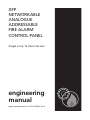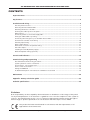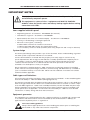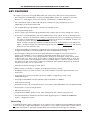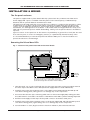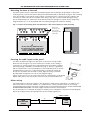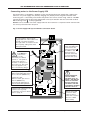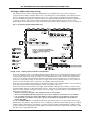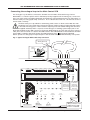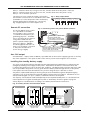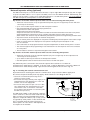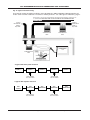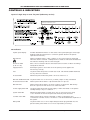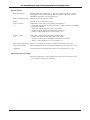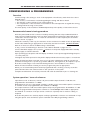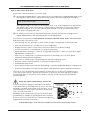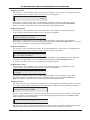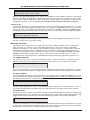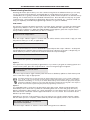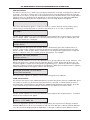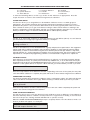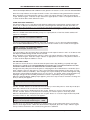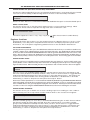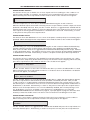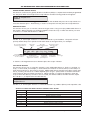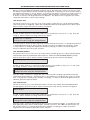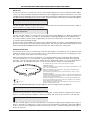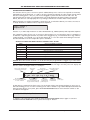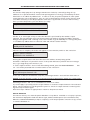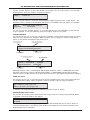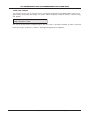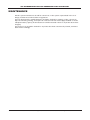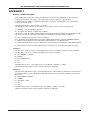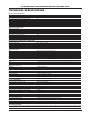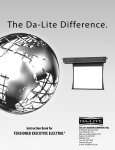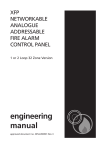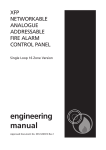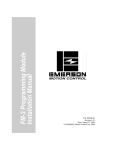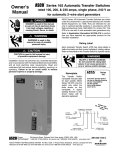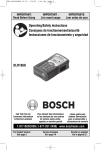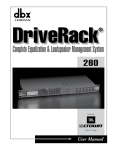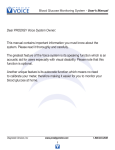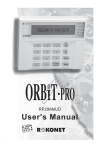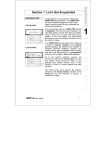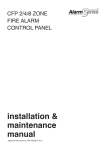Download XFP 1Loop 16Z LPCB ENG MNL 3
Transcript
XFP NETWORKABLE ANALOGUE ADDRESSABLE FIRE ALARM CONTROL PANEL Single Loop 16 Zone Version engineering manual approved document no. DFU1200501 Rev 3 XFP NETWORKABLE ANALOGUE ADDRESSABLE FIRE ALARM PANEL CONTENTS Important Notes ..................................................................................................................................3 Key features..........................................................................................................................................4 Installation and wiring ........................................................................................................................5 The fire panel enclosure ..................................................................................................................................5 Removing the lid and base PCBs......................................................................................................................5 Mounting the base to the wall ........................................................................................................................6 Planning the cable layout in the panel ..........................................................................................................6 Mains wiring......................................................................................................................................................6 Connecting mains to the Power Supply PCB ..................................................................................................7 Analogue addressable loop wiring..................................................................................................................8 Connecting the analogue loop to the Main Control PCB..............................................................................9 Conventional sounder circuit wiring ............................................................................................................10 Auxiliary input wiring ....................................................................................................................................10 Relay output wiring ........................................................................................................................................11 Remote PC connection and printer wiring ..................................................................................................11 Aux. 24V output..............................................................................................................................................11 Installing the standby battery supply ............................................................................................................11 Network/repeater wiring (optional) ..............................................................................................................12 Controls and indicators ......................................................................................................................14 Commissioning and programming ..................................................................................................16 Recommended commissioning procedure ....................................................................................................16 System operation / terms of reference ..........................................................................................................16 Access levels 1, 2 and 3 menu tree ................................................................................................................17 How to enter access level 3 ............................................................................................................................18 Fitting the NVM link ......................................................................................................................................18 A detailed description of the functions available at access level ..............................................................19 Maintenance ......................................................................................................................................34 Appendix - Battery calculation guide ..............................................................................................35 Technical specifications ....................................................................................................................36 Disclaimer © No responsibility can be accepted by the manufacturer or distributors of this range of fire panels for any misinterpretation of an instruction or guidance note or for the compliance of the system as a whole. The manufacturer’s policy is one of continuous improvement and we reserve the right to make changes to product specifications at our discretion and without prior notice. E&OE. This product has been manufactured in conformance with the requirements of all applicable EU Council Directives. XFP ENGINEERING MANUAL • Approved Document No. DFU1200501 Rev 3 • Page 2 of 36 XFP NETWORKABLE ANALOGUE ADDRESSABLE FIRE ALARM PANEL IMPORTANT NOTES This equipment must only be installed and maintained by a suitably skilled and technically competent person. This equipment is a piece of Class 1 equipment and MUST BE EARTHED. ALWAYS isolate the panel’s mains and battery backup supplies before making connections to its PCBs. Items supplied with this panel • Engineering manual - document no. DFU1200501 (this manual) • User Manual / Log Book - document no. DFU2000501 • Quick Guide (in the form of a worked example) - document no. DFU2200533 • Torx key, for unfastening / securing the panel lid • Electrical accessory pack, containing:2 x 6K8 0.25W conventional sounder circuit resistors 1 x 20mm 1ATH 250V HRC ceramic fuse (spare primary fuse) 1 x set of battery connection leads (red wire, black wire, jumper link and 2 x nylon cable ties) System design Fire alarm system design is beyond the scope of this document. A basic understanding of general fire alarm system components and their use is assumed. Contact the Fire Officer concerned with the property at an early stage in case he has any special requirements. We strongly recommend that a suitably qualified and competent person is consulted in connection with the design of the fire alarm system and that the system is commissioned and serviced in accordance with the laid down specification and national standards. If in doubt please consult your supplier. We recommend you read BS 5839: Pt 1: 2002 "Fire Detection and Alarm Systems for Buildings (Code of Practice for System Design, Installation, Commissioning and Maintenance)" available at your local reference library or from the BSI. Other national standards of installation should be referenced where applicable. Cable types and limitations All system wiring should be installed to meet current national standards - in the United Kingdom these are BS 5839 pt 1 : 2002 and BS7671 (Wiring Regulations). Fire resistant screened cable should be used throughout the installation. This not only shields the data moving up and down the cables from outside interference but is essential to ensure compliance with EMC regulations. Cables such as FP 200, Firetuff™, Firecel™ and MICC may be acceptable provided they are properly terminated at the fire panel and meet national standards / the system specification as applicable. Consult Clause 26 of BS 5839 pt 1 : 2002 for more detailed information on cables, wiring and other interconnections. Equipment guarantee This equipment is not guaranteed unless the complete installation is installed and commissioned in accordance with the laid down national standards (in the UK BS 5839: Pt 1: 2002) by an approved and competent person or organisation. Anti-static handling guidelines Always observe appropriate electro-static handling precautions prior to handling the panel’s PCBs or any other static-sensitive components. XFP ENGINEERING MANUAL • Approved Document No. DFU1200501 Rev 3 • Page 3 of 36 XFP NETWORKABLE ANALOGUE ADDRESSABLE FIRE ALARM PANEL KEY FEATURES This single loop 16 zone analogue addressable fire alarm panel offers the following features:• Full compliance with EN54 parts 2 and 4, including EN54-2 Clauses 7.8 - Output to fire alarm devices, 8.3 - Fault Signals from points and 9.5 - Disablement of addressable points. • Full compatibility with Hochiki’s ESP and Apollo’s XP95, Discovery and Xplorer protocols (dependent on the model purchased) • Two independently programmable conventional sounder circuits • Two programmable inputs • A fault output relay and three programmable relay outputs with volt free changeover contacts • A selection of zone dependency functions (EN54-2 Clause 7.12, type A, B or C) as detailed below:- Type A - If there is an alarm from a detector, the panel will look for a confirmatory alarm from the same or another detector in the same zone before a full alarm is established. If there is no confirmatory alarm, the first alarm will automatically reset. Type B - As type A except the confirmatory signal must be from another detector in the same zone. Type C - As type A except the confirmatory signal may also be from another zone, and the first alarm will not automatically reset • A day/night (building occupied/unoccupied) function (engineer programmable day/night changes include detector sensitivity (high/low) and zone dependency settings • An investigation delay period function (programmable for length of time, which zone(s) it applies to and whether or not it operates in day/night mode) which works as follows:When there is an alarm in a zone programmed to operate in ‘investigate’ mode, the full alarm condition will occur after a delay. It is possible to manually impose a further delay, to allow the source of the alarm to be investigated. If the second delay expires, or there is another alarm in the same zone, then a full alarm condition is established. During either delay period, the panel may be reset in the case of a false alarm • Individual sensitivity settings for each device • EN54-2 Clause 7.11 Delays to outputs, and a phased evacuation facility • An EN54-2 Clause 7.13 alarm counter to record the number of times the panel has been in an alarm state • A powerful short circuit protected loop driver, capable of supporting a total of 126 addressable devices • An integral 1.4A EN54-4 switch mode PSU rated @ 185-260V a.c. 50/60Hz • Earth fault monitoring • Push button access code or keyswitch entry to access levels 2 and 3 (dependent on the model purchased) • 40 characters of custom text per device • 500 event monitoring • Comprehensive EN54-2 Clause 10 test, with maintenance and commissioning functions • An intuitive Windows based upload-download PC program (part no. XFP507) that MUST be used to configure the system Networking If required, the panel can be configured to sit on network of up to eight interconnected XFP master panels or it can have up to eight XFP repeaters connected to it. If you wish to utilise either of these options, the panel will require a separately available Network Communication Card (part no. CFP761). XFP ENGINEERING MANUAL • Approved Document No. DFU1200501 Rev 3 • Page 4 of 36 XFP NETWORKABLE ANALOGUE ADDRESSABLE FIRE ALARM PANEL INSTALLATION & WIRING The fire panel enclosure The panel is supplied with a plastic detachable lid, a plastic back box, a Main Control PCB and a Power Supply PCB. Space is available inside the panel for the rated capacity of VRSLA backup batteries and an optional Network Communication Card. The panel must be sited internally in an area that is not subject to conditions that are likely to affect its performance, e.g. damp, salt-air, water ingress, extremes of temperature, physical abuse, near sources of electromagnetic interference, such as high current machines, welding equipment, radio transmitters, etc. See Page 36 for more details. It should be sited at a height where it is easily accessible and in a prominent position within the building. Ideally, its front panel indicators should be at eye level. Typical locations for the panel are in the entrance foyer/hallway at ground floor level (the first and most obvious point of contact for emergency services) or a permanently manned security office. It is recommended that you remove the panel’s lid and base PCBs prior to first fix installation to protect the electronics from damage. Removing the lid and base PCBs Fig. 1 : Location of the panel’s base PCBs and removal details MAIN CONTROL PCB PL1 POWER SUPPLY PCB push tab and gently lift cable Leave of the connector cable connectedto Leave thisthis endend of the connector cable connected SK2 on Control PCB PCB theMain Main Control theto socket onthe thereverse reverseofofthe (socket SK1 directly above the PCB’s revision number) 1 Take the panel out of its box and undo the four lid screws using the torx key provided. Remove the lid to expose the Main Control PCB (the Power Supply PCB is located underneath). 2 Carefully remove the five retaining screws on the Main Control PCB and slide the PCB up and over the mounting pillars, taking care not to damage any of the components. 3 Disconnect the telecoms-style connecting cable at PL1 on the Power Supply PCB, making sure that the cable remains connected to the reverse of the Main Control PCB to prevent it being misplaced. 4 Pull the Power Supply’s earth strap off the spade connector at the base earth point. 5 Carefully remove the three retaining screws on the Power Supply PCB and slide the PCB up and over the mounting pillars, again taking care not to damage any of the components. 6 Store the PCBs in a clean, dry place which is free from vibration, dust and excessive heat. XFP ENGINEERING MANUAL • Approved Document No. DFU1200501 Rev 3 • Page 5 of 36 XFP NETWORKABLE ANALOGUE ADDRESSABLE FIRE ALARM PANEL Mounting the base to the wall The panel can be surface or semi-flush mounted using the five mounting holes provided. To expose the mounting holes you must first remove the panel’s lid and base PCBs, as described on page 5. The mounting holes are suitable for use with No.8-10 or 4-5mm countersunk screws. Always assess the condition and construction of the wall and use a suitable screw fixing. Any dust or swarf created during the fixing process must be kept out of the base. Note that the central mounting hole can be used to temporarily hang the back box so it can be levelled and its remaining fixing points marked for drilling. Fig. 2 : Location of mounting holes and knockouts / side view of panel for flush mounting These four knockouts are reserved for incoming mains cable only 75mm includes 'dimples' Do not drill any additional holes for cable entry in this shaded area as this is where the PCBs and backup batteries will be located WALL Planning the cable layout in the panel All cables should be brought into the panel via the knockouts provided. Note that the analogue loop and conventional sounder circuit cabling is classed as low voltage and must be segregated away from Mains voltages. Careful planning is needed to ensure this (see Fig. 2, above, for guidance). We recommend tails of at least 20-30cm are left inside the panel to ensure straightforward connection of the field wiring to the panel’s terminals. Knockouts should be removed with a sharp, light tap using a flat 6mm broad-bladed screwdriver as shown in the diagram (right). Always ensure if a knockout is removed, the hole is filled with a good quality 20mm cable gland. Any unused knockouts must be securely blanked off. Mains wiring The requirement for the mains supply to the fire panel is fixed wiring, using three core cable (no less than 1mm2 and no more than 2.5mm2) or a suitable three conductor system, fed from an isolating switched fused spur, fused at 3A. This should be secure from unauthorised operation and be marked ‘FIRE ALARM: DO NOT SWITCH OFF’. The mains supply must be exclusive to the fire panel. (As an alternative to a switched fused spur, a double pole isolating device may be used (see diagram below) providing it meets the appropriate national wiring regulations). 2 >0.75mm 1mm2 <2 <2.5mm 2.5mm2 3A MAIN DISTRIBUTION BOARD FIRE PANEL 3mm XFP ENGINEERING MANUAL • Approved Document No. DFU1200501 Rev 3 • Page 6 of 36 XFP NETWORKABLE ANALOGUE ADDRESSABLE FIRE ALARM PANEL Connecting mains to the Power Supply PCB The panel’s PSU is a 185-265Va.c. 50-60Hz off line switched mode power supply that combines the functions of a power supply unit, battery charging unit, battery monitoring unit and earth fault monitoring unit. It should be positioned in the panel’s enclosure as shown in Fig. 3 below. DO NOT operate the panel without the Power Supply PCB correctly mounted in the enclosure with its three PCB retaining screws securely tightened. DO NOT connect mains to the Power Supply PCB until the installation is complete and ALL relevant PCBs are correctly attached within the panel. Fig. 3 : Power Supply PCB layout and Mains connection details Incoming Mains cable must be segregated from other cables and should only enter the panel through either of these knockouts. Good quality cable glands must always be fitted. L N The PSU earth strap MUST be connected to the spade on the base earth post before operation. The spade is compressed against a shoulder on the post via the lowest nut. The earth post may appear loose, this is intended by design. CONN1 PRIMARY FUSE F1 FUSE 1ATH 250V HRC Primary fuse (F1) 20mm 1ATH 250V HRC ceramic fuse to IEC 127 (EN60127-2). DO NOT ADJUST BATTERY FUSE 1.6AF Battery leads (supplied in the panel’s accessory pack). For battery connection details, refer to page 11. + Red To Battery I Black BAT1 (The PSU earth strap connects the PCB to the base earth post). WHEN CONNECTED, THE PCB STORES VOLTAGES AT UP TO 400Vd.c. AND MAY BE LETHAL IF TOUCHED. DO NOT TOUCH THE PCB WHILST THE RED ‘HAZARDOUS VOLTAGES PRESENT’ LED IS LIT. Battery fuse (F2) 20mm x 1.6AF glass fuse to IEC 127 (EN60127-2). Do not use any other types or sizes of fuse in these positions. The incoming mains earth wire MUST be connected to the terminal marked and NOT to the base earth post. PLK2 AUX 24V PL2 To Main Control PCB Main Control PCB connector cable socket (connect other end of lead to the rear of Main Control PCB). XFP ENGINEERING MANUAL • Approved Document No. DFU1200501 Rev 3 • Page 7 of 36 XFP NETWORKABLE ANALOGUE ADDRESSABLE FIRE ALARM PANEL Analogue addressable loop wiring Fig. 4 below shows a typical analogue addressable loop complete with loop isolators, detectors, loop-powered sounders, modules and monitors. The descriptions and availability of the devices shown may not be applicable to all manufacturers’ protocols – check with your supplier for further details. Also this example arrangement of devices may not be permitted by design and installation regulations in certain countries. The loop should be connected to the relevant 5mm connector block on the panel’s Main Control PCB and its screens terminated at the panel’s base earth post as shown on page 9. Fig. 4 : A typical analogue addressable loop Design issues - reducing faults and their consequences To ensure a reliable system, it should be designed and maintained to local design and installation regulations. The XFP has loop isolators included in the panel, and loop isolators should be included in the loop wiring. A single short circuit fault will now only disable devices in the section of wiring between isolators. Local design and installation regulations will dictate how many devices or zones may be lost in the case of this type of fault. In the case of a single open circuit no devices will lost, since communication is from both ends of the loop, but a loop integrity fault will be shown. Note that a critical design issue with any analogue fire system is the combined effect of loop resistance, loop capacitance and the current demand of items connected to the loop. Factors that influence this include loop length, cable diameter, cable type, the number of isolators used and the number and type of devices between isolators. There are no hard and fast rules regarding these factors as every situation is unique. However, if the following conservative advice is followed, the loop WILL almost certainly work. • • • • Absolute maximum loop length = 1km, with either 1mm2 or 1.5mm2 cables. No more than 20 addressable devices between loop isolators of which no more than 6 are loop sounders. If loop sounders are used, use 1.5mm2 cable and do not fit more that 32 loop sounders per loop in total. If more than 10 loop sounders are used per loop then the maximum loop length per loop should be no greater than 750m. The above SHOULD NOT be considered the maximum operating conditions for the panel as many other permutations are possible. Any limitations are a consequence of device manufacturers’ protocol, coupled with the cable’s characteristics. The panel’s loop driver is easily capable of driving lightly loaded loops up to 4 km long without a problem. However, devices connected at the end of 4 km may not be able to read the data once corrupted by the cable. XFP ENGINEERING MANUAL • Approved Document No. DFU1200501 Rev 3 • Page 8 of 36 XFP NETWORKABLE ANALOGUE ADDRESSABLE FIRE ALARM PANEL Connecting the analogue loop to the Main Control PCB The analogue loop should be connected to the Main Control PCB as illustrated in Fig. 5 below. Remember to isolate the panel’s mains and battery backup supplies before making any connections. The loop’s earth screens should be adequately insulated and connected between the nut and washers on the base earth post using eyed crimp connectors. Do not disturb the lower nut - this must be secure to ensure earth continuity. The base earth post is provided for terminating earth screens or drains and is NOT the main earthing point. The installer must review the external earth bonding (if required) with respect to the national wiring rules. If the installation requires protective earth bonding, then this must be applied externally and in conjunction with the type of earthing system employed on site. Note that the Main Control PCB connects to the Power Supply PCB via an 8-way telecoms-style connector cable, the socket for which is located on the PCB’s reverse. This cable must be connected before the Main Control PCB is secured in the panel. Ensure all six PCB retaining screws are properly tightened before operation as they play an important part in the electrical safety and EMC immunity of the panel. Fig. 5 : Typical analogue addressable loop connection Analogue loop crimped connections spring washer nut plain washers screens Do not untighten lower nut Earth strap from power supply PCB Auxilliary +24V I/P1 I/P2 0v NC Relay 1 C NO Relay 2 NC C NO Relay 3 NC C NO NC Fault C Sounder Circuits NO + 1 - + 2 - Addressable Loop Earth Fault Detect + A - A Short GENERAL FIRE Mute Beeper SUPPLY PRESENT GENERAL FAULT CAUTION - RISK OF EXPLOSION IF INCORRECT TYPE OF BATTERIES FITTED. DISPOSE OF USED BATTERIES ACCORDING TO THE MANUFACTURERS INSTRUCTIONS. ZONE 1 ZONE 2 ZONE 3 ZONE 4 ZONE 5 ZONE 6 ZONE 9 ZONE 10 ZONE 11 ZONE12 ZONE 13 ZONE 14 TEST ACCESSED GENERAL DISABLEMENT PHASED EVACUATION PSU FAULT SYSTEM FAULT SOUNDER STATUS DELAYS RUNNING D45 WARNING REMOVING THIS CIRCUIT BOARD EXPOSES HAZARDOUS VOLTAGES - PLEASE REFER TO INSTALLATION INSTRUCTIONS SENSITIVE TO STATIC ELECTRICITY - OBSERVE PRECAUTIONS BEFORE HANDLING ZONE ZONELED 7 This will 8 be lit amber if there is a short circuit on the loop’s A+ A- leg ZONE 15 ZONE 16 + B - B Short This LED will be lit amber if there is a short circuit on the loop’s B+ B- leg PSU PCB connector cable (connects to rear of Main Control PCB and PL1 on PSU PCB FOR OPERATIONAL DETAILS PLEASE CONSULT THE MAINTENANCE MANUAL XFP ENGINEERING MANUAL • Approved Document No. DFU1200501 Rev 3 • Page 9 of 36 Conventional sounder circuit wiring Two conventional sounder circuits are provided. These can accommodate up to 40 conventional polarised sounders (at 20mA) or 32 bells (at 25mA) per system. If a full complement of sounders or bells are to be used, split them equally across both circuits. A 6k8 end of line resistor (provided) must be connected at the end of each sounder circuit to allow the wiring to be monitored. If the sounder circuit is unused, you must still connect the 6k8 resistor at the panel. Remember to isolate the panel’s mains and battery backup supplies before making any connections. Each sounder circuit should be connected to the terminal marked Sounder Circuits on the Main Control PCB as shown in Fig. 6 below and its earth screens terminated at the panel’s base earth post. Fig. 6 : Typical conventional sounder circuit connection and detail Conventional sounder circuit Conventional sounder circuit detail P POLARISED SOUNDER + POLARISED SOUNDER POLARISED SOUNDER + + + END OF LINE RESISTOR (6k8 Ohm) – + TTED. ORDING CTIONS. XFP NETWORKABLE ANALOGUE ADDRESSABLE FIRE ALARM PANEL DO NOT SPUR (wiring not monitored) ✗ Earth strap from power supply PCB For more precise earth screen termination details refer to the typical analogue loop wiring diagram on page 9. Relay 2 Relay 1 NC C NC NO C NO Relay 3 NC C NO NC Fault C NO Sounder Circuits + 1 - + 2 - Earth Fault Detect Auxiliary input wiring GENERAL FIRE A Short Relay output wiring SUPPLY PRESENT GENERAL FAULT + B - B Short Two programmable auxiliary input connections are Fig. 7 : Typical auxiliary input wiring / connection provided. These can be programmed using the panel’s PC programming software tools to operate Input 1 as required. The wiring for each input should be Input 2 connected to the terminal block marked Auxiliary on ZONE 8 ZONE 4 ZONE 6 ZONE 2 ZONE 7 ZONE 3 as ZONE 5 ZONE 1 PCB shown in Fig. 7 below. the Main Control Remember to isolate the panel’s mains and battery backup supplies before making any connections. If applicable (i.e. in electrically noisy environments), input wiring screens should be terminated at the panel’s base10earth postZONE12 in the ZONE same anaZONEas 14the ZONE 15 ZONE 11 13 way ZONE 9 ZONE logue loop earth screens, as detailed on page 9. D45 Mute Beeper Addressable Loop + A - GENERAL ZONE 16 Auxilliary +24V I/P1 I/P2 0v Relay 1 NC C NO Relay 2 NC C NO Re NC PHASED ACCESSED relay output TEST volt-free EVACUATION DISABLEMENT Four connections are provided - a failsafe fault output, which switches for any fault condition, and three programmable auxiliary relay outputs. All four relays are capable of switching 1A @ 30Vdc. They should NOT be used for switching mains voltages. SYSTEM SOUNDER PSU The auxiliary outputs 2DELAYS and 3) can be programmed using the panel’s PC programFAULT STATUS (Relays 1, RUNNING FAULT three ming software tools to operate as required but their default operations are:- XFP ENGINEERING MANUAL • Approved Document No. DFU1200501 Rev 3 • Page 10 of 36 WARNING REMOVING THIS CIRCUIT BOARD EXPOSES HAZARDOUS VOLTAGES - PLEASE REFER TO INSTALLATION INSTRUCTIONS SENSITIVE TO STATIC ELECTRICITY - OBSERVE PRECAUTIONS BEFORE HANDLING FOR OPERATIONAL DETAILS PLEASE CONSULT THE MAINTENANCE MANUAL GENERAL FIRE ZONE 1 ZO XFP NETWORKABLE ANALOGUE ADDRESSABLE FIRE ALARM PANEL Relay 1 : Switches when any zone goes into fire, switches back when the panel is silenced; Relay 2 : Switches when any zone goes into fire, switches back when the panel is reset; Relay 3 : Has no default operation Fig. 8 : Relay output detail The wiring for each output should be connected to the relevant connector block on the Main Control PCB Relay 3 Relay 2 Relay 1 Auxilliary NC C NO NC C NO NC C NO +24V I/P1 I/P2 0v (remember to isolate the panel’s mains and battery backup supplies before making any connections). Fig. 8 (right) explains how the outputs work. 4 Remote PC connection GENERAL FIRE 4 3 ZONE 1 ZONE 2 ZONE 3 ZONE 4 ZONE 9 ZONE 10 ZONE 11 ZONE12 4 3 3 NC Fault C 4 Sounder Circuits NO + 1 - + 2 - 3 Fig. 9 : Connecting a PC to the panel’s RS232 connector A four-way RS232 molex connector is provided on the Main Control PCB for the connection of a Windows based PC for programming purposes. The ONLY way to program this fire panel is using a PC loaded with the panel’s sophisticated programming tools (part no. XFP507). The lead supplied with the software tools should be connected to the panel and the PC as shown in Fig. 9 (right) D45 Mute Beeper SUPPLY PRESENT GENERAL FAULT CAUTION - RISK OF EXPLOSION IF INCORRECT TYPE OF BATTERIES FITTED. DISPOSE OF USED BATTERIES ACCORDING TO THE MANUFACTURERS INSTRUCTIONS. GENERAL ZONE 2 ZONE 3 ZONE 4 ZONE 5 ZON ZONE 9 ZONE 10 ZONE 11 ZONE12 ZONE 13 ZONE TEST ACCESSED NVM ‘memory unlock’ link, FIRE ZONE 1 must be fitted when uploading or downloading information from/to the PC TEST ACCESSED GENERAL DISABLEMENT PSU FAULT SYSTEM FAULT SOUNDER STATUS WARNING REMOVING THIS CIRCUIT BOARD EXPOSES HAZARDOUS VOLTAGES - PLEASE REFER TO INSTALLATION INSTRUCTIONS SENSITIVE TO STATIC ELECTRICITY - OBSERVE PRECAUTIONS BEFORE HANDLING Plug the lead’s ‘D’-type connector Mute into the appropriate serial socket Beeper (com1, com2, etc) on the PC SUPPLY PRESENT Aux. 24V output D45 GENERAL DISABLEMENT A fused 24V d.c. output, rated at 100mA, is provided and can be used for supplying power to ancillary door fire alarm equipment. This input should not be used to power electromagnetic GENERAL SYSTEMretainers. SOUNDER PSU FAULT FAULT FAULT STATUS PHAS EVACU DELA RUNN Installing the standby battery supply Two new, good quality and fully charged 12V valve regulated lead acid batteries are required as the WARNING emergency stand-by power supply for the panel. The batteries should be connected in series and located in the panel’s enclosure as shown in Fig. 10 below. The battery leads, link wire and nylon cable ties are provided in the panel’s accessory pack. Run the battery leads through the slits in the panel’s lower plastic ribs and secure the batteries into position using the nylon cable ties as shown. The panel’s sophisticated battery monitoring unit protects the batteries against deep discharge by activating a cut off circuit when the stand-by supply voltage reaches 21V approx. If batteries are not fitted, are discharged or in poor condition, a PSU fault will show at the panel. The capacity of the batteries used will depend upon the required stand-by time. To calculate the batteries required for any given stand-by period, refer to the battery calculation guide on page 34. Always dispose of used batteries according to the battery manufacturer’s instructions. CAUTION - RISK OF EXPLOSION IF INCORRECT TYPE OF BATTERIES FITTED. DISPOSE OF USED BATTERIES ACCORDING TO THE MANUFACTURERS INSTRUCTIONS. REMOVING THIS CIRCUIT BOARD EXPOSES HAZARDOUS VOLTAGES - PLEASE REFER TO INSTALLATION INSTRUCTIONS SENSITIVE TO STATIC ELECTRICITY - OBSERVE PRECAUTIONS BEFORE HANDLING Fig. 10 : Battery location and connection details Link wire Take care to arrange batteries so terminals do not touch Nylon tie wraps + – + – – + – + – + + I LOCATION OF SMALL SIZED BATTERIES typically 1.2 AHr LOCATION OF MEDIUM SIZED BATTERIES typically 2.1 AHr Run the battery leads (supplied in the Panel's accessory pack) through the slits in the plastic ribs – + + I LOCATION OF LARGE SIZED BATTERIES typically 3.0 AHr + RED BLACK CONNECTION OF LEADS TO POWER SUPPLY PCB XFP ENGINEERING MANUAL • Approved Document No. DFU1200501 Rev 3 • Page 11 of 36 FO CO XFP NETWORKABLE ANALOGUE ADDRESSABLE FIRE ALARM PANEL Network/repeater wiring (optional) The XFP’s network protocol allows the interconnection of up to eight XFP main panels (any mix of single loop 16 zone XFPs and/or 1 to 2 loop 32 zone XFPs) over a two-wire RS485 network. Alternatively, the network can be used to connect up to eight XFP repeaters to one XFP main panel. It is not possible to mix XFP main panels and repeaters on the same network. Key features of the XFP’s network protocol when used for interconnecting XFP main panels: • Allows the interconnection of up to eight XFP main panels (any mix of single loop 16 zone XFPs and 1 and 2 loop 32 zone XFPs) • Up to 1 km of cable may be fitted to an XFP main panel network. • Each networked XFP main panel can be programmed to: Accept Fires from other main panels. Accept Faults from other main panels. Accept Control actions such as Silence Alarm Sounders and Control Panel Reset from other main panels. Accept Disablement commands for zones, sounders and output sets from other main panels. (Each of these four functions may be individually selected via the panel’s PC Programming Software Tools. • All panels monitor all other panels for network wiring faults. • Fires on remote panels are displayed on local panels including the point description of the alarm’s origin. • Faults on remote panels are displayed on local panels including the point description in the case of a detector. • Cause and effect can be programmed into local panels dependent on which remote panel is in alarm. • The network supports the programming of site information into remote panels from a PC connected at a local panel. • Time and date is common to all panels throughout the network. Key features of the XFP’s network protocol when used for connecting XFP repeaters • Allows the connection of up to eight XFP repeaters (any mix of single loop 16 zone repeaters and 1 and 2 loop 32 zone repeaters) • Up to 500m of cable may be fitted to an XFP repeater network. • Each XFP repeater offers all the functions and controls of an XFP main panel Any XFP main panel connected to the network requires the installation of a Network Communication Card (part no. CFP761), as shown in Fig. 11 below (Repeaters come with a Network Communication Card already fitted). Typical network wiring details are shown in Fig. 12. Fig. 11: Installing the network communication card. Important: Before installing the network communication card, isolate the Mains supply and disconnect the panel’s battery back-up supply. With reference to the diagram below:• Secure the card inside the panel using the two retaining screws provided. • Connect the two-way polarised power supply loom (supplied with the card) between PL1 on the card and PL2 on the Power Supply PCB. • Connect the 8-way telecoms-style connector cable (also supplied with the card) between PL2 on the card and the socket on the reverse of the Main Control PCB (socket SK2 which is located alongside the PCB’s microprocessor). The DIP switch (SW1) on the network communication card has no function when used with the XFP. However, all networked XFP main panels require a unique ID number (1-8) so they can be recognised by other panels on the network and this is assigned using the network functions menu options at access level 3. XFP repeaters do not require an ID number. See Fig. 12 for typical network wiring details A B C A B NETWORK NETWORK COMM. DRIVER CARD CARD PL1 POWER SUPPLY PCB PL2 SK1 on ToTo SK2 on the reverse the main of the Main Control PCB control PCB PL1 PL2 To SK2 To SK1onon the reverse the of the main Main Control PCB PCB control XFP ENGINEERING MANUAL • Approved Document No. DFU1200501 Rev 3 • Page 12 of 36 XFP NETWORKABLE ANALOGUE ADDRESSABLE FIRE ALARM PANEL Fig. 12: Typical network wiring The network wiring should be installed to meet BS 5839: Pt1: 2002 and BS7671 (Wiring Regulations) and/or other national standards of installation where pertinent - see cable types & limitations, page 3. Connect A to A, B to B and terminate incoming and outgoing earth screens to terminal C. Note that earth screens should also be terminated at the base earth post of ONE master panel ONLY, as illustrated below. TO NEXT NETWORKED PANEL IF REQUIRED TO NEXT NETWORKED PANEL IF REQUIRED NETWORK COMMUNICATION CARD NETWORK COMMUNICATION CARD POWER SUPPLY PCB NETWORK COMMUNICATION CARD A typical XFP main panel network PANEL 21 REPEATER PANEL MASTER1 PANEL 52 REPEATER REPEATER PANEL 35 SPUR WIRING NOT ALLOWED SPUR WIRING NOT ALLOWED PANEL 48 REPEATER = A typical XFP repeater network XFP MAIN REPEATER 1 XFP MASTER REPEATER XFP REPEATER 2 REPEATER XFP REPEATER 5 REPEATER SPUR WIRING NOT ALLOWED SPUR WIRING NOT ALLOWED XFP REPEATER 8 REPEATER = XFP ENGINEERING MANUAL • Approved Document No. DFU1200501 Rev 3 • Page 13 of 36 XFP NETWORKABLE ANALOGUE ADDRESSABLE FIRE ALARM PANEL CONTROLS & INDICATORS Layout of single loop 16 zone fire panel (code entry version) 10:59:03 24 Jun : Normal FREDCO WAREHOUSING LED Indicators Liquid crystal display Provides detailed information on the status of the system (the type of messages displayed and what they mean is covered in greater detail in the panel’s separate user manual) General Fire Flashes red when there is a fire condition on any zone and goes steady red when the alarm is silenced. Subsequent fire conditions will restart the General Fire indicator flashing until it is silenced again Fire Zones LEDs (1-16 or 1-32) One or more of these indicators will flash red in an alarm condition and will go steady when silenced Supply Present Normally lit green to show that all of the panel’s power supplies are functioning correctly Test Lit yellow when the panel is in walk test mode. This LED does NOT illuminate for any other test condition Accessed LED Illuminates yellow when the panel is in Access Level 2 or 3. General disablement LED Lit yellow when one or more zone, sounder, output or relay is disabled. Phased evacuation LED Flashes yellow when there is a phased evacuation in process. General fault Flashes yellow when there is an fault condition on the panel. Will always be lit in conjunction with at least one other fault LED. Power supply fault LED Lit yellow when the panel’s power supply or mains has failed or the panel’s standby battery is in poor condition. System fault LED Illuminates amber when a system error, such as a microprocessor fault, occurs. Remains lit even if the panel automatically clears the fault. Sounder status LED Flashes yellow when a fault is detected on either of the panel’s two conventional sounder circuits or if there is a sounder disablement anywhere on the system. Delays LED Lit yellow when one or more output delay has been programmed into the panel. Flashes yellow when one or more output delay is running. XFP ENGINEERING MANUAL • Approved Document No. DFU1200501 Rev 3 • Page 14 of 36 XFP NETWORKABLE ANALOGUE ADDRESSABLE FIRE ALARM PANEL Button controls More Information Displays additional information on any fire, pre-alarm or fault conditions that appear on the panel’s display. Will also display additional context dependent information where appropriate. Silence Internal Sounder Silences the panel’s internal sounder Menu Provides access to the panel’s menus Scroll up / down 56 Dependent on the status of the panel, these buttons:• scroll vertically through any fire, pre-alarm or fault conditions that appear on the panel’s display • scroll vertically through the panel’s user menus • manipulate date, time and disablement settings, etc • serve as code input buttons to access levels 2 or 3 Escape / accept 34 Dependent on the status of the panel, these buttons:• scroll horizontally through the panel’s user menus • escape or accept options available in the panel’s user menus • serve as code input buttons to access levels 2 or 3 Silence / Resound Sounders Silences or resounds the system’s sounders (access levels 2 & 3 only) Control Panel Reset Resets the panel when the sounders are silenced (access levels 2 & 3 only) Investigate Starts the panel’s investigate timer function (access levels 2 & 3 only) Keyswitch control (if fitted) Turning the keyswitch to the armed position gives the user instant access to access level 2 (authorised user level). XFP ENGINEERING MANUAL • Approved Document No. DFU1200501 Rev 3 • Page 15 of 36 XFP NETWORKABLE ANALOGUE ADDRESSABLE FIRE ALARM PANEL COMMISSIONING & PROGRAMMING Overview Commissioning is the setting to work of the equipment. The efficiency with which this is done depends upon: • The accuracy of information received regarding the wiring and devices fitted. • The freedom of the installation from faults and errors. • The completeness of the information received from the client/specifier as regards the zoning, naming and functioning of the system. The final quality of the installation ALWAYS depends upon the quality of these three factors. Recommended commissioning procedure Re-fit the panel’s PCBs and all connection leads by reversing the removal procedure detailed on page 5. Ensure all PCB retaining screws are firmly fastened down and that the PSU earth strap is connected to the base earth post. If a network communication card is required, this should be fitted as shown on page 13. Check the continuity of the loop, the resistance of the conventional sounder circuits (if applicable) and all other field wiring as appropriate to ensure they are free from faults. (DO NOT MEGGER. Remove all electronic devices if 500V testing is demanded). If okay, connect all field wiring to the main control PCB as detailed on pages 8 to 11. Connect the Mains supply to the L, N and battery supply to its BAT1 terminals. terminals on the power supply PCB and the standby Upon powering up, the panel’s LCD will display a number of start up messages detailing the protocol of the panel, etc. Investigate any faults reported on the panel’s display and take the necessary steps to correct them. When all faults have been corrected, carry out a loop learn as detailed on page 22. Rectify any problems resulting from loop learn (e.g. double addresses, missing devices, incomplete loops etc. Note that a wide range of test and fault-finding functions are available in access level 3. When all faults have been cleared, proceed to program the panel as appropriate. When you are satisfied the panel has been programmed and is working correctly, secure the panel lid and instruct the client/customer in the operation of the system. Complete and handover all necessary manuals and other documentation prior to leaving site. System operation / terms of reference Input devices such as detectors, manual call points and the input channels of I/O units are programmed to be members of a Zone. Output devices such as loop powered sounders, sounder control units and the panel’s conventional sounder circuits are programmed to be members of a Group. The output channels of I/O units and the panel’s relays are programmed to be members of a Set. Zones are programmed via the panel’s software to activate Groups and/or Sets as appropriate. The method of activation of Groups can be continuous or pulsed, with or without a delay, as required. Note that the panel’s two auxiliary inputs can be programmed to function in a multitude of ways using the special cause and effects options available in the XFP programming software. XFP ENGINEERING MANUAL • Approved Document No. DFU1200501 Rev 3 • Page 16 of 36 XFP NETWORKABLE ANALOGUE ADDRESSABLE FIRE ALARM PANEL ACCESS LEVEL MENU TREE Three access levels are available at the panel - access level 1 (general user), access level 2 (authorised user) and access level 3 (engineer). The diagram below shows the menu options available at each level, all of which can be navigated using the panel’s scroll (56), accept (4) and escape (3) buttons. Note that the menu options shown in bold will only be available if relevant to the panel’s status. This manual focusses on the functions available at access level 3 only (access levels 1 and 2 are covered in the panel’s seperate user manual). Details of how to gain entry to access level 3 and an explanation of the various fuctions available can be found on the following pages. Menu button AL1 on front of panel ENTER ACCESS LEVEL 2 DISPLAY FIRE EVENTS DISPLAY FAULT EVENTS DISPLAY DISABLEMENTS DISPLAY ZONES IN TEST ENTER ACCESS LEVEL 3 LAMP TEST AL2 DISPLAY ALARM COUNTER DISPLAY ALARM COUNTER ENTER ACCESS LEVEL 3 Clear to todays date? DISPLAY FIRE EVENTS DISPLAY FAULT EVENTS PRINT EVENT HISTORY? DISPLAY DISABLEMENTS DISPLAY EVENT HISTORY? DISPLAY ZONES IN TEST RESET EVENT HISTORY? LAMP TEST DISPLAY ALARM COUNTER SET TIME/DATE EVENT LOG FUNCTIONS SET/CLEAR DISABLEMENTS AL3 CHANGE ACCESS LEVEL 2 CODE DISPLAY FIRE EVENTS DISPLAY FAULT EVENTS DISPLAY DISABLEMENTS SETUP PASSWORDS CONNECT TO PC ENABLE/DISABLE ZONES ENABLE/DISABLE SOUNDERS ENABLE/DISABLE OUTPUTS ENABLE/DISABLE RELAYS ENABLE/DISABLE DEVICES ENABLE/DISABLE FAULT RELAY ENABLE/DISABLE OUTPUT DELAYS CHANGE ACCESS LEVEL 2 CODE CHANGE ACCESS LEVEL 3 CODE SET COMMS FUNCTION SET PANEL NUMBER SET PANEL FITTED NETWORK FUNCTIONS COMMISSIONING FUNCTIONS ENGINEER FUNCTIONS LOOP LEARN FIND NEW DEVICES SHOW FITTED DEVICES ASSIGN ZONE/GROUP CALIBRATE DEVICES COMMISSION THE LOOP(S) SHOW CALIBRATION PROBLEMS SHOW DUPLICATE ADDRESSES SET DAY/NIGHT TIMES ENABLE/DISABLE DST ADJUSTMENT MAKE A CLEAN START SET/CLEAR DISABLEMENTS MONITOR A POINT TEST DEVICE OUTPUTS TEST OUTPUTS SETS TEST SOUNDER GROUPS TEST PANEL RELAYS WALK TEST BLINK DETECTORS LEDS INTENSIVE DEVICE MONITOR LOOP TEST DISPLAY DATABASE VERSION NUMBERS SHOW PSU STATS ENABLE/DISABLE EARTH FAULT SHOW LOOP CURRENT ENABLE/DISABLE ZONES ENABLE/DISABLE SOUNDERS ENABLE/DISABLE OUTPUTS ENABLE/DISABLE RELAYS ENABLE/DISABLE DEVICES ENABLE/DISABLE FAULT RELAY ENABLE/DISABLE OUTPUT DELAYS XFP ENGINEERING MANUAL • Approved Document No. DFU1200501 Rev 3 • Page 17 of 36 XFP NETWORKABLE ANALOGUE ADDRESSABLE FIRE ALARM PANEL How to enter access level three Access level 3 can be entered in one of two ways:- (1) By pressing the MENU button on the panel’s front, scrolling down to ENTER ACCESS LEVEL 3 and pressing the accept 4button. When you have done this, the following prompt will appear:- Enter Access Level 3 code: Enter the four-digit access level 3 code using the 5(1) 4(2) 6(3)3(4) buttons as appropriate. The default code is 4 4 4 4 (four presses of the3button). If this does not work, the code may have been changed. As soon as the code has been entered correctly, you will be taken into access level 3 (see pages 20 to 33). (2) By entering access level 2 as detailed in the panel’s separate user manual, scrolling down to ENTER ACCESS LEVEL 3 and repeating the process described above. In access level 3, the panel’s SILENCE/RESOUND SOUNDERS, CONTROL PANEL RESET and INVESTIGATE buttons become active and you can:• Scroll through any fire, pre-alarm or fault conditions which are displayed on the panel’s LCD • View any disablements or zones that are in test (if applicable) • Change the entry codes to access levels 2 and 3 from their factory default settings • Connect the panel to a compatible PC for system programming • Set the panel up to belong to a network of eight XFP main panels or allow it to have up to eight XFP repeaters connected to it • Gain access to a wide range of commissioning functions including auto loop learn, device calibration and group/zone assignment • Gain access to a wide range of engineering test and fault finding functions • Ascertain software revision numbers, loop current and PSU statistics • Enable/disable earth faults • Set the time the panel enters and exits day (building occupied) and night (building unoccupied) mode • Access all of the panel’s access level 2 menu options as described in the panel’s separate user manual. This section of the engineering manual explains in detail the variousAuxilliary functions available via the Relay 3 Relay 2 Relay 1 access level 3 menu options. (Note that information on how fire, pre-alarm and fault conditions are reported, and how the panel’s control buttons operate, can be found in the separate user manual/log book). +24V I/P1 I/P2 0v NC C NO NC C NO NC C NO NC Fault C Sound NO + 1 - Fitting the panel’s NVM ‘memory unlock’ link To allow site-specific changes to be made to the panel’s non-volatile memory, the NVM ‘memory unlock’ link must be fitted to the Main Control PCB, as shown right. It is recommended that you fit this link as a matter of course whenever you are in access level 3. NVM memory unlock link Remember to re-lock the memory (remove the link) when programming is complete to guard against data corruption. GENERAL FIRE ZONE 1 ZONE 2 ZONE 3 ZONE 4 ZONE Memory ZONE 9 Unlock D45 Mute Beeper ZONE 10 ZONE 11 ZONE12 ZONE 1 SUPPLY PRESENT If you do not re-lock the memory, a reminder message will appear when you leave access level 3. GENERAL TEST ACCESSED GENERAL DISABLEMENT PSU SYSTEM FAULT SOUNDER STATUS FAULT FAULT A detailed description of the functions available at access level 3 can be found overleaf. CAUTION - RISK OF EXPLOSION IF INCORRECT TYPE OF BATTERIES FITTED. DISPOSE OF USED BATTERIES ACCORDING TO THE MANUFACTURERS INSTRUCTIONS. WARNING REMOVING THIS CIRCUIT BOARD EXPOSES HAZARDOUS VOLTAGES - PLEASE REFER TO INSTALLATION INSTRUCTIONS XFP ENGINEERING MANUAL • Approved Document No. DFU1200501 Rev 3 • Page 18 of 36 SENSITIVE TO STATIC ELECTRICITY - OBSERVE PRECAUTIONS BEFORE HANDLING XFP NETWORKABLE ANALOGUE ADDRESSABLE FIRE ALARM PANEL Display Fire Events This function is only available if there are active fire conditions on the system. If available, press the accept4button and a window similar to the one below will appear:- Last Zone: 1:North Stairs :Fire! 1 Zone Pressing the 5and6buttons will scroll the display through all active fire conditions. More detailed information (if applicable) can be viewed by pressing the panel’s more information button. To return to the main access level 3 menu press the escape3button. Display Fault Events This function is only available if there are active faults on the system. If available, press the accept4button and a window similar to the one below will appear:- Zone 1: Ground Floor There are faults on this zone Pressing the 5and6buttons will scroll the display through all active faults. More detailed information (if applicable) can be viewed by pressing the panel’s more information button. To return to the main access level 3 menu press the escape3button. Display Disablements This function is only available when there are active disablements on the system. If available, press the accept4button and a window similar to the one overleaf will appear:- 1st Zone: 1: Shop floor On: This Panel: Is Disabled Pressing the 5and6buttons will scroll the display through all active disablements. More detailed information (if applicable) can be viewed by pressing the panel’s more information button. To return to the main access level 3 menu press the escape3button. Display Zones In Test This function is only available if one or more zones are being tested. If available, press the accept4button and a window similar to the one below will appear:- Zone 1: North Stairs Is On Test Pressing the 5and6buttons will scroll the display through all zones currently in test. More detailed information (if applicable) can be viewed by pressing the panel’s more information button. To return to the main access level 3 menu press the escape3button. Setup Passwords This function allows you to change the four digit access codes required to activate the panel’s access level 2 or 3 menu options. When selected, press the accept4button and the following window will appear: CHANGE ACCESS LEVEL 2 CODE? Change Access Level 3 code Use the 5and 6buttons to scroll to the desired option (the option in block capitals is the selected option) and press the accept4button. The following message will appear if the CHANGE ACCESS LEVEL 2 CODE? prompt is accepted. Enter NEW Access Level 2 code: Using the 5(1) 4(2) 6(3)3(4) buttons, enter the new four digit access level 2 code. After the fourth digit has been entered, the panel will request you confirm the new code by re-entering it:XFP ENGINEERING MANUAL • Approved Document No. DFU1200501 Rev 3 • Page 19 of 36 XFP NETWORKABLE ANALOGUE ADDRESSABLE FIRE ALARM PANEL Enter NEW Access Level 2 code:**** Confirm New Access Level 2 code: Enter the code again by pressing the 5(1) 4(2) 6(3)3(4) buttons in same sequence. If the two codes match, the new code will be accepted and you will be taken back into Access Level 3. If you type an incorrect confirmation code you will be prompted to start the code entry sequence again. The same process can be used to change the access level 3 code. BE SURE TO KEEP A RECORD OF ANY CHANGED CODES FOR FUTURE USE. Connect to PC This function allows you to activate the panel’s PC connection for system programming purposes. ALL of the panel’s cause and effect programming, device and zone naming, zone dependency functions, etc., must be carried out using our separately PC programming software tools (XFP507). When the CONNECT TO PC? prompt appears, press the accept4button. If all connections are correct, the following message will appear:- PC connected... Press ESC to disconnect from PC If there is a problem with the panel to PC connection, this will be flagged at the PC when you try to upload or download any site specific data. Network functions Selecting this menu option takes you to the network functions submenu where you can configure the panel to be part of a network of up to eight XFP master panels or allow it to have up to eight XFP repeaters connected to it. This option is only available if you have a network communication card fitted at the panel (see pages 12/13 for a detailed overview of master panel networking and repeater panel connection). The network functions submenu has three options - SET COMMS FUNCTION, SET PANEL NUMBER and SET PANEL FITTED. Other options, such as what events and what level of control is allowed between networked panels is implemented using the panel’s PC programming software tools. SET COMMS FUNCTION This function allows you to set the panel’s RS485 comms to operate in Network or Repeater mode. When selected, press the accept4button and a message similar to the one below will appear: COMMS IS SET FOR: REPEATER Use the 5and 6buttons to scroll betwen Repeater and Network and press the accept4button as appropriate. The panel’s flash database will update and you will be returned to the Network Functions submenu. SET PANEL NUMBER If networking XFP main panels, this function allows you to give the panel a unique ID number (1-8) so it can be recognised by other panels on the network. Note that Repeaters do not need to be assigned an ID number. When selected, press the accept4button and a message similar to the one below will appear: SET PANEL NUMBER:1 Use the 5and 6buttons to scroll to the desired number and press the accept4button to select it. The panel’s flash database will update and you will be returned to the Network Functions submenu. SET PANEL FITTED This function allows you to turn off the fault monitoring of other networked XFP main panels. It is typically used if maintenance work is to be carried out at a networked panel to temporarily prevent integrity faults being flagged. When selected, press the accept4button and a message similar to the one below will appear: NETWORK PANEL:1 Use the 5and 6buttons to scroll to the desired networked panel and press the accept4button to accept it. The panel’s flash database will update and you will be returned to the Network Functions submenu. Remember to reverse the function when maintenance work is complete. XFP ENGINEERING MANUAL • Approved Document No. DFU1200501 Rev 3 • Page 20 of 36 XFP NETWORKABLE ANALOGUE ADDRESSABLE FIRE ALARM PANEL Commissioning functions Selecting this menu option takes you to the commissioning functions submenu where you can carry out a loop learn; find new devices; view fitted devices; assign detectors/call points to zones and sounders/beacons to groups; manually calibrate devices; and/or return the panel to its default factory settings. All of these functions are described in detail below. Note that the vast majority of system commissioning - cause and effect programming, device and zone naming, etc. - must be carried out using our separately available PC programming software tools (part no. XFP507). LOOP LEARN This function activates the panel’s automatic loop learn facility. During a loop learn, the panel interrogates every address location on the loop to see if an addressable unit is present and, if so, finds out what type of device it is. When the LOOP LEARN? prompt appears, press the accept4button and you will be asked to confirm that you wish to continue:- Continue with Loop Learn? Press the accept 4button again to continue and you will be asked to select which loop(s) you want the panel to learn (1, 2 or ALL, as applicable). Learn Loop:All Use the 5and 6buttons to scroll to the desired loop(s) and press the accept 4button. As the panel may already have loop device data stored in its memory from a previous loop learn or PC upload, you will be asked if you want to erase this information before the loop learn begins. Erase ALL loop device data first? You now have two options, as detailed below:Option 1 If the panel has not previously been programmed or if you want to program an existing system as if it were a new system, press the accept4button. The following message will appear:- Are you sure you want to erase the Database? Press the accept 4button again and the panel will erase its database, update its flash memory and start to learn the loop(s) as appropriate. Note that by default the loop learn will assign all detectors/manual call points to zone 1 and all sounders/ beacons to group 1. This is to ensure that all of the system’s sounders will activate in the event of a fire condition anywhere in the building, i.e. one out, all out. These default settings can be modified as appropriate using the panel’s PC programming software tools at a later date. Note that no default sets are assigned to the outputs of I/O units - these must be assigned using the panel’s PC programming software tools. If you DO NOT wish to erase the loop device data, press the escape 3button and the panel will immediately start to learn the loop without overwriting data such as zone and group allocation, detector sensitivities, device names, etc., which will remain as it was before the Loop Learn. The only data that will be overwritten is device type and whether or not it is fitted. See note above about default loop learn settings. Option 2 Depending on the size of the installation, the loop learn process can take several minutes. When the auto-learn process is complete, a brief summary window will appear, similar to the one below:- 0 changed; 0 removed; 112 total devices Auto learn completed Press the escape 3button to return to the Commissioning Functions submenu. XFP ENGINEERING MANUAL • Approved Document No. DFU1200501 Rev 3 • Page 21 of 36 XFP NETWORKABLE ANALOGUE ADDRESSABLE FIRE ALARM PANEL FIND NEW DEVICES This function allows you to check if any new devices have been connected to the panel since the last loop learn. It works in a similar way to the loop learn function except whilst learning the loop, the panel asks if you want to accept any of the new devices it has found and allows you to assign them to a detector zone or sounder group as appropriate. To start the search process, when the FIND NEW DEVICES? prompt appears press the accept4button. The following window will appear:- Continue to find new devices? Press the accept4button again to confirm you wish to continue and you will be asked to select which loop(s) you want the panel to search for new devices on (1, 2 or ALL, as applicable). On loop:1 Use the 5and 6buttons to scroll to the desired loop(s) and press the accept4button. The search will now begin. When a new device is found, the panel will tell you its type, its address (Dev) and the loop it is fitted on, for example:- Loop:2 Dev :48 :Optical det 0x88 Accept device? To accept the new device press the accept4button. Alternatively, press the escape3button to reject it. If the escape 3button is pressed, the panel will continue searching until the next new device is found. If the accept4button is pressed, you will be given the opportunity to assign the device to a detector zone or a sounder group as appropriate. For example:- Shop floor: No name allocated Belongs to Zone:- 1 Use the 5and 6buttons to scroll to the desired zone or group and press the accept 4button. The device search will now continue until the next new device is found. (Note that I/O units, etc. can only be assigned to output sets via the panel’s programming tools. Therefore, when accepted, the panel will continue its search for new devices straightaway. When the new device search is complete, a brief summary window will appear, similar to the one below:- 0 changed; 0 removed; 112 total devices Auto learn completed Press the escape 3button to return to the Commissioning Functions submenu. SHOW FITTED DEVICES This function will list all of the addressable devices stored in the panel’s memory. It DOES NOT give a list of what is on the loop at the exact time the function is selected, i.e unlearnt devices will not show but faulty / missing devices will. When the SHOW FITTED DEVICES prompt appears, press the accept4button and you will be asked to select which loop’s devices you want to view: On loop:1 Use the 5and 6buttons to scroll to the desired loop(s) and press the accept4button. A window similar to the one below will appear. L:1D: 1 SMCCOOIC-I 10 L:1D: 11 -C-TT--MMC 20 Devices are displayed in groups of 10. In the example above, the top line shows the type of devices fitted at addresses 1 to 10 on loop 1 and the second line shows the type of devices fitted at addresses 11 to 20. The letters displayed will be dependent on the type of device at that address location. XFP ENGINEERING MANUAL • Approved Document No. DFU1200501 Rev 3 • Page 22 of 36 XFP NETWORKABLE ANALOGUE ADDRESSABLE FIRE ALARM PANEL C = call point O = optical detector H = heat detector I = ionisation detector S = sounder D = multisensor M = module Z = zone monitor ? = unknown To view the remaining devices on the loop, use the 5and 6buttons as appropriate. Press the escape 3button to return to the Commissioning Functions submenu. ASSIGN ZONE/GROUP This function allows you to assign devices to be members of detector zones or sounder groups as appropriate. This would normally be done using the panel’s PC programming software tools but is provided at the panel in case you need to add a device at short notice, typically when a PC is not available. It therefore allows you to get a new device working in a basic manner whilst it is waiting to be properly configured at a later date. When selected, you will be prompted to enter the loop on which the device you want to assign is located followed by the device’s address (device) number:- Loop:1 Device:-1 Use the 5,6 and accept4 buttons to select the desired loop and address (device). You will then be presented with the zone/group assignment window, for example:- Shop floor: No name allocated Belongs to Zone:- 1 Use the 5& 6buttons to scroll to the desired zone or group and press the accept4button. The assignment will be made and you will be prompted to select another loop/device to assign using the same procedure. Alternatively, to return to the Commissioning Functions submenu press the escape 3button. Important, although I/O units, etc., can be assigned to be members of zones using this menu, this will only apply to their input functions. The panel’s PC programming software tools must be used to assign them to output sets. CALIBRATE DEVICES Daily calibration of the system’s smoke and heat detectors (to take into account environmental changes, drift compensation factors, etc.) takes place automatically at 0400 hours, or at an alternative time as programmed by the engineer. The CALIBRATE DEVICES function allows you to carry out an additional manual calibration of the system’s devices at any time. When selected, you will be asked if you wish to proceed:- Continue to Calibrate Devices? Press the accept4button and calibration will start. Depending on the size of the system, this may take some time. When calibration is complete, the system will return to the Commissioning Functions submenu. COMMISSION THE LOOP(S) This function refreshes the characteristics (calibration levels, contanimation values, etc) and checks the type codes of all devices connected to the loop(s). When selected, you will be asked if you wish to proceed:- This may take several minutes OK to proceed? Press the accept4button and the commissioning function will start. When completed, the system will return to the Commissioning Functions submenu. SHOW CALIBRATION PROBLEMS This function allows you to view any detector(s) with calibration issues. In addition to listing detectors that have definitely failed to calibrate correctly and will no longer function reliably, it also lists those that are in the process of being checked and MAY fail to operate correctly. When the SHOW CALIBRATION PROBLEMS prompt is accepted, details of the first detector with a calibration problem will appear. For example:- Loop: 1 Device: 23 :Calibration issue Turn ON output channels 1&3 XFP ENGINEERING MANUAL • Approved Document No. DFU1200501 Rev 3 • Page 23 of 36 XFP NETWORKABLE ANALOGUE ADDRESSABLE FIRE ALARM PANEL If there are multiple addresses with calibration issues, press the 5 button to scroll to the next affected address. Press the accept4button and output channels 1 and 3 of the detector being viewed will be asserted. Once activated, you will be given the option to switch off output channels 1 and 3 by pressing the accept 4button again. Press the escape 3button as appropriate to return to the previous menus or to select another device with calibration issues. SHOW DUPLICATE ADDRESSES This function helps you to locate devices with duplicate addresses by asserting their output channels 1&3. In the case of detectors and manual call points, activating these channels will turn their LEDs on. Caution: Note that channels 1 & 3 on an I/O unit may be programmed to trigger say, a water extinguishant system, so this function must be used with care. Activating channels 1 and 3 on a sounder/beacon will have no effect. When the SHOW DUPLICATE DEVICES prompt is accepted, details of the first double address will appear. For example:- Loop: 1 Device: 23 :Duplicate Address If there are multiple duplicate addresses, press the 5 button to scroll to the next affected address. Press the more information button at any time and a window similar to the one below will appear:- Loop: 1 Device: 23 :Duplicate Address Turn ON output channels 1&3 If you are happy to proceed, press the accept4button and output channels 1 and 3 of all devices with the duplicate address being viewed will be asserted. Once activated, you will be given the option to switch off output channels 1 and 3 by pressing the accept 4button again. Press the escape 3button as appropriate to return to the previous menus or to select another duplicate address to check. SET DAY/NIGHT TIMES This function allows the user to alter the time the panel enters day (building occupied) and night (building unoccupied) mode. WE RECOMMEND YOU DO NOT USE THIS FUNCTION UNLESS YOU ARE INTIMATELY FAMILIAR WITH THE OPERATION OF THE FIRE ALARM SYSTEM. Changes that may take place when the panel is in day/night mode include detector sensitivities (how quick a detector reacts in the event of a fire), cause and effects (what happens in the event of a fire) and sounder volumes (if available). These changes can only be made by an authorised engineer using the panel’s sophisticated programming tools at access level 3. If in doubt, refer to page 20 where any day/night changes will be recorded, provided it has been completed by the system engineer. When the SET/DAY NIGHT TIMES prompt appears, press the accept 4button and the following window (or similar) will appear: Day (Occupied) mode begins:- 06:00 Use the 5and6 buttons to set the time in hours that you want the panel to enter day mode (the panel has a 24 hour clock so hours 0 to 23 are available). When the correct hour is displayed, press the accept 4button to move to the minutes field. Use the 5and6 buttons to set the time in minutes you want the panel to enter day mode. When the desired time is displayed, press the accept4button to access the night mode entry field. A window similar to the one below will appear:- Day (Occupied) mode begins:- 06:00 Night (Un-Occupied) mode begins:- 18:00 Use the scroll 56and accept 4buttons to set the time in hours and minutes that you want the panel to enter night mode. When the desired time is displayed, press the accept 4button again and you will be returned to the commissioning functions submenu. XFP ENGINEERING MANUAL • Approved Document No. DFU1200501 Rev 3 • Page 24 of 36 XFP NETWORKABLE ANALOGUE ADDRESSABLE FIRE ALARM PANEL ENABLE/DISABLE DST (DAYLIGHT SAVING TIME) ADJUSTMENT This function (when enabled) allows you to programme the panel’s time so it automatically goes forward one hour on the last Sunday in March and goes back one hour on the first Sunday in October:- Auto DST Time Adjustment is: Enabled Press the 5and6 buttons to scroll between enabled and disabled and accept4to select the desired option. MAKE A CLEAN START This function allows you to clear the panel’s memory back to its factory default settings. When selected you will be asked to input the five digit clean start confirmation code:- Enter confirmation code: The button sequence for this is 5(1) 4(2) 6(3)3(4) (the silence internal sounder button). Engineer functions Selecting this menu option takes you to the engineer functions submenu where you can set or clear disablements, access the panel’s comprehensive test functions and display important system status information. All of the panel’s engineering submenu functions are described in detail below. SET/CLEAR DISABLEMENTS Selecting this menu option takes you to the disablements sub-menu which allows you to enable or disable zones, sounders, outputs, relays, individual devices and/or the panel’s fault relay. Any disablement(s) will be indicated at all access levels via the DISPLAY DISABLEMENTS menu and the ‘general disablement’ LED on the front of the panel. We strongly recommend all disablements are regularly reviewed and immediately enabled when no longer necessary as they can have a major effect on how the system works. The following options are available:ENABLE/DISABLE ZONES This function allows you to disable zones from reporting faults, fires, pre-alarms, etc., and is normally used to temporarily disable a zone of detectors/call points in areas such as loading bays that are prone to nuisance triggering from vehicle fumes. When selected, press the accept4button and a window similar to below will appear:- Zone: 1: Shop Floor Enabled Select the zone to be disabled/enabled using the 5and6 buttons. Press the accept4button and the zone’s status (Enabled or Disabled) will flash. Next, use the 5and6 buttons to toggle between enabled and disabled and press the accept 4button to select the desired option. The window will now move to the next available zone allowing further enablements or disablements to be made. Alternatively, to return to the previous menu press the escape 3button. Please note: if all the input devices on a zone have been individually disabled using the ENABLE/DISABLE DEVICES function described on page 26, the zone they belong to will also be disabled. If you try to re-enable a zone which has no enabled devices on it, a prompt appears saying this cannot be done. Instead you must first enable at least one device on the zone using the ENABLE/DISABLE DEVICES function before re-enabling the zone itself. ENABLE/DISABLE SOUNDERS This function allows you to disable one or more sounder groups from sounding in a fire condition. When selected, press the accept4button and a window similar to the one below will appear:- Sounder Group: All Select the sounder group (1 to 16 or ALL) to be disabled/enabled using the 5and6 buttons. When the desired sounder group has been selected, press the accept4button once and the sounder group’s status (Enabled or Disabled) will flash. Next, use the 5and6 buttons to toggle between enabled and disabled and press the accept 4button to select the desired option. The window will now move to the next sounder group allowing further enablements or disablements to be made. Alternatively, to return to the previous menu press the escape3button. XFP ENGINEERING MANUAL • Approved Document No. DFU1200501 Rev 3 • Page 25 of 36 XFP NETWORKABLE ANALOGUE ADDRESSABLE FIRE ALARM PANEL ENABLE/DISABLE OUTPUTS This function allows you to disable one or more output sets from sounding in a fire condition. It is typically used to disable, for example, auto-diallers from activating during routine maintenance. When selected, press the accept4button and a window similar to the one below will appear:- Output Set: All Select the output set (1 to 16 or ALL) to be disabled/enabled using the 5and6 buttons. When the desired output set has been selected, press the accept4button and the output set’s status (Enabled or Disabled) will flash. Next, use the 5and6 buttons to toggle between enabled and disabled and press the accept 4button to select the desired option. The window will now move to the next output set allowing further enablements or disablements to be made. Alternatively, to return to the previous menu press the escape3button. ENABLE/DISABLE RELAYS This function allows the disablement of one or more of the panel’s 3 auxiliary relays from activating as programmed. When selected, press the accept4button and a window similar to the one below will appear:- Panel Relay:- 1 Select the relay (1, 2 or 3) to be disabled/enabled using the 5and 6 buttons. When the desired relay has been selected, press the accept4button and the relay’s status (Enabled or Disabled) will flash. Next, use the 5and6 buttons to toggle between enabled and disabled and press the accept 4button to select the desired option. The window will now move to the next relay allowing further enablements or disablements to be made. Alternatively, to return to the previous menu press the escape3button. ENABLE/DISABLE DEVICES This function allows loop devices to be disabled from reporting faults, fires, pre-alarms, etc., and is normally used to temporarily disable detectors/call points that are nuisance tripping. When selected, press the accept4button and a window similar to the one below will appear:- Select Zones:- 1: Shop Floor Use the 5and6 buttons to select the zone where the device you wish to disable/enable is located. When selected, press the accept4button and a list of all devices that can be disabled or enabled in that zone will appear, for example:- Shop Floor:- 1: Gent WC Loop 1, Device 3: Enabled Use the 5and6 buttons to scroll through the available devices. When the desired device appears, press the accept4button and the device’s status (Enabled or Disabled) will flash. Next, use the 5and6 buttons to toggle between enabled and disabled and press the accept4button to select the desired option. The window will now move to the next device allowing further enablements or disablements to be made. Alternatively, to return to the previous menu press the escape3button. Please note: if all the input devices on a zone are individually disabled, the zone they belong to will also be disabled. If you try to re-enable a zone which has no enabled devices on it using the ENABLE/DISABLE ZONES function described on page 25, a prompt appears saying this cannot be done. Instead you must first enable at least one device on the zone before re-enabling the zone itself. ENABLE/DISABLE FAULT RELAY This function can be used to suppress the panel’s fault relay from activating in a fault condition. When selected, press the accept4button and the following window will appear:- Fault relay is:Enabled Use the 5and6 buttons to toggle between enabled and disabled and press the accept4button to select the desired option. Alternatively, to return to the previous menu press the escape3button. XFP ENGINEERING MANUAL • Approved Document No. DFU1200501 Rev 3 • Page 26 of 36 XFP NETWORKABLE ANALOGUE ADDRESSABLE FIRE ALARM PANEL ENABLE/DISABLE OUTPUT DELAYS This function can be used to globally disable or enable any delays to outputs that have been programmed into the panel. When selected, press the accept4button and the following window will appear:- Delays to Outputs are:Enabled Use the 5and6 buttons to toggle between enabled and disabled and press the accept4button to select the desired option. Alternatively, to return to the previous menu press the escape3button. MONITOR A POINT This function allows you to view the current analogue status of any point (any addressable device on the system). When selected, you will be prompted to enter the loop on which the device you want to monitor is located and the device’s address :- Loop:1 Device:-1 Use the 5,6 and accept4 buttons to select the desired loop and address. The panel will temporarily disable the point in question and return back its analogue values, for example:The point's address The loop the point being monitored is located on The point's current analogue value The point's normal analogue value L:-1 D:7 AV:63 ZP:62 FP: 192 ATL: 148 F: 0 C: 0 T: 0x88 The maximum value the point will return when in a fire condition The point's alarm threshold level (the level at which it will flag an alarm condition) The code for any fault condition that point may be in The points current stage of calibration To return to the Engineer Functions submenu press the escape The point's type 3button. TEST DEVICE OUTPUTS This function allows you to assert the output(s) of any addressable device to check it is working correctly. It can be used, for example, to assert a detector’s internal or remote LED (if connected) or to check that an I/O unit is functioning correctly. Addressable devices typically have three output channels (1, 2 and 3), the functions of which depend upon its type - please refer to the device manufacturers technical data for further information. When selected, you will be prompted to enter the loop on which the device you want to test is located, the device’s address and the relevant output bit code (0 to 7, as explained in the table below): Loop:-1 Device 1 Output bits: 0 Use the 5,6 and accept4 buttons to select the desired loop, address (device) and output bit code. OUTPUT BIT CODES AND WHICH OUTPUT CHANNELS THEY ASSERT CODE OUTPUT CHANNELS ASSERTED 0 No output channel asserted 1 Output channel 1 asserted 2 Output channel 2 asserted 3 Output channels 1 and 2 asserted 4 Output channel 3 asserted 5 Output channels 3 and 1 asserted 6 Output channels 2 and 3 asserted 7 All output channels asserted XFP ENGINEERING MANUAL • Approved Document No. DFU1200501 Rev 3 • Page 27 of 36 XFP NETWORKABLE ANALOGUE ADDRESSABLE FIRE ALARM PANEL When you have accepted the required output bit option, the panel will confirm your selection and the device’s output channels will be asserted as programmed. If desired, you can now select alternative sequences using the 5and 6 buttons (note that as the device is now ‘live’ you will not have to press the accept 4 button to make these changes). When testing is complete, press the escape 3button to return to the Engineer Functions submenu. The device will no longer be ‘live’ and its output bits will return to their normal settings. TEST OUTPUT SETS This function allows you to test one or all of the system’s output sets (1 to 16) by altering its/their state from Normal to Triggered. When the TEST OUTPUT SETS? prompt appears, press the accept4 button and the output set selection window will appear:- Output set:-1 Use the 5and6 buttons to select the output set you would like to test (all or 1 to 16). Press the accept 4 button and the following window will appear:- Output set:-1 is Normal Change the state using the Accept button Press the accept 4 button and the output set you have selected will activate. To change the state back to normal press the accept 4 button again. Should you wish to test additional output sets, use the 5and6 buttons to change the output set’s number accordingly. To return to the main Engineer Functions submenu, press the escape 3button. TEST SOUNDER GROUPS This function allows you to test one or all of the system’s sounder groups (1 to 16) by altering its/their state between Silenced, Intermittent and Continuous. When the TEST SOUNDER GROUP? prompt appears, press the accept 4 button and the sounder group selection window will appear:- Sounder group:-1 Use the 5and6 buttons to select the sounder group you would like to test (all or 1 to 16). Press the accept 4 button and the following window will appear:- Output:-1 is Silenced Change the state using the Accept button Press the accept 4 button to change the state of the selected sounder group between Silenced, Intermittent and Continuous. Should you wish to test additional sounder groups, use the 5and6 keys to change the sounder group’s number accordingly. To return to the main Engineer Functions submenu, press the escape 3button. TEST PANEL RELAYS This function allows you to test the panel’s three volt-free relays. When the TEST PANEL RELAYS prompt appears, press the accept 4 button and the panel relay selection window will appear:- Panel relay:-1 Use the 5and6 buttons to select the output set you would like to test (all or 1 to 16). Press the accept 4 button and the following window will appear. Panel relay:-1 is Normal Change the state using the Accept button Press the accept 4 button and the panel relay you have selected will trigger. To change the state back again press the accept 4 button again. Should you wish to test additional panel relays, use the 5and6 buttons to change the panel relay’s number accordingly. To return to the main Engineer Functions submenu, press the escape 3button. XFP ENGINEERING MANUAL • Approved Document No. DFU1200501 Rev 3 • Page 28 of 36 XFP NETWORKABLE ANALOGUE ADDRESSABLE FIRE ALARM PANEL WALK TEST This function allows you to put one or more of the system’s detection zones into walk test mode. When a zone is in walk test mode, any detector/manual call point triggered on that zone will turn on all of the sounders that are mapped to that zone for a brief period (note that output sets will not operate). When the WALK TEST prompt appears, press the accept 4 button and the zone selection window will appear:- Zone:-1 Use the 5and6 buttons to select the zone you wish to put into walk test mode. Press the accept4 button and the following window will appear:- Zone:-1 Normal operation Use the 5and6 buttons to change the zone’s state from Normal Operation to Walk Test Mode and press the accept 4 button. You will now be returned to the Engineering Functions submenu and you can proceed to test the zone as appropriate (note that you must be in access level 1 if you wish to view the device(s) being tested). Should you wish to put additional zones into test at the same time, you can do so by repeating the above process. To take zones out of test, reverse the procedure. Any zones in test will be indicated at all access levels via the DISPLAY ZONES IN TEST menu and the ‘test’ LED on the front of the panel. BLINK DETECTOR LEDS This function allows you to momentarily assert the LED outputs of loop devices such as detectors and manual call points in one continual sweep. This is a particularly useful function for helping to locate any open or short circuit faults on the loop wiring. LEDs are asserted on all learnt loop devices on a step-by-step basis (each step takes approximately one second. Therefore, on a system with, say, 80 loop devices, each device will blink once every 80 seconds). You can select the test to be carried out from either end of the loop or from both ends at the same time. An example illustration of how this test may be carried out is shown below: 9 8 10 11 I 12 13 For a fault between points 17 and 18 on the example loop (left):14 I 15 16 17 7 Open OR Short Circuit fault here 6 18 5 I 4 3 2 1 23 22 21 END END A B I Isolator 1 to 23 Loop Devices I 20 19 OPEN CIRCUIT FAULT: If Direction A (End A) is selected, all devices 1-17 will periodically illuminate with devices 18-23 not illuminated. If Direction B (End B) is selected, all devices 18-23 will periodically illuminate with devices 1-17 not illuminated. This would therefore identify an open circuit fault between devices 17 & 18. SHORT CIRCUIT FAULT: If Direction A (End A) is selected, then all devices 1-14 will periodically illuminate. The short circuit isolator between devices 14 & 15 will have been activated and all other devices 15-23 will not be lit. If Direction B (End B) is selected, then devices 21-23 will periodically illuminate. The short circuit isolator between devices 20 and 21 will have beeen activated and all other devices 1-20 will not be lit. This would therefore identify a short circuit fault somewhere between the two isolators containing devices 15-20. When the BLINK DETECTOR LEDs? prompt appears, the following window will appear:- Which loop:-1 Select the loop you wish to carry out the test on using the 5and6 buttons and press the accept 4 button. You will then be prompted to select from which end of the loop you wish to run the test:- Which loop:-1 End A Only Use the 5and6 buttons to select End A, End B or Both Ends as appropriate and press the accept 4 button. The LEDs of all detectors on the loop will now start blinking accordingly. Note that addresses do not have to be in sequential order for this facility to work. To end the test press the escape 3 button at any time. XFP ENGINEERING MANUAL • Approved Document No. DFU1200501 Rev 3 • Page 29 of 36 XFP NETWORKABLE ANALOGUE ADDRESSABLE FIRE ALARM PANEL INTENSIVE DEVICE MONITOR This function allows you to monitor a specific addressable point to see how it responds to intensive, repeated polls from the panel. In order to do this, the panel suspends all other system activity when this test is taking place - fires, etc, will not be flagged so please use this function with care. By reporting back how many good and bad polls are made between the panel and the monitored device, this function can help pinpoint loop wiring/communication faults and/or faulty devices. When selected, you will be prompted to enter the loop on which the device you want to monitor is located, the device’s address and its output bit sequence: Loop:-1 Device 1 Output bits: 0 Use the 5,6 and accept4 buttons to select the desired loop, address (device) and output bit sequence. The output bit option allows you to monitor a device whilst it is in a particular state, for example, if an I/O unit is reporting back faults only when it has triggered, say, a rollershutter door (e.g when its output channel 1 is asserted), you can set the device up so it is in this state whilst being monitored. See the table below for the output bit options available:OUTPUT BIT CODES AND WHICH OUTPUT CHANNELS THEY ASSERT CODE OUTPUT CHANNELS ASSERTED 0 No output channel asserted 1 Output channel 1 asserted 2 Output channel 2 asserted 3 Output channels 1 and 2 asserted 4 Output channel 3 asserted 5 Output channels 3 and 1 asserted 6 Output channels 2 and 3 asserted 7 All output channels asserted Caution: Note that certain channels on an I/O unit may be programmed to trigger say, a water extinguishant system, so this function must be used with care. When you have accepted the device’s output bits sequence by pressing the 4accept button, the test will begin and the panel will display the device’s current analogue values, for example:The loop the point being monitored is located on The point's address The point's current analogue value The point's normal analogue value L:-1 D:7 AV:63 ZP:62 FP: 192 ATL: 148 F: 0 C: 0 T: 0x88 The maximum value the point will return when in a fire condition The point's alarm threshold level (the level at which it will flag an alarm condition) The code for any fault condition that point may be in The points current stage of calibration The point's type As the device is intensively polled, some of its analogue values may change, helping to assist you in the fault finding process. To view a running total of the number of good and bad polls between the panel and the device at any time, press the more information button and a window similar to the one below will appear:- Good polls: 592, Bad polls: 3 To return to the analogue value window press the more information button again. To exit the INTENSIVE DEVICE MONITOR function press the escape 3button. XFP ENGINEERING MANUAL • Approved Document No. DFU1200501 Rev 3 • Page 30 of 36 XFP NETWORKABLE ANALOGUE ADDRESSABLE FIRE ALARM PANEL LOOP TEST This function helps pinpoint loop wiring/communication faults by continually polling all loop addresses for a specified number of times and reporting back how many good and bad polls there have been on an address by address basis. In order to do this, the panel suspends all other system activity when this test is taking place - fires, etc, will not be flagged so please use this function with care. When selected, you will be prompted to enter the loop you wish to monitor and how many times you want the panel to poll each device (1 to 255). Loop:-1 Number of polls for each device:25 Use the 5,6 and accept4 keys to select the desired loop followed by the number of polls required. The test will begin and a test status window will appear, showing the address currently being polled together with a running total of the number of good and bad polls. Polling takes place on an address by address basis in numerical order and will take several minutes. Loop:1 Device 1: Results Good polls:25 Bad Polls:0 When the test is complete, the results will appear in a new window, similar to the one below. Loop:1 Device 1:Results Good Polls:128 Bad Polls:3 Pressing the escape3button will abort the test at the address currently being polled. A number of bad polls in a particular section of the system indicates a problem area for investigation, e.g. voltage drop, bad connection, etc. To assert output channels 1 and 3 of the device being viewed, press the more information ton. You will be presented with a window similar to the one below:- but- Loop:1 Device: 1 Turn ON output channels 1&3 In the case of detectors and manual call points, activating channels 1 and 3 will turn their LEDs on. Caution: note that channels 1 and 3 on an I/O unit may be programmed to trigger say, a water extinguishant system, so this function must be used with care. Activating channels 1 and 3 on a sounder/beacon will have no effect. If you are happy to proceed, press the accept4button to assert the output channels of the selected device. Once activated, you will be given the option to switch off output channels 1 and 3 by pressing the accept 4button again. Press the escape 3button as appropriate to return to the previous menus. DISPLAY DATABASE This function allows you to view the panel’s database of loop devices. Available on a loop by loop basis, the information displayed includes the device’s type, address and description (zone and device text). When the DISPLAY DATABASE? prompt is accepted, you will be prompted to enter the loop you wish to view the database of:- Loop:-1 XFP ENGINEERING MANUAL • Approved Document No. DFU1200501 Rev 3 • Page 31 of 36 XFP NETWORKABLE ANALOGUE ADDRESSABLE FIRE ALARM PANEL Use the 5and6 buttons to select the desired loop and press the 6accept button. You will then be prompted to enter the address of a particular device. Loop:-1 Device:22 The point's normal analogue value Use the 5and6 buttons to select the desired address number and press the 6accept button. The information that is stored on the database that relates to that address will now appear, for example:- Loop:-1 Shop Floor Device:22/0: Optical det 0x88 Gents Toilet You can now use the 5and6 buttons to scroll through the rest of the database for the selected loop as required. To exit the database, press the escape 3 button at any time. The point's normal analogue value VERSION NUMBERS This function allows you to view the current version number of the panel’s firmware and to ascertain when the site’s data was last changed. When accepted, the following two windows (with details specific to the panel) will appear in quick succession. The version of the panel's firmware The date the panel's firmware was released XFP 8A22 28/06/2005 2 loops fitted Hochiki protocol The number of loops fitted The protocol of the panel's loops The identification number of the site data The date the site was last changed Site data = 49191/49191 11/3/2005 Program checksum = 16886/16886 The number of loops fitted Program checksum code Matching site data codes, i.e. 49191/49191 and program checksum codes, i.e. 16886/16886, show that the panel is functioning correctly. Mis-matched numbers, i.e. 49191/40286, indicate that the panel’s memory may be corrupt. After five seconds the panel will return to the Engineering Functions submenu. SHOW PSU STATS This function allows you to view important information regarding the state of the panel’s PSU and its standby battery supply. When accepted, a window similar to the following will appear:- Batt = 24651mV, Earth fault = OK Mains = OK, Batt = OK, Charge = OK To return to the Engineering Functions submenu, press the escape 3 button. ENABLE/DISABLE EARTH FAULT This function allows the panel’s earth fault monitoring circuitry to be temporarily disabled. When accepted the following window will appear:- Earth fault monitoring is:Enabled Use the 5and6 buttons to toggle between enabled and disabled and press accept 4button to select the desired option. The panel’s flash database will update and you will be returned to the Engineering Functions submenu. XFP ENGINEERING MANUAL • Approved Document No. DFU1200501 Rev 3 • Page 32 of 36 XFP NETWORKABLE ANALOGUE ADDRESSABLE FIRE ALARM PANEL SHOW LOOP CURRENT This function allows you to view the level of current being drawn by the addressable loop(s) at any given time to help verify the design of a system. When accepted, a window similar to the following will appear:- Loop 1 current = 3mA Loop 2 current = 7mA The actual current drawn will depend upon the size of the loop and the number of items connected. Press the escape 3 button to return to the Engineering Functions submenu. XFP ENGINEERING MANUAL • Approved Document No. DFU1200501 Rev 3 • Page 33 of 36 XFP NETWORKABLE ANALOGUE ADDRESSABLE FIRE ALARM PANEL MAINTENANCE Periodic system maintenance should be carried out on the system as prescribed in the local design, maintenance and installation regulations. The Fire Alarm panel’s standby batteries should be checked for integrity of the connections, deposits indicating venting, and a periodic load test with the mains supply disabled to ensure adequate battery capacity. Both batteries should be renewed if there is any doubt about their integrity. The memory log should be checked for any faults that have automatically cleared, and these dealt with accordingly. XFP ENGINEERING MANUAL • Approved Document No. DFU1200501 Rev 3 • Page 34 of 36 XFP NETWORKABLE ANALOGUE ADDRESSABLE FIRE ALARM PANEL APPENDIX 1 Battery calculation guide The standby time of the fire alarm panel after the mains has failed depends on the quiescent loading of the panel, the alarm load of the panel, and the capacity of the batteries. To determine the capacity of batteries required for any given stand-by period, the following formula should be used:Standby Time in Ahr = 1.25 x ((TxA) + H x (P+Z)) The multiplier 1.25 is present to account for lost capacity over the life of the batteries. H = Number of hours standby required P = The quiescent current of the Panel = 0.042A This figure is with the Mains failed, beeper silenced and the Power Supply and General Fault indicators lit. If there are other quiescent drains on the Panel then these must be added in. Z = The total quiescent current of all zone devices As a guideline, the average quiescent current addressable devices is typically 0.00025A (250uA). To obtain accurate figures consult the device manufacturers’ own specifications. A = The total alarm current of the sounders (plus any other devices connected to other alarm outputs). T = The amount of time in hours required for the alarm (most commonly being half an hour). Example 1: The panel has 50 devices each consuming 250 uA each, 15 Sounders at 8mA each, the required standby time is 24 Hours, and the required alarm time is 0.5 Hours. Z = 50 x 0.00025 = 0.0125A P = 0.042A A = 15 x 0.008= 0.12A H = 24 T = 0.5 Standby Time in Ahr = 1.25 x ((0.5 x 0.12) + 24 x (0.0125 + 0.042)) = 1.71AHr Therefore, batteries with at least 1.71Ahr capacity are required. Example 2: The panel has 100 devices each consuming 250 uA each, 40 Sounders at 20mA each connected to the panel sounder circuits, the required standby time is 24 Hours, and the required alarm time is 0.5 Hours. Z= 100 x 0.00025 = 0.025A P = 0.042A A = 40 x 0.02 = 0.8A H = 24 T = 0.5 Standby Time in Ahr = 1.25 x ((0.5 x 0.8) + 24 x (0.025 + 0.042)) = 2.51AHr Therefore, batteries with at least 2.51Ahr capacity are required. XFP ENGINEERING MANUAL • Approved Document No. DFU1200501 Rev 3 • Page 35 of 36 XFP NETWORKABLE ANALOGUE ADDRESSABLE FIRE ALARM PANEL TECHNICAL SPECIFICATION POWER SUPPLY SPECIFICATION Mains supply Internal Power Supply Total output current limited to Supply and battery charger monitored for failure Batteries monitored for disconnection and failure Batteries protected against deep discharge Max. battery size and type Quiescent current drain (1 loop unloaded) Earth fault monitoring Temperature compensated charging 230V a.c. 50/60Hz. Max. current 350mA 27 V d.c Nominal 1.4A @ 230 V a.c. Yes Yes Yes 3.2Ahr VRLA Use 2 x Yuasa NP3.2-12 for LPCB approved systems < 50mA Yes (any conductor) Yes LOOP DRIVER SPECIFICATION Number of loop drivers Line monitored for open and short circuit faults On-board loop isolators with LED indication when active Auto-polling from each loop end Max. output current per loop Max. number of addressable devices Max. number of of loop powered sounders per loop @ 10mA Number of programmable sounder groups Number of programmable output sets 1 Yes Yes Yes 500mA (Voltage: 25 V minimum; 34 V maximum) 126 40 16 16 CONVENTIONAL SOUNDER CIRCUIT SPECIFICATION Number of programmable circuits End of line resistor value Line monitored for open and short circuit faults Outputs fused at Output voltage Max. number of sounders @ 20mA 2 6800 ohm 5% Tol. 0.25 W Yes 400mA. Protected by resettable overload circuit 19.5 V minimum; 28 V maximum 40 AUXILIARY OUTPUTS Type Max. switching current Max. switching voltage Relay 1 Relay 2 Relay 3 Fault ‘24V’ Aux. power output Relay voltage free single pole changeover 1A 30 V d.c. Programmed from cause and effect Programmed from cause and effect Programmed from cause and effect Active when no faults are present 19.5 V minimum, 28 V maximum. Max current 100mA. Protected by resettable overload circuit AUXILIARY INPUTS Input 1 Input 2 Connect to 0V to trigger, Max. input voltage 27V d.c (non-latching). Programmed from cause & effect Connect to 0V to trigger, Max. input voltage 27V d.c (non-latching). Programmed from cause & effect FUSES (to IEC - EN60127 Pt2) Mains fuse Battery fuse 1A HRC Ceramic 20mm 1.6A F 20mm This limits the current drawn from the battery PANEL INDICATORS AND CONTROLS Control buttons Event scrolling and menu access buttons Liquid crystal display Number of zonal LED indicators Other LED indicators Silence, Reset, Resound, Investigate, More Information, Menu Up (1), Down (2), Accept (3), Escape (4) Two lines x 40 characters, backlit 16 General Fire, System Energised, Pre-Alarm, Remote Output Activated, Menus Accessed, Disablement, Test, Remote Output Disabled, Silenced, General Fault, System Fault PHYSICAL DIMENSIONS Approx. dimensions of back box (W x H x D) Approx. dimensions of lid (W x H x D) Approx. weight (without batteries) 380 x 235 x 77mm (plastic). Includes ‘lip’ 380 x 235 x 16mm (plastic) 1.9kg CABLING REQUIREMENTS Type of cable Max. cable length per loop Connector blocks Max. allowable loop impedance (each conductor) Max. cable capacitance Fire resistant screened cable, minimum size 1mm2 1 KM Plug-on type, largest acceptable conductor size, 1.5mm2 20 Ohm .27uF NETWORK SPECIFICATION Connection Max. no of main panels per network Max. no of repeaters per non-networked master panel Max. cable length per network Via CFP761 network driver fitted at main panel 8 8 1 KM (main panel network); 500m (repeater network) PC/PRINTER INTERFACE PC connection Printer connection Via main panel RS232 molex connector (lead supplied in XFP507 upload/download software kit) Not applicable OPERATING CONDITIONS The components are selected to operate within their specification when the environmental conditions outside the enclosure comply with class 3k5 of IEC 721-3-3 : 1978. Temperature range: -5 to +40oC. Maximum relative humidity: 95% XFP ENGINEERING MANUAL • Approved Document No. DFU1200501 Rev 3 • Page 36 of 36