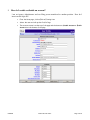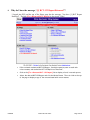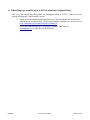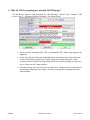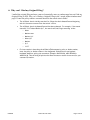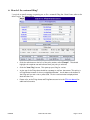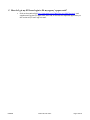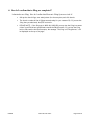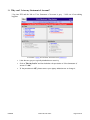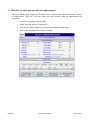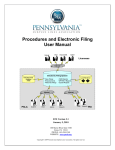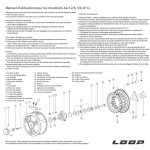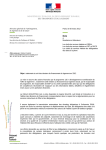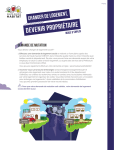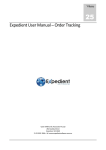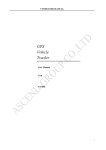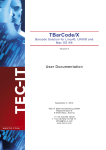Download EFS Frequently Asked Question - Pennsylvania Surplus Lines
Transcript
PENNSYLVANIA SURPLUS LINES ASSOCIATION Electronic Filing System (EFS) Frequently Asked Questions and Answers 1 What changed in Release 2.0? .............................................................................................................2 2 Why was my account disabled?...........................................................................................................3 3 How do I inactivate an account?..........................................................................................................4 4 When and how is a security question used?.........................................................................................5 5 Why do I need to change my password? .............................................................................................6 6 How do I obtain my password if I forgot it?........................................................................................7 7 Why do I have the message, “[1] 1620 Report Returned”?.................................................................8 8 Why do I have the message, “[1] RCT-123 Report Returned”?..........................................................9 9 Why was a filing returned? ................................................................................................................10 10 What filing type should I select in EFS to submit my Original Filing? ............................................11 11 Why isn’t EFS recognizing my attached 1609-PR image?................................................................12 12 Why can’t I change my PR image or revise my 1609-SLL/1609-PR filing? ....................................13 13 Why can’t I submit an endorsement for a 1609-SLL/1609-PR filing?..............................................14 14 Why can’t I find my Original Filing? ................................................................................................15 15 Why is the link for “Submit Original Filing” disabled? ....................................................................16 16 How do I fix a returned filing? ..........................................................................................................17 17 How do I get my EFS user login to file my agency’s paperwork? ....................................................18 18 Why didn’t a new user receive the login email?................................................................................19 19 How do I confirm that a filing was completed?.................................................................................20 20 How do I file an endorsement if the original is not in the EFS database?.........................................21 21 Why can’t I view my Statement of Account?....................................................................................22 22 What activities show up on my monthly Statement of Account?......................................................23 23 How do I see what was entered on an endorsement?.........................................................................24 6/9/2009 EFS-FAQ-June 9.doc Page 1 of 25 1 What changed in Release 2.0? What new functions are in Release 2.0 and how do they impact me? • o Automatically disable a login ID after five unsuccessful attempts. Your Agency Administrator may re-enable your login ID by calling up your profile and clicking the button “Enable Account”. Click here for details. o Agency Administrators may manually disable a login ID if a person should no longer have access to EFS. The Agency Administrator should call up the profile and click the button “Disable Account”. Click here for details. o Agency Administrators may manually identify remote users by reviewing their challenge question and answer stored in the User Profile that should be filled out by each user. Click here for details. o Automatic prompt to change the login password (every 365 days). Click here for details. • An automated password reset function will send a temporary password to the email address listed in your Profile. Click here for details. • There is a status associated with each 1620 Report that can be used as part of a search. Click here for an example. • 6/9/2009 Several security-related functions were added. o “Report Review Pending” - the Agency User submitted a report and it is waiting for PSLA to review and verify the uploaded report image. o “Submitted/Approved” – PSLA reviewed/approved the report image. o “Report Returned to Agency” – PSLA reviewed the uploaded report image, found discrepancies, and returned the report. An email was sent to the 1620 contact describing the discrepancies. The agency should revise the report and upload a corrected image. Similarly, there is a status associated with each RCT-123 Report that can be used as part of a search. Click here for an example. o “Report Review Pending” - the Agency User submitted the report and it is waiting for PSLA to review and verify the uploaded report image. o “Submitted/Approved” – PSLA reviewed/approved the report image. o “Report Returned to Agency” – PSLA reviewed the uploaded report image,, found discrepancies, and returned the report. An email was sent to the RCT-123 contact describing the discrepancies. The agency should revise the report and upload a corrected image. • If you are revising a returned filing, a returned 1620 Report, or a returned RCT-123 Report, you may view a copy of the returned email by clicking a link at the top of the page. The returned email describes the reasons for the return. Click here for an example. • On the Customer Edit page, the BA (business contact) information can- only be modified by a PSLA User. • Uploaded images may be viewed immediately instead of waiting five to ten minutes for the image to process. Uploaded images and Statement of Accounts are now stored directly in EFS instead of a separate document system. EFS-FAQ-June 9.doc Page 2 of 25 2 Why was my account disabled? I tried to login but forgot my password. After several attempts I received the message, “You tried to log in too many times with an incorrect password. Please contact your EFS Administrator to reenable your account and change your password.” Why is my account disabled? 6/9/2009 • A security function was added to automatically disable a login ID after five unsuccessful attempts. • Your Agency Administrator may re-enable your login ID by calling up your profile and clicking the button “Enable Account”. • Your Agency Administrator may also manually change your password. You may also request to reset your password. See question on enabling or disabling account. EFS-FAQ-June 9.doc Page 3 of 25 3 How do I enable or disable an account? I am an Agency Administrator and our filing person transferred to another position. How do I inactivate her login ID? 6/9/2009 • From the Home page, click on Edit an Existing User • Select the user and call up their Profile Page • The account status is at the top of the page and the button to Disable Account or Enable Account is at the bottom of the page. EFS-FAQ-June 9.doc Page 4 of 25 4 When and how is a security question used? I looked at my User Profile and saw new entries for “Security Question” and “Security Answer”. When and how is the information used? 6/9/2009 • The Security Question and Security Answer fields are optional but recommended. • If a remote user contacts an Agency Administrator to change EFS permissions, the Administrator may use the Security Question/Answer to help identify the person on the telephone. EFS-FAQ-June 9.doc Page 5 of 25 5 Why do I need to change my password? I just logged in and was prompted to change my password. Why? 6/9/2009 • A security function was added to prompt users to periodically change their passwords (every 365 days). • If you have not manually changed your password within the specified number of days, you will be prompted to change it the next time you log into EFS. EFS-FAQ-June 9.doc Page 6 of 25 6 How do I obtain my password if I forgot it? I just returned to the office and forgot my password but I need to log into EFS. How do I obtain my password? 6/9/2009 • Call up the EFS Login Page • Click on the link “Click here to Reset Your Password”. • Enter your Login ID and click Reset Password. • An email will be sent to you with a temporary password. EFS-FAQ-June 9.doc Page 7 of 25 7 Why do I have the message, “[1] 1620 Report Returned”? I logged into EFS and the top of the Home page has the message “You have [1] 1620 Report Returned”. The link [Fix A Returned 1620 Report] is also in red. Why? 6/9/2009 • PSLA reviewed a submitted 1620 Report, found discrepancies, sent an email with return reasons, and marked the 1620 Report as “Returned”.. • Click on the [Fix A Returned 1620 Report] link to display a list of returned reports. • Select the desired 1620 Report and click the Revise Button. There is a link at the top of the page to display a copy of the returned email with return reasons. EFS-FAQ-June 9.doc Page 8 of 25 8 Why do I have the message, “[1] RCT-123 Report Returned”? I logged into EFS and the top of the Home page has the message “You have [1] RCT Report Returned”. The link [Fix A Returned RCT Report] is also in red. Why? 6/9/2009 • PSLA reviewed a submitted RCT-123 Report, found discrepancies, sent an email with return reasons, and marked the RCT-123 Report as “Returned”.. • Click on the [Fix A Returned RCT-123 Report] link to display a list of returned reports. • Select the desired RCT-123 Report and click the Revise Button. There is a link at the top of the page to display a copy of the returned email with return reasons. EFS-FAQ-June 9.doc Page 9 of 25 9 Why was a filing returned? I logged into EFS and the Home Page states “You have [1] Filing Returned”. I clicked on the “Fix A Returned Filing” link to find the filing and then clicked on the Revise Filing button. The browse field is highlighted in red and the message states that something is wrong with the PR image but I cannot determine what is wrong. 6/9/2009 • At the top of the Revise Filing page there is a link that states “Click here to view the return email”. • Clicking the link will display a copy of the returned email describing the specific reasons for the return. EFS-FAQ-June 9.doc Page 10 of 25 10 What filing type should I select in EFS to submit my Original Filing? This is my first surplus lines filing and I am planning to submit it via EFS. There are several options for filing type. Which should I select? 6/9/2009 • Please review the PSLA Procedures and Electronic Filing User Manual and forms before submitting your electronic filing. The Procedures Manual is available over the Internet at http://www.pasla.org/Documents/PSLAProcedMan.pdf. • For further questions sign up for a workshop via WebEx; email PSLA at [email protected]; or call PSLA at 610-594-1340 EFS-FAQ-June 9.doc Page 11 of 25 11 Why isn’t EFS recognizing my attached 1609-PR image? I use the Browse button to find and select my 1609-PR image. When I click “Validate” I still receive Error 33 – Missing or Illegible PR Image. See display below. 6/9/2009 • Check to confirm the image is PDF, JPG, or uncompressed TIF. Other image types are not supported. • Check if the file size is less than 20,000 KB (check the size by doing a right-mouse click on the file and selecting properties). Either change your scanner settings to a lower resolution, edit the file with an image editing tool such as Adobe Photoshop to reduce the size, or contact your IT support person. • Confirm the image file is stored on your local hard drive. Images stored on a shared drive may encounter network security issues. Shortcuts to images stored elsewhere will also cause problems. EFS-FAQ-June 9.doc Page 12 of 25 12 Why can’t I change my PR image or revise my 1609-SLL/1609-PR filing? I submitted a 1609-SLL/1609-PR filing and realized afterwards that I attached the wrong image. When I view the filing, the only button at the bottom of the form is Exit. The Validate and Submit buttons are missing. How do I revise a filing and attached a revised PR image? 6/9/2009 • When an Agency User submits a 1609-SLL/1609-PR filing type, the Electronic Filing System (EFS) sets the filing status to “Filing Review Pending” since PSLA must review the PR image and enter in the PR data. • Agency Users are prohibited from submitting revised filings while the filing is in the “Filing Review Pending” state since PSLA is reviewing/editing the same information. We recommend that you don’t try to view or revise your data for at least 48 hours. • Email [email protected] with the PSLA ID number and Policy Number and request that PSLA return the filing to you so you can attach a corrected image. EFS-FAQ-June 9.doc Page 13 of 25 13 Why can’t I submit an endorsement for a 1609-SLL/1609-PR filing? I submitted a 1609-SLL/1609-PR filing. I tried to create an endorsement for that filing and received the message “unable to create endorsement for policy because it is not in the Submitted/Approved state?” Why can’t I submit an endorsement? 6/9/2009 • When an Agency User submits a 1609-SLL/1609-PR, the Electronic Filing System (EFS) sets the filing status to “Filing Review Pending” since PSLA must review the PR image and enter in the PR data. • Agency Users are prohibited from submitting revised filings while the filing is in the “Filing Review Pending” state since PSLA is reviewing/editing the same information. EFS-FAQ-June 9.doc Page 14 of 25 14 Why can’t I find my Original Filing? I mailed the original filing and now want to electronically enter my endorsement but can’t find my Original Filing in EFS. Why can’t I find my Original Filing in the “search affidavit/endorsement” page if I enter the policy number or named insured in the search criteria fields? • The Affidavit Search initially searched for filings that had a Named Insured beginning with the characters entered into the search criteria. • The Affidavit Search by Named Insured has been enhanced. For example, if the named insured is “11-17 West Market LLC”, the search will find filings containing either: • 6/9/2009 o West o Market west o Market LLC o West LLC o Market o LLC o 11-17 For best results in Searching the Affidavit/Endorsement by policy or binder number, enter the policy or binder number in the designated field and do not use hyphens, backward slashes or policy year extensions. Example: ABC1234-06, ABC/123406 or ABC1234 06. This will bring all policies that have the same or similar characters for your customer ID number. EFS-FAQ-June 9.doc Page 15 of 25 15 Why is the link for “Submit Original Filing” disabled? After I log into EFS, the home page has the “Submit Original Filing” plus several other items disabled. See image below. How do I submit a filing? 6/9/2009 • If the permission in the User Profile is set as None or Read-only for Affidavits than the link for Submit Original Filing is disabled. The permission must be set to Read/Write to enable the link • The permission for Filing Return contacts is initially set to Read-only. Please contact your Agency Administrator to change permissions. • Please refer to the User Profile section in the EFS User Manual for additional information. EFS-FAQ-June 9.doc Page 16 of 25 16 How do I fix a returned filing? I received an email message requesting me to fix a returned filing but I don’t know what to do after I log in. See image below. 6/9/2009 • Click the radio button to the left of the policy number called “Example”. This should highlight the complete row and indicates that your policy is selected. • Click the "View Filing" button. This opens up your filing for review. • At the top of the Filing there should be a message in red font that states "This policy is in Filing Return because of the errors highlighted below". Scroll down to the bottom of the filing until you see a red or yellow field. Click in it and a window is displayed that describes the error. • Please refer to the Filing Status and Filing Returns section in the EFS User Manual for additional information. EFS-FAQ-June 9.doc Page 17 of 25 17 How do I get my EFS user login to file my agency’s paperwork? • 6/9/2009 Click on the attached link http://www.pasla.org/HTML/Electronic%20Filing.htmk and complete and fax the EFS application. Once PSLA receives the completed application you will receive an EFS user login via email. EFS-FAQ-June 9.doc Page 18 of 25 18 Why didn’t a new user receive the login email? I am the Agency Administration and created a login ID for a new user. The new user did not receive the email containing the login information. Why? • One reason may be that some companies have a spam filter configured to block external Internet email with a return address using the internal domain name. Internal email does not go through the spam filter so this spam filter configuration typically works but it causes a problem with Electronic Filing. • New users are sent an email from the Electronic Filing System with a return address of the Agency Administrator. For example: • 6/9/2009 o If the agency administrator is [email protected]; o and the new user is [email protected]; o and the spam filter is configured to block external Internet email using the internal domain name; o then, the spam filter will block email sent by Electronic Filing System from [email protected] to [email protected]. Please contact your IT support person if new users are not receiving the login email. One work-around is to change the email address of the Agency Administrator to another domain name (e.g. [email protected]). EFS-FAQ-June 9.doc Page 19 of 25 19 How do I confirm that a filing was completed? I submitted a new filing. How do I confirm that Electronic Filing System received it? 6/9/2009 • Call up the Search Page, enter today’s date for the entry date, and click Search. • The Search results will list all filings entered today for your customer ID. If you see the filing that you submitted, than EFS received it. • PLEASE NOTE: if the filing type is 1609-SLL/1609-PR, you may view the filing but cannot revise it until PSLA has reviewed and entered the PR information. If you view the filing before PSLA enters the PR information, the message “This filing is in Filing Review…” will be displayed at the top of the page.” EFS-FAQ-June 9.doc Page 20 of 25 20 How do I file an endorsement if the original is not in the EFS database? How do I electronically file my additional premium endorsement (which is adding a PA locations) when there was no Original Filing made at the time the insured booked the placement? 6/9/2009 • If a PA location is add by endorsement you will need to file an original filing and report the premium as zero. • Than you will need to file your endorsement (s). EFS-FAQ-June 9.doc Page 21 of 25 21 Why can’t I view my Statement of Account? I log into EFS and the link to View Statement of Account is grey. I click on it but nothing happens. 6/9/2009 • Links that are grey are typically disabled due to security. • Click on “Edit My Profile” and check whether the permission to “View Statement of Account” is ON. • If the permission is OFF, please contact your Agency Administrator to change it. EFS-FAQ-June 9.doc Page 22 of 25 22 What activities show up on my monthly Statement of Account? Why does the same policy number show up multiple times on my monthly Statement of Account? When am I charged a filing fee? • Activities that impact filing fee will show up on the Statement of Account. • Filings submitted with an effective date on or after January 1, 2002 are subject to a flat, non-refundable stamping fee of $15.00. • 6/9/2009 o If an Agency User or PSLA User submits a new filing, a line item will be added with $15 filing fee. o If an Agency User or PSLA User revises a filing, two line items will be added. The first item credits the old premium and filing fee and the second item debits the new premium and filing fee. Filings submitted with an effective on or before December 31, 2001 are subject to a stamping of 0.5% of the gross premium. o Each new filing will add a line item with a calculated stamping fee. o Each endorsement with additional or returned premium will add a line item with a calculated stamping fee. EFS-FAQ-June 9.doc Page 23 of 25 23 How do I see what was entered on an endorsement? The Policy History page displays the Property Limit, Casualty Limit, and Premium after I submit an endorsement. How do I view the values that were entered when the Endorsement was submitted? 6/9/2009 • Use the Search page to find the filing. • Select the filing and click “View History”. • Click on the Trans ID hyperlink to call up a read-only Endorsement page. • Refer to the following screen shots for details. EFS-FAQ-June 9.doc Page 24 of 25 6/9/2009 EFS-FAQ-June 9.doc Page 25 of 25