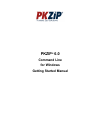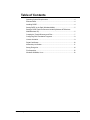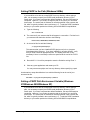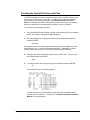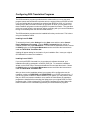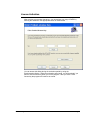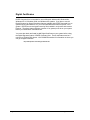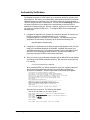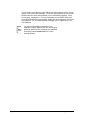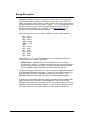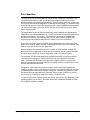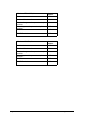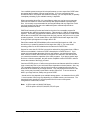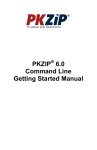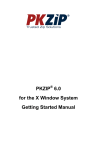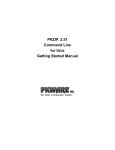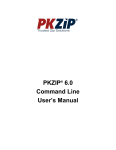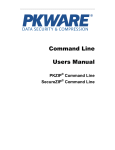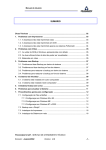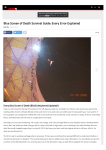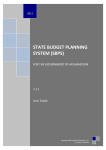Download PKZIP 6.0 Command Line for Windows Getting Started Manual
Transcript
PKZIP® 6.0 Command Line for Windows Getting Started Manual Copyright © 2000-2002 PKWARE, Inc. All Rights Reserved. No part of this publication may be reproduced, transmitted, transcribed, stored in a retrieval system, or translated into any other language in whole or in part, in any form or by any means, whether it be electronic, mechanical, magnetic, optical, manual or otherwise, without prior written consent of PKWARE, Inc. PKWARE, INC., DISCLAIMS ALL WARRANTIES AS TO THIS SOFTWARE, WHETHER EXPRESS OR IMPLIED, INCLUDING WITHOUT LIMITATION ANY IMPLIED WARRANTIES OF MERCHANTABILITY, FITNESS FOR A PARTICULAR PURPOSE, FUNCTIONALITY, DATA INTEGRITY, OR PROTECTION. PKWARE IS NOT LIABLE FOR INCIDENTAL OR CONSEQUENTIAL DAMAGES. Portions of this software include RSA BSAFE® cryptographic or security protocol software from RSA Security Inc. PKWARE, the PKWARE logo, the zipper logo, PKZIP, PKUNZIP and PKSFX are registered trademarks of PKWARE, Inc. Trademarks of other companies mentioned in this documentation appear for identification purposes only and are the property of their respective companies. Table of Contents Operating System Requirements................................................................. 4 Release Notes ............................................................................................. 4 Installing PKZIP............................................................................................ 4 Setting PKZIP in the Path (Windows 98/Me) ............................................... 5 Setting a PKZIP Path Environment Variable (Windows NT/Windows 2000/Windows XP) ...................................................................................... 5 Creating the Tutorial Directory and Files ..................................................... 7 Configuring DOS Translation Programs ...................................................... 8 License Activation ........................................................................................ 9 Digital Certificates ...................................................................................... 10 Authenticity Verification.............................................................................. 11 Strong Encryption ...................................................................................... 14 File Capacities ........................................................................................... 15 Windows 95/98/Me, Linux.......................................................................... 16 PKZIP Getting Started Manual Page 3 Operating System Requirements PKZIP Command Line for Windows runs on Microsoft Windows 98, Windows Me, Windows NT, Windows 2000, and Windows XP. The minimum system requirements are as follows: Minimum System Requirements: 32 MB RAM; 4 MB hard disk space for programs and minimal workspace Release Notes Refer to the file WHATSNEW.HTM for a summary of new features. Installing PKZIP PKZIP Command Line is installed using the Microsoft Windows Installer. This installation process makes installing and configuring PKZIP Command Line easy and avoids common conflicts that can arise when installing new software. This software is distributed either on CD-ROM or as an electronic delivery file available for downloading from the Internet. Installing from CD-ROM If you are installing from CD-ROM, simply insert the CD into your drive. The Autorun feature will automatically start the setup program. If the Autorun feature is not enabled on your system, you can run SETUP.EXE directly from the CD. After the setup program has started, follow the instructions provided on-screen to complete the installation. Installing from a PKSFX file If you are installing a version of the software downloaded from the Internet you will receive a PKSFX self-extracting file. The Windows Installer is packaged inside the PKSFX file. Run the PKSFX file to start the installation. It will extract the files needed to install the software and it will automatically start the setup program. Follow the instructions provided by the setup program to complete the installation. When you run the PKSFX file, the files it contains are extracted to an intermediate folder and the installation continues from this location. Once PKZIP Command Line is installed and working properly on your system, you may delete this intermediate folder to free up disk space. If you delete this intermediate folder but later want to reinstall the product, you will need to re-run the PKSFX file. We encourage you to make a backup of your PKSFX file, or of the contents of the intermediate folder to ensure you will be able to reinstall this product if you ever need to in the future. Page 4 PKZIP Getting Started Manual Setting PKZIP in the Path (Windows 98/Me) If you would like to be able to access PKZIP from any directory, without typing a path, it is necessary to specify the PKZIP install (destination) directory in your search path. If you have completed the default installation, this step will already be completed. However, if you need to change the path in the future, you can follow these steps. The search path in Windows is normally specified in the autoexec.bat file, which is typically located in the root directory (c:\). To add the PKZIP installation directory to your search path do the following from an MS-DOS Prompt Window: 1. Type the following: edit c:\autoexec.bat 2. The contents of your autoexec.bat file will appear in a text editor. Find the line in your autoexec.bat that looks similar to the following: PATH C:\DOS;C:\WINDOWS;C:\NETWORK;C:\NAV 3. At the end of this line add the following: ;"c:\program files\pkware\pkzipc" This assumes that you have installed PKZIP (pkzipc.exe) in the c:\program files\pkware\pkzipc directory. If you have installed it in another directory, verify that you have entered an appropriate path. The leading semicolon is only necessary if there is not already a semicolon specified at the end of the “PATH“ line. 4. Press Alt+F+X. You will be prompted to save the file before exiting. Enter Y. 5. Close any open applications and restart your PC. You may now access pkzipc.exe from any directory without specifying a path. An alternative to steps 2 and 3 above is to add the following line at the end of your autoexec.bat file: SET PATH = “C:\program files\pkware\pkzipc”;%PATH% Setting a PKZIP Path Environment Variable (Windows NT/Windows 2000/Windows XP) If you would like to be able to access PKZIP from any directory, without typing a path, it is necessary to specify the PKZIP install (destination) directory in your search path. If you have completed the default installation, this step will already be completed. However, if you need to change the path in the future, you can follow these steps. The search path in Windows is normally specified in the autoexec.bat file, which is typically located in the root directory (c:\). To add the PKZIP installation directory to your search path do the following from an MS-DOS Prompt Window: PKZIP Getting Started Manual Page 5 1. Close any open Command Prompt Windows. 2. Go to “My Computer” on your desktop and right-click the My Computer icon. 3. Select Settings | Control Panel from the Start Menu. 4. In the Control Panel, double click the System icon. The System (Properties) dialog appears. 5. If you are using NT, select the Environment Tab. If you are using XP, click the Advanced tab and then click the Environmental Variables button. 6. Select the PATH variable in the System (Environment) Variables or User (Environment) Variables boxes. If you are unable to locate the PATH variable, enter the following in the Variable box: path Enter something similar to the following in the Value box: "c:\program files\pkware\pkzipc" This assumes that you have installed PKZIP (pkzipc.exe) in the c:\program files\pkware\pkzipc directory. If you have installed it in another directory, verify that you have entered an appropriate path. It may be necessary to separate path designations with a semicolon (;). Click the Set button. 7. Click the OK button. You may now access pkzipc.exe from any directory without specifying a path. This change will take effect the next time you open an MS DOS Prompt Window to run PKZIP Command Line. Consult your systems administrator for further information on setting the path environment variable. Page 6 PKZIP Getting Started Manual Creating the Tutorial Directory and Files The PKZIP installation directory contains a batch file that will create a directory and several practice files for you to work with. This directory and the files contained therein allow you to follow the tutorials in the PKZIP Command Line User's Manual. Practicing with PKZIP in this directory helps ensure that your permanent directories and files are not inadvertently overwritten, moved, or deleted. To create the tutorial directory and files: 1. From an MS-DOS Prompt Window, change to the directory where you installed PKZIP; for example, c:\program files\pkware\pkzipc. 2. Run the tutorial.bat file by typing the following at the command prompt and pressing ENTER: tutorial.bat Running the tutorial.bat creates a special tutorial directory as a subdirectory of the install directory (e.g., c:\program files\pkware\pkzipc\tut). Additionally it creates several practice files for you to use as you proceed through the tutorials. 4. Change to the directory that was created in the previous step. To do so, type the following and press ENTER: cd tut 5. To confirm that the files were copied, type the following and press ENTER: dir A file listing similar to the following appears: Volume in drive C is MS-DOS_6 Volume Serial Number is 1F5E-48B9 Directory of C:\program files\pkware\pkzipc\Tut . .. GREEN PINK TAN RED BLUE ORANGE PURPLE YELLOW WHITE BROWN BLACK GOLD <DIR> 02-20-98 4:09p . <DIR> 02-20-98 4:09p .. DOC 586 12-12-97 2:13p green.doc TUT 30,155 01-28-98 11:33a pink.tut TXT 4,052 02-04-98 10:29a tan.txt TXT 4,052 02-04-98 10:29a red.txt FIL 4,052 02-04-98 10:29a blue.fil FIL 586 12-12-97 2:13p orange.fil TXT 586 12-12-97 2:13p purple.txt DOC 6,145 02-04-98 11:10a yellow.doc DOC 6,145 02-04-98 11:10a white.doc DOC 6,145 02-04-98 11:10a brown.doc TUT 30,155 01-28-98 11:33a black.tut TUT 30,155 01-28-98 11:33a gold.tut 12 file(s) 122,814 bytes 2 dir(s) 27,164,672 bytes free You are now ready to use these files in conjunction with the PKZIP practice tutorials. Refer to Chapter 2 - The Basics in the PKZIP Command Line User's Manual for more information. PKZIP Getting Started Manual Page 7 Configuring DOS Translation Programs The DOS translation programs provided with this release allow you to use the same program names and command line switches as in the original version of PKZIP for DOS. If you are familiar with the command line switches from PKZIP for DOS, or if you have existing script (.BAT) files that are written to use PKZIP for DOS, you may want to use these translation programs to make using PKZIP Command Line easier. They provide a quick way to start using the new program without conflicting with your current methods or having to immediately learn the new command switches. The DOS translation programs must be installed before they can be used. This is done using the installation wizard. Installing from CD-ROM To access the wizard, select Settings from the Start menu and then select Control Panel | Add/Remove Programs. Choose PKZIP Command Line from the list of installed software and press Add/Remove. This will start the installation wizard. Choose the Modify option on the Program Maintenance screen and follow the instructions to install the PKZIP DOS Translation Set. A dialog will appear asking for the location of your installation files. Insert your original CD-ROM disk to continue the installation. Installing from a PKSFX If you received PKZIP Command Line via an electronic software download, your installation files will be packaged in a PKSFX (.EXE) file. To access the installation wizard, run the PKSFX file to extract the distribution files and start the wizard. Choose the Modify option on the Program Maintenance screen and follow the instructions to install the PKZIP DOS Translation Set. After you have run the installation wizard, your system will be configured to use the translation versions of PKZIP.EXE and PKUNZIP.EXE to run PKZIP Command Line. If you have a version of PKZIP for DOS installed on your system, you may need to check that your PATH environment variable is set to search the folder where the translation programs are installed before searching the folder where your original PKZIP for DOS programs reside. Refer to Appendix E in the PKZIP Command Line User's Manual for more information on the commands supported by the DOS translation programs. Page 8 PKZIP Getting Started Manual License Activation After receiving your product license key, you can activate your copy of PKZIP by entering the numbers in the appropriate boxes as shown below. You can access this dialog during the evaluation period by using the Enterlicensekey Option. When the evaluation period ends, you will be asked if you want to enter a license key when you run the program. After you enter a valid license key the program will continue as normal. PKZIP Getting Started Manual Page 9 Digital Certificates PKZIP Command Line is intended for use on Microsoft Windows 98, Windows Me, Windows NT 4.0, Windows 2000, and Windows XP systems. If you plan to use the Digital Signature or Strong Encryption features available with PKZIP Command Line on systems running Windows NT 4.0, you must install Microsoft Internet Explorer 4.0 or greater. PKZIP uses several system security files installed in conjunction with Internet Explorer. Therefore, Internet Explorer (version 4.0 or greater) must be on your system before you install PKZIP Command Line. You must also obtain and install a valid Digital Certificate on your system before using the Digital Signature feature of PKZIP Command Line. These certificates must be a minimum of 1024-bit RSA format. Visit PKWARE's website for information on where you can get a Digital Certificate. http://www.pkware.com/catalog/certificate.htm Page 10 PKZIP Getting Started Manual Authenticity Verification The Registered version of PKZIP allows you to embed an electronic signature with files stored in a .ZIP archive and subsequently authenticate those files on extraction. PKWARE Authenticity Verification (AV) information allows you to detect whether a .ZIP file's integrity has been compromised. You may use the authenticity command line option (described in more detail in the User's Manual) to instruct PKZIP to embed AV information with your .ZIP files. However, before you can use this option, you must first configure PKZIP for AV. To configure PKZIP for AV complete the following steps: 1. Complete the Application for Authenticity Verification (authveri.txt) found in the PKZIP Command Line installation directory (e.g., c:\program files\pkware\pkzipc) or on page 13 of this manual. You may also access the Application for Authenticity Verification via the web at the following URL: http://www.pkware.com/authenticity 2. Complete your application via the aforementioned web address or fax (414-3548559) your completed application to PKWARE. PKWARE will process your application and send you a confirmation message via the United States Postal Service or FAX containing two serial numbers. These serial numbers are required to configure PKZIP for Authenticity Verification. 3. After you receive your confirmation message open an MS-DOS Prompt Window and change to the PKZIP installation directory. Run the putav.exe program file. For example: C:\program files\pkware\pkzipc> putav.exe After pressing ENTER, you will be prompted to enter your company name and the two serial numbers as they appear in the confirmation message you received from PKWARE. Screen output similar to the following will appear: This program will configure PKZIP for Authenticity Verification. To proceed, complete and submit the Application for Authenticity Verification located in the PKZIP installation directory (e.g. c:\program files\pkware\...\authveri.txt) or in the PKZIP Getting Started Manual. You may also access the Application for Authenticity Verification via the World Wide Web at the following URL: http://www.pkware.com/authenticity ---------------------------------------------------------------PKWARE will process your application and send you a confirmation message via the United States Postal Service or FAX. This confirmation message will contain two serial numbers required to configure PKZIP for Authenticity Verification. ---------------------------------------------------------------Press Ctrl Break to abort or any other key to continue Press any key to continue. The following will appear: PUTAV Ver 4.0 - Put Authenticity Verification in PKZIP Copyright 1990-2000 PKWARE, Inc. All rights reserved. Enter company name exactly as it appears on the PKWARE documentation. Company Name : Vandelay Industries Enter serial numbers exactly as they appear on the PKWARE documentation. Serial Number 1: 8SU2l4X Serial Number 2: A7YG15W Working, done. Serial number installation complete. Check value: 5f3d60ab PKZIP Getting Started Manual Page 11 You must enter your company name and the two serial numbers exactly as they appear in the confirmation message. The check value displayed on your screen should match the check value specified in your confirmation message. If they do not match, repeat step 3. For more information on how PKZIP looks when you extract files that have been digitally signed with an AV signature, refer to the User's Manual. For AV related warning messages, refer to Appendix B in the User's Manual. You may include additional information (e.g., telephone number; address) with your AV string by placing an ASCII text file (containing this additional information) named avextra.txt in the current working directory. Page 12 PKZIP Getting Started Manual Application for Authenticity Verification In order to receive (free of charge) serial numbers to use with the PUTAV program, please fill out and return this form to PKWARE. When the enclosed information is verified, you will receive your serial numbers from PKWARE. Please note that this does not constitute a license from PKWARE to distribute the executable program PKZIP or self-extracting PKSFX files for commercial purposes. See the license information file or contact PKWARE, Inc., for more information about distribution licenses for the software. Please read the entire section on Authenticity Verification before proceeding. 1) Please specify your registration information: Name:______________________________________________________________ E-mail Address:______________________________________________________ Company:___________________________________________________________ Title:________________________________________________________________ Address:____________________________________________________________ City:___________________ State/Province:_____ ZIP/Postal Code:__________ Country:______________________________ Telephone #:(______)___________________ Fax #:(_____)___________________ Product Name:_________________________________ Version:______________ Approximate date of registration/purchase:_________________ 2) Please specify the name that you want displayed by PKZIP when an authentic file created by you is verified (51 characters max; Case Sensitive). *** NOTE: PKZIP displays AV text on ONE line. Since the purpose of the Authenticity Verification feature is to help provide detection of tampered, hacked or virus infected files, we ask that you provide only your company's name or individual's name for the AV string. The "avextra.txt" feature was designed to additionally display telephone numbers, addresses, email addresses, and similar information. PKZIP Getting Started Manual Page 13 Strong Encryption PKWARE has added the ability to use strong encryption when compressing files. This new feature adds a higher level of security for your data. If your version of PKZIP is licensed to use this feature, you will be able to choose from several strong encryption algorithms to encrypt your files. Strong encryption is available as part of the optional security module. If your copy of PKZIP is not licensed to use this feature, contact PKWARE at 1-414-354-8699, or visit www.pkware.com, for information on how to activate strong encryption. With strong encryption you can configure PKZIP to use any of these algorithms. AES – 256 bit AES – 192 bit AES – 128 bit 3DES – 168 bit 3DES – 112 bit DES RC2 – 128 bit RC2 – 64 bit RC2 – 40 bit RC4 – 128 bit RC4 – 64 bit RC4 – 40 bit To use strong encryption, specify cryptalgorithm or recipient options when you create your .ZIP files. Refer to online help. IMPORTAN T: PKWARE has introduced support for the use of strong encryption with .ZIP files. If you plan to share the .ZIP files you create using this strong encryption feature with others, you should first make sure the recipients have a compatible version of PKZIP 6.0 so they can decrypt your files. The strong encryption feature lets you choose to use either a traditional password or an X.509 digital certificate for encryption. If you plan to use a digital certificate, you must first obtain and install a valid digital certificate onto your system. Visit PKWARE’s website for information on where you can get a Digital Certificate. If you plan to use the Digital Signature or Strong Encryption features available with PKZIP Command Line on systems running Windows NT 4.0, you must install Microsoft Internet Explorer 4.0 or greater. PKZIP uses several system security files installed in conjunction with Internet Explorer. Therefore, Internet Explorer (version 4.0 or later) must be on your system before you install PKZIP Command Line. Page 14 PKZIP Getting Started Manual File Capacities The original .ZIP file format has faithfully met the needs of computer users since it was introduced by PKWARE in 1989. As computer technology has advanced over time, storage capacities have increased dramatically. These increases make the numbers and sizes of files that seemed unimaginable 10 years ago a reality today. To extend the utility of the .ZIP file format to meet these changing system needs, PKWARE has extended the .ZIP file format to support more than 65,535 files per archive and archive sizes greater than 4 Gigabytes (GB). The specification for the .ZIP file format has been publicly available and distributed by PKWARE in a file called APPNOTE.TXT. This file documents the internal data structures and layout that define a .ZIP archive. The extensions introduced by PKWARE fully support all the features of your existing archives and newer versions of PKZIP that support these new extensions will continue to read all of your current archives. Prior to the 4.5 release, versions of PKZIP were limited to storing no more than 65,535 files in a .ZIP archive. Earlier versions of the original PKZIP for DOS could (and still can) store no more than 16,383 files per .ZIP archive. Another limitation that existed prior to the 4.5 version of PKZIP was that a single .ZIP archive could not be larger than 4 GB (4,294,967,295 bytes). Earlier versions of PKZIP for DOS cannot process .ZIP archives larger than 2 GB (2,147,483,647 bytes). The extended .ZIP file format specification available with PKZIP 4.5 supports creating .ZIP archives containing over 4 billion files and having sizes larger than 9 quintillion bytes. These are only theoretical limits and most computer systems in common use today do not have enough storage capacity or available memory to create and store .ZIP archives approaching these limits. The practical limits imposed by a typical computer in use today and configured with 128MB to 256MB of memory will support compressing up to approximately 262,144 files. Compressing this number of files can take a long time. Since it is not practical to reach the theoretical limits supported by the extended .ZIP file format, PKZIP 4.5 (or newer), will currently not compress or extract more than 2,147,483,647 files. The actual limits on the numbers of files and sizes of archives can vary depending on the operating system you are using. The tables below list the capacities available in PKZIP 4.5 for different operating systems. PKZIP Getting Started Manual Page 15 Windows NT/2000/XP, Unix Page 16 Archive size Current Version 9 EB * Number of files in archive 2 G ** Number of segments for spanned and split archives Size of segments for spanned and split archives PKSFX size 4G PKSFX Patch size 2 GB Windows 95/98/Me, Linux Archive size Current Version 4 GB * Number of files in archive 2 G ** Number of segments for spanned and split archives Size of segments for spanned and split archives PKSFX size 4G PKSFX Patch size 2 GB 4 GB 2 GB 4 GB 2 GB PKZIP Getting Started Manual Your available system resources limit the performance you can expect from PKZIP when processing large numbers of files or large archives. If you are compressing large numbers of files on a computer with insufficient memory, you can expect slow, or possibly incomplete processing if your available memory is depleted. When compressing large files, it is a good idea to make sure you have your temporary folder set to a location on a drive with sufficient disk space available to process large files. It is currently not recommended to use Drag-and-Drop with very large files or with very large numbers of files due to the additional system overhead required when Windows processes the files. PKSFX self-extracting file sizes are limited to the size of an executable program file supported by the underlying operating system. This currently is 2 GB for most operating systems. This means you should not create a PKSFX file that is larger than 2 GB. PKZIP will be able to create PKSFX files larger than this limit, however, they will not run on most operating systems. You can create and run split PKSFX files that are larger than 2 GB as long as each split segment is not larger than 2 GB. Patch files created with PKPatchMaker will not work with files larger than 4 GB. You should not try to create file patches for files larger than 4 GB. If you create a selfextracting patch file, the file limitations are the same as for PKSFX files. Support for more than 65,535 files in an archive and archive sizes greater than 4 GB are features not available in versions of PKZIP released prior to PKZIP Suite 4.5. If you create archives that take advantage of these new features, you should be aware that older versions of PKZIP will not be able to recognize all of the files in the new archives you create that exceed the capacities of the older programs. If you plan to send a large archive to a friend or associate, they will need a compatible version of PKZIP in order to extract the contents of the file(s) you send. Versions of PKZIP prior to 4.5 will not recognize these new features and will be unable to view or extract any files in your archives that are dependent on these features. Also, any .ZIP compatible programs you may be using from other companies will not be able to access all of the contents of your large archives. They may report that an archive is too large, or they may incorrectly report that the archive has errors. To ensure access to data in your large archives, always use genuine PKZIP. * Actual archive size depends upon available storage space – the theoretical limit is 9 EB. ** Actual number of files may vary depending on available memory and resources. The theoretical limit is actually 4 G, but the practical limit for most current system configurations is about 262,144 files Note: 4 GB is equal to 4,294,967,295 bytes. 9 EB is equal to 9,223,372,036,854,775,807 bytes. PKZIP Getting Started Manual Page 17