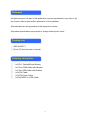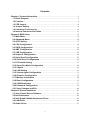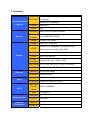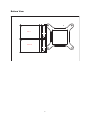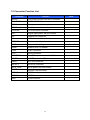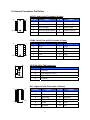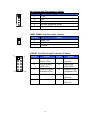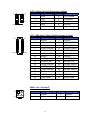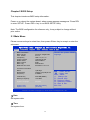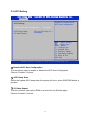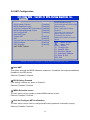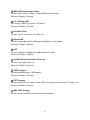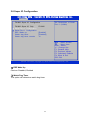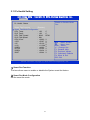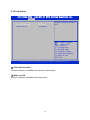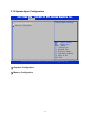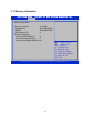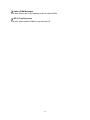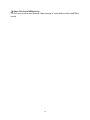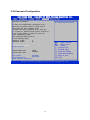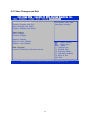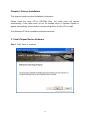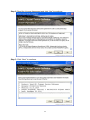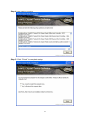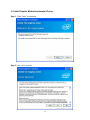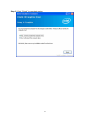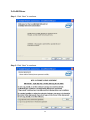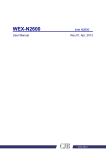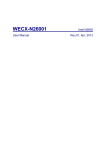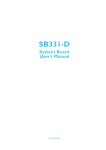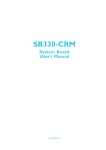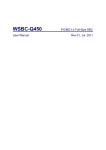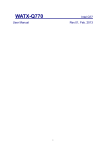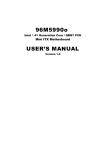Download User Manual - WynMax Inc.
Transcript
WECX-QM771 User Manual Intel QM77 Rev.01, Jun. 2013 Statement All rights reserved. No part of this publication may be reproduced in any form or by any means, without prior written permission of the publisher. All trademarks are the properties of the respective owners. All product specifications are subject to change without prior notice Packing List □ WECX-QM771 □ Driver CD (Include user’s manual) Ordering Information □ □ □ □ □ □ 1 x PS2 Y Cable(KB and Mouse) 1 x 2 Port COM Cable with Bracket 1 x 2 Port USB Cable with Bracket 1 x SATA Cable 1 x SATA Power Cable 1 x RJ45 8P8C to COM Cable 2 Contents Chapter 1 Product Information ........................................................................................ ..5 1.1 Block Diagram ............................................................................................................. 5 1.2 Features ........................................................................................................................ 6 1.3 PCB Layout .................................................................................................................. 8 1.4 Jumper Setting ............................................................................................................ 9 1.5 Connector Function List......................................................................................... 10 1.6 Internal Connector Pin Define............................................................................... 11 Chapter 2 BIOS Setup ............................................................................................... …….15 2.1 Main Menu .................................................................................................................. 15 2.2 Advanced Menu ........................................................................................................ 16 2.3 ACPI Setting ............................................................................................................... 17 2.4 CPU Configuration ................................................................................................... 18 2.5 SATA Configuration ................................................................................................. 19 2.6 AMT Configuration ................................................................................................... 20 2.7 USB Configuration ................................................................................................... 22 2.8 Super IO Configuration ........................................................................................... 24 2.9 Serial Port0 Configuration ..................................................................................... 25 2.10 Serial Port1 Configuration ................................................................................... 26 2.11 PC Health Setting ................................................................................................... 27 2.12 Smart Fan Mode Configuration .......................................................................... 28 2.13 Chipset ...................................................................................................................... 29 2.14 LAN Setting ……………….................................................................................... 30 2.15 System Agent Configuration ............................................................................. 31 2.16 Graphics Configuration ........................................................................................32 2.17 Memory Information ……......................................................................................34 2.18 Boot Configuration ................................................................................................35 2.19 CSM Parameters ....................................................................................................37 2.20 Password Configuration ......................................................................................39 2.21 Save Changes and Exit .............................................................................……...40 Chapter 3 Drivers Installation .......................................................................................... 41 3.1 Intel Chipset Device Software ............................................................................... 41 3.2 Net Framework .......................................................................................................... 45 3.3 Intel Graphic Media Accelerator Driver .............................................................. 45 3.4 LAN Driver.................................................................................... …………………..48 3.5 Audio Driver............................................................................................................... 51 3 Chapter 1 Product Information This chapter introduces the product features, jumper and connector information. 1.1 Block Diagram Intel CHA DDR3 rPGA988B Processor FDI VGA DDR3 1333 SO-DIMM DMI VGA USB 3.0 USB 3.0 (x2) Intel DDPC USB 2.0 QM77 PCH DP stack connector LVDS (24bit Dual Channel) HDA_ALC662 SPI Flash ROM DDPD SATA 3.0 LVDS PCI-E HDA PCI-E SPI SATA 2.0 USB 2.0 (x4) SATA 3.0 (x2) LAN1 (82579) MINI-PCIE (Full) mSATA (Full) LPC H/W Monitor Fintek Super I/O F81866AD Smart Fan COM1 COM2 4 DIO 1.2 Features Processor System Processor/ Chipsets Intel® 3rd generation Core™ i7/ i5/ i3 processors (Ivy Bridge) Socket G2 (rPGA988B) Chipset BIOS Intel® QM77 AMI Technology DDR3 1333/1600 MHz SDRAM Memory Max. Capacity Up to 8GB DDR3 DRAM Socket 1x DDR3 SO-DIMM Chipset Intel QM77 integrated VRAM Intel® Core™ integrated HD Graphics 4000 Shared system memory up to 2GB Resolution Analog Display: Up to 2048 x 1536 Display LVDS 24bit, dual channel LVDS Digital LVDS: Up to 1920 x 1200 Resolution Dual Display CRT+LVDS, CRT+DP, DP+DP, DP+LVDS Triple Display DP+DP+LVDS, DP+DP+CRT Ethernet Audio SATA Interface 10/100/1000 Mbps Controller Intel® 82579LM Interface High Definition Audio Controller Realtek ALC662 HD CODEC Max. Data Transfer SATA III 600MB/s Rates Port 2 x SATA III mini PCIe 1 m-SATA 1; full size USB 2.0 4 SATA III 2 Expansion Slot Onboard Pin-Header 5 LVDS 24bit 1 COM 1 x RS232 Audio 1(Line In, Line out, Mic in) Front Panel 1 Rear I/O Power Watchdog Timer DIO 8 bit programmable digital input/output VGA 1 COM 1 LAN 1 x RJ45 DP 2 USB 3.0 2 DC 12V Input 1 Interval Programmable 1~255 sec./min. Output System reset Operating Temp. Environment *Note1 Form Factor -5°C~60°C (23°F~140°F) Storage Temp. -20°C~80°C (-68°F~176°F) Relative Humidity 0%~ 95% (non-condensing) Dimension 146mm x 102mm (5.75” x 4.01”) (L*W) 6 1.3 PCB Layout CPUFAN SYSFAN JFRONT SATA2 SATA1 USB2 USB1 JSMB CHA-DIMM AUDIO SATA_PWR INV JME COM2 LCD DIO JLVDS JLPC PWR1 JCMOS JPWR SEL USB30-1 COM1 VGA 7 DP LAN1 Bottom View MSATA MINI-PCIE 8 1.4 Jumper Setting JCMOS: CMOS Clear Pin No. 1-2 2-3 Function Normal Operation (Default) Clear CMOS Contents Jumper Setting 3 2 1 3 2 1 JLVDS: LCD Power (+3.3V/+5V) Select Pin No. 1-2 2-3 Function LCD Power +3.3V (Default) LCD Power +5V Jumper Setting 3 2 1 3 2 1 PAD PAD Open PAD Short Function Normal Operation (Default) Clear ME Contents JME: ME Clear Setting JPWR_SEL: AT/ATX Mode Select Pin No. 1-2 2-3 Function AT Mode ATX Mode (Default) Jumper Setting 3 2 1 3 2 1 9 1.5 Connector Function List Connector Function AUDIO Line-In/MIC-In/Line-Out with Pin-header CHA-DIMM DDR3 SO-DIMM connector COM1 Serial port connector COM2 Serial port connector with pin-header CPUFAN CPUFAN 4-pin connector DIO Digital input/output with pin-header DP Display port connector INV LCD inverter with box-header JFRONT Front panel with pin-header JLPC Reserved for debug JSMB SMBUS with Pin-header LAN1 RJ45 connector LCD LVDS connector MINI-PCIE Mini PCI express connector (Full) MSATA mSATA connector (Full) PWR1 ATX 2x2 connector SATA1,2 SATA3.0 connector SATA_PWR SATA power with box-header SYSFAN System FAN connector USB1,2 USB2.0 with pin-header USB30-1 USB3.0 connector VGA VGA connector 10 Note 1.6 Internal Connector Pin Define AUDIO: Audio with Pin-header (2.0mm) 2 1 10 9 Pin No. Signal Pin No. Signal 1 Line-in Right 2 Line-in Left 3 Line-in Jack Detect 4 MIC Jack Detect 5 MIC-in Right 6 MIC-in Left 7 Line-out Jack Detect 8 Audio Ground 9 Line-out Right 10 Line-out Left COM2: Serial Port with Pin-header (2.0mm) 2 1 10 9 Pin No. Signal Pin No. Signal 1 DCD 2 DSR 3 RXD 4 RTS 5 TXD 6 CTS 7 DTR 8 RI# 9 Ground 10 +NC CPUFAN: 4Pin FAN connector 1 Pin No. 4 Signal 1 Ground 2 Fan Power (+12V) 3 Speed Sense 4 Control DIO: Digital I/O with Pin-header (2.54mm) 1 11 2 10 Pin No. Signal Pin No. Signal 1 DIO-out4 2 DIO-in0 3 DIO-out5 4 DIO-in1 5 DIO-out6 6 DIO-in2 7 DIO-out7 8 DIO-in3 9 +12V 10 +5V 11 Ground 12 NC 11 INV: Inverter with Box-header (2.50mm) 1 Pin No. 5 Signal 1 +12V 2 +5V 3 Ground 4 Inverter Brightness Adjust 5 Inverter Enable JSMB: SMBUS with Pin-header (2.0mm) 1 Pin No. 3 Signal 1 SMB_CLK 2 SMB Data 3 Ground JFRONT: Front Panel with Pin-header (2.54mm) 1 9 2 10 Pin No. Signal Pin No. Signal 1 +5V (470 Ohm) (Power LED+) 2 Power LED – (Ground) 3 +5V (470 Ohm) (HDD LED+) 4 HDD LED# (HDD LED-) 5 5VSB (470 Ohm) (Suspend LED+) 6 Suspend LED# (Suspend LED-) 7 Reset Switch + 8 Reset Switch – (Ground) 9 Power Switch + 10 Power Switch – (Ground) 12 JLPC: Debug Port with Pin-header (2.0mm) 1 2 8 9 Pin No. Signal Pin No. Signal 1 LAD0 2 LPC Reset# 3 LAD1 4 LFRAME# 5 LAD2 6 +3.3V 7 LAD3 8 Ground 9 LPC33MHz 10 NC LCD: LVDS Panel Signal with Box-header (1.0mm) 1 29 2 30 Pin No. Signal Pin No. Signal 1 Ground 2 Ground 3 LVDSA_DATA3+ 4 LVDSA_DATA3- 5 LVDSA_CLK+ 6 LVDSA_CLK- 7 LVDSA_DATA2+ 8 LVDSA_DATA2- 9 LVDSA_DATA1+ 10 LVDSA_DATA1- 11 LVDSA_DATA0+ 12 LVDSA_DATA0- 13 Ground 14 Ground 15 LVDSB_DATA3+ 16 LVDSB_DATA3- 17 LVDSB_CLK+ 18 LVDSB_CLK- 19 LVDSB_DATA2+ 20 LVDSB_DATA2- 21 LVDSB_DATA1+ 22 LVDSB_DATA1- 23 LVDSB_DATA0+ 24 LVDSB_DATA0- 25 Ground 26 Ground 27 LVDS Power 28 LVDS Power 29 LVDS Power 30 LVDS Power Note1: LVDS Power = +12V, +5V or +3.3V (Default) PWR1: 2x2 +12V InpuT 1 3 2 4 Pin No. Signal Pin No. Signal 1 Ground 2 Ground 3 +12V 4 +12V 13 SATA_PWR: SATA Power with Box-header (2.50mm) 1 Pin No. 4 Signal 1 +5V 2 Ground 3 Ground 4 +12V SYSFAN: System FAN 3 Pin connector 1 Pin No. 3 Signal 1 Ground 2 Fan Power (+12V) 3 Speed Sense USB1, 2: USB with Pin-header (2.0mm) 2 8 1 7 Pin No. Signal Pin No. Signal 1 USB Power (+5V) 2 USB Power (+5V) 3 USB DATA- 4 USB DATA- 5 USB DATA+ 6 USB DATA+ 7 Ground 8 Ground 14 Chapter 2 BIOS Setup This chapter introduces BIOS setup information. Power on or reboot the system board, when screen appears message as “Press DEL to enter SETUP“. Press <DEL> key to run BIOS SETUP Utility. Note: The BIOS configuration for reference only, it may subject to change without prior notice. 2.1 Main Menu Please use arrow keys to select item, then press <Enter> key to accept or enter the sub-menu. Main Main Aptio Setup Utility - Copyright (C) 2012 American Megatrends, Inc . Advanced Chipset Boot Security Save & Exit BIOS Information BIOS Vendor Core Version Compliancy Project Version Model Name BIOS Version BIOS Tag Build Date and Time American Megatrends 4.6.5.3 UEFI 2.3; PI 1.2 1APTC 0.24 X64 WECX-QM771 RA01 0000-00-000 05/16/2013 15:17:13 Processor Information Name Brand String Frequency IvyBr idge Intel(R) Core(TM) i5-361 2700MHz Total Memory Memory Frequency 2048 MB (DDR3) 1333 Mhz System Language [English] System Date System Time [Mon 06/17/2013] [16:40:52] Choose the system default language : Select Screen : Select Item Enter : Select +/- : Change Opt . F1: General Help F2: Previous Values F3: Optimized Defaults F4: Save & Exit ESC: Exit Version 2.15.1229. Copyright (C) 2012 American Megatrends, INC. □ Date Set system date. □ Time Set system time. 15 2.2 Advanced Menu This section allows you to configure CPU and other system devices for basic operation through the following sub-menu. Main Aptio Setup Utility - Copyright (C) 2012 American Megatrends, Inc . Advanced Advanced Chipset Boot Security Save & Exit [Disabled] Resume By RTC Alarm ACPI Settings CPU Configuration SATA Configuration AMT Configuration USB Configuration F81866 Super IO Configuration F81866 H/W Monitor Disable/Enable RTC to generate a wake event. : Select Screen : Select Item Enter : Select +/- : Change Opt . F1: General Help F2: Previous Values F3: Optimized Defaults F4: Save & Exit ESC: Exit Version 2.15.1229. Copyright (C) 2012 American Megatrends, INC. □ Resume By RTC Alarm The item is used to enable/disable RTC Alarm to generate a wake up. Choices: Disabled, Enabled. 16 2.3 ACPI Setting Aptio Setup Utility - Copyright (C) 2012 American Megatrends, Inc . Advanced Enables or Disables BIOS ACPI Auto Configuration ACPI Settings Enabled ACPI Auto Configuration ACPI Sleep State S3 Video Repost [Disabled] [S1 only(CPU Stop C1..] [Disabled] : Select Screen : Select Item Enter : Select +/- : Change Opt . F1: General Help F2: Previous Values F3: Optimized Defaults F4: Save & Exit ESC: Exit Version 2.15.1229. Copyright (C) 2012 American Megatrends, INC. □ Enabled ACPI Auto Configuration The item allows users to enable or disable the ACPI Auto Configuration. Choices: Disabled, Enabled. □ ACPI Sleep State Select the highest ACPI sleep state the system will enter, when SUSPEND button is pressed. □ S3 Video Repost The item runs the video option ROM on a boot from the S3 state again. Choices: Disabled, Enabled. 17 2.4 CPU Configuration Aptio Setup Utility - Copyright (C) 2012 American Megatrends, Inc . Advanced CPU Configuration Intel(R) Core(TM) i5-3610ME CPU @ 2.70GHz CPU Signature 306a9 Microcode Patch 13 Max CPU Speed 2700 MHz Min CPU Speed 1200 MHz CPU Speed 2700 MHz Processor Cores 2 Intel HT Technology Supported Intel VT-X Technology Supported Intel SMX Technology Supported 64-bit Supported L1 L2 L2 L3 Date Cache Code Cache Cache Cache 32 KB x 4 32 KB x 4 256 KB x 4 3072 KB : Select Screen : Select Item Enter : Select +/- : Change Opt . F1: General Help F2: Previous Values F3: Optimized Defaults F4: Save & Exit ESC: Exit Version 2.15.1229. Copyright (C) 2012 American Megatrends, INC. 18 2.5 SATA Configuration Aptio Setup Utility - Copyright (C) 2012 American Megatrends, Inc . Advanced SATA Controller(s) SATA Mode Selection IDE Legacy / Native Mode Selection [Enabled] [IDE] [Native] Serial ATA Port 0 Software Preserve Serial ATA Port 1 Software Preserve Serial ATA Port 2 Software Preserve Empty Unknown Empty Unknown Empty Unknown Enable or disable SATA Device : Select Screen : Select Item Enter : Select +/- : Change Opt . F1: General Help F2: Previous Values F3: Optimized Defaults F4: Save & Exit ESC: Exit Version 2.15.1229. Copyright (C) 2012 American Megatrends, INC. □ SATA Controller The item allows users to enable or disable SATA devices. Choices: Disabled, Enabled. □ SATA Mode Selection The item allows users to disable or set the chip serial SATA controller mode. Choices: Disable, IDE, Raid, AHCI. □ IDE Legacy/Native Mode Selection The item enables support for either legacy or native mode. Choices: Native, Legacy. 19 2.6 AMT Configuration Aptio Setup Utility - Copyright (C) 2012 American Megatrends, Inc . Advanced Intel AMT [Enabled] BIOS Hotkey Pressed [Disabled] [Disabled] MEBx Selection screen Hide Un-Configure ME Confirmation [Disabled] [Disabled] MEBx Debug Message Output Un-Configure ME [Disabled] 0 Amt Wait Timer [Enabled] Disable ME [Enabled] ASF Activate Remote Assistance Process [Disabled] USB Configure [Enabled] [Enabled] PET Progress 0 AMT CIRA Timeout Enable/Disable Intel (R) Active Management Technology BIOS Extension. Note : iAMT H/W is always enabled. This option just controls the BIOS extension execution. If enabled, this requires Additional firmware in the SPI device : Select Screen : Select Item Enter : Select +/- : Change Opt . F1: General Help F2: Previous Values F3: Optimized Defaults F4: Save & Exit ESC: Exit Version 2.15.1229. Copyright (C) 2012 American Megatrends, INC. Version 2.14.1219. Copyright (C) 2011 American Megatrends, INC. □ Intel AMT The option controls the BIOS extension execution. If enabled, this requires additional firmware in the SPI device. Choices: Disabled, Enabled. □ BIOS Hotkey Pressed If the setting is default, the option is “Disabled”. Choices: Disabled, Enabled. □ MEBx Selection screen The item allows users to enable or disable MEBx selection screen. Choices: Disabled, Enabled. □ Hide Un-Configure ME Confirmation The item allows users to hide un-configured ME without password confirmation prompt. Choices: Disabled, Enabled. 20 □ MEBx Debug Message Output The item allows users to enable or disable MEBx debug message. Choices: Disabled, Enabled. □ Un- Configure ME If the setting is default, the option is “Disabled”. Choices: Disabled, Enabled. □ Amt Wait Timer The item is set to wait time to enter AMT to 0. □ Disable ME The item temporarily sets the Management Engine to soft disable. Choices: Disabled, Enabled. □ ASF The item enables or disables Alert Specification Format. Choices: Disabled, Enabled. □ Activate Remote Assistance Process The item is for trigger CRT boot. Choices: Disabled, Enabled. □ USB Configure The item enables legacy USB support. Choices: Disabled, Enabled. □ PET Progress The item allows users to enable or disable PET events progress to receive PET events or not. Choices: Disabled, Enabled. □ AMT CIRA Timeout Set the timeout for MPS connection to be established 21 2.7 USB Configuration Aptio Setup Utility - Copyright (C) 2012 American Megatrends, Inc . Advanced USB Configuration USB Devices 1 Keyboard, 2 Hubs Legacy USB Support USB3.0 Support XHCI Hand-off EHCI Hand-off [Enabled] [Enabled] [Enabled] [Disabled] USB hardware delays and time-outs: USB transfer time-out [20 sec] Device reset time-out [20 sec] Device power-up delay [Auto] Enables Legacy USB support. AUTO option disables legacy support if no USB devices are connect. DISABLE option will keep USB devices available only for EFI applications. : Select Screen : Select Item Enter : Select +/- : Change Opt . F1: General Help F2: Previous Values F3: Optimized Defaults F4: Save & Exit ESC: Exit Version 2.15.1229. Copyright (C) 2012 American Megatrends, INC. □ Legacy USB Support The item allows users to enable or disable legacy support about USB devices. Choices: Disabled, Enabled, Auto. □ USB3.0 Support The item allows users to enable or disable USB3.0 controller support. □ XHCI Hand-pff The item is a workaround for OSes without XHCI hand-off support. Choices: Disabled, Enabled. □ EHCI Hand-pff The item is a workaround for OSes without EHCI hand-off support. Choices: Disabled, Enabled 22 □ USB Transfer time-out The item is for the time-out value for Control, Bulk, and Interrupt transfers. □ Device reset time-out The item is for USB mass storage device start unit command time-out. □ Device power-up delay The item is for maximum time and the device will take before it properly reports itself to the host controller. 23 2.8 Super IO Configuration Aptio Setup Utility - Copyright (C) 2012 American Megatrends, Inc . Advanced Set Parameters of Serial Port 0 (COMA) F81866 Super IO Configuration F81866 Super IO Chip Serial Port 0 Configuration Serial Port 1 Configuration ERP Wake up Watch dog timer Watch dog timer counter F81866 [Enabled] [Disabled] 10 : Select Screen : Select Item Enter : Select +/- : Change Opt . F1: General Help F2: Previous Values F3: Optimized Defaults F4: Save & Exit ESC: Exit Version 2.15.1229. Copyright (C) 2012 American Megatrends, INC. □ ERP Wake Up Choices: Disabled, Enabled □ Watch Dog Timer This option will determine watch dog timer. 24 2.9 Serial Port 0 Configuration Aptio Setup Utility - Copyright (C) 2012 American Megatrends, Inc . Advanced Enable or Disable Serial Port (COM) Serial Port 0 Configuration Serial Port Device Settings [Enabled] IO=3F8h; IRQ=4; Change Settings [Auto] : Select Screen : Select Item Enter : Select +/- : Change Opt . F1: General Help F2: Previous Values F3: Optimized Defaults F4: Save & Exit ESC: Exit Version 2.15.1229. Copyright (C) 2012 American Megatrends, INC. □ Serial Port Use this option to enable or disable the serial port. □ Device Settings Use this option to show the serial port IO port address and interrupt address. □ Change Settings Use this option to change COM address as required. 25 2.10 Serial Port 1 Configuration Aptio Setup Utility - Copyright (C) 2012 American Megatrends, Inc . Advanced Enable or Disable Serial Port (COM) Serial Port 1 Configuration Serial Port Device Settings [Enabled] IO=2F8h; IRQ=3; Change Settings [Auto] : Select Screen : Select Item Enter : Select +/- : Change Opt . F1: General Help F2: Previous Values F3: Optimized Defaults F4: Save & Exit ESC: Exit Version 2.15.1229. Copyright (C) 2012 American Megatrends, INC. □ Serial Port Use this option to enable or disable the serial port. □ Device Settings Use this option to show the serial port, IO port address, and interrupt address. □ Change Settings Use this option to change COM address as required. 26 2.11 Pc Health Setting Aptio Setup Utility - Copyright (C) 2012 American Megatrends, Inc . Advanced Enable or Disable Smart Fan Pc Health Status Smart Fan Function [Enabled] Smart Fan Mode Configuration C CPU Temp : +38 C SYS Temp : +39 RPM CPU FAN Speed : 6849 SYS FAN Speed : N/A CPU VCore : +0.880 V +V5S : +5.087 V +V5 : +5.129 V +V12 : +11.264 V VSB5V : +4.960 V VCC3V : +3.392 V VSB3V : +3.424 V VBAT : +2.944 V : Select Screen : Select Item Enter : Select +/- : Change Opt . F1: General Help F2: Previous Values F3: Optimized Defaults F4: Save & Exit ESC: Exit Version 2.15.1229. Copyright (C) 2012 American Megatrends, INC. □ Smart Fan Function The item allows users to enable or disable the System smart fan feature. □ Smart Fan Mode Configuration Set the smart fan mode. 27 2.12 Smart Fan Mode Configuration Aptio Setup Utility - Copyright (C) 2012 American Megatrends, Inc . Advanced Smart Fan Mode Select Smart Fan Mode Configuration CPU Fan Smart Fan Control Temperature 1 Temperature 2 Temperature 3 Temperature 4 Duty Cycle 1 Duty Cycle 2 Duty Cycle 3 Duty Cycle 4 SYS FAN Smart Fan Control Temperature 1 Temperature 2 Temperature 3 Temperature 4 Duty Cycle 1 Duty Cycle 2 Duty Cycle 3 Duty Cycle 4 [Auto Duty-Cycle Mode] 60 50 40 30 85 70 60 50 [Auto Duty-Cycle Mode] 60 50 40 30 85 70 60 50 : Select Screen : Select Item Enter : Select +/- : Change Opt . F1: General Help F2: Previous Values F3: Optimized Defaults F4: Save & Exit ESC: Exit Version 2.15.1229. Copyright (C) 2012 American Megatrends, INC. □ CPU Fan Smart Fan Control The item enables or disables the smart fan feature. 28 2.13 Chipset Aptio Setup Utility - Copyright (C) 2012 American Megatrends, Inc . Main Advanced Chipset Chipset Boot Security Save & Exit PCH Parameters PCH-IO Configuration System Agent (SA) Configuration : Select Screen : Select Item Enter : Select +/- : Change Opt . F1: General Help F2: Previous Values F3: Optimized Defaults F4: Save & Exit ESC: Exit Version 2.15.1229. Copyright (C) 2012 American Megatrends, INC. □ PCH-IO Configuration □ System Agent(SA) Configuration 29 2.14 LAN Setting Aptio Setup Utility - Copyright (C) 2012 American Megatrends, Inc . Chipset PCH LAN Controller Wake on LAN [Enabled] [Enabled] Enable or disable onboard NIC. : Select Screen : Select Item Enter : Select +/- : Change Opt . F1: General Help F2: Previous Values F3: Optimized Defaults F4: Save & Exit ESC: Exit Version 2.15.1229. Copyright (C) 2012 American Megatrends, INC. □ PCH LAN Controller The item enables or disables the onboard LAN function. □ Wake on LAN The item enables or disables the sleep mode. 30 2.15 System Agent Configuration Aptio Setup Utility - Copyright (C) 2012 American Megatrends, Inc . Chipset Config Graphics Settings Graphics Configuration Memory Configuration : Select Screen : Select Item Enter : Select +/- : Change Opt . F1: General Help F2: Previous Values F3: Optimized Defaults F4: Save & Exit ESC: Exit Version 2.15.1229. Copyright (C) 2012 American Megatrends, INC. □ Graphics Configuration □ Memory Configuration 31 2.16 Graphics Configuration Aptio Setup Utility - Copyright (C) 2012 American Megatrends, Inc . Chipset Graphics turbo IMON current Values supported (14-31) Graphics Configuration IGFX VBIOS Version IGfx Frequency Graphics Turbo IMON Current 2137 350 MHz 31 Primary Display Internal Graphics GTT Size Aperture Size DVMT Pre-Allocated DVMT Total Gfx Mem Gfx Low Power Mode Graphics Performance Analyzers [Auto] [Auto] [2MB]] [256MB] [64M] [256M] [Enabled] [Disable] Primary IGFX Boot Display Secondary IGFX Boot Display LCD Panel Type Active LFP Panel Color Depth Backlight Active Mode Backlight Voltage Leve1 Backlight Control Leve1 [CRT] [Disabled] [1024x768 [Int-LVDS] [18 Bit] [DC Mode] [+3.3V] [Step 10] : Select Screen : Select Item Enter : Select +/- : Change Opt . A LVDS] F1: General Help F2: Previous Values F3: Optimized Defaults F4: Save & Exit ESC: Exit Version 2.15.1229. Copyright (C) 2012 American Megatrends, INC. □ Primary Display This item allows users to select which graphics controller to use as the primary boot device. □ Intel Graphics This item allows users to enable or disable IGD. □ GTT Size This item allows users to select GTT size. □ Aperture Size This item allows users to select aperture size. □ DVMT Pre-Allocated This item allows users to select DVMT pre-allocated memory size. 32 □ DVMT Total Gfx Mem This item allows users to select DVMT total memory size. □ Gfx Low Power Mode This item is applicable for SFF only. □ Graphics Performance Analyzers This item enables or disables the Intel Graphics Performance Analyzer counters. □ Primary IGFX Boot Display This item allows users to select the video device which will be activated during post. □ Secondary IGFX Boot Display Choose secondary display device. □ LCD Panel Type This item allows users to select appropriate resolution and color depth for LCD panel. □ Active LFP Choose the Active LFP configuration. □ Panel Color Depth The default setting is 18bit. The other option is 24bit. □ Backlight Active Mode Choose Backlight Active Mode: PWN Mode or DC Mode. □ Backlight Voltage Level1 Choose Backlight Voltage Mode: +5.0V Level or +3.3V Level. □ Backlight Control Level1 This item is used to back light control setting. 33 2.17 Memory Information Aptio Setup Utility - Copyright (C) 2012 American Megatrends, Inc . Chipset Memory Information Memory Frequency 1333 Mhz Total Memory 2048 MB (DDR3) DIMM#0 2048 MB (DDR3) CAS Latency (tCL) 9 Minimum delay time CAS to RAS (tRCDmin) 9 Row Precharge (tRPmin) 9 Active to precharge (tRASmin) 24 : Select Screen : Select Item Enter : Select +/- : Change Opt . F1: General Help F2: Previous Values F3: Optimized Defaults F4: Save & Exit ESC: Exit Version 2.15.1229. Copyright (C) 2012 American Megatrends, INC. 34 2.18 Boot Configuration Aptio Setup Utility - Copyright (C) 2012 American Megatrends, Inc . Main Advanced Chipset Boot Boot Security Save & Exit Number of seconds to wait for setup activation key. 65535(0xFFFF) means indefinite waiting. Boot Configuration Setup Prompt Timeout Bootup NumLock State [On] Quiet Boot Fast Boot [Disabled] [Disabled] CSM16 Module Version 07.69 GateA20 Active Option ROM Messages INT19 Trap Response [Upon Request] [Force BIOS] [Immediate] 1 Boot Option Priorities CSM parameters : Select Screen : Select Item Enter : Select +/- : Change Opt . F1: General Help F2: Previous Values F3: Optimized Defaults F4: Save & Exit ESC: Exit Version 2.15.1229. Copyright (C) 2012 American Megatrends, INC. □ Setup Prompt Timeout This item allows user to change number of seconds to wait for setup activation key. □ Bootup NumLock State This item allows user to select the Power-on state for Numlock. □ Quiet Boot This item allows user to enable or disable Quite Boot option. □ Fast Boot This item allows user to enable or disable boot with initialization of minimal set of devices required to launch active boot option. □ GateA20 Active This item allows user to select upon request or always. 35 □ Option ROM Messages This item allows user to set display mode for option ROM. □ INT19 Trap Response This item allows option ROMs to trap interrupt 19. 36 2.19 CSM Parameters Aptio Setup Utility - Copyright (C) 2012 American Megatrends, Inc . Boot Launch CSM Boot option filter Launch PXE OpROM policy Launch Storage OpROM policy Launch Video OpROM policy [Enabled] [UEFI and Legacy] [Do not launch] [Legacy only] [Legacy only] This option controls if CSM Will be launched Other PCI device ROM priority [UEFI OpROM] : Select Screen : Select Item Enter : Select +/- : Change Opt . F1: General Help F2: Previous Values F3: Optimized Defaults F4: Save & Exit ESC: Exit Version 2.15.1229. Copyright (C) 2012 American Megatrends, INC. □ Launch CSM This item controls if CSM will be launched. □ Boot option filter This item controls what devices system can boot. □ Launch PXE OpROM policy This item controls the execution of UEFI and Legacy PXE OpROM. □ Launch Storage OpROM priority This item controls the execution of UEFI and Legacy Storage OpROM. □ Launch Video ROM policy This item controls the execution of UEFI and Legacy Video OpROM. 37 □ Other PCI device ROM priority For PCI devices other than Network, Mass storage or Video defines which OpROM to launch. 38 2.20 Password Configuration Aptio Setup Utility - Copyright (C) 2012 American Megatrends, Inc . Main Advanced Chipset Boot Security Security Save & Exit Password Description Set Administrator Password If ONLY the Administrator’s password is set , then this only limits access to Setup and is only asked for when entering Setup. If ONLY the User’s password is set, then this is a power on password and must be entered to boot or enter Setup. In Setup the User will have Administrator rights. The password length must be in the following range: Minimum length 3 Maximum length 20 Administrator Password User Password System Mode state Secure Boot state Setup Disabled [Enabled] Secure Boot [Standard] Secure Boot Mode HDD Security Configuration : : Select Screen : Select Item Enter : Select +/- : Change Opt . F1: General Help F2: Previous Values F3: Optimized Defaults F4: Save & Exit ESC: Exit Version 2.15.1229. Copyright (C) 2012 American Megatrends, INC. 39 2.21 Save Changes and Exit Aptio Setup Utility - Copyright (C) 2012 American Megatrends, Inc . Main Advanced Chipset Boot Security Save & Exit Save & Exit Save Changes and Exit Discard Changes and Exit Save Changes and Reset Discard Changes and Reset Exit system setup after saving the changes. Save Options Save Changes Discard Changes Restore Defaults Save as User Defaults Restore User Defaults : Select Screen : Select Item Enter : Select +/- : Change Opt . F1: General Help F2: Previous Values F3: Optimized Defaults F4: Save & Exit ESC: Exit Boot Overrode Launch EFI Shell from filesystem device Version 2.15.1229. Copyright (C) 2012 American Megatrends, INC. 40 Chapter 3 Drivers Installation This chapter introduces driver installation information. Please insert the utility CD to CD-ROM drive, the install menu will appear automatically, if the install menu do not list suitable driver of Operate System or appear automatically, please select corresponding driver of utility CD to install. The Windows XP driver installation steps are as below. 3.1 Intel Chipset Device Software Step 1. Click “Next” to continue 41 Step 2. Read the License Agreement and click “Yes” to continue. Step 3. Click “Next” to continue. 42 Step 4. Click “Next” to continue. Step 5. Click “Finish” to complete setup. 43 3.2 Net Framework Step 1. Click “Yes” to continue. 44 3.3 Intel Graphic Media Accelerator Driver Step 1. Click “Next” to continue. Step 2. Click “No” to continue. 45 Step 3. Click “Next” to continue. Step 4. Click “Next” to continue. 46 Step 5. Click “Finish” to complete setup. 47 3.4 LAN Driver Step 1. Click “Next” to continue. Step 2. Click “Next” to continue. 48 Step 3. Click “Next” to continue. Step 4. Click “Install” to continue. 49 Step 5. Click “Finish” to complete setup. 50 3.5 Audio Driver Step 1. Click “Next” to continue. Step 2. Click “Finish” to complete setup. 51