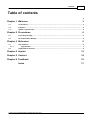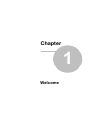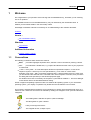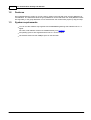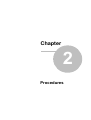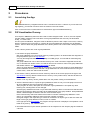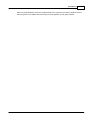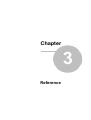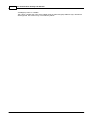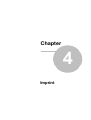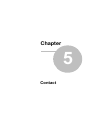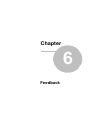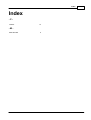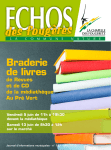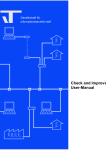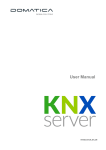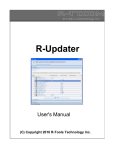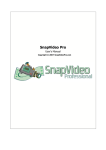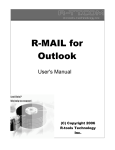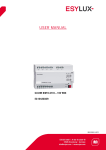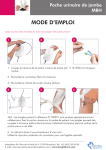Download Fill Visualization Dummy User-Manual
Transcript
Gesellschaft für Informationstechnik mbH Fill Visualization Dummy User-Manual Fill Visualization Dummy User-Manual Content 1 Table of contents 0 Chapter 1 Welcome 3 1.1 Conventions ................................................................................................................................... 3 1.2 Features ................................................................................................................................... 4 1.3 System................................................................................................................................... requirements 4 Chapter 2 Procedures 6 2.1 Launching ................................................................................................................................... the App 6 2.2 Fill Visualization ................................................................................................................................... Dummy 6 Chapter 3 Reference 9 3.1 User Interface ................................................................................................................................... 9 3.1.1 3.2 App Window.......................................................................................................................................................... 9 Supported ................................................................................................................................... file formats 9 Chapter 4 Imprint 12 Chapter 5 Contact 14 Chapter 6 Feedback 16 Index © 1995 - 2013 IT Gesellschaft für Informationstechnik mbH 17 Chapter 1 Welcome Welcome 1 3 Welcome We congratulate to your purchase of the ETS App Fill VisualizationDummy, and thank you for choosing one of our products. The available functions in Fill VisualizationDummy may be restricted by the used ETS license. In addition you find further details in the on-line help of ETS. Knowledge of Windows and ETS is necessary for an understanding of the contents described. Features How to ... Fill Visualization Dummy Windows App Window Additional Information Contact (Orders, Hotline) 1.1 Conventions The following conventions were used for this manual: Bold print either highlights important terms, denotes a menu command or pressing a button. Italic print indicates a variable text, e.g. Project file indicates that the name of your project file is meant here. > and >> the symbol > in a brief description denotes an operational sequence. In front of the sequence symbol > there may be a site specification e.g. main menu or context menu. Example: main menu > Edit > Properties properties-page > General means that in the main menu you should first select the Edit menu command and in it the Properties command, then proceed in the dialog which has opened up to the General properties page. If a double mouse click is necessary the sequence symbol will be doubled >>. The terms left/right mouse button refer to the standard Windows setting. Screen images and operating sequences refer to a Windows XP operating system. If you use another operating system, your display or operation may deviate from the illustrations in this manual. This manual is intended both for beginners as an introduction to proper use and experienced users as a reference work. These two aims are to be achieved by dividing into categories. Four symbols indicate the categories: The building blocks indicate the path to „basic knowledge“. The flash guides to „quick creation“. Here you find „tips and tricks“. The magnifier shows „in-depth“ topics. © 1995 - 2013 IT Gesellschaft für Informationstechnik mbH 4 1.2 Fill Visualization Dummy User-Manual Features Fill VisualizationDummy helps you to link a dummy device in the ETS with a list of group addresses for a visualization. The information about the group addresses can be read either from a file (different formats are supported), or the group addresses can be selected from the current ETS4 project by drag and drop. 1.3 System requirements You can use this software only together with the EIB/KNX Engineering Tool Software ETS 4.1 or higher. Für ETS3, older software versions are available directly from IT GmbH. All operating systems are supported where ETS 4.1 can be installed. The software uses less than 1MByte space on the hard disk. © 1995 - 2013 IT Gesellschaft für Informationstechnik mbH Chapter 2 Procedures 6 Fill Visualization Dummy User-Manual 2 Procedures 2.1 Launching the App Fill VisualizationDummy integrates itself as menu command in Extras > IT GmbH. If you use this ETS App regularly, you will find it useful to add it as a button in the ETS toolbar. Click on the menu item or toolbar button to start the ETS App Fill VisualizationDummy. 2.2 Fill Visualization Dummy Line coupler in EIB/KNX systems are also used to reduce telegram traffic. To do so, the line couplers use filter tables created by ETS. ETS filters out all group addresses that must only be transmitted locally, i.e. within a line. For full system visualization, telegrams must be allowed to pass the line coupler. To this end, a dummy device is inserted in the ETS project. It contains all the group addresses required by the visualization system. The ETS takes the group addresses of the dummy device into account when creating the filter tables. To link a dummy device with a set of group addresses: 1. First select the group addresses: Get group addresses from current ETS project by selecting them in an ETS window and drag them to the group address part of the App Window. You may also drag ETS items like main groups or middle groups - this will add all contained group addresses. The group address set can be also load from a file by the "Load"-command. Supported formats are csv, txt and files from Elvis3. Files in csv and txt format must contain a column with group addresses and header columns. See Supported file formats for details. The list of group addresses is sortable by all columns, you can see the number of group addresses in the text above the dummy device selection. Single addresses can be removed from the list using the context menu, "Clear list" will remove all entries. 2. Now select a dummy device from the list of dummy devices in the current project at the right of the App Window. Dummy devices include the text "dummy" in the product name, and have at least one active communication object. If there is not any dummy device, please add it from the product catalog to the desired line. 3. Click the Execute button to import the group addresses which are not yet in ETS project and to link all group addresses from the list with the dummy device. The input given for name, description and comment of group addresses is accepted only when inserting new, existing texts are not changed. All listed group addresses that are not yet linked with a dummy device in the same line will be linked with the current dummy device according to the defined length of the group address. Group addresses without a defined length are linked to the 1bit communication object. If the current dummy device has reached the maximum number of linked group addresses a new dummy is automatically added into the line and the operation continues. If the given length in the import file type cannot be converted to an object type or does not match the length of the type group address in ETS4, no link is created. In the right part of the App Window the progress of import and link is displayed. The operation can be break at any time by the "Cancel" button. 4. Information about the import and link operations can be inspected on the "Output" page and saved as a text file. © 1995 - 2013 IT Gesellschaft für Informationstechnik mbH Procedures 7 The list of group addresses were each supplemented with a symbol for the status. Move the mouse over the symbol to see details about the import and link operation for this group address. © 1995 - 2013 IT Gesellschaft für Informationstechnik mbH Chapter 3 Reference Reference 3 Reference 3.1 User Interface 3.1.1 App Window 9 In the App window, the following information is displayed: On the left, the group addresses selected for the link operation with dummy device or the log entries On the right, the selection list for the dummy device. This part is disabled for empty group address list. 3.2 Supported file formats Import files have to conform to these conditions: Elvis3- files (*.elvissc) csv files (*.csv, *.txt) with column separator semicolon (;), comma (,) or tab. These files also have to include a header with column headings that match the following criteria: Upper / lower case of the column name is irrelevant exactly one column with heading "groupaddress" or "group address" or "gruppenadresse" or "address" or "adresse" or "groupaddress.address" or "grpaddr" or "ga" which contains the group address as formatted string (e.g. "1/0/2" or "1/300") or as numeric value (e.g. "100"). The format may contain a preceding underscore. Warning: some of the group address formats exported in ETS4 does not fulfill this condition. To link to group addresses from these files, please import first the group addresses by ETS4 group address import into the current project and drag them into the group address range of the app. optionally one column heading named "eis-typ" or "eis type" or "type" or "typ" for type or length of the group address. Values in this column may be given as datapoint type (with preceding "DPT" or by name like "EIB Switching" or "EIB Schalter"), as EIS type (e.g. "EIS 1") or as bit or byte value (e.g. "1 Bit" or "BIT1" or "3 Byte" or "BYTE3"). This column may not contain any values. optionally one column heading named "dp name" or "name" or "groupaddress.name" or "bezeichnung" or "untergruppenbezeichnung" or "subgroup name" or "sub" or "group name". This column contains the name of the group address. This column may not contain any values. optionally one column heading named "groupaddress.description" or "beschreibung" or "untergruppenbeschreibung" or "description". This column contains the description of the group address. This column may not contain any values. optionally one column heading named "groupaddress.comment" or "kommentar" or "untergruppenkommentar" or "comment". This column contains the comment of the group address. This column may not contain any values. optionally one column heading named "maingroup.name" or "hauptgruppenbezeichnung" or "maingroup name" or "main". This column contains the name of the main group for two or three level group address style, otherwise it will be ignored. This column may not contain any values. optionally one column heading named "middlegroup.name" or "mittelgruppenbezeichnung" or © 1995 - 2013 IT Gesellschaft für Informationstechnik mbH 10 Fill Visualization Dummy User-Manual "middlegroup name" or "middle". This column contains the name of the middle group for three level group address style, otherwise it will be ignored. This column may not contain any values. © 1995 - 2013 IT Gesellschaft für Informationstechnik mbH Chapter 4 Imprint 12 4 Fill Visualization Dummy User-Manual Imprint The information and data contained in this document are subject to change without prior notice. The names and data used in examples are fictitious if not noted otherwise. You may not reproduce or copy this document, or any portion thereof, for any purpose without the explicit written consent of IT GmbH, regardless of the mode and means, electronically or mechanically. Copyright © 1995-2013 IT Gesellschaft für Informationstechnik mbH An der Kaufleite 12 D-90562 Kalchreuth Germany All rights reserved. Windows is a trademark of the Microsoft Corporation. ETS is a registered trademark of KNX Association c.v.b.a. © 1995 - 2013 IT Gesellschaft für Informationstechnik mbH Chapter 5 Contact 14 5 Fill Visualization Dummy User-Manual Contact Orders For information and orders please contact our sales office: Phone: +49 (0) 911 518349-0 (Mo-Fr 9 a.m. to 16 p.m.) Fax: +49 (0) 911 5183688 Email: [email protected] Hotline Service If you have questions or problems, you may contact our Hotline: Phone: +49 (0) 911 518349-10 (Mo-Fr 9 a.m. to 4 p.m.) Fax: +49 (0) 911 5183688 Email: [email protected] WEB: problem report IT GmbH An der Kaufleite 12 D-90562 Kalchreuth http://www.it-gmbh.de Germany © 1995 - 2013 IT Gesellschaft für Informationstechnik mbH Chapter 6 Feedback 16 6 Fill Visualization Dummy User-Manual Feedback Please help us to improve our ETS Apps. Your feedback may influence further development so that in subsequent versions and manual editions your wishes and requirements may be taken into consideration. We look forward to receiving your comments and wishes on the content, representation of associations as well as comprehensibility regarding the program parts or the documentation. Please also let us know if you have any improvement suggestions with regard to support, training or sales. Feedback via IT Website © 1995 - 2013 IT Gesellschaft für Informationstechnik mbH Index Index -CContact 14 -M Main Window 9 © 1995 - 2013 IT Gesellschaft für Informationstechnik mbH 17