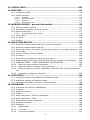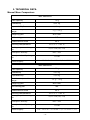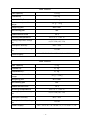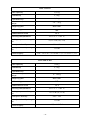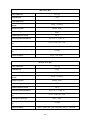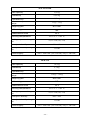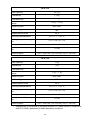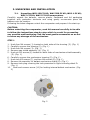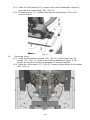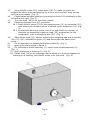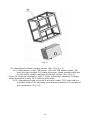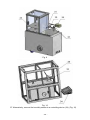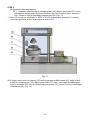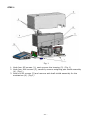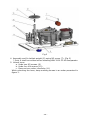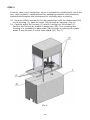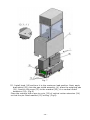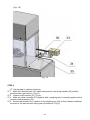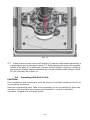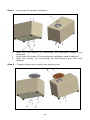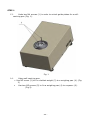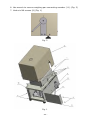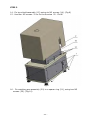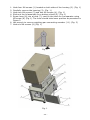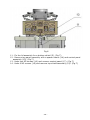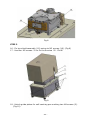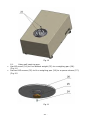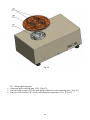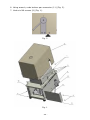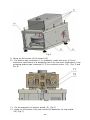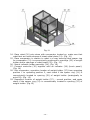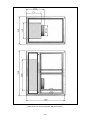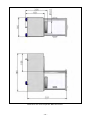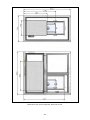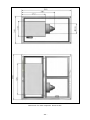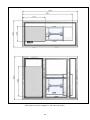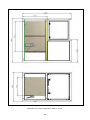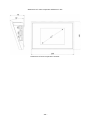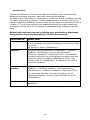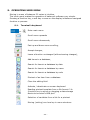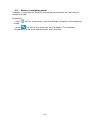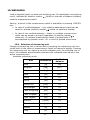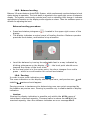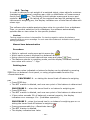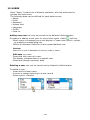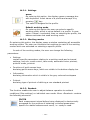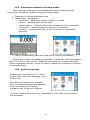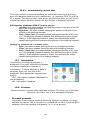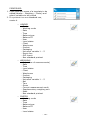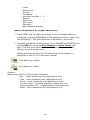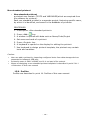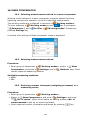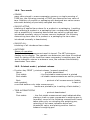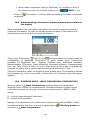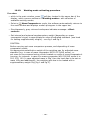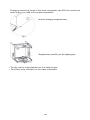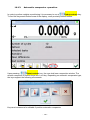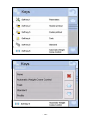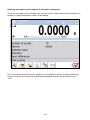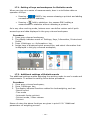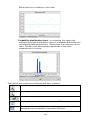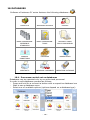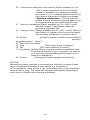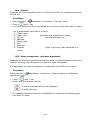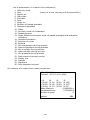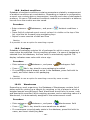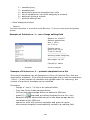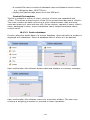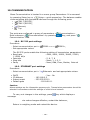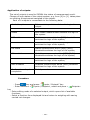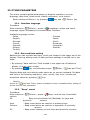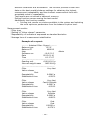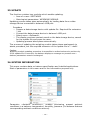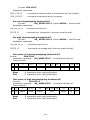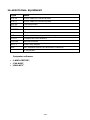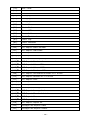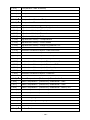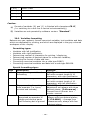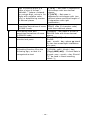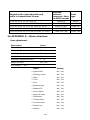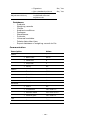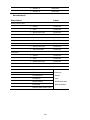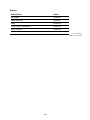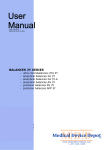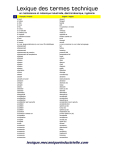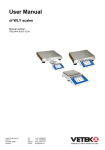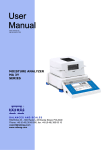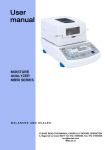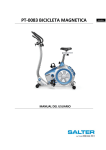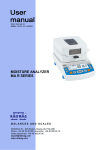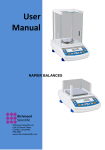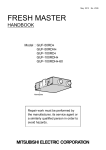Download Save
Transcript
User manual no.: IMMU-09-02-11-14-ENG MASS COMPARATORS 3Y SERIES • • • • AKM-2 WAY AK-4 WAY.3Y.KO APP.3Y.KO BALANCES AND SCALES RADWAG 26 – 600 Radom, Bracka 28, POLAND Phone: +48 (0-48) 38 48 800, fax. +48 (0-48) 385 00 10 [email protected] www.radwag.com JUNE 2014 -2- Table of contents 1. TECHNICAL DATA .............................................................................. 6 2. BASIC INFORMATION ..................................................................... 15 3. UNPACKING AND INSTALLATION .................................................... 17 3.1. Unpacking WAY.100.3Y.KO; WAY.500.3Y.KO; WAY.1.3Y.KO; WAY.2.3Y.KO; WAY.5.3Y.KO comparators. ........................................................................... 17 3.2. Unpacking WAY.1200.3Y.KO; WAY.5100.3Y.KO comparators. .................... 26 3.3. Unpacking WAY-4/100; WAY-4/1000 comparators. ................................... 33 3.4. Unpacking APP.25.3Y.C.KO. ................................................................... 43 3.5. Unpacking APP.25.3Y.KO; APP.64.3Y.KO comparators............................... 45 3.6. Unpacking APP.10.3Y.KO. ...................................................................... 48 3.7. Unpacking APP.10.3Y.KO comparator wit self-centering pan. ..................... 54 3.8. Unpacking AKM-2/10; AKM-2/20; AKM-2/50 comparators. ........................ 63 3.9. Cleaning.............................................................................................. 76 3.10. Plugging to mains ................................................................................. 76 3.11. Connecting peripheral equipment ........................................................... 76 4. MASS COMPARATORS DESIGN ........................................................ 77 4.1. Dimensions ......................................................................................... 77 4.2. Interfaces............................................................................................ 89 4.2.1. Start-up .............................................................................................. 90 5. START UP ........................................................................................ 90 6. SOFTWARE STRUCTURE .................................................................. 91 7. SOFTWARE WEIGHING WINDOW .................................................... 92 8. LOGGING ........................................................................................ 93 9. OPERATING USER MENU ................................................................. 95 9.1. Terminal’s keyboard ............................................................................. 95 9.2. Return to weighing mode ...................................................................... 96 10. WEIGHING ...................................................................................... 97 10.1. Selection of measuring unit ................................................................... 97 10.2. Means of correct weighing procedure ...................................................... 98 10.3. Balance leveling ................................................................................... 99 10.4. Zeroing ............................................................................................... 99 10.5. Tarring ...............................................................................................100 10.6. Additional parameters on weighing process ............................................101 11. ADJUSTMENT ................................................................................ 104 11.1. Internal adjustment .............................................................................104 11.2. External adjustment ............................................................................104 11.3. User adjustment .................................................................................105 11.4. Adjustment test ..................................................................................105 11.5. Automatic adjustment ..........................................................................105 11.6. Automatic adjustment time ..................................................................106 11.7. Adjustment report printout ...................................................................106 11.8. GLP project ........................................................................................106 11.9. Adjustment history ..............................................................................107 12. USERS ........................................................................................... 108 -3- 13. ACCESS LEVEL ............................................................................... 109 14. PROFILES ...................................................................................... 111 14.1. Creating a profile ................................................................................111 14.2. Profile structure ..................................................................................112 14.2.1. 14.2.2. 14.2.3. 14.2.4. Settings ............................................................................................ 113 Working modes .................................................................................. 113 Readout ............................................................................................ 113 Measuring units.................................................................................. 115 15. WORKING MODES – general information ...................................... 116 15.1. Working mode selection .......................................................................116 15.5. Parameters related to working modes ....................................................117 15.6. Quick access keys ...............................................................................117 15.6.1. Automatically opened door .................................................................. 118 15.7. Information ........................................................................................118 15.8. Printouts ............................................................................................118 15.9. Profiles ..............................................................................................121 16. MASS COMPARATOR...................................................................... 122 16.1. Selecting measurement method in a mass comparator.............................122 16.2. Selecting measurement method ............................................................122 16.3. Declaring number of samples (weighing processes) in a measuring series ..122 16.4. Tare mode ..........................................................................................123 16.5. Printout mode / printout release............................................................123 16.6. Printouts ............................................................................................124 16.7. Report from completed comparison processes.........................................125 16.8. Administrating information and quick access keys visible on the display .....126 16.9. WORKING MODE – MASS COMPARISON (COMPARATOR) ..........................126 16.10. Working mode activating procedure...................................................128 16.11. Mass comparison process– basic procedure ........................................130 16.12. Mass comparison process- cooperation with RAD-CAL computer software 131 16.13. Automatic comparator operation. ......................................................132 17. STATISTICS .................................................................................. 136 17.1. Setting of keys and workspace for Statistics mode ..................................137 17.2. Additional settings of Statistics mode .....................................................137 17.3. Parameters related to a series of measurements .....................................138 18. DATABASES................................................................................... 140 18.1. Processes carried out on databases .......................................................140 18.2. Products.............................................................................................142 18.3. Weighing records ................................................................................144 18.4. Clients ...............................................................................................145 18.5. Mass comparison: reference standards...................................................145 18.6. Mass comparison: Tasks ......................................................................146 18.7. Reports from mass comparison .............................................................146 18.8. Ambient conditions ..............................................................................148 18.9. Packages ............................................................................................148 18.10. Warehouses ...................................................................................148 18.11. Printouts ........................................................................................149 18.12. Universal variables ..........................................................................151 -4- 18.13. Operating database .........................................................................151 18.13.1. 18.13.2. 18.13.3. Export database of weighing records to file ........................................... 151 Delete database ................................................................................ 153 Delete weighments and reports ........................................................... 154 19. COMMUNICATION ......................................................................... 155 19.1. RS 232 port settings ............................................................................155 19.2. ETHERNET port settings .......................................................................155 19.3. TCP protocol settings ...........................................................................156 20. PERIPHERAL DEVICES................................................................... 156 20.1. Computer ...........................................................................................156 20.2. Printer ...............................................................................................157 20.3. Barcode scanner .................................................................................159 20.4. Transponder card reader ......................................................................159 20.5. Additional display ................................................................................160 20.6. Ambient conditions module ...................................................................161 20.7. Tablet feeder (automatic feeder) ...........................................................161 21. INPUTS / OUTPUTS ....................................................................... 162 22. OTHER PARAMETERS..................................................................... 164 22.1. Interface language ..............................................................................164 22.2. Data and time setting ..........................................................................164 22.3. “Beep” sound ......................................................................................164 22.4. Touch panel calibration ........................................................................165 22.5. Level control .......................................................................................165 22.6. Sensor sensitivity ................................................................................166 22.7. Autotest .............................................................................................166 22.8. Start logo ...........................................................................................170 22.9. Export of system events .......................................................................170 23. UPDATE ......................................................................................... 171 24. SYSTEM INFORMATION ................................................................. 171 25. COMMUNICATION PROTOCOL ....................................................... 172 25.1. A set of commands ..............................................................................172 25.2. Responses format for commands sent from computer level ......................173 25.3. Manual printout / Automatic printout .....................................................180 26. CONNECTING PERIPHERAL DEVICES............................................. 182 27. DIAGRAMS OF CONNECTING CABLES ............................................ 182 28. ERROR MESSAGES ......................................................................... 183 29. ADDITIONAL EQUIPMENT ............................................................. 184 30. APPENDIX A – Variables for printouts........................................... 185 30.1. List of variables ...................................................................................185 30.2. Variables formatting ............................................................................190 31. APPENDIX D – Settings of CITIZEN printer ................................... 192 32. APPENDINX E - Settings of ZEBRA printers .................................. 193 33. APPENDIX F – Communication with barcode scanners.................. 193 34. APPENDIX G – Menu structure ...................................................... 194 -5- 1. TECHNICAL DATA Manual Mass Comparators WAY 100.3Y.KO Max capacity 110 g Readability 0,001 mg Repeatability* 0,003 mg Electric compensation range -1 g ÷ +10 g Weighing pan Φ30 mm Self-centring pan NO Measurement time 30 s Working temperature +15 °C ÷ +30 °C Working temperature change rate ±0,5°C/12h (±0,3°C/h) Atmospheric humidity 40% ÷ 60% Atmospheric humidity change rate Power supply ±5%/4h 110 ÷ 230 V AC / 50 ÷60 Hz / 13,5 ÷ 16 V DC / 1,1 A WAY 500.3Y.KO Max capacity 520 g Readability 0,01 mg Repeatability* 0,02 mg Electric compensation range -10 g ÷ +20 g Weighing pan Φ50 mm Self-centring pan NO Measurement time 30 s Working temperature +15 °C ÷ +30 °C Working temperature change rate ±0,5°C/12h (±0,3°C/h) Atmospheric humidity 40% ÷ 60% Atmospheric humidity change rate Power supply ±5%/4h 110 ÷ 230 V AC / 50 ÷60 Hz / 13,5 ÷ 16 V DC / 1,1 A -6- WAY 1.3Y.KO Max capacity 1,02 kg Readability 0,01 mg Repeatability* 0,035 mg Electric compensation range -10 g ÷ +20 g Weighing pan Φ60 mm Self-centring pan NO Measurement time 30 s Working temperature +15 °C ÷ +30 °C Working temperature change rate ±0,5°C/12h (±0,3°C/h) Atmospheric humidity 40% ÷ 60% Atmospheric humidity change rate Power supply ±5%/4h 110 ÷ 230 V AC / 50 ÷60 Hz / 13,5 ÷ 16 V DC / 1,1 A WAY 2.3Y.KO Max capacity 2,3 kg Readability 0,1 mg Repeatability* 0,1 mg Electric compensation range -50 g ÷ +300 g Weighing pan Φ70 mm NO Self-centring pan Measurement time 10 s Working temperature +15 °C ÷ +30 °C Working temperature change rate ±0,5°C/12h (±0,3°C/h) Atmospheric humidity 40% ÷ 60% Atmospheric humidity change rate Power supply ±5%/4h 110 ÷ 230 V AC / 50 ÷60 Hz / 13,5 ÷ 16 V DC / 1,1 A -7- WAY 5.3Y.KO Max capacity 5,05 kg Readability 0,1 mg Repeatability* 0,2 mg Electric compensation range -10 ÷ +50 g Weighing pan Φ90 mm Self-centring pan NO Measurement time 10 s Working temperature +15 °C ÷ +30 °C Working temperature change rate ±0,5°C/12h (±0,3°C/h) Atmospheric humidity 40% ÷ 60% Atmospheric humidity change rate Power supply ±5%/4h 110 ÷ 230 V AC / 50 ÷60 Hz / 13,5 ÷ 16 V DC / 1,1 A WAY 1200.3Y.KO Max capacity 1200 g Readability 0,1 mg Repeatability* 0,1 mg Electric compensation range 0 ÷ 1200 g Weighing pan Φ80 mm Self-centring pan NO Measurement time 10 s Working temperature +10 °C ÷ +40 °C Working temperature change rate ±2°C/12h (±0,3°C/h) Atmospheric humidity 30% ÷ 70% Atmospheric humidity change rate ±5%/4h Power supply 13,5 ÷ 16 V DC -8- WAY 5100.3Y.KO Max capacity 5100 g Readability 1 mg Repeatability* 0,8 mg Electric compensation range 0 ÷ 5100 g Weighing pan Φ100 mm Self-centring pan NO Measurement time 10 s Working temperature +10 °C ÷ +40 °C Working temperature change rate ±2°C/12h (±0,3°C/h) Atmospheric humidity 30% ÷ 70% Atmospheric humidity change rate ±5%/4h Power supply 13,5 ÷ 16 V DC APP 10.3Y.KO Max capacity 10,2 kg Readability 0,1 mg Repeatability* 0,5 mg Electric compensation range -100 g ÷ +200 g Weighing pan Φ220 mm Self-centring pan YES Measurement time 10 s Working temperature +15 °C ÷ +30 °C Working temperature change rate ±0,5°C/12h (±0,3°C/h) Atmospheric humidity 40% ÷ 60% Atmospheric humidity change rate ±5%/4h Power supply 13,5 ÷ 16 V DC -9- APP 25.3Y.KO Max capacity 25,1 kg Readability 1 mg Repeatability* 2 mg Electric compensation range 100 g ÷ 25100 g Weighing pan Φ220 mm Self-centring pan YES Measurement time 10 s Working temperature +15 °C ÷ +30 °C Working temperature change rate ±0,5°C/12h (±0,3°C/h) Atmospheric humidity 40% ÷ 60% Atmospheric humidity change rate ±5%/4h Power supply 13,5 ÷ 16 V DC APP 25.3Y.C.KO Max capacity 25,1 kg Readability 1 mg Repeatability* 2 mg Electric compensation range 100 g ÷ 25100 g Weighing pan Φ220 mm Self-centring pan YES Measurement time 10 s Working temperature +15 °C ÷ +30 °C Working temperature change rate ±0,5°C/12h (±0,3°C/h) Atmospheric humidity 40% ÷ 60% Atmospheric humidity change rate Power supply ±5%/4h 110 ÷ 230 V AC / 50 ÷ 60 Hz / 13,5 ÷ 16 V DC - 10 - APP 64.3Y.KO Max capacity 64,1 kg Readability 10 mg Repeatability* 18 mg Electric compensation range 0 ÷ 64 kg Weighing pan Φ350 mm Self-centring pan YES Measurement time 10 s Working temperature +15 °C ÷ +30 °C Working temperature change rate ±0,5°C/12h (±0,3°C/h) Atmospheric humidity 40% ÷ 60% Atmospheric humidity change rate ±5%/4h Power supply 13,5 ÷ 16 V DC Automatic Mass Comparators WAY AK-4/100 Max capacity 110 g Readability 0,001 mg Repeatability* 0,002 mg Electric compensation range -1 g ÷ +10 g Weighing pan Φ20 mm Self-centring pan NO Measurement time 20 s Working temperature +15 °C ÷ +30 °C Working temperature change rate ±0,5°C/12h (±0,3°C/h) Atmospheric humidity 40% ÷ 60% Atmospheric humidity change rate Power supply ±5%/4h 110 ÷ 230 V AC / 50 ÷ 60 Hz / 13,5 ÷ 16 V DC - 11 - WAY AK-4/1000 Max capacity 1,02 kg Readability 0,005 mg Repeatability* 0,012 mg Electric compensation range -10 g ÷ +20 g Weighing pan Φ50 mm Self-centring pan NO Measurement time 20 s Working temperature +15 °C ÷ +30 °C Working temperature change rate ±0,5°C/12h (±0,3°C/h) Atmospheric humidity 40% ÷ 60% Atmospheric humidity change rate Power supply ±5%/4h 110 ÷ 230 V AC / 50 ÷ 60 Hz / 13,5 ÷ 16 V DC WAY AK-4/2000 Max capacity 2,02 kg Readability 0,01 mg Repeatability* 0,03 mg Electric compensation range -10 g ÷ +20 g Weighing pan Φ70 mm Self-centring pan NO Measurement time 20 s Working temperature +15 °C ÷ +30 °C Working temperature change rate ±0,5°C/12h (±0,3°C/h) Atmospheric humidity 40% ÷ 60% Atmospheric humidity change rate Power supply ±5%/4h 110 ÷ 230 V AC / 50 ÷ 60 Hz / 13,5 ÷ 16 V DC - 12 - WAY AK-4/5000 Max capacity 5,05 kg Readability 0,02 mg Repeatability* 0,05 mg Electric compensation range -10 g ÷ +50 g Weighing pan Φ70 mm Self-centring pan NO Measurement time 20 s Working temperature +15 °C ÷ +30 °C Working temperature change rate ±0,5°C/12h (±0,3°C/h) Atmospheric humidity 40% ÷ 60% Atmospheric humidity change rate Power supply ±5%/4h 110 ÷ 230 V AC / 50 ÷ 60 Hz / 13,5 ÷ 16 V DC AKM-2/10 Max capacity 10,2 kg Readability 0,1 mg Repeatability* 0,2 mg Electric compensation range -100 g ÷ +200 g Weighing pan Φ90 mm Self-centring pan NO Measurement time 30 s Working temperature +15 °C ÷ +30 °C Working temperature change rate ±0,5°C/12h (±0,3°C/h) Atmospheric humidity 40% ÷ 60% Atmospheric humidity change rate Power supply ±5%/4h 110 ÷ 230 V AC / 50 ÷ 60 Hz / 13,5 ÷ 16 V DC - 13 - AKM-2/20 Max capacity 20,5 kg Readability 0,1 mg Repeatability* 0,4 mg Electric compensation range -500 g ÷ +500 g Weighing pan Φ90 mm Self-centring pan NO Measurement time 30 s Working temperature +15 °C ÷ +30 °C Working temperature change rate ±0,5°C/12h (±0,3°C/h) Atmospheric humidity 40% ÷ 60% Atmospheric humidity change rate Power supply ±5%/4h 110 ÷ 230 V AC / 50 ÷ 60 Hz / 13,5 ÷ 16 V DC AKM-2/50 Max capacity 51 kg Readability 1 mg Repeatability* 2 mg Electric compensation range -1 kg ÷ +1 kg Weighing pan Φ90 mm Self-centring pan NO Measurement time 30 s Working temperature +15 °C ÷ +30 °C Working temperature change rate ±0,5°C/12h (±0,3°C/h) Atmospheric humidity 40% ÷ 60% Atmospheric humidity change rate Power supply ∗ ±5%/4h 110 ÷ 230 V AC / 50 ÷ 60 Hz / 13,5 ÷ 16 V DC Repeatability is expressed as standard deviation of 6 ABBA cycles (in compliance with R111 OIML) performed in stable laboratory conditions. - 14 - 2. BASIC INFORMATION INTENDED USE Mass comparators are instruments dedicated to determining difference between a tested standard (B) and defined mass of a reference standard (A). Mass comparators are mostly used in mass measurement laboratories for calibration of mass standards and weights. USER MANUAL SIGNIFICANCE It is very important to read the user manual carefully before switching on and starting up mass comparator’s operation, even if the user is experienced and has worked with the this type of instruments before. USER TRAINING A mass comparator should be utilized and supervised only by users who are trained and experienced in such type of weighing instruments. PRECAUTION MEASURES Before instrument’s commissioning it is highly recommended to carefully read this User Manual, and operate the mass comparator as intended. Do not operate the touch screen display using sharp edged tools (knife, screwdriver, etc.). Place weighed loads on the center of mass comparator’s weighing pan. In case of defect immediately unplug the instrument from mains. Instruments to be decommissioned, should be decommissioned in accordance to valid legal regulations. Do not use the mass comparator is areas endangered with explosion. Mass comparator 3Y series is not designed to operate in EX zones. WARRANTY CONDITIONS • RADWAG feels obliged to repair or exchange all elements that appear to be faulty by production or their construction, • Defining defects of unclear origin defects and means of their elimination can only be realized with assistance of manufacturer and user representatives, - 15 - • RADWAG does not bear any responsibility for defects, losses or accidents resulting from unauthorized or inadequate performing of production or service processes, Warranty does not cover: • mechanical defects caused by product exploitation other than intended, defects of thermal and chemical origin, defects caused by lightning, overvoltage in the power network or other random event, • mass comparator’s defects if it is utilized contrary to its intended use, • mass comparator’s defects, if service claims removing or destroying product’s protective stickers which protect the housing against unauthorized access. • mechanical defects or defects caused by liquids and natural wear, • mass comparator’s defects caused by inappropriate setting or a defect of electric power network, • defects caused by overloading mass comparator’s mechanical measuring system, • maintenance activities (cleaning). Loss of warranty takes place if: • a repair is carried out outside RADWAG sales office or authorized service point, • service claims intrusion into mechanical or electronic construction by unauthorized people, • other version of the operating system is installed in a mass comparator, • the mass comparator does not bear company’s protective stickers. Detailed warranty conditions are listed on a service card. SURVEILLANCE OVER METROLOGICAL PARAMETERS Metrological parameters of a mass comparator need to be checked by a user in determined time intervals. Inspection frequency is conditioned by ambient conditions in which a mass comparator is used, kind of carried out processes and adopted quality management system. - 16 - 3. UNPACKING AND INSTALLATION 3.1. Unpacking WAY.100.3Y.KO; WAY.500.3Y.KO; WAY.1.3Y.KO; WAY.2.3Y.KO; WAY.5.3Y.KO comparators. Carefully unpack the balance, remove plastic, cardboard and foil packaging together with protective elements and using gently movements place the balance onto its location. Following the below diagram unlock the comparator and prepare it for start-up. CAUTION: Before unlocking the comparator, read this manual carefully to be able to follow the instructions step-by-step which is crucial for preventing any possible malfunctioning. Use the most gentle movements so as not to cause any damage of the mechanism. STEP 1 1. 2. 3. 4. 5. Undo four M4 screws (1) located on both sides of the housing (2). (Fig. 1) Carefully remove the housing (2). (Fig. 1) Undo four M4 screws (3). (Fig. 1) Remove pan shield assembly (4). (Fig. 1) Undo six M3 screws (6) located on both sides of mechanism shield assembly (5). (Fig. 1) 6. Carefully remove the mechanism housing (5). (Fig. 1) 7. Undo two M3 screws (7), and two M4 screws (8). (Fig. 1) 8. Remove lid assembly for ballast mechanism shield (9). (Fig. 1) 9. Remove hole plug covering the hole presented in figure showing detail D. (Fig. 1) 10. Undo and remove screw (10) for locking internal ballast mechanism. (Fig. 2) Fig. 2 - 17 - Fig. 1 - 18 - STEP 2 Fig. 3 11. Remove foam inserts (11) placed between ballast weights. (Fig. 3) 12. Using M3 screw (13) ballast the lever (12). Perform this action carefully following instruction lines marked on a lever, while screwing do not let the lever move from side to side, this could cause tension of vertical flexure. (Fig. 3) 13. • Point 12 is valid for WAY 2.3Y.KO; WAY 5.3Y.KO comparators. Unlocking vertical rocker: - 19 - 13.1 Undo four M4 screws (14), keep to the order presented in figure 4, next remove interlocking (15). (Fig. 3) 13.2 Following point 13.1 remove the second interlocking (15) of the vertical rocker. 14. Fig. 4 Unlocking lever: 14.1. Undo two M3 bottom screws (16), (Fig. 3), next loosen four M4 screws (17), (Fig. 3), keep to the order presented in figure 5. Be careful so as not to cause any damage of vertical flexures. 14.2 Undo four M4 screws (17), (Fig. 3), remove interlocking of the rocker (18). (Fig. 3) Fig. 5 - 20 - 15. Using M4x30 screw (20), install knob (19). To make sure that the weights are set to max load position try to turn the knob left, keep turning until the knob resists. (Fig. 3) 16. Check ballast weights position by turning the knob (19) maximally to the left and to the right. (Fig. 3) 17. Turn the knob (19) to its maximum extent. 18. Checking divisions from A/C converter: 18.1. Using M4x10 screw (22) fix the weighing pan (21) to a mandrel (23), next place such complex set on a vertical rocker extension (24). (Fig. 3). 18.2. Connect the device to mains, turn it on and check the number of divisions by depositing maximum load (25), permissible for the comparator, onto the weighing pan (21). (Fig. 3) 19. Take off the load (25), the set comprising a weighing pan and a mandrel (21) (22) (23), uninstall the knob (19) and disconnect the device from mains. 20. Fix lid assembly for ballast mechanism shield (9). (Fig. 1) 21. Apply hole plug marked in figure 1. 22. Fix mechanism shield assembly (5), next fix pan shield assembly (4). (Fig. 1) 23. Apply and screw a housing (2). (Fig. 6) 24. Install knob (19) so as maximum load marked on a knob correspond to marking on a housing. Use M4x30 screw to fix the knob. (Fig. 6) Fig. 6 - 21 - STEP 3 Carefully take a draft shield out of the box, remove plastic, cardboard and foil packaging together with protective elements and prepare the draft shield for mounting onto a housing. Fig. 7 25. Using six M3x16 countersank screws (27) install a draft shield (26), (Fig. 7), next place metal insert for masking (35) inside the draft shield. (Fig. 9) * Point 25 shall be omitted for WAY 5.3Y.KO comparator assembly. Instead of a draft shield (26), anti-draft chamber (28) shall be used. (Fig.8) - 22 - Fig. 8 26. Alternatively install humidity sensor (29). (Fig. 9, 10) 26.1. Alternatively, insert THB sensor (29) into THB sensor holder (30) next through a sleeve (31) place the sensor inside a draft shield and fix the sensor holder using two M3 thumb screws (32). (Fig. 9) * Point 26.1 shall be omitted for WAY 5.3Y.KO comparator assembly. Instead, action described in point 26.2 shall be performed. 26.2. Alternatively bend out arms of a sensor holder (33), place them in humidity sensor (29) openings, next place the sensor on a housing of the comparator. (Fig. 10) - 23 - Fig. 9 Fig. 10 27. Alternatively, connect the humidity sensor to a controlling device (34). (Fig. 10) - 24 - STEP 4 28. Assembly other accessories. 28.1. Assembly a draft shield of a weighing pan (36), apply a pan shield (37) onto it, next apply a weighing pan fixed to a mandrel (38) onto a vertical rocker extension (24). If there is such a need apply a ballast set (39). (Fig. 11) * Point 28.1 shall be omitted for WAY 5.3Y.KO comparator assembly. Instead, one shall perform action described in point 28.2. Fig. 11 28.2. Apply metal insert for masking (35) and screw down sixM4 screws (40). Apply a draft shield of a weighing pan (36), apply a pan shield (37) onto it, next apply a weighing pan fixed to a mandrel (38) onto a vertical rocker extension (24). If there is such a need apply a ballast set (39). (Fig. 12) - 25 - Fig. 12 3.2. Unpacking WAY.1200.3Y.KO; WAY.5100.3Y.KO comparators. Carefully unpack the balance, remove plastic, cardboard and foil packaging together with protective elements and using gentle movements place the balance onto its location. Following the below diagram unlock the comparator and prepare it for start-up. CAUTION: Before unlocking the comparator, read this manual carefully to be able to follow the instructions step-by-step which is crucial for preventing any possible malfunctioning. Use the most gentle movements so as not to cause any damage of the mechanism. - 26 - STEP 1 Fig. 1 1. Undo four M5 screws (1), next remove the housing (2). (Fig.1) 2. Undo four M44 screws (3), carefully remove weighing pan shield assembly (4). (Fig.1) 3. Undo six M3 screws (5) and remove anti-draft shield assembly for the mechanism (6). (Fig.1) - 27 - Fig.2 4. Assembly and fix ballast weight (8) using M3 screw (7). (Fig.2) * Point 4 shall be omitted when installing WAY1200.3Y.KO comparator. 5. Unlock lever: a. Undo two M3 screws (9) b. Undo four M4 screws (10) c. Remove two rocker interlocks (11) While unlocking the lever, keep undoing screws in an order presented in figure 3. - 28 - Fig.3 6. Checking divisions form A/C converter: a. Using M4x10 screw (12) fix weighing pan (13) to mandrel (14), thus set assembly place on a vertical rocker extension (15). (Fig. 3). b. Plug the device to mains, connect an indicator (16) (operating panel) to it (Fig. 1) and check the number of divisions by depositing maximum load, permissible for the comparator, onto the weighing pan (13) (Fig. 2) 7. Remove the weight, the weighing pan and unplug the device. 8. Install an anti-draft shield assembly for the mechanism (6). (Fig.1) 9. Install weighing pan shield assembly (4). (Fig.1) 10. Install and fix the housing (2). (Fig.1) - 29 - Fig.4 11. Using six M3 screws (17) fix draft shield (18). (Fig.4) * Point 11 shall be omitted when installing WAY5100.3Y.KO comparator. 12. Install remaining accessories: 12.1. Place metal insert (19), anti-draft shield of the weighing pan (20), pan shield (21), weighing pan with the mandrel (13). Optionally install THB sensor (22) by inserting it into sensor holder (23), next fix it to the draft shield using two M3 thumb screws (24). (Fig. 5) * Point 21 shall be omitted when installing WAY5100.3Y.KO comparator. Instead, action described in point 12.2 shall be performed. - 30 - Fig.5 12.2. Using four M3 screws (26) apply metal insert for masking (25), , apply anti-draft shield of the weighing pan (27), pan shield (28), weighing pan with a mandrel (29). In order to assure sealing, screw 2 remaining screws M3 (26). Install anti-draft chamber (33). (Fig.7) Optionally install THB sensor (32) by inserting it into sensor holder (31). (Fig.6) - 31 - Fig.6 Fig.7 - 32 - 3.3. Unpacking WAY-4/100; WAY-4/1000 comparators. Carefully unpack the balance, remove plastic, cardboard and foil packaging together with protective elements and using gently movements place the balance onto its location. Following the below diagram unlock the comparator and prepare it for start-up. CAUTION: Before unlocking the comparator, read this manual carefully to be able to follow the instructions step-by-step which is crucial for preventing any possible malfunctioning. Use the most gentle movements so as not to cause any damage of the mechanism. STEP 1 1. 2. 3. 4. 5. Undo four M4 screws (1) located on both sides of the housing (2). (Fig. 1) Carefully remove the housing (2). (Fig. 1) Undo four M4 screws (3). (Fig. 1) Remove pan shield assembly (4). (Fig. 1) Undo six M3 screws (6) located on both sides of mechanism shield assembly (5). (Fig. 1) 6. Carefully remove the mechanism housing (5). (Fig. 1) 7. Undo two M3 screws (7), and two M4 screws (8). (Fig. 1) 8. Remove lid assembly for ballast mechanism shield (9). (Fig. 1) 9. Remove hole plug covering the hole presented in figure showing detail D. (Fig. 1) 10. Undo and remove screw (10) for locking internal ballast mechanism. (Fig. 2) Fig. 2 - 33 - Fig. 1 - 34 - STEP 2 Fig. 3 11. Remove foam inserts (11) placed between ballast weights. (Fig. 3) 12. Using M3 screw (13) ballast the lever (12). Perform this action carefully following instruction lines marked on a lever, while screwing do not let the lever move from side to side, this could cause tension of vertical flexure. (Fig. 3) • Point 12 is valid for WAY 5.3Y.AK comparator. 13. Unlocking vertical rocker: 13.1 Undo four M4 screws (14), keep to the order presented in figure 4, next remove interlocking (15). (Fig. 3) - 35 - 13.2 Following point 13.1 remove the second interlocking (15) of the vertical rocker. Fig. 4 14. Unlocking lever: 14.1. Undo two M3 bottom screws (16), (Fig. 3), next loosen four M4 screws (17), (Fig. 3), keep to the order presented in figure 5. Be careful so as not to cause any damage of vertical flexures. 14.2 Undo four M4 screws (17), (Fig. 3), remove interlocking of the rocker (18). (Fig. 3) Fig. 5 - 36 - 15. Using M4x30 screw (20), install knob (19). To make sure that the weights are set to max load position try to turn the knob left, keep turning until the knob resists. (Fig. 3) 16. Check ballast weights position by turning the knob (19) maximally to the left and to the right. (Fig. 3) 17. Turn the knob (19) to its maximum extent. 18. Checking divisions from A/C converter: • Using M4x10 screw (22) fix the weighing pan (21) to a mandrel (23), next place such complex set on a vertical rocker extension (24). (Fig. 3). • Connect the device to mains, turn it on and check the number of divisions by depositing maximum load (25), permissible for the comparator, onto the weighing pan (21). (Fig. 3) 19. Take off the load (25), the set comprising a weighing pan and a mandrel (21) (22) (23), uninstall the knob (19) and disconnect the device from mains. 20. Fix lid assembly for ballast mechanism shield (9). (Fig. 1) 21. Apply hole plug marked in figure 1. 22. Fix mechanism shield assembly (5), next fix pan shield assembly (4). (Fig. 1) - 37 - STEP 3 Carefully take a reel mechanism, which is screwed to a draft shield, out of the box, remove plastic, cardboard and foil packaging together with protective elements and prepare the mechanism for mounting onto a housing. 23. Using six M3x14 screws fix the reel mechanism with the draft shield (26) to the housing (2), pass the wires (28) through an opening. (Fig. 6) 24. Carefully apply the housing (2) and fix it using four M4 screws (1). Position the housing by means of angle bars (29). Prior screwing the housing it is necessary to pass cable (28) through an opening of a plate – detail E, and connect it to the main board (30). Fig. 7) Fig. 6 - 38 - Fig. 7 25. Install knob (19) and turn it to the maximum load position. Next: apply draft shield (31) onto the pan shield assembly (4), place the weighing pan (21), fixed by M4 screw (22) to the mandrel (23), on a vertical rocker extension (24). (Fig.9) Place the mandrel with a pan to a pin (32) of vertical rocker extension (24) so that the pin fitted mandrel (23) milling. (Fig.8) - 39 - Fig. 8 Fig. 9 26. Alternatively install humidity sensor (33), insert THB sensor (33) into THB sensor holder (34), next through a sleeve (35) place the sensor inside a draft shield and fix the sensor holder using two M3 thumb screws (36). - 40 - (Fig. 10) Fig. 10 STEP 4 27. Set the plate in relation to the pan: 27.1. Make sure that the plate (37) takes lower position (the fixing mandrel (38) shall be placed inside a reel sleeve). (Fig.11) 27.2. Loosen six M3 screws (27). (Fig.6) 27.3. Make sure that a mandrel (23) together with a weighing pan is correctly applied onto a vertical rocker extension (24). 27.4. Set the draft shield (26) in relation to the weighing pan (22) so that clearance between the arms of the pan and reel milling was symmetrical. (Fig.12) - 41 - Fig. 11 Fig.12 27.5. Screw six M3 screws (27) and remove a weighing pan (22) together with a mandrel (23). (Fig.13) 27.6. Turn a plate (37) a quarter-turn, wait until the plate goes down and gets set in relation to a fixing mandrel, next put a weighing pan (22) on. (Fig.13) - 42 - Fig. 13 27.7. If there is such a need, undo six M3 screws (27) and set a draft shield respectively to a weighing pan as it is described in point 27.4. Keep repeating the action until complete rotation of the plate (37) is performed. Correctly set draft shield in relation to a weighing pan gives symmetrical clearance between arm of a pan and plate walls milling for each 90˚ turn of a plate, like in figure 12. 3.4. CAUTION: Unpacking APP.25.3Y.C.KO. Prior installation the comparator must be stored in ambient conditions similar to its operating conditions. Remove the adhesive tape. Take the comparator out of its packaging. Open the accessory box and take any components needed for correct comparator operation. Unpack the anti-draft shield. - 43 - Step 1 – removing the transport protection 1. 2. 3. Undo two M8 screws (1) preventing the calibration weight from relocation Undo three M6 screws (2) protecting the calibration weight platform Undo two screws (3) preventing the self-centring pan from any damage. Step 2 - Plugging holes and mounting the weighing pan - 44 - 4. Use M10x16 (4) screws to cover holes left by M8 (1) screws locking the calibration weight while transportation 5. Use M6x12 (5) screws to cover holes left by M6 (2) screws locking the calibration weight platform while transportation 6. Use M5x16 (7) screws to fix the self-centring pan (6) 7. Place the mass comparator on an anti-vibration bench (onto its workstation) 8. Connect the power supply and the control panel, the sockets are placed at the back of the device 9. Turn the control panel on, upon activation of the display level the comparator (right-hand top corner) 10. Gently assemble the anti-draft shield 11. Perform the internal calibration. 3.5. Unpacking APP.25.3Y.KO; APP.64.3Y.KO comparators. Carefully unpack the balance, remove plastic, cardboard and foil packaging together with protective elements and using gently movements place the balance onto its location. Following the below diagram unlock the comparator and prepare it for start-up. CAUTION: Before unlocking the comparator, read this manual carefully to be able to follow the instructions step-by-step which is crucial for preventing any possible malfunctioning. Use the most gentle movements so as not to cause any damage of the mechanism. - 45 - STEP 1 13. Undo two M4 screws (1) in order to unlock guide plates for a selfcentring pan (Fig. 1). Fig. 1 14. Using self-centring pan: • Use M3 screw (2) to fix a ballast weight (3) to a weighing pan (4). (Fig. 2) • Use two M5 screws (5) to fix a weighing pan (4) to a spacer (6). (Fig.3) - 46 - Fig.2 15. • • • Fig.3 Using centring pan: Unscrew self-centring pan (4). (Fig.3) Use two M4 screws (1) to lock guide plates for self-centring pan. (Fig.1) Use two M5 screws (8) to fix centring pan assembly (7). (Fig.4) - 47 - Fig.4 3.6. Unpacking APP.10.3Y.KO. Carefully unpack the balance, remove plastic, cardboard and foil packaging together with protective elements and using gently movements place the balance onto its location. Following the below diagram unlock the comparator and prepare it for start-up. CAUTION: Before unlocking the comparator, read this manual carefully to be able to follow the instructions step-by-step which is crucial for preventing any possible malfunctioning. Use the most gentle movements so as not to cause any damage of the mechanism. STEP 1 1. 2. 3. 4. 5. Undo four M4 screws (1) located on both sides of the housing (2). (Fig. 1) Carefully remove the housing (2). (Fig. 1) Undo two M4 screws (3) and two M4 screws (4). (Fig. 1) Slide out the lid assembly for a bottom shield (5). (Fig. 1) Screw lever (6) into a knob (7), next fix the knob to a comparator using M5 screw (8) (Fig.1). The lever should take lower position as presented in Figure 2. - 48 - 6. Use wrench to remove weighing pan connecting member (11). (Fig. 3) 7. Undo six M6 screws (9) (Fig. 1) Fig. 2 Fig. 1 - 49 - Fig. 3 STEP 2 8. As careful as possible, so as not to cause any wire defects, remove lid (10) together with the mechanism. The space between lid (10) and a connecting member (11) shall be used for applying ballast weights (12). (Fig.4) Fig.4 - 50 - Fig.5 9. Use six M6 screws (9) to fix the lid (10). 10. Fix the weighing pan connecting member (11): in a stepwise manner rotate the lever (6) (so that the weighing pan from being maximally loaded turned to its contrary position) thus fixing connecting member (11) to a vertical rocker (13). (Fig. 5 and Fig.6) Fig.6 11. Fix the lid assembly for a bottom shield (5). (Fig.7) 12. Undo six M3 screws (14) and remove top shield assembly (15).(Fig.7) - 51 - Fig.7 13. Unlock comparator’s mechanism (16): undo two knobs (17) equipped with interlocking (18). (Fig.8) Fig.8 - 52 - STEP 3 14. Fix top shield assembly (15) using six M3 screws (14). (Fig.9) 15. Use four M5 screws (1) to fix the housing (2). (Fig.9) Fig.9 16. Fix weighing pan assembly (20) to a spacer ring (21), using two M5 screws (19). (Fig.10) - 53 - Fig.10 3.7. Unpacking APP.10.3Y.KO comparator wit self-centering pan. Carefully unpack the balance, remove plastic, cardboard and foil packaging together with protective elements and using gently movements place the balance onto its location. Following the below diagram unlock the comparator and prepare it for start-up. CAUTION: Before unlocking the comparator, read this manual carefully to be able to follow the instructions step-by-step which is crucial for preventing any possible malfunctioning. Use the most gentle movements so as not to cause any damage of the mechanism. STEP 1 - 54 - 1. 2. 3. 4. 5. Undo four M4 screws (1) located on both sides of the housing (2). (Fig. 1) Carefully remove the housing (2). (Fig. 1) Undo two M4 screws (3) and two M4 screws (4). (Fig. 1) Slide out the lid assembly for a bottom shield (5). (Fig. 1) Screw lever (6) into a knob (7), next fix the knob to a comparator using M5 screw (8) (Fig.1). The lever should take lower position as presented in Figure 2. 6. Use wrench to remove weighing pan connecting member (11). (Fig. 3) 7. Undo six M6 screws (9) (Fig. 1) Fig. 2 Fig. 1 - 55 - Fig. 3 KROK 2 8. As careful as possible, so as not to cause any wire defects, remove lid (10) together with the mechanism. The space between lid (10) and a connecting member (11) shall be used for applying ballast weights (12). (Fig.4) - 56 - Fig.4 Fig.5 9. Use six M6 screws (9) to fix the lid (10). (Fig.5) 10. Fix the weighing pan connecting member (11): in a stepwise manner rotate the lever (6) (so that the weighing pan from being maximally loaded turned to its contrary position) thus fixing connecting member (11) to a vertical rocker (13). (Fig. 5 and Fig.6) - 57 - Fig.6 11. Fix the lid assembly for a bottom shield (5). (Fig.7) 12. Remove top panel assembly with a spacer sleeve (14) and central panel assembly (15). (Fig.7) 13. Undo two M5 screws (16) and remove central panel (17). (Fig.7) 14. Undo 6 M3 screws (18) and remove top shield assembly (19). (Fig.7) - 58 - Fig.7 15. Unlock comparator’s mechanism (22): undo two knobs (21) equipped with interlocking (20). (Fig.8) - 59 - Fig.8 STEP 3 16. Fix top shield assembly (19) using six M3 screws (18). (Fig.9) 17. Use four M5 screws (1) to fix the housing (2). (Fig.9) Fig.9 18. Unlock guide plates for self-centring pan undoing two M4 screws (2). (Fig.10) - 60 - Fig.10 • • 19. Using self-centring pan: Use M3 screw (24) to fix a ballast weight (25) to a weighing pan (26). (Fig.11) Use two M5 screws (29) to fix a weighing pan (26) to a spacer sleeve (27). (Fig.12) Fig.11 - 61 - Fig.12 • • • 20. Using centring pan: Unscrew self-centring pan (26). (Fig.12) Use two M4 screws (23) to lock guide plates for self-centring pan. (Fig.10) Use two M5 screws (31) to fix centring pan assembly (30). (Fig.13) - 62 - Fig.13 3.8. Unpacking AKM-2/10; AKM-2/20; AKM-2/50 comparators. Carefully unpack the balance, remove plastic, cardboard and foil packaging together with protective elements and using gentle movements place the balance onto its location. Following the below diagram unlock the comparator and prepare it for start-up. CAUTION: Before unlocking the comparator, read this manual carefully to be able to follow the instructions step-by-step which is crucial for preventing any possible malfunctioning. Use the most gentle movements so as not to cause any damage of the mechanism. I. Unlocking procedure STEP 1 1. 2. 3. 4. 5. Undo four M4 screws (1) located on both sides of the housing (2). (Fig. 1). Carefully remove the housing (2). (Fig. 1). Undo two M4 screws (3) and two M4 screws (4). (Fig. 1). Remove lid assembly for bottom shield (5). (Fig. 1). Screw lever (6) in knob (7) and using M5 screw (8), fix the set to the comparator (Fig. 1). The lever shall take lower position like it has been presented in figure 2. - 63 - 6. Using wrench, undo bottom pan connector (11) (Fig. 3) . 7. Undo six M6 screws (9) (Fig. 1). Fig. 2 Fig. 1 - 64 - Fig. 3 STEP 2 8. Paying attention so as not to damage wires, lift board (10) together with the mechanism. Use space between board (10) and connector (11) for assembling ballast weights (12). (Fig. 4) Fig.4 - 65 - Fig.5 9. Using six M6 screws (9) fix board (10) 10. Fix bottom pan connector (11): gradually rotate the lever (6) from maximum load extent of a weighing pan to its minimum load extent, thus screwing bottom pan connector (11) to a vertical rocker (13). (Fig. 5 and Fig. 6) Fig.6 11. Fix lid assembly for bottom shield (5). (Fig.7) 12. Undo six M3 screws (14) and remove lid assembly for top shield (15).(Fig.7) - 66 - Fig.7 13. Unlock comparator mechanism (16): undo two handwheels (17) and transport interlocking devices (18). (Fig. 8) Fig.8 - 67 - STEP 3 14. Using six M3 screws (14), fix lid assembly for top shield (15). (Fig.9) 15. Assembly housing (2) and fix it using four M5 screws (1). (Fig.9) Fig.9 II. Robot-related comparator location Carefully unpack the comparator, remove plastic, cardboard and foil packaging together with protective elements and using gently movements place it onto its target location. Following the below diagram locate the comparator in relation to robot. - 68 - Fig. 10 16. Place sheet metal plate (21) onto comparator’s target location. (Fig. 10) 17. Make sure that anti-vibration table (22) is placed in relation to sheet metal plate (21) in a way ensuring that table feet are positioned concentrically to the sheet metal plate. (Fig. 10) 18. Put vibration dampers (23) into outlets of the anti-vibration table (22). (Fig.10) 19. Put stone (24) onto vibration dampers, make sure that the stone is coaxially positioned to anti-vibration table (22). (Fig.10) 20. Using table feet (turning left/right) level the anti-vibration table with the stone placed on. (Fig.10) 21. Put comparator (25) onto the stone. (Fig.10) 22. Undo knob (7) and the lever. (Fig.10) 23. Using twelve M5x10 screws (26) remove shield (29), front shield (27) and back shield (28), being part of robot construction. (Fig. 11) - 69 - Fig.11 24. Place robot (30) onto stone with comparator located on, make sure that robot feet are inside sleeves of sheet metal plate (21). (Fig. 12) 25. Place comparator in relation to robot in a way ensuring that spacer ring for comparator (31) is concentrically positioned to openings (32) of weight holder and to openings of robot board (33). (Fig. 13) 26. Mount indicator holder assembly (34). (Fig. 14) 27. Connect controller (35) together with an indicator (36) (touch panel). (Fig. 14) 28. Run comparator, reposition location of weight holder (37) from operating position 1 to operating position 2, next check if the spacer ring (31) is concentrically located to opening (32) of weight holder (analogically to point 25). (Fig. 15) 29. Reposition location of weight holder (37) – normal position, and again check if the spacer ring (31) is concentrically located to opening (32) of weight holder. (Fig.15) - 70 - Fig.12 Fig.13 - 71 - Fig.14 30. Using two M5x40 screws (38) fix weighing pan ring (39) to spacer ring (31). (Fig.16) 31. Place holder grill (40) onto weight holder (32). (Fig.16;13) 32. Make sure that the weight holder assembly (37) takes lower position, next check holder grill (40) location in relation to weighing pan ring (39). The weighing pan ring shall stick 5-7 mm over holder grill. (Fig. 17) 33. Make sure that the comparator is levelled. If it needs levelling, use its feet. - 72 - Fig.15 Fig.16 - 73 - Fig.17 34. Using M5 screws fix front, back and side parts of the housing (Fig.11) 35. Using M5 screws (41) fix knob with lever (42) to the comparator. Place distancing sleeve (43) between the lever and the comparator. (Fig. 18) - 74 - Fig.18 - 75 - 3.9. Cleaning Clean the mass comparator using a damp cloth by gentle rubbing contaminated places. Remember to remove the weighing pan and its components from the weighing chamber before their cleaning. CAUTION: Cleaning mass comparator’s weighing pan if installed may damage instrument’s measuring mechanism. 3.10. Plugging to mains The mass comparator should be plugged to mains using the original power adapter, which comes standard with the instrument. Plug the power adapter’s plug to mass comparator’s socket located at the back of the housing. 3.11. Connecting peripheral equipment Use only accessories and peripheral equipment recommended by the manufacturer of your mass comparator. The mass comparator must be unplugged from the mains before connecting or disconnecting any peripherals (printer, PC computer, computer keyboard PS/2 type or additional display). On connecting the peripherals, plug the mass comparator to mains. - 76 - 4. MASS COMPARATORS DESIGN 4.1. Dimensions Dimensions of a mass comparator APP25.3Y.C.KO - 77 - Dimensions of a mass comparator WAY5100.3Y.KO - 78 - Dimensions of a mass comparator WAY1200.3Y.KO - 79 - Dimensions of a mass comparators: WAY500.3Y.KO; WAY1.3Y.KO; WAY2.3Y.KO. - 80 - Dimensions of a mass comparator WAY100.3Y.KO. - 81 - Dimensions of a mass comparator WAY5.3Y.KO. - 82 - Dimensions of a mass comparators: AK-4/100; AK-4/1000. - 83 - Dimensions of a mass comparators: AK-4/5; AK-4/2. - 84 - Dimensions of a mass comparators: APP 25.3Y.KO, APP 64.3Y.KO. - 85 - Dimensions of a mass comparators: APP 10.3Y.KO. - 86 - Dimensions of a mass comparators: AKM 2/1, AKM 2/20, AKM 2/50.. - 87 - Dimensions of a mass comparator APP25.3Y.C.KO Dimensions of mass comparator’s terminal - 88 - 4.2. Interfaces Description of available interfaces 1 – Ethernet RJ45 2 – RS232 (COM1) 3 – USB port 4 – IN/OUT, RS232 (COM2) Interface RS232 and IN/OUT RS232 - socket DB9/M (male), front view: Pin2 - RxD Pin3 - TxD Pin5 - GND IN/OUT, RS232 socket DSUB15/F (female), front view: Pin1 - GNDWE Pin2 - OUT1 Pin3 - OUT2 Pin4 - COMM Pin5 - 6÷9VDC Pin6 - IN4 Pin7 - IN3 Pin8 - TxD2 Pin9 - 5VDC Pin10 - GNDRS Pin11 - IN2 Pin12 - IN1 Pin13 - RxD2 Pin14 - OUT4 Pin15 - OUT3 - 89 - 4.2.1. Start-up Upon unpacking the comparator and placing it on its workstation, it is time to connect the weighing module to mains, and the terminal to the net. Further proceedings should be like in case of a standard balance. 5. START UP On plugging the mass comparator to mains, instrument’s diode ON/LOAD located on indicator’s housing is lit up. located on the upper left section of terminal’s Press powering key overlay. Within a few seconds, the OS and RADWAG software start loading, which is signaled by flickering red diode ON/LOAD. On completing the startup procedure, the instrument’s display indicates main window of the mass comparator’s software. - 90 - 6. SOFTWARE STRUCTURE The structure of balance’s main menu is divided into function groups. Each group comprises parameters grouped by their reference. Description of each menu group is provided further in this user manual. List of groups - Parameters Balance’s main menu is accessed by pressing SETUP function key or soft key located in the bottom tool bar of balance’s display. The menu comprises parameters referring to balance settings, functions and profiles. ADJUSTMENT USERS PROFILES DATABASES COMMUNICATION PERIPHERALS INPUTS/OUTPUTS ACCESS LEVEL OTHERS UPDATE INFORMATION ON SYSTEM - 91 - 7. SOFTWARE WEIGHING WINDOW The software’s main window is divided into 4 main sections: • The upper part of the touch panel displays data on active working mode, logged operator, date, time, active connection to a computer and current level status of a balance. • Below there is a weighing window, indicating measurement result and current measuring unit • Under which there is a grey coloured workspace containing additional data on weighing process and activities Caution: Data contained in the workspace is optionally configurable. Configuring process is described in point 15.4 of this user manual; • Below the workspace there is a set of soft keys: Caution: Balance user can declare the presence of function (quick access) keys. Declaring process is described in point 15.3 of this user manual; - 92 - 8. LOGGING Full access to balance’s parameters and editing databases requires logging to instrument’s software as an operator with <Administrator> access level. The logging procedure should be carried out on each switching on the balance. Log in procedure • While in main weighing window of the application, press <Log in> text located in the upper window bar, which opens a window with operators database including < Admin>entry, • On entering the < Admin> entry, the software activates on-screen keyboard for entering operator’s password, • Insert password “1111” and accept it by pressing • The software automatically returns to displaying the main window, and the display’s upper bar indicates word <Admin> instead of <Log in>, • After first logging in, the administrator should add user profiles and set their corresponding access level (the procedure of assigning access levels is described further in this user manual, see point 12 and 13). key, On future logging in, select a user from the list, and on entering password balance’s software initiates operation with access level set for a corresponding user. Log out procedure • While in main weighing window of the application, press name of a logged operator located in the display’s upper bar. A window with operators database is opened, <Log out> soft key (located as position no. 1 in the list of operations) •Press •The software returns to the main window, and the display’s upper bar indicates word <Log in> instead of name of a logged operator. - 93 - Access level Software of balances Y2 series provides four access levels: administrator, advanced operator, operator and none (anonymous logging). On switching on the balance, its display is constantly active, enabling carrying out mass measuring processes. These measurements, however, cannot be saved in balance’s database unless a user with at least minimal access level is logged in. The minimal access level enables carrying out mass measuring processes and saving them in balance’s databases using available function keys. Below table indicates access to editing user parameters, databases and software functions depending on active access level. Authorization None (guest) Operator Access level No access to editing all of user parameters. it is not possible to accept a weighing record nor to start a process. No access to menu <Databases>. Access to editing parameters in submenu: <Profiles; Readout> and settings in group of parameters <Others>, except for <Date and Time>. The operator can start and carry out all weighing processes, and has access to <Export weighing database to a file> and preview data in <Databases>. An operator can define universal variables. Advanced operator Access to editing parameters in submenu: <Profiles; Readout>; <Working modes>; <Communication>; <Peripherals>; <Others> except for <Date and Time>. The advanced operator can start and carry out all weighing processes, and can erase old data from the <Databases>. Administrator Access to all user parameters, functions and editing databases. - 94 - 9. OPERATING USER MENU Moving in menu of balances 3Y series is intuitive. The touch panel makes the operation of balance’s software very simple. Pressing a function key, a soft key or area on the display initiates an assigned function or process. 9.1. Terminal’s keyboard or Enter main menu Scroll menu upwards Scroll menu downwards, Fast up and down menu scrolling, Accept changes, Leave a function unchanged (without saving changes), Add items to a database, Search for itemsin a database by date Search for itemsin a database by name Search for itemsin a database by code Printout of an item from a database Clear the editing field Activate / deactivate on-screen keyboard Reading printout template from a file format *.lb (function key is active on plugging a data storage device to terminal’s USB port Selection of variables from a list for a printout Moving (exiting) one level up in menu structure - 95 - 9.2. Return to weighing mode Changes in instrument’s memory are saved permanently on returning to weighing mode. Procedure: - Press mode. key for a few times, until the display indicates to the weighing - press soft key in the upper bar on the display. The software immediately returns to displaying the main window. - 96 - 10. WEIGHING Load a weighed object on balance’s weighing pan. On stabilization of weighing result, indicated by stability marker visible on the side of balance’s display, read the measurement result. Saving / printout of the measurement result is available on pressing <PRINT> key: • In case of verified balances – only stable measurement result can be saved or printed (stability marker visible on balance’s display) • In case of non-verified balances – stable or unstable measurement result can be saved or printed (regardless of stability marker presence). If unstable measurement result is printed then it is accompanied by question mark <?> in front of printed mass value. 10.1. Selection of measuring unit Change of measuring unit is carried out by pressing the measuring unit icon visible next to the value of measurement result on balance’s display. Pressing the measuring unit icon opens a list with available units. On selecting one of them, the software automatically calculates the indicated mass value to the active measuring unit. Available measuring units: denotation Verified balance [g] yes milligram [mg] yes * kilogram [kg] yes * carat [ct] yes * pound [lb] no ounce [oz] no ounce Troy [ozt] no pennyweight [dwt] no Taele Hongkong [tlh] no Taele Singapur [tls] no Taele Tajwan [tlt] no [mom] no Grain [gr] no Newton [N] no [ti] no Unit gram Momme Tical - 97 - * - Accessibility of measuring units is conditioned by type of balance and its verification status. In non-verified balances all measuring units including those outside the International System of Units are available. 10.2. Means of correct weighing procedure In order to ensure long lasting use of a balance, correct and reliable measurement of weighed loads, follow below procedures: Start the balance with no load on the weighing pan (permissible value of load on the weighing pan on balance start is ±10% of its maximal capacity). Load balance’s weighing pan steadily with no shocks: YES NO Place weighed loads centrally on the weighing pan: YES NO Avoid side loading, in particular side shocks: NO NO - 98 - 10.3. Balance leveling Balance Y2 series features AutoLEVEL System, which continuously monitors balance’s level status during its operation. The level status is signaled in the upper right corner of balance’s display. The system continuously controls level, and on detecting level change it indicates appropriate information on the display and/or signals an alarm. Then the software opens a window for adjusting the level. Balance leveling procedure • • • • Press level status pictogram< > located in the upper right corner of the display. The display indicates a control panel of leveling function. Balance operator previews level status, and balance’s top elevation. Level the balance by turning the adjustable feet in a way indicated by blinking pictograms on the display < > – the level point should move towards the center of the level circle. As the level point is in the center point, its colour changes from red to green – which is a confirmation for correct level status. 10.4. Zeroing In order to zero mass indication press key. The mass indication on the display should equal zero, and precise zero stability markers should appear. and Zeroing process is tantamount to determining new zero point recognized by the balance as precise zero. Zeroing is possible only in stable status of display indication. Caution: Zeroing the display indication is possible only within the ±2% range of instrument’s maximal capacity. If zeroed value is above the ±2% of the maximal capacity, then the software indicates an error message Err2. - 99 - 10.5. Tarring In order to determine net weight of a weighed object, place object’s container (packaging) on balance’s weighing pan, and on stabilization of measurement key. The display should indicate mass equal to zero and result press symbols: Netand . On taking off the weighed load and its packaging from instrument’s weighing pan, the display indicates sum of total tarred mass with minus sign. The software also enables assigning tare value to a product from a database. Then, on product selection from a database, the software automatically uploads data on tare value for the specific product. Caution: Tarring negative values is impossible. On tarring negative values the balance responds with an error message. In such case zero balance’s indication and repeat tarring procedure. Manual tare determination Procedure: • • • • While in optional mode press quick access key , Which opens numeric keyboard on balance’s display, Using numeric keys insert desired tare mass and press key, The balance returns to weighing mode, and the display indicates inserted tare value with minus “–“ sign. Deleting tare The tare value indicated on balance’s display can be deleted by pressing ZERO key on balance’s front panel, or using programmable function key <Deactivate tare> PROCEDURE 1 – on taking the tarred load off balance's weighing pan • Press ZERO key • The NET marker is deleted, and new zero point of the balance is determined PROCEDURE 2 – when the tarred load in on balance’s weighing pan • Press ZERO key • The NET marker is deleted, and new zero point of the balance is determined • If tare value exceeds 2% of balance’s maximal capacity, the display indicates error message –Err- (forbidden operation) PROCEDURE 3 - when the tarred load in on balance’s weighing pan or on taking the tarred load off balance's weighing pan • Press programmable key <Deactivate tare> • The NET marker is deleted, • The display indicates tare value - 100 - • Press <Restore tare> key to restore the last tare value 10.6. Additional parameters on weighing process Changes in settings of functions related to weighing process can in some extend program balance reactions. Procedure: 1. Press grey coloured workspace 2. Balance display indicates menu: Settings, Keys, Information, Printouts, Profile 3. Press one of available submenu options and select item for modification, Menu <Settings> - additional options related to weighing mode Menu <Keys> - defining quick access keys Menu <Information> - supplementary data on weighing process displayed in the grey coloured workspace Menu <Printouts> - selection of printout type Menu <Profile> - selection of profile, active during balance operation Menu <SETTINGS> - contains supplementary data on weighing process, such as: − − Tare mode • SINGLE, mass value stored in balance memory on single pressing of TARE key, the following pressing of TARE key determines new value of tare. Selection of product or packaging with assigned tare value causes automatic deleting of previously assigned tare value; • SUM OF ACTIVE, totalizing applied tare values for a product or a packaging (resulting from selecting a product or a packaging from corresponding database) with a possibility of increasing determined tare value by manual tare introduced manually using balance’s numeric keyboard. On following determining of tare value for a product or a packaging, the tare value introduced manually is deactivated. • SUM OF ALL, totalizing all introduced tare values. • AUTOTARE Means of operation: Each first stable measurement result is tarred. The NET pictogram flashes on the display. The operator can determine net mass of weighed load. On taking off the load from balance’s weighing pan, and as the indication returns to autozero zone, the software automatically deactivates Tare value. Automatic footer printout Accessible options: MODE No – manual footer printout, - 101 - Sum of measurements – the condition for printing a footer is exceeding mass value set in parameter <Threshold> Number of measurements – the condition for printing a footer is carrying out a pre-defined number of measurements (a batch) set in parameter <Threshold> THRESHOLD – setting the value of threshold determining footer printout. For option <Sum of measurements> the value is determined in measuring unit [g], and for option <Number of measurements> the value is not measurable, and determined by number of carried out measurements. − Printout mode / printout release • Function key PRINT / printout release, (manual operation) Never – printout deactivated First stable – the first stable measurement is printed Each stable – all stable measurements are set for printing Each • AUTOMATIC MODE Never First stable Last stable • − – printout of all measurements (stable and unstable), in case of a verified balance only stale measurement results are printable (as in setting <Each stable>) – printout deactivated – the first stable measurement result obtained after placing a load on balance’s weighing pan is recorded, record of the following measurement result takes place only on unloading the weighing pan, returning of the mass indication below set threshold’s value, and placing another load on balance’s weighing pan – accepted is the last stable measurement recorded before taking the load off the weighing pan. The record takes place on taking the load off the balance’s weighing pan, and returning of the mass indication below set threshold’s value. THRESHOLD mass value obligatory for operation of automatic printout. Set in grams. Printout Contains type of printout that is related to a working mode. Printout takes place on pressing PRINT key on balance’s overlay. Accessible options: • STANDARD PRINTOUT Possible declaration of printout content: HEADER, WEIGHING DATA and FOOTER. printout components marked as <YES> in the menu are printed on pressing printout activating function key. - 102 - • NON-STANDARD PRINTOUT Database of printouts enables selecting one of available nonstandard printouts visible in menu <PRINTOUTS>, or designing a unique printout which is automatically added to the databases. Caution: Means of designing printouts is described in point 15.5 of this user manual. − Air buoyancy compensation Contains parameters allowing the user to switch on the correction and enter data relating to density of the sample and to density of the air. CAUTION: function operates only for weighing mode. For instruction and information on air buoyancy compensation operation see point 10.7. - 103 - 11. ADJUSTMENT Balances 3Y series feature automatic internal adjustment system which ensures correct measurement accuracy. Menu <ADJUSTMENT> contains functions controlling operation of balance adjustment process, including options: 11.1. Internal adjustment Internal adjustment process utilizes an internal weight built in balance’s housing. <Internal adjustment> function key activates automatic adjustment process. On its completion, balance’s display indicates a message box on process completion and its status. CAUTION: Balance adjustment requires stable measurement conditions (free from air breeze and vibrations), adjustment process has to be carried out with empty weighing pan. 11.2. External adjustment External adjustment is carried out using an external adjustment weight, with appropriate accuracy and mass relating to balance’s maximal capacity and readability. The process takes place semi-automatically, and the following process phases are indicated on balance’s display. CAUTION: External adjustment is available only in balances which are not subject to conformity assessment (verification). Process course: • Enter submenu < Adjustment > and select option: “ adjustment”, • Balance’s display indicates the following message box: • If there is a load on balance’s weighing pan, unload it, External Press key. The balance determines start mass, which is indicated by a message box: “Start mass determination” on balance’s display • On determining the start mass, the balance display’s a message box: • - 104 - • Acting according to the command, place an ordered weight/standard on key, balance’s weighing pan and press • On completing the adjustment procedure the balance indicates a message box: • On confirming the message box with weighing mode. key, the balance returns to 11.3. User adjustment User adjustment is carried out with an optional standard, which mass ranges between 0,15 Max and Max. Adjustment procedure is compatible with the external adjustment process, but before its start the software opens a message box for entering mass of a standard used for user adjustment. CAUTION: User adjustment is available only in balances which are not subject to conformity assessment (verification). In order to start user adjustment, enter submenu < Adjustment >, and select option: “ User adjustment”. Then follow the commands indicated on balance’s display. 11.4. Adjustment test < Adjustment test > function enables comparing the result of internal automatic adjustment with the value of internal weight saved in balance’s factory parameters. The comparison is used for determining balance’s sensitivity drift over time. 11.5. Automatic adjustment This menu option is used for selecting a factor which determines start of automatic adjustment process. Accessible options: None – automatic adjustment disabled - 105 - Time – adjustment takes place in time intervals declared in menu <Automatic adjustment time > (11.6) Temperature – adjustment is triggered by temperature change only Both – adjustment activation is triggered both by temperature changes and time interval changes CAUTION: Changing the settings of automatic adjustment is enabled only in balances which are not subject to conformity assessment (i.e. non-verified balances). 11.6. Automatic adjustment time < Automatic adjustment time > determines time interval in which automatic internal adjustment of a balance is activated. The time interval is declared in hours and ranges between 1 and 12 hours. Setting time interval of automatic internal adjustment: Select option < Automatic adjustment time > Using displayed menu select appropriate time interval (given in hours) which is a time gap elapsing from the last carried out internal automatic adjustment until activating the following automatic internal adjustment. CAUTION: Changing the settings of automatic adjustment is enabled only in balances which are not subject to conformity assessment (i.e. non-verified balances). 11.7. Adjustment report printout Parameter < Report printout > determines whether or not a report on automatic internal adjustment should be automatically printed on its completion. Setting automatic report printout on adjustment completion. Go to parameter: < Report printout > and select option <YES>. 11.8. GLP project GLP is one of means for maintaining documentation from work in accordance with adopted quality system. Data selected for printing are printed on each release of a report on balance adjustment. Balance operator can use in a GLP report below listed information and signs: adjustment (adjustment mode) working mode (name of a working mode) date, time, user, balance type, balance ID, level status, nominal mass, current mass difference temperature, - 106 - blank line, dashes, signature, non-standard printout. 11.9. Adjustment history Contains data on all carried out adjustment processes. The record is carried out automatically. Each entry on adjustment comprises basic data on completed process. Balance menu enables displaying the list of completed adjustment processes, and each report is printable. Printing a report on adjustment process. Enter submenu < Adjustment >, and: <Adjustment history>, then select for printing adjustment entry from a list. On displaying details of a record, press print soft key < > on display’s upper bar. Hint: If memory for records on completed adjustments is full, then the oldest record is automatically erased. If internal procedures of an organization require maintaining complete documentation from all carried out adjustment processes, then the list with records on adjustment should be periodically printed and filed. Searching for adjustment record Balance enables searching for a specific record from completed adjustment processes: – Press search icon and insert date of adjustment process. Exporting data on completed adjustment process Connect a data storage device to balance’s USB port. Press<Data export> key located in the upper right corner of balance’s display. The process is fully automatic, and on its completion, a file with extension *.tdb is saved on a data storage device connected to the USB port. The file is editable using Excel spreadsheet or a text editor. - 107 - 12. USERS Menu “Users” contains list of balance operators, who are authorized to operate the instrument. The following data can be defined for each balance user: Name Code Password Access level Language Profile Card no. Adding new user can only be carried out by balance’s Administrator. soft key, Procedure of adding a new user: In menu Users press <Add> − Which opens a message box on the display:<Create new record>, accept by pressing corresponding key − Define all necessary fields for a new created balance user Caution: Search for a user in database of users by code or name. Edit data on a user: − Press field with name of a user − The display indicates data on a specific user − Select and change necessary data Deleting a user can only be carried out by balance’s Administrator. To delete a user: − Press and hold user name − A menu is opened referring to a user record − Select option <Delete> - 108 - 13. ACCESS LEVEL Access level in a balance determines scope of activities that a user can carry out. This menu can only be modified by balance’s Administrator. Anonymous user Balance Administrator can grant access level to a balance user who is not logged in (i.e. Anonymous user). Procedure: Access level>, select option < Anonymous Enter group of parameters < user>, and set appropriate access level for the anonymous user. Available access levels for an anonymous user: Guest, User, Advanced User, Administrator. Caution: Setting <Guest>access level causes that logged user has no permission to change any settings on a balance. Date and time Balance default settings enable a user logged as the Administrator changing date and time settings. However, the software also enables changing required access level to modify option < Date and time>. Procedure: Enter group of parameters < Access level>, select option < Date and time>, and set desired access level required to modify the settings. Available access levels for changing date and time settings are: Guest, User, Advanced User, Administrator. Caution: Setting <Guest> provides free access to date and time settings (no need to log in). Printouts Balance default settings enable a user logged as the Administrator editing default printout templates. However, the software also enables changing required access level to modify option < Printouts>. Procedure: Enter group of parameters < Access level>, select option < and select one of available options: Guest, User, Advanced User, Administrator. Printouts>, Caution: Setting <Guest>access level provides free access to printouts settings (no need to log in). - 109 - Databases Balance Administrator is also authorized to set access level required to modifying each of the databases. Procedure: Enter group of parameters < Access level>, select option < Databases>, and set desired access level: Guest, User, Advanced User, Administrator for each of the databases. Caution: Setting <Guest>access level causes that access to editing each of the databases is free. - 110 - 14. PROFILES A Profile is a data pack determining: o functioning of working modes, e.g. parts counting, percent setup, etc., o what data is displayed during working mode operation, o which function keys are active, o which measuring units are accessible o which criteria are mandatory for balance’s speed of operation and measurement stability, Balance software enables creating numerous profiles, which in practice provides: o each balance user to create their own and individual operating environment o balance operation can be easily programmed by activating function keys and information on process which are (improving ergonomics of operation) 14.1. Creating a profile A default profile in a balance is named <Home>. Balance Administrator can create new profiles by: −Copying an already existing profile and its modification −Creating a new profile • • • • • • • Copying an existing profile Procedure: Enter balance’s main menu by pressing Setup key, Enter submenu < Profiles>, Press and hold an entry with profile name that should be copied, A menu is opened referring to available options: o Edit o Delete o Copy o Cancel Select option <Copy> A new profile is created named <Copy name>, and all setting are identic with the copied profile, After copying change necessary data in a profile: (name, etc.) Creating a new profile Procedure: • Enter balance’s main menu by pressing Setup key, • Enter submenu < Profiles>, Press key, which opens a message box: <Create new record?>, • Accept the message box by pressing key. The software automatically adds a new record and enters its editing mode. • Caution: - 111 - Adding a profile is only enabled after logging in as an Administrator. • • • • • • Deleting a profile Procedure: Enter balance’s main menu by pressing Setup key, Enter submenu < Profiles>, Press and hold an entry with profile name that should be deleted, A menu is opened with a list. Select option <Delete> from the list, A message box is displayed which requires confirming profile’s deleting: <Confirm to delete>, Accept the message box by pressing key, the profile is deleted. Caution: Deleting a profile is only enabled after logging in as an Administrator. 14.2. Profile structure Each profile contains the following entries: Settings Working modes Readout Units This menu enables setting an individual profile’s name (a sequence of alphanumeric characters), and declaring a default working mode (the selected mode is activated as default on profile selecting). Contains the following submenu: Additional setting of a working mode Function keys Displayed information Printouts Contains the following submenu: Filter Value release Autozero Autozero: Dosing Last digit Menu enables declaring the start unit, the supplementary unit, 2 custom units and entering the value of gravitational acceleration force in balance’s operation place. - 112 - 14.2.1. Settings Name On entering this option, the display opens a message box with keyboard. Insert name of a profile and accept it by pressing key. The name is assigned to the profile. Default working mode On entering this option the user can select a specific working mode, which is set as default in a profile. In case option <None> is selected, then on selecting the profile, the balance activates last used working mode. 14.2.2. Working modes On entering this option, the display opens a window containing all accessible working modes. The user can introduce their settings to each of the working modes which are activated on selecting a specific profile. In each of the working modes, the user can change the following parameters: Settings contain specific parameters relating to a working mode and universal settings, such as: result control, tare mode, automatic footer printout, printout mode, printout. Functions of quick access keys declaring quick access keys, which are visible in the bottom display bar Information declaring information which is visible in the grey coloured workspace Printout declaring type of printout of defining a non-standard printout 14.2.3. Readout The function enables the user to adjust balance operation to ambient conditions (filter settings) or individual user needs. Menu <Readout> contains the following elements: FILTER Each measurement signal before being displayed is electronically processed for the purpose of obtaining corrected parameters specific for stable measurement result, i.e. ready to read. - 113 - Balance user can influence to some extend the range of signal processing by selecting an appropriate FILTER value. Available options: o very fast o fast o average / normal o slow o very slow While setting the filtering level the user should consider the actual operating conditions of a balance. In case of very good operating conditions set the filter to average/normal or fast, in case of rough conditions set the filter to slow or very slow. Caution: in case of precision balances 3Y series the recommended range of filter is between very fast ÷ average/normal; in case of analytical balances and microbalances 3Y series the recommended range of filter is between average/normal ÷ very slow. Value release This parameter determines displaying the stability marker for a measurement result. There are 3 available settings of value release parameter o fast o fast + reliable /recommended/ o reliable Caution: The speed of stability marker occurrence depends on applied filter value and applied value release Autozero function The function is to automatically monitor and correct zero indication of a balance. If the function is enabled, the following measurement results are compared to each other in constant time intervals. If the results differ less than declared AUTOZERO range, e.g. 1 division, the balance is automatically zeroed, and the markers of stable indication and precise zero are displayed. Active AUTOZERO means, that each measurement starts from the precise zero point. There are, however, cases where the function may disturb the weighing process. For instance during very slow load placing or pouring onto the balance’s weighing pan. In such case, the correcting system of zero indication may also correct the actual indication of a load placed on the weighing pan. Accessible settings: NO - 114 - autozero function disabled YES autozero function enabled Autozero function: Dosing The function sets autozero operation mode to default one set for dosing mode. Accessible values: NO autozero operation is automatically disabled on entering dosing mode YES -autozero operation is automatically enabled on entering dosing mode Last digit The function determines visibility of the last decimal place indicated on measurement result. The functions provides three settings: Ambient conditions this parameter refers to ambient conditions of the balance. By default the parameter is set to value Stable but it is advisable to set the parameter to value Unstable for unstable ambient conditions. Stable setting results in faster operation, i.e. weighing takes much less time than in case of setting to value unstable. − Unstable − Stable 14.2.4. Measuring units Balance user can declare in a profile: start unit, supplementary unit and two custom measuring units. A custom measuring unit features: o A multiplier o A name (3 characters) If a custom unit is designed, then its name is added to the list of accessible measuring units. This menu additionally enables inserting the value of gravitational acceleration force for balance’s place of use. It is obligatory should a balance be used to determine mass in [N]. - 115 - 15. WORKING MODES – general information A balance 3Y series in its standard version features the following working modes: Weighing Means of operation: weight of a load is determined through an indirect measurement. A balance measures gravitational force which attracts the load. An obtained result is processed to a digital format and displayed in a form of measurement result. Statistics Means of operation: carried out measurements are used to calculate statistical data, such as Min, Max, deviation, etc. The settings of separate working modes include special functions specific to a mode. They enable adapting mode’s operation to user’s individual needs. The special settings are activated on selecting a corresponding profile. A detailed description of special functions is provided while presenting each of working modes. 15.1. Working mode selection Changing working mode: 15.2. Press name of active working mode, displayed in the left corner of the upper bar. 15.3. List of available working modes is displayed, 15.4. Select name of a desired working mode, and press it. - 116 - 15.5. Parameters related to working modes Each working mode has programmable parameters determining its functioning. Procedure of determining these parameters: 1. Press grey coloured workspace area 2. Below menu is displayed: o <Settings> - additional options related to a mode o <Keys> - defining quick access keys o <Information> - selecting information displayed in the workspace o <Printouts> - selecting type and content of a printout o <Profile> - selecting a profile, which is active during balance’s operation 3. Press corresponding menu item and select area for modification, Description of basic parameters accessible in <Settings> tab is provided in point 10.8 of this user manual “Additional parameters on weighing process”. Other parameters specific to each of working modes are presented in working modes description. 15.6. Quick access keys Balance user can define up to 7 quick access keys, which are displayed in the bottom bar. On assigning a function to a specific key, a corresponding soft key appears, and it is located in the bottom navigation bar of the main window. It is a so called quick access key, dedicated for most often used functions and processes. - 117 - 15.6.1. Automatically opened door This menu section comprises settings on automatic opening and closing door of a balance featuring such mechanism, i.e. balances MYA 3Y and XA 3Y.A series. The settings may refer to the quick access keys as well as the infrared proximity sensors located on the overlay of balance’s terminal. Settings for a balance MYA 3Y series cover: o Left door / the option enables changing the position of the door on the left side of the weighing chamber o Right door / the option enables changing the position of the door on the left side of the weighing chamber o Open / Close door / the option enables changing the position of the door, e.g. if the weighing chamber is opened, then activating the option causes closing it. If the weighing chamber is closed, then activating the option causes opening the door located on the right side of the weighing chamber, Settings for a balance XA 3Y.A series cover: o Open / the option enables opening the door of the weighing chamber o Close / the option enables closing the door of the weighing chamber o Open / Close door / the option enables changing the position of the door, e.g. if the weighing chamber is opened, then activating the option causes closing it. If the weighing chamber is closed, then activating the option causes opening the door of the weighing chamber. 15.7. Information Information on weighing process is displayed in the grey coloured workspace. It contains maximally 6 pieces of information. If larger amount of data is selected, then only the first 6 are displayed. Each parameter features two option: - YES, information enabled (displayed in the workspace) - NO, information disabled 15.8. Printouts Menu printouts comprises two separate sections. The first one is standard printouts, the other one is non-standard printouts. Standard printouts comprises three internal sections featuring different variables. For each variable set option YES to include it in a standard printout. If option NO is selected, then the variable is disabled, i.e. it is not printed. - 118 - PROCEDURE: 1. Press field with name of a template to be edited(Header – Weighing – Footer) and select variables to be printed 2. If a printout is a non-standard one, create it. o HEADER − Dashes − Working mode − Date − Time − Balance type − Balance ID − User − Level status − Client − Warehouse − Product − Packaging − Universal variable 1 … 5 − Empty line − GLP report − Non-standard printout o WEIGHING − N (number of measurements) − Date − Time − Level status − Client − Warehouse − Product − Packaging − Universal variable 1 … 5 − Net − Tare − Gross − Current measurement result − Supplementary weighing unit − Mass − Non-standard printout o FOOTER − Working mode − Date − Time − Balance type − Balance ID − User − Level status - 119 - − − − − − − − − − − Client Warehouse Product Packaging Universal variable 1 … 5 Dashes Empty line GLP report Signature Non-standard printout BASIC PRINCIPLES OF USING PRINTOUTS 1. Press PRINT key on balance’s overlay to print variables that are contained in section WEIGHING of the standard printout, and if they are attributed = YES (see above list of variables in printouts). 2. Variables attributed as YES present in the HEADER and FOOTER are printed ONLY on pressing Print Header and Print Footer soft keys. The soft keys have to be added to the bottom bar of the display, as quick access keys. Adding quick access keys on the bottom bar of the display is described in point 15.3 of this user manual. Print data from header Print data from footer Caution: Measuring units for printing mass indication: − Net – main measuring unit (adjustment unit) − Tare – main measuring unit (adjustment unit) − Gross – main measuring unit (adjustment unit) − Current result – currently displayed measuring unit − Supplementary unit – supplementary measuring unit − Mass – main measuring unit (adjustment unit) - 120 - Non-standard printout Non-standard printout a printout may contain: TEXTS and VARIABLES(which are acquired from the software on printout). Each non-standard printout is a separate project, featuring specific name, by which it is identified, and saved in the database of printouts. PROCEDURE: 1. Press option <Non-standard printout> 2. Press <Add> key 3. A window is opened with data such as Name/Code/Project 4. Set name and code of a printout 5. Press <Project> key 6. A keyboard is opened on the display for editing the printout 7. Use keyboard to design printout template, the printout may contain texts and variables. Caution: User can add a printout by importing configured texts from data storage devices connected to balance’s USB port. Printout’s name is ONLY a NAME, and it is not part of its content. Means of designing a non-standard printout template is described in point 24.11 <Printouts> of this user manual 15.9. Profiles Profiles are described in point 14. Profiles of this user manual. - 121 - 16. MASS COMPARATOR 16.1. Selecting measurement method in a mass comparator Working mode settings of a mass comparator comprise special functions adjusting instrument’s operation to client’s individual requirements. The working modes are configured in submenu < To enter submenu < Working modes>. Working modes> press “ Parameters / and < pressing Settings key. Profile> / key or pictogram: Working modes” followed by A window with settings of Mass comparator mode is displayed: 16.2. Selecting measurement method Procedure: • Enter group of parameters < Working modes>, select: < Comparator> and press < Settings> and < choose required measuring method. Mass Method> keys. Next Available measuring methods: • ABBA • ABA 16.3. Declaring number of samples (weighing processes) in a measuring series Procedure: • Enter group of parameters < Working modes>, • Select: < Mass Comparator> and press < Settings> and press No. of cycles” option which opens an editing window <No. of “ measurements> with an on-screen keyboard, • Insert required number of samples and accept by pressing key. - 122 - 16.4. Tare mode • SINGLE, mass value stored in mass comparator memory on single pressing of TARE key, the following pressing of TARE key determines new value of tare. Selection of product or packaging with assigned tare value causes automatic deleting of previously assigned tare value; • SUM OF ACTIVE, totalizing of applied tare values for a product or a packaging (resulting from selecting a product or a packaging from corresponding database) with a possibility of increasing determined tare value by manual tare introduced manually using on screen numeric keyboard. On following determining tare value for a product or a packaging the tare value introduced manually is deactivated; • SUM OF ALL, totalizing of all introduced tare values. • AUTOTARE Means of operation: Each first stable measurement result is tarred. The NET pictogram flashes on the display. The operator can determine net mass of weighed load. On taking off the load from mass comparator’s weighing pan, and as the indication returns to autozero zone, the software automatically deactivates Tare value. 16.5. Printout mode / printout release • Function key PRINT / printout release, (manual operation) Never – printout deactivated First stable – the first stable measurement is printed Each stable – all stable measurements are set for printing Each – printout of all measurements (stable and unstable), in case of a verified balance only stale measurement results are printable (as in setting <Each stable>) • TRYB AUTOMATYCZNY Never – printout deactivated First stable – the first stable measurement result obtained after placing a load on mass comparator’s weighing pan is recorded, record of the following measurement result takes place only on unloading the weighing pan, returning of the mass indication below set threshold’s value, and placing another load on balance’s weighing pan - 123 - Last stable – accepted is the last stable measurement recorded before taking the load off the weighing pan. The record takes place on taking the load off the balance’s weighing pan, and returning of the mass indication below set threshold’s value. • THRESHOLD mass value obligatory for operation of automatic printout. Set in grams. • PRINT REPORT Yes – automatic report printout on completing calibration procedure No – report printout disabled 16.6. Printouts Option Printouts enables setting the contents of printouts in a standard printout and also determining non-standard printouts. Standard printout comprises four internal blocks, each featuring different variables. Each variable can be attributed with parameter YES – i.e. present on a printout, or NO – i.e. not printed. Settings for header printout, weighing printout, and footer printout are specified in point. 15.5; below description refers to setting a printout template from mass comparison. On pressing <Comparison printout template> option a window is opened enabling setting the content of a report. Report content: − − − − − − − − − − Working mode User Report no. Start date End date Task Order no. Number of tested standard Reference standard Mass - 124 - − Class of a standard − Measurements − Mean difference in mass between tested standard and reference standard − Standard deviation − Number of cycles − Method − Min temperature during process − Max temperature during process − Min humidity during process − Max humidity during process − Min pressure during process − Max pressure during process − Empty line − Dashes − Signature − Non-standard printout 16.7. Report from completed comparison processes On completing each mass comparison process a report is generated. The report is saved in the database <Comparison reports>. The files are named by their date and time (hour) of mass comparison process. An example of report from mass comparison: Report no. C/31/10/11/11/43 End date 2011.10.31 11:44:46 n 1 2 3 |A |0.000 |0.002 |0.004 |B |0.131 |0.130 |0.131 |A |0.001 |0.003 |0.004 Mean difference Standard deviation |D |0.1305 |0.1275 |0.127 0.12833 g 0.00189 g Method ABA ---------------------------------------Signature ........................................ Use of data contained in the header and footer. Should data from header and/or footer be used, follow below procedure: o Press < Print header> soft key before starting mass comparison procedure o Carry out the procedure A report is printed automatically on accepting the last measurement result - 125 - When mass comparison result is displayed, it is possible to print it for numerous times by multiple pressing of < o Press < procedure PRINT > key Print footer > soft key after completing the mass comparison 16.8. Administrating information and quick access keys visible on the display Mass comparator user can select information and quick access keys that are visible on the display. In order to set appropriate content of information and quick access keys press grey coloured workspace: field of Keys field depending on current needs for Then, press Information configuration of displayed information or quick access keys. Information available for displaying are: Method, Selected task, Reference standard, Measurements, Difference, Mean difference, Standard deviation, Supplementary unit, Net, Tare, Gross, Number of cycles. Each piece of information is enabled by pressing its name and in opened options setting its attribute to “Yes”. The same procedure refers to assigning quick access keys. On pressing a desired quick access key, next to its number a description of its function and a pictogram appear. 16.9. WORKING MODE – MASS COMPARISON (COMPARATOR) Working mode < Mass Comparison> enables determining standard deviation from a series of measurements. Standard deviation is determined using two methods for carrying out series of measurements: ABBA or ABA, where: A – control mass standard (reference) B – tested mass standard Number of measurements in a series and measurement method ABBA or ABA are determined by the user in group of parameters < submenu < Mass Comparator>. - 126 - Working modes> in Measurement results are calculated by the software according to below tables and formulas: For ABBA series No. 1 2 3 4 5 ….. n A B B A D = Bav – Aav D1 D2 D3 D4 D5 … Dn For ABA series No. 1 2 3 4 5 ….. n A B A D = B – Aav D1 D2 D3 D4 D5 … Dn Standard deviation is calculated by sequential determining of: • Difference in indications of ABBA or ABA for each group of measurements: − − Di = B − A • Value of mean difference of indications ABBA or ABA: D Xi • Standard deviation: s = 1 n ∑ Di n i =1 2 1 n ( Di − D Xi ) ∑ n i =1 - 127 - 16.10. Working mode activating procedure Procedure: • while in the main window, press soft key located in the upper bar of the display, which opens a submenu <Working modes> with selection of available working modes, • Select < Mass Comparator> mode, the software automatically returns to the main window and displays mode’s pictogram in the upper bar, • Simultaneously, grey coloured workspace indicates message: <Start control>. • Set internal and external supplementary weight (depending on mass comparator’s type) to appropriate for mass of adjusted standard (use knob for setting supplementary weight) – see fig.1 and fig.2. CAUTION: Before carrying out mass comparison process, and depending of mass comparator model: Set appropriate substitution weight of the weighing pan for adjusted mass standard (e.g. in case of mass comparator MYA 100.3Y/KO series), or set mass to be compared using a knob located on a side of mass comparator’s housing, for instance: in case of a mass comparator WAY 500/KO series it is: 500, 200, 100. In case adjusted mass is 50g, then the knob has to be set on mass 100g and additionally, the weighing pan has to be loaded with a supplementary weight 50g (fig.1 and fig.2). - 128 - Changing measuring range of the mass comparator can ONLY be carried out when there is no load on the mass comparator! Knob for changing compared mass Fig.1 Supplementary load 50 g on the weighing pan Fig.2 • • Put the control mass standard on the weighing pan Zero/Tare mass indication of the mass comparator - 129 - 16.11. Mass comparison process– basic procedure 1. Select mass comparison method of an instrument and set working mode parameters by pressing grey colored workspace and settings pictogram: . Pictogram Working mode – Mass Comparator Description Value Mass Comparator - Method ABBA Number of cycles 6 Tare mode Single Printout mode/Value release Printout Standard printout 2. Press key located in the bottom section of the display and follow displayed commands 3. The display shows the following commands: <Number of cycles 1/n> - fitst cycle out of “n” number of cycles. <Load A1-1> - load standard A1 for the first time in a cycle 4. Load standard A1 on the weighing pan, and on indication stabilization key accept the measurement by pressing 5. The following command is displayed in the information bar <Load B1-1> 6. Unload standard A1 7. The display shows a command <-Wait->, which describes mass comparator’s status as waiting for loading standard B1 on the weighing pan for the first time (described in the grey coloured workspace) 8. Load standard B1 on the weighing pan and on indication stabilization accept the measurement by pressing key 9. The following command is displayed in the information bar <Load B1-2> 10. Unload standard B1 11. The display shows a command <-Wait->, which describes mass comparator’s status as waiting for loading standard B1 on the weighing pan for the second time (described in the grey coloured message box) – only if ABBA method is enabled 12. Load standard B1 for the second time on the weighing pan and on key indication stabilization accept the measurement by pressing 13. The following command is displayed in the information bar <Load A1-2> 14. Unload standard B1 15. The display shows a command <-Wait->, which describes mass comparator’s status as waiting for loading standard A1 on the weighing pan for the second time (described in the grey coloured message box) 16. Load standard A1 on the weighing pan and on indication stabilization accept the measurement by pressing - 130 - key 17. Description in the grey coloured workspace changes to <Number of cycles 2/n> - it is information on switching to the following measuring cycle 18. Acting as in case of the first measuring cycle carry out measuring procedure until completed 19. The procedure is completed automatically by printing a report from calibration process. The report is automatically saved in the database of reports. 20. Now user can complete calibration process or repeat the process. 16.12. Mass comparison process- cooperation with RAD-CAL computer software RADWAG mass comparators 3Y series enable cooperating with Radwag computer software RAD-CAL. RADCAL system, designed by RADWAG is dedicated to management of calibrating and testing procedures in a laboratory from the moment of accepting an order, through its progress and until issuing a calibration certificate. The software manages the complete testing process. The operation of mass comparators in connection with the software for network management of calibration process provides improved efficiency, reliable measurement results and complete documentation from calibration process, together with lower labour costs. The system enables initiating calibration procedure by ordering a task to a mass comparator. In such case, data is transferred to the software for the purpose of registering, controlling and finally issuing a calibration certificate. In the RADCAL system, the mass comparators autonomously cooperate with the THB ambient conditions monitors enabling easy recording major ambient factors like temperature, humidity and atmospheric pressure throughout the control process. The modules are detachable from the mass comparators for calibration and adjustment of their sensors. Data on current ambient conditions is displayed in real time on mass comparator’s display. The data is also sent do RAD-CAL software for control and data storage purposes. Mass comparator’s cooperation with the system, and the calibration process carried out with supervision of the RAD-CAL system are described in software’s user manual. - 131 - 16.13. Automatic comparator operation. In order to perform weights repositioning it is necessary to use < Robot control> key. To find this key search bottom area of the display, more precisely bottom toolbar. Upon pressing < Robot control> key, the user shall see a respective window. The window comprises 5 function keys and 1 exit key. Depending on automatic comparator type, the keys support the following movements: Keys and movements for slidable 2-position automatic comparator - 132 - key for vertical movement up key for vertical movement down key for horizontal movement left key for horizontal movement left key for movement abortion key for confirmation, when the key is pressed the window designed to perform robot control closes Keys and movements for rotational 4-position automatic comparator key for vertical movement up key for vertical movement down key for rotational counter-clockwise movement key for rotational clockwise movement key for movement abortion key for confirmation, when the key is pressed the window designed to perform robot control closes If < Robot control> key is deactivated and therefore not visible, the following instruction, providing its activation, shall be followed: Click grey area of a work pane => select < Buttons> => select first available <onscreen key> => next select Robot control option. - 133 - - 134 - Running automatic test for weights of automatic comparator. To run an automatic test for weights, the user has to click confirmation button, located on a toolbar in a right-hand bottom corner of the display. Prior running the automatic test for weights it is necessary to specify the test method, the number of cycles, the number of tested mass standards and tare mode (Sections 16.1 – 16.4) - 135 - 17. STATISTICS Statistics> enables acquiring data form a series of Working mode< measurements and carrying out statistical calculations. The range of statistical data is conditioned by mode’s internal settings. Working mode activating procedure • while in the main window, press soft key located in the upper bar of the display, which opens a submenu <Working modes> with selection of available working modes, • select < Statistics> mode, the software automatically returns to the main window and displays pictogram in the upper bar, The grey coloured workspace contains the following data: oN (no. of samples) o SUM (total no. of samples) oX (mean value from a series) o MIN (minimal value in a series) o MAX (maximal values in a series) o SDV (standard deviation) On selecting the statistics mode, the display contains the following quick access keys in the bottom bar: 1. 2. 3. 4. 5. 6. 7. Setup – access to balance’s menu Print header – print of data declared in the header Print footer – print of data declared in the footer Database of products – selection of products from corresponding database Set tare Statistics Add to statistics - 136 - 17.1. Setting of keys and workspace for Statistics mode When carrying out a series of measurements, bear in mind below data on operation of keys: Pressing < PRINT> key causes releasing a printout and adding a measurement to statistics, Pressing < Add to statistics> key causes ONLY adding a measurement to statistics without releasing a printout. As in any other working mode, balance user can define custom set of quick access keys and data displayed in the grey coloured workspace. Procedure: 1. Press grey coloured workspace, 2. The display indicates menu of: Settings, Keys, Information, Printout and Profile, 3. Press <Settings> or <Information> key, 4. Assign keys to displayed quick access keys, and select information that is displayed in the grey coloured workspace, 17.2. Additional settings of Statistics mode The additional settings enable adjusting the working mode to user’s needs and requirements. To access the setting follow below procedure: Procedure: 1. Press grey coloured workspace, 2. Press <Settings> key, 3. The display indicates functions related to checkweighing, such as: − Result control − Tare mode − Automatic footer printout − Printout mode / Value release − Printout Means of using the above functions are given in point 10.8. “Additional parameters on weighing process”. - 137 - 17.3. Parameters related to a series of measurements Each series of measurements can be accompanied by the following options: previewing results, printing report, deleting last measurement, deleting all results in a statistics. Procedure: 1. Press < Statistics> key 2. Displayed options: Result, Print, Delete last, Delete. 3. Select one of available option: − Result, to preview statistics report, − Print, to print report on statistics, An example of report on statistics -------------- Statistics -------------N 9 SUM 455.600 g X 50.6222 g MIN 49.939 g MAX 51.380 g D 1.441 g SDV 0.39605 g RDV 0.78 % ---------------------------------------− Delete last, if the last measurement has to be cancelled, − Delete, if all statistical data should be removed. − Measurements chart – on selecting this option, the software generates and displays a chart with distribution of measurements in the coordinates mass/measurement for completed measurement series. - 138 - Below there is an instance of the chart: − Probability distribution chart – on selecting this option the software generates and displays chart of probability distribution for completed measurement series. Below there is an instance of the chart. The bar chart demonstrates quantities of the same measurement in a series. The bottom bar contains the following soft keys (options): Return to displaying the complete chart Reducing the screen to the previous view Return to displaying the previous window Printing the chart on a connected printer PCL type Saving the chart as a file in format *.bmp on an external data storage device connected to terminal’s USB port. - 139 - 18. DATABASES Software of balances 3Y series features the following databases < PRODUCTS WEIGHING RECORDS CLIENTS MASS COMPARISON: REFERENCE STANDARDS MASS COMPARISON: TASKS REPOERTS FROM MASS COMPARISON AMBIENT CONDITIONS PACKAGES WAREHOUSES PRINTOUTS UNIVERSAL VARIABLES OPERATION DATABASE >: 18.1. Processes carried out on databases Databases can be operated only by an authorized personnel. In order to edit databases proceed as follows: - Press and hold for a moment a button with a respective database icon - Wait to see a database menu - Select one of available options (options depend on a database type) - 140 - Options description: − OPEN – option allows to enter a chosen database (result is similar to the one obtained by a single click) − IMPORT – option allows to import data from a data storage device. Plug the data storage device to a chosen USB port, upon its detection a window with a list of saved files will open. Select file with data to be imported. The copying starts automatically. Upon completion of the process a message <Completed> is displayed. Confirm completion. − EXPORT - option allows to export data from a selected database to a data storage device. Plug the data storage device to a chosen USB port, upon its detection the software will automatically start a copying process. On completion of the copying process a window with both, a file name to which data has been saved and message <Completed> is displayed. Confirm completion. − INFORMATION – option allows to display data about database content (see the picture below). Upon clicking button the program returns to the previous window. − CANCEL - the program returns to the main window. The following processes can be carried out in almost any of databases: 1. Adding entry to a database < > 2. Searching for a record in a database by name < 3. Searching for a record in a database by code < > > 4. Searching for a record in a database by date< > 5. Exporting database content to a data storage device through USB port < > 6. Printing data on a specific record from a database < > The above processes are carried out by pressing dedicated soft keys located in the upper right corner of the display. Follow hints and commands displayed by the balance’s software. - 141 - 18.2. Products Database of products contains names of all products that are weighed, counted or controlled. Procedure • Enter submenu < • • Press < Add > key to add a new product to the database Select one of available options: 1. 2. 3. 4. 5. 6. 7. Databases>, and press < Products> field List of parameters defined for a product: Name Description Product code EAN code Mass [unit mass of a product] Dosing power [enabled only in <Mass control> mode, and determined in [%] from 0% to 100 %. It is operation power of the automatic feeder PA-02/H. The value of dosing power has to determined by tests dependent on size, shape and mass of dispensed parts (pills)] Min [Minimal mass for weighing the product using result control thresholds – LO. Value of error <T1-> in working mode <Mass control> determined as percent of the nominal mass] 8. Max [Maximal mass for weighing the product using result control thresholds – HI. Value of error <T1+> in working mode <Mass control> determined as percent of the nominal mass] 9. Tolerance [% value calculated in relation to mass (5), denoting measuring area in which the measurement is recognized as correct. 10. Tare [product’s tare value, set automatically on selecting a product from the database] 11. Price [Unit price of a product] 12. PGC mode [control mode (Non-destructive average tare, Nondestructive empty – full, Destructive full – empty, Destructive empty – full)] 13. Batch [measuring batch for control: Non-destructive empty – full, Destructive full – empty, Destructive empty – full ] 14. Unit [product measuring unit] 15. Batch quantity [Option available only for <PGC> mode, specifies controlled product batch quantity] - 142 - 16. Average tare estimation time interval [Option available only for <PGC> mode, specifies minimal time interval needed for estimation of a packaging average tare; given in [h]; if software detects that pre-set time interval has passed it displays a message <Estimate average tare>. It is the user who decides whether to estimate the tare again or not. The message has an informative function only. 17. Numer of packagings [Option available only for <PGC> mode, specifies number of packagings needed for estimation of average tare 18. Internal control [Option available only for <PGC> mode, allows for specification of internal control criteria accordant with company standards for a given product] 19. Density [product’s density, used for compensating air buoyancy, 3 as sample density] - [g/cm ] 20. Shelf-life time in days 21. Date [Set product’s date (constant)] 22. VAT [VAT value related to a product] 23. Ingredients [Editing field for inserting names of ingredients used for preparing a product, e.g. if a product is a mixture, or if a product requires additional description of its features or application] 24. Printout [printing a template assigned to a product] CAUTION: Remember to assign products to corresponding functions, as some of data values is attributed according to their modes, e.g. thresholds in <Checkweighing> mode are set in [g], while thresholds in <Parts counting> mode are set in [pcs]. The values are selected automatically depending on which mode is enabled while entering a database. - 143 - 18.3. Weighing records Each measurement result sent from a balance to a printer or a computer is saved in the database of weighing records (see an exception – point 10.8. – Result control). Balance user can preview data from each weighing record. Procedure: • Enter submenu < • Enter database of < (record). Databases> Weighing records> and press desired entry List of parameters for a weighing record saved in the database: 1. Measurement date 2. Measurement result 3. Tare value 4. Determination of measurement status (stable / unstable) 5. Product name 6. User 7. Client, Client name 8. Working mode name 9. Warehouse, name of source warehouse 10. Packaging, name of tare applied during weighing product’s weighing process 11. Result control, information on threshold in which the weighed product was placed: MIN – below LOW threshold (possible only if <Result control> is set to NO>) OK – between the LOW and HIGH thresholds, MAX – above HIGH threshold (possible only if <Result control> is set to NO>), 12. Weighing platform no., field denoting number of a weighing platform (balance/scale) on which a measurement was carried out, 13. Levelling, demonstrates if level status was maintained during measurement, 14. Ambient conditions alerts, demonstrates if temperature and humidity were stable during measurement. - 144 - 18.4. Clients Database of Clients contains name of Clients for whom the measurements are carried out. Procedure • Enter submenu < • • Press < Add > key If a client already exists in the database of clients, press field with its name List 1. 2. 3. 4. 5. 6. 7. 8. Databases>, and press < Clients> field of parameters defined for a client: Client name Client code [internal code identifying a client] VAT no. [tax identification no.] Address Postal code City Discount Printout [type of printout, label declared to a client] 18.5. Mass comparison: reference standards Database of reference standards comprises data on mass standards which are used for carrying out calibration on a specific mass comparator. It is applicable for mass comparator’s cooperation with RAD-CAL system. Procedure Enter submenu < standards> field • • Databases>, and press < Mass comparison: Reference Press < Add > key Select one of available options: – to add a new standard to the database – to abort process • If a standard already exists in the database of reference standards, press field with its name - 145 - List of parameters defined for a mass standard: 1. Name 2. Code [internal code identifying a standard] 3. Mass standard’s accuracy class 4. Factory number 5. Actual mass of a reference standard as noted on mass standard’s calibration certificate 6. Set number 18.6. Mass comparison: Tasks Database of planned tasks to be carried out on a mass comparator. It contains specification of each task. It is applicable for mass comparator’s cooperation with RAD-CAL system. Procedure Enter submenu < • • Databases>, and press < Mass comparison: Tasks> field Press < Add > key Select one of available options: – to add a new task to the database – to abort process • If a task already exists in the database of tasks, press field with its name. List of parameters defined for a mass standard: 1. Name 2. Code [internal code identifying a standard] 3. Mass standard’s accuracy class 4. Mass of tested standard 5. Order number 6. Number of tested standard 18.7. Reports from mass comparison Contain data on completed calibration processes. Each report can be previewed, searched by name, date, code or exported and printed. Procedure Enter submenu < Databases>, and press <Reports from mass comparison> field • Press field of a desired report record, unless it is visible on the top of the list, wind the list forward using navigating keys • Report’s name consists of date and time of its creation, e.g.10/10/11/12/33 means, that the report was created on 10th October 2011 at 12:33. • Caution: It is possible to use an option for searching a report from mass comparison processes. - 146 - List of parameters in a report from calibration: 1. Working mode 2. User [name of a user carrying out the procedure] 3. Report no. 4. Start date 5. End date 6. Task 7. Order no. 8. Number of tested standard 9. Reference standard 10. Mass 11. Accuracy class of a standard 12. Measurements 13. Mean difference between mass of tested standard and reference standard 14. Standard deviation 15. Number of cycles 16. Method 17. Min temperature during process 18. Max temperature during process 19. Min humidity during process 20. Max humidity during process 21. Min pressure during process 22. Max pressure during process 23. Empty line 24. Dashes 25. Signature 26. Non-standard printout An example of a report from mass comparison: C/31/10/11/11/43 End date 2011.10.31 11:44:46 n |A |B 1 |0.000 |0.131 2 |0.002 |0.130 3 |0.004 |0.131 Mean difference Standard deviation Number of cycles Method - 147 - |A |0.001 |0.003 |0.004 |D |0.1305 |0.1275 |0.127 0.12833333 g 0.0018929 g 3 ABA 18.8. Ambient conditions Database of ambient conditions contains parameters related to measurement of ambient conditions at a workstation. Depending on balance’s configuration, a report may contain data on temperature, humidity and value of atmospheric pressure. In case a THB ambient conditions module is connected to a balance, records from the module are also saved. Procedure Enter submenu < Databases>, and press < Ambient conditions > field • Press field of a desired report record, unless it is visible on the top of the list, wind the list forward using navigating keys • Report’s name consists of date and time • Caution: It is possible to use an option for searching a report. 18.9. Packages Database of packages contains list of packages for which a name, code and mass value are specified. During weighing process, if a name of packaging is selected from the database, the tare value is automatically applied. The display indicates mass value with minus sign. Procedure • Enter submenu < Databases>, and press < Packages> field • • Press < Add > key should a new packaging be added If a packaging record already exists in the database, press field with its name, and insert data on the packaging. Caution: It is possible to use an option for searching a record by name or code. 18.10. Warehouses Depending on work organizing, the Database of Warehouses contains list of places used for picking up a sample for weighing or list of places to which a weighed sample was delivered. Each Warehouse should have its name, code and description specified. While weighing process, and on selecting name of a Warehouse, it is automatically assigned to the measurement result. Procedure • Enter submenu < Databases>, and press < • • Press < Add > key should a new warehouse be added If a warehouse record already exists in the database, press field with its name, and insert identifying data. - 148 - Warehouses> field Caution: It is possible to use an option for searching a record by name or code. 18.11. Printouts Database of Printouts contains all saved NON-STANDARD printouts. Each nonstandard printout features a name, code and a so called template. Procedure • Enter submenu < Databases>, and press < Printouts> field • • Press < Add > key should a new printout be added If a non-standard printout template already exists in the database, press field with its name, and insert identifying data. Caution: It is possible to use an option for searching a record (printout) by name or code. Designing new printout template. Procedure • Enter submenu < Databases>, and press < Printouts> field • Press < • • • In the <Record editing> field press <Template> key A window is opened for creating an optional printout While designing a printout use on-screen keyboard displayed on the touch panel. It features the same options as a regular computer keyboard. Add > key to create a new printout or edit an existing template 1 – enlarging the editing field (7), recommended while using an external computer keyboard connected to balance’s USB port - 149 - 2 3 4 5 6 7 • – – – – – – cancelling key accepting key download a printout template from a file list of variables for use while designing a printout delete all printout content printout editing field Save designed printout Caution: To erase characters in a printout press Back key. To move cursor press navigating arrows. Example of Printout no. 1 – use of large editing field Balance no. 400015 Balance parameters: Max = 220 g d= 0.001 g Product name: Date: 2011.10.24 Time: 11:48:06 -----------------------Working mode: Weighing -----------------------Net weight: 94.147 Carried by: Admin Template Printout template Example of Printout no. 2 – printout template from a file All printout templates can be designed in a form of external files, that are imported to a balance. A file with printout template has to have an extension: *.txt or *.lb and contain all constant and variable data. On importing, the content of a printout template can be modified. Procedure: − Design a *.txt or *.lb file in an optional editor − Copy the file to a data storage device − Connect the data storage device to balance’s USB port − press [4] < download a printout template from a file > key − balance’s display shows data stored on the data storage device connected to the USB port − search for a file with printout template and press its name − the printout template is automatically copied to an editing field - 150 - 18.12. Universal variables Universal Variables are a set of alphanumerical data which are combined with printouts, products or other information related to weighing. Each variable should have its name, code and value specified. Procedure • Enter submenu < field Databases>, and press < Universal variables > • • Press < Add > key should a new universal variable be added If a universal variable already exists in the database, press field with its name, and insert required modifications to the following fields: code, name, value. Caution: It is possible to use an option for searching a record by name or code. 18.13. Operating database Function allows to operate database data. It comprises three options: Export to file, Delete database and Delete weigments and reports. 18.13.1. Export database of weighing records to file All carried out measurements are saved and stored in a database. The balance enables exporting such data to a file using a data storage device connected to balance’s USB port. Procedure: • Plug a data storage device to balance’s USB port, • Press < Export database of weighing records to file>, the software opens a window where export options have to be set. - 151 - <Data selection> allow the user to specify which data related to measurement are to be exported. Set option and click <Export weighings>, software will automatically export weighing database, • Upon completion a respective message, information on number of exported data and the file name (with file extension *.txt) will be displayed, next the software returns to the previous window. • • The user may return to a weighing procedure or proceed to other settings. Caution: If a balance software cannot identify the data storage device than upon entering option <Export weighings database> a message <Operation failed> is displayed. - 152 - •A created file name consists of database name and balance serial number, e.g. <Weighing date_2602776.txt>. • Unplug the data storage device from the USB port . Created file template: The file is created in a form of chart, columns of which are separated with <Tab>. This allows a direct export of the file to spread sheet document <Excel>. The chart contains all data concerning a given measurement: date and time, mass and mass unit, tare and tare unit, series number, operator’s name, client’s name, packaging’s name, source warehouse name, target warehouse name, control result. 18.13.2. Delete database Function allows to delete data of a chosen database. Upon activation a window is displayed with databases. Select a database data of which is to be deleted. Upon confirmation the software deletes data and displays a summary message: Upon confirmation the software returns to a previous window. The user may continue a weighing procedure or proceed to other operations. - 153 - 18.13.3. Delete weighments and reports Function allows to delete a given database weighments and reports. Upon activation of this function the software displays a window with a numeric keyboard. Use the keyboard to enter a date specifying which data is to be removed (data older than those specified by a date). Date is given in a following form: year-month-day. Upon confirmation of entered date all weighments and reports older than those specified by the date will be removed. Number of removed weighments and reports will be displayed on a respective message. - 154 - 19. COMMUNICATION Menu Communication is located in a menu group Parameters. It is accessed Setup > quick access key. The balance enables by pressing Setup key or < communicating with peripheral devices through the following ports: • COM 1 (RS232), • COM 2 (RS232), • Ethernet, • Tcp. The ports are configured in group of parameters < Enter submenu < Communication> by pressing Communication” filed. 19.1. RS 232 port settings Procedure: − Select communication port < COM1> or < − Set appropriate values • • • • Communication>. key, and press “ COM2>, The RS 232 ports enable the following setting of transmission parameters: Baud rate - 4800, 9600, 19200, 38400, 57600, 115200 bit/s Data bits - 5, 6, 7, 8 Stop bits - None, 1, 1.5, 2 Parity - None, Odd, Even, Marker, Interval 19.2. ETHERNET port settings Procedure: − Select communication port < Ethernet> and set appropriate values: • • • • DHCP IP Address Subnet mask Default gate - Yes – No - 192.168.0.2 - 255.255.255.0 - 192.168.0.1 Caution: Above settings are for information purpose only. Transmission parameters should be selected in accordance with the settings of client’s local network. To carry out changes in the settings, press message: key which displays a <to make changes effective, restart the balance>, Return to weighing mode and restart the device. - 155 - 19.3. TCP protocol settings TCP, i.e.Transmission Control Protocol enables communicating two computers. The TCP operates in client-server mode. The server pends for establishing a connection on a specified port, and the client establishes connection with a server. Procedure of setting a port for “TCP” protocol: − Enter group of parameters < Communication>, − Select: „ Tcp / Port” which opens a window <Port> with on-screen keyboard, − Insert required port number and accept by pressing key. 20. PERIPHERAL DEVICES Menu PERIPHERAL DEVICES is located in menu group Parameters. It is Setup > quick access key. Inside the accessed by pressing Setup key or < menu, there is a list of connectable peripheral devices, which can cooperate with a balance. 20.1. Computer Active connection between a balance and a computer is signalled by visible pictogram displayed in the upper bar of the main window. Submenu < Computer> enables configuring connection settings. Procedure: − press key and “ Peripheral devices / Computer” key − set balance’s parameters related to cooperation with a computer − computer port o available options: none, COM 1, COM 2, Tcp − address o give address of a balance which is connected to a computer − continuous transmission o available options: NO, YES (printout format depends on set printout template in a balance – see next parameter). − weighing printout template o it is possible to design an individual printout to a computer using a dedicated window with printout template. Principles on creating printouts are described in point 24.11 of this user manual. − E2R System o E2R System is a modular system performing complex operations of supervision and control over all weighing processes carried out on a balance. On enabling the option, the processes carried out on some of the databases are carried out only from the computer level (mode not available in balance’s standard version). Caution: - 156 - Enabling parameter < E2R System> can only be carried out by balance manufacturer or authorized personnel. − − − − 20.2. Printer Balance submenu< Printer > enables: Setting communication port with a printer, Defining printer’s code page, (default 1250) Defining controlling codes for PCL printer or EPSON label printer CAUTION: codes must be entered in a hexadecimal form Defining printout standards In order to ensure right cooperation of a balance with a printer (correct printout of letters with diacritical signs specified for a given language), suitable speed of transmission must be chosen for the balance, i.e. it must be respective to transmission speed of a printer (see the printer settings). Additionally a given printout code page must be accordant with the printer code page. Code page accordance may be obtained as follows: • by setting the right code page in the printer (see the printer manual) – respective to printout code page set in a balance; or • by sending control code from a balance to the printer, which automatically sets the right code page (respective to code page set in a balance) in advance before execution of the data printout – it is possible only for printers supplied with such option. Example balance settings for a correct cooperation (Polish diacritical signs printout) with EPSON printer connected to port RS232: 1. Dot matrix printer EPSON TM-U220B Communication parameters of port to which the printer is connected • baud rate – 9600 bit/s • data bits –8 • stop bits –1 • parity – none Printer’s parameters • port – COM1 or COM2 (the one to which the printer is connected) • code page – 852 2. Thermal printer EPSON TM-T20 Communication parameters of port to which the printer is connected • baud rate – 38400 bit/s • data bits –8 • stop bits –1 • parity – none Printer’s parameters • port – COM1 or COM2 (the one to which the printer is connected) • code page – 1250 • control codes – 1B742D or Printer’s parameters - 157 - port – COM1 or COM2 (the one to which the printer is connected) • code page – 852 • control codes – 1B7412 If on the printout in the place of the last digit there are any unexpected signs (for verified balances), than <CONTROL CODES> parameter should incorporate, apart from code page, code of the UK signs chart: 1B5203. In such a case the < CONTROL CODES> parameter setting should be as follows: control codes - 1B74121B5203 • A printout standard is a description of how to print information from databases. If it is insufficient, the printout standard can be modified. In order to check format of printout standard, print data related to e.g. parameters related to a product – function activated on moving to the Database of Products / Products / Product editing – press printer pictogram. Default values for each of printout standards: Product printout template {50} {51} User printout template {75} {76} Client printout template {85} {86} Warehouse printout template {130} {131} Packaging printout template {80} {81} {82} Ambient conditions printout template ----------- AMBIENT CONDITIONS -------------Date and time {275} Temperature of sensor 1: {value} oC Temperature of sensor 2: {value} oC Temperature THBS: {value} oC Humidity THBS: {value} % - 158 - ---------------------------------Formulation printout template ----------- Formulation -------------Formulation name: {165} Number of ingredients: {167} Target mass: {168} g Formulation ingredients: {169} ---------------------------------20.3. Barcode scanner The balance enables cooperating with barcode scanners, which are used to quick searching for a product in the database of products. Connection to a barcode scanner is configured in submenu < Barcode Scanner>. Available options: • Setting communication port with a barcode scanner, • Offset setting, • Setting barcode length. Caution: Communication> requires setting baud rate to compatible with the Submenu < one used barcode scanner (default 9600b/s). Detailed description of communicating the balance with a barcode scanner is provided in APPENDIX F of this user manual. The balance enables communicating with a barcode scanner using the following ports: • RS 232 (COM1), • RS 232 (COM2), Offset Setting the first data carrying character of a barcode, which is the first recognized character while searching for a product. Code length Setting number of characters recognized during searching for a product. 20.4. Transponder card reader Selecting (logging) a user on each switching on the balance can be carried out by means of: • • Inserting user’s password using on-screen keyboard, With a transponder card scanner, by approximating a registered card to the scanner. - 159 - Caution: For correct balance’s cooperation with a transponder card reader set appropriate baud rate value in submenu < Communication> (default 9600b/s). Transponder card scanner port. The balance enables communicating with a transponder card scanner using the following ports: • RS 232 (COM1), • RS 232 (COM2). Assigning number of a card to a user: In order to log in an operator using a transponder card scanner, first assign a number of an already registered card to a selected user in the database of operators. Procedure: Connect a transponder card scanner to a balance’s port (RS 232 COM1 or RS 232 COM2), select communication port in balance settings for the transponder card scanner • In submenu < Communication> set baud rate for compatible with the one of the transponder card scanner (default 9600b/s). • Enter the database of operators and edit desired operator’s record, go to • < Card number> option, On entering editing mode in < Card number> option, an editing window <Card number> is opened with an on-screen keyboard, • Approximate the card to the transponder card scanner. The balance automatically displays number of detected card in the <Card number> field, • Accept recognized number by pressing key and returning to the main window of weighing mode. • 20.5. Additional display The balance enables communicating with an additional display using the following ports: • • • RS 232 (COM1), RS 232 (COM2), Tcp. Type of data displayed on an additional display is declared in variable <Project (template)>. Procedure – designing a variable − Enter group of parameters < Peripheral devices> − Press “ Additional display / Project” field, which opens an editing window <Project> with an on-screen keyboard, - 160 - − Use the on-screen keyboard to insert desired value of a standard, or − Select desired value of a standard using a list displayed on pressing < > key − Accept by pressing key. Caution: Balance 3Y series cooperates with an additional display WD5/3Y manufactured by RADWAG. Ensuring correct cooperation between the balance and the additional display, requires Standard> has a variable number set to value {140}, and that the parameter < the baud rate value set to 38400 bits/s for a port having the additional display plugged. 20.6. Ambient conditions module A balance 3Y series enables connecting an ambient conditions module THB series using ports COM 1 or COM 2. Ensuring correct cooperation between the balance and the ambient conditions module requires entering module connection address and the baud rate of port to which the THB module is plugged. (address and baud rate settings are specified on module data plate). 20.7. Tablet feeder (automatic feeder) (mode not available in balance’s standard version) Balance 3Y series enables communicating it with an automatic feeder PA-02/H series using ports: • • • RS 232 (COM1), RS 232 (COM2), Com internal. Ensuring a correct cooperation with the feeder requires setting an appropriate address of the device (the address is specified on the data plate of the automatic feeder, including baud rate parameters). - 161 - 21. INPUTS / OUTPUTS Application of inputs: The set of inputs is used to control balance’s operation. Each of 4 inputs is connectable to the following functions or keys: o Checkweighing thresholds o Right door o Target value o Parameters o Profile o Statistics o Adjustment/Calibration o Add to statistics o Zero o Product o Tare o Warehouse o Set tare o Client o Disable tare o Packaging o Parts counting: give part mass o Parts counting: set mass of a single part o Percent setup: give reference mass o Print o Percent setup: set 100% o Header printout o Density of solid o Footer printout o Density of liquid o Universal variable 1 ÷ 5 o Air density o Accept o Control mass comparator’s robot o Abort o Task o User o Reference standard o Restore tare o Left door On changing the logic status of the input system, e.g. from [0] to [1] a function that is assigned to the system is carried out. For instance: o Carrying out automatic adjustment process to check balance’s accuracy, o Displaying the value of set checkweighing thresholds, or o Restoring tare value to weigh net mass of measured load. Procedure - Press key and press: “ - Enter submenu < Inputs / Outputs” key. Inputs / Outputs>, select and press < Inputs> key - Enter editing mode of a selected input, which opens list of available functions, - Select a function from displayed list and return to weighing. - 162 - Application of outputs: The set of outputs is used to SIGNAL the status of measurement result. Change of logic status of the output system, e.g. from [0] to [1] takes place on meeting a requirement assigned to the output. Each of 4 outputs is connectable to the following data: Available options None Balance status, which switches the logic of output ------- Stable Each stable measurement switches the logic of the system MIN stable Stable measurement below [MIN] threshold switches the logic of the system, MIN unstable Unstable measurement below [MIN] threshold switches the logic of the system, OK stable Stable measurement within [MIN] [MAX] thresholds switches the logic of the system, OK unstable Unstable measurement within [MIN] [MAX] thresholds switches the logic of the system, MAX stable Stable measurement below [MAX] threshold switches the logic of the system, MAX unstable Unstable measurement below [MAX] threshold switches the logic of the system Confirmation of cycle completion End of procedure Procedure - Press key and press: “ Inputs / Outputs” key. - Enter submenu < Inputs / Outputs>, select and press < Outputs> key - Enter editing mode of a selected output, which opens list of available functions, - Select a function from displayed list and return to weighing with saving carried out changes. - 163 - 22. OTHER PARAMETERS This menu contains global parameters on balance operation, such as: language, date-time, beep sound, display calibration, level control. Enter submenu<Others>, by pressing key and < Other> key. 22.1. Interface language Procedure Enter submenu < Others>, press < Language> option and select language version of balance’s communication interface. Available language version: − Polish, − English, − German, − French, − Spanish, − Korean, − Turkish, − Chinese − Italian − Czech − Romanian, − Hungarian − Russian. 22.2. Data and time setting Balance user can set date and time, which are located in the upper bar of the display. Entering editing mode of date and time settings is carried out in two ways: • By pressing “date and time” field located in the upper bar of balance’s display (in main menu mode), • By pressing key, and selecting menu: “ Other / Date and Time”. Entering date and time setting mode opens an on-screen keyboard. Set date and time in the following sequence: year, month, day, hour, minute and accept set values by pressing key. Caution: Date and Time> option in balance’s menu is conditioned by setting of Access to < access level for this parameter. 22.3. “Beep” sound Procedure: Enter submenu < Others>, press < Beep> and set one of available options. No Beep sound switched off (disabled) for keys and proximity sensors Keys - Beep sound active as reaction to pressing keys Sensors - Beep sound active as reaction to operation of proximity sensors All - Beep sound reacting to both keys and proximity sensors. - 164 - 22.4. Touch panel calibration Display calibration is required if during operation a user spots incorrect reaction of the touch panel. Procedure: • Enter submenu< Others> Select parameter < Touch panel calibration> which opens an editing window, • Use finger or a thin (but not sharp edged) and soft stylus to press and hold a display area occupied by a cross. After pressing the fifth cross in sequence, accept the changes by pressing key. • Caution: The process can be aborted by pressing Esc key on an external keyboard connected to the balance’s terminal. 22.5. Level control Balance 3Y series features an Automatic Level Control system. In case of non-verified instruments, the operation of Automatic Level Control system is user defined. In case of verified instruments, the settings are hidden and they operate in accordance with factory settings, i.e. <Active and locked>, weighing process is possible only if balance is properly leveled. Procedure: • Enter submenu < Others>, • • Select parameter < Level control> which opens an editing window, Select one of available options: None – level indicator is not displayed, the balance does not control level status, Active – level indicator is displayed, the balance alerts level change by changing colour of level indicator (green → level status OK., red → level status lost) Active with lock – level indicator is displayed , the balance alerts level change by changing colour of level indicator (green → level status OK., red → level status lost). If level indicator is red, the display also shows an alert – no Level - , and blocks weighing function until level status is restored. Caution: Means of levelling a balance is described in point 10.3 of this user manual. - 165 - 22.6. Sensor sensitivity The parameter is adjustable between 0 – 9, and it determines the distance from which the IR proximity sensors should react. As standard, the sensitivity is set within the range of 5 to 7. Procedure: • • • Enter submenu< Others> Select parameter<Sensor sensitivity>which opens an editing window, Select one of available options. The selection causes immediate returning to the menu window. 22.7. Autotest AUTOTEST function is designed to aid a user in both assessing balance’s operation and diagnosing the reasons for occurrence of errors in weighing which exceed the maximum permissible values for a given balance model. By means of a simple, repeatable and fully documented way the function enables optimizing balance’s settings to maintain the best possible repeatability and weighing time at a workstation. The main purpose of function operation is the possibility of monitoring the above mentioned parameters at optional moment and saving records from carried out tests. status, The functions is divided into two modules: AUTOTEST FILTER AUTOTEST GLP Before carrying out any of the tests , the balance controls its level temperature and humidity. AUTOTEST FILTER It is process of 10 times loading and unloading of the internal weight for all possible settings of balance’s filter and value release values. The test controls 2 parameters: • Repeatability; • Stabilization time of measurement result. The whole testing process takes approximately 1 hour. On completing the test for all possible settings, balance displays a message box with obtained results. The user is given information on optimum balance settings in present - 166 - ambient conditions at a workstation. The function provides a user with data on the best possible balance settings for obtaining the highest measurement repeatability and the shortest measurement time with acceptable value of repeatability. Test results are not stored in balance’s memory. Exiting function causes erasing the test results. Additionally the function enables: • Printing test results on printers available in the system and selecting the most optimum parameters from the balance’s option level. Measurement results: *Filter type *Setting of “Value release” parameter *Repeatability of indications expressed as standard deviation *Average time of measurement stabilization Example of a report: -------- Autotest Filter: Report -------Balance type PS 3Y Balance ID 400010 User Software rev. L0.0.21 S Date 2012.01.16 Time 10:17:27 ---------------------------------------Reading unit 0.001/0.01 g Internal weight mass 1402.094 g ---------------------------------------Filter Very fast Value release Fast Repeatability 0.0042 g Stabilization time 4.505 s Filter Value release Repeatability Stabilization time Filter Value release Repeatability Stabilization time Filter Value release Repeatability Stabilization time . Very fast Fast & Reliable 0.0097 g 4.524 s Very fast Reliable 0.0092 g 4.895 s Fast Fast 0.0099 g 4.979 s - 167 - Admin . . Filter Value release Repeatability Stabilization time Very slow Reliable 0.0207 g 5.015 s Signature ........................................ PROCEDURE: On function activation, the software initiates the process automatically. The display indicates progress of the process course. On completing the process, the software displays a summary and marked values of currently set filter values. The report can be printed. Caution: Exiting the reporting window causes erasing the test results. User can abort the process at optional moment by pressing <X> key in the testing window. AUTOTEST GLP The test controls repeatability of placing the internal weight and determining error of indication with reference to balance’s Max capacity. Testing Procedure: • Two times loading of the internal weight, followed by 10 times loading of the internal weight • Balance internal adjustment • Calculating and storing the value of standard deviation • In balances with automatically opened doors, door opening and closing test is carried out. Additionally the function enables: • Displaying and printing a report on available printers and saving the report in balance’s memory. The report contains basic data on balance’s parameters, ambient conditions and test results. Test results: *Deviation for Max. *Value of repeatability of indication expressed as standard deviation *Result of door test (positive / negative) – if a balance features automatic door opening system. - 168 - Example of a report: ..................................................... --------- Autotest GLP: Report --------Balance type PS 3Y Balance ID 400010 User Admin Software rev. L0.0.21 S Date 2012.01.16 Time 09:17:16 ---------------------------------------Number of measurements 10 Reading unit 0.001/0.01 g Internal weight mass 1402.094 g Filter Average Value release Fast & Reliable ---------------------------------------Deviation for Max. -0.118 g Repeatability 0.0088 g Signature ........................................ PROCEDURE: On pressing a field with test name, the balance displays a message box. On this level, the user can carry out the following: Start the following AUTOTESTU GLP process Preview results of completed autotests, and export all saved test results as file with extension *.csv Delete all saved test results User can abort the process at optional moment by pressing <X> key in the testing window. Results of carried out autotests are displayed as a table (each line features date and time of autotest procedure and its result). To preview detailed data of an autotest, press a specified line of the table with test results. In order to print a result of a single autotest, enter its details (see above) and generate a printout by pressing <print> key in the upper bar of the balance’s display. Autotest results can be exported by pressing <export> field on the level of all saved reports in a table. Data is sent to a data storage device connected to balance’s USB port as a file with extension *.csv. - 169 - 22.8. Start logo Caution: Option enabled only for authorized balance operators. The parameter enables changing a logo that appears on the balance display on a start-up procedure. 22.9. Export of system events Caution: Option enabled only for authorized balance operators. The parameter enables generating a special type of a file that is automatically saved on option enabling on a data storage device plugged to balance’s USB port. The file is used by RADWAG service for diagnosing any potential problems occurring during balance operation. Procedure: • Plug a data storage device to balance’s USB port • • • • Enter submenu < Other> Select parameter <Export system events> The software generates a file and automatically saves it on the data storage device The generated file has to be sent to Radwag service personnel. - 170 - 23. UPDATE The function contains two modules which enable updating: o Area of a user: SOFTWARE o Metrological parameters: WEIGHING MODULE. Updating process takes place automatically by loading data from a data storage device connected to balance’s USB port. Procedure o Prepare a data storage device with update file. Required file extension: *.lab o Connect the data storage device to balance’s USB port o Select menu <Software> o The display previews content saved on the data storage device, search for the update file and press its name. o Updating process takes place automatically. The process of updating the weighing module takes places analogously to above procedure, but the required extension of the update file is: *.me01. Caution: Weighing module updating procedure is accessible to authorized service points only. If the update file is incorrect, the balance displays a message on process error – balance parameters remain unchanged. 24. SYSTEM INFORMATION This menu contains data on balance specification and installed applications. Most of parameters in this menu are for the information purpose only. Parameter <Ambient conditions>, enables previewing present ambient conditions in a balance: temperature, humidity, pressure (if a balance features corresponding ambient conditions sensors). - 171 - On selecting parameter <Print settings> the balance sends all settings to a printer. 25. COMMUNICATION PROTOCOL General information A. A character based communication protocol balance-terminal is designed for establishing communication between a RADWAG balance and a peripheral devices via RS 232 interface. B. It consists of commands sent from a peripheral device to the balance and responses from the balance.. C. Responses are sent from the balance on each receipt of a command as a reaction for a specific command. D. Commands forming the communication protocol enable obtaining data on balance's status and influencing its operation, e.g.: request measurement results from the balance, zero indication, etc. 25.1. A set of commands Command Command description Z Zero balance T Tare balance OT Give tare value UT Set tare S Send stable measurement result in basic measuring unit SI SU Immediately send measurement result in basic measuring unit Immediately send measurement results from both measuring platforms basic weighing units Send stable measurement result in current measuring unit SUI Immediately send measurement result in current measuring unit C1 Switch on continuous transmission in basic measuring unit C0 Switch off continuous transmission in basic measuring unit CU1 Switch on continuous transmission in current measuring unit CU0 Switch off continuous transmission in current measuring unit DH Set low checkweighing threshold LO UH Set high checkweighing threshold HI ODH Give value of low checkweighing threshold LO OUH Give value of high checkweighing threshold HI SM Set mass value of a single item TV Set target mass value RM Set reference mass value NB Give balance factory number PROFILE Select balance profile SIA - 172 - LOGIN User log in LOGOUT User log out PC Send all implemented commands Caution: 1. Each command must end with CR LF characters; 25.2. Responses format for commands sent from computer level On receipt of a command, the terminal sends a response in one of the following formats: XX_A CR LF command understood and in progress command carried out (appears only after command XX_A) command understood but not accessible at this moment XX_D CR LF XX_I CR LF the XX _ ^ CR LF command understood but max range is exceeded XX _ v CR LF command understood but min range is exceeded XX _ OK CR LF Command carried out (completed) ES_CR LF Command not recognized XX _ E CR LF an error occurred on command carrying out (time limit exceeded while waiting for stable measurement result (time limit is balance’s characteristic parameter) XX _ - stands for a name of sent command - substitutes spaces COMMANDS DESCRIPTION Zero the balance Format: Z CR LF Accessible responses: Z_A CR LF Z_D CR LF Z_A CR LF Z_^ CR LF - command command command command understood and in progress carried out understood and in progress understood but zeroing range exceeded Z_A CR LF Z_E CR LF - command understood and in progress - time limit exceeded while waiting for stable measurement result - 173 - Z_I CR LF - command understood but not accessible at this moment Tare the balance Format: T CR LF Accessible responses: T_A CR LF T_D CR LF - command understood and in progress - command carried out T_A CR LF T_v CR LF - command understood and in progress - command understood but tarring range exceeded T_A CR LF T_E CR LF - command understood and in progress - time limit exceeded while waiting for stable measurement result - command understood but not accessible at this moment T_I CR LF Give tare value Format: OT CR LF Accessible responses: OT_TARA CR LF – command carried out Response format: 1 2 3 4-12 O T space tare 13 14 space 15 unit 16 17 18 19 space CR LF Tare - 9 characters with right justification Unit - 3 characters with left justification Caution: Tare value is always given in adjustment unit. Set tare Format: UT_TARE CR LF, where TARE – tare value Accessible responses: UT_OK CR LF UT_I CR LF ES CR LF - command carried out - command understood but not accessible at this moment - command not recognized (tare format incorrect) Caution: Use dot in tare format as decimal point. Send stable measurement result in basic measuring unit Format: S CR LF Accessible responses: S_A CR LF S_E CR LF S_I CR LF - command understood and in progress - time limit exceeded while waiting for stable measurement result - command understood but not accessible at this - 174 - S_A CR LF MASS FRAME Frame format: 1 moment - command understood and in progress - response is mass value in basic measuring unit 2-3 4 5 6 7-15 16 17 18 19 20 21 stability S space space character mass space unit CR LF marker Example: S CR LF – command sent from a computer S _ A CR LF - command understood and in progress S _ _ _ _ - _ _ _ _ _ _ 8 . 5 _ g _ _ CR LF - command carried out, response is mass value in basic measuring unit. Immediately send measurement result in basic measuring unit Format: SI CR LF Accessible responses: SI_I CR LF - command understood but not accessible at this moment - response is immediate with mass value in basic weighing unit MASS FRAME Frame format: 1 2 S I 3 4 5 6 7-15 16 17 18 19 20 21 stability space space character mass space unit CR LF marker Example: S I CR LF – command sent from a computer S I _ ? _ _ _ _ _ _ _ 1 8 . 5 _ k g _ CR LF - command carried out, immediate response of mass value in basic weighing unit Immediately send measurement results from all weighing platforms basic measuring units Format: SIA CR LF Accessible responses: SIA_I CR LF - command understood but not accessible at this moment MASS FRAME „P1” CR LF MASS FRAME „P2” CR LF - immediate response of mass value in basic measuring unit from all weighing platforms Frame format with mass from each weighing platform: 1 2 3 4 5 6 - 175 - 7-15 16 17 18 19 20 21 P n space stability space character mass space marker unit CR LF Where: n - weighing platform number mass - 9 characters with right justification unit - 3 characters with left justification Example: In case there are two weighing platforms. S I A CR LF – command sent from a computer P 1 _ ? _ _ _ _ _ _ 1 1 8 . 5 _ g _ _ CR LF P 2 _ _ _ _ _ _ _ _ _ 3 6 . 2 _ k g _ CR LF - command carried out, immediate response is mass value from both weighing platforms in basic measuring unit specific for each of the weighing platforms. Send stable measurement result in current weighing unit Format: SU CR LF Accessible responses: SU_A CR LF SU_E CR LF SU_I CR LF - command understood and in progress - time limit exceeded while waiting for stable measurement result - command understood but not accessible at this moment SU_A CR LF MASS FRAME - command understood and in progress - response is mass value in current measuring unit Frame format: 1 2 3 4 5 6 7-15 16 17 18 19 20 21 stability S U space space character mass space unit CR LF market Example: S U CR LF – command from a computer S U _ A CR LF – command understood and in progress S U _ _ _ - _ _ 1 7 2 . 1 3 5 _ N _ _ CR LF - command carried out, response is mass value in current measuring unit. Immediately send measurement result in current measuring unit Format: SUI CR LF Accessible responses: SUI_I CR LF - command understood but not accessible at this moment MASS FORMAT - mass value in current measuring unit is returned immediately Frame format - 176 - 1 2 3 S U I 4 5 6 7-15 16 17 18 19 20 21 stability space sign mass space unit CR LF Example: S U I CR LF – command from a computer S U I ? _ - _ _ _ 5 8 . 2 3 7 _ k g _ CR LF - command carried out, immediate response of mass value in current measuring unit Where: _ - space Switch on continuous transmission in basic measuring unit Format: C1 CR LF Accessible responses: C1_I CR LF - command understood but not accessible at this moment C1_A CR LF MASS FRAME - command understood and in progress - response is mass value in basic measuring unit Frame format 1 2 3 4 5 6 7-15 16 17 18 19 20 21 stability S I space space character mass space unit CR LF marker Switch off continuous transmission in basic measuring unit Format: C0 CR LF Accessible responses: C0_I CR LF - command understood but not accessible at this moment C0_A CR LF - command understood and in progress Switch on continuous transmission in current measuring unit Format: CU1 CR LF Accessible responses: CU1_I CR LF - command understood but not accessible at this moment CU1_A CR LF MASS FRAME - command understood and in progress - response is mass value in current measuring unit Frame format: 1 2 3 4 5 6 7-15 16 17 18 19 20 21 stability S U I space character mass space unit CR LF marker Switch off continuous transmission in current weighing unit - 177 - Format: CU0 CR LF Accessible responses: CU0_I CR LF - command understood but not accessible at this moment CU0_A CR LF - command understood and in progress Set low checkweighing threshold LO Format: DH_XXXXX CR LF, where XXXXX – mass format Accessible responses: DH_OK CR LF - command carried out ES CR LF - command not recognized (incorrect mass format) Set high checkweighing threshold HI Format: UH_XXXXX CR LF, where XXXXX – mass format Accessible responses: UH_OK CR LF - command carried out ES CR LF - command not recognized (incorrect mass format) Give value of low checkweighing threshold LO Format: ODH CR LF Accessible response: DH_MASS CR LF – command carried out Frame format: 1 2 3 4-12 13 D H space mass space Mass Unit 14 15 16 unit 17 18 19 space CR LF - 9 characters with right justification - 3 characters with right justification Give value of high checkweighing threshold HI Format: OUH CR LF Accessible response: UH_MASA CR LF – command carried out Frame format : 1 2 3 4-12 13 U H space mass space Mass Unit 14 15 16 unit - 9 characters with right justification - 3 characters with right justification - 178 - 17 18 19 space CR LF Set mass value of a single (only for PARTS COUNTING) Format: SM_XXXXX CR LF, where: _ - space, XXXXX – mass format Accessible responses: SM_OK CR LF - command carried out SM_I CR LF - command understood but not accessible at this moment (e.g.: other working mode, not PARTS COUNTING) ES CR LF - command not recognized (incorrect mass format) Set target mass value (e.g. for DOSING) Format: TV_XXXXX CR LF, where: _ - space, XXXXX – mass format Accessible responses: TV_OK CR LF - command carried out TV_I CR LF - command understood but not accessible at this moment (e.g.: WEIGHING mode) ES CR LF - command not recognized (incorrect mass format) Set reference mass value (e.g. for PERCENT SETUP) Format: RM_XXXXX CR LF, where: _ - space, XXXXX – mass format Accessible responses: RM_OK CR LF - command carried out RM_I CR LF - command understood but not accessible at this moment (e.g.: other working mode, not PERCENT SETUP) ES CR LF - command not recognized (incorrect mass format) User log in Format: LOGIN Name, Password CR LF (Name and password have to be inserted as they are set in the balance – small and capital letters) Accessible responses: LOGIN OK CR LF - command understood, new user is logged in LOGIN ERRROR CR LF - command understood, an error in name or password occurred, log in failed ES CR LF - command not recognized (error in format) - 179 - User log out Format: LOGOUT CR LF Accessible responses: LOGOUT OK CR LF ES CR LF - command understood, user is logged out - command not recognized (error in format) Set balance mode Format: PROFILE_Name CR LF where: _ - space (Name must be accordant with the name form entered in a balance – lowercase and uppercase letters) Accessible responses: PROFILE OK CR LF - command understood, new PROFILE activated LOGIN ERRROR CR LF - command understood, an error in PROFILE name, log in failed ES CR LF - command not recognized (error in format) Send all implemented commands Format: PC CR LF Accessible responses: PC_A_”Z,T,S,SI,SIA,SU,SUI,C1,C0,CU1,CU0,DH,ODH,UH,OUH,OT,UT, LOGIN,LOGOUT,PC" – command carried out, terminal has sent all implemented commands. 25.3. Manual printout / Automatic printout Balance 3Y series enables generating manual or automatic printouts. • Manual printout: press (measurement result), key on stabilization of indication • Automatic printout is generated automatically, in accordance to the settings of automatic printout (see point 10.8 of this user manual). The content of a printout depends on setting in menu <Standard printout> <Weighing printout template>(see point 15.5 of this user manual). - 180 - Format of mass printout: 1 2 3 stability space character marker Stability marker 4 -12 13 mass space 14 15 unit 16 17 18 CR LF Mass [space] if stable [?] if unstable [!] air buoyancy compensation mode is enabled [^] if error of exceeding range to + occurs [v] if error of exceeding range to – occurs [space] for positive values [-] for negative values 9 characters with decimal point and right justification Unit 3 characters with left justification Character Example: _ _ _ _ _ _ 1 8 3 2 . 0 _ g _ _ CR LF – a printout generated from a balance on pressing key, according to settings of <Weighing printout template>: N (number of measurements) Date NO Universal variable 1 … 5 NO Net Time NO NO Tare NO NO Level status NO Gross NO Client NO Current result NO Warehouse NO Supplementary unit NO Product NO Mass YES Packaging NO Non-standard printout NO - 181 - 26. CONNECTING PERIPHERAL DEVICES Balances 3Y series can cooperate with the following peripheral devices: • Computer, • Receipt printer: KAFKA, EPSON, • PCL printer PCL, • Additional display, • Barcode scanner, • An optional peripheral device operating in communication protocol ASCII. 27. DIAGRAMS OF CONNECTING CABLES Caution: Cable „Balance – Ethernet” is a regular network cable with slot jest RJ45 on both ends. Cable: balance - computer (RS232) Cable: balance - printer KAFKA Cable: balance – printer CITIZEN, EPSON - 182 - Cable: IN / OUT 28. ERROR MESSAGES Err2 Value beyond zero range, Err3 Value beyond tare range, Err8 Tarring / Zeroing operation time exceeded, -NULLZero value from converter, -FULLMeasurement range (Max. capacity) exceeded, -LHStart mass error, -no level- not levelled balance -Err 100- weighing module restart In process in-course process resulting in unstable measurement (automatic feeder – pills feeding process or comparator – load change process) HI - display range overflow, - 183 - 29. ADDITIONAL EQUIPMENT Type Name P0136 RS232 cable for KAFKA printer P0151 RS232 cable for EPSON printer KAFKA Thermal printer EPSON Dot matrix printer CITIZEN Label printer PCL printer WD- xx Additional display in plastic housing CK-01 Transponder card scanner LS2208 Barcode scanner AP2-1 Power loop output SAL Anti-vibration bench for laboratory balances PC keyboard Computer software: • „LABEL EDITOR”, • „PW-WIN”, • „RAD-KEY”. - 184 - 30. APPENDIX A – Variables for printouts 30.1. List of variables Caution: Each of defined variables must be contained in braces: {x}, where x – stands for variable number. List of variables is accessible in the system for defining the look of standard printout templates and data displayed in the grey coloured workspace: Symbol Variable description {0}1) Standard printout in adjustment unit {1}1) Standard printout in current measuring unit {2} Date {3} Time {4} Date and time {5} Working modes {6} Net mass in current measuring unit {7} Net mass is adjustment unit {8} Gross mass {9} Tare {10} Current measuring unit {11} Adjustment unit {12} Low threshold {13} High threshold {15} Statistics: Number {16} Statistics: Sum {17} Statistics: Mean {18} {19} Statistics: Minimum Statistics: Maximum {20} Statistics: SDV {21} Statistics: D {22} Statistics: RDV {26} Result control {27} Value {28} Level status - 185 - {30} Gross value {31} Weighing platform no. {32} Factory no. {33} Balance reading unit {34} Range {35} Parts counting: Mass of a standard {36} Percent setup: Reference mass {38} Universal variable: Name {39} Universal variable: Value {43} Net mass in supplementary unit {44} Supplementary unit {45} Target value {46} Tolerance {47} Difference {48} Balance type {50} Product: Name {51} Product: Code {52} Product: EAN code {53} Product: Mass {54} Product: Tare {55} Product: Price {56} Product: Minimum {57} Product: Maximum {58}2) Product: PGC mode {59} Product: Shelf-life time in days {60} Product: VAT {61} {62} Product: Date Product: Shelf-life time {63} Product: Density {64} Product: Ingredients {65} Product: Description {66} Product: Tolerance {75} User: Name - 186 - {76} User: Code {77} User: Access level {80} Packaging: Name {81} Packaging: Code {82} Packaging: Mass {85} Client: Name {86} Client: Code {87} Client: VAT no. {88} Client: Address {89} Client: Postal code {90} Client: City {91} Client: Discount {100}2) PGC Report: Batch number {101}2) PGC Report: Start date {102}2) PGC Report: End date {103}2) PGC Report: Result {104}2) PGC Report: Batch quantity {105}2) PGC Report: Number of measurements {106}2) PGC Report: Value of T1 error {107}2) PGC Report: Value of 2T1 error 2) PGC Report: Number of T1 errors 2) PGC Report: Permissible number of T1 errors 2) {110} PGC Report: Number of 2T1 errors {111}2) PGC Report: Sum {112}2) PGC Report: Min {113}2) PGC Report: Max {114}2) PGC Report: Average {115}2) PGC Report: Average limit {116}2) PGC Report: Standard deviation {117}2) PGC Report: Measurements {118}2) PGC Report: Unit {108} {109} 2) PGC Report: Report no. 2) Average Tare Report: Date 2) Average Tare Report: Result {119} {120} {121} - 187 - {122}2) Average Tare Report: Standard deviation {123}2) Average Tare Report: 0,25T1 {124}2) Average Tare Report: Number of measurements 2) Average Tare Report: Measurements 2) Average Tare Report: Report no. {125} {126} {130} Warehouse: Name {131} Warehouse: Code {132} Warehouse: Description {141} Additional display: WD {142} Additional display: WWG {143} Hex {144} Hex UTF-8 {146} Gross mass in current measuring unit {147} Tare in current measuring unit {150} PCL printer: Page offset {151} Epson printer: Paper cut {188} Ingredient: Target mass {189} Ingredient: Difference {190} 2) Comparator: Report no. {191} 2) Comparator: Start date {192} 2) Comparator: End date {193} 2) Comparator: Order no. {194} 2) Comparator: Tested standard no. {195} 2) Comparator: Difference {196} {197} 2) Comparator: List of Measurements Comparator: Mean difference {198} 2) Comparator: Standard deviation {199} 2) Comparator: Number of cycles {200} 2) Comparator: Method {201} 2) Comparator: Min temperature {202} 2) Comparator: Max temperature {203} 2) Comparator: Min Humidity 2) - 188 - {204} 2) Comparator: Max Humidity {205} 2) Comparator: Min Pressure {206} 2) Comparator: Max Pressure {207} 2) Comparator: Task {208} 2) Comparator: Selected Task {209} 2) Comparator: Measurements {210} Adjustment history: Type of adjustment {211} Adjustment history: Nominal mass {212} Adjustment history: Current mass {213} Adjustment history: Difference {214} Adjustment history: Temperature {215} Adjustment history: Level status {216} Adjustment history: Weighing platform no. {275} Ambient conditions report: Date and time {276} Ambient conditions report: Temperature THB {277} Ambient conditions report: Humidity THB {278} Ambient conditions report: Temperature 1 {279} Ambient conditions report: Temperature 2 {280} Ambient conditions report: Pressure THB {281} Ambient conditions report: Air density {282} Ambient conditions report: Humidity {283} Ambient conditions report: Pressure {285} 2) Mass Comparator: (Reference) Standards: Name {286} 2) Mass Comparator: (Reference) Standards: Code {287} 2) Mass Comparator: (Reference) Standards: Class {288} 2) Mass Comparator: (Reference) Standards: Factory no. {289} 2) Mass Comparator: (Reference) Standards: Mass {290} 2) Mass Comparator: (Reference) Standards: Set no. {295} Animal weighing: Threshold {296} Animal weighing: Averaging time {300} 2) Tasks: Name {301} 2) Tasks: Code - 189 - {302} 2) Tasks: Class {303} 2) Tasks: Mass {304} 2) Tasks: Order no. {305} 2) Tasks: Tested standard no. Caution: Format of variables {0} and {1} is finished with characters CR LF, 1) (i.e. switching to a next line is carried out automatically), 2) Variables are not operated by software version: “Standard”. 30.2. Variables formatting Balance user can randomly format numerical variables, text variables and date which are dedicated for printing, and which are displayed in the grey coloured workspace of the display. • • • • • • • Formatting types: Variables with left justification, Variables with right justification, Determining number of characters for printing / displaying, Determining number of decimal places for numerical variables, Converting the format of date and hour, Converting numerical variables into a code type EAN13, Converting numerical variables and date into a code type EAN128. Special formatting signs: Sign Description , Sign separating variables for formatting : . Example {7,10} – Net mass in adjustment unit with constant length of 10 characters, with right justification Minus sign or left justification {7,-10} – Net mass in adjustment unit with constant length of 10 characters, with left justification Sign proceeding formatting or {7:0.000} – Net mass in time separator (i.e. hours, adjustment unit always with three minutes and seconds) decimal places; {3:hh:mm:ss} – Current time in format: hour : minute : second First detected dot in a digit is {55:0.00} – Product’s unit price recognized as separator of always with two decimal places; integer and decimal parts. {17:0.0000} – Average from Each following dot is ignored. measurements, always with four decimal places; - 190 - F V T / \ {7:F2} – Net mass in adjustment unit always with two decimal places; {7,9:F2} – Net mass in adjustment unit always with two decimal places and fixed length of 9 characters with right justification; Formatting mass and {7:V6.3} – Net mass in a form of quantities derivatives of mass EAN13 code (6-character code) in EAN13 code with three decimal places Formatting mass and {7:T6.3} – Net mass in a form of quantities derivatives of mass EAN128 code with three decimal in EAN128 code places; Date separator between days, {2:yy/MM/dd} – Current date in months and years format: year - month - day, where yy stand for two less meaningful characters of a year; sign “escape” deleting a {2:yy\/MM\/dd} – Current date formatting function from the in format: year / month / day; following sign, so that it is {2:yy\:MM\:dd} – Current date in recognized as text format: year : month : day. Should “\” be used in literal meaning, insert: \\; Sign formatting digits to a chain of sign in format “ddd.ddd…” (where: d stands for a single digit, minus is for digits with negative value only) or determining number of decimal places - 191 - Application list of formatted variables: CODE DESCRIPTION {7:V6.3} Net mass in EAN 13 code (6-character code) {7:V7.3} Net mass in EAN 13 code (7-character code) {27:V6.3} Net value in EAN 13 code (6-character code) {27:V7.3} Net value in EAN 13 code (7-character code) {7:T6.3} Net mass in EAN 128 code {8:T6.3} Gross mass in EAN 128 code {55:T6.2} Product price in EAN 128 code {2:yyMMdd} Data in EAN 128 code {61:yyMMdd} Product data in EAN 128 code {62:yyMMdd} Product’s shelf-life time in EAN 128 code 31. APPENDIX D – Settings of CITIZEN printer 9600b/sec none 8bit 1 bit No ON (enabled) Baud rate Parity control Bits Stop bits Handshake IEEE 1284 Data from a printer regarding RS232: [Interface Menu] RS-232C Baud rate RS-232C Parity RS-232C Length RS-232C Stop bit RS-232C X-ON IEEE 1284 9600bps None 8 bit 1 bit No On Means of activating an information (test) printout and carrying out changes in printer’s settings is specified in a user manual of CITIZEN printers. - 192 - 32. APPENDINX E - Settings of ZEBRA printers Baud rate – 9600b/sec Parity control – none Bits – 8bit Stop bits – 1 bit Data on a printout from a printer regarding RS 232: Serial port : 96, N, 8, 1 Means of activating an information (test) printout and carrying out changes in printer’s settings is specified in a user manual of ZEBRA printers. 33. APPENDIX F – Communication with barcode scanners 1. For communication with barcode scanners RADWAG balances 3Y series use RS232 interfaces and simplex transmission (one direction) without handshaking. Only two wires are required for assuring such a transmission. Therefore, used scanners should be equipped in such interface with disabled both hardware and software handshaking. 2. Both balances and scanners have the possibility of setting of transmission parameters. Both devices are required to have the same parameters set : baud rate, number of data bits, parity control, stop bits. e.g. 9600,8,N,1 – baud rate 9600 bit/s , data 8-bits, no parity control, 1 stop bit. 3. Barcode scanners can send additional information apart from the expected barcode e.g. type of barcode. It is advisable to disable such information because RADWAG devices and software do not use it. 4. Some RADWAG systems can omit unnecessary information by using parameters that mark the beginning and the length of the code required to analyse. 5. Should a barcode be recognized by a balance, it needs to have some particular features. A code requires programming a characteristics prefix and suffix. In a standard accepted by RADWAG, a prefix is a sign (byte) 01 hexadecimal and a suffix is a sign (byte) 0D hexadecimal. 6. Most barcode scanners allow to enable/disable different barcode types. 7. Programming of scanners is usually performed by reading special barcodes or by using an external software tool. - 193 - Barcode with required prefix and suffix in hexadecimal format 01 30 30 32 31 30 31 32 36 0D Barcode Code without required –fixes type in ASCII format 00210126 EAN-8 0123456789 KOD 2 Z 5 CODE 39 TEST CODE 39 01 31 31 30 31 32 33 34 35 36 37 38 39 31 0D 1101234567891 EAN-13 01 43 6F 64 65 20 31 32 38 20 54 65 73 74 0D CODE 128 Test CODE 128 01 30 31 32 33 34 35 36 37 38 39 0D 01 43 4F 44 45 20 33 39 20 54 45 53 54 0D 34. APPENDIX G – Menu structure User adjustment Description Value Internal adjustment Function External adjustment Function User adjustment Function Adjustment test Function Automatic adjustment time 1 - 12 Report printout No / Yes GLP Project . . Name Setting » Adjustment No / Yes » Working mode No / Yes » Date No / Yes » Time No / Yes » User No / Yes » Balance type No / Yes » Balance ID No / Yes » Level status No / Yes » Nominal mass No / Yes » Difference No / Yes » Temperature No / Yes » Current mass No / Yes » Empty line No / Yes » Dashes No / Yes - 194 - Adjustment history » Signature No / Yes » Non-standard printout No / Yes Displays a report on completed external adjustments Databases − Products − Weighing records − Clients − Ambient conditions − Packages − Warehouses − Printouts − Universal variables − Delete data older than − Export database of weighing records to file Communication Description Value COM 1 » Baud rate 9600 » Data bits 8 » Stop bits 1 » Parity No COM 2 » Baud rate 9600 » Data bits 8 » Stop bits 1 » Parity No Ethernet » DHCP No » IP address 192.168.0.2 » Subnet mask 255.255.255.0 » Default gate 192.168.0.1 Tcp Port 4001 - 195 - Peripheral devices Description Value Computer » Port COM 1 » Address 1 » Continuous transmission No / Yes » Printout template Settings » E2R System Settings » Port COM 2 » Code page 1250 » Printouts Settings » Port None / COM 1/ COM 2 » Offset 0 » Code length 0 Printer Barcode scanner Transponder card scanner Port None / COM 1/ COM 2 Port None / COM 1-2 / Tcp Project Settings Port None / COM 1-2 / Com internal Address 3 Additional display Ambient conditions module Inputs / Outputs Description Value Inputs » Input 1 Selection » Input 2 Selection » Input 3 Selection » Input 4 Selection » Output 1 Selection » Output 2 Selection Outputs - 196 - » Output 3 Selection » Output 4 Selection Access level Description Value Anonymous user » Guest Selection » User Selection » Advanced user Selection » Administrator Selection » Guest Selection » User Selection » Advanced user Selection » Administrator Selection » Guest Selection » User Selection » Advanced user Selection » Administrator Selection Date and time Printouts Databases Products Clients Selection: Formulation - Guest Packages - User Warehouses - Advanced user Printouts - Administrator Delete data older than - 197 - Others Description Value Language Selection Date and time Settings Beep Selection Touch panel calibration Function Level control Selection Autotest Selection User manual no.: IMMU-09-01-06-14-ENG - 198 - MANUFACTURER OF ELECTRONIC WEIGHING INSTRUMENTS RADWAG BALANCES AND SCALES POLAND, 26 – 600 Radom, 28 Bracka Street Phone. +48 48 38 48 800, fax. + 48 48 385 00 10 [email protected] www.radwag.com - 199 -