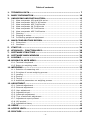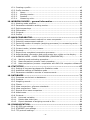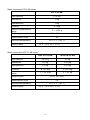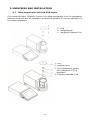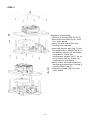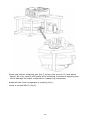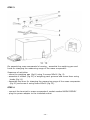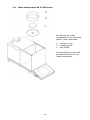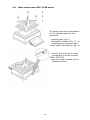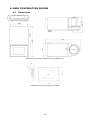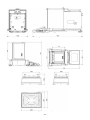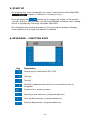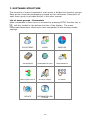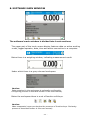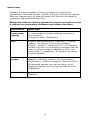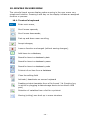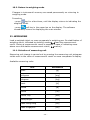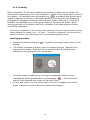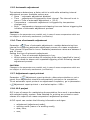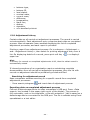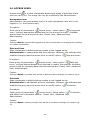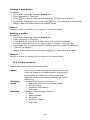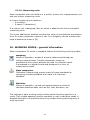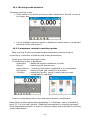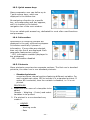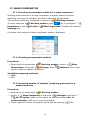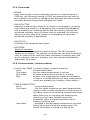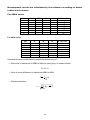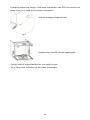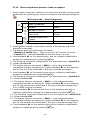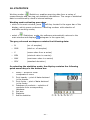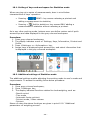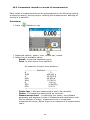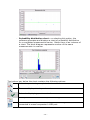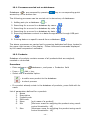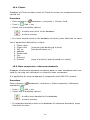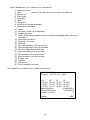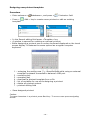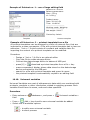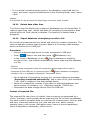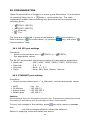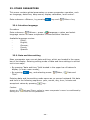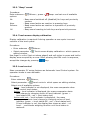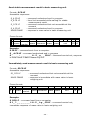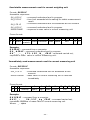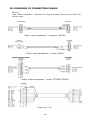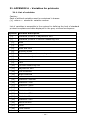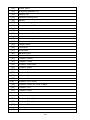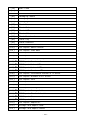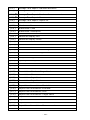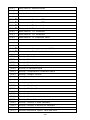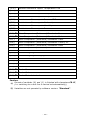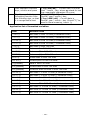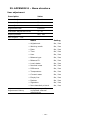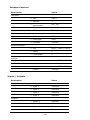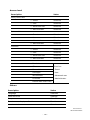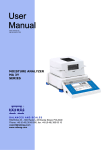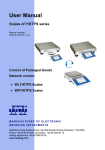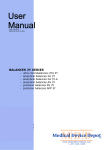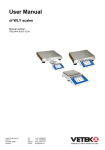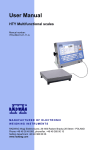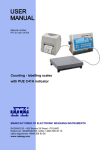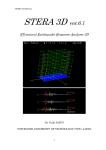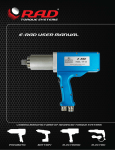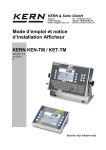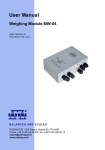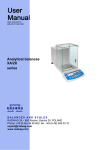Download Instrukcja obsługi wag serii WLY
Transcript
User manual no.: LMI-60-04/09/12/ENG MASS COMPARATORS 3Y SERIES BALANCES AND SCALES RADWAG 26 – 600 Radom, Bracka 28, POLAND Phone: +48 (0-48) 38 48 800, fax. +48 (0-48) 385 00 10 [email protected] www.radwag.com SEPTEMBER 2012 -2- Table of contents 1. TECHNICAL DATA .............................................................................. 7 2. BASIC INFORMATION ..................................................................... 10 3. UNPACKING AND INSTALLATION .................................................... 12 3.1. 3.2. 3.3. 3.4. 3.5. 3.6. 3.7. 3.8. 3.9. Mass comparator UYA and MYA series ..................................................... 12 Mass comparator WAY 3Y.KO series ........................................................ 13 Mass comparator APP 3Y.KO series ......................................................... 16 Mass comparator XA 3Y.KB series .......................................................... 20 Mass comparator PS 3Y.KB series ........................................................... 21 Mass comparator APP 3Y.KB series ......................................................... 22 Cleaning.............................................................................................. 23 Plugging to mains ................................................................................. 23 Connecting peripheral equipment ........................................................... 23 4. MASS COMPARATORS DESIGN ........................................................ 24 4.1. Dimensions ......................................................................................... 24 4.2. Interfaces............................................................................................ 28 5. START UP ........................................................................................ 29 6. KEYBOARD – FUNCTION KEYS......................................................... 29 7. SOFTWARE STRUCTURE .................................................................. 30 8. SOFTWARE MAIN WINDOW ............................................................ 31 9. LOGGING ........................................................................................ 32 10. MOVING IN USER MENU .................................................................. 34 10.1. Terminal’s keyboard ............................................................................. 34 10.2. Return to weighing mode ...................................................................... 35 11. WEIGHING ...................................................................................... 35 11.1. Selection of measuring unit ................................................................... 35 11.2. Principles of correct weighing process ..................................................... 36 11.3. Leveling .............................................................................................. 37 11.4. Zeroing ............................................................................................... 38 11.5. Tarring ................................................................................................ 38 11.6. Additional parameters on weighing process ............................................. 39 12. ADJUSTMENT .................................................................................. 41 12.1. 12.2. 12.3. 12.4. 12.5. 12.6. 12.7. 12.8. 12.9. Internal adjustment ............................................................................. 41 External adjustment ............................................................................. 41 User adjustment .................................................................................. 42 Adjustment test ................................................................................... 42 Automatic adjustment .......................................................................... 43 Time of automatic adjustment ............................................................... 43 Adjustment report printout ................................................................... 43 GLP project ......................................................................................... 43 Adjustment history .............................................................................. 44 13. USERS ............................................................................................. 45 14. ACCESS LEVEL ................................................................................. 46 15. PROFILES ........................................................................................ 47 -3- 15.1. Creating a profile ................................................................................. 47 15.2. Profile structure ................................................................................... 48 15.2.1. Name .......................................................................................... 49 15.2.2. Working modes ............................................................................. 49 15.2.3. Readout ....................................................................................... 49 15.2.4. Measuring units ............................................................................ 51 16. WORKING MODES – general information ........................................ 51 16.1. Working mode selection ........................................................................ 52 16.2. Parameters related to working modes ..................................................... 52 16.3. Quick access keys ................................................................................ 53 16.4. Information ......................................................................................... 53 16.5. Printouts ............................................................................................. 53 16.6. Profiles ............................................................................................... 56 17. MASS COMPARATOR........................................................................ 57 17.1. Selecting measurement method in a mass comparator.............................. 57 17.2. Selecting measurement method ............................................................. 57 17.3. Declaring number of samples (weighing processes) in a measuring series ... 57 17.4. Tare mode ........................................................................................... 58 17.5. Printout mode / printout release............................................................. 58 17.6. Printouts ............................................................................................. 59 17.7. Report from completed comparison processes .......................................... 60 17.8. Administrating information and quick access keys visible on the display ...... 61 17.9. WORKING MODE – MASS COMPARISON (COMPARATOR) ........................... 61 17.10. Working mode activating procedure .................................................... 63 17.11. Mass comparison process– basic procedure ......................................... 65 17.12. Mass comparison process– cooperation with RAD-CAL computer software 66 18. STATISTICS .................................................................................... 67 18.1. Setting of keys and workspace for Statistics mode ................................... 68 18.2. Additional settings of Statistics mode ...................................................... 68 18.3. Parameters related to a series of measurements ...................................... 69 19. DATABASES..................................................................................... 71 19.1. Processes carried out on databases ........................................................ 72 19.2. Products.............................................................................................. 72 19.3. Weighing records ................................................................................. 73 19.4. Clients ................................................................................................ 74 19.5. Mass comparison: reference standards.................................................... 74 19.6. Mass comparison: Tasks ....................................................................... 75 19.7. Reports from mass comparison .............................................................. 75 19.8. Warehouses......................................................................................... 77 19.9. Printouts ............................................................................................. 77 19.10. Universal variables ........................................................................... 79 19.11. Delete data older than ...................................................................... 80 19.12. Export database of weighing records to file ......................................... 80 20. COMMUNICATION ........................................................................... 81 20.1. RS 232 port settings ............................................................................. 81 20.2. ETHERNET port settings ........................................................................ 81 20.3. TCP protocol settings ............................................................................ 82 -4- 21. PERIPHERAL DEVICES..................................................................... 82 21.1. Computer ............................................................................................ 82 21.2. Printer ................................................................................................ 83 21.3. Barcode scanner .................................................................................. 84 21.4. Transponder card scanner ..................................................................... 84 21.5. Additional display ................................................................................. 85 22. INPUTS / OUTPUTS ......................................................................... 86 23. OTHER PARAMETERS....................................................................... 88 23.1. Interface language ............................................................................... 88 23.2. Data and time setting ........................................................................... 88 23.3. “Beep” sound ....................................................................................... 89 23.4. Touch screen display calibration ............................................................. 89 23.5. Level control ........................................................................................ 89 24. UPDATE ........................................................................................... 90 25. SYSTEM INFORMATION ................................................................... 90 26. COMMUNICATION PROTOCOL ......................................................... 91 26.1. General information .............................................................................. 91 26.2. A set of commands ............................................................................... 91 26.3. Format odpowiedzi na pytanie z komputera ............................................. 92 26.4. Commands description .......................................................................... 92 Zero balance ...................................................................................................... 92 Tare balance ...................................................................................................... 93 Give tare value .................................................................................................. 93 Set tare............................................................................................................. 93 Send stable measurement result in basic measuring unit ......................................... 94 Immediately send measurement result in basic measuring unit ................................ 94 Immediately send measurement result in current measuring unit ............................. 95 26.5. Manual printout / Automatic printout ...................................................... 98 27. CONNECTING PERIPHERAL DEVICES............................................... 98 28. DIAGRAMS OF CONNECTING CABLES .............................................. 99 29. ERROR MESSAGES ......................................................................... 100 30. ADDITIONAL EQUIPMENT ............................................................. 100 31. APPENDIX A – Variables for printouts........................................... 101 31.1. List of variables ...................................................................................101 31.2. Variables formatting ............................................................................108 32. APPENDIX D – Settings of CITIZEN printer ................................... 110 33. APPENDINX E - Settings of ZEBRA printers .................................. 110 34. APPENDIX F – Communication with barcode scanners .................. 111 35. APPENDIX G – Menu structure ...................................................... 112 -5- -6- 1. TECHNICAL DATA Mass comparators UYA 3Y.KO, MYA 3Y.KO series UYA 5.3Y.KO MYA 100.3Y.KO 6g 105 g Readability 0,0001 mg 0,001 mg Repeatability* 0,0003 mg 0,003 mg ± 1g -1g ÷ +5g 3g; 1g; 1g 50g; 30g; 10g Φ16 mm Φ22 mm Max capacity Electric compensation range Substitution weights Weighing pan Measurement time 10 s Working temperature +15 °C ÷ +30 °C 13,5 - 16 V DC / 1,1 A Power supply Mass comparator WAY 3Y.KO series WAY 500.3Y.KO WAY 1.3Y.KO WAY 2.3Y.KO WAY 5.3Y.KO 520 g 1.02 kg 2.02 kg 5.02 kg Readability 0,01 mg 0,01 mg 0,1 mg 0,1 mg Repeatability* 0,02 mg 0,05 mg 0,1 mg 0,2 mg Max capacity Electric compensation range Substitution weights Weighing pan Measurement time Working temperature Power supply -10g ÷ +20g 50g; 30g -10g ÷ +50g 100g; 50g; 300g; 100g; 30g 50g; 30g Φ50 mm Φ60 mm 500g; 300g; 100g; 50g Φ70 mm 30 s Φ90 mm 10 s +15 °C ÷ +30 °C 13,5 - 16 V DC / 1,1 A -7- Mass comparator APP 3Y.KO series APP 10.3Y.KO MYA 20.3Y.KO Max capacity 10.2 kg 20.5 kg Readability 0,1 mg 1 mg Repeatability* 0,5 mg 2 mg -100g ÷ +200g ± 500 g 3kg; 1kg; 0.5kg; 0.3kg 5kg; 3kg; 1kg; 0.5kg Electric compensation range Substitution weights Weighing pan 308 x 308 mm Measurement time 10 s Working temperature Power supply +15 °C ÷ +30 °C 13,5 - 16 V DC / 1,1 A Mass comparator XA 3Y.KB series XA 200.3Y.KB Max capacity 210 g Readability 0,01 mg Repeatability* 0,05 mg Linearity ± 0.1 mg Electric compensation range 0 ÷ 210 g Weighing pan Φ85 mm Measurement time 7s Working temperature Power supply +10 °C ÷ +40 °C 13,5-16 V DC / 1,1 A -8- Mass compaators PS 3Y.KB series PS 1.3Y.KB Max capacity 1.05 kg Readability 1 mg Repeatability* 1 mg Linearity ± 3 mg Electric compensation range 0 ÷ 1050 g Weighing pan 128 x 128 mm Measurement time 2s Working temperature Power supply +10 °C ÷ +40 °C 13,5 - 16 V DC / 1,1 A Mass comparators APP 3Y.KB series APP 25.3Y.KB MYA 50.3Y.KB 25.5 kg 51 kg Readability 10 mg 100 mg Repeatability* 15 mg 100 mg ± 100 mg ± 500 mg 0 ÷ 25.5 kg 0 ÷ 51 kg Max capacity Linearity Electric compensation range Weighing pan 302 x 252 mm Measurement time 5s Working temperature Power supply +10 °C ÷ +40 °C 13,5 - 16 V DC / 1,1 A -9- 2. BASIC INFORMATION INTENDED USE Mass comparators are instruments dedicated to determining difference between a tested standard (B) and defined mass of a reference standard (A). Mass comparators are mostly used in mass measurement laboratories for calibration of mass standards and weights. USER MANUAL SIGNIFICANCE It is very important to read the user manual carefully before switching on and starting up mass comparator’s operation, even if the user is experienced and has worked with the this type of instruments before. USER TRAINING A mass comparator should be utilized and supervised only by users who are trained and experienced in such type of weighing instruments. PRECAUTION MEASURES Before instrument’s commissioning it is highly recommended to carefully read this User Manual, and operate the mass comparator as intended. Do not operate the touch screen display using sharp edged tools (knife, screwdriver, etc.). Place weighed loads on the center of mass comparator’s weighing pan. In case of defect immediately unplug the instrument from mains. Instruments to be decommissioned, should be decommissioned in accordance to valid legal regulations. Do not use the mass comparator is areas endangered with explosion. Mass comparator 3Y series is not designed to operate in EX zones. WARRANTY CONDITIONS RADWAG feels obliged to repair or exchange all elements that appear to be faulty by production or their construction, Defining defects of unclear origin defects and means of their elimination can only be realized with assistance of manufacturer and user representatives, - 10 - RADWAG does not bear any responsibility for defects, losses or accidents resulting from unauthorized or inadequate performing of production or service processes, Warranty does not cover: mechanical defects caused by product exploitation other than intended, defects of thermal and chemical origin, defects caused by lightning, overvoltage in the power network or other random event, mass comparator’s defects if it is utilized contrary to its intended use, mass comparator’s defects, if service claims removing or destroying product’s protective stickers which protect the housing against unauthorized access. mechanical defects or defects caused by liquids and natural wear, mass comparator’s defects caused by inappropriate setting or a defect of electric power network, defects caused by overloading mass comparator’s mechanical measuring system, maintenance activities (cleaning). Loss of warranty takes place if: a repair is carried out outside RADWAG sales office or authorized service point, service claims intrusion into mechanical or electronic construction by unauthorized people, other version of the operating system is installed in a mass comparator, the mass comparator does not bear company’s protective stickers. Detailed warranty conditions are listed on a service card. SURVEILLANCE OVER METROLOGICAL PARAMETERS Metrological parameters of a mass comparator need to be checked by a user in determined time intervals. Inspection frequency is conditioned by ambient conditions in which a mass comparator is used, kind of carried out processes and adopted quality management system. - 11 - 3. UNPACKING AND INSTALLATION 3.1. Mass comparator UYA and MYA series Cut protective tape. Carefully remove the mass comparator from its packaging. Remove from the box all necessary accessories needed for correct operation of the mass comparator. 1. ring 2. weighing pan 3. weighing chamber’s lid 1. ring 2. weighing pan 3. 50g substitution weight (for calibration of 50 g standard) 4. weighing chamber’s lid - 12 - 3.2. Mass comparator WAY 3Y.KO series Carefully remove the mass comparator from its packaging, remove the plastic, carton and foil transport protective elements. Gently place the mass comparator in its intended place of use. Follow below guidelines to unlock the instruments and prepare it for operation. CAUTION: Make sure to carry out all the activities with required caution and gentleness not to damage the mechanical measuring system of the mass comparator. STEP 1 1. 2. 3. 4. 5. 6. 7. Unscrew 4 screws M4 (1) on both sides of the housing (2). Gently remove mass comparator’s housing (2). Unscrew 6 screws M3 (3) on both sides of the mechanism shield (4). Gently remove the shield of the mechanism (4). Remove the protective stopper (5). Unscrew 2 screws M3 (6), and 2 screws M4 (8). Remove mechanism’s shield (7). - 13 - STEP 2 8. Assemble substitution load (16) on the lever using tap screw M3 (17). Make sure to carry out the activity extremely carefully an in accordance to the lines marked on the lever. Prevent from any side movements of the lever while screwing, which could result in occurrence of tension on the vertical flexures. 9. Remove transport protections (foam) located between the internal substitution weights (9). 10. Unlock the vertical rocker: - unscrew 8 screws M4 (12), and remove protective interlockings (11) 11. Unlock the lever: - unscrew bottom screw M4 (13) - remove the interlocking shielding (14) - unscrew top screw M4 (13) and remove the lever’s interlocking (15) - remove the second lever’s interlocking by acting the same way as in case of the first one 12. Unlock the internal substitution weights – unscrew screw M4 protecting the lever (10). 13. Assemble the internal shields and mass comparator’s housing by acting as in STEP 1 but in reverse order. - 14 - STEP 3 14. Assemble the knob for changing internal weight (measured capacity). The assembled knob (18) should indicate the maximal capacity. To confirm its correct position try turning the know to the left, which stands for setting the substitution weights as applied. In this position of the mechanism, the maximal description on the knob should face the marker on mass comparator’s housing. Screw the knob using tap bolt M4 (19). 15. Assemble the anti-draft shield (20) using 6 knob head screws M3 (21) {in case the mass comparator is WAY 5.3Y.KO then, there is no anti-draft shield, but the instrument comes standard with an external anti-draft shield}. Assemble the insert of the weighing chamber (21), anti-draft shield of the weighing pan (24), pan shield (23), and pan assembly (25). 16. Optionally, insert the THB sensor (26) into its intended holder (28) through the opening on the glass part of the anti-draft shield into the weighing chamber. Screw the sensor’s holder using thumb screws M3 (27). - 15 - 3.3. Mass comparator APP 3Y.KO series Carefully remove the mass comparator from its packaging and place the instrument in its intended place of use. Follow below guidelines to unlock the instrument and prepare for operation. STEP 1 Sequence of activities: - unscrew 4 screws M5x10 (fig.2) - remove mass comparator’s housing (fig.1) - 16 - STEP 2 Sequence of activities: - unscrew 6 screws M5x30 (fig.3) - disconnect the tape (fig.4) from the main board - gently lift the board with the mechanism upwards - place the bottom pan (fig.7) and the substitution weight (fig.6) in the bottom section of the mass comparator. Place the substitution weight (fig.7) on its cone cavity side on 3 pins, as presented on the figure - gently lower the board with the mechanism and screw it using 6 screws M5x30 (fig.3) - connect the tape (fig.4) to the main board. - 17 - - Screw the bottom weighing pan (fig.7) using a flat wrench 14 (see above figure). Be very careful and gentle while screwing the bottom weighing pan not to damage the mass comparator’s measuring mechanism. - assemble the mass comparator’s housing (fig.1) - screw 4 screws M5x10 (fig.2) - 18 - STEP 3 On assembling mass comparator’s housing , assemble the weighing pan and knob for changing the measuring range of the mass comparator. Sequence of activities: - screw the weighing pan (fig.8) using 2 screws M5x16 (fig. 9) - assemble 4 holders (fig.10) in weighing pan’s grooves and screw them using knobs (fig.11) - Assemble the lever for changing the measuring range of the mass comparator (fig.12) and screw it using screw M5x16 (fig.13). STEP 4 - connect the terminal to mass comparator’s socket marked MAIN DISPLEY - plug the power adapter to the intended socket - 19 - 3.4. Mass comparator XA 3Y.KB series On placing the mass comparator on its intended place of use, assemble: 1 – centering ring 2 – weighing pan 3 – pan shield On assembling connect all peripheral devices to the mass comparator. - 20 - 3.5. Mass comparator PS 3Y.KB series On placing the mass comparator on its intended place of use, assemble: 1 – mass plate 2 – weighing pan mandrels 3 – weighing pan On assembling connect all peripheral devices to the mass comparator. - 21 - 3.6. Mass comparator APP 3Y.KB series On placing the mass comparator on its intended place of use, assemble: - weighing pan (fig.1) - assemble 4 holders (fig. 2) ) in weighing pan’s grooves and screw them using knobs (fig. 3) - connect the terminal to mass comparator’s socket marked MAIN DISPLEY - plug the power adapter to the intended socket - 22 - 3.7. Cleaning Clean the mass comparator using a damp cloth by gentle rubbing contaminated places. Remember to remove the weighing pan and its components from the weighing chamber before their cleaning. CAUTION: Cleaning mass comparator’s weighing pan if installed may damage instrument’s measuring mechanism. 3.8. Plugging to mains The mass comparator should be plugged to mains using the original power adapter, which comes standard with the instrument. Plug the power adapter’s plug to mass comparator’s socket located at the back of the housing. 3.9. Connecting peripheral equipment Use only accessories and peripheral equipment recommended by the manufacturer of your mass comparator. The mass comparator must be unplugged from the mains before connecting or disconnecting any peripherals (printer, PC computer, computer keyboard PS/2 type or additional display). On connecting the peripherals, plug the mass comparator to mains. - 23 - 4. MASS COMPARATORS DESIGN 4.1. Dimensions Dimensions of a mass comparator UYA and MYA series Dimensions of mass comparator’s terminal - 24 - Dimensions of a measuring unit of mass comparator WAY 3Y.KO series - 25 - Dimensions of a measuring unit of mass comparator APP 3Y.KO series - 26 - Dimensions of a measuring unit of mass comparator XA 3Y.KB series Dimensions of a measuring unit of mass comparator PS 3Y.KB Dimensions of a measuring unit of mass comparator APP 3Y.KB series - 27 - 4.2. Interfaces Description of available interfaces 1 – Ethernet RJ45 2 – RS232 (COM1) 3 – USB port 4 – IN/OUT, RS232 (COM2) Interface RS232 and IN/OUT RS232 - socket DB9/M (male), front view: Pin2 - RxD Pin3 - TxD Pin5 - GND IN/OUT, RS232 socket DSUB15/F (female), front view: Pin1 - GNDWE Pin2 - OUT1 Pin3 - OUT2 Pin4 - COMM Pin5 - 6÷9VDC Pin6 - IN4 Pin7 - IN3 Pin8 - TxD2 Pin9 - 5VDC Pin10 - GNDRS Pin11 - IN2 Pin12 - IN1 Pin13 - RxD2 Pin14 - OUT4 Pin15 - OUT3 - 28 - 5. START UP On plugging the mass comparator to mains, instrument’s diode ON/LOAD located on indicator’s housing is lit up. Press powering key located on the upper left section of terminal’s overlay. Within a few seconds, the OS and RADWAG software start loading, which is signaled by flickering red diode ON/LOAD. On completing the startup procedure, the instrument’s display indicates main window of the mass comparator’s software. 6. KEYBOARD – FUNCTION KEYS Key Description Switching the instrument ON / OFF Zeroing Tarring Sending measurement result to a connected printer or computer Function key, entering menu Working mode selection, programmable key User profile selection, programmable key Internal adjustment, programmable key - 29 - 7. SOFTWARE STRUCTURE The structure of mass comparator’s main menu is divided into function groups. Each group comprises parameters grouped by their reference. Description of each menu group is provided further in this user manual. List of menu groups - Parameters Mass comparator’s main menu is accessed by pressing SETUP function key or soft key located in the bottom tool bar of the display. The menu comprises parameters referring to mass comparator’s and working modes settings. ADJUSTMENT USERS PROFILES DATABASES COMMUNICATION PERIPHERALS INPUTS/OUTPUTS ACCESS LEVEL OTHERS UPDATE INFORMATION ON SYSTEM - 30 - 8. SOFTWARE MAIN WINDOW The software’s main window is divided into 4 main sections: The upper part of the touch screen display features data on active working mode, logged operator, date, time and active connection to a computer. Below there is a weighing window, indicating measurement result. Under which there is a grey coloured workspace Caution: Data contained in the workspace is optionally configurable. Configuring process is described further in this user manual; Below the workspace there is a set of function soft keys: Caution: Mass comparator’s user can declare the presence of function keys. Declaring process is described further in this user manual; - 31 - 9. LOGGING Full access to mass comparator’s parameters and editing databases requires logging to instrument’s software as an operator with <Administrator> access level. First log in procedure While in main weighing window of the application, press <Log in> text located in the upper window bar, which opens a window with operators database including < Admin> entry, On entering the < Admin> entry, the software activates on-screen keyboard for entering operator’s password, Insert password “1111” and accept it by pressing key, The software automatically returns to displaying the main window, and the display’s upper bar indicates word <Admin> instead of <Log in>. After first logging in, the administrator should add user profiles and set their corresponding access level (the procedure of assigning access levels is described further in this user manual). On future logging in, select a user from the list, and on entering password the software initiates operation with access level set for a corresponding user. Log out procedure While in main weighing window of the application, press name of a logged operator located in the display’s upper bar. A window with operators database is opened, Press <Log out> soft key (located as position no. 1 in the list of operations) The software returns to the main window, and display’s upper bar indicates word <Log in> instead of name of a logged operator. - 32 - Access level Software of mass comparator 3Y series provides four access levels: administrator, advanced operator, operator and guest (anonymous logging). Each user independently on assigned access level can carry out weighing processes using available function keys. Below table indicates relation between an access level and the access to editing user parameters, databases and software functions. Authorization Guest (anonymous logging) Access level No access to editing any of user parameters. It is not possible to accept a weighing record nor to start a process. No access to menu <Databases>. User Access to editing parameters in submenu: <Profiles; Readout> and settings in group of parameters <Others>, except for <Date and Time>. The operator can start and carry out all weighing processes, and has access to <Export weighing database to a file> and preview data in <Databases>. An operator can define universal variables. Advanced operator Access to editing parameters in submenu: <Profiles; Readout>; <Working modes>; <Communication>; <Peripherals>; <Others> except for <Date and Time>. The advanced operator can start and carry out all weighing processes, and can erase old data from the <Databases>. Administrator Access to all user parameters, functions and editing databases. - 33 - 10. MOVING IN USER MENU The colourful touch screen display makes moving in the user menu very simple and intuitive. Pressing a soft key on the display initiates an assigned function or process. 10.1. Terminal’s keyboard Enter main menu, Scroll menu upwards, Scroll menu downwards, Fast up and down menu scrolling, Accept changes, Leave a function unchanged (without saving changes), Add items to a database, Search for items in a database by date Search for items in a database by name Search for items in a database by code Printout of an item from a database Clear the editing field Activate / deactivate on-screen keyboard Reading printout template from a file format *.lb (function key is active on plugging a data storage device to terminal’s USB port) Selection of variables from a list for a printout Moving (exiting) one level up in menu structure - 34 - 10.2. Return to weighing mode Changes in instrument’s memory are saved permanently on returning to weighing mode. Procedure: - press key for a few times, until the display returns to indicating the weighing mode. - press soft key in the upper bar on the display. The software immediately returns to displaying the main window 11. WEIGHING Load a weighed object on mass comparator’s weighing pan. On stabilization of weighing result, indicated by stability marker , read the measurement result. Saving a measurement result is possible in case of indicating mass above zero and stable measurement result ( marker). 11.1. Selection of measuring unit Measuring unit change is carried out by pressing the measuring unit pictogram visible next to the value of measurement result on mass comparator’s display. Available measuring units: unit denotation gram [g] milligram [mg] kilogram [kg] carat [ct] pound [lb] ounce [oz] ounce Troy [ozt] pennyweight [dwt] Taele Hong Kong [tlh] Taele Singapore [tls] - 35 - Tael Taiwan [tlt] Tael China [tlc] Momme [mom] Grain [gr] Newton [N] Tical [ti] 11.2. Principles of correct weighing process In order to ensure long lasting instrument’s use, correct and reliable measurement of weighed loads, follow below principles: Load mass comparator’s weighing pan steadily with no shocks: YES NO Place weighed loads centrally on the weighing pan: YES NO Avoid side loading, in particular side shocks: NO NO - 36 - 11.3. Leveling Mass comparator 3Y KO series features an electronic level control system. On instrument’s switching on the level indicator is visible in the upper right corner of the display. On pressing level previewing key < > a window with current level status is opened. It informs on possible deviation from level and by displaying pictograms it suggests means of restoring level status. Red colour of the level indicator corresponds to no level, green colour is correct level status. While leveling process try to position the level indicator in the central point of level controlling pictogram. If the mass comparator is not leveled, then weighing process is automatically blocked (mass displayed is locked) and “– no level –” message is displayed. As soon as level status is restored, the instrument returns to standard operating mode. Leveling procedure Press level status pictogram < > located in the upper right corner of the display. The display indicates a control panel of leveling function. Operator can preview level status, instrument’s top elevation and blinking arrows indicating turning direction to restore level. Level the mass comparator by turning the adjustable feet in a way indicated by blinking pictograms on the display < > – the level point should move towards the center of the level circle. As the level point is in the center point, its colour changes from red to green – which is a confirmation for correct level status. - 37 - 11.4. Zeroing In order to zero mass indication press key. The mass indication on the display should equal zero, and precise zero and stability markers should appear. Zeroing process is tantamount to determining new zero point recognized by the mass comparator as precise zero. Zeroing is possible only in stable status of display indication. Caution: Zeroing the display indication is possible only within the ±2% range of instrument’s maximal capacity. If zeroed value is above the ±2% of the maximal capacity, then the software indicates an error message Err2. 11.5. Tarring In order to determine net weight of a weighed object, place object’s container (packaging) on mass comparator’s weighing pan, and on stabilization of measurement result press key. The display should indicate mass equal to zero and symbols: Net and . On taking off the weighed load and its packaging from instrument’s weighing pan, the display indicates sum of total tarred mass with minus sign. The software also enables assigning tare value to a product from a database. Then, on product selection from a database, the software automatically uploads data on tare value for the specific product. Caution: Tarring process cannot be carried out if the display indicates negative or zero mass value. In such case the display shows error message: Err3. Manual tare determination Procedure: While in optional mode press quick access key , which opens numeric keyboard on mass comparator’s display. Use the keyboard to insert desired tare mass and press key. The mass comparator returns to weighing mode, and the display indicates value of inserted tare with “–” sign. Deleting tare The tare value indicated on mass comparator’s display can be deleted by pressing ZERO key on the overlay, or using programmable function key <Deactivate tare>. - 38 - PROCEDURE 1 – when the tarred load in placed on the weighing pan Press ZERO key The NET marker is deleted, and new zero point of the mass comparator is determined If tare value exceeds 2% of mass comparator’s maximal capacity, the display indicates error message –Err2- (forbidden operation). PROCEDURE 2 – when the tarred load is placed on the weighing pan Press programmable key <Deactivate tare> The NET marker is deleted, The display indicates tare value Press <Restore tare> key to restore previously tarred value. Caution: <Delete tare> and <Restore tare> processes refer to tare value determined using key 11.6. Additional parameters on weighing process Changes in settings of functions related to weighing process can program specific reactions of a mass comparator. Procedure: 1. Press grey coloured workspace 2. Mass comparator’s display indicates menu: Settings, Keys, Information, Printouts, Profile 3. Press one of available submenu options and select item for modification, Menu <Keys> - defining quick access keys Menu <Information> - supplementary data on weighing process displayed in the grey coloured workspace Menu <Printouts> - selection of printout type Menu <Profile> - selection of profile, active during mass comparator’s operation Menu <Settings> - additional options related to weighing mode Menu <SETTINGS> Tare mode SINGLE, mass value stored in mass comparator’s memory on single pressing of TARE key, the following pressing of TARE key determines new tare value SUM OF ACTIVE, totalizing of applied tare values for a product and a packaging with a possibility of increasing this value by adding tare value inserted manually using on-screen numeric keyboard. On following determining tare value - 39 - for a product or a packaging the tare value introduced manually is deactivated. SUM OF ALL, totalizing of all introduced tare values. AUTOTARE automatic tare mode, operating with enabled option <SUM OF ALL> Automatic footer printout Printout mode, available options: none – manual footer printout, mass – footer printout released on exceeding value of threshold set in parameter <Threshold> number – footer printout on exceeding number of measurements determined in parameter <Threshold> Printout mode / printout release Function key PRINT / printout release, (manual operation) Never – printout deactivated First stable – the first stable measurement is printed Each stable – all stable measurements are set for printing Each – printout of all measurements (stable and unstable) AUTOMATIC MODE Never – printout deactivated First stable – the first stable measurement result is recorded Last stable – accepted is the last stable measurement recorded THRESHOLD mass value obligatory for operation of automatic printout. Printout STANDARD PRINTOUT Contains data with attribute YES set in menu Adjustment / GLP Project. NON-STANDARD PRINTOUT Enables selecting a non-standard printout, which is stored in the database, in menu <PRINTOUTS>. - 40 - 12. ADJUSTMENT Mass comparators 3Y series, depending on type, feature either automatic internal or external adjustment (calibration) system, thus ensuring required measurement reliability and accuracy. Menu <ADJUSTMENT> contains functions controlling operation of mass comparator adjustment process, including options: 12.1. Internal adjustment Internal adjustment applies an internal adjustment weight built in the mass comparator’s housing. Pressing <Internal adjustment> key on mass comparator’s overlay automatically activates the adjustment process. On process completion the display previews a corresponding message and its status. CAUTION: Mass comparator’s adjustment requires stable ambient conditions (no air movement, no vibrations). Remember to carry out the adjustment process with no load on the mass comparator’s weighing pan. 12.2. External adjustment External adjustment is carried out using an external adjustment weight, with appropriate accuracy class and mass specific to mass comparator’s type and its maximum capacity. The process is carried out semi-automatically, and the following process phases are indicates on mass comparator’s display. CAUTION: External adjustment is available only in instruments that are not subject to conformity assessment (verification). Process course: Enter submenu < Adjustment > and select option: “ adjustment”, External Mass comparator’s display indicates the following message box: If there is a load on mass comparator’s weighing pan, take it off the weighing pan, - 41 - Press key. The mass comparator determines start mass, which is indicated by a message box: “Start mass determination” on the display, On determining the start mass, the mass comparator display’s a message box: Acting according to the command, place an ordered weight/standard on mass comparator’s weighing pan and press key, On completing the adjustment procedure the mass comparator indicates a message box: On accepting the message box with returns to weighing mode. key, the mass comparator 12.3. User adjustment User adjustment is carried out with an optional standard, which mass ranges between 0,15 Max and Max. Adjustment procedure is compatible with the external adjustment process, but before its start the software opens a message box for entering mass of a standard used for user adjustment. CAUTION: User adjustment is available only in instruments that are not subject to conformity assessment (verification). In order to start user adjustment, enter submenu < Adjustment >, and select option: “ User adjustment”. Then follow the commands indicated on mass comparator’s display . 12.4. Adjustment test <Adjustment test> function is intended to compare the results of completed internal adjustment process with the adjustment value stored in mass comparator’s factory parameters. Such comparison enables determining the size of mass comparator’s drifts over time. - 42 - 12.5. Automatic adjustment This submenu determines a factor which is valid while activating internal adjustment process. Available options are: None – automatic adjustment disabled Time – adjustment is triggered by time interval. The interval is set in menu <Time of automatic adjustment > (12.6) Temperature – automatic adjustment is triggered by temperature changes only Both – temperature changes and elapsing time are factors triggering the initiation of automatic adjustment process. CAUTION: Changes to the parameter are possible only in case of mass comparators which are not subject to conformity assessment (verification). 12.6. Time of automatic adjustment Parameter < Time of automatic adjustment> enables determining time interval for triggering automatic adjustment process of a mass comparator. Time interval is specified in hours. Available parameters values are between 1 and 12 hours. Setting the time of automatic adjustment: Press < Time of automatic adjustment> key, Which opens a new window for selecting time value (specified in hours), which needs to elapse until repeated triggering of the following internal adjustment process. CAUTION: Changes to the parameter are possible only in case of mass comparators which are not subject to conformity assessment (verification). 12.7. Adjustment report printout Parameter < Adjustment report printout> determines whether or not a report from adjustment should be automatically printed on its completion. To set automatic report printout on adjustment completion, go to parameter: < Adjustment report printout > and select option <YES>. 12.8. GLP project GLP is one of means for maintaining documentation from work in accordance with adopted quality system. Data selected for printing are printed on each release of a report from mass comparator’s adjustment process. A GLP report can contain the following information and signs: adjustment (adjustment mode), working mode (name of a working mode), date, time, user, - 43 - balance type, balance ID, level status, nominal mass, current mass, difference, temperature, blank line, dashes, signature, non-standard printout. 12.9. Adjustment history Contains data on all carried out adjustment processes. The record is carried out automatically. Each adjustment entry comprises basic data on completed process. Mass comparator menu enables displaying the list of completed adjustment processes, and each report is printable. Printing a report from adjustment process: Go to submenu < Adjustment >, and: <Adjustment history>, then select for printing adjustment entry from a list. On displaying details of a record, press print soft key < > on display’s upper bar. Hint: If memory for records on completed adjustments is full, then the oldest record is automatically erased. If internal procedures of an organization require maintaining complete documentation from all carried out adjustment processes, then the list with records on adjustment should be periodically printed and filed. Searching for adjustment record Mass comparator enables searching for a specific record from completed adjustment processes: - Press search pictogram and insert date of adjustment process. Exporting data on completed adjustment process Connect a data storage device to mass comparator’s USB port. Press <Data export> key located in the upper right corner of the display. The process is fully automatic, and on its completion, a file with extension *.tdb is saved on a data storage device connected to the USB port. The file is editable using Excel spreadsheet or a text editor. - 44 - 13. USERS Menu “Users” contains list of mass comparator operators, who are authorized to operate the instrument. The following data can be defined for each balance user: Name Code Password Access level Language Profile Card no. Adding a new user can only be carried out by mass comparator’s Administrator. Procedure of adding a new user: In menu Users press <Add> soft key Display indicates a message box <Create new record>, accept by pressing corresponding key Define all necessary fields for a new created user Caution: Search for a user in database of users by code or name Edit data on a user: Press field with name of a user The display indicates data on a specific user Select and change necessary data Deleting a user can only be carried out by mass comparator’s Administrator. To delete a user: Press and hold user name A menu is opened referring to a user record Select option <Delete> - 45 - 14. ACCESS LEVEL Access level in a mass comparator determines scope of activities that a user can carry out. This menu can only be modified by the Administrator. Anonymous user Administrator can grant access level to a mass comparator user who is not logged in (i.e. Anonymous user). Procedure: Enter group of parameters < Access level>, select option < Anonymous user>, and set appropriate access level for the anonymous user. Available access levels for an anonymous user: Guest, User, Advanced User, Administrator. Caution: Setting <Guest> causes that logged user has no permission to changing any settings on a mass comparator. Date and time Mass comparator’s default settings enable a user logged as the Administrator to change date and time settings. However, the software also enables changing required access level to modify option < Date and time>. Procedure: Enter group of parameters < Access level>, select option < Date and time>, and set desired access level required to modify the settings. Available access levels for changing date and time settings are: Guest, User, Advanced User, Administrator. Caution: Setting <Guest> provides free access to date and time settings (no need to log in. Printouts Mass comparator’s default settings enable a user logged as the Administrator to edit default printout templates. However, the software also enables changing required access level to modify option < Printouts>. Procedure: Enter group of parameters < Access level>, select option < Printouts>, and select one of available options: Guest, User, Advanced User, Administrator. Caution: Setting <Guest> causes provides free access to printouts settings (no need to log in). - 46 - Databases Administrator is also authorized to set access level required to modifying each of the databases. Procedure: Enter group of parameters < Access level>, select option < Databases>, and set desired access level: Guest, User, Advanced User, Administrator for each of the databases. Caution: Setting <Guest> causes that access to editing each of the databases is free. 15. PROFILES A Profile is a data pack determining: o o o o o functioning of mass comparison modes, data type displayed during working mode operation, active function keys, accessible measuring units, mandatory criteria for mass comparator’s speed of operation and measurement stability. The software enables creating numerous profiles, which in practice provides: o each user to create their own and individual operating environment, o mass comparator operation can be easily programmed by activating function keys and information on process which are indispensable (improving ergonomics of operation). 15.1. Creating a profile A default profile in a mass comparator is named “Home”. The Administrator can create new profiles by: Copying an already existing profile and its modification Creating a new profile Copying an existing profile Procedure: Enter main menu by pressing Setup key, Enter submenu < Profiles>, Press and hold entry with profile name that should be copied, A menu is opened referring to available options: o Edit o Delete o Copy o Cancel Select option <Copy> A new profile is created named <Copy name>, and all setting are the same as in the copied profile, On copying change necessary data in a profile: (name, etc.) - 47 - Creating a new profile Procedure: Enter main menu by pressing Setup key, Enter submenu < Profiles>, Press key, which opens a message box: <Create new record?>, Accept the message box by pressing key. The software automatically adds a new record and enters its editing mode. Caution: Adding a profile is enabled only on logging in an Administrator. Deleting a profile Procedure: Enter main menu by pressing Setup key, Enter submenu < Profiles>, Press and hold entry with profile name that should be deleted, A menu is opened with a list. Select option <Delete> from the list, A message box is displayed which requires confirming profile’s deleting: <Confirm to delete>, Accept the message box by pressing key, the profile is deleted. Caution: Deleting a profile is enabled only on logging in an Administrator. 15.2. Profile structure Each profile contains the following entries: Name Working mode Readout This menu enables setting an individual profile’s name (a sequence of alphanumeric characters), and declaring a default working mode (the selected mode is activated as default on profile selecting). Contains the following submenu: Additional setting of a working mode Function keys Displayed information Printouts Contains the following submenu: Filter Value release Autozero Autozero: Dosing Last digit - 48 - Units Menu enables declaring the start unit, the supplementary unit, 2 user defined units and entering the value of gravitational acceleration force in mass comparator’s operation place. 15.2.1. Name On entering this option, the display opens a message box with on-screen keyboard. Insert name of a profile and accept it by pressing key. The name is assigned to the profile. 15.2.2. Working modes On entering this option, the display opens a window containing all accessible working modes. The user can introduce their settings to each of the working modes which are activated on selecting a specific profile. In each of the working modes, the user can change the following parameters: Settings contain specific parameters relating to a working mode and universal settings, such as.: tare mode, automatic footer printout, printout mode, printout. Functions of quick access keys declaring quick access keys, which are visible in the bottom display bar Information declaring information which is visible in the grey coloured workspace Printout declaring type of printout or defining a non-standard printout 15.2.3. Readout The function enables the user to adjust mass comparator’s operation to ambient conditions (filter settings) or individual user needs. Menu <Readout> contains the following elements: FILTER Each measurement signal before being displayed is electronically processed for the purpose of obtaining corrected parameters specific for stable measurement result, i.e. ready to read. Mass comparator user can influence to some extend the range of signal processing by selecting an appropriate FILTER value. Available options: o very fast o fast o average / normal o slow - 49 - o very slow On selecting the filtering level the user should consider the actual operating conditions of a mass comparator. In case of very good operating conditions set the filter to average/normal or fast, in case of rough conditions set the filter to slow or very slow. Value release This parameter determines displaying the stability marker for a measurement result. There are 3 available settings of value release parameter o fast o fast + reliable /recommended/ o reliable Caution: The speed of stability marker occurrence depends on applied filter value and applied value release. Autozero function The function is to automatically monitor and correct zero indication of a mass comparator. If the function is enabled, the following measurement results are compared to each other in constant time intervals. If the results differ less than declared AUTOZERO range, e.g. 1 division, the mass comparator is automatically zeroed, and the markers of stable indication and precise zero are displayed. Active AUTOZERO means, that each measurement starts from the precise zero point. There are, however, cases where the function may disturb the weighing process. For instance during very slow placing a load on the weighing pan (e.g. adjustment of a mass standard). In such case, the correcting system of zero indication may also correct the actual indication of a load placed on the weighing pan. In such situation it is recommended to disable function’s operation. Accessible settings: NO - autozero function disabled YES - autozero function enabled Last digit The function determines visibility of the last decimal place indicated on measurement result. The functions provides three settings: Always: all digits are constantly visible Never: last digit is blanked When stable: last digit is displayed only on stable measurement - 50 - 15.2.4. Measuring units Mass comparator user can declare in a profile: a start unit, supplementary unit and two custom measuring units. A custom measuring unit features: o A multiplier o A name (3 characters) If a custom unit is designed, then its name is added to the list of accessible measuring units. This menu additionally enables inserting the value of gravitational acceleration force for mass comparator’s place of use. It is obligatory should a balance be used to determine mass in [N]. 16. WORKING MODES – general information Mass comparators 3Y series in standard feature the following working modes: Weighing Means of operation: weight of a load is determined through an indirect measurement. A mass comparator measures gravitational force which attracts the load. An obtained result is processed to a digital format and displayed in a form of measurement result. Mass comparator Calibration (determining precise mass) of mass standards by comparing a tested standard with mass of a reference standard. Statistics Means of operation: carried out measurements are used to calculate statistical data, such as Min, Max, deviation, etc. The settings of each working mode include special functions specific to a mode. They enable adapting mode’s operation to user’s individual needs. A detailed description of special functions is provided while presenting each of working modes. - 51 - 16.1. Working mode selection Changing working mode: Press name of an active working mode, displayed in the left corner of the upper bar. List of available working modes is displayed, select name of a desired working mode, and press it. 16.2. Parameters related to working modes Each working mode has programmable parameters determining its functioning. Procedure of determining these parameters: Press grey coloured workspace area The following menu is displayed: <Settings> - additional options related to a mode <Keys> - defining quick access keys <Information> - selecting information displayed in the workspace <Printouts> - selecting type and content of a printout <Profile> - selecting a profile, which is active during mass comparator’s operation Press corresponding menu item and select area for modification, Description of basic parameters accessible in <Settings> tab is provided in point 10.7 of this user manual “Additional parameters on weighing process” Other parameters specific to each of working modes are presented in working modes description. - 52 - 16.3. Quick access keys Mass comparator user can define up to 7 quick access keys, which are displayed in the bottom bar. On assigning a function to a specific key, a corresponding soft key appears, and it is located in the bottom navigation bar of the main window. It is a so called quick access key, dedicated for most often used functions and processes. 16.4. Information Information on weighing process are displayed in the grey coloured workspace. It contains maximally 6 pieces of information. If more data are selected, then only the first 6 are displayed. Each parameter features two option: - YES, information enabled (displayed in the workspace) - NO, information disabled 16.5. Printouts Menu printouts comprises two separate sections. The first one is standard printouts, the other one is non-standard printouts. Standard printouts comprises three internal sections featuring different variables. For each variable set option YES to include it in a standard printout. If option NO is selected, then the variable is disabled, i.e. it is not printed. PROCEDURE: 1. Press field with name of a template to be edited (Header – Weighing – Footer) and select variables to be printed 2. If a printout is a non-standard one, create it. o HEADER Dashes Working mode Date - 53 - Time Balance type Balance ID User Level status Client Warehouse Product Packaging Universal variable 1 … 5 Empty line GLP report Non-standard printout o WEIGHING N (number of measurements) Date Time Level status Client Warehouse Product Packaging Universal variable 1 … 5 Net Tare Gross Current measurement result Supplementary measuring unit Mass Non-standard printout o FOOTER Working mode Date Time Balance type Balance ID User Level status Client Warehouse Product Packaging Universal variable 1 … 5 Dashes Empty line GLP report Signature Non-standard printout - 54 - BASIC PRINCIPLES FOR USING PRINTOUTS 1. Press PRINT key on mass comparator’s overlay to print variables that are contained in section WEIGHING of the standard printout, and if they are attributed = YES (see above list of variables in printouts). 2. Variables attributed as YES present in the HEADER and FOOTER are printed ONLY on pressing Print Header and Print Footer soft keys. The soft keys have to be added to the bottom bar of the display, as quick access keys. Adding quick access keys on the bottom bar of the display is described in point 15.3 of this user manual Print data from header Print data from footer Caution: Measuring units for printing mass indication: Net – main measuring unit (adjustment unit) Tare – main measuring unit (adjustment unit) Gross – main measuring unit (adjustment unit) Current result – currently displayed measuring unit Supplementary unit – supplementary measuring unit Mass – main measuring unit (adjustment unit) Non-standard printout Non-standard printout a printout may contain: TEXTS and VARIABLES (which are acquired from the software on printout). Each non-standard printout is a separate project, featuring specific name, by which it is identified, and saved in the database of printouts. PROCEDURE: 1. Press option <Non-standard printout> 2. Press <Add> key 3. A window is opened with a message <Create new record?> 4. On accepting, a new window is opened with the following data: Name/Code/Project 5. Set name and code of a printout 6. Press <Project> key 7. A keyboard is opened on the display for editing the printout - 55 - 8. Use keyboard to design printout template, the printout may contain texts and variables. Caution: A user can add a printout by importing configured texts from data storage devices connected to mass comparator’s USB port. Printout’s name is ONLY a NAME, and it is not part of its content. Means of designing a non-standard printout template is described in point 24.11 <Printouts> of this user manual 16.6. Profiles Profiles are described in point 14. <Profiles> of this user manual. - 56 - 17. MASS COMPARATOR 17.1. Selecting measurement method in a mass comparator Working mode settings of a mass comparator comprise special functions adjusting instrument’s operation to client’s individual requirements. The working modes are configured in submenu < To enter submenu < Working modes> press Parameters / and < Settings key. Profile> / Working modes>. key or pictogram: “ Working modes” followed by pressing A window with settings of Mass comparator mode is displayed: 17.2. Selecting measurement method Procedure: Enter group of parameters < Working modes>, select: < Comparator> and press < Settings> and < choose required measuring method. Mass Method> keys. Next Available measuring methods: ABBA ABA 17.3. Declaring number of samples (weighing processes) in a measuring series Procedure: Enter group of parameters < Working modes>, Select: < Mass Comparator> and press < Settings> and press “ No. of cycles” option which opens an editing window <No. of measurements> with an on-screen keyboard, Insert required number of samples and accept by pressing key. - 57 - 17.4. Tare mode SINGLE, mass value stored in mass comparator memory on single pressing of TARE key, the following pressing of TARE key determines new value of tare. Selection of product or packaging with assigned tare value causes automatic deleting of previously assigned tare value; SUM OF ACTIVE, totalizing of applied tare values for a product or a packaging (resulting from selecting a product or a packaging from corresponding database) with a possibility of increasing determined tare value by manual tare introduced manually using on screen numeric keyboard. On following determining tare value for a product or a packaging the tare value introduced manually is deactivated; SUM OF ALL, totalizing of all introduced tare values. AUTOTARE Means of operation: Each first stable measurement result is tarred. The NET pictogram flashes on the display. The operator can determine net mass of weighed load. On taking off the load from mass comparator’s weighing pan, and as the indication returns to autozero zone, the software automatically deactivates Tare value. 17.5. Printout mode / printout release Function key PRINT Never – First stable – Each stable – Each – / printout release, (manual operation) printout deactivated the first stable measurement is printed all stable measurements are set for printing printout of all measurements (stable and unstable), in case of a verified balance only stale measurement results are printable (as in setting <Each stable>) TRYB AUTOMATYCZNY Never – printout deactivated First stable – the first stable measurement result obtained after placing a load on mass comparator’s weighing pan is recorded, record of the following measurement result takes place only on unloading the weighing pan, returning of the mass indication below set threshold’s value, and placing another load on balance’s weighing pan Last stable – accepted is the last stable measurement recorded before taking the load off the weighing pan. The record takes place on taking the load off the - 58 - balance’s weighing pan, and returning of the mass indication below set threshold’s value. THRESHOLD mass value obligatory for operation of automatic printout. Set in grams. PRINT REPORT Yes – automatic report printout on completing calibration procedure No – report printout disabled 17.6. Printouts Option Printouts enables setting the contents of printouts in a standard printout and also determining non-standard printouts. Standard printout comprises four internal blocks, each featuring different variables. Each variable can be attributed with parameter YES – i.e. present on a printout, or NO – i.e. not printed. Settings for header printout, weighing printout, and footer printout are specified in point. 15.5; below description refers to setting a printout template from mass comparison. On pressing <Comparison printout template> option a window is opened enabling setting the content of a report. Report content: Working mode User Report no. Start date End date Task Order no. Number of tested standard Reference standard Mass Class of a standard Measurements Mean difference in mass between tested standard and reference standard Standard deviation - 59 - Number of cycles Method Min temperature during process Max temperature during process Min humidity during process Max humidity during process Min pressure during process Max pressure during process Empty line Dashes Signature Non-standard printout 17.7. Report from completed comparison processes On completing each mass comparison process a report is generated. The report is saved in the database <Comparison reports>. The files are named by their date and time (hour) of mass comparison process. An example of report from mass comparison: Report no. C/31/10/11/11/43 End date 2011.10.31 11:44:46 n 1 2 3 |A |0.000 |0.002 |0.004 |B |0.131 |0.130 |0.131 |A |0.001 |0.003 |0.004 |D |0.1305 |0.1275 |0.127 Mean difference Standard deviation 0.12833 g 0.00189 g Method ABA ---------------------------------------Signature ........................................ Use of data contained in the header and footer. Should data from header and/or footer be used, follow below procedure: o Press < Print header> soft key before starting mass comparison procedure o Carry out the procedure A report is printed automatically on accepting the last measurement result When mass comparison result is displayed, it is possible to print it for numerous times by multiple pressing of < o Press < procedure PRINT > key Print footer > soft key after completing the mass comparison - 60 - 17.8. Administrating information and quick access keys visible on the display Mass comparator user can select information and quick access keys that are visible on the display. In order to set appropriate content of information and quick access keys press grey coloured workspace: Then, press Information field of Keys field depending on current needs for configuration of displayed information or quick access keys. Information available for displaying are: Method, Selected task, Reference standard, Measurements, Difference, Mean difference, Standard deviation, Supplementary unit, Net, Tare, Gross, Number of cycles. Each piece of information is enabled by pressing its name and in opened options setting its attribute to “Yes”. The same procedure refers to assigning quick access keys. On pressing a desired quick access key, next to its number a description of its function and a pictogram appear. 17.9. WORKING MODE – MASS COMPARISON (COMPARATOR) Working mode < Mass Comparison> enables determining standard deviation from a series of measurements. Standard deviation is determined using two methods for carrying out series of measurements: ABBA or ABA, where: A – control mass standard (reference) B – tested mass standard Number of measurements in a series and measurement method ABBA or ABA are determined by the user in group of parameters < submenu < Mass Comparator>. - 61 - Working modes> in Measurement results are calculated by the software according to below tables and formulas: For ABBA series No. 1 2 3 4 5 ….. n A B B A D = Bav – Aav D1 D2 D3 D4 D5 … Dn For ABA series No. 1 2 3 4 5 ….. n A B A D = B – Aav D1 D2 D3 D4 D5 … Dn Standard deviation is calculated by sequential determining of: Difference in indications of ABBA or ABA for each group of measurements: Di B A Value of mean difference of indications ABBA or ABA: D Xi Standard deviation: s 1 n Di n i 1 2 1 n Di D Xi n i 1 - 62 - 17.10. Working mode activating procedure Procedure: while in the main window, press soft key located in the upper bar of the display, which opens a submenu <Working modes> with selection of available working modes, Select < Mass Comparator> mode, the software automatically returns to the main window and displays mode’s pictogram in the upper bar, Simultaneously, grey coloured workspace indicates message: <Start control>. Set internal and external supplementary weight (depending on mass comparator’s type) to appropriate for mass of adjusted standard (use knob for setting supplementary weight) – see fig.1 and fig.2. CAUTION: Before carrying out mass comparison process, and depending of mass comparator model: Set appropriate substitution weight of the weighing pan for adjusted mass standard (e.g. in case of mass comparator MYA 100.3Y/KO series), or set mass to be compared using a knob located on a side of mass comparator’s housing, for instance: in case of a mass comparator WAY 500/KO series it is: 500, 200, 100. In case adjusted mass is 50g, then the knob has to be set on mass 100g and additionally, the weighing pan has to be loaded with a supplementary weight 50g (fig.1 and fig.2). - 63 - Changing measuring range of the mass comparator can ONLY be carried out when there is no load on the mass comparator! Knob for changing compared mass Fig.1 Supplementary load 50 g on the weighing pan Fig.2 Put the control mass standard on the weighing pan Zero/Tare mass indication of the mass comparator - 64 - 17.11. Mass comparison process– basic procedure 1. Select mass comparison method of an instrument and set working mode parameters by pressing grey colored workspace and settings pictogram: . Working mode – Mass Comparator Pictogram Description Value Mass Comparator - Method ABBA Number of cycles 6 Tare mode Single Printout mode/Value release Printout Standard printout 2. Press key located in the bottom section of the display and follow displayed commands 3. The display shows the following commands: <Number of cycles 1/n> - fitst cycle out of “n” number of cycles. <Load A1-1> - load standard A1 for the first time in a cycle 4. Load standard A1 on the weighing pan, and on indication stabilization accept the measurement by pressing key 5. The following command is displayed in the information bar <Load B1-1> 6. Unload standard A1 7. The display shows a command <-Wait->, which describes mass comparator’s status as waiting for loading standard B1 on the weighing pan for the first time (described in the grey coloured workspace) 8. Load standard B1 on the weighing pan and on indication stabilization accept the measurement by pressing key 9. The following command is displayed in the information bar <Load B1-2> 10. Unload standard B1 11. The display shows a command <-Wait->, which describes mass comparator’s status as waiting for loading standard B1 on the weighing pan for the second time (described in the grey coloured message box) – only if ABBA method is enabled 12. Load standard B1 for the second time on the weighing pan and on indication stabilization accept the measurement by pressing key 13. The following command is displayed in the information bar <Load A1-2> 14. Unload standard B1 15. The display shows a command <-Wait->, which describes mass comparator’s status as waiting for loading standard A1 on the weighing pan for the second time (described in the grey coloured message box) 16. Load standard A1 on the weighing pan and on indication stabilization accept the measurement by pressing - 65 - key 17. Description in the grey coloured workspace changes to <Number of cycles 2/n> - it is information on switching to the following measuring cycle 18. Acting as in case of the first measuring cycle carry out measuring procedure until completed 19. The procedure is completed automatically by printing a report from calibration process. The report is automatically saved in the database of reports. 20. Now user can complete calibration process or repeat the process. 17.12. Mass comparison process– cooperation with RAD-CAL computer software RADWAG mass comparators 3Y series enable cooperating with Radwag computer software RAD-CAL. RADCAL system, designed by RADWAG is dedicated to management of calibrating and testing procedures in a laboratory from the moment of accepting an order, through its progress and until issuing a calibration certificate. The software manages the complete testing process. The operation of mass comparators in connection with the software for network management of calibration process provides improved efficiency, reliable measurement results and complete documentation from calibration process, together with lower labour costs. The system enables initiating calibration procedure by ordering a task to a mass comparator. In such case, data is transferred to the software for the purpose of registering, controlling and finally issuing a calibration certificate. In the RADCAL system, the mass comparators autonomously cooperate with the THB ambient conditions monitors enabling easy recording major ambient factors like temperature, humidity and atmospheric pressure throughout the control process. The modules are detachable from the mass comparators for calibration and adjustment of their sensors. Data on current ambient conditions is displayed in real time on mass comparator’s display. The data is also sent do RAD-CAL software for control and data storage purposes. Mass comparator’s cooperation with the system, and the calibration process carried out with supervision of the RAD-CAL system are described in software’s user manual. - 66 - 18. STATISTICS Working mode< Statistics> enables acquiring data form a series of measurements and carrying out statistical calculations. The range of statistical data is conditioned by mode’s internal settings. Working mode activating procedure while in the main window, press soft key located in the upper bar of the display, which opens a submenu <Working modes> with selection of available working modes, select < Statistics> mode, the software automatically returns to the main window and displays pictogram in the upper bar, The grey coloured workspace contains the following data: o N (no. of samples) o SUM (total no. of samples) o X (mean value from a series) o MIN (minimal value in a series) o MAX (maximum value in a series) o SDV (standard deviation) On selecting the statistics mode, the display contains the following quick access keys in the bottom bar: 1. 2. 3. 4. 5. 6. 7. Setup – access to mass comparator’s menu Print header – print of data declared in the header Print footer – print of data declared in the footer Database of products – selection of products from corresponding database Set tare Statistics Add to statistics - 67 - 18.1. Setting of keys and workspace for Statistics mode When carrying out a series of measurements, bear in mind below characteristics of keys’ operation: Pressing < PRINT> key causes releasing a printout and adding a measurement to statistics, Pressing < Add to statistics> key causes ONLY adding a measurement to statistics without releasing a printout. As in any other working mode, balance user can define custom set of quick access keys and data displayed in the grey coloured workspace. Procedure: 1. Press grey coloured workspace, 2. The display indicates menu of: Settings, Keys, Information, Printout and Profile, 3. Press <Settings> or <Information> key, 4. Assign keys to displayed quick access keys, and select information that is displayed in the grey coloured workspace 18.2. Additional settings of Statistics mode The additional settings enable adjusting the working mode to user’s needs and requirements. To access the setting follow below procedure: Procedure: 1. Press grey coloured workspace, 2. Press <Settings> key, 3. The display indicates functions related to checkweighing, such as: Result control Tare mode Automatic footer printout Printout mode / Value release Printout Means of using the above functions are given in point 10.8. “Additional parameters on weighing process”. - 68 - 18.3. Parameters related to a series of measurements Each series of measurements can be accompanied by the following options: previewing results, printing report, deleting last measurement, deleting all results in a statistics. Procedure: 1. Press < Statistics> key 1. Displayed options: Result, Print, Delete last, Delete. 2. Select one of available option: Result, to preview statistics report, Print, to print report from statistics An example of report from statistics -------------- Statistics -------------N 9 SUM 455.600 g X 50.6222 g MIN 49.939 g MAX 51.380 g D 1.441 g SDV 0.39605 g RDV 0.78 % --------------------------------------- Delete last, if the last measurement has to be canceled, Delete, if all statistical data should be removed. Measurement chart – on selecting this option, the software generates and displays a chart of measurements distribution with the coordinates of mass / measurement for a completed measurement series. Below there is an instance of a measurement chart. - 69 - Probability distribution chart - on selecting this option, the software generates and displays a chart of probability distribution for a completed measurement series. Below there is an instance of a chart. The block diagram represents number of the same measurements in a series. The bottom bar, below the chart contains the following options: Return to previewing complete chart Decrease display size to preview view Return to displaying previous window Chart printout on a connected printer PCL type Save chart as *.bmp file on a external data storage device connected to mass comparator’s USB port. - 70 - 19. DATABASES Software of mass comparators 3Y series features the following databases < >: PRODUCTS WEIGHING RECORDS CLIENTS MASS COMPARISON: REFERENCE STANDARDS MASS COMPARISON: TASKS REPOERTS FROM MASS COMPARISON PACKAGES WAREHOUSES PRINTOUTS UNIVERSAL VARIABLES DELETE DATA OLDER THAN EXPORT DATABASE OF WEIGHING RECORDS TO FILE - 71 - 19.1. Processes carried out on databases Databases < > are accessed by pressing access key in the bottom bar. key or corresponding quick The following processes can be carried out in almost any of databases: 1. Adding entry to a database < > 2. Searching for a record in a database by name < 3. Searching for a record in a database by code < > > 4. Searching for a record in a database by date < > 5. Exporting database content to a data storage device through USB port < > 6. Printing data on a specific record from a database < > The above processes are carried out by pressing dedicated soft keys located in the upper right corner of the display. Follow hints and commands displayed by the mass comparator’s software. 19.2. Products Database of products contains names of all products that are weighed, counted or controlled. Procedure Enter submenu < Databases>, and press < Products> field Press < Add > key, Select one of available option: – to add a new product to the database – to abort process If a product already exists in the database of products, press field with its name List of parameters defined for a product: 1. Name 2. Description 3. Product code 4. EAN code 5. Mass [unit mass of a product] 6. Min [Minimum mass for weighing the product using result control thresholds - LO] 7. Max [Maximum mass for weighing the product using result control thresholds – HI] - 72 - 8. 9. 10. 11. 12. 13. 14. 15. 16. Tolerance [% value calculated in relation to mass (5), denoting measuring area in which the measurement is recognized as correct] Tare [product’s tare value, set automatically on selecting a product from the database] Price [Unit price of a product] Density [Product’s density, used for compensating air buoyancy, as sample density] - [g/cm3] Shelf-life time in days Date [Set product’s date (constant)] VAT [VAT value related to a product] Ingredients [Editing field for inserting names of ingredients used for preparing a product, e.g. if a product is a mixture] Printout [Printing a template assigned to a product] 19.3. Weighing records Each measurement result sent from a mass comparator to a printer or a computer is saved in the database of weighing records. Mass comparator’s user can preview data from each weighing record. Procedure: Enter submenu < Enter database of < (record). Databases> Weighing records> and press desired entry List of weighing record’s parameters saved in the database: 1. Measurement date 2. Measurement result 3. Tare value 4. Determination of measurement status (stable / unstable) 5. Product name 6. User 7. Client, Client name 8. Working mode name 9. Warehouse, name of source warehouse 10. Packaging, name of tare applied during product’s weighing process 11. Result control 12. Weighing platform no., field denoting number of a weighing platform (balance/scale) on which a measurement was carried out 13. Leveling, demonstrates if level status was maintained during measurement 14. Ambient conditions alerts, demonstrates if temperature and humidity were stable during measurement - 73 - 19.4. Clients Database of Clients contains name of Clients for whom the measurements are carried out. Procedure Enter submenu < Databases>, and press < Clients> field Press < Add > key Select one of available options: – to add a new client to the database – to abort process If a client already exists in the database of clients, press field with its name List of parameters defined for a client: 1. Client name 2. Client code [internal code identifying a client] 3. VAT no. [tax identification no.] 4. Address 5. Postal code 6. City 7. Discount 8. Printout [type of printout, label declared to a client] 19.5. Mass comparison: reference standards Database of reference standards comprises data on mass standards which are used for carrying out calibration on a specific mass comparator. It is applicable for mass comparator’s cooperation with RAD-CAL system. Procedure Enter submenu < standards> field Databases>, and press < Mass comparison: Reference Press < Add > key Select one of available options: – to add a new standard to the database – to abort process If a standard already exists in the database of reference standards, press field with its name - 74 - List of parameters defined for a mass standard: 1. Name 2. Code [internal code identifying a standard] 3. Mass standard’s accuracy class 4. Factory number 5. Actual mass of a reference standard as noted on mass standard’s calibration certificate 6. Set number 19.6. Mass comparison: Tasks Database of planned tasks to be carried out on a mass comparator. It contains specification of each task. It is applicable for mass comparator’s cooperation with RAD-CAL system. Procedure Enter submenu < Databases>, and press < Mass comparison: Tasks> field Press < Add > key Select one of available options: – to add a new task to the database – to abort process If a task already exists in the database of tasks, press field with its name. List of parameters defined for a mass standard: 1. Name 2. Code [internal code identifying a standard] 3. Mass standard’s accuracy class 4. Mass of tested standard 5. Order number 6. Number of tested standard 19.7. Reports from mass comparison Contain data on completed calibration processes. Each report can be previewed, searched by name, date, code or exported and printed. Procedure Enter submenu < Databases>, and press <Reports from mass comparison> field Press field of a desired report record, unless it is visible on the top of the list, wind the list forward using navigating keys Report’s name consists of date and time of its creation, e.g.10/10/11/12/33 means, that the report was created on 10th October 2011 at 12:33. Caution: It is possible to use an option for searching a report from mass comparison processes. - 75 - List of parameters in a report from calibration: 1. Working mode 2. User [name of a user carrying out the procedure] 3. Report no. 4. Start date 5. End date 6. Task 7. Order no. 8. Number of tested standard 9. Reference standard 10. Mass 11. Accuracy class of a standard 12. Measurements 13. Mean difference between mass of tested standard and reference standard 14. Standard deviation 15. Number of cycles 16. Method 17. Min temperature during process 18. Max temperature during process 19. Min humidity during process 20. Max humidity during process 21. Min pressure during process 22. Max pressure during process 23. Empty line 24. Dashes 25. Signature 26. Non-standard printout An example of a report from mass comparison: C/31/10/11/11/43 End date 2011.10.31 11:44:46 n |A |B 1 |0.000 |0.131 2 |0.002 |0.130 3 |0.004 |0.131 Mean difference Standard deviation Number of cycles Method - 76 - |A |0.001 |0.003 |0.004 |D |0.1305 |0.1275 |0.127 0.12833333 g 0.0018929 g 3 ABA 19.8. Warehouses Depending on organizing work, the Database of Warehouses contains list of places used for picking up a sample for weighing or list of places to which a weighed sample was delivered. Each Warehouse should have its name, code and description specified. While weighing process, and on selecting name of a Warehouse, it is automatically assigned to the measurement result. Procedure Enter submenu < Databases>, and press < Warehouses> field Press < Add > key should a new warehouse be added Select one of available options: – to add a new warehouse to the database – to abort process If a warehouse record already exists in the database, press field with its name, and insert identifying data. Caution: It is possible to use an option for searching a record by name or code. 19.9. Printouts Database of Printouts contains all saved NON-STANDARD printouts. Each nonstandard printouts features a name, code and a so called template. Procedure Enter submenu < Databases>, and press < Printouts> field Press < Add > key should a new printout be added Select one of available options: – to create a new non-standard printout – to abort process If a non-standard printout template already exists in the database, press field with its name, and insert identifying data. Caution: It is possible to use an option for searching a record (printout) by name or code. - 77 - Designing new printout template. Procedure Enter submenu < Press < template Databases>, and press < Printouts> field Add > key to create a new printout or edit an existing In the Record editing field press <Template> key A window is opened for creating an optional printout While designing a printout use on-screen keyboard displayed on the touch screen display. It features the same options as a regular computer keyboard. 1 – enlarging the editing field (7), recommended while using an external computer keyboard connected to balance’s USB port 2 – cancelling key 3 – accepting key 4 – download a printout template from a file 5 – list of variables for use while designing a printout 6 – delete all printout content 7 – printout editing field Save designed printout Caution: To erase characters in a printout press Back key. To move cursor press navigating arrows - 78 - Example of Printout no. 1 – use of large editing field Balance no. 400015 Balance parameters: Max = 220 g d= 0.001 g Product name: Date: 2011.10.24 Time: 11:48:06 -----------------------Working mode: Weighing -----------------------Net weight: 94.147 Carried by: Admin Template Printout template Example of Printout no. 2 – printout template from a file All printout templates can be designed in a form of external files, that are imported to a mass comparator. A file with printout template has to have an extension: *.txt or *.lb and contain all constant and variable data. On importing the content of a printout template can be modified. Procedure: Design a *.txt or *.lb file in an optional editor Copy the file to a data storage device Connect the data storage device to balance’s USB port press [4] < download a printout template from a file > key mass comparator’s display shows data stored on the data storage device connected to the USB port search for a file with printout template and press its name the printout template is automatically copied to an editing field 19.10. Universal variables Universal Variables are a set of alphanumeric data which are combined with printouts, products or other information related to weighing process. Each variable should have its name, code and value specified. Procedure Enter submenu < field Databases>, and press < Press < Add > key should a new universal variable be added Select one of available options: – to add a new universal variable – to abort process - 79 - Universal variables > If a universal variable already exists in the database, press field with its name, and insert required modifications to the following fields: code, name, value. Caution: It is possible to use an option for searching a record by name or code. 19.11. Delete data older than This field is used to deleting the content of databases from all stored data. It requires specifying year, month and date. On accepting all parameters, data stored within set time interval is deleted. The quantity of deleted data is displayed. 19.12. Export database of weighing records to file All carried out measurements are saved and stored in a mass comparator. The mass comparator enables exporting such data to a file using a data storage device connected to the USB port. Procedure: Connect a data storage device to mass comparator’s USB port, Press < Setup> key and then press < Databases> key In the menu of databases, press < Export database of weighing records to file>, the software automatically starts exporting the database to a file, Caution: In case a mass comparator does not recognize a data storage device that is connected to the USB port, on entering option < Export database of weighing records to file > a message is displayed: <Operation error>. On completing the exporting process, the terminal displays a message: „Exporting completed successfully” and a name of file (with extension *.txt), that is created on the data storage device. Name of a created file consists of the name of exported database, and serial number of a balance, e.g. <Weighing records_239800.txt>. Disconnect the data storage device from the USB port. Format of exported file: The exported file has a form of a table, where columns are separated by a <Tab> character, which enables direct exporting the file to Excel spreadsheet. The table contains complete data on a carried out measurement, such as: date and time, mass and measuring unit, tare and tare unit, batch number, operator name, client name, packaging name, name of source warehouse, name of destination warehouse, result control. - 80 - 20. COMMUNICATION Menu Communication is located in a menu group Parameters. It is accessed by pressing Setup key or < Setup > quick access key. The mass comparator enables communicating with peripheral devices through the following ports: COM 1 (RS232), COM 2 (RS232), Ethernet, Tcp. The ports are configured in group of parameters < Enter submenu < Communication> by pressing Communication” filed. Communication>. key, and press “ 20.1. RS 232 port settings Procedure: Select communication port < Set appropriate values COM1> or < COM2>, The RS 232 ports enable the following setting of transmission parameters: Baud rate - 4800, 9600, 19200, 38400, 57600, 115200 bit/s Data bits - 5, 6, 7, 8 Stop bits - None, 1, 1.5, 2 Parity - None, Odd, Even, Marker, Interval 20.2. ETHERNET port settings Procedure: Select communication port < DHCP IP Address Subnet mask Default gate - Ethernet> and set appropriate values: Yes – No 192.168.0.2 255.255.255.0 192.168.0.1 Caution: Above settings serve for information purpose only. Transmission parameters should be selected in accordance with the settings of client’s local network. To carry out changes in the settings, press key which opens a message box: <to make changes effective, restart the balance>, Return to weighing mode and restart the device. - 81 - 20.3. TCP protocol settings TCP, i.e. Transmission Control Protocol enables communicating two computers. The TCP operates in client-server mode. The server pends for establishing a connection on a specified port, and the client establishes connection with a server. Procedure of setting a port for “TCP” protocol: Enter group of parameters < Communication>, Select: „ Tcp / Port” which opens a window <Port> with on-screen keyboard, Insert required port number and accept by pressing key. 21. PERIPHERAL DEVICES Menu PERIPHERAL DEVICES is located in menu group Parameters. It is accessed by pressing Setup key or < Setup > quick access key. Inside the menu, there is a list of connectable peripheral devices, which can cooperate with a mass comparator. 21.1. Computer Active connection between a mass comparator and a computer is signaled by visible pictogram displayed in the upper bar of the main window. Submenu < Computer> enables configuring connection settings. Procedure: press key and “ Peripheral devices / Computer” key set balance’s parameters related to cooperation with a computer computer port o available options: none, COM 1, COM 2, Tcp address o give address of a balance which is connected to a computer continuous transmission o available options: NO, YES. weighing printout template o it is possible to design an individual printout to a computer using a dedicated window with printout template. Principles on creating printouts are described in point 24.11 of this user manual. E2R System o E2R System is a modular system performing complex operations of supervision and control over all weighing processes carried out on a mass comparator. Caution: Enabling parameter < E2R System> can only be carried out by balance manufacturer or authorized personnel. - 82 - 21.2. Printer Mass comparator submenu < Printer > enables: Setting communication port with a printer, Defining printer’s code page, (default 1250) Defining printout templates A printout template is a description of how to print information from databases. If it is insufficient, the printout standard can be modified. In order to check correctness of a designed printout template, print, for instance, parameters related to a product – function activated on moving to the Database of Products / Products / Product editing – press printer pictogram. Default values for each of printout templates Weighing printout template Product printout template {0} {50} {51} User printout template {75} {76} Client printout template {85} {86} Warehouse printout template {130} {131} Packaging printout template {80} {81} {82} Ambient conditions printout template ----------- AMBIENT CONDITIONS -------------Date and time {275} Temperature of sensor 1: {value} oC Temperature of sensor 2: {value} oC Temperature THBS: {value} oC Humidity THBS: {value} % ---------------------------------Standard printout template ---------------------------------- {285} {289} - 83 - 21.3. Barcode scanner The mass comparator enables cooperating with barcode scanners, which are used to quick searching for a product in the database of products. Connection to a barcode scanner is configured in submenu < Barcode Scanner>. Available options: Setting communication port with a barcode scanner, Offset setting, Setting barcode length. Caution: Submenu < Communication> requires setting baud rate to compatible with the one used barcode scanner (default 9600b/s). Detailed description of communicating the balance with a barcode scanner is provided in APPENDIX F of this user manual. The mass comparator enables communicating with a barcode scanner using the following ports: RS 232 (COM1), RS 232 (COM2), Offset Setting the first data carrying character of a barcode, which is the first recognized character while searching for a product. Code length Setting number of characters recognized during searching for a product. 21.4. Transponder card scanner Selecting (logging) a user on each switching on the mass comparator can be carried out by means of: - Inserting user’s password using on-screen keyboard, With a transponder card scanner, by approximating a registered card to the scanner. Caution: For correct mass comparator’s cooperation with a transponder card scanner set appropriate baud rate value in submenu < Communication> (default 9600b/s). Transponder card scanner port. The mass comparator enables communicating with a transponder card scanner using the following ports: RS 232 (COM1), RS 232 (COM2). - 84 - Assigning number of a card to a user: In order to log in an operator using a transponder card scanner, first assign a number of an already registered card to a selected user in the database of operators. Procedure: Connect a transponder card scanner to a mass comparator’s port (RS 232 COM1 or RS 232 COM2), select communication port in mass comparator’s settings for the transponder card scanner In submenu < Communication> set baud rate for compatible with the one of the transponder card scanner (default 9600b/s). Enter the database of operators and edit desired operator’s record, go to < Card number> option, On entering editing mode in < Card number> option, an editing window <Card number> is opened with an on-screen keyboard, Approximate the card to the transponder card scanner. The mass comparator automatically displays number of detected card in the <Card number> field, Accept recognized number by pressing window of weighing mode. key and returning to the main 21.5. Additional display The mass comparator enables communicating with an additional display using the following ports: RS 232 (COM1), RS 232 (COM2), Tcp. Type of data displayed on an additional display is declared in variable <Project (template)> Procedure – designing a variable Enter group of parameters < Peripheral devices> Press “ Additional display / Project” field, which opens an editing window <Project> with an on-screen keyboard, Use the on-screen keyboard to insert desired value of a standard, or Select desired value of a standard using a list displayed on pressing < > key Accept by pressing key. Caution: Default setting of parameter < Standard>: a variable with value {141}. - 85 - 22. INPUTS / OUTPUTS Application of inputs: The set of inputs is used to control balance’s operation. Each of 4 inputs is connectable to the following functions or keys: o Checkweighing thresholds o Right door o Target value o Parameters o Profile o Statistics o Adjustment/Calibration o Add to statistics o Zero o Product o Tare o Warehouse o Set tare o Client o Disable tare o Control over mass comparator’s robot o Restore tare o Task o Packaging o Reference standard o Print o Header printout o Footer printout o Universal variable 1 5 o Accept o Abort o User o Left door On changing the logic status of the input system, e.g. from [0] to [1] a function that is assigned to the system is carried out. For instance: o Carrying out automatic adjustment process to check mass comparator’s accuracy, o Displaying the value of set checkweighing thresholds, or o Restoring tare value to weigh net mass of measured load. Procedure - Press key and press: “ Inputs / Outputs” key. - Enter submenu < Inputs / Outputs>, select and press < Inputs> key - Enter editing mode of a selected input, which opens list of available functions, - Select a function from displayed list and return to weighing. - 86 - Application of outputs: The set of outputs is used to SIGNAL the status of measurement result. Change of logic status of the output system, e.g. from [0] to [1] takes place on meeting a requirement assigned to the output. Each of 4 outputs is connectable to the following data: Available options none Mass comparator status, which switches the logic of output ------- Stable Each stable measurement switches the logic of the system MIN stable Stable measurement below [MIN] threshold switches the logic of the system, MIN unstable Unstable measurement below [MIN] threshold switches the logic of the system, OK stable Stable measurement within [MIN] [MAX] thresholds switches the logic of the system, OK unstable Unstable measurement within [MIN] [MAX] thresholds switches the logic of the system, MAX stable Stable measurement below [MAX] threshold switches the logic of the system, MAX unstable Unstable measurement below [MAX] threshold switches the logic of the system Confirmation of cycle completion End of procedure Procedure - Press key and press: “ Inputs / Outputs” key. - Enter submenu < Inputs / Outputs>, select and press < Outputs> key - Enter editing mode of a selected output, which opens list of available functions, - Select a function from displayed list and return to weighing with saving carried out changes. - 87 - 23. OTHER PARAMETERS This menu contains global parameters on mass comparator operation, such as: language, date-time, beep sound, display calibration, level control. Enter submenu <Others>, by pressing key and < Other> key 23.1. Interface language Procedure Enter submenu < Others>, press < Language> option and select language version of mass comparator’s communication interface. Available language version: Polish, English, German, French, Spanish. 23.2. Data and time setting Mass comparator user can set date and time, which are located in the upper bar of the display. Entering editing mode of date and time settings is carried out in two ways: By pressing “date and time” field located in the upper bar of balance’s display (in main menu mode), By pressing Time”. key, and selecting menu: “ Other / Date and Entering date and time setting mode opens an on-screen keyboard. Set date and time in the following sequence: year, month, day, hour, minute and accept set values by pressing key. Caution: Access to < Date and Time> option in mass comparator’s menu is conditioned by setting of access level for this parameter. - 88 - 23.3. “Beep” sound Procedure: Enter submenu < Others>, press < Beep> and set one of available options. No - Beep sound switched off (disabled) for keys and proximity sensors Keys - Beep sound active as reaction to pressing keys Sensors - Beep sound active as reaction to operation of proximity sensors All - Beep sound reacting to both keys and proximity sensors 23.4. Touch screen display calibration Display calibration is required if during operation a user spots incorrect reaction of the touch panel. Procedure: Enter submenu < Others> Select parameter < Touch screen display calibration> which opens an editing window, Use finger or a thin (but not sharp edged) and soft stylus to press and hold a display area occupied by a cross. After pressing the fifth cross in sequence, accept the changes by pressing key. 23.5. Level control Mass comparator 3Y series features an Automatic Level Control system. Its operation mode is user definable. Procedure: Enter submenu < Others>, Select parameter < Level control> which opens an editing window, Select one of available options: None – level indicator is not displayed, the mass comparator does not control level status, Active – level indicator is displayed, the mass comparator alerts level change by changing colour of level indicator (green level status OK., red level status lost) Active with lock – level indicator is displayed , the mass comparator alerts level change by changing colour of level indicator (green level status OK., red level status lost). If level indicator is red, the display also shows an alert – no Level - , and blocks weighing function until level status is restored.. - 89 - 24. UPDATE The function contains two modules which enable updating: o Area of a user: SOFTWARE o Metrological parameters: WEIGHING MODULE. Updating process takes place automatically by loading data from a data storage device connected to mass comparator’s USB port. Procedure o Prepare a data storage device with update file. Required file extension: *.pue7 o Connect the data storage device to terminal’s USB port o Select menu <Software> o The display previews content saved on the data storage device, search for the update file and press its name. o Updating process takes place automatically. The process of updating the weighing module takes places analogously to above procedure, but the required extension of the update file is: *.me01. Caution: Weighing module updating procedure is accessible to authorized service points only. If the update file is incorrect, the mass comparator displays a message on process error – mass comparator’s parameters remain unchanged. 25. SYSTEM INFORMATION This menu contains data on mass comparator’s specification and installed applications. Most of parameters in this menu are for the information purpose only. Parameter <Ambient conditions>, enables previewing current ambient conditions in a mass comparator: temperature, humidity, pressure (if a mass comparator features corresponding ambient conditions sensors). On selecting parameter <Print settings> the software sends all settings to a connected printer. - 90 - 26. COMMUNICATION PROTOCOL 26.1. General information A. A character based communication protocol balance-terminal is designed for establishing communication between a RADWAG balance and a peripheral devices via RS 232 interface. B. It consists of commands sent from a peripheral device to the balance and responses from the balance.. C. Responses are sent from the balance on each receipt of a command as a reaction for a specific command. D. Commands forming the communication protocol enable obtaining data on balance's status and influencing its operation, e.g.: request measurement results from the balance, zero indication, etc. 26.2. A set of commands Command Command description Z Zero balance T Tare balance OT Give tare value UT Set tare S C1 Send stable measurement result in basic measuring unit Immediately send measurement result in basic measuring unit Immediately send measurement results from both measuring platforms basic weighing units Send stable measurement result in current measuring unit Immediately send measurement result in current measuring unit Switch on continuous transmission in basic measuring unit C0 Switch off continuous transmission in basic measuring unit CU1 Switch on continuous transmission in current measuring unit CU0 Switch off continuous transmission in current measuring unit DH Set low checkweighing threshold LO UH Set high checkweighing threshold HI ODH Give value of low checkweighing threshold LO OUH Give value of high checkweighing threshold HI PC Send all implemented commands LOGIN User log in SI SIA SU SUI LOGOUT User log out Caution: Each command must end with CR LF characters; - 91 - 26.3. Format odpowiedzi na pytanie z komputera On receipt of a command, the terminal sends a response in one of the following formats: XX_A CR LF command understood and in progress command carried out (appears only after command XX_A) command understood but not accessible at this moment XX_D CR LF XX_I CR LF the XX _ ^ CR LF command understood but max range is exceeded XX _ v CR LF command understood but min range is exceeded XX _ OK CR LF Command carried out (completed) ES_CR LF Command not recognized XX _ E CR LF an error occurred on command carrying out (time limit exceeded while waiting for stable measurement result (time limit is balance’s characteristic parameter) XX - stands for a name of sent command _ - substitutes spaces 26.4. Commands description Zero balance Format: Z CR LF Accessible responses: Z_A CR LF Z_D CR LF Z_A CR LF Z_^ CR LF - Z_A CR LF Z_E CR LF - command understood and in progress - time limit exceeded while waiting for stable measurement result - command understood but not accessible at this moment Z_I CR LF command command command command understood and in progress carried out understood and in progress understood but zeroing range exceeded - 92 - Tare balance Format: T CR LF Accessible responses: T_A CR LF T_D CR LF - command understood and in progress - command carried out T_A CR LF T_v CR LF - command understood and in progress - command understood but tarring range exceeded T_A CR LF T_E CR LF - command understood and in progress - time limit exceeded while waiting for stable measurement result - command understood but not accessible at this moment T_I CR LF Give tare value Format: OT CR LF Accessible responses: OT_TARA CR LF – command carried out Response format: 1 2 3 O T space 4-12 13 tare space 14 15 16 unit 17 18 19 space CR LF Tare - 9 characters with right justification Unit - 3 characters with left justification Caution: Tare value is always given in adjustment unit. Set tare Format: UT_TARE CR LF, where TARE – tare value Accessible responses: UT_OK CR LF UT_I CR LF ES CR LF - command carried out - command understood but not accessible at this moment - command not recognized (tare format incorrect) Caution: Use dot in tare format as decimal point. - 93 - Send stable measurement result in basic measuring unit Format: S CR LF Accessible responses: S_A CR LF S_E CR LF S_I CR LF S_A CR LF MASS FRAME - command understood and in progress - time limit exceeded while waiting for stable measurement result - command understood but not accessible at this moment - command understood and in progress - response is mass value in basic measuring unit Frame format: 1 2-3 4 5 6 7-15 16 17 18 19 20 21 stability S space space character mass space unit CR LF marker Example: S CR LF – command sent from a computer S _ A CR LF - command understood and in progress S _ _ _ _ - _ _ _ _ _ _ 8 . 5 _ g _ _ CR LF - command carried out, response is mass value in basic measuring unit. Immediately send measurement result in basic measuring unit Format: SI CR LF Accessible responses: SI_I CR LF MASS FRAME - command understood but not accessible at this moment - response is immediate with mass value in basic weighing unit Frame format: 1 2 S I 3 4 5 6 7-15 16 17 18 19 20 21 stability space space character mass space unit CR LF marker Example: S I CR LF – command sent from a computer S I _ ? _ _ _ _ _ _ _ 1 8 . 5 _ k g _ CR LF - command carried out, immediate response of mass value in basic weighing unit - 94 - Send stable measurement result in current weighing unit Format: SU CR LF Accessible responses: SU_A CR LF SU_E CR LF SU_I CR LF - command understood and in progress - time limit exceeded while waiting for stable measurement result - command understood but not accessible at this moment SU_A CR LF MASS FRAME - command understood and in progress - response is mass value in current measuring unit Frame format: 1 2 3 4 5 6 7-15 16 17 18 19 20 21 stability S U space space character mass space unit CR LF market Example: S U CR LF – command from a computer S U _ A CR LF – command understood and in progress S U _ _ _ - _ _ 1 7 2 . 1 3 5 _ N _ _ CR LF - command carried out, response is mass value in current measuring unit. Immediately send measurement result in current measuring unit Format: SUI CR LF Accessible responses: SUI_I CR LF - command understood but not accessible at this moment MASS FORMAT - mass value in current measuring unit is returned immediately Frame format 1 2 3 S U I 4 5 6 7-15 16 17 18 19 20 21 stability space sign mass space unit CR LF Example: S U I CR LF – command from a computer S U I ? _ - _ _ _ 5 8 . 2 3 7 _ k g _ CR LF - command carried out, immediate response of mass value in current measuring unit Where: _ - space - 95 - Switch on continuous transmission in basic measuring unit Format: C1 CR LF Accessible responses: C1_I CR LF - command understood but not accessible at this moment C1_A CR LF MASS FRAME - command understood and in progress - response is mass value in basic measuring unit Frame format 1 2 3 S I 4 5 6 7-15 16 17 18 19 20 21 stability space space character mass space unit CR LF marker Switch off continuous transmission in basic measuring unit Format: C0 CR LF Accessible responses: C0_I CR LF - command understood but not accessible at this moment C0_A CR LF - command understood and in progress Switch on continuous transmission in current measuring unit Format: CU1 CR LF Accessible responses: CU1_I CR LF - command understood but not accessible at this moment CU1_A CR LF MASS FRAME - command understood and in progress - response is mass value in current measuring unit Frame format: 1 2 3 4 5 6 7-15 16 17 18 19 20 21 stability S U I space character mass space unit CR LF marker Switch off continuous transmission in current weighing unit Format: CU0 CR LF Accessible responses: CU0_I CR LF - command understood but not accessible at this moment CU0_A CR LF - command understood and in progress - 96 - Set low checkweighing threshold LO Format: DH_XXXXX CR LF, where XXXXX – mass format Accessible responses: DH_OK CR LF - command carried out ES CR LF - command not recognized (incorrect mass format) User log in Format: LOGIN Name, Password CR LF (Name and password have to be inserted as they are set in the balance – small and capital letters) Accessible responses: LOGIN OK CR LF - command understood, new user is logged in LOGIN ERRROR CR LF - command understood, an error in name or password occurred, log in failed ES CR LF - command not recognized (error in format) User log out Format: LOGOUT CR LF Accessible responses: LOGOUT OK CR LF ES CR LF - command understood, user is logged out - command not recognized (error in format) Send all implemented commands Format: PC CR LF Accessible responses: PC_A_”Z,T,S,SI,SIA,SU,SUI,C1,C0,CU1,CU0,DH,ODH,UH,OUH,OT,UT, LOGIN,LOGOUT,PC" – command carried out, terminal has sent all implemented commands. - 97 - 26.5. Manual printout / Automatic printout Mass comparator 3Y series enables generating manual or automatic printouts. Manual printout: press (measurement result), key on stabilization of indication Automatic printout is generated automatically, in accordance to the settings of automatic printout (see point 10.8 of this user manual). The content of a printout depends on setting in menu <Standard printout> <Weighing printout template> (see point 15.5 of this user manual). Format of mass printout: 1 stability marker 2 3 4 -12 13 space character mass space Stability marker 14 15 unit 16 17 18 CR LF Mass [space] if stable [?] if unstable [!] air buoyancy correction mode is enabled [^] if error of exceeding range to + occurs [v] if error of exceeding range to – occurs [space] for positive values [-] for negative values 9 characters with decimal point and right justification Unit 3 characters with left justification Character Example: _ _ _ _ _ _ 1 8 3 2 . 0 _ g _ _ CR LF – a printout generated from a mass comparator on pressing key. 27. CONNECTING PERIPHERAL DEVICES Mass comparator 3Y series can cooperate with the following peripheral devices: o Computer, o Receipt printer: KAFKA, EPSON, o Label printer CITIZEN, ZEBRA, o PCL printer, o Additional display, o Barcode scanner, o An optional peripheral device operating in communication protocol ASCII. - 98 - 28. DIAGRAMS OF CONNECTING CABLES Caution: Cable “Mass comparator – Ethernet” is a regular network cable with slot jest RJ45 on both ends. Cable: mass comparator - computer (RS232) Cable: mass comparator - printer KAFKA Cable: mass comparator – printer CITIZEN, EPSON Cable: IN / OUT - 99 - 29. ERROR MESSAGES Err2 Err3 Err8 FULL HI LH - Value beyond zero range, Value beyond tare range, Tarring / Zeroing operation time exceeded, Measurement range (Max. capacity) exceeded, display range overflow, Start mass error. 30. ADDITIONAL EQUIPMENT Type Name P0136 RS232 cable for KAFKA printer P0108 RS232 cable for a computer P0151 RS232 cable for EPSON printer KAFKA Thermal printer EPSON Dot matrix printer CITIZEN Label printer CK-01 Transponder card scanner LS2208 Barcode scanner SAL/M Anti-vibration table for laboratory balances PC keyboard Computer software: “LABEL EDITOR”, “PW-WIN”, “RAD-KEY”, “RAD_CAL”. - 100 - 31. APPENDIX A – Variables for printouts 31.1. List of variables Caution: Each of defined variables must be contained in braces: {x}, where x – stands for variable number. List of variables is accessible in the system for defining the look of standard printout templates and data displayed in the grey coloured workspace: Symbol Variable description {0} 1) Standard printout in adjustment unit {1} 1) Standard printout in current measuring unit {2} Date {3} Time {4} Date and time {5} Working mode {6} Net mass in current measuring unit {7} Net mass is adjustment unit {8} Gross mass {9} Tare {10} Current measuring unit {11} Adjustment unit {12} Low threshold {13} High threshold {15} Statistics: Number {16} Statistics: Sum {17} Statistics: Mean {18} {19} Statistics: Minimum Statistics: Maximum {20} Statistics: SDV {21} Statistics: D {22} Statistics: RDV {26} Result control {27} Value {28} Level status - 101 - {30} Gross value {31} Weighing platform no. {32} Factory no. {33} Balance reading unit {34} Range {35} Parts counting: Mass of a standard {36} Percent setup: Reference mass {38} Universal variable: Name {39} Universal variable: Value {43} Net mass in supplementary unit {44} Supplementary unit {45} Target value {46} Tolerance {47} Difference {48} Balance type {50} Product: Name {51} Product: Code {52} Product: EAN code {53} Product: Mass {54} Product: Tare {55} Product: Price {56} Product: Minimum {57} Product: Maximum {58} 2) Product: PGC mode {59} Product: Shelf-life time in days {60} Product: VAT {61} {62} Product: Date Product: Shelf-life time {63} Product: Density {64} Product: Ingredients {65} Product: Description {66} Product: Tolerance {75} User: Name - 102 - {76} User: Code {77} User: Access level {80} Packaging: Name {81} Packaging: Code {82} Packaging: Mass {85} Client: Name {86} Client: Code {87} Client: VAT no. {88} Client: Address {89} Client: Postal code {90} Client: City {91} Client: Discount {100} 2) PGC Report: Batch number {101} 2) PGC Report: Start date {102} 2) PGC Report: End date {103} 2) PGC Report: Result {104} 2) PGC Report: Batch quantity {105} 2) PGC Report: Number of measurements {106} 2) PGC Report: Value of T1 error {107} 2) PGC Report: Value of 2T1 error {108} 2) PGC Report: Number of T1 errors {109} 2) PGC Report: Permissible number of T1 errors {110} 2) PGC Report: Number of 2T1 errors {111} 2) PGC Report: Sum {112} 2) PGC Report: Min {113} 2) PGC Report: Max {114} 2) PGC Report: Average {115} 2) PGC Report: Average limit {116} 2) PGC Report: Standard deviation {117} 2) PGC Report: Measurements {118} 2) PGC Report: Unit {119} 2) PGC Report: Report no. {120} 2) Average Tare Report: Date {121} 2) Average Tare Report: Result - 103 - {122} 2) Average Tare Report: Standard deviation {123} 2) Average Tare Report: 0,25T1 {124} 2) Average Tare Report: Number of measurements {125} 2) Average Tare Report: Measurements {126} 2) Average Tare Report: Report no. {130} Warehouse: Name {131} Warehouse: Code {132} Warehouse: Description {141} Additional display: WD {142} Additional display: WWG {143} Hex {144} Hex UTF-8 {146} Gross mass in current measuring unit {147} Tare in current measuring unit {150} PCL printer: Page offset {151} Epson printer: Paper cut {165} Formulation: Name {166} Formulation: Code {167} Formulation: Number of ingredients {168} Formulation: Sum {169} Formulation: Ingredient {170} Formulation: Ingredient no. {175} Report from formulation: Start date {176} Report from formulation: End date {177} Report from formulation: Sum {178} Report from formulation: Target value {179} Report from formulation: Difference {180} Report from formulation: Number of measurements {181} Report from formulation: Status {182} Report from formulation: Measurements - 104 - {188} Ingredient: Target mass {189} Ingredient: Difference {190} 2) Comparator: Report no. {191} 2) Comparator: Start date {192} 2) Comparator: End date {193} 2) Comparator: Order no. {194} 2) Comparator: Tested standard no. {195} 2) Comparator: Difference {196} 2) Comparator: List of Measurements {197} 2) Comparator: Mean difference {198} 2) Comparator: Standard deviation {199} 2) Comparator: Number of cycles {200} 2) Comparator: Method {201} 2) Comparator: Min temperature {202} 2) Comparator: Max temperature {203} 2) Comparator: Min Humidity {204} 2) Comparator: Max Humidity {205} 2) Comparator: Min Pressure {206} 2) Comparator: Max Pressure {207} 2) Comparator: Task {208} 2) Comparator: Selected Task {209} 2) Comparator: Measurements {210} Adjustment history: Type of adjustment {211} Adjustment history: Nominal mass {212} Adjustment history: Current mass {213} Adjustment history: Difference {214} Adjustment history: Temperature {215} Adjustment history: Level status {216} Adjustment history: Weighing platform no. {220} 2) Mass control: Start date {221} 2) Mass control: End date {222} 2) Mass control: Lot no. {223} 2) Mass control: Average {224} 2) Mass control: Standard deviation {225} 2) Mass control: Standard quantity - 105 - {226} 2) Mass control: Measurements {227} 2) Mass control: Report no. {228} 2) Mass control: Number of T2M error {229} 2) Mass control: Number of T1M error {230} 2) Mass control: Number of T1P error {231} 2) Mass control: Number of T2P error {232} 2) Mass control: T2- threshold {233} 2) Mass control: T1- threshold {234} 2) Mass control: T1+ threshold {235} 2) Mass control: T2+ threshold {236} 2) Mass control: T2- threshold value {237} 2) Mass control: T1- threshold value {238} 2) Mass control: T1+ threshold value {239} 2) Mass control: T2+ threshold value {240} 2) Mass control: Average in percent (DX) {241} 2) Mass control: Standard deviation in percent {250} Density: Start date {251} Density: End date {252} Density: Procedure {253} Density: Standard liquid {254} Density of standard liquid {255} Density: Temperature if standard liquid {256} Density: Plunger volume {257} Density: Density determined {258} Density: Unit {259} Density: Sample no. {260} Density: Weighing 1 {261} Density: Weighing 2 {263} Density: Volume {266} Density: Mass of steel standard {267} Density: Mass of aluminum standard {268} Density: Density of steel standard {269} Density: Density of aluminum standard {275} Ambient conditions report: Date and time - 106 - {276} Ambient conditions report: Temperature THB {277} Ambient conditions report: Humidity THB {278} Ambient conditions report: Temperature 1 {279} Ambient conditions report: Temperature 2 {280} Ambient conditions report: Pressure THB {281} Ambient conditions report: Air density {282} Ambient conditions report: Humidity {283} Ambient conditions report: Pressure {285} 2) Mass Comparator: (Reference) Standards: Name {286} 2) Mass Comparator: (Reference) Standards: Code {287} 2) Mass Comparator: (Reference) Standards: Class {288} 2) Mass Comparator: (Reference) Standards: Factory no. {289} 2) Mass Comparator: (Reference) Standards: Mass {290} 2) Mass Comparator: (Reference) Standards: Set no. {295} Animal weighing: Threshold {296} Animal weighing: Averaging time {300} 2) Tasks: Name {301} 2) Tasks: Code {302} 2) Tasks: Class {303} 2) Tasks: Mass {304} 2) Tasks: Order no. {305} 2) Tasks: Tested standard no. Caution: Format of variables {0} and {1} is finished with characters CR LF, 1) (i.e. switching to a next line is carried out automatically), 2) Variables are not operated by software version: “Standard”. - 107 - 31.2. Variables formatting Mass comparator user can randomly format numerical variables, text variables and date which are dedicated for printing, and which are displayed in the grey coloured workspace of the display. Formatting types: Variables with left justification, Variables with right justification, Determining number of characters for printing / displaying, Determining number of decimal places for numeric variables, Converting the format of date and hour, Converting numerical variables into a code type EAN13, Converting numerical variables and date into a code type EAN128. Special formatting signs: Sign , Description Sign separating variables for formatting - Minus sign or left justification : Sign proceeding formatting or time separator (i.e. hours, minutes and seconds) First detected dot in a digit is recognized as separator of integer and decimal parts. Each following dot is ignored. Sign formatting digits to a chain of sign in format “ddd.ddd…” (where: d stands for a single digit, minus is for digits with negative value only) or determining number of decimal places Formatting mass and derivative of mass in EAN13 code Formatting mass and quantities derivatives of mass in EAN128 code . F V T Example {7,10} – Net mass in adjustment unit with constant length of 10 characters, with right justification {7,-10} – Net mass in adjustment unit with constant length of 10 characters, with left justification {7:0.000} – Net mass in adjustment unit always with three decimal places; {3:hh:mm:ss} – Current time in format: hour : minute : second {55:0.00} – Product’s unit price always with two decimal places; {17:0.0000} – Average from measurements, always with four decimal places; {7:F2} – Net mass in adjustment unit always with two decimal places; {7,9:F2} – Net mass in adjustment unit always with two decimal places and fixed length of 9 characters with right justification; {7:V6.3} – Net mass in a form of EAN13 code (6-character code) with three decimal places {7:T6.3} – Net mass in a form of EAN128 code with three decimal places; - 108 - / Date separator between days, months and years \ Sign “escape” deleting a formatting function from the following sign, so that it is recognized as text {2:yy/MM/dd} – Current date in format: year - month - day, where yy stand for two less meaningful characters of a year; {2:yy\/MM\/dd} – Current date in format: year / month / day; {2:yy\:MM\:dd} – Current date in format: year : month : day. Should “\” be used in literal meaning, insert: \\; Application list of formatted variables: CODE DESCRIPTION {7:V6.3} Net mass in EAN 13 code (6-character code) {7:V7.3} Net mass in EAN 13 code (7-character code) {27:V6.3} Net value in EAN 13 code (6-character code) {27:V7.3} Net value in EAN 13 code (7-character code) {7:T6.3} Net mass in EAN 128 code {16:T6.3} Net mass C in EAN 128 code {21:T6.3} Net mass CC in EAN 128 code {25:T6.3} Net mass (lb) in EAN 128 code {8:T6.3} Gross mass in EAN 128 code {55:T6.2} Product price in EAN 128 code {2:yyMMdd} Data in EAN 128 code {61:yyMMdd} Product data in EAN 128 code {62:yyMMdd} Product’s shelf-life time in EAN 128 code {16:V6.3} Net mass C in EAN 13 code (6-character code) {16:V7.3} Net mass C in EAN 13 code (7-character code) {28:V6.3} Net value C in EAN 13 code (6-character code) {16:V7.3} Net value C in EAN 13 code (7-character code) {21:V6.3} Net mass CC in EAN 13 code (6-character code) {21:V7.3} Net mass CC in EAN 13 code (7-character code) {29:V6.3} Net value CC in EAN 13 code (6-character code) {29:V7.3} Net value CC in EAN 13 code (7-character code) - 109 - 32. APPENDIX D – Settings of CITIZEN printer Baud rate Parity control Bits Stop bits Handshake IEEE 1284 9600b/sec none 8bit 1 bit No ON (enabled) Data from a printer regarding RS232: [Interface Menu] RS-232C Baud rate RS-232C Parity RS-232C Length RS-232C Stop bit RS-232C X-ON IEEE 1284 9600bps None 8 bit 1 bit No On Means of activating an information (test) printout and carrying out changes in printer’s settings is specified in a user manual of CITIZEN printers. 33. APPENDINX E - Settings of ZEBRA printers Baud rate Parity control Bits Stop bits – – – – 9600b/sec none 8bit 1 bit Data on a printout from a printer regarding RS 232: Serial port : 96, N, 8, 1 Means of activating an information (test) printout and carrying out changes in printer’s settings is specified in a user manual of ZEBRA printers. - 110 - 34. APPENDIX F – Communication with barcode scanners 1. For communication with barcode scanners RADWAG balances 3Y series use RS232 interfaces and simplex transmission (one direction) without handshaking. Only two wires are required for assuring such a transmission. Therefore, used scanners should be equipped in such interface with disabled both hardware and software handshaking. 2. Both balances and scanners have the possibility of setting of transmission parameters. Both devices are required to have the same parameters set : baud rate, number of data bits, parity control, stop bits. e.g. 9600,8,N,1 – baud rate 9600 bit/s , data 8-bits, no parity control, 1 stop bit. 3. Barcode scanners can send additional information apart from the expected barcode e.g. type of barcode. It is advisable to disable such information because RADWAG devices and software do not use it. 4. Some RADWAG systems can omit unnecessary information by using parameters that mark the beginning and the length of the code required to analyze. 5. Should a barcode be recognized by a balance, it needs to have some particular features. A code requires programming a characteristics prefix and suffix. In a standard accepted by RADWAG, a prefix is a sign (byte) 01 hexadecimal and a suffix is a sign (byte) 0D hexadecimal. 6. Most barcode scanners allow to enable/disable different barcode types. 7. Programming of scanners is usually performed by reading special barcodes or by using an external software tool. 8. Barcode scanners purchased with RADWAG systems are already configured and checked for correct operation. Barcode with required prefix and suffix in hexadecimal format 01 30 30 32 31 30 31 32 36 0D Barcode without requires –fixes in ASCII format Code type 00210126 EAN-8 0123456789 KOD 2 Z 5 CODE 39 TEST CODE 39 01 31 31 30 31 32 33 34 35 36 37 38 39 31 0D 1101234567891 EAN-13 01 43 6F 64 65 20 31 32 38 20 54 65 73 74 0D CODE 128 Test CODE 128 01 30 31 32 33 34 35 36 37 38 39 0D 01 43 4F 44 45 20 33 39 20 54 45 53 54 0D - 111 - 35. APPENDIX G – Menu structure User adjustment Description Value Internal adjustment Function External adjustment Function User adjustment Function Adjustment test Function Automatic adjustment time 1 - 12 Report printout No / Yes GLP Project. . Name Adjustment history Setting » Adjustment No / Yes » Working mode No / Yes » Date No / Yes » Time No / Yes » User No / Yes » Balance type No / Yes » Balance ID No / Yes » Level status No / Yes » Nominal mass No / Yes » Difference No / Yes » Temperature No / Yes » Current mass No / Yes » Empty line No / Yes » Dashes No / Yes » Signature No / Yes » Non-standard printout No / Yes Displays a report from completed external adjustments - 112 - Databases Products Weighing records Clients Mass comparison: Reference standards Mass comparison: Tasks Reports from Mass comparison Ambient conditions Packages Warehouses Printouts Labels Delete data older than Export database of weighing records to file Communication Description Value COM 1 » Baud rate 9600 » Data bits 8 » Stop bits 1 » Parity No COM 2 » Baud rate 9600 » Data bits 8 » Stop bits 1 » Parity No Ethernet » DHCP Nie » IP address 192.168.0.2 » Subnet mask 255.255.255.0 » Default gate 192.168.0.1 Tcp Port 4001 - 113 - Peripheral devices Description Value Computer » Port COM 1 » Address 1 » Continuous transmission No / Yes » Printout template Settings » E2R System Settings » Port COM 2 » Code page 1250 » Printouts Settings » Port None / COM 1/ COM 2 » Offset 0 » Code length 0 Printer Barcode scanner Transponder card scanner Port None / COM 1/ COM 2 Port None / COM 1-2 / Tcp Project Settings Additional display Inputs / Outputs Description Value Inputs » Input 1 Selection » Input 2 Selection » Input 3 Selection » Input 4 Selection » Output 1 Selection » Output 2 Selection » Output 3 Selection » Output 4 Selection Outputs - 114 - Access level Description Value Anonymous user » Guest Selection » User Selection » Advanced user Selection » Administrator Selection » Guest Selection » User Selection » Advanced user Selection » Administrator Selection » Guest Selection » User Selection » Advanced user Selection » Administrator Selection Date and time Printouts Databases Products Clients Selection: Formulation - Guest Packages - User Warehouses - Advanced user Printouts - Administrator Delete data older than Others Description Value Language Selection Date and time Settings Beep Selection Touch screen display calibration Function Level control Selection User manual no.: LMI-60-04/09/12/ENG - 115 - MANUFACTURER OF ELECTRONIC WEIGHING INSTRUMENTS RADWAG WAGI ELEKTRONICZNE POLAND, 26 – 600 Radom, Bracka 28 Phone. +48 48 38 48 800, fax. + 48 48 385 00 10 [email protected] www.radwag.com - 116 -