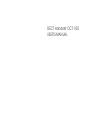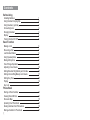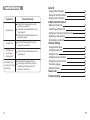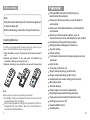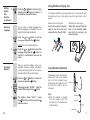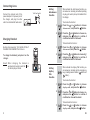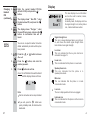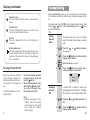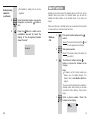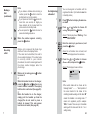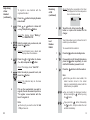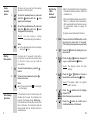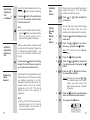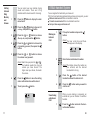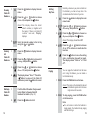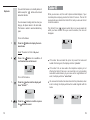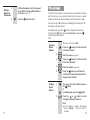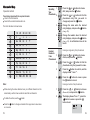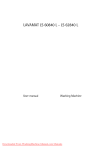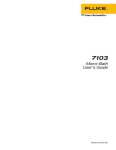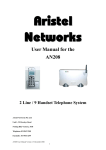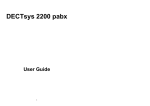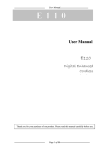Download DECT Handset DCT-100 USER`S MANUAL
Transcript
DECT Handset DCT-100 USER'S MANUAL Contents Before Using Installing Batteries Using Handset Carrying Clip Using Headset ( optional ) Connecting Lines Charging Handset Display Turning Handset On/Off 1 2 2 3 3 4 5 Basic Function Making a Call Receiving a Call Last Number Redial Using Speakerphone Muting Microphone Out of Range Operation Adjusting Voice Volume Setting External Ring Melody and Volume Setting Internal Ring Melody and Volume Setting Key Tone Paging Key Lock 6 7 8 9 9 9 10 10 11 12 12 13 Phone Book Storing a Phone Number Viewing Stored Entries Character Map Updating Your Phonebook Erasing Numbers from Phonebook Dialing a Number in Phonebook 14 14 15 16 16 17 Trouble Shooting Caller ID Symptom Check & Remedy No operation Check that the telephone line cord is properly connected. Check that the handset batteries are fully charged. Check that the handset batteries are installed properly. No dial tone Warning beep occurs when making a call Handset seems to have very short battery life Check that the telephone line cord is properly connected. Check that the handset batteries are fully charged. Check that the charge contacts. Consistently short battery life may indicate that replacement of the batteries is necessary. Viewing Caller ID Number Erasing All Caller ID Numbers Dialing a Caller ID Number A Multi-handsets System Making an Internal Call Transferring an External call Setting Up a Three-Way Conference Call Registering a New Handset De-Registering a Handset 20 20 21 21 24 Handset Setting Setting Handset Name Changing Handset PIN Setting Hot Call Setting Auto Answer Function Setting Any Key Talk Function Choosing Language Resetting Handset Feature List Trouble shooting 31 19 19 19 26 26 27 28 28 29 29 30 31 Before Using Note: This phone won't work by itself. It should be registered to the main base unit. Before initial using, it should be charged for 24 hours. Installing Batteries The three rechargeable Ni-MH batteries (AAA size) come with your phone. Install the batteries before using your phone. 1. Slide the battery cover in the direction of the arrow and pull it out. 2. Remove old batteries, if any, and insert new batteries as indicated, matching correct polarity (+, -). 3. Replace the battery cover, slide the cover up until it snaps shut. Note: Reversing the orientation may damage the handset. The battery needs to be replaced if it does not recover its full storage capacity after recharging. When replacing batteries, always use good quality Ni-MH rechargeable AAA size batteries. Never use other batteries or conventional alkaline batteries. 1 Feature List FSK and DTMF dual mode CLIP (Calling Line Identification Presentation) Stores up to 50 calling numbers, up to 20 digits for each number Stores up to 3 last dialed numbers, up to 24 digits for each number Stores up to 50 phonebook numbers, up to 12 characters for each name and 24 digits for each number LCD displays calling and dialling number Barring numbers setting(up to 5 numbers ) Key lock setting Hot call setting Call transfer of external calls (when using two or more handsets) Internal calls Three-way conference call Ringer melody adjusting ( up to 9 kinds ) Ringer volume adjusting ( up to 9 levels ) Handset earpiece volume setting (up to 9 levels) Microphone mute Talk time display Delete single or all records in phonebook Redialing and preparation dialing functions Page on base unit to look for the handset easily Clicking key tone on or off Supports GAP function Speakerphone 30 Using Handset Carrying Clip Setting 2. Any Key Talk Function (continued) Press the or button to choose Off, and press the button to confirm. A confirmation tone will be heard. Choosing Language You can select a display language. Four different languages are available. They are English, French, Italian and Spanish. 1. The supplied handset carrying clip allows you to conveniently carry the handset with you. It clips easily to your belt, waist band, or shirt pocket. Removing the carrying clip Insert a screw driver along the edge of one of its arms and release the clip. Then lift it off. Attaching the carrying clip Attach the carrying clip to the back of the handset. Make sure that the carrying clip locks into place. Press the or button to choose button. Language, and press the Result: The current setting displays. 2. Press the or button to select the language , and press the button to confirm. A confirmation tone will be heard. When you reset the handset, all the userselectable features including phonebook, incoming and outgoing calls list etc. return to the initial setting at the time of purchase. Resetting Handset 1. Press the or button to choose Set button. default, and press the 2. The display shows " HS PIN: " , enter the handset PIN, and press the button. 3. The display shows " Sure ? ", press the button to confirm or press the button to cancel. Using Headset (optional) The headset jack is located in the middle right side of the handset and is 2.5mm standard plug. Simply plug the headset into the jack and the headset will be activated. Note: When the headset is plugged into the headset jack, the microphone on the handset will be deactivated. Headset jack Earphone Microphone Clip Headset plug 29 2 Connecting Lines Connect the modular end of the power adapter to the power jack of the charger, and plug the other end into a standard AC wall outlet. To AC wall outlet Setting Auto Answer Function When activate the Auto Answer function, you can answer an incoming call without pressing any key, just need to pick up the handset from the charger. To activate the function: 1. Press the or button to choose button. Autoanswer , and press the 2. Press the or button to choose On, and press the button to confirm. A confirmation tone will be heard. Charging Handset To deactivate the function: Before initial operation, YOU SHOULD FULLY CHARGE THE HANDSET for 24 hours. 1. Press the or button to choose button. Auto answer, and press the To charge the handset, just place it on the charger. 2. Press the or button to choose Off, and press the button to confirm. A confirmation tone will be heard. Result: When charging, the handset is automatically turned on and the icon on the display will blinks. When activate the Anykey Talk function, you can answer an incoming call by pressing any key ( including numeric buttons, button and button ). Setting Any Key Talk Function To activate the function: 1. Press the or button to choose button. Anykey talk , and press the 2. Press the or button to choose On, and press the button to confirm. A confirmation tone will be heard. To deactivate the function: 1. 3 Press the or button to choose Anykey talk, and press the button. 28 Changing 3. Handset PIN (continued) Enter the current handset PIN (the default is 1590), and press the button. 4. The display shows " New PIN: ", enter the desired new PIN , and press the button. 5. The display shows " Re-type: ", enter the new PIN once more, and press the button. A confirmation tone will be heard. Display INT HS 1 Base 1 Lock icon This icon indicates that the key lock function is activated. See page 13. 1. Press the Hot call. 2. Press the button, and enter the number you want. In use icon This icon indicates that the phone is in use mode. 3. Press Speakerphone icon This icon indicates that the phone is in speakerphone mode. or button to choose button to confirm. Result: A confirmation tone will be heard and the display shows as follow: Mute icon This icon indicates that the phone is in mute conversation mode. Hot call L1 Note: One hot call number can be set per handset. If you wish, press the button twice quickly in standby mode, this function will be deactivated. 27 This area displays in-use information such as the caller's number, menus, call duration, etc. In standby mode, the display will show the signal strength icon, battery status icon, handset and base number. Signal strength icon This icon is always displayed when your phone is on, and shows the current signal strength. More bars indicate more signal strength. You can set one specific number that will be dialled automatically no matter which key has been pressed. Setting Hot Call L1 Line icon The icon is displayed when the line is engaged. Intercom icon INT This icon indicates that the phone is in the intercom conversation mode. 4 Display (continued) Handset Setting Operation icon This icon indicates that the phone is in the operation mode. Caller ID icon This icon indicates that there is a new call. To view the call, access the Caller ID menu. Hot call This icon indicates that the hot call function is activated. Using the HS setting menu, you can customize the various settings for the handset such as the handset name, display language, hot call etc. In standby mode, press the button to display the main menu. Then press the or button to access HS setting , and press button to enter the submenu. Then: Setting Handset Name Battery status icon This icon is displayed at all times when your phone is on, and shows the level of your battery charge. The more bars, the greater the charge. During charging, the icon will flash. Turning Handset On/Off When you place the handset on the charger to charge, the handset automatically turns on. The handset is now ready for use. To turn the handset on or off in standby mode. 1. To turn the handset on when the display is off, press and hold the button. 2. To turn the handset off, press and hold the button until " Good-Bye"displays.Then the display will turn off. Note: Nothing will appear on the display when the battery power is very low. You should fully charge the handset before using it. 5 This option allows you to set your handset name. The handset name displays in standby mode. 1. Press the User name . 2. Press the button to confirm and the display shows " Name: ". 3. Enter the name. (see p.15). 4. Press the button to confirm and a confirmation tone will be heard. or button to choose John 1 Base 1 A handset PIN is required to protect your handset against unauthorized use. The default PIN is 1590, you can change the handset PIN. Changing Handset PIN 1. Press the PIN . 2. Press the button to confirm and the display shows " HS PIN: ". 26 or button to choose Set De-Registering a Handset (continued) The handset in setting can not be deregistered. 5. Enter the handset number you want to deregister, or press the button to exit. 6. Press the button to confirm and a confirmation tone will be heard. The display of the de-registered handset shows " Not sub ". Not sub Basic Function Standby is the initial screen that appears when you first turn on the handset. When your phone is in standby mode, you will see the handset and base number or the handset name, if you have one saved. When your phone is in standby mode, you can use the phone to make or receive calls, or to use the menu functions. Making a Call 1. Pick up the handset and press the button. Result: You hear a dial tone and the and L1 icons appear on the display. 2. Dial a phone number. Result: The display shows the number as you enter it. 3. To end the call, either press the button or replace the handset on the charger. Note: To make a call to the last number you dialed, use the Redial feature. For details, refer to Last Number Redial on page 8 . You can enter the desired phone number in standby mode, which allows you to make corrections before dialing. Follow these steps. 1. Enter a phone number. Check the number on the display. 012345 25 6 Making a Call (continued) 2. Note: If you make a mistake while entering a number, press the button to clear the last digit and correct the number. If you press and hold the button for more than one second, all digits you have entered will be cleared and the phone returns to standby mode. You can press the button to insert a pause to a dialing sequence. De-Registering a Handset 1. Press button to display the main menu items. 2. Press or button to choose BS button. setting, and press the Result: The display shows " Waiting... "then " MASTER PIN " . When the number appears correctly, press the button. 3. When a call is received, the phone rings and the L1 icon on the display blinks. If the caller can be identified, the caller's phone number displays. If the caller name is currently stored in your internal phonebook, the caller's name together with the phone number displays while the phone rings. Receiving a Call 1. 7 When a call is coming, press button to answer it. Or When the handset is not on the charger, press the button or button or any numeric button to answer if the anykey talk function is activated. (See page 28 ). Or When the handset is on the charger, simply pick the handset up from the charger(You do not need to press a button) to answer if the auto answer function is activated. (See page 28 ). You can de-register a handset with the registered handset. (All handsets must be in standby mode.) Enter the master pin you have set, and press the button. Result: A confirmation tone is heard, and the display shows the submenu. 4. Press the or button to choose button. Remove HS , and press the Result: The display shows as follow: Remove HS: ? M---- Note: The current status will be shown as the following format: "- - - - - ". Each position of the cursor stands for the status of the matching handset working with the base."M" means this handset is in setting mode. "-" means not registered yet.(For example: "M23- -" means: There are up to 3 handsets working with this base and the HS 1 is in setting mode.) 24 Registering a New Handset (continued) To register a new handset with the registered handset. 1. 2. Result: During the conversation, the timer is displayed in the follow sequence hours-minutes-seconds. Receiving a Call (continued) L1 Press the button to display the main menu items. 00:03:05 Press or button to choose BS button. setting, and press the 2. Result: The display shows " Waiting... " then " MASTER PIN " . 3. Enter the master pin you have set, and press the button. Result: A confirmation tone is heard, and display shows the submenu. 4. Press the or button to choose button. New HS , and press the Result: The display shows " Sub PIN: ". 5. Enter the sub pin you want to set, and press the button. Result: The indicator lamp on the base blinks. 6. 23 To end the call, either press the button or replace the handset on the charger. Your phone allows you to retrieve the last 3 numbers you have dialed. Last Number Redial To view and dial the numbers: 1. Press the button in standby mode. 2. If you want to scroll through the memory, press the button re peatedly to view and find the number you want to call. 3. Press the button to dial the number. Note: Each time you dial a new number, the oldest number stored in the redial memory is automatically erased, and the redial memory is updated. Pick up the new handset you want to register, then do the same steps 2~6 as "To register a new handset with the base" to register it. You can modify the displayed number before pressing the button by using the button. Note: In the step 5, you need to enter the Sub PIN you have set. If you press the button, followed by the button, the phone dials the last number immediately. 8 Using Speaker phone During a call, you may turn the speakerphone on or off at any time. 1. 2. To turn the speakerphone on, press and hold the button until the icon appears on the display. To turn the speakerphone off, press and hold the button until the icon disappears on the display. To register a new handset with the base: Note: In the speakerphone mode, the display shows the icon. Press and hold the PAGE button on the base unit for more than 10 seconds. (The holding time depends on your base.) 2. Press the button to display the main menu items. 3. Press the or button to choose HS button. register, and press the To mute the microphone, press the button. 2. To turn to the normal mode , press button once more. Note: In the mute mode, the on the display. 9 This model digital handset supports GAP. When it is used with other manufacture GAP-supported phones, functions except for conversation could not always be available. 1. PAGE 1. Out of Range Operation GAP is the standard for the interworking of handsets and base stations of different manufacturers. R e s u l t : Yo u c a n r e s u m e a n o r m a l conversation using the handset. During a call, if you want to talk with a person next to you and not wish the party on the line to hear, you can mute the microphone. Muting Microphone Registering a New Handset (continued) Result: The display shows the base number. 4. Result: The display shows the register code it receives. icon will appear If the handset is too far from the base, the handset can't access the telephone line properly. The display shows " Searching .. " . You should move the handset closer to the base. Otherwise, the telephone might be disconnected and the handset returns to standby mode. Press the or button to choose a base number, and press the button. 5. Press the button and the display shows " PIN : ". Enter the base pin you have set. 6. Press the button to confirm and a confirmation tone will be heard. 22 Transferring an External Call 2. (continued) Result: The desired handset starts to ring, press the button to answer the calling. Press the button of the calling handset, then the desired handset enters into the external call. Note: If the desired handset doesn't answer, press the button to cancel the transfer. Then the calling handset will be connected to the external call again. Setting Up a Three-Way Conference Call When you have both an outside call and an intercom call in progress ( Please refer to "Transferring an External Call". ), you can set up a three-way conference call, like this: Press and hold button of the calling handset for more than one second to set up a three-way conference call. Registering a New Handset Each handset can be registered to up to 4 different base units. If there are more than one handset registered to a other manufacture GAP-supported phone, the handset number will not be correctly displayed on the LCD. The correct number accords to the sequence of registration. Note: If this is not the first base unit you are registering to, there is a " * " in front of the base number, you had better to select another base number. 21 During a call, you can adjust the earpiece volume from level 1 to 9. The higher number, the louder the volume. Adjusting Voice Volume Press or volume level. Setting External Ring Melody and Volume button to adjust the You can select your own external ringing sound and volume. There are 9 ring melodies and 9 volume levels for choosing. 1. Press the button to display the main menu items. 2. Press the or button to choose HS setting, and press the button. Result: The cursor is in front of Melody Ext. 3. Press the 4. Press the or button to choose the ring melody you want, then press the button. 5. Press the or button to choose the volume level you want. button to confirm. Result: Each time you press the or , the handset sounds the ring and volume you have chosen. The higher level you choose, the louder the volume. 6. Press the button to save the setting and a confirmation tone will be heard. 7. To exit, press the button. Ering 9 1 10 Setting Internal Ring Melody and Volume You can select your own in ternal ringing sound and volume. There are 9 ring melodies and 9 volume levels for choosing. 1. Press the button to display the main menu items. 2. Press the or button to choose HS setting, and press the button. 3. Press the or button to choose button. Melody Int, and press the 4. Press the or button to choose the ring melody you want, then press the button. A Multi-handset System You can register the handset to your base unit. With 2 or more handsets registered and your base unit supports, you can: Make an intercom call from one handset to another Transfer an external call from one handset to another Set up a three-way conference call Making an Internal Call 1. Pick up the handset and press the button. Result: You hear a dial tone and these icons appear on the display. INT Intercom 5. Press the or button to choose the volume level you want. 2. or , Result: Each time you press the the handset sounds the ring and volume you have chosen. The higher level you choose, the louder the volume . 6. Press the button to save the setting and a confirmation tone will be heard. 7. To exit, press the Iring 9 1 Result: The display shows the number as you entered, and the desired handset starts to ring. 3. Press the button of the desired handset to answer the internal call. 4. Press the end the call. button. Transferring an External Call 1. 11 Enter the desired handset's number. button when you want to When you are making or answering an external call, you can transfer it to another handset. Press the button and enter the desired handset number. 20 Viewing Caller ID Numbers Press the menu. 2. Press the or button to choose Caller ID, and press the button. 1. Press the button to display the main menu items. Result: The display shows the latest caller's number (or together with the name). If there is no Caller ID number received, "Empty" displays. 2. Press the or button to choose button. HS setting, and press the 3. Press the or button to choose Set Keytone, and press the button. 3. Erasing All Caller ID Numbers 19 button to display the main Setting Key Tone Result : The display shows On or Off . Scroll to desired number in the list by using the or button. 1. Press the menu. 2. Press the or button to choose HS button. setting, and press the 3. Press the or button to choose button. Erase CID, and press the 4. Dialing a Caller ID Number Normally, whenever you press a button on the handset, you hear a beep tone. You can deactivate this function if you like. 1. 4. Press the or button to choose On or Off to activate or deactivate this function. 5. Press the button to save the setting and a confirmation tone will be heard. The display shows " Click on " or " Click off ". button to display the main The display shows " Sure ? ". Press the button to erase all the Caller ID numbers or press the button to cancel. 1. Find the Caller ID number that you want to dial. Refer to Viewing Caller ID Numbers for details. (see p 19). 2. Press the button to dial it. Paging You can page the handset from the base unit. Using this feature, you can locate a lost handset easily. 1. PAGE Press the PAGE button on the base. Result: The lamp on the handset blinks and all handsets registered to the base ring for about 20 seconds. 2. PAGE To stop paging, press the PAGE button on the base once. Note: If a call comes in while the handset is being paged, the handset stops paging and the bell rings. 12 If you turn this feature on, in standby mode, all buttons except for button will be locked and will not function. Key Lock You can answer incoming calls, but when you hang up, the phone returns to the lock mode. This feature is useful to avoid accidental key press. Caller ID When you receive a call, the caller's phone number displays, if your local telephone company provide the Caller ID service. The last 50 received calls are stored in the Caller ID list, and you can use the list to dial the numbers. The Caller ID icon appears when there is a new received call which you have missed. Once you view the number, the icon will disappear. To turn on the feature 1. Press the button to display the main menu items. 0123456 Result: The cursor is in front of Key lock. 2. Press the button to confirm. A confirmation tone will be heard. HS 1 Locked To turn off the feature 1. Press the button and the display will show " Unlock? " . If the caller has exercised the option to prevent his name and number from being sent, the display will show " private ". If the caller from an area where the telephone company is not offering the Caller ID service or an area that is not yet providing name and number delivery to your area via the long distance net work, the display will show " out of area ". If a received call number has been stored in the phonebook, when a call is coming, the display will show the number together with the name. Unlock ? private 2. 13 out of area Press the button to confirm or press the button to cancel. 18 Dialing a Number in Phonebook 1. 2. Find the phonebook entry that you want to dial. Refer to Viewing Stored Entries for details. (see p. 14). Press the button to dial it. Phone Book The phone book allows you to store frequently used phone numbers and their names in your personal directory so that you can easily make a call without having to remember or enter the phone number. You can store up to 50 numbers (up to 24 digits) with name (up to 12 characters) in the phone book. In standby mode, press the button to display the main menu. Then press the button to access Phone book , and press button to enter the submenu. Then: Storing a Phone Number Viewing Stored Entries 17 The cursor is in front of Add. 1. Press the button to confirm and the LCD shows " Name: ". 2. Enter the name. (see p.15). 3. Press the button to confirm and the LCD shows " Number:" . 4. Enter the number. (see p.15). 5. Press the button to confirm and a confirmation tone will be heard and the display shows " Stored ". 1. The cursor is in front of Read , and press the button. Or In standby mode, press the button. 2. Press the or button to scroll through the phonebook entries. Note: If the memory is empty, the display shows " Empty " , and exit after 2 seconds. 14 Character Map Operation method: Press the key labeled with the required character. Once for the first character Twice for the second character and so on The list of characters is shown below: 1X 2X 1 3X 4X < > - Cc 2 Ee Ff 3 : Gg Hh Ii 4 + Jj Kk Ll 5 * Mm Nn Oo 6 # Pp Qq Rr Ss Tt Uu Vv 8 7 . Ww Xx Yy Zz 9 I ae Aa Oo Uu I I II I 4. Change the number when the desired entry displays, and press the button. (see p.15). A confirmation tone will be heard. Erasing Numbers 1. from Phonebook Press the or button to find the phonebook entry that you want to erase. 3. Press the button to confirm, and the display shows " Sure ? " . 4. Press the button to erase or press the button to cancel. 1. Press the or button to choose button. Erase all, and press the 2. The display shows " Sure ? " , press the button to erase or press the button to exit. same button), wait for a few seconds to select the next character. To delete the entries, use the 15 Press the or button to choose button. Delete , and press the Erasing all entries from phonebook When entering the same character twice (or a different character on the or vice versa. Erasing a single entry from phonebook 2. Note: Press the Press the or button to find the phonebook entry that you want to change and press the button. Change the name when the desired entry displays, and press the button. (see p.15). s Bb Dd Press the or button to choose button. Edit, and press the 3. 5X Aa 0 Updating 1. Your Phonebook 2. button. button to change a character from upper case to lower case Sure ? 16