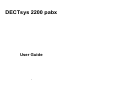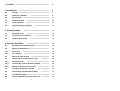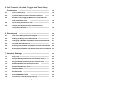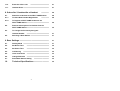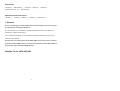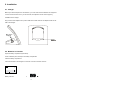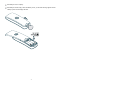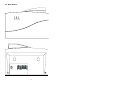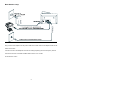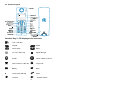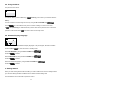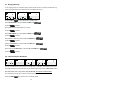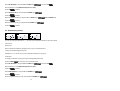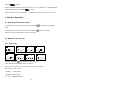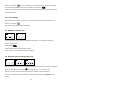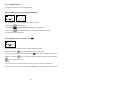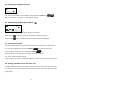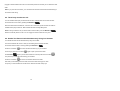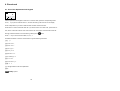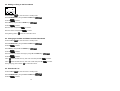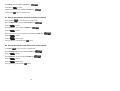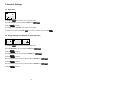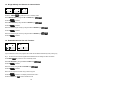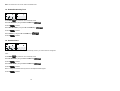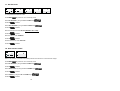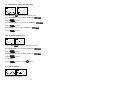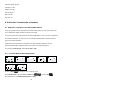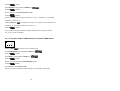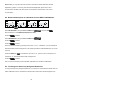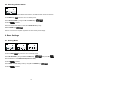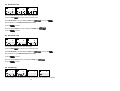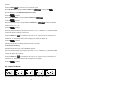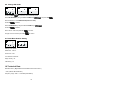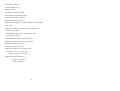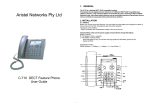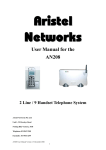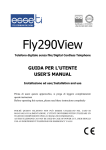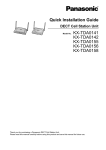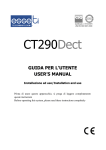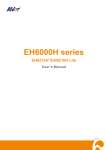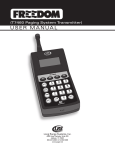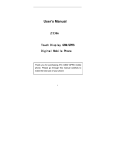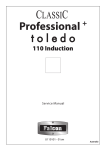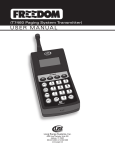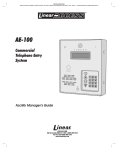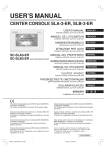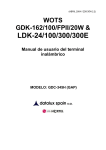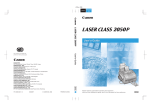Download DECTsys 2200 pabx
Transcript
DECTsys 2200 pabx User Guide 1 1. General ----------------------------------------------------------------- 2. Installation 5 ---------------------------------------------------------- 6 2.1. Charger ---------------------------------------------------------- 6 2.2. Batteries in Handset ------------------------------------- 6 2.3. Base Station --------------------------------------------------- 8 2.4. Handset Keypad -------------------------------------------- 10 2.5. Using the Menu -------------------------------------------- 11 2.6. Handset Display Language 3. Getting Started ----------------------------- 11 --------------------------------------------------- 11 3.1. Ringing Priority -------------------------------------------- 3.2. Line Priority For Handsets 3.3. Handset Ring Group 12 ----------------------------- 12 ------------------------------------- 13 -------------------------------------------- 14 4.1. Switching the Handset On/Off ----------------------------- 14 4.2. Making an External Call ------------------------------------- 14 4.2.1. Direct Call --------------------------------------------------- 14 4.2.2. Pre- dialling --------------------------------------------------- 15 4.3. Making an Internal Call 4.4. Answering an Incoming Phone Call 4.4.1. Answering Call 4. Handset Operation ------------------------------------- 15 --------------- 15 -------------------------------------------- 16 4.4.2. Transferring a Call to Another Handset --------------- 16 4.4.3. Making a Hands Free Phone Call ---------------------- 16 4.5. Changing the Speaker Volume ---------------------- 17 4.6. Deactivating the Microphone (Mute) --------------- 17 4.7. Last Number Redial -------------------------------------------- 17 4.8. Calling a Number Out of the Caller List --------------- 17 2 5. Call Transfer, On Hold, Toggle and Three Party Conference ---------------------------------------------------------- 18 5.1. Call on Hold (CH) 18 5.2. Transfer External Call to Another Handset 5.3. Brokers Call (Toggling Between an Internal Call -------------------------------------------- and an External call) -------- ------------------------------------- 5.4. Three Party Conference Call ----------------------------- 5.5. Handle Two External Calls Simultaneously Using One Handset -------------------------------------------- 6. Phonebook 18 18 19 19 ---------------------------------------------------------- 20 6.1. Use of the Alphanumerical Keypad ---------------------- 20 6.2. Adding an Entry to the Phonebook ---------------------- 21 6.3. Changing a Number and Name from the Phonebook 21 6.4. To Read Phonebook List ------------------------------------- 21 6.5. Erasing One Number and Name from the Phonebook 22 6.6. Erasing All Numbers and Names from the Phonebook 22 7. Handset Settings --------------------------------------------------- 23 7.1. Key Lock ---------------------------------------------------------- 23 7.2. Ringer Melody and Volume for External Calls -------- 23 7.3. Ringer Melody and Volume for Internal Calls -------- 24 7.4. Enable/Disable the Hot Call Function --------------- 24 7.5. Enable/Disable Key Tone ------------------------------------- 25 7.6. Handset Name --------------------------------------------------- 25 7.7. Set PIN Code --------------------------------------------------- 26 7.8. Auto ANSWER On/Off ------------------------------------- 26 7.9. To Answer a Call by using any key ---------------------- 27 3 7.10. Erase the Callers List ------------------------------------- 27 7.11. Handset Reset --------------------------------------------------- 27 8. Subscribe / Unsubscribe a Handset --------------- 28 8.1. Subscribe a Handset to the DECT PABX Station 28 8.1.1. To Grant New Handset Registration 28 8.1.2. To Register a DECT PABX Handset to the --------------- DECT PABX Station -------------------------------------------8.2. Remove Subscription of a Handset from the DECT PABX Station -------------------------------------------- 8.3. 29 30 To Change the Previously Assigned Handset Number -------------------------------------------- 31 Selecting a Base Station ------------------------------------- 31 9. Base Settings ---------------------------------------------------------- 31 9.1. Dialling Mode --------------------------------------------------- 31 9.2. Set Recall Time -------------------------------------------- 32 9.3. Set Pause Time -------------------------------------------- 32 9.4. Call Barring --------------------------------------------------- 32 9.5. Least Cost Route -------------------------------------------- 33 9.6. Change PIN Code -------------------------------------------- 34 9.7. Reset Base Station Setting ----------------------------- 34 10. Technical Specifications ----------------------------- 34 8.4. 4 Accessories : *Handset (2) *Base Station (1) *Telephone line cord (2) *Charger (2) *Battery (6) *Adapter (3) *User Manual (1) Option Purchase Accessories : *Handset (1) *Charger (1) *Battery (3) *Adapter (1) * Quick Guide ( 1 ) 1. General This is a Two Analogue Line DECT PABX which has the advantage to use all services that are offered by the analogue (PSTN) network. You can subscribe up to 15 handsets on this DECT PABX station and every handset can be subscribed on 4 different base stations. Also handsets of other brands can be subscribed to this DECT PABX station, as long as they support the GAP standard. Important note: not all the functions of this DECT PABX can be used if you use a handset other than the DECT PABX handset.. To have the best performance of this DECT PABX, we recommend to only use the DECT PABX handsets. Helpline Tel no: 0870 4443246 5 2. Installation 2.1. Charger Before you use the telephone for the first time, you must make sure the batteries are charged for 15 hours for the first time use. If you don’t do this, the telephone will not function properly. Installation of the charger: Plug one end of the adapter into a power outlet and the other end into the adapter socket on the side of the charger. DC power Plug in 2.2. Batteries in Handset Open the battery compartment (see below). Insert 3 batteries (AAA, 550mA) in the battery compartment. Close the battery compartment. Leave the handset on the charger for minimum 15 hours for the first time use. Battery indicator: - + 6 The battery is 25% in capacity. The battery is almost empty. When the battery is low, you will hear warning signals and the battery symbol on the display will blink. 7 2.3. Base Station 8 Base Station setup Plug one end of the adapter into the power outlet and the other end into the adapter socket on the bottom of the base. Connect one end of the telephone cord with the analogue (PSTN) phone socket (RJ11) and the other end to the back of the DECT PABX station into the Line 1 socket. Do the same for Line 2. 9 2.4. Handset Keypad Handset Key / LCD displays brief overview Line 1 indicator * INT/OK Redial Phone book Menu On / Off / Talk/ Line Signal Strength Recall Mute / Delete / Cancel New number in caller list Ringer Off Battery Mute Lower case selected Menu Hot Call Speaker Phone 10 2.5. Using the Menu The phone is menu driven. To enter the Menu, press the Menu key ( Down key ) and confirm your selection with the OK key. You are now able to scroll through the menu by using the UP and DOWN Keys The OK C key is used almost every time to confirm a setting or to enter a sub menu. button (Erase key) is used almost every time to return to the previous menu or abort the operation. Press the C button 2 seconds to return to stand by mode. 2.6. Handset Display Language You can select one of three different display languages. They are English, German and Italian. Press the Menu key when the unit is in standby mode. Select HS SETTING by using the UP and DOWN keys Press OK to confirm. Select LANGUAGE by using the UP and DOWN keys Press OK to confirm. Select the desired language by using the UP and DOWN keys Press OK to confirm. 3. Getting Started When you start working with this DECT PABX, you need to make some minimum settings before you can start utilizing the DECT PABX functions. Please do these settings first. This handset then can be used as an operators consol. 11 3.1. Ringing Priority To set ringing priority for a handset. When an external call comes in, this priority handset will ring at the pre-programmed counts before the rest of handsets start to ring. Press the Menu key when the unit is in standby mode. Select BS SETTING by using the UP and DOWN keys Press OK to confirm. Enter Master PIN ( Default Master Pin is 1590). Press OK to confirm. Select RING PRIOR by using the UP and DOWN keys Press OK to confirm. Select Line 1 or Line 2 by using the UP and DOWN keys Press OK to confirm. Select handset HS NO by using the UP and DOWN keys Press OK to confirm. Select ringer count RING CNT by using the UP and DOWN keys Press OK to confirm. 3.2. Line Priority For Handsets You can set external line access priority and assignment to a handset, this handset can only use the assigned external line to make external calls. Each handset has choices of Alternative, Line 1 first, Line 2 first, Line 1 only, Line 2 only and No EXT ( No access to external line). This external line priority has no effects to receive incoming calls. Press the MENU key when the unit is in standby mode. 12 Select BS SETTING by using the UP and DOWN keys and press OK Enter the Base Pin code MASTER PIN (Default is 1590). Press OK to confirm. Select SELECT LINE by using the UP and DOWN keys Press OK to confirm. Select the desired handset by using the UP and DOWN keys Press OK (HS1 =HANDSET 1) to confirm. Select the desired priority by using the UP and DOWN keys Press OK to confirm. 3.3. Handset Ring Group You can set a group of handsets No. 1 ~ No.8 to ring the assigned external line when an external call comes in. Please note: When a handset is assigned by Ringing Priority to ring on the restricted line, it always completes Ringing Priority first. Handset No.9 ~ No.15 will not ring on the assigned external line if ring group is activated. To assign a handset to only ring and answer a designated external line, Press the MENU key when the unit is in standby mode. Select BS SETTING by using the UP and DOWN keys Enter the Base Pin code MASTER PIN (Default is 1590). Press OK to confirm. Select RING GROUP by using the UP and DOWN keys Press OK to confirm. Select the desired external line by using the UP and DOWN keys 13 and press OK Press OK to confirm. Select the desired handset by pressing number from 1 to 8 (1 = handset No. 1). Selected handset number will appear as “X”. Press OK to confirm. Note: If you select Line 1 and handset No. 1, handset No.1, No.9 ~No.15 will not ring on Line 1. 4. Handset Operation 4.1. Switching the Handset On/Off To deactivate the handset, press and hold the Line button for 2 seconds in the standby mode. To reactivate the handset press and hold the Line button again for 2 seconds. When the handset is deactivated, no call can be received. 4.2. Making an external call 4.2.1. Direct Call Press the Line button you will hear the external dial tone. Enter the telephone number and wait for connection. Before you use telephone, you can see if any line is in use as indicated. (line one icon) = Line 1 in use. “ L1 Busy ” = Line I in use. “ L2 Busy ” = Line 2 in use. “ L1 L2 ” = Both lines in use. 14 Press the Line button during conversation, for minimum 2 seconds. You can now proceed the conversation handsfree via the built-in speaker and microphone. Press the Line button again for 2 seconds to stop the hands free mode or press the line key short to disconnect the call 4.2.2. Pre- dialling Enter the telephone number. If needed, you can erase digits by pressing the Erase button “ C ”. Press the Line button The phone number will be dialed automatically. 4.3. Making an Internal Call If you have more then one handset subscribed to the PABX, you can make an internal call between the Handsets. Press INT/OK Press a handset No. The called handset will ring. Press ‘line key’ on the called handset and start talking. 4.4. Answering an Incoming Phone Call When there is an incoming call, the telephone number and line indication (L1 Ring or L2 Ring) are displayed when sent by the network. icon indicates L1 in use or incoming call. When the incoming call is an internal call, the display shows the calling handset No. When it’s an external call and the number is not transferred (private call), ‘EXTERNAL‘ is displayed. 15 4.4.1. Answering Call To answer an incoming call, press the LINE button. 4.4.2. Transferring a Call to Another Handset You can transfer an internal or external call to another handset. Press Line key to answer the call. Press INT/OK ( displayed Intercom ) and then a handset No. ( 2 ) Press Line key again to disconnect the call and transfer the call to the handset The call has now been transferred. 4.4.3. Making a Hands Free Phone Call With this PABX DECT handset you can make handsfree phone calls. Press the Line button during conversation for minimum 2 seconds. You can now proceed the conversation handsfree Press the Line button via the built-in speaker and microphone. again for 2 seconds to stop the hands free mode or press the line key short to disconnect the call. Remark: If you press the Line button shorter then 1 sec. during a call, the call will be disconnected If you press the Line button for 2 seconds during stand-by mode, the handset will be switched off. 16 4.5. Changing the Speaker Volume The volume of the speaker can be changed by using the UP and DOWN Keys during conversation. The volume can be changed in 9 levels. 4.6. Deactivating the Microphone (Mute) It is possible to deactivate the microphone during a conversation. Press C button to mute the microphone, Mute indicator appears on display. Press C button again to activate the microphone. Mute indicator will disappear. 4.7. Last Number Redial The DECT PABX handset saves the three last dialed telephone numbers in the redial memory. You can enter the Redial list by pushing the REDIAL Scroll through the Redial memory by pushing the REDIAL key in the stand-by mode. key. When the desired number appears on the display, press the Line button. The number will be dialed automatically. Press C button for 2 seconds to escape the redial list if you don’t want to make a call from the list. 4.8. Calling a Number Out of the Caller List The DECT PABX handset saves the telephone numbers of the last 10 incoming calls in the caller list. This is only done when the telephone number of the incoming call has been sent via the analogue network. 17 Press the MENU key when the unit is in standby mode. Select CALLER ID by using the UP and DOWN keys and press OK Scroll through the Caller List by using the UP and DOWN keys When the desired number appears on the display, press the LINE button The number will be dialed automatically. 5. Call Transfer, On Hold, Toggle and Three Party Conference 5.1. Call on Hold To put a call on hold during conversation, press the INT/OK key Whenever the on-hold function is activated, the on-held party will hear music on hold. If you want to retrieve the call on hold, press the INT/OK key again. If you press Line key after external call on hold, the external call will call back. 5.2. Transfer External Call to Another Handset Make a call or after receiving incoming call, press the INT/OK key Enter the internal handset No. and press the Line button to transfer the external call. You will be disconnected but both other callers can talk together. 5.3. Brokers Call (Toggling between an internal call and an external call) If you place an external call on hold, you can make a call to another internal handset. You can then toggle between the first and the second call. Put the external call on hold by pressing the INT/OK key Enter the called internal handset No., when the call is connected, press the INT/OK key 18 (Toggle) to switch between both calls. One call will be placed on hold and you can talk to the other caller. Note: If you press the Line button, your call will be disconnected and the other handset talking to the external caller along. 5.4. Three Party Conference Call You can establish three party conference with the other internal caller and an external caller. Put the external call on hold by pressing the INT/OK key Enter the called internal handset No., when the call is connected, press “#” button for 2 sec to establish three party conference. Both handsets will start counting talking time. Note: If during conference call you want to talk to internal caller, press the INT/OK key External call will be placed on hold. You can Toggle or restart conference at any time. 5.5. Handle Two External Calls Simultaneously Using One Handset You handle two external calls simultaneously using one handset. The second external call comes in while you are talking to the first external caller, Put the first external caller on hold by pressing the INT/OK key Press the Line button once to let the second caller ring on your handset. Once it rings, press the Line button Press INT/OK again to pick up the second caller. again to put the second caller on hold and press the Line button The previously on-held first caller will ring your handset. Press the Line button to resume conversation with the first caller. Now while you are talking to the first caller, the second caller is being put on-hold. For privacy no other handset can access the on-held second caller except you. 19 6. Phonebook 6.1. Use of the Alphanumerical Keypad Use the alphanumerical keypad to enter text. To select a letter, press the corresponding button. For ex., if you press numerical button ‘5’, the first character (J) will be shown on the display. Press multiple times if you want to select another character under this button. Press button ‘2’ twice to select the letter ‘B’. If you want to select ‘A’ as well as ‘B’, press button ‘A’ first, wait for 2 seconds until the cursor has moved to the next location and select then button ‘B’. Wrongly entered characters can be erased by pressing the C button. Press “ * ” key to show small case letter, ex, a, b, c Available Characters: Press the correct buttons to get the following characters: [1]( )— [2]ABCabc, [3]DEFdef : [4]GHIghI + [5]JKLjkl% [6]MNOmno/ [7]PQRSpqrs [8]TUVtuv [9]WXYZwxyz [ 0 ]β [ * ] change between small and capital letter [#]# [ DOWN] <space> 20 6.2. Adding an Entry to the Phonebook Press the Menu key when the unit is in standby mode.. Select PHONE BOOK by using the UP and DOWN keys Press OK to confirm. Select ADD by using the UP and DOWN keys Press OK to confirm. Enter the name and press OK Enter the number and press OK to confirm. to confirm. button for 2 seconds to abort. During adding, press C 6.3. Changing a Number and Name from the Phonebook Press the Menu key when the unit is in standby mode. Select PHONE BOOK by using the UP and DOWN keys Press OK to confirm. Select EDIT by using the UP and DOWN keys Press OK to confirm. Select the name and number to change by using UP and DOWN keys Press OK to confirm. Use C button to erase old entry, enter new name and press OK Use C button to erase old entry, enter new number and press OK During changing, press C button for 2 seconds to abort. 6.4. Phonebook List Press the Menu key when the unit is in standby mode. Select PHONE BOOK by using the UP and DOWN keys Press OK to confirm. 21 to confirm. to confirm. Select READ by using the UP and DOWN keys Press OK key to confirm. Read the phonebook list by using UP and DOWN keys Press C button to return to standby mode. 6.5. Erasing One Number and Name from the Phonebook Press the Menu key when the unit is in standby mode. Select PHONE BOOK by using the UP and DOWN keys Press OK to confirm. Select DELETE by using the UP and DOWN keys Press OK to confirm. Select the phonebook entry to be deleted by using UP and DOWN keys Press OK to confirm. Press OK to confirm again. During the deleting, press the C button to abort. 6.6. Erasing All Numbers and Names from the Phonebook Press Menu key when the unit is in standby mode. Select PHONE BOOK by using the UP and DOWN keys Press OK to confirm. Select ERASE ALL by using the UP and DOWN keys Press OK to confirm. Press OK to confirm again. During the deleting, press C button to abort. 22 7. Handset Settings 7.1. Key Lock Press MENU key when the unit is in standby mode. Select KEY LOCK by using the UP and DOWN keys Press OK to confirm. The display shows “LOCKED” The keypad is now locked. To release the keypad press DOWN and “unlock?” appears, then press OK 7.2. Ringer Melody and Volume for External Calls Press MENU key when the unit is in standby mode. Select HS SETTING by using the UP and DOWN keys Press OK to confirm. Select MELODY EXT by using the UP and DOWN keys Press OK to confirm. Select the desired ringer melody by using the UP and DOWN keys Press OK to confirm. Select the desired ringer volume by using the UP and DOWN keys Press OK to confirm. 23 7.3. Ringer Melody and Volume for Internal Calls Press the MENU key when the unit is in standby mode. Select MELODY INT by using the UP and DOWN keys Press OK to confirm. Select SET INTRING by using the UP and DOWN keys Press OK to confirm. Select the desired ringer melody by using the UP and DOWN keys Press OK to confirm. Select the desired ringer volume by using the UP and DOWN keys Press OK to confirm. 7.4. Enable/Disable the Hot call Function If you enable this function, the programmed number will be dialed automatically when pushing any keys. All other functions of the keypad will be disabled until the setting has been cancelled. Press MENU key when the unit is in standby mode. Select HS SETTING by using the UP and DOWN keys Press OK to confirm. Select Hot call by using the UP and DOWN keys Press OK to confirm. Enter hot call telephone number using numeric key pad. Press OK to confirm. The display will show HOT CALL. Press the DOWN key twice to disable hot call. 24 Note: Hot call function can not be used in handsfree mode. 7.5. Enable/Disable Key Tone Press MENU key when the unit is in standby mode. Select HS SETTING by using the UP and DOWN keys Press OK to confirm. Select SET KEYTONE by using the UP and DOWN keys Press OK to confirm. Select ON/OFF by using the UP and DOWN keys Press OK to confirm. 7.6. Handset Name The name of the handset will be displayed in standby mode. If you want to enter or change this name: Press MENU key when the unit is in standby mode. Select HS SETTING by using the UP and DOWN keys Press OK to confirm. Select USER NAME by using the UP and DOWN keys Press OK to confirm. Enter or change the handset name by means of the alphanumerical keypad. Press OK to confirm. 25 7.7. Set PIN Code To change default handset PIN code. Press MENU key when the unit is in standby mode. Select HS SETTING by using the UP and DOWN keys Press OK to confirm. Select SET PINCODE by using the UP and DOWN keys Press OK to confirm. Enter the Handset Pin code, HS PIN: (DEFAULT PIN = 1590) Press OK to confirm. Enter the new Pin code: NEW PIN Press OK to confirm. Re-enter the new Pin code: RE-TYPE Press OK to confirm. 7.8. Auto answer On/Off When a call comes in, a handset automatically answers the call when it is removed from charger. Press MENU key when the unit is in standby mode. Select HS SETTING by using the UP and DOWN keys Press OK to confirm. Select AUTO answer by using the UP and DOWN keys Press OK to confirm. Select ON/OFF by using the UP and DOWN keys Press OK to confirm. 26 7.9. To Answer a Call by using any key Press MENU key when the unit is in standby mode. Select HS SETTING by using the UP and DOWN keys Press OK to confirm. Select ANYKEY TALK by using the UP and DOWN keys Press OK to confirm. Select ON/OFF by using the UP and DOWN keys Press OK to confirm. 7.10. Erase the Callers List Press the MENU key when the unit is in standby mode. Select HS SETTING by using the UP and DOWN keys Press OK to confirm. Select ERASE CID by using the UP and DOWN keys Press OK to confirm. Prompt SURE? Press OK to confirm or C button to return. 7.11. Handset Reset The handset default settings are: 27 Display language: English Handset Pin: 1590 Redial List: Empty Call List: Empty Baby Call: Off Key Click: On 8. Subscribe / Unsubscribe a Handset 8.1. Subscribe a handset to the DECT PABX station Every new handset must be subscribed onto the base station before you can make a phone call. The included DECT PABX handsets are already subscribed. If you want to subscribe a new handset on the DECT PABX station or when you have unregistered the handset to subscribe, you must use any of the already-registered DECT PABX handsets to grant new handset registration. Please Note: Other manufacturer’s handsets do not grant Handset registration. Only the already-registrated DECT PABX handset is able to grant new handset registration. You will need the Master PIN.. Default Master PIN is 1590. 8.1.1. To Grant New Handset Registration Press the MENU key when the unit is in standby mode. Select BS SETTING by using the UP and DOWN keys Enter the Base Pin code MASTER PIN (Default is 1590). 28 and press OK Press OK to confirm. Select NEW HS by using the UP and DOWN keys Press OK to confirm. Enter the Sub Pin code SUB PIN (Default is 1590) Press OK to confirm. Select the desired handset by entering number from 1 to 9 (1 = handset No. 1). Unavailable handset No. is shown as “—“. Press the DOWN key for handset No.10 to No.15. Ex., press 0 for No.10 and press 2 for handset No. 12. Unavailable handset No. is shown as “—“. Press OK to confirm. Now you have successfully granted New Handset registration and Pre-assign a handset No. ( Int. No. ) to this new handset. 8.1.2. To Register a DECT PABX Handset to the DECT PABX Station Press the MENU key when the unit is in standby mode. Select HS REGISTER by using the UP and DOWN keys Press OK to confirm. Select BASE by using the UP and DOWN keys Press OK to confirm. Wait for 15 seconds till message 002AA-XXXXE0h appears. Press OK to confirm. Enter Registration PIN (Default is 1590). Wait for 5 seconds to complete handset subscription to show standby mode display. 29 Please note: you only have about two minutes to subscribe a handset after New Handset. Registration granted. You have to grant New Handset Registration again if time is over. For other DECT handsets with GAP, please consult with the manufacturers’ user manual for subscription. 8.2. Remove Subscription of a Handset from the DECT PABX Station Press the MENU key when the unit is in standby mode. Select BS SETTING by using the UP and DOWN keys and press OK Enter the Base Pin code MASTER PIN (Default is 1590) Press OK to confirm. Select REMOVE HS by using the UP and DOWN keys Press OK to confirm. Press OK to confirm. Select the desired handset by pressing number from 1 to 9 (1 = handset No. 1) from available list. Selected handset number will appear “X” This operating handset is indicated “M” which can not be removed. Press the DOWN key for handset No.10 to No.15. Ex., press 0 for No.10 and press 2 for handset No. 12. Selected handset number will appear “X” . Press OK to confirm. Now you have successfully removed handset registration from the DECT PABX station. 8.3. To Change the Previously Assigned Handset No. To change the previously assigned handset No. you will have to unsubscribe the handset from the DECT PABX station and re-subscribe the handset with a desired new handset assignment No. 30 8.4. Selecting a Base Station If a handset is subscribed to different base stations, the different base set can be selected. when the unit is in standby mode. Press MENU key Select SELECT BASE by using the UP and DOWN keys Press OK to confirm Select the desire base station or auto search BASE AUTO by using UP and DOWN keys Wait for 10 seconds to complete registration to show standby mode display. 9. Base Settings 9.1. Dialling Mode If you select Tone (DTMF) or Rotray (Pulse) dialling mode. Press the MENU key when the unit is in standby mode. Select BS SETTING by using the UP and DOWN keys Enter the Base Pin code MASTER PIN (Default is 1590) Press OK to confirm Select DTMF or Pulse dialling mode by using UP and DOWN keys Press OK to confirm. 31 and press OK 9.2. Set Recall Time You can set Recall time to 100ms, 120ms, 300ms and 600ms. key when the unit is in standby mode. Press the MENU Select BS SETTING by using the UP and DOWN keys and press OK Enter the Base Pin code MASTER PIN (Default is 1590). Press OK to confirm. Select the desired RECALL time by using UP and DOWN keys Press OK to confirm. 9.3. Set Pause Time You can set Pause time to 1sec, 2sec, 3sec, 4sec, key when the unit is in standby mode. Press the MENU Select BS SETTING by using the UP and DOWN keys and press OK Enter the Base Pin code MASTER PIN (Default is 1590) Press OK to confirm Select the desired PAUSE time by using UP and DOWN keys Press OK to confirm. 9.4. Call Barring You can program up to five different call barring, and assign one of call barring to a individual 32 handset. key when the unit is in standby mode. Press the MENU Select BS SETTING by using the UP and DOWN keys and press OK Enter the Base Pin code MASTER PIN (Default is 1590). Press OK to confirm. Select CALL BARRING by using the UP and DOWN keys Press OK to confirm. Select the desired number by using the UP and DOWN keys and enter the desired. blocked number, ex., 0, 00. Press OK to confirm. Select the desired handset by pressing number from 1 to 9 (1 = handset No. 1). Selected handset number will appear on display to replace “X”. Press the DOWN key for handset No.10 to No.15. Ex., press 0 for No.10 and press 2 for handset No. 12. Selected handset number will appear on display to replace “X”. Press OK to confirm. Repeat the steps above for different blocked number or handset.. To deactivate call barring, Repeat the steps above until “CALL BARRING” appears. Select the desired handset by pressing number from 1 to 9 (1 = handset No. 1). Selected handset number will appear “X” on display. Press the DOWN key for handset No.10 to No.15. Ex., press 0 for No.10 and press 2 for- handset No. 12. Selected handset number will appear “X” on display. Press OK to confirm. 9.5. Least Cost Route You can program LCR according to service provider, Code, PABX code and Router. 33 9.6. Change PIN Code Press the MENU key when the unit is in standby mode. Select BS SETTING by using the UP and DOWN keys and press OK Enter the Base Pin code MASTER PIN (Default is 1590). Press OK to confirm. Select CHANGE PIN by using the UP and DOWN keys Press OK to confirm. Enter new Pin code and press OK Re-type new Pin code and press OK to confirm. to confirm. 9.7 Reset Base Station Setting Dialling mode: DTMF Recall time : 100 ms Pause time: 3 sec Line Selection: Alternate Ringer Priority : off Call Barring : off 10.Technical Data Standard: DECT ( Digital Enhanced Cordless Telecommunications ) GAP ( Generic Access Profile ) Frequency range: 1880 ~~ 1900 MHz (BW=20MHz) 34 RF channels: 10 channels Channel Bandwidth: 1.728 Modulation: GFSK Transmission Output Power: 10mW Antenna diversity supported Base Station Data Transmission Rate: 1.152 Mbps Speech coding: ADPCM 32 K bps Communication Range (max.): Outdoor 300 Meters - Indoor 50 Meters Power Supply: Base Station Adapter: INPUT AC110 / 230 VAC 60Hz / 50Hz OUTPUT DC 9V 500mA Charger Adapter: INPUT AC110 / 230 VAC 60Hz / 50Hz OUTPUT DC 7,5V 210mA Handset: Ni-MH Rechargeable Battery 1,2V AAA*3 Operating Time: Standby 200 Hours - Talk: 18 Hours Operating Temperature: 0°C to 40°C Storage Temperature: 0°C to 40°C Dimensions: Handset: 135 x 51 x 29 m/m L/W/D Base Station: 179 x 141 x 42 m/m L/W/D Charger: 80 x 60 x 110 m/m L/W/D Weight: Base station: 400g (approx.) Handset: 135g (approx.) Charger: 50g (approx.) 35