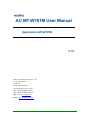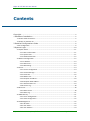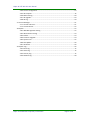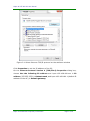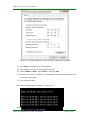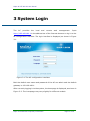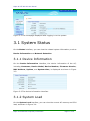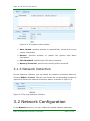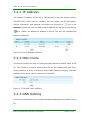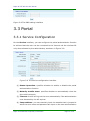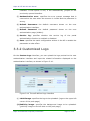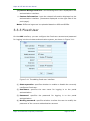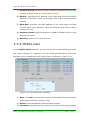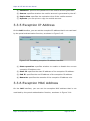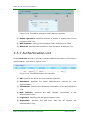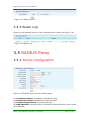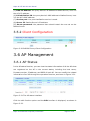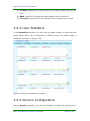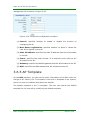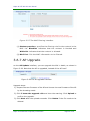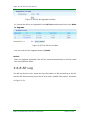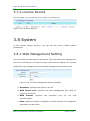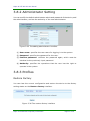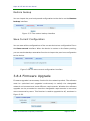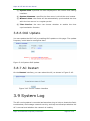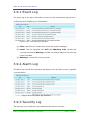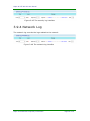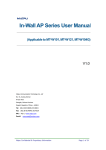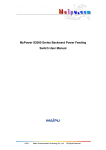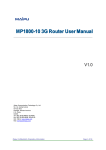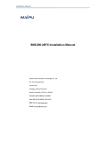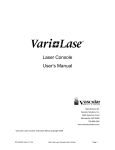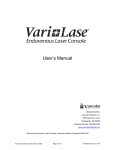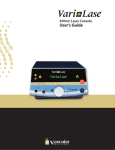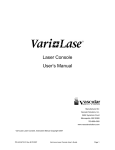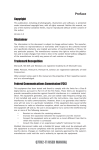Download AC MT-W101M User Manual
Transcript
AC MT-W101M User Manual (Applicable to MT-W101M) V1.0 Maipu Communication Technology Co., Ltd No. 16, Jiuxing Avenue Hi-tech Park Chengdu, Sichuan Province People’s Republic of China - 610041 Tel: (86) 28-85148850, 85148041 Fax: (86) 28-85148948, 85148139 URL: http: // www.maipu.com Email: [email protected] Maipu Confidential & Proprietary Information Page 1 of 38 Maipu AC MT-W101M User Manual Copyright Copyright ©2013, Maipu Communication Technology Co., Ltd. All Rights Reserved. No part of this manual may be reproduced or transmitted in any form or by any means without prior written consent of Maipu Communication Technology Co., Ltd. and are trademarks of Maipu Communication Technology Co., Ltd. All other trademarks that may be mentioned in this manual are the property of their respective owners. The information in this document is subject to change without notice. Every effort has been made in the preparation of this document to ensure accuracy of the contents, but all statements, information, and recommendations in this document do not constitute the warranty of any kind, express or implied. Security Statement Important! Before powering on and starting the product, please read the security and compatibility information of the product. Environmental protection This product has been designed to comply with the environmental protection requirements. The storage, use, and disposal of this product must meet the applicable national laws and regulations. Maipu Confidential & Proprietary Information Page 2 of 38 Maipu AC MT-W101M User Manual Contents Copyright ....................................................................................................................................... 2 1 Hardware Installation............................................................................................................ 5 1.1 Power Cable Connection ..................................................................................................... 5 1.2 Power on and Start AC ........................................................................................................ 5 2 Detailed Configuration Guide ............................................................................................. 6 2.1PC Configuration .................................................................................................................. 6 3 System Login.......................................................................................................................... 10 3.1 System Status .................................................................................................................... 11 3.1.1 Device Information ................................................................................................. 11 3.1.2 System Load ........................................................................................................... 11 3.1.3 Network Detection ................................................................................................. 12 3.2 Network Configuration ...................................................................................................... 12 3.2.1 IP Address ............................................................................................................... 13 3.2.2 MAC Clone .............................................................................................................. 13 3.2.3 DNS Setting............................................................................................................. 13 3.3 Portal ................................................................................................................................. 14 3.3.1 Service Configuration ............................................................................................. 14 3.3.2 Customized Logo .................................................................................................... 15 3.3.3 Fixed User ............................................................................................................... 16 3.3.4 Mobile User ............................................................................................................ 17 3.3.5 Exception IP Address .............................................................................................. 18 3.3.6 Exception MAC Address ......................................................................................... 18 3.3.7 Authentication List ................................................................................................. 19 3.3.8 Service Log ............................................................................................................. 20 3.4 Roam set............................................................................................................................ 20 3.4.1 Roam Service .......................................................................................................... 20 3.4.2 Roam Log ................................................................................................................ 21 3.5 RADIUS Proxy .................................................................................................................... 21 3.5.1 Server Configuration .............................................................................................. 21 3.5.2 Client Configuration ............................................................................................... 22 3.6 AP Management ................................................................................................................ 22 3.6.1 AP Status ................................................................................................................ 22 3.6.2 User Status ............................................................................................................. 23 3.6.3 User Statistics ......................................................................................................... 24 Maipu Confidential & Proprietary Information Page 3 of 38 Maipu AC MT-W101M User Manual 3.6.4 Service Configuration ............................................................................................. 24 3.6.5 AP Template ........................................................................................................... 25 3.6.6 MAC Filtering.......................................................................................................... 28 3.6.7 AP Upgrade ............................................................................................................. 29 3.6.8 AP Log ..................................................................................................................... 30 3.7 License Manager ............................................................................................................... 31 3.7.1 Control Authorize ................................................................................................... 31 3.7.2 License Record........................................................................................................ 32 3.8 System ............................................................................................................................... 32 3.8.1 Web Management Setting ..................................................................................... 32 3.8.2 Administrator Setting ............................................................................................. 33 3.8.3 Profiles.................................................................................................................... 33 3.8.4 Firmware Upgrade .................................................................................................. 34 3.8.5 System Time ........................................................................................................... 35 3.8.6 OUI Update ............................................................................................................. 36 3.8.7 AC Restart ............................................................................................................... 36 3.9 System Log......................................................................................................................... 36 3.9.1 Event Log ................................................................................................................ 37 3.9.2 Alarm Log ............................................................................................................... 37 3.9.3 Security Log ............................................................................................................ 37 3.9.4 Network Log ........................................................................................................... 38 Maipu Confidential & Proprietary Information Page 4 of 38 Maipu AC MT-W101M User Manual 1 Hardware Installation 1.1 Power Cable Connection Connect the AC power cable in the following steps: Step 1: Insert one end of the power cable of the AC into the power socket on the back panel of the AC cabinet and insert the other end of the power cable into external AC power socket. Step 2: Check whether the PWR indicator on the front panel of the AC is on. If yes, in indicates that the power cable is connected correctly. 1.2 Power on and Start AC Step 1: Insert the AC 220 V power cable and turn on the power switch. Step 2: Check and ensure that the PWR indicator on the front panel is on. Step 3: Wait about 10S and the SYS indicator flashes regularly. Thus, the AC is normally started. Maipu Confidential & Proprietary Information Page 5 of 38 Maipu AC MT-W101M User Manual 2 Detailed Configuration Guide 2.1PC Configuration To facilitate the user management, the AC integrates the web management function. Through this function, we can realize various management functions in a simple mode to facilitate using. When the user configures the hardware, the user can use the PC to configure the AC. Through the PC connected to the AC, the user can easily perform the web management after the following configuration. The default IP address of the AC is 192.168.180.1 and subnet mask is 255.255.255.0. These parameters can be set as required. The following takes the default value as an example. The PC is set by the following steps: 1) Connect the PC to the port of the AC. 2) Set the IP address of the PC. 3) Select Network > Network > Local Connection. 4) Right-click Local Connection and click Properties on the displayed menu. 5) Select Internet Protocol Version 4 (TCP/IPv4), as shown in Figure 2-1. Maipu Confidential & Proprietary Information Page 6 of 38 Maipu AC MT-W101M User Manual Figure 2-1 Select Internet TCP/IP protocol on the attribute window Click Properties to set the IP address of the PC. On the Internet Protocol Version 4 (TCP/IPv4) Properties dialog box, choose Use the following IP address and input 192.168.180.xxx in IP address, 255.255.255.0 in Subnet mask, and input 192.168.180.1 (default IP address of the AC) in Default gateway. Maipu Confidential & Proprietary Information Page 7 of 38 Maipu AC MT-W101M User Manual Figure 2-2 Input IP address on the TCP/IPv4 attribute interface 1) Click OK to complete the configuration. 2) Test whether the PC is connected to the AC. 3) Choose Start > Run. Input cmd > and click OK. 4) Execute the ping command in command prompt to test whether the connection succeeds. 5) Ping 192.168.180.1. The result is displayed, as shown in Figure 2-3. Figure 2-3 Connection success between the PC and AC Maipu Confidential & Proprietary Information Page 8 of 38 Maipu AC MT-W101M User Manual If the information in Figure 2-3 is displayed, it indicates that the connection succeeds. The result may also be displayed, as shown in Figure 2-4. Figure 2-4 Connection failure between the PC and AC If the information in Figure 2-4 is displayed, it indicates that the PC is not correctly connected to the AC. In this case, you should check: 1) Check whether the indicator is on. 2) Check whether the TCP/IP is correctly filled. Maipu Confidential & Proprietary Information Page 9 of 38 Maipu AC MT-W101M User Manual 3 System Login The AC provides the local and remote web management. Input http://192.168.180.1 in the address bar of the Internet browser to log in to the AC configuration interface. The login interface is displayed, as shown in Figure 3-1. Figure 3-1 The AC configuration interface Both the default user name and password of the AC are admin and the default gateway is 192.168.180.1. After correctly logging in to the system, the homepage is displayed, as shown in Figure 3-2. The homepage may vary slightly for different models. Maipu Confidential & Proprietary Information Page 10 of 38 Maipu AC MT-W101M User Manual Figure 3-2 The homepage displayed after logging in to the system 3.1 System Status On the Status interface, you can view the related system information, such as Device Information and Network Detection. 3.1.1 Device Information On the Device Information interface, the device information of the AC, including Hostname, Device Model, Device Number, Firmware Version, MAC Address, Uptime, and System time, is displayed as shown in Figure 3-3. Figure 3-3 The device information interface 3.1.2 System Load On the System Load interface, you can view the current AC memory and CPU load, as shown in Figure 3-4. Maipu Confidential & Proprietary Information Page 11 of 38 Maipu AC MT-W101M User Manual Figure 3-4 The system load interface (1) Auto refresh: specifies whether to automatically refresh the current system load status. (2) Service: specifies whether to enable the system load alarm mechanism. (3) CPU Threshold: specifies the CPU alarm threshold. (4) Memory Threshold: specifies the memory alarm threshold. 3.1.3 Network Detection On the detection interface, you can detect the network connection status by choosing PING or Tracert. The user can choose the corresponding function as required to detect the network connection status, as shown in Figure 3-5. Figure 3-5 The ping detection interface 3.2 Network Configuration In the Network function, you can modify the related network parameter. Maipu Confidential & Proprietary Information Page 12 of 38 Maipu AC MT-W101M User Manual 3.2.1 IP Address The default IP address of the AC is 192.168.180.1 and the subnet mask is 255.255.255.0, which can be modified. You can modify the IP information, subnet information, and gateway information by clicking the icon in the Operate column and you can add a new IP address for the AC by clicking the icon. (Note: The default IP address of the AC can only be modified and cannot be deleted.) Figure 3-6 The IP address interface 3.2.2 MAC Clone This function allows the user to modify the MAC address and MTU value of the AC. This function is usually used before the old AP replaces the new AP to prevent causing a series of problems due to MAC address changing. The MAC address of the old AC can be copied to the new AC. Figure 3-7 The MAC clone interface 3.2.3 DNS Setting This function allows the user to modify the DNS configuration information of the AC. Maipu Confidential & Proprietary Information Page 13 of 38 Maipu AC MT-W101M User Manual Figure 3-8 The DNS setting interface 3.3 Portal 3.3.1 Service Configuration On the Service interface, you can configure the portal authentication function to achieve that the user can be connected to the Internet via the wireless AP only when allowed by the administrator, as shown in Figure 3-9. Figure 3-9 The service configuration interface (1) Status Operation: specifies whether to enable or disable the portal authentication function. (2) Maturity mobile users: specifies whether to automatically clear the due mobile account. (3) Timeout: the AC will log out the user automatically if the authentication user detected by the AC expires. (4) Jump address: you can manually input the website that is jumped to when the user name and password are input on the user authentication Maipu Confidential & Proprietary Information Page 14 of 38 Maipu AC MT-W101M User Manual interface. If this option is null, it will automatically jumped to the previously opened interface. (5) Authentication error: specifies the error prompt message that is returned to the user when the account is invalid and the password is wrong. (6) Default Username: the default username shown on the user authentication interface. (7) Default Password: the default password shown on the user authentication page (hidden). (8) Service log: specifies whether the service log of the portal authentication function is enabled or disabled. (9) Save: specifies the static configuration written in the AC to enable the parameter to take effect. 3.3.2 Customized Logo On the Custom Logo interface, you can upload the logo pushed to the user authentication interface and input the related information displayed on the authentication interface, as shown in Figure 3-10. Figure 3-10 The self-defined logo interface (1) LOGO Image: specifies the logo to be uploaded. (logo on the upper left corner of the push page) (2) Publicity image: specifies the background image to be uploaded. (publicity image on the left side on the push page) Maipu Confidential & Proprietary Information Page 15 of 38 Maipu AC MT-W101M User Manual (3) Custom BackgroundColor: set the background color displayed on the authentication interface. (4) Custom Information: input the related information displayed on the authentication interface. (characters displayed on the right side of the push page). Notes: Different logos can be uploaded based on different SSIDs. 3.3.3 Fixed User On the Add interface, you can configure the fixed user account and password for logging into the wireless authentication system, as shown in Figure 3-11. Figure 3-11 The adding fixed user interface (1) State operation: specifies whether to enable or disable the currently configured fixed user. (2) Username: specifies the user name for logging in to the portal authentication. (3) Password: specifies the password for logging in to the portal authentication. (4) Modify password: specifies whether to allow the user to modify the password of the current authentication account. Maipu Confidential & Proprietary Information Page 16 of 38 Maipu AC MT-W101M User Manual (5) Account sharing: specifies whether to enable or disable the function of allowing multiple users to use the same account. (6) Bind IP: specifies the IP address of the client that this fixed account wants to be bound to. After the binding, other clients cannot use this account. (7) Bind MAC: specifies the MAC address of the client that this fixed account wants to be bound to. After the binding, other clients cannot use this account. (8) Account expired: specifies whether to enable of disable if the current account will expire. (9) Remarks: notes for this user account. 3.3.4 Mobile User On the Mobile Users interface, you can use the AC to automatically generate the mobile account for logging in to the portal authentication, which will facilitate you to manage the inner mobile users, as shown in Figure 3-12. Figure 3-12 The mobile user interface (1) Auto: click Auto to choose the number of the mobile accounts that can be generated and the expiration time. (2) Delete: can automatically delete the due account. (3) Username: specifies the user name of the mobile account generated. Maipu Confidential & Proprietary Information Page 17 of 38 Maipu AC MT-W101M User Manual (4) Password: specifies the password of the mobile account generated. (5) Source: specifies whether the mobile account is generated by the AC. (6) Expire time: specifies the expiration time of the mobile account. (7) Operate: you can print or copy the mobile account. 3.3.5 Exception IP Address On the Add interface, you can set the exception IP address that is not restricted by the portal authentication function, as shown in Figure 3-13. Figure 3-13 The adding exception IP address interface (1) State operation: specifies whether to enable or disable the current exception IP address rule. (2) Start IP: specifies the start IP address of the exception IP address. (3) End IP: specifies the end IP address of the exception IP address. (4) Remarks: specifies the remarks of the exception IP address rule. 3.3.6 Exception MAC Address On the Add interface, you can set the exception MAC address that is not restricted by the portal authentication function, as shown in Figure 3-14. Maipu Confidential & Proprietary Information Page 18 of 38 Maipu AC MT-W101M User Manual Figure 3-14 The adding exception MAC address interface (1) Status operation: specifies whether to enable or disable the current exception MAC rule. (2) MAC Address: specifies the exception MAC address to be filled. (3) Remarks: specifies the remarks for the exception IP address rule. 3.3.7 Authentication List On the Auth List interface, you can view the detailed information of the host in authentication, as shown in Figure 3-15. Figure 3-15 The authentication list interface (1) SN: specifies the SN of the user-authenticated AP. (2) Username: specifies the portal authentication account for user authentication. (3) IP Address: specifies the IP address information of the authentication user. (4) MAC Address: specifies the MAC address information of the authentication user. (5) Logintime: specifies the last authentication time. (6) Activetime: specifies the last time that the AC detects the authentication user. Maipu Confidential & Proprietary Information Page 19 of 38 Maipu AC MT-W101M User Manual (7) Operation: specifies that the authentication user can be logged out manually. 3.3.8 Service Log On the Service log interface, you can view the related logs of the portal authentication, as shown in Figure 3-16. Figure 3-16 The service log interface (1) Time: specifies the time that the log content is generated. (2) Level: specifies the importance degree of the log content. (3) Message: specifies the detailed content description of the log. (4) Export: exports the authentication service log to facilitate querying. 3.4 Roam set 3.4.1 Roam Service On Roam Service Page, you can adjust the Roam sensitivity by choosing High/Of/Low, or you can choose not roam to disable roam function, Shown as Figure 3-17 Maipu Confidential & Proprietary Information Page 20 of 38 Maipu AC MT-W101M User Manual Figure 3-17 Roam Service 3.4.2 Roam Log Roam Log records the history of the roamed devices, shown as Figure 3-18. Figure 3-18 Roam log 3.5 RADIUS Proxy 3.5.1 Server Configuration Figure 3-19 RADIUS Proxy-Server Configuration (1) Certificate upload: upload the certificate file here. (2) Private Key upload: upload the private key here. (3) Private Key password: set the private key. (4) NAS-Identifier: the proxy device’s identifier to Radius Server; here it is the AC’s identifier. Maipu Confidential & Proprietary Information Page 21 of 38 Maipu AC MT-W101M User Manual (5) NAS-IP-Address: the proxy device’s IP address to Radius Server; here it is the AC’s IP address. (6) Called-Station-ID: the proxy device’s MAC address to Radius Server; here it is the AC’s MAC address. (7) Service port: the port that Radius service is used. (8) Server IP: Radius Server’s IP address. (9) Server password: the password here should match the one set on the Radius Server. 3.5.2 Client Configuration Figure 3-20 RADIUS Proxy-Client Configuration 3.6 AP Management 3.6.1 AP Status In the AP status function, you can view the status information of all the APs that are registered on the AC in the current status, including the host name, firmware version, IP address, and SSID of each AP. You can modify the related information of an AP through the operation function, as shown in Figure 3-21. Figure 3-21 The AP status interface Click the edit function option and the Edit interface is displayed, as shown in Figure 3-22. Maipu Confidential & Proprietary Information Page 22 of 38 Maipu AC MT-W101M User Manual Figure 3-22 The edit interface Through the edit function, you can set the private parameter for the specified AP and modify the work channel of the AP and host name. The host name can be used to identify the AP and it is recommended that the host name be used as a remarks function. Meanwhile, you can adjust the AP public parameter by modifying the AP template. For details, refer to the AP template function option. Delete: you can delete the offline AP from the AP list by clicking Delete. When the specified AP is online, this function is unavailable. Restart: you can reboot the selected AP by clicking Restart. 3.6.2 User Status On the WLAN Clients interface, you can view the status information of the wireless users connected to the AP. Figure 3-23 The user status interface (1) AP: specifies the host name of the current AP. (2) MAC Address: specifies the MAC address of the host that is connected successfully. (3) Tx: specifies the traffic volume that is sent by the host. (4) Rx: specifies the traffic volume that is received by the host. specifies the number of data packages that is sent by the host. Maipu Confidential & Proprietary Information Page 23 of 38 Maipu AC MT-W101M User Manual (5) Tx Rate: specifies the current rate of the data package sent by the host. (6) RSSI: specifies the signal strength between the host and AP. (7) Link Time: specifies the time that the host is connected to the AP. 3.6.3 User Statistics on the Statistics interface, you can view the peak number of active APs and active hosts, which can be displayed in different time. The traffic graph is displayed, as shown in Figure 3-24. Figure 3-24 The user statistics interface 3.6.4 Service Configuration On the Service interface, you can set whether to allow the current AC to Maipu Confidential & Proprietary Information Page 24 of 38 Maipu AC MT-W101M User Manual manage the AP, as shown in Figure 3-25. Figure 3-25 The service configuration interface (1) Control: specifies whether to enable or disable the function of managing the AP. (2) New Device registration: specifies whether to allow or refuse the new AP to register to the AC. (3) Start IP Address: specifies the start IP address that the AC allocates to the AP. (4) Count: specifies the total number of IP address pools that the AC allocates to the AP. (5) Gateway: specifies the default gateway that the AC allocates to the AP. (6) DNS: specifies the DNS address that AC allocates to the AP. 3.6.5 AP Template On the Edit interface, you can set the public information of the APs under the charge of AC. Where, the T1 template is the built-in template in the system, which can only be modified and cannot be deleted. The default template is the T1 template. The user can specify the default template for the new AP by modifying the default template. Maipu Confidential & Proprietary Information Page 25 of 38 Maipu AC MT-W101M User Manual Figure 3-26 The adding template interface (1) Name: specifies the name of the current template. (2) Admin Password: specifies the administrative password for logging in to the AP using the current template. For example, when the administrative password of the T1 template is 1, then the user name is admin and the password is 1 for logging in to the AP using the T1 template. (3) VLAN ID: specifies the data package that is reached to the AP or the data package that is sent by the AP. For example, visiting the AP web page, pinging AP, and communication between the AP and AC. (4) LAN VLAN ID: specifies the VLAN ID that is carried when the device connecting to the LAN port sends data. (5) WLAN: allows the user to specify whether to enable the wireless network function of the current template by the user. When the Enabled option is deselected, the WLAN of the current template will be disabled to achieve environmental wireless network. (6) Band: allows the WLAN client to be connected to the wireless router in the B, G, or N mode. 11B indicates 11 Mbps, 11G indicates 54 Mbps, and 11N indicates 300 Mbps. Different wireless modes are selected to adapt to different scenarios. (7) RF Power: allows the user to adjust the wireless power, 100% by default. Maipu Confidential & Proprietary Information Page 26 of 38 Maipu AC MT-W101M User Manual (8) Channel: also called the wireless channel, is the data signal transmission channel through the wireless signal medium. (9) User Isolation: specifies the visit control function based on the MAC address. When this function is enabled, the wireless clients connected to the router cannot visit each other. (10) DHCP PATCH:The DHCP patch function is to solve the problem that some Operating System cannot accept broadcast DHCP packets so as not to obtain IP address. (11) DHCP Band: when enabled, DHCP packet will only send to the specified DHCP Sever IP. Note: AP would use unicast instead of broadcast packet when it’s enabled. Make sure the DHCP server would accept the DHCP unicast packet. (12) Portal Auth Type: allows users to choose different auth type from 3 available options: Local, Cloud, or disable. When Local is chosen, Portal Service Address should be set later; when Cloud is chosen, Portal Service URL should be set later. (13) Portal Network Outage: it specifies how AP would work when AP fails to communicate with AC. When set as OPEN, AP will allow clients’ data to pass; when set as BLOCK, AP will NOT allow clients’ data to pass. (14) Portal Auth: allows users to specify which SSID(s) will enable the portal service. (15) SSID: short for Service Set Identifier can divide a WLAN into several sub-networks requiring different authentications. Each sub-network needs independent authentication and only users passing the authentication can enter the corresponding sub-network. This can prevent the unauthorized users entering this network. That is to say, SSID is the name of your network. (16) Broadcast SSID: when this function is not set to Enabled, the AP will stop to broadcast its own SSID. If the user wants to connect to the wireless network, the SSID must be filled manually. (17) VLAN ID: specifies the VLAN ID of the user using this SSID. (18) Encryption: specifies the encryption mode for the wireless network. If no encryption mode is selected, the authentication password is not required when connecting to the wireless network. If Maipu Confidential & Proprietary Information Page 27 of 38 Maipu AC MT-W101M User Manual WEP, WPA, WPA2 or WPA/WPA2 is selected, the authentication password is required. WEP, short for Wired Equivalent Privacy, encrypts the data transmitted in wireless mode between two devices to prevent the unauthorized user to bug or invade the wireless network. WPA, short for Wi-Fi Protected Access, has the WPA and WPA2 standards and protects the Wi-Fi security. It is generated based on several serious weaknesses found in the last generation of system WEP by the researcher. PSK, short for pre-shared key, also called the WPA personal edition or WPA2 personal edition to enable users to use the same key. This mode is risky. RADIUS, a port-based standard, is used to authenticate the wireless network access. The RADIUS protocol is used for authentication and is also called WPA enterprise edition or WPA2 enterprise edition. Notes: (1) After the template content is modified, the configuration will be effect for all the online APs using this template. The offline APs will apply the modified content when the APs log in to the AC the next time. (2) You can specify different APs to use different templates to modify some public parameters of the AP in batch, which can be modified in AP status. 3.6.6 MAC Filtering On the MAC Filter interface, you can configure the MAC filtering function of the AC. Choose WEB Management > AP Management > MAC Filter to enter the MAC Filter interface, as shown in Figure 3-27. Maipu Confidential & Proprietary Information Page 28 of 38 Maipu AC MT-W101M User Manual Figure 3-27 The MAC filtering interface (1) Status operation: specifies the filtering rule for the content in the MAC list. Blacklist indicates that the content is blocked and Whitelist indicates that the content is allowed. (2) MAC List: fills the MAC information to be filtered. 3.6.7 AP Upgrade On the AP Update interface, you can upgrade the APs in batch, as shown in Figure 3-28. Note that the AP is upgraded, instead of the AC itself. Figure 3-28 The AP upgrade interface Upgrade steps: 1) Prepare the new firmware of the AP and choose the new firmware of the AP by the browsing mode. 2) Click I know the upgrade risk and view the warning. Click Upload to confirm the upgrade. 3) Click Next after the upload succeeds. Click Delete if the file needs to be deleted. Maipu Confidential & Proprietary Information Page 29 of 38 Maipu AC MT-W101M User Manual Figure 3-29 The AP upgrade interface 4) Choose the AP to be upgraded in the AP List interface and then click Start to Upgrade. Figure 3-30 The AP list interface You can view the AP upgrade statis by State. Notes: After the upgrade succeeds, the AP will reboot automatically to further make the new software effect. 3.6.8 AP Log The AP Log function will record the log information of AP connecting to the AC and the AP disconnecting from the AC and other related information, as shown in Figure 3-31. Maipu Confidential & Proprietary Information Page 30 of 38 Maipu AC MT-W101M User Manual Figure 3-31 The AP log interface 3.7 License Manager 3.7.1 Control Authorize On Control Authorize page, you can check the AP license & Switch License, and update the license file, show as Figure 3-32. Figure 3-32 License Manager-Control Authorize (1) Serial Number: displays the current AC’s Serial Number. (2) AP License: the maximum number of APs that AC could support. (3) Switch License: the maximum number of supported switch that AC could work with. (4) License file: upload a new license file to increase/decrease the number of AP & Switch that AC could Support. Maipu Confidential & Proprietary Information Page 31 of 38 Maipu AC MT-W101M User Manual 3.7.2 License Record On this page, you could see the license record history. Figure 3-33 License Record 3.8 System In the system setting function, you can set the device related system parameters. 3.8.1 Web Management Setting You can modify the host name of the device. The host name will be displayed in the device information, the device number of the host by default. You can also modify the web management port and Web management expiration time. Figure 3-34 The web management setting interface (1) Hostname: specifies the name of the AC. (2) WEB service port: specifies the web management port used for logging in to the AC. (3) WEB timeout: specifies the expiration time for the web communication. (4) Save: specifies the static configuration written into the AC to enable the parameter to take effect. Maipu Confidential & Proprietary Information Page 32 of 38 Maipu AC MT-W101M User Manual 3.8.2 Administrator Setting You can modify the default administrator admin and password of the device, add the administrator, and set the authority of the new administrator. Figure 3-35 The adding administrator interface (1) User name: specifies the user name for logging in to the system. (2) Password: specifies the password for the user. (3) Confirm password: confirms the password again, which must be identical to the previously input password. (4) Authority: specifies the operations that the user has the right to operate in the system. 3.8.3 Profiles Restore Factory You can clear the current configuration and restore the device to the factory setting status on the Restore factory interface. Figure 3-36 The restore factory interface Maipu Confidential & Proprietary Information Page 33 of 38 Maipu AC MT-W101M User Manual Restore backup You can import the previously saved configuration to the device on the Restore backup interface. Figure 3-37 The restore backup interface Save Current Configuration You can save all the configurations of the current device to a configuration file on the Save current interface. When the device is restore to the factory setting, you can use the backup restoration function to import the previous configuration to the device. Figure 3-38 The save current configuration interface 3.8.4 Firmware Upgrade Firmware upgrade is a necessary function for the network product. The software must be optimized and upgraded continuously to satisfy the changeable network environment and meet different requirements. Whether the software upgrade can be promoted to meet the changeable requirements is more and more concerned by users. This function is used to upgrade the AC, as shown in Figure 3-39. Maipu Confidential & Proprietary Information Page 34 of 38 Maipu AC MT-W101M User Manual Figure 3-39 The firmware upgrade interface Current version: displays the software version number used by the current system. Upgrade file: specifies the software package for upgrading the system, which is provided by the manufacturer. Notes: (1) All the options with asterisk (*) are mandatory. (2) There is risk for firmware upgrading. Do not pause during the upgrading. The whole upgrading process will take about three to five minutes. A message will be prompted when the upgrade succeeds, therefore please wait patiently during the upgrading. (3) After the upgrade succeeds, the system will reboot automatically to take the new version into effect. If the upgrade error message is prompted, do not reboot the AC and just repeat the upgrade operations until the upgrade succeeds. If the upgrade error occurs and the AP is powered off or the AC is powered off during upgrading, the system will fail to be started. In this case, contact the technical personnel for support. 3.8.5 System Time On the System time interface, you can set the time for the AC, as shown in Figure 3-40. Figure 3-40 The system time interface (1) Update method: specifies the mode for modifying the time. It can be set to Synchronization time and Manual Setup. (2) Computer time: specifies the time synchronous with the PC. Maipu Confidential & Proprietary Information Page 35 of 38 Maipu AC MT-W101M User Manual (3) System time: specifies the time displayed on the router time setting interface. (4) System timezone: specifies the time zone in which the user locates. (5) Network time: the router will be automatically synchronized the time with the time server in a regular period. (6) Time Service: the user can choose whether to enable the time synchronization function. 3.8.6 OUI Update You can update the OUI info by enabling OUI update on this page. The update frequency could also be configured here. Figure 3-41 System-OUI Update 3.8.7 AC Restart On the Restart interface, you can reboot the AC, as shown in Figure 3-42. Figure 3-42 The AC restart interface 3.9 System Log The AC running status is recorded and saved as a log to help us locate the fault, troubleshoot, and manage network security, and help us to analyze whether the AC is normal and whether the network is healthy. Maipu Confidential & Proprietary Information Page 36 of 38 Maipu AC MT-W101M User Manual 3.9.1 Event Log The event log is the login information on the AC and records the logs such as configuring and modifying the information. Figure 3-43 The event log interface (1) Time: specifies the instant time when the system changes. (2) Level: can be classified into Info and Warning. Info records the running events and Warning reminds you notice based on the running event recorded. (3) Message: records the running event. 3.9.2 Alarm Log The alarm log records the important operations, such as factory reset, upgrade, and accidents. Figure 3-44 The alarm log interface 3.9.3 Security Log The security log records the logs related to the system security. Maipu Confidential & Proprietary Information Page 37 of 38 Maipu AC MT-W101M User Manual Figure 3-45 The security log interface 3.9.4 Network Log The network log records the logs related to the network. Figure 3-46 The network log interface Maipu Confidential & Proprietary Information Page 38 of 38