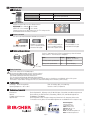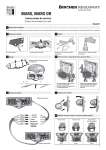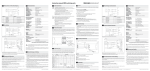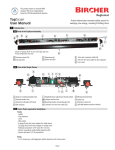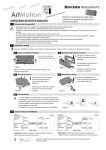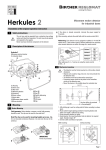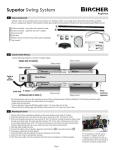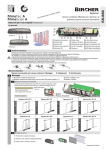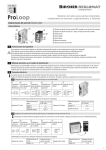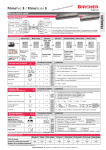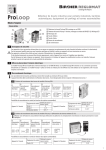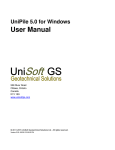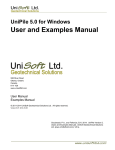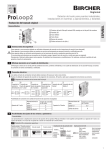Download RC Duo 2 - Walker Industrial
Transcript
EN ISO 9001 Quality international level RC Duo 2 1 Bidirectional remote control General information 1.1 A Parts of the remote A Transmitter/receiver (infrared) B Status indicator LED C Safety curtain infrared spot detector 2’’ (5 cm) E B C J D H D E F I G F H G J I 1.2 Shortcut buttons 1 On/Yes (only for certain parameters) B Turns beeper function on/off (hold for 2 sec) 2 Numerical keys (1 to 9) 2” (5 cm) spacing for safety curtain infrared spot finder Function keys (A to F) Start button - power on (2 sec) & establish connection Battery compartment Battery compartment cover Quick reference guides (stored in slot on battery compartment cover) 2 Off/No (only for certain parameters) F Scans for available addresses/sensors (hold for 2 sec) Turning on the remote The RC Duo 2 must be powered on before it can communicate with the sensor. POWER ON: Press and hold G for 2 seconds POWER OFF*: Press and hold G for 2 seconds *The remote will automatically turn off after 2 minutes if no button is pressed. 3 Power ON: Press G for 2 sec Communication with the sensor 3.1 Establishing connection with the sensor Once the remote has been powered on, G will illuminate in red and begin to blink. To establish a connection with a particular sensor, aim at the sensor and press G . The sensor’s address (1 - 7) will illuminate on the keypad. The sensor’s LED will briefly illuminate to confirm communication. The RC Duo 2 is now ready to program the sensor. For help in selecting a particular sensor out of several, see section 4.3, sensor scan mode. The connection between the RC Duo 2 remote control and the sensor can only be established while the sensor is in configuration mode. Configuration mode is activated when the sensor is switched on. For safety reasons, this mode is exited automatically 30 minutes after the last setting has been made, and the connection between the remote control and the sensor is interrupted. The connection can be re-established in one the following ways: - Pressing a button on the sensor OR - Interrupting the electrical power supply to the sensor OR - Using the "access code" function on the remote control (only available on some sensor models) Please refer to the sensor user manual for more information. Setting sensor parameters 3.2 The RC Duo 2 functions bidirectionally with the sensor. This means that changes to the settings on the sensor are immediately signalled back by the sensor to the remote control. EXAMPLE: the steps for setting the Hercules sensor mounting height (parameter F4) are shown below: 2 1 Ensure remote is powered on (section 2) and sensor is in configuration mode (section 3.1) Once G blinks, press G again to establish connection. The sensor’s address illuminates on the keypad. EXAMPLE: address 1 (factory default) To address the desired The sensor ackparameter nowledges it’s current set value by illuminaEXAMPLE: mounting ting it on the keypad. height - F4 EXAMPLE: Press F immediately 4 = 13-16 ft (4- 4.9 m), followed by 4 factory default Now press desired new value. EXAMPLE: 10-13 ft (3.0-3.9 m) -3) Press 3 Note: If any keys are blinking, programming failed. In this case, repeat programming. Page 1 The new setting is immediately saved and displayed on the keypad. Programming of this parameter is now complete. Repeat for other parameters. 4 Additional functions 4.1 4.2 LED indicator LED Green Red On Continuously Idle Safety curtain spot detected Blinking Low battery Safety curtain spot detected AND low battery Beeper function Remote must be turned on to access beeper function BEEPER ON: Press and hold B for 2 seconds BEEPER OFF*: Press and hold B for 2 seconds *Beeper function turns off when remote turns off. This setting must be re-activated each time the remote is turned on. 4.3 Sensor scan mode Use sensor scan mode to determine available sensor addresses. Press F for 2 seconds to enter sensor scan mode. 4.4 All addresses assigned to sensors in proximity are illuminated on the keypad. Select the corresponding address to establish communication with a specific sensor. The active address is now illuminated on the keypad. Safety curtain spot detector Use the 2” width mark on the RC Duo 2 to determine e.g. when the infrared safety curtain is 2” from the face of a sliding door. Status Display Beeper function No Safety curtain spot detected Green No beeping Safety curtain spot detected Red Constant beeping (if turned on - see section 4.2) 2” (5 cm) 5 Safety instructions Only use this remote for it’s intended purpose. Do not point the IR beam towards your eyes or those of others! Observe all national and international door safety regulations. Only trained, qualified personnel may install sensors. This unit may only be opened and repaired by Bircher Reglomat. Always consider the safety functions of your application as a whole, never just in relation to one individual section of the system. The installer is responsible for carrying out a risk assessment and installing sensors and door systems correctly. Technical data Max. air humidity: 90%, non-condensing Batteries: 3 AAA (1.5 V) batteries Technology: Active infrared, 40 kHz Operating temperature: -20°C to 40°C Declaration of conformity Manufacturer: Importer: Standards taken into account: Important note: Bircher Reglomat AG, Wiesengasse 20, CH-8222 Beringen, Switzerland, www.bircher-reglomat.com Bircher America, Inc. 870 Pratt Ave N, Schaumburg, IL 60193, USA, www.bircherreglomat.com EN 61000-6-2, EN 61000-6-3 Bircher Reglomat reserves the right to change any information in this document without notice. For the latest version, please visit www.bircherreglomat.com or call 800-252-1272 to request a copy. Bircher Reglomat 870 Pratt Avenue N Schaumburg, IL 60193 Phone: 847-952-3730 Toll-Free: 800-252-1272 Fax: 847-952-2005 Email: [email protected] Web: www.bircherreglomat.com Page 2 05/12 7 US01 006 6