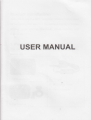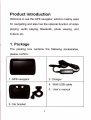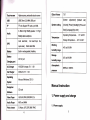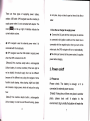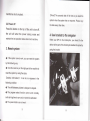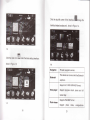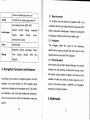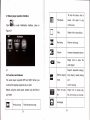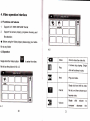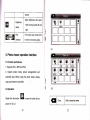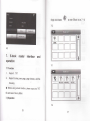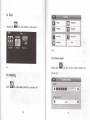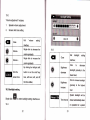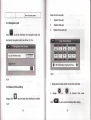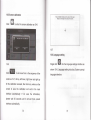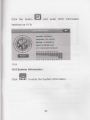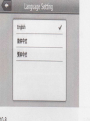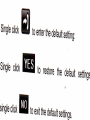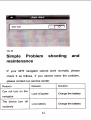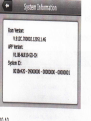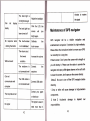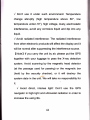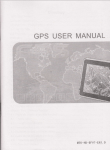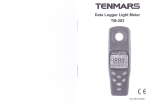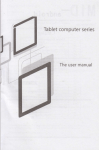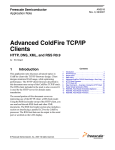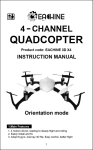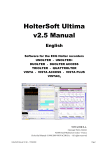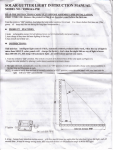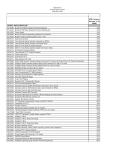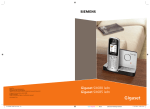Download USER MANUAL
Transcript
USER MANUAL
Product introduction
Welcome to use the GPS navigator, which is mainly used
for navigating and also has the optional function of video
playing, audio playing, Bluetooth, photo viewing, and
E-Book etc.
1. Package
The packing box contains the following accessories,
please confirm:
1. GPS navigator
4.
5.
3. Car brackel
MlNl USB cable
User's manual
For the items listed above, please confirm the actual
products.
lf any damage, please contact with
the
8. Reset
hole
I
Reset
distributor or the agent as soon as possible.
*The method of installation of the TF
Please read this user's manual carefully to be familiar
card
with all the operation details and to make the GPS
lnsert the TF card face upward
navigator performs well.
lHn
2. lntroduction
l.Power button
Tum on/off the GPS navigator
2.Touch screen
4.3" TFT display with touch screen
3. Stereo jack
3.5mm Stereo Jack
4. TF card slot
Support TF card up to 8GB.
cPu
Media Tek MT3351
5. USB hole
USB Client 2.0, MlNl USB port
Memory
12BMB DDRII ,4GB Flash
6. check nut
Gonnect with the power
7.the hole of loudspeaker
The hole of loudspeaker
2
3. Specification
4.3'TFT LCD display,
LCD display
Resolution :4B0RGB(H)x272(V)
J
Touch-screen
High-accuracy, endurable touch-screen
usB
USB Client 2.0, MlNl USB port
TF
TF slot, Support TF card up to 8GB.
EBook Viewer
[Screen adjustment] [Default
System setting
Temperature
Slorage Temperature
Cold start<42s; Hot start<3s(in the
GPS
open
Battery
area);
Warm start<36s
Built-in rechargeable Llbattery
,
Working
45% to 80%RH
humidity range
Storage
Battery
Charging port
lvolumel [Power] [Backlight] [fime and
Operating Temperature
delity stereo earphone
30% to 90%RH
DC 5V port
humidity range
AC Charger
100/230V charger, 5V
Gar Gharger
DC9-24V 5V
/
/
1.5A
1.5A
Atmospheric
pressure
86KPa to 'l06KPa
Operating
Microsoft Windows CE 6.0
System
Manua! lnstruction
Navigation
SD card
Software
Video Player
ASF,AVI,WMV3GP, MP4, FLV;
Audio Player
MP3 and WMA
Photo viewer
E-Album, JPG, GlF, BMP, PNG
4
set]
Datel [Language] [Sys lnfo]
A: Built-in high fidelity speaker B: High
Audio
fi
TXT
1. Power supply and charge
1.1 Power supply
:
0C to 60C
-20C to 60C
F
t
There are three types
of
supplying power: battery
adaptor, USB cable. GPS navigator uses the Li-battery to
do not poke, bump or take it apart or throw it into fire or
water.
supply power when it is not connected with adaptor. The
mart
tIJ
on the up right of interface indicate the
current electric volume.
1.3 Use the car charger to supply power
I
Connect the DC part with the motorcycle, the red line
is connected with ignition switch and the black line is
a
GPS navigator uses the external power when it is
connected with the motorcycle.
a
GPS navigator uses the USB cable to supply power
when the GPS connects to the PC.
connected with the negative pole, when you turn on the
motorcycle, the GPS navigator will turn on automatically.
fThe
other part connect to the power socket, it supplies
power while charging.
(Remarkl This machine adopt built-in, unchangeable
Lithium baftery. At normal condition (if the back light is
2. Power on/off
not so bright), the actual supply hour carf be different
because of the different way using the navigator. Some
2.1 Power on
function (audio playing, video playing, bright back lighQ
Please check: The battery
will consume a large power, which will reduce the using
hour.
( Note I This machine adopts built-in, unchangeable
Lithium battery. In order to avoid fire and burning, please
I
lk
is enough, or it
is
connected to external power source;
Notel lf bring the unit form one place to another
place, please boot until it adapts to the
(
environment. Big humidity fluctuation will make the
---l
mainframe short circuited.
[Notel
The unsaved data will be lost as you reset the
system when the system has no response. please copy
2.2 Power otf
the data every other time.
Press the button on the top of the unit to turn off,
the unit will enter the power saving mode
and
maintain the last operation status when boot next time.
4. Use bracket to fix navigator
When use GPS in the motorcycle, you should fix the
device to the part of the motorcycle besides the panel by
3. Reset system
a
using the bracket.
lf the system cannot work, you can reset the system
by the following way:
I
Click the reset key on the right part of the machine to
reset the system by using the stylus.
(relative informationl
: it can be no response in the
following condition:
I
I
The shift between pictures is delayed or stopped.
The program select function cannot work normally,
such as long time to carry out or cannot be activated.
I
The power button can not work
5. Stylus
navigator to computer so as to recover the data in GPS
when you are in need of them.
The stylus is the tool for you to use your navigator.
Please keep it carefully.
1. Single click: Singly click the screen with the stylus
point.
2. Double click: Double click the screen with the stylus
point.
3. Drawing: Click one point and hold to move on the
screen.
(Notel Any broken stylus, ball pen or any acute
and
1. Please confirm the GPS navigator is power on;
harsh object will destroy the LCD if you use it to operate
2. connect the MtNt end
the device.
III
of USB cable with the
USB port on the left part of GPS device and the normal
6. Connect with computer
"no
3
1Y1
with the Host port on computer.
Please pull out the MlNl USB cable after you finished
The device can be connected with the computer through
your operation, the GPS navigator will return to the
the MlNl USB. You can copy the document between
pre-operation interface.
navigator and computer or copy the data from GPS
t0
I Note
I
Data security: Please copy the data to the outer
II
storage device every time before you update your
system data. Our company takes no responsibility to any
loss of data. The GPS navigator will stop the operaUon
Primary function
when it is connected with computer. ln the process of
communication, the following operations will break off the
1. The main interface and the
function
connection with computer; the unfinished data will be
lost.
a)
b)
c)
1.1 Main menu:
Pull out the MlNl USB cable;
Poweroff
Reset the system by using reset button or electric
switch
't-1
Click the top left corner of the interface
calendar, show in Figure 1-2
t2
t3
lffil
-
to nia"
Click the top left corner of the interface
I"n"ng"
desktop display background, show in Figure
ti,"
.1-4
1-2
Click the date icon
I
L&l
enter the date setting interface,
show in Figure 1-3
1-4
Navigation
Bluetooth
Provide navigation service
This device can connect with the Bluetooth
earphone
Support AVI / WMV /MP4/ASF format.
Video player
Support progress adlust, pause and full
screen play
Photo viewer
t4
Support JPG /BMP format.
Support photo rotate,
l5
enlarge/shrink
T
E-book
Audio player
pictures, automatic play and so on
2.1
Text format: txt. Support page selection
It is probably that the electronic navigation data is not
Audio playing format: WMA, MP3.
consistent with the real traffic instructions because
of the
Support random playing,
sequential
playing, repeat playing,
pause,
previous/next, volume
Game
Setting
Map information
traffic construction development. please do comply with
the highway condition and the actual trafiic rules.
2.2 Navigation
The navigator offers the route for the
Support game
reference;
Brightness, Volume, Languages, power,
determine the route by yourself, the driver may be more
Time, System, Default, GPS
familiar with the route than GpS navigator.
lnfo,
2.3
Navipath.
Receiving signal
Many factors such as high, dense buildings (in the tunnel,
2. Navigation functions and features
between the high building, underground parking, under
the trestle), various weather condition, and closure of
the
According to your choice of navigation syStem, the GpS
satellite will affect the ability to receive signal so as to
navigator can make position by GpS satellite signal
result in inaccurate position, inefficiency of navigation
receiver and display on the navigation map. The system
operation and system function.
can calculate a best route after setting the destination,
whibh can help users to arrive the destination safely and
rapidly.
t6
3. Multimedia
To play and pause, click to
3.1 Music player operation interface
m
l--Y,*I
Cri.t
fritl
to enter
pause, click again
Play/pause
Multimedia interface, show in
play
continuously
T
Figure 3-1
to
Stop
Single click to stop playing;
t/4
Next song
Play the next song;
E
Volume
I
FFN
ncrease/ decreased volume;
Single click
'EI
to close the
Close
audio player;
Support sequential playing,
3-1
I
3.2 Functions and features
The audio player supports MP3 and WAV format, you
hd
Set the playing
loop playing, repeat playing
mode
and
could set the playing sequence as you wish.
Before using the audio player, please copy the files to
any folder.
Previous
song I
18
Play the previous song:
random playing
E
tr
Open the play
Single click to display play
list
list, and choose your favorite
Homepage
t9
4. Video operation lnterface
4.1 Functions and features
1.
2.
Support AVI / WMV /MP4/ASF format
Support full-screen playing, progress choosing and
file selection;
]
m:rLlrl
flllr_l
Before using the Video player, please copy your video
file to any folder
4.2 Operation
Single click the Video
Ortton
E
to enter the video
file list as the picture 4-'l& 4-2
[:t_ir:]
=tlD
(r
Close
m
Play
m
Next
Click to close the video list;
It shows stop playing. Singte
click will continue to play.
E
File list
ffi
Volume
Play next video.
Single click and shift to video
file list, and then choose your
favorite Mdeo.
Single dick volume to
increase/ decrease the
21
F.
r
iit:
tf
volume
Adjust brightness with stylus
Brightness
H
while moving toward left and
adjust
right.
W
Play
Full screen play. Double click
interface
lo return normal play status.
1
ME-rB
5.1 Function and features
7..!FG
JPG. BMP and PNG
2. Support picture rotate, picture
copy your photos to any folder.
2-PG
e
2t67?36_...
ITJIIPJLEJUEJ
enlarge/shrink and
23198_...
automatic play. Before using the photo viewer, please
!
3.gHP
{.FG
5.m
.*jL_JL_jLJ
o)
I
5.2 Operation
Single click the button
TND
"T
5. Photo viewer operation interface
1. Supports
mrn
:_l=t_:D
@
picture 5-1 & 5-2
22
"
open the photo list as
@lcro""
Click to close the vierver
23
ts
EI
H
E
EI
tr
Shrink
Enlarge
Shrink current picture in proportion
Enlarge current picture
in
proportion
Previous
Show the previous picture
Next
Show the next picture
Single click and shift to video file
File list
list, then choose your
favorite
picture
Rotate
Click to rotate the picture by 90
deqree
Automatic
Play all the pictures circularly on
Plav
full screen from the current oicture
6. Bluetooth
ffi
&
q
Single click to close current
Close
interface
Open
Open the Bluetooth
Searching
Search for Bluetooth devices
After successful connecting, it will show the picture 6-2:
6.1 sinste cticks the ffi8lor,,on and open Btuetooth
setting as picture 6-1:
24
25
fr^::
Single click button
<i./
to enter EBook list as 7-1 &
7-2
6-2
7. E-book reader interface
and
operation
7.1 Function
1.
2.
Support TXT
Support turning over page, page browse, and file
choosing.
I
Before using e-book function, please copy your TXT
file and save it to any folder.
7.2 Operation
26
rs-nrR-
f-[--:l-T27
iq
Set font as normal
Single click and close e-book
Close
reader
r:
Last page
e
Decrease font size
Read last page
tr
Font size indicator
,o,
lncrease font size
u
Next page
Read next page
Ef,
File
Single click to enter EBook list
to choose favorite book
8. Game
Font set
E
Color set
ETI
Add book mark
m
Open book
Single click
It
needs open e-book and
choose TXT.
mark list
Set font as bold
28
ffi
"
choose different games as 8-1
:
9. Tool
F!7r
Single click
b&l
in,o Toot interface as shown 9-1
:
1
0-1
10.1 Volume adjust
Singte ctick
9-1
&GR&'.St'utr
7A
!3f
,n,o the votume adjust interface as
shown 10-2:
10. Setting
Clink
EB
I
;';r, ;,
x',
i ; ril;
**.ata-'-
{otr*ie
to enter setting interface as shown
.10-1
ScrefiTap Sound
o
30
-
"aalll--
"
.
o
LOUD
31
10-2
"Volume adjustment" includes:
1.
2.
Speaker volume adjustment
Screen click tone setting.
GI
@
ffi
Exit "volume
Close
setting"
interface;
Single click to decrease the
Volume -
volume qraduallv:
Singte click
Volume +
to increase the
to set the on/off key
Click the
button
screen tone
luile, wil,Il touo, solt,
the three states;
10.2 Backlight setting
Single click
1
0-3:
0-3
GT
Exit
Close
U
ffi
backlight
setting
interface:
volume oraduallv:
By clicking the leftiright shift
IG{Iil
1
Click to
Brightness
decrease
backlight gradually to the
decrease
lowest level;
o
Click to increase backlight
Brightness
gradually
increase
to the
highest
level
Sptem backlight will
"
enter backtight setting interface as
Time interval
be
closed automatk=lly wtlen
no operation for a peiriod
t2
5J
Date and time include:
1.
2.
3.
10.3 Navigation path
Cfict
I
System time set;
System date set;
System time zone set.
to set the interfac€ into navigation path, set
the default navigation paths as shown in 104:
10-5
1. Single click number button to set time and date.
10.4 Date and tame setting
2.
single ctick
1
El
,nro the date time interface as
0-5"
34
singte
cr,"*ll
m ",. @ .
choose
to exit current interface
35
$re
&rsefliB
area-
1
0.5 Screen calibration
Prcss and biefly hold stylus on the certer of
Repeat as the target moves arMd 01e
Cficf El
tfE
ffi,
rFt.
to enter the screen catibration as 10-6:
+
10-7
10.6 Language setting
Single click
10-6
@
,nro the language settings interface as
shown 10-8, Language setting including: System prompt
",'"*
E
it witt move from in the seQuence of the
language selection;
center as 10-7, left up, left down, right down and right up
till the calibration succeed, then click any where on the
screen to save the calibration and exit to the main
interface automatically.
lf not save the information,
please wait 30 seconds and it will exit from current
interface automatically.
36
37
Click the ortton
ffil
and enter cPS
interface as 10-9:
1ljt.trlzrt
l:'.90@1 X
rr](!
o.gio'bn h
ilr:r1ru, aR:aE:2rl
*sa313tsrBaa2l
10-9
1
0.9 System information
Cli"k
m
to enter the System information
39
information
EngriEh
fr#+a
il#+a
Sinste ctick
single click
single click
EI
"
trE
@
enter the defautt setting:
to
restore the default settings,
,o exit the default settings
10-11
Simple Problem shooting
and
maintenance
lF your GPS navigator cannot work normally,
please
check it as follows. lf you cannot solve the problem,
please contact our service center.
Reason
Can not turn on the
Reason
Solution
Lack of power
Charge the battery
Low battery
Charye the batery
navigator
The device turn off
suddenly
4l
noo lrlarrbrt
v,[email protected],.i6
lPPVlgr:
vLfi.u,[19€]CH
svrtn&:
@rEi:a
-om
-
m@
-
ql[ml
The back light
minutes
is
Adjust the backlight
Can not
to
receive
the signal
not bright enough
display
clearly
The back light has
been turned off
Click the LCD; the
screen
will
turn
Maintenance of GPS navigator
bright again.
No response
when
clicking the button
The
touch-screen
is not calibrated
Calibrate
the
reliable navigation and
Please follow the instructions below to ensure your GPS
the lowest
lncrease the volume
run smoothly for a long time.
Protect screen: Don't press the soeen with strength or
condition
The earphone
a
entertainment companion if protected by right metlods.
touch-screen
The volume is at
Without sound
GPS navigator will be
is
not connected well
Connect
the
you will destroy it. Please use the svus to operate the
navigator and spray a little glass deaner on the soft cloth
earphone
to clean the screen, don't spray on the screen direcdy.
Can not
The USB cable is
communicate with
(Notel
ponnect USB cable
not connected well
cleaning.
computer
Contact your agent
The map data is lost
The signal is weak, it
need more than
42
{
Drop or strike will cause damage to higlrpedion
components.
or distributor
No signal
Be sure to tum ofi the GPS navigator before
(
Note
I
Accidental damage
responsibilities.
3
43
b
beyord
c,
{
Don't use
it under such
environment: Temperature
change abruptly (high temperature above 60', low
temperature under-1 0'), high voltage, dusty, electrostatic
interference, avoid any corrosive liquid and dip into any
liquid.
r/ Avoid radiated interference: The radiated interference
from other electronic products will affect the display and it
will be normal after suppressing the interference source.
(Notel lf you carry the unit by air, please put the GPS
together with your luggage to pass the X-ray detection
system. Avoid scanning by the magnetic head detector
(at the passage used for passing) or the magnetic bar
(held by the security checker), or it will destroy the
system date in the unit. We will take no responsibility for
it.
!
Avoid direct, intense light: Don't use the GPS
navigator in high light and ultraviolet radiation in order to
increase the using life.
44