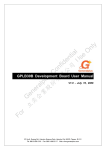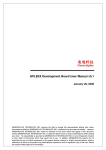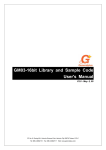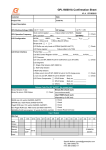Download GPES2V10_Getting Started(立奕企業股份有限公司)
Transcript
y l n O l a i e t s n e U d i f n 司 o 公 Getting Started GPES2 Series C with 限 s u 有 l p 份 l a r 股 e en 業 G 企 奕 立 V1.0 – Feb. 23, 2009 r Fo 3F, No.8, Dusing Rd., Hsinchu Science Park, Hsinchu City 30078, Taiwan, R.O.C. Tel: 886-3-666-2118 Fax: 886-3-666-2117 + www.generalplus.com Getting Started with GPES2 Series Important Notice GENERALPLUS TECHNOLOGY INC. reserves the right to change this documentation without prior notice. Information provided by GENERALPLUS TECHNOLOGY INC. is believed to be accurate and reliable. However, GENERALPLUS TECHNOLOGY INC. makes no warranty for any errors which may appear in this document. Contact GENERALPLUS TECHNOLOGY INC. to obtain the latest version of device specifications before placing your order. No responsibility is assumed by GENERALPLUS TECHNOLOGY INC. for any infringement of patent or other rights of third parties which may result from its use. In addition, GENERALPLUS products are not authorized for use as critical components in life support systems or aviation systems, where a malfunction or y l n O failure of the product may reasonably be expected to result in significant injury to the user, without the express written approval of Generalplus. r Fo l a i e t s n e U d i f n 司 o C 限公 s u 有 l p 份 l a r 股 e en 業 G 企 奕 立 © Generalplus Technology Inc. PAGE 2 V1.0 – Feb. 23, 2009 Getting Started with GPES2 Series Table of Content PAGE 1 2 INTRODUCTION ............................................................................................................................................................ 6 1.1 GENERAL DESCRIPTION ............................................................................................................................................... 6 1.2 HOW TO CHOOSE THE IC BODY IN GPES2 SERIES ........................................................................................................ 6 1.3 FAMILY OVERVIEW....................................................................................................................................................... 6 1.4 ONE-TIME PROGRAMMABLE (OTP) IC......................................................................................................................... 8 DEVELOPMENT ENVIRONMENT ............................................................................................................................. 9 2.1 GENERAL DESCRIPTION ............................................................................................................................................... 9 2.2 DOCUMENT.................................................................................................................................................................. 9 2.2.1 Data Sheet ........................................................................................................................................................ 10 2.2.2 Confirmation Sheet........................................................................................................................................... 10 2.2.3 GPES II Programming Guide........................................................................................................................... 10 2.2.4 GPES282A (OTP) Design Guideline ................................................................................................................ 10 2.3 SOFTWARE TOOL........................................................................................................................................................ 10 2.3.1 GPES II IDE......................................................................................................................................................11 2.3.2 G+ OTP/MTP All Writer .................................................................................................................................. 12 2.3.3 G+ USB All Writer ........................................................................................................................................... 13 2.3.4 GPES2 Option Tool .......................................................................................................................................... 14 2.4 HARDWARE................................................................................................................................................................ 14 2.4.1 GPES II EMU Board ........................................................................................................................................ 15 2.4.2 GPES2 Piggyback ............................................................................................................................................ 16 2.4.3 GPES2 OTP Demo Board................................................................................................................................. 17 2.4.4 G+ ALL WRITER.............................................................................................................................................. 18 2.4.5 G+ USB ALL WRITER ..................................................................................................................................... 19 r Fo 3 l a i e t s n e U d i f n 司 o C 限公 s u 有 l p 份 l a r 股 e en 業 G 企 奕 立 y l n O 2.4.6 GPES2 OTP Daughter Board ........................................................................................................................... 20 2.4.7 Multi-Programming Adapter (MODE 0102) .................................................................................................... 21 2.4.8 GPES242A/GPES282A OTP ............................................................................................................................ 22 HOW TO USE THE GPES II IDE................................................................................................................................ 23 3.1 CREATE A NEW PROJECT ............................................................................................................................................ 23 3.2 COMPILE, DOWNLOAD AND DEBUG THE PROGRAM ..................................................................................................... 29 3.3 OPEN THE GPES2 DEMO CODE .................................................................................................................................. 35 3.4 COMPRESS SPEECH FILES FOR GPES2 SERIES ............................................................................................................ 38 © Generalplus Technology Inc. PAGE 3 V1.0 – Feb. 23, 2009 Getting Started with GPES2 Series 4 5 HOW TO USE THE G+ ALL WRITER....................................................................................................................... 41 4.1 WRITE THE PROGRAM INTO OTP STEP BY STEP .......................................................................................................... 41 4.2 READ THE CONTENT OF OTP ..................................................................................................................................... 50 4.3 WRITE THE PROGRAM INTO OTP WITH AUTO RUN...................................................................................................... 52 HOW TO USE THE G+ USB ALL WRITER .............................................................................................................. 54 5.1 WRITE THE PROGRAM INTO OTP STEP BY STEP .......................................................................................................... 54 5.2 READ THE CONTENT OF OTP ..................................................................................................................................... 62 5.3 WRITE THE PROGRAM INTO OTP WITH AUTO RUN...................................................................................................... 64 5.4 WRITE PROGRAM INTO OTP WITH MULTI-PROGRAMMING ADAPTER .......................................................................... 67 r Fo l a i e t s n e U d i f n 司 o C 限公 s u 有 l p 份 l a r 股 e en 業 G 企 奕 立 © Generalplus Technology Inc. PAGE 4 y l n O V1.0 – Feb. 23, 2009 Getting Started with GPES2 Series Revision History Revision Date 1.0 2009/02/23 r Fo By Remark Arthur Chen First edition. l a i e t s n e U d i f n 司 o C 限公 s u 有 l p 份 l a r 股 e en 業 G 企 奕 立 © Generalplus Technology Inc. PAGE 5 y l n O V1.0 – Feb. 23, 2009 Getting Started with GPES2 Series 1 INTRODUCTION 1.1 General Description The easy-to-use SOUNDPLUS® II is an enhanced version of easy-to-use SOUNDPLUS® (GPES). Many features have been added in easy-to-use SOUNDPLUS® II to increase the performances and functions. Herein, we call GENERALPLUS easy-to-use SOUNDPLUS® II as GPES II. There are two y l n O series in GPES II product line: Large (4I/8O) and Small series (4I/O), abbreviated as Large and Small herein. 1.2 l a i e t s n e U d i f n 司 o C 限公 s u 有 l p 份 l a r 股 e en 業 G 企 奕 立 How to Choose the IC Body in GPES2 Series The following essentials will help you to choose the proper GPES2 series for your products: Number of IOs Two types of IOs are available in GPES2 series: 4I/O (Small series) & 4I/8O (Large series). User should select these two series based on the specification needs. ROM Size/Type ROM size is the key to the storage for speeches. In small series, the max. ROM size is 128KB. When speech size is over 128KB, large series is recommended. 1.3 Family Overview Small Series: Body Name GPES203B GPES207B1 Working Voltage 1.9V~5.5V@4MHz 3.6V~5.5V@6MHz 1.9V~5.5V@4MHz 3.6V~5.5V@6MHz r Fo GPES209B1 GPES212B GPES215B GPES221B GPES231B 1.9V~5.5V@4MHz 3.6V~5.5V@6MHz 1.9V~5.5V@4MHz 3.6V~5.5V@6MHz 1.9V~5.5V@4MHz 3.6V~5.5V@6MHz 1.9V~5.5V@4MHz 3.6V~5.5V@6MHz 1.9V~5.5V@4MHz 3.6V~5.5V@6MHz © Generalplus Technology Inc. ROM Type ROM (Byte) I/O Audio Output LVR MASK 12K 4 I/O PWM - MASK 24K 4 I/O PWM - MASK 32K 4 I/O PWM - MASK 40K 4 I/O PWM - MASK 48K 4 I/O PWM - MASK 64K 4 I/O PWM - MASK 96K 4 I/O PWM - PAGE 6 V1.0 – Feb. 23, 2009 Getting Started with GPES2 Series Large Series: Body Name GPES204B GPES208B GPES210B GPES213B GPES213B2 GPES216B GPES216B2 GPES220B GPES220B2 GPES230B GPES230B2 GPES240B GPES240B2 GPES242A GPES250B GPES250B2 GPES260B GPES260B2 GPES270B Working Voltage 1.9V~5.5V@4MHz 3.6V~5.5V@6MHz 1.9V~5.5V@4MHz 3.6V~5.5V@6MHz 1.9V~5.5V@4MHz 3.6V~5.5V@6MHz 1.9V~5.5V@4MHz 3.6V~5.5V@6MHz 1.9V~5.5V@4MHz 3.6V~5.5V@6MHz GPES280B GPES280B1 GPES282A ROM (Byte) I/O Audio Output LVR MASK 16K 4I / 8O PWM ˇ MASK 28K 4I / 8O PWM ˇ MASK 32K 4I / 8O PWM ˇ MASK 44K 4I / 8O PWM ˇ MASK 44K 4I / 8O PWM ˇ l a i e t s n e U d i f n 司 o C 限公 s u 有 l p 份 l a r 股 e en 業 G 企 奕 立 1.9V~5.5V@4MHz 3.6V~5.5V@6MHz 1.9V~5.5V@4MHz 3.6V~5.5V@6MHz 1.9V~5.5V@4MHz 3.6V~5.5V@6MHz 1.9V~5.5V@4MHz 3.6V~5.5V@6MHz 1.9V~5.5V@4MHz 3.6V~5.5V@6MHz 1.9V~5.5V@4MHz 3.6V~5.5V@6MHz 1.9V~5.5V@4MHz 3.6V~5.5V@6MHz 1.9V~5.5V@4MHz 3.6V~5.5V@6MHz 2.4V~5.5V@4MHz 3.6V~5.5V@6MHz 1.9V~5.5V@4MHz 3.6V~5.5V@6MHz 1.9V~5.5V@4MHz 3.6V~5.5V@6MHz 1.9V~5.5V@4MHz 3.6V~5.5V@6MHz 1.9V~5.5V@4MHz 3.6V~5.5V@6MHz 1.9V~5.5V@4MHz 3.6V~5.5V@6MHz r Fo GPES270B1 ROM Type 1.9V~5.5V@4MHz 3.6V~5.5V@6MHz 1.9V~5.5V@4MHz 3.6V~5.5V@6MHz 1.9V~5.5V@4MHz 3.6V~5.5V@6MHz 2.4V~5.5V@4MHz 3.6V~5.5V@6MHz y l n O MASK 52K 4I / 8O PWM ˇ MASK 52K 4I / 8O PWM ˇ MASK 64K 4I / 8O PWM ˇ MASK 64K 4I / 8O PWM ˇ MASK 96K 4I / 8O PWM ˇ MASK 96K 4I / 8O PWM ˇ MASK 128K 4I / 8O PWM ˇ MASK 128K 4I / 8O PWM ˇ OTP 128K 4I / 8O PWM ˇ MASK 160K 4I / 8O PWM ˇ MASK 160K 4I / 8O PWM ˇ MASK 192K 4I / 8O PWM ˇ MASK 192K 4I / 8O PWM ˇ MASK 224K 4I / 8O PWM ˇ MASK 224K 4I / 8O PWM ˇ MASK 256K 4I / 8O PWM ˇ MASK 256K 4I / 8O PWM ˇ OTP 256K 4I / 8O PWM ˇ Note: GPES242A is able to simulate 4I/O or 4I/8O via optional configurations. © Generalplus Technology Inc. PAGE 7 V1.0 – Feb. 23, 2009 Getting Started with GPES2 Series 1.4 One-Time Programmable (OTP) IC GPES2 has two One-Time Programmable (OTP) ICs: GPES242A and GPES282A. GPES242A IO can be either 4 I/O (small series) or 4I/8O through options; therefore, GPES242A is able to simulate series of which ROM size is less or equal to 128KB. On the other side, GPES282A simulates those greater than 128KB and I/O in large series. The functions of these two OTPs are simulation and verifications for user’s programs. In addition, OTP can be made to end-product of which program can be revised anytime to fulfill necessary specifications. r Fo l a i e t s n e U d i f n 司 o C 限公 s u 有 l p 份 l a r 股 e en 業 G 企 奕 立 © Generalplus Technology Inc. PAGE 8 y l n O V1.0 – Feb. 23, 2009 Getting Started with GPES2 Series 2 DEVELOPMENT ENVIRONMENT 2.1 General Description Generalplus offers lots of documents, software, and hardware for GPES2 development purpose. We will list all of these useful tools and documents that can help users getting started with GPES2 development easily and quickly. Document / Software / Hardware Writing Code Debugging Verifying Document l a i e t s n e U d i f n 司 o C 限公 s u 有 l p 份 l a r 股 e en 業 G 企 奕 立 ˇ Data Sheet Confirmation Sheet ˇ GPES II Programming Guide y l n O Code Release ˇ ˇ ˇ GPES282AA (OTP) Design Guideline Software ˇ GPES II IDE ˇ ˇ G+ OTP/MTP All Writer ˇ G+ USB All Writer ˇ GPES2 Option Tool ˇ ˇ Hardware ˇ GPES II EMU Board ˇ ˇ GPES2 Piggyback ˇ GPES2 OTP Demo Board ˇ G+ ALL WRITER ˇ G+ USB ALL WRITER ˇ GPES2 OTP Daughter Board ˇ Multi-Programming Adapter ˇ GPES2 OTP COB ˇ Note: If releasing code is for OTP version, it needs GPES2 option tool, which mask version does not need. 2.2 Document r Fo The following documents are needed for GPES2 development. You may apply these documents by given the document no. listed in the table through your convenient channel. Document Title Document No. Acquire Data Sheet - Website Confirmation Sheet - Website GPES2-10 contact us GPES282A-16#1 Website GPES II Programming Guide GPES282A (OTP) Design Guideline © Generalplus Technology Inc. PAGE 9 V1.0 – Feb. 23, 2009 Getting Started with GPES2 Series 2.2.1 Data Sheet Each IC has its corresponding data sheet. Mostly of them can be downloaded from our web site. The data sheet mainly introduces IC specification, pin count, DC characteristics and reference circuit. 2.2.2 Confirmation Sheet When an application is developed completely, a confirmation sheet must be submitted before releasing your code for production. The confirmation sheet offers software and hardware checklist that users should know. 2.2.3 y l n O You may download the confirmation sheet from our web site at www.generalplus.com. l a i e t s n e U d i f n 司 o C 限公 s u 有 l p 份 l a r 股 e en 業 G 企 奕 立 GPES II Programming Guide The programming guide introduces users in designing programs, legal instructions, available functions and registers. After GPES II IDE is installed, this document can be found from Start Æ Generalplus Æ GPESII Æ Help Topics. Or you may apply this document via Generalplus sales representatives. 2.2.4 GPES282A (OTP) Design Guideline This document describes the differences between GPES282A OTP and GPES250B2 / GPES260B2 / GPES270B1 / GPES280B1 real chips and it also lists all necessary information about GPES282A development environment, application circuitry, etc. You may obtain this document from our web site. 2.3 Software Tool The following list is the software tool you need to develop codes for GPES2. Please contact us to acquire these software tools. ¾ GPES II IDE ¾ G+ OTP/MTP All Writer ¾ G+ USB All Writer r Fo ¾ GPES2 Option Tool © Generalplus Technology Inc. PAGE 10 V1.0 – Feb. 23, 2009 Getting Started with GPES2 Series 2.3.1 GPES II IDE GPES II IDE is an integrated programming tool for easy format language, designed by Generalplus. Users can use this tool to edit, compile and debug a program. Using GPES II IDE, users may not be familiar with assembly language since GPES II syntax is much easier than assembly language. Users learn the GPES II IDE instruction sets rather than detailed register controls. After GPES II IDE is installed on a PC, please press F1 or select Help from Menu to open an IDE user’s guide. The IDE y l n O user’s guide also can be found by Start Æ Generalplus Æ GPESII. Please contact us to obtain the latest version of GPES II IDE. r Fo The following figure is the GPES II interface. l a i e t s n e U d i f n 司 o C 限公 s u 有 l p 份 l a r 股 e en 業 G 企 奕 立 © Generalplus Technology Inc. PAGE 11 V1.0 – Feb. 23, 2009 Getting Started with GPES2 Series 2.3.2 G+ OTP/MTP All Writer G+ OTP/MTP All Writer is an OTP (One-Time Programmable) programming tool. This tool must be co-work with a G+ ALL WRITER (a hardware device with RS-232 interface). In GPES2 series, GPES242A and GPES282A OTPs are both used to verify user’s codes (programs). When a program is completed, it can be programmed onto OTP for function verification. It is much easier than mask IC that normally keeps users waiting for longer time before preceding the verification procedure. In addition to y l n O the function verification, these OTPs are also ready to be applied directly on the end-product, and yet, its code can be modified anytime if needed. The All Writer User’s Manual can be found by Start Æ l a i e t s n e U d i f n 司 o C 限公 s u 有 l p 份 l a r 股 e en 業 G 企 奕 立 Generalplus Æ G+OTPMTPAllWriter. The G+ OTP_MTP Writer must be v1.8.18 or later versions to support newest GPES2 series IC. Please contact us to obtain the latest version of G+ OTP_MTP Writer. The following figure is the interface. r Fo © Generalplus Technology Inc. PAGE 12 V1.0 – Feb. 23, 2009 Getting Started with GPES2 Series 2.3.3 G+ USB All Writer Similar to G+ OTP/MTP All Writer, G+ USB All Writer is also an OTP (One-Time Programmable) programming tool, but with USB interface, meaning a G+ USB ALL WRITER (a USB hardware device) is a must. Simply speaking, G+ OTP/MTP All Writer (RS-232 software) co-works with G+ ALL WRITER (RS-232 hardware). The G+ USB All Writer (USB software) co-works with G+ USB ALL WRITER (hardware with USB). The advantage of using USB Writer is the download and programming speeds are faster than using RS-232 Writer. The G+ USB All Writer User’s Manual can be found by Start Æ y l n O Generalplus\ G+USB All Writer 1.0.7. (where 1.0.7 is the version of Writer, may be varied). The G+ USB All Writer must be v1.0.7 or later versions to support newest GPES2 series IC. Please contact us l a i e t s n e U d i f n 司 o C 限公 s u 有 l p 份 l a r 股 e en 業 G 企 奕 立 to obtain the latest version of G+ USB All Writer. The following figure is the interface. r Fo © Generalplus Technology Inc. PAGE 13 V1.0 – Feb. 23, 2009 Getting Started with GPES2 Series 2.3.4 GPES2 Option Tool GPES2 Option Tool is especially for GPES2 OTP versions. Generally, some options in each OTP can be designated via the Option Tool, e.g. Security function in GPES282A. Therefore, to prevent option is incorrectly made, user MUST use the Option Tool to confirm the option settings before programming an OTP. But user has to note that if user wants to release code for MASK IC, the binary file CANNOT be transformed by this tool. This tool is included in G+ OTP/MTP All Writer and G+ USB All Writer. All Writer must be installed on a PC before using the Option Tool. To run the tool, click [All Writer Menu Bar\Option Setting\GPES2 OTP]. The following diagram is the GPES2 Option Tool. r Fo l a i e t s n e U d i f n 司 o C 限公 s u 有 l p 份 l a r 股 e en 業 G 企 奕 立 y l n O Note: Before programming an OTP, make sure the options are correctly set for the user’s binary file via the GPES2 Option tool and use new file generated by the Tool for programming. 2.4 Hardware The following list is the hardware device you need to develop your application on GPES2 series. Please contact us to obtain these hardware devices. © Generalplus Technology Inc. PAGE 14 V1.0 – Feb. 23, 2009 Getting Started with GPES2 Series Hardware Hardware No. GPES II EMU Board GPES II-E-40 GPES II-P-30 (V3.0) GPES2 Piggyback GPES II-P-30B (V3.0B) GPES2 OTP Demo Board GPES2-OD-10 G+ ALL WRITER OTP/MTP-W-11-M0A G+ USB ALL WRITER OTP-W-22 GPES2 OTP Daughter Board OTP/MTP-W-11-M28 Multi-Programming Adapter OTP-W-22-MODE0102 2.4.1 y l n O GPES242A-O-10 (GPES242A OTP) GPES2 OTP COB GPES282A-O-10 (GPES282A OTP) l a i e t s n e U d i f n 司 o C 限公 s u 有 l p 份 l a r 股 e en 業 G 企 奕 立 GPES II EMU Board GPES II EMU board is a primary development board for GPES2 series. User can use it to develop, simulate, and verify a program. The EMU board supports three memory types for program verification: SRAM, FLASH and EPROM. In General, SRAM is the mode while users are developing codes; thus, programs can be downloaded on EMU board after being compiled. However, programs in SRAM will be erased after power off and therefore, users should program the codes on FLASH or EPROM after codes are completely developed that eliminates downloading procedure every time power is ON. For more information about EMU board, please refer to GPES II Programming Guide. The following diagram is the GPES II EMU board v4.0. r Fo © Generalplus Technology Inc. PAGE 15 V1.0 – Feb. 23, 2009 Getting Started with GPES2 Series 2.4.2 GPES2 Piggyback The GPES2 Piggyback is to testify and demonstrate user’s code. executed on EMU board or piggyback with an external memory. After code is completed, it can be Like EMU board, a GPES II EMU chip is embedded on the piggyback that code can be programmed on a FLASH or EPROM to be executed. Comparing with EMU board, piggyback is much smaller that is very suitable for demonstration purpose. Moreover, the GPES II EMU chip on the piggyback is able to simulate Large series and Small series functionalities. For more information about GPES2 piggyback, please refer to GPES II Programming Guide. The following pictures are the GPES2 piggyback v3.0 and v3.0B. r Fo l a i e t s n e U d i f n 司 o C 限公 s u 有 l p 份 l a r 股 e en 業 G 企 奕 立 © Generalplus Technology Inc. PAGE 16 y l n O V1.0 – Feb. 23, 2009 Getting Started with GPES2 Series 2.4.3 GPES2 OTP Demo Board After GPES2 OTP is programmed, it can be inserted on the GPES2 OTP Demo board to execute the program. The GPES2 OTP Demo board is designated for OTP use only; user can put GPES242A or GPES282A on it. The advantage of this package is simple and fast to program user’s code on ALL WRITER and execute it on OTP Demo board, no additional circuitry board is necessary. For more information about GPES2 OTP Demo board, please refer to GPES II Programming Guide. following picture is GPES2 OTP Demo Board v1.0. r Fo l a i e t s n e U d i f n 司 o C 限公 s u 有 l p 份 l a r 股 e en 業 G 企 奕 立 © Generalplus Technology Inc. PAGE 17 The y l n O V1.0 – Feb. 23, 2009 Getting Started with GPES2 Series 2.4.4 G+ ALL WRITER G+ ALL WRITER is an OTP programming hardware device which has to work with G+ OTP/MTP All Writer (software tool) and corresponding Daughter board. In GPES2 series, the Daughter board, MODE28, must be used to program GPES2 OTP. The All WRITER User’s Manual can be found by Start Æ Generalplus Æ G+OTPMTPAllWriter. The following picture is the G+ ALL WRITER. r Fo l a i e t s n e U d i f n 司 o C 限公 s u 有 l p 份 l a r 股 e en 業 G 企 奕 立 © Generalplus Technology Inc. PAGE 18 y l n O V1.0 – Feb. 23, 2009 Getting Started with GPES2 Series 2.4.5 G+ USB ALL WRITER Similar to G+ ALL WRITER, G+ USB ALL WRITER is also an OTP programming hardware device with USB interface which has to work with G+ USB All Writer (software tool) and corresponding Daughter board. In GPES2 series, the Daughter board, MODE28, must be used to program GPES2 OTP. The major difference comparing with G+ ALL WRITER is that G+ USB ALL WRITER must connect with a USB port on PC. The download speed is faster and USB ALL WRITER is able to program up to 8 OTPs via the Multi-Programming Adapter. The USB ALL WRITER also features the stand-alone programming y l n O function that allows users to pre-load their codes to USB ALL WRITER and simply press the “write” key on the WRITER to start programming OTP, no PC connection required. The G+ USB All WRITER l a i e t s n e U d i f n 司 o C 限公 s u 有 l p 份 l a r 股 e en 業 G 企 奕 立 User’s Manual can be found by Start Æ Generalplus\ G+USB All Writer 1.0.7, where 1.0.7 is the version of Writer, may be varied. The following figure is the G+ USB ALL WRITER. r Fo © Generalplus Technology Inc. PAGE 19 V1.0 – Feb. 23, 2009 Getting Started with GPES2 Series 2.4.6 GPES2 OTP Daughter Board GPES2 OTP Daughter board is used while programming the GPES2 OTP. The following picture is the Daughter board. r Fo l a i e t s n e U d i f n 司 o C 限公 s u 有 l p 份 l a r 股 e en 業 G 企 奕 立 © Generalplus Technology Inc. PAGE 20 y l n O V1.0 – Feb. 23, 2009 Getting Started with GPES2 Series 2.4.7 Multi-Programming Adapter (MODE 0102) The Multi-Programming Adapter is to program more than one OTP at a time. Each G+ USB ALL WRITER is able to program up to 8 OTPs at once. l a i e t s n e U d i f n 司 o C 限公 s u 有 l p 份 l a r 股 e en 業 G 企 奕 立 y l n O To program 8 OPT at once, the MODE0102 adapter must be utilized to connect with 8 OTPs. The following picture is an example of programming 8 OTPs together. Please use parallel wiring connecting MODE0102 adapter (mounted on G+ USB All Writer) with 8 OTP programming boards. Be aware that the wiring should be as short as possible to avoid noise interfere during programming. r Fo © Generalplus Technology Inc. PAGE 21 V1.0 – Feb. 23, 2009 Getting Started with GPES2 Series 2.4.8 GPES242A/GPES282A OTP Generalplus offers the COB packages for GPES2 OTP (GPES242A/GPES282A). Users can program this OTP package via G+ ALL WRITER and further testify it on GPES2 OTP Demo board. The following picture is the GPES2 OTP COBs. l a i e t s n e U d i f n 司 o C 限公 s u 有 l p 份 l a r 股 e en 業 G 企 奕 立 y l n O GPES242A r Fo © Generalplus Technology Inc. GPES282A PAGE 22 V1.0 – Feb. 23, 2009 Getting Started with GPES2 Series 3 HOW TO USE THE GPES II IDE 3.1 Create a New Project After installing GPES II IDE on PC, users should follow the steps below to start a project. 1u ¾ Connect the hardware devices as follows: l a i e t s n e U d i f n 司 o C 限公 s u 有 l p 份 l a r 股 e en 業 G 企 奕 立 GPES II-EC07 100u Run the GPES II IDE Speaker 74244 74244 7414 RB151 220u CRYSTAL OSC 7805 O N 220u y l n O Printer Port AC Power 9V D.C Power Cable r Fo © Generalplus Technology Inc. PAGE 23 V1.0 – Feb. 23, 2009 Getting Started with GPES2 Series ¾ Run GPES II IDE on your PC. l a i e t s n e U d i f n 司 o C 限公 s u 有 l p 份 l a r 股 e en 業 G 企 奕 立 y l n O ¾ Click [Menu Bar\File\New] r Fo © Generalplus Technology Inc. PAGE 24 V1.0 – Feb. 23, 2009 Getting Started with GPES2 Series ¾ Select Large series (4I/8O) or Small series(4I/O) l a i e t s n e U d i f n 司 o C 限公 s u 有 l p 份 l a r 股 e en 業 G 企 奕 立 y l n O ¾ After click Finish, GPES II IDE will create a new project. r Fo © Generalplus Technology Inc. PAGE 25 V1.0 – Feb. 23, 2009 Getting Started with GPES2 Series ¾ Select IC from [Menu Bar\Declaration\Bodies] l a i e t s n e U d i f n 司 o C 限公 s u 有 l p 份 l a r 股 e en 業 G 企 奕 立 y l n O ¾ Select IC working frequency from [Menu Bar\Mask Options] r Fo © Generalplus Technology Inc. PAGE 26 V1.0 – Feb. 23, 2009 Getting Started with GPES2 Series ¾ Base on the working frequency, select speech sample rate from [Menu Bar\Mask Options\Freq]. l a i e t s n e U d i f n 司 o C 限公 s u 有 l p 份 l a r 股 e en 業 G 企 奕 立 y l n O ¾ Select LVR Enable or Disable from [Menu Bar\Mask Options]. r Fo © Generalplus Technology Inc. PAGE 27 V1.0 – Feb. 23, 2009 Getting Started with GPES2 Series ¾ Select speech algorithm from [Menu Bar\Mask Options]. l a i e t s n e U d i f n 司 o C 限公 s u 有 l p 份 l a r 股 e en 業 G 企 奕 立 y l n O ¾ Start editing program. r Fo Note: “POI” is an entrance point in a program after power on. © Generalplus Technology Inc. PAGE 28 This label must be existed. V1.0 – Feb. 23, 2009 Getting Started with GPES2 Series 3.2 Compile, Download and Debug the Program After a new project is created, users can learn the following topics: compile, download and debug a program. ¾ After a program is edited, click [Menu Bar\File\Save] to save it. r Fo l a i e t s n e U d i f n 司 o C 限公 s u 有 l p 份 l a r 股 e en 業 G 企 奕 立 © Generalplus Technology Inc. PAGE 29 y l n O V1.0 – Feb. 23, 2009 Getting Started with GPES2 Series ¾ After saving a program, compile the whole project via clicking [Menu Bar\Tools\Compile]. l a i e t s n e U d i f n 司 o C 限公 s u 有 l p 份 l a r 股 e en 業 G 企 奕 立 y l n O ¾ After compile is completed, the window below program area shows the information for the entire project. r Fo © Generalplus Technology Inc. PAGE 30 V1.0 – Feb. 23, 2009 Getting Started with GPES2 Series ¾ Enter debug mode via clicking [Menu Bar\Run\Debug]. l a i e t s n e U d i f n 司 o C 限公 s u 有 l p 份 l a r 股 e en 業 G 企 奕 立 y l n O ¾ Download program onto EMU board via clicking [Menu Bar\Tools\Download]. r Fo © Generalplus Technology Inc. PAGE 31 V1.0 – Feb. 23, 2009 Getting Started with GPES2 Series ¾ A status bar shows while downloading program. l a i e t s n e U d i f n 司 o C 限公 s u 有 l p 份 l a r 股 e en 業 G 企 奕 立 y l n O ¾ A confirm messages shows if download is complete and successful. r Fo © Generalplus Technology Inc. PAGE 32 V1.0 – Feb. 23, 2009 Getting Started with GPES2 Series ¾ Click the buttons on the Tool Bar to run or debug a program. See the box in red. l a i e t s n e U d i f n 司 o C 限公 s u 有 l p 份 l a r 股 e en 業 G 企 奕 立 y l n O ¾ Click [Menu Bar\Run\Break Point] to set a break point for debug. r Fo © Generalplus Technology Inc. PAGE 33 V1.0 – Feb. 23, 2009 Getting Started with GPES2 Series ¾ Program will stop at the break point while running. r Fo l a i e t s n e U d i f n 司 o C 限公 s u 有 l p 份 l a r 股 e en 業 G 企 奕 立 © Generalplus Technology Inc. PAGE 34 y l n O V1.0 – Feb. 23, 2009 Getting Started with GPES2 Series 3.3 Open the GPES2 Demo Code After GPES II IDE is installed, some demo codes will be also installed in a folder. Users can learn how to write a program by referring these demo codes. Please follow the sequence below to open GPES2 Demo Code. The directory is as follows: 【C:\Program Files\Generalplus\GPESII_V5.0.1\Example】 Note: “GPESII_V5.0.1” is the version installed here; version may be varied. l a i e t s n e U d i f n 司 o C 限公 s u 有 l p 份 l a r 股 e en 業 G 企 奕 立 ¾ Run GPES II IDE r Fo © Generalplus Technology Inc. PAGE 35 y l n O V1.0 – Feb. 23, 2009 Getting Started with GPES2 Series ¾ Open a project by [Menu Bar\File\Open]. l a i e t s n e U d i f n 司 o C 限公 s u 有 l p 份 l a r 股 e en 業 G 企 奕 立 y l n O ¾ Open Demo Code Project from directory as follow: 【C:\Program Files\Generalplus\GPESII_V5.0.1\Example】 r Fo © Generalplus Technology Inc. PAGE 36 V1.0 – Feb. 23, 2009 Getting Started with GPES2 Series ¾ Click [Menu Bar\Tools\Compile] to re-compile whole project. r Fo l a i e t s n e U d i f n 司 o C 限公 s u 有 l p 份 l a r 股 e en 業 G 企 奕 立 © Generalplus Technology Inc. PAGE 37 y l n O V1.0 – Feb. 23, 2009 Getting Started with GPES2 Series 3.4 Compress Speech Files for GPES2 Series The following flow shows how to convert a original speech into GPES2 playable format. ¾ Run the GPES II IDE and open a GPES2 demo code on it r Fo l a i e t s n e U d i f n 司 o C 限公 s u 有 l p 份 l a r 股 e en 業 G 企 奕 立 © Generalplus Technology Inc. PAGE 38 y l n O V1.0 – Feb. 23, 2009 Getting Started with GPES2 Series ¾ Click [Menu Bar\Tools\ADPCM] to run the compression tool. l a i e t s n e U d i f n 司 o C 限公 s u 有 l p 份 l a r 股 e en 業 G 企 奕 立 y l n O ¾ Select files to be compressed. r Fo © Generalplus Technology Inc. PAGE 39 V1.0 – Feb. 23, 2009 Getting Started with GPES2 Series ¾ Select compressed format and stored locations. Click the “Execute” to compress files. ADPCM Format Input File l a i e t s n e U d i f n 司 o C 限公 s u 有 l p 份 l a r 股 e en 業 G 企 奕 立 Output File ¾ Speech files will be compressed into designated formats after click “Execute”. y l n O And GPES2 is able to play speeches. r Fo © Generalplus Technology Inc. PAGE 40 V1.0 – Feb. 23, 2009 Getting Started with GPES2 Series 4 HOW TO USE THE G+ ALL WRITER 4.1 Write the Program into OTP Step by Step The following sections describe how to program an OTP using G+ ALL WRITER ¾ According to the orientation below, insert the GPES242A/GPES282A OTP COB on Daughter Board and insert the Daughter Board onto ALL WRITER. l a i e t s n e U d i f n 司 o C 限公 s u 有 l p 份 l a r 股 e en 業 G 企 奕 立 y l n O Note: Based on the programmed IC types, select GPES242A or GPES282A via SW1, r Fo © Generalplus Technology Inc. PAGE 41 V1.0 – Feb. 23, 2009 Getting Started with GPES2 Series ¾ Run G+ OTP_MTP_WRITER and choose COM PORT the PC connects with. l a i e t s n e U d i f n 司 o C 限公 s u 有 l p 份 l a r 股 e en 業 G 企 奕 立 y l n O ¾ Click the “Select Device” on the tool bar and select programmed OTP, and press “OK”. r Fo © Generalplus Technology Inc. PAGE 42 V1.0 – Feb. 23, 2009 Getting Started with GPES2 Series ¾ Configuration will be loaded after device is chosen and a message indicates setup is succeeded. l a i e t s n e U d i f n 司 o C 限公 s u 有 l p 份 l a r 股 e en 業 G 企 奕 立 y l n O ¾ Select programmed file by clicking “Download” on the tool bar. r Fo © Generalplus Technology Inc. PAGE 43 V1.0 – Feb. 23, 2009 Getting Started with GPES2 Series ¾ Progress status shows while downloading. l a i e t s n e U d i f n 司 o C 限公 s u 有 l p 份 l a r 股 e en 業 G 企 奕 立 y l n O ¾ Status shows “Download Succeed” and file check sum after download is successfully completed. r Fo © Generalplus Technology Inc. PAGE 44 V1.0 – Feb. 23, 2009 Getting Started with GPES2 Series ¾ Press “Blank Check” on the tool bar to check whether OTP is blank before programming. l a i e t s n e U d i f n 司 o C 限公 s u 有 l p 份 l a r 股 e en 業 G 企 奕 立 y l n O ¾ Progress status shows while blank checking. r Fo © Generalplus Technology Inc. PAGE 45 V1.0 – Feb. 23, 2009 Getting Started with GPES2 Series ¾ System status shows succeed after blank checking is completed. l a i e t s n e U d i f n 司 o C 限公 s u 有 l p 份 l a r 股 e en 業 G 企 奕 立 y l n O ¾ Press “Program” on the tool bar to program OTP after blank checking is completed. r Fo © Generalplus Technology Inc. PAGE 46 V1.0 – Feb. 23, 2009 Getting Started with GPES2 Series ¾ Progress status shows while programming. l a i e t s n e U d i f n 司 o C 限公 s u 有 l p 份 l a r 股 e en 業 G 企 奕 立 y l n O ¾ System status indicates succeed after programming is completed. r Fo © Generalplus Technology Inc. PAGE 47 V1.0 – Feb. 23, 2009 Getting Started with GPES2 Series ¾ Press “Verify” on the tool bar to verify the program in OTP. l a i e t s n e U d i f n 司 o C 限公 s u 有 l p 份 l a r 股 e en 業 G 企 奕 立 y l n O ¾ Progress status shows while verifying. r Fo © Generalplus Technology Inc. PAGE 48 V1.0 – Feb. 23, 2009 Getting Started with GPES2 Series ¾ After verification is completed, system status shows “Verify Succeed”. l a i e t s n e U d i f n 司 o C 限公 s u 有 l p 份 l a r 股 e en 業 G 企 奕 立 y l n O Note: Generally speaking, OTP requires the following four steps to succeed in completing the programming process. 1. Download program file onto ALL WRITER. 2. Check OTP blank. 3. Program OTP 4. Verify program on OTP. r Fo © Generalplus Technology Inc. PAGE 49 V1.0 – Feb. 23, 2009 Getting Started with GPES2 Series 4.2 Read the Content of OTP ¾ Press “Read” on the tool bar to fetch data from OTP to PC. l a i e t s n e U d i f n 司 o C 限公 s u 有 l p 份 l a r 股 e en 業 G 企 奕 立 y l n O ¾ Progress status shows while fetching data from OTP. r Fo © Generalplus Technology Inc. PAGE 50 V1.0 – Feb. 23, 2009 Getting Started with GPES2 Series ¾ Progress status shows while uploading data from ALL WRITER to PC. l a i e t s n e U d i f n 司 o C 限公 s u 有 l p 份 l a r 股 e en 業 G 企 奕 立 y l n O ¾ System status shows “Read Succeed” after reading is successful and it also uploads the OTP data onto All Writer. r Fo © Generalplus Technology Inc. PAGE 51 V1.0 – Feb. 23, 2009 Getting Started with GPES2 Series 4.3 Write the Program into OTP with Auto Run Users can use the Auto Run function to program OTP. Pushing one key allows All Writer to execute several activities. All Writer has three Auto Run options: A. Blank-Program: All Writer runs Blank Checking and Programming functions B. Program-Verify: All Writer runs Programming and Verifying functions y l n O C. Blank-Program-Verify: All Writer runs Blank Checking, Programming, and Verifying functions. l a i e t s n e U d i f n 司 o C 限公 s u 有 l p 份 l a r 股 e en 業 G 企 奕 立 ¾ Select the Auto Run option. r Fo © Generalplus Technology Inc. PAGE 52 V1.0 – Feb. 23, 2009 Getting Started with GPES2 Series ¾ After an option is determined, click the Auto Run on the Tool Bar to execute corresponding functions. Note: l a i e t s n e U d i f n 司 o C 限公 s u 有 l p 份 l a r 股 e en 業 G 企 奕 立 y l n O 1. We recommend using C mode to perform blank-checking, programming, and verifying functions. 2. Before programming an OTP, make sure the options are correctly set for the user’s binary file via the GPES2 Option tool and use new file generated by the Tool for programming. r Fo © Generalplus Technology Inc. PAGE 53 V1.0 – Feb. 23, 2009 Getting Started with GPES2 Series 5 HOW TO USE THE G+ USB ALL WRITER 5.1 Write the Program into OTP Step by Step The following sections describe how to program an OTP using G+ USB ALL WRITER. ¾ According to the orientation below, insert the GPES242A/GPES282A OTP COB on Daughter Board and insert the Daughter Board onto ALL WRITER. l a i e t s n e U d i f n 司 o C 限公 s u 有 l p 份 l a r 股 e en 業 G 企 奕 立 y l n O Note: Based on the programmed IC types, select GPES242A or GPES282A via SW1, r Fo © Generalplus Technology Inc. PAGE 54 V1.0 – Feb. 23, 2009 Getting Started with GPES2 Series ¾ Run G+ USB All Writer and cancel the “1 to 8 programming” option; select IC. l a i e t s n e U d i f n 司 o C 限公 s u 有 l p 份 l a r 股 e en 業 G 企 奕 立 y l n O ¾ Select programmed file by pressing “Load File” on the tool bar. r Fo © Generalplus Technology Inc. PAGE 55 V1.0 – Feb. 23, 2009 Getting Started with GPES2 Series ¾ Select a file and click open to download codes onto WRITER. l a i e t s n e U d i f n 司 o C 限公 s u 有 l p 份 l a r 股 e en 業 G 企 奕 立 y l n O ¾ After download is completed, file’s checksum is shown on screen. r Fo © Generalplus Technology Inc. PAGE 56 V1.0 – Feb. 23, 2009 Getting Started with GPES2 Series ¾ Press the blank check button on the tool bar to concur if OTP is in blank status before programming. l a i e t s n e U d i f n 司 o C 限公 s u 有 l p 份 l a r 股 e en 業 G 企 奕 立 y l n O ¾ Progress status shows while blank-checking. r Fo © Generalplus Technology Inc. PAGE 57 V1.0 – Feb. 23, 2009 Getting Started with GPES2 Series ¾ Message indicates after blank checking is completed. l a i e t s n e U d i f n 司 o C 限公 s u 有 l p 份 l a r 股 e en 業 G 企 奕 立 y l n O ¾ After blank check is completed, press the program button on the tool bar to program OTP. r Fo © Generalplus Technology Inc. PAGE 58 V1.0 – Feb. 23, 2009 Getting Started with GPES2 Series ¾ Progress status shows while programming. l a i e t s n e U d i f n 司 o C 限公 s u 有 l p 份 l a r 股 e en 業 G 企 奕 立 y l n O ¾ Message indicates after programming is completed. r Fo © Generalplus Technology Inc. PAGE 59 V1.0 – Feb. 23, 2009 Getting Started with GPES2 Series ¾ After programming is completed, press the verify button on the tool bar to verify code on OTP. l a i e t s n e U d i f n 司 o C 限公 s u 有 l p 份 l a r 股 e en 業 G 企 奕 立 y l n O ¾ Progress status shows while verifying. r Fo © Generalplus Technology Inc. PAGE 60 V1.0 – Feb. 23, 2009 Getting Started with GPES2 Series ¾ Message indicates after verification is completed. l a i e t s n e U d i f n 司 o C 限公 s u 有 l p 份 l a r 股 e en 業 G 企 奕 立 y l n O Note: Generally speaking, OTP requires the following four steps to succeed in completing the programming process. 1. Download program file onto ALL WRITER. 2. Check OTP blank. 3. Program OTP 4. Verify program on OTP. r Fo © Generalplus Technology Inc. PAGE 61 V1.0 – Feb. 23, 2009 Getting Started with GPES2 Series 5.2 Read the Content of OTP ¾ Press the Read button on the tool bar to read OTP data onto PC. l a i e t s n e U d i f n 司 o C 限公 s u 有 l p 份 l a r 股 e en 業 G 企 奕 立 y l n O ¾ Uploading means ALL WRITER is reading OTP, progress status shown on the screen. r Fo © Generalplus Technology Inc. PAGE 62 V1.0 – Feb. 23, 2009 Getting Started with GPES2 Series ¾ Message indicates after reading is completed. l a i e t s n e U d i f n 司 o C 限公 s u 有 l p 份 l a r 股 e en 業 G 企 奕 立 y l n O ¾ After read is completed and successful, switch screen from Buffer Window to Upload Buffer Window to view the OTP contents. r Fo © Generalplus Technology Inc. PAGE 63 V1.0 – Feb. 23, 2009 Getting Started with GPES2 Series 5.3 Write the Program into OTP with Auto Run Users can use the Auto Run function to program OTP. Pushing one key allows All Writer to execute several activities. All Writer has three Auto Run options: A. Blank-Program: All Writer runs Blank Checking and Programming functions B. Program-Verify: All Writer runs Programming and Verifying functions C. Blank-Program-Verify: All Writer runs Blank Checking, Programming, and Verifying functions. ¾ Select the Auto Run option. r Fo l a i e t s n e U d i f n 司 o C 限公 s u 有 l p 份 l a r 股 e en 業 G 企 奕 立 © Generalplus Technology Inc. PAGE 64 y l n O V1.0 – Feb. 23, 2009 Getting Started with GPES2 Series ¾ After an option is determined, click the Auto Run on the Tool Bar to execute corresponding functions. l a i e t s n e U d i f n 司 o C 限公 s u 有 l p 份 l a r 股 e en 業 G 企 奕 立 y l n O ¾ Status of each activity will be shown on screen while Auto Run is executing. r Fo © Generalplus Technology Inc. PAGE 65 V1.0 – Feb. 23, 2009 Getting Started with GPES2 Series ¾ Message shows after Auto Run is completed. Note: l a i e t s n e U d i f n 司 o C 限公 s u 有 l p 份 l a r 股 e en 業 G 企 奕 立 y l n O 1. We recommend using C mode to perform blank-checking, programming, and verifying functions. 2. Before programming OTP, make sure the options are correctly set for the user’s binary file via the GPES2 Option tool and use new file generated by the Tool for programming. r Fo © Generalplus Technology Inc. PAGE 66 V1.0 – Feb. 23, 2009 Getting Started with GPES2 Series 5.4 Write Program into OTP with Multi-Programming Adapter The Multi-Programming Adapter is to program more than one OTP at a time. ¾ Run All Writer; select IC and enable 1-to-8 Daughter Board option. r Fo l a i e t s n e U d i f n 司 o C 限公 s u 有 l p 份 l a r 股 e en 業 G 企 奕 立 © Generalplus Technology Inc. PAGE 67 y l n O V1.0 – Feb. 23, 2009 Getting Started with GPES2 Series ¾ Enable the Daughter Board(s) on the left window. l a i e t s n e U d i f n 司 o C 限公 s u 有 l p 份 l a r 股 e en 業 G 企 奕 立 y l n O ¾ You may disable the non-used Daughter Board Port. r Fo Note: Up to 8 OTP at a time to perform Auto Running, Blank Checking, Programming, Verifying and Reading functions. © Generalplus Technology Inc. PAGE 68 V1.0 – Feb. 23, 2009