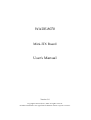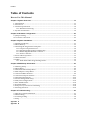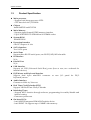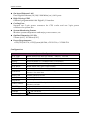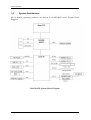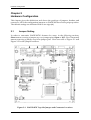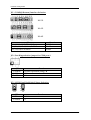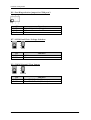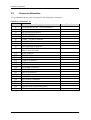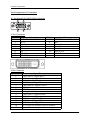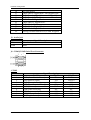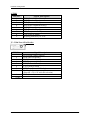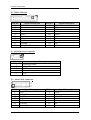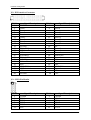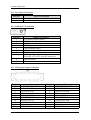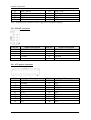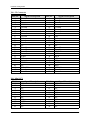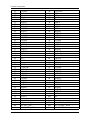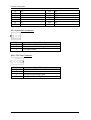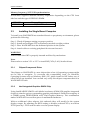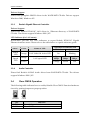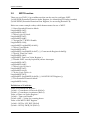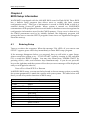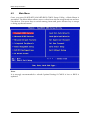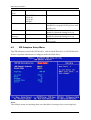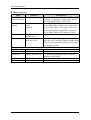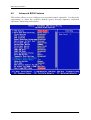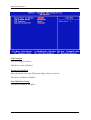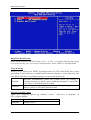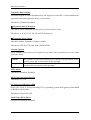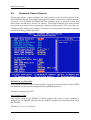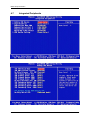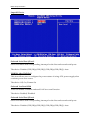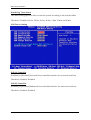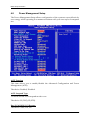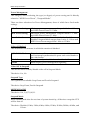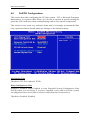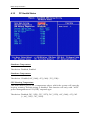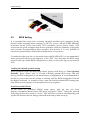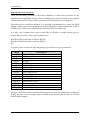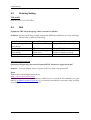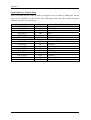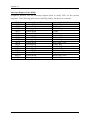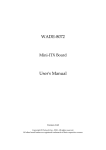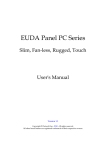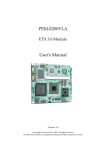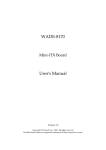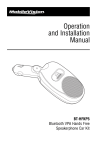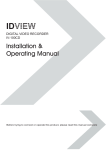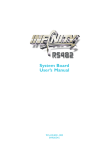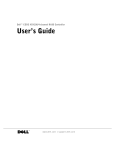Download WADE-8070 User`s Manual
Transcript
WADE-8070 Mini-ITX Board User's Manual Version 1.0 Copyright © Portwell, Inc., 2009. All rights reserved. All other brand names are registered trademarks of their respective owners. Preface Table of Contents How to Use This Manual Chapter 1 System Overview.......................................................................................................1-1 1.1 Introduction.................................................................................................................................. 1-1 1.2 Check List ..................................................................................................................................... 1-1 1.3 Product Specification .................................................................................................................. 1-2 1.3.1 Mechanical Drawing......................................................................................................... 1-5 1.4 System Architecture .................................................................................................................... 1-6 Chapter 2 Hardware Configuration ...........................................................................................2-1 2.1 Jumper Setting ............................................................................................................................. 2-1 2.2 Connector Allocation .................................................................................................................. 2-5 Chapter 3 System Installation....................................................................................................3-1 3.1 Intel® ATOM CPU ...................................................................................................................... 3-1 3.2 Main Memory .............................................................................................................................. 3-1 3.3 Installing the Single Board Computer ...................................................................................... 3-2 3.3.1 Chipset Component Driver.............................................................................................. 3-2 3.3.2 Intel Integrated Graphics GMCH Chip .......................................................................... 3-2 3.3.3 Realtek Gigabit Ethernet Controller ............................................................................... 3-3 3.3.4 Audio Controller ............................................................................................................... 3-3 3.4 Clear CMOS Operation............................................................................................................... 3-3 3.5 WDT Function.............................................................................................................................. 3-4 3.6 GPIO .............................................................................................................................................. 3-5 3.6.1 Wade-8070 GPIO Programming Guide.......................................................................... 3-6 Chapter 4 BIOS Setup Information............................................................................................4-1 4.1 Entering Setup.............................................................................................................................. 4-1 4.2 Main Menu ................................................................................................................................... 4-2 4.3 Standard CMOS Setup Menu .................................................................................................... 4-3 4.4 IDE Adaptors Setup Menu......................................................................................................... 4-4 4.5 Advanced BIOS Features............................................................................................................ 4-6 4.6 Advanced Chipset Features ..................................................................................................... 4-11 4.7 Integrated Peripherals .............................................................................................................. 4-14 4.8 Power Management Setup ....................................................................................................... 4-19 4.9 PnP/PCI Configurations .......................................................................................................... 4-23 4.10 PC Health Status...................................................................................................................... 4-25 4.11 Default Menu ........................................................................................................................... 4-26 4.12 Supervisor/User Password Setting ...................................................................................... 4-26 4.13 Exiting Selection ...................................................................................................................... 4-27 Chapter 5 Troubleshooting ........................................................................................................5-1 5.1 Hardware Quick Installation ..................................................................................................... 5-1 5.2 BIOS Setting.................................................................................................................................. 5-2 5.3 Ordering Setting .......................................................................................................................... 5-4 5.4 FAQ ............................................................................................................................................... 5-4 Appendix A Appendix B Preface How to Use This Manual The manual describes how to configure your system board to meet various operating requirements. It is divided into five chapters, with each chapter addressing a basic concept and operation of Single Host Board. Chapter 1 : System Overview. Presents what you have in the box and give you an overview of the product specifications and basic system architecture for this series model of single host board. Chapter 2 : Hardware Configuration. Shows the definitions and locations of Jumpers and Connectors that you can easily configure your system. Chapter 3 : System Installation. Describes how to properly mount the CPU, main memory and Compact Flash to get a safe installation and provides a programming guide of Watch Dog Timer function. Chapter 4 : BIOS Setup Information. Specifies the meaning of each setup parameters, how to get advanced BIOS performance and update new BIOS. In addition, POST checkpoint list will give users some guidelines of trouble-shooting. Chapter 5 : Troubleshooting. Provides various useful tips to quickly get its running with success. As basic hardware installation has been addressed in Chapter 3, this chapter will basically focus on system integration issues, in terms of backplane setup, BIOS setting, and OS diagnostics. The content of this manual is subject to change without prior notice. These changes will be incorporated in new editions of the document. Portwell may make supplement or change in the products described in this document at any time. Updates to this manual, technical clarification, and answers to frequently asked questions will be shown on the following web site : http://www.portwell.com.tw/ System Overview Chapter 1 System Overview 1.1 Introduction Portwell Inc., a world-leading innovator in the Industrial PC (IPC) market and develop a new Intel® Mini-ITX board with latest Intel® platform for embedded application. The Portwell WADE-8070 takes advantage of Intel® 45-nanometer Hi-k process technology — the first generation of low-power IA-32 microarchitecture specially designed for Embedded Platform and can support Intel® 945GSE chipset with the ICH7-M, can provide the low power consumption for fanless applications such as POS, ATM, Kiosk, Medical and Digital Signage. WADE-8070 supports dual display by VGA, DVI and LVDS. With its display-enriched interface, WADE-8070 can support various multimedia devices and enriched IO interfaces that can supply various USB and COM devices. WADE-8070 supports SO-DIMM memory slot for DDR2 SDRAM up to 2GB, and comes with PS/2 Keyboard and Mouse, 1 x RS232/422/485, 3 x RS232, 2 x SATA, 1 x IDE, dual Gigabit Ethernet, 6 x USB2.0 ports. It also support CompactFlash Socket and one PCIEx1 Slot for embedded application usage. 1.2 Check List The WADE-8070 package should cover the following basic items One WADE-8070 Mini ITX Main Board One Serial ATA cable One I/O Shield bracket One Installation Resources CD-Title If any of these items is damaged or missing, please contact your vendor and keep all packing materials for future replacement and maintenance. WADE-8070 User’s Manual 1-1 System Overview 1.3 Product Specification Main processor - Support Intel Atom processor N270 - CPU bus clock: 667/533 MHz Chipset Intel® 945GSE and ICH7-M Main Memory - Support signal channel DDR2 memory interface - Up to 2GB DDR2 533 SDRAM on SO-DIMM socket System BIOS AWARD BIOS Expansion Interface One PCI Express x1 slot SATA Interface Two SATA ports Serial Ports Support three RS-232 serial ports, one RS-232/422/485 selectable IR Interface N/A Parallel Port N/A USB Interface Support six USB (Universal Serial Bus) ports (four at rear, two on-board for internal devices) PS/2 Mouse and Keyboard Interface Support dual 6-pin mini-DIN connector at rear I/O panel for PS/2 keyboard/mouse Audio Interface Connector of Mic-in/Line-out Real Time Clock/Calendar (RTC) Support Y2K Real Time Clock/Calendar Watchdog Timer - Support WDT function through software programming for enable/disable and interval setting - Generate system reset On-board VGA - Intel 945GSE Integrated GMA950 Graphics device - Intel DVMT 3.0 supports up to 128MB video memory WADE-8070 User’s Manual 1-2 System Overview On-board Ethernet LAN Dual Gigabit Ethernet (10/100/ 1000 Mbits/sec) LAN ports High Driving GPIO Onboard programmable 8-bit Digital I/O interface Cooling Fans Support two 3-pin power connector for CPU cooler and one 3-pin power connector for system fan System Monitoring Feature Monitor system temperature and major power sources, etc Outline Dimension (L X W): 170mm (6.69”) X 170mm (6.69”) Power Requirements: +12V(CPU)@0.17A; +12V(System)@0.24A; [email protected]; [email protected] Configuration: System Configuration CPU Type SBC BIOS Memory VGA Card VGA Driver LAN Card LAN Driver Audio Card Audio Driver Chip Driver USB 2.0 Driver IDE HDD Compact Flash CDROM Power Supply Intel® Atom™ CPU N270 @1.60GHz FSB:533 L2:512K Portwell,Inc.WADE-8070 BIOS Rev.:R1.00.W1.T2(01132009) Transcend DDR2-533 512MB(ELPIDA E5109AGRG) On Board Mobile Intel® 945 Express Chipset Family Mobile Intel® 945 Express Chipset Family On Board Realtek RTL8111C Gigabit Ethernet Realtek RTL8168C(P)/8111C(P)PCI-EGigabit Ethernet NIC Version:5.708.1030.2008 On Board Realtek ALC662 Realtek High Definition Audio Intel®Chipset Device Software Intel®82801G(ICH7 Family) USB2 Enhanced Host Controller Version:8.2.0.1008 Seagate ST340823A(40G) Apcer AP-CF064MC2CG-NDNR(64MB) LITE-ON LH-20A1S 全漢FSP350-60GLC(350W) WADE-8070 User’s Manual 1-3 System Overview Programs for loading both CPU & VGA: Run Burning Test V5.3 RUN time: 10 / 30 Minutes. Item CPU +12V System +12V System +3.3V System +5V System+ Device +12V System+ Device +5V USB Loading Test Power ON 0.06A 0.08A 0.49A 1.26A 0.75A 0.94A 1.7 V/ 420 mA Full Loading 10Min Full Loading 30Min 0.06A 0.13A 0.58A 2.43A 0.41A 1.96A N/A 0.04A 0.13A 0.53A 2.43A 0.1A 1.57A N/A Operating Temperature: 0°C ~ 55°C Storage Temperature: -20°C ~ 80°C Relative Humidity: 5% ~ 90%, non-condensing WADE-8070 User’s Manual 1-4 System Overview 1.3.1 Mechanical Drawing WADE-8070 User’s Manual 1-5 System Overview 1.4 System Architecture All of details operating relations are shown in WADE-8070 series System Block Diagram WADE-8070 System Block Diagram WADE-8070 User’s Manual 1-6 Hardware Configuration Chapter 2 Hardware Configuration This chapter gives the definitions and shows the positions of jumpers, headers and connector. All of the configuration jumpers on WADE-8070 are in the proper position. The default settings are indicated with a star sign (Ì). 2.1 Jumper Setting In order to customize WADE-8070’s features for users, in the following sections, Short means covering a jumper cap over jumper pins; Open or N/C (Not Connected) means removing a jumper cap from jumper pins. Users can refer to Figure 2-1 and Figure 2-2 for the Jumper locations. Figure 2-1 WADE-8070 Top-side Jumper and Connector Locations WADE-8070 User’s Manual 2-1 Hardware Configuration Figure 2-2 WADE-8070 Bottom-side Connector Locations WADE-8070 User’s Manual 2-2 Hardware Configuration JP1 : COM2(J6 Bottom) Interface Selection 1 3 5 7 9 11 13 15 17 19 21 RS-232 RS-422 RS-485 JP1 5-6,9-11,10-12,15-17,16-18 Short 3-4,7-9,8-10,13-15,14-16,21-22 Short 1-2,7-9,8-10,19-20 Short Function RS-232 Ì RS-422 RS-485 JP2 : Port Ring selection jumper for COM port 4 JP2 3-4 Short 1-2 Short 5-6 Short Function Normal Operation (Ring) Ì 12 V 5V JP3 : LVDS Panel Backlight Voltage Selection 3 2 1 3.3V 3 2 1 JP3 1-2 Short 2-3 Short 5V Function 3.3 V Ì 5V WADE-8070 User’s Manual 2-3 Hardware Configuration JP6 : Port Ring selection jumper for COM port 3 JP6 3-4 Short 1-2 Short 5-6 Short Function Normal Operation (Ring) Ì 12 V 5V JP7 : LVDS Panel Drive Voltage Selection 3 2 1 3.3V 3 2 1 JP7 1-3 Short 3-5 Short 5V Function 3.3 VÌ 5V JP9 : CMOS Normal / Clear Jumper 3 2 1 Clear 3 2 1 Normal JP9 1-2 Short 2-3 Short Function Clear CMOS Enable (Clear) Clear CMOS Disable (Normal) Ì WADE-8070 User’s Manual 2-4 Hardware Configuration 2.2 Connector Allocation I/O peripheral devices are connected to the interface connectors Connector Function List Connector J1 J2 J3 J4 J5 J6 J7 J8 J9 J11 J12 J13 J14 J16 J17 J19 J20 J22 J23 J24 J25 J26 J28 J29 JP8 JP10 Description On-board VGA CRT / DVI Connector Audio Connector PS/2 Keyboard/Mouse RJ-45 0 / USB0,1 RJ-45 1 / USB2,3 COM1 / COM2 Connector COM4 Pin Header TPM Connector LVDS Inverter Connector 1-3: HDD LED, 5-7: Reset, 11-13: Power Button ,2-6: SUS LED IDE Connector GPIO Pin Header Case Open Connector COM3 Pin Header PCI-E*1 Connector LVDS Connector SO-DIMM Connector USB 4/5 Connector SATA2 Connector Battery Connector SATA1 Connector ATX Power Connector CF Connector Mini-PCI System FAN (3-pin Smart FAN) CPU FAN (4-pin Smart FAN) WADE-8070 User’s Manual Remark 2-5 Hardware Configuration Pin Assignments of Connectors J1 : On-board VGA CRT / DVI Connector 5 1 10 6 15 11 -VGA Connector PIN No. 1 3 5 7 9 11 13 15 Signal Description RED BLUE Ground Ground NC ID1 HSYNC DDCCLK PIN No. 2 4 6 8 10 12 14 Signal Description GREEN ID0 Ground Ground Ground DDCDATA VSYNC -DVI Connector PIN No. 1 2 3 4 5 6 7 8 9 10 11 12 13 14 15 Signal Description TMDS Data 2- Digital Red TMDS Data 2+ Digital Red + TMDS Data 2/4 Shield TMDS Data 4- Digital Green TMDS Data 4+ Digital Green + DDC Clock DDC Data Analog Vertical Sync TMDS Data 1- Digital Green TMDS Data 1+ Digital green + TMDS Data 1/3 Shield TMDS Data 3- Digital Blue TMDS Data 3+ Digital Blue + +5 V Power for monitor when in standby Ground Return for pin 14 and analog sync WADE-8070 User’s Manual 2-6 Hardware Configuration 16 17 18 19 20 21 22 23 24 C5 Hot Plug detect TMDS Data 0- Digital Blue - and Digital Sync TMDS Data 0+ Digital blue + and Digital Sync TMDS Data 0/5 Shield TMDS Data 5- Digital Red TMDS Data 5+ Digital Red + TMDS Clock Shield TMDS Clock+ Digital Clock + TMDS Clock- Digital Clock Analog Ground Return for R, G and B Signals J2 : Audio Jack PIN No. Green Pink Signal Description Line Out1 Mic1 J6 : COM1/COM2 Serial Port Connector 1 5 6 9 -COM2 PIN No. 1 2 3 4 5 6 7 8 9 Signal Description RS-232 RS-422 DCD (Data Carrier Detect) TXRXD (Receive Data) TX+ TXD (Transmit Data) RX+ DTR (Data Terminal Ready) RXGND (Ground) GND DSR (Data Set Ready) NC RTS (Request to Send) NC CTS (Clear to Send) NC RI (Ring Indicator) NC WADE-8070 User’s Manual RS-485 DATADATA+ NC NC GND NC NC NC NC 2-7 Hardware Configuration -COM1 PIN No. 1 2 3 4 5 6 7 8 9 Signal Description DCD (Data Carrier Detect) RXD (Receive Data) TXD (Transmit Data) DTR (Data Terminal Ready) GND (Ground) DSR (Data Set Ready) RTS (Request to Send) CTS (Clear to Send) RI (Ring Indicator) or +12V J7 : COM Port 4 Pin Header PIN No. 1 2 3 4 5 6 7 8 9 10 NC Signal Description DCD (Data Carrier Detect) DSR (Data Set Ready) RXD (Receive Data) RTS (Request to Send) TXD (Transmit Data) CTS (Clear to Send) DTR (Data Terminal Ready) RI (Ring Indicator) (Powered +5V/+12V with JP6 selection) GND (Ground ) WADE-8070 User’s Manual 2-8 Hardware Configuration J8 : TPM 1.2 Header PIN No. 1 3 5 7 9 11 13 15 17 19 Signal Description CLK Frame Reset LAD3 VCC3 LAD0 SCL 3VSB Ground SUS_STAT# PIN No. 2 4 6 8 10 12 14 16 18 20 Signal Description Ground NC VCC LAD2 LAD1 Ground SDA Serirq NC NC J9 : LVDS Inverter Connector PIN No. 1 2 3 4 5 Signal Description Backlight enable Ground +12V Ground +5V J11 : Front Panel Connector PIN No. 1 3 5 7 9 11 13 Signal Description VCC HD_LED SYS_Reset Ground NC Ground Power Bottom WADE-8070 User’s Manual PIN No. 2 4 6 8 10 12 14 Signal Description 5VSB NC SUS_LED VCC NC NC Speaker 2-9 Hardware Configuration J12 : IDE Interface Connector PIN No. 1 3 5 7 9 11 13 15 17 19 21 23 25 27 29 31 33 35 37 39 41 43 Signal Description RESET# Data 7 Data 6 Data 5 Data 4 Data 3 Data 2 Data 1 Data 0 Ground DMA REQ IOW# IOR# IOCHRDY DMA ACK# INT REQ SA1 SA0 HDC CS0# HDD Active# +5V Ground PIN No. 2 4 6 8 10 12 14 16 18 20 22 24 26 28 30 32 34 36 38 40 42 44 Signal Description Ground Data 8 Data 9 Data 10 Data 11 Data 12 Data 13 Data 14 Data 15 NC Ground Ground Ground Pull-down Ground NC NC SA2 HDC CS1# Ground +5V NC PIN No. 2 4 6 8 10 12 Signal Description Ground GPIO5 GPIO6 GPIO7 GPIO8 VCC12 J13 : GPIO Pin Header PIN No. 1 3 5 7 9 11 Signal Description Ground GPIO0 GPIO1 GPIO2 GPIO3 VCC WADE-8070 User’s Manual 2-10 Hardware Configuration J14 : Case Open Connector PIN No. 1 2 Signal Description Case Open Ground J16 : COM Port 3 Pin Header PIN No. 1 2 3 4 5 6 7 8 9 10 Signal Description DCD (Data Carrier Detect) DSR (Data Set Ready) RXD (Receive Data) RTS (Request to Send) TXD (Transmit Data) CTS (Clear to Send) DTR (Data Terminal Ready) RI (Ring Indicator) (Powered +5V/+12V with JP2 selection) GND (Ground ) NC J19 : LVDS panel signal connector PIN No. 1 3 5 7 9 11 13 15 17 19 Signal Description LVDSA_DATA0 LVDSA_DATA1 LVDSA_DATA2 NC LVDSA_CLKP LVDSB_DATA0 LVDSB_DATA1 LVDSB_DATA2 NC LVDSB_CLKP WADE-8070 User’s Manual PIN No. 2 4 6 8 10 12 14 16 18 20 Signal Description LVDSA_DATA0# LVDSA_DATA1# LVDSA_DATA2# NC LVDSA_CLKN LVDSB_DATA0# LVDSB_DATA1# LVDSB_DATA2# NC LVDSB_CLKN 2-11 Hardware Configuration 21 DDC_DATA 22 DDC_CLK 23 Ground 24 Back light control 25 Ground 26 Ground 27 VDD 28 VDD 29 NC 30 VDD DDC: Display Data Channel. EDID support for flat panel display. J22 : USB 4/5 connector PIN No. 1 3 5 7 Signal Description +5V DATADATA+ Ground PIN No. 2 4 6 8 10 Signal Description +5V DATADATA+ Ground NC PIN No. 2 4 6 8 10 12 14 16 18 20 Signal Description +3.3V +5V +5V PWR_OK +12V -12V PS_ON# Ground -5V +5V J26 : ATX power connector PIN No. 1 3 5 7 9 11 13 15 17 19 Signal Description +3.3V Ground Ground Ground +5V stand by +3.3V Ground Ground Ground +5V WADE-8070 User’s Manual 2-12 Hardware Configuration J28 : CF Connector PIN No. 1 3 5 7 9 11 13 15 17 19 21 23 25 27 29 31 33 35 37 39 41 43 45 47 49 Signal Description Ground Data 4 Data 6 SDCS#0 Ground Ground +5V Ground Ground SA1 Data 0 Data 2 NC Data 11 Data 13 Data 15 Ground IOW# INT Ground RESET# NC IDEACT# Data 8 Data 10 PIN No. 2 4 6 8 10 12 14 16 18 20 22 24 26 28 30 32 34 36 38 40 42 44 46 48 50 Signal Description Data 3 Data 5 Data 7 Ground Ground Ground Ground Ground SA2 SA0 Data 1 NC NC Data 12 Data 14 SDCS#3 IOR# WE# +5V NC IORDY REQ PDIAG# Data 9 Ground PIN No. 2 4 6 8 10 12 14 16 18 20 22 Signal Description J29 : Mini-PCI PIN No. 1 3 5 7 9 11 13 15 17 19 21 Signal Description NC NC NC NC NC NC NC NC INTB# 3.3V NC WADE-8070 User’s Manual NC NC NC NC NC NC NC NC 5V INTA# NC 2-13 Hardware Configuration 23 25 27 29 31 33 35 37 39 41 43 45 47 49 51 53 55 57 59 61 63 65 67 69 71 73 75 77 79 81 83 85 87 89 91 93 95 97 99 101 103 105 107 109 Ground CLK Ground REQ# 3.3V AD[31] AD[29] Ground AD[27] AD[25] NC C/BE[3]# AD[23] Ground AD[21] AD[19] Ground AD[17] C/BE[2]# IRDY# 3.3V NC SERR# Ground PERR# C/BE[1]# AD[14] Ground AD[12] AD[10] Ground AD[08] AD[07] 3.3V AD[05] NC AD[03] 5V AD[01] Ground AC_SYNC AC_SDATA_IN AC_BIT_CLK AC_CODEC_ID1# WADE-8070 User’s Manual 24 26 28 30 32 34 36 38 40 42 44 46 48 50 52 54 56 58 60 62 64 66 68 70 72 74 76 78 80 82 84 86 88 90 92 94 96 98 100 102 104 106 108 110 3.3VAUX RST# 3.3V GNT# Ground PME# NC AD[30] 3.3V AD[28] AD[26] AD[24] IDSEL Ground AD[22] AD[20] PAR AD[18] AD[16] Ground FRAME# TRDY# STOP# 3.3V DEVSEL# Ground AD[15] AD[13] AD[11] Ground AD[09] C/BE[0]# 3.3V AD[06] AD[04] AD[02] AD[00] NC NC Ground M66EN AC_SDATA_OUT AC_CODEC_ID0# AC_RESET# 2-14 Hardware Configuration 111 113 115 117 119 121 123 NC NC NC NC NC NC NC 112 114 116 118 120 122 124 NC Ground NC NC NC NC NC JP8 : System Fan Connector 3 PIN No. 1 2 3 Signal Description Ground Fan speed control (voltage control) Fan speed sense JP10 : CPU Fan Connector 4 PIN No. 1 2 3 4 Signal Description Ground +12V Fan Speed Detecting signal Fan Speed Control signal WADE-8070 User’s Manual 2-15 System Installation Chapter 3 System Installation This chapter provides you with instructions to set up your system. The additional information is enclosed to help you set up onboard PCI device, handle Watch Dog Timer (WDT) and operation of GPIO in software programming. 3.1 Intel® ATOM CPU WADE-8070 onboard uses Intel Atom N270 CPU 1.6GHz processor. Introducing Intel Atom processor, a new microprocessor designed from the ground up for mobility, with a mobile-optimized chipset. Intel mobile processor innovative design techniques allow faster execution of instructions at lower power. 3.2 Main Memory WADE-8070 provides 1 x 200-pin SO-DIMM sockets which supports 533/400 DDR2-SDRAM as main memory, Non-ECC (Error Checking and Correcting), non-register functions. The maximum memory size can be up to 2GB capacity. Memory clock and related settings can be detected by BIOS via SPD interface. For system compatibility and stability, do not use memory module without brand. Memory configuration can be either one double-sided DIMM in either one DIMM socket or two single-sided SO-DIMM in both sockets. Watch out the contact and lock integrity of memory module with socket, it will impact on the system reliability. Follow normal procedures to install memory module into memory socket. Before locking, make sure that all modules have been fully inserted into the card slots. CPU FSB 533MHz Memory Frequency 533 MHz 400 MHz Bandwidth 4.2GB/s Single Channel DDR Bandwidth 4.2GB/s 3.2GB/s Note: To maintain system stability, don’t change any of DRAM parameters in BIOS setup to upgrade system performance without acquiring technical information. WADE-8070 User’s Manual 3-1 System Installation Memory frequency / CPU FSB synchronization WADE-8070 supports different memory frequencies depending on the CPU front side bus and the type of DDR2 SO-DIMM. CPU FSB 533 MHz 3.3 Memory Frequency 533/400MHz Installing the Single Board Computer To install your WADE-8070 into standard chassis or proprietary environment, please perform the following: Step 1 : Check all jumpers setting on proper position Step 2 : Install and configure CPU and memory module on right position Step 3 : Place WADE-8070 into the dedicated position in the system Step 4 : Attach cables to existing peripheral devices and secure it WARNING Please ensure that SBC is properly inserted and fixed by mechanism. Note: Please refer to section 3.3.1 to 3.3.7 to install INF/VGA/LAN/Audio drivers. 3.3.1 Chipset Component Driver The chipset on WADE-8070 is a new chipset that a few old operating systems might not be able to recognize. To overcome this compatibility issue, for Windows Operating Systems such as Windows 2000 /XP, please install its INF before any of other Drivers are installed. You can find very easily this chipset component driver in WADE-8070 CD-title. 3.3.2 Intel Integrated Graphics GMCH Chip Using Intel® 945GSE GMCH with Media Accelerator (GMA) 950 graphics integrated chipset is aimed to gain an outstanding graphic performance. Shared 8 accompany it to 128MB system DDR2-SDRAM with Total Graphics Memory. This combination makes WADE-8070 an excellent piece of multimedia hardware. With no additional video adaptor, this onboard video will usually be the system display output. By adjusting the BIOS setting to disable on-board VGA, an add-on PCI-Express by 1 VGA card can take over the system display. WADE-8070 User’s Manual 3-2 System Installation Drivers Support Please find Springdale GMCH driver in the WADE-8070 CD-title. Drivers support Windows-2000, Windows XP. 3.3.3 Realtek Gigabit Ethernet Controller Drivers Support Please find Realtek RTL8111C LAN driver in /Ethernet directory of WADE-8070 CD-title. The drivers support Windows 2000 /XP. LED Indicator (for LAN status) WADE-8070 provides two LED indicators to report Realtek RTL8111C Gigabit Ethernet interface status. Please refer to the table below as a quick reference guide. 8111C Color Name of LED Status LED Orange LAN Linked & Active LED Orange Speed LED 3.3.4 LAN speed LED Green Operation of Ethernet Port Linked Active On Blinking Giga Mbps 100 Mbps 10 Mbps Orange Green Off Audio Controller Please find Realtek ALC662 Audio driver form WADE-8070 CD-title. The drivers support Windows 2000 /XP. 3.4 Clear CMOS Operation The following table indicates how to enable/disable Clear CMOS Function hardware circuit by putting jumpers at proper position. 3 2 1 Normal JP9 1-2 Short 2-3 Short 3 2 1 Clear Function Normal Operation Ì Clear CMOS contents WADE-8070 User’s Manual 3-3 System Installation 3.5 WDT Function There are two PNP I/O port addresses that can be used to configure WDT, 1) 0x2E:EFIR (Extended Function Index Register, for identifying CR index number) 2) 0x2F:EFDR (Extended Function Data Register, for accessing desired CR) Below are some example codes, which demonstrate the use of WDT. // Enter Extended Function Mode outp(0x002E, 0x87); outp(0x002E, 0x87); // Select Logic Device 8 outp(0x002E, 0x07); outp(0x002F, 0x08); // Assign Pin 77 WDTO Enable outp(0x002E, 0x30); outp(0x002F, inp(0x002F) & 0x01); // Select Count Mode outp(0x002E, 0xF5); outp(0x002F, (inp(0x002F) & 0xF7) | ( Count-mode Register & 0x08)); // Specify Time-out Value outp(0x002E, 0xF6); outp(0x002F, Time-out Value Register ); // Disable WDT reset by keyboard/mouse interrupts outp(0x002E, 0xF7); outp(0x002F, 0x00); // Select Logic Device A outp(0x002E, 0x07); outp(0x002F, 0x0A); // Active Logic Device A outp(0x002E, 0xE7); outp(0x002F, (inp(0x002F) & 0xF0) | ( Sel WDTO RST Register )); // Exit Extended Function Mode outp(0x002E, 0xAA); Definitions of Variables: Value of Count-mode Register : 1) 0x00 -- Count down in seconds (Bit3=0) 2) 0x08 -- Count down in minutes (Bit3=1) Value of Time-out Value Register : 1) 0x00 -- Time-out Disable 2) 0x01~0xFF -- Value for counting down Value of Sel WDTO RST Register 1) 0x00 -- RST by LPC_RST (Bit3=0) 2) 0x08 -- RST by PWR_OK (Bit3=1) WADE-8070 User’s Manual 3-4 System Installation 3.6 GPIO The WADE-8070 provides 4 input/output ports from SIO that can be individually configured to perform a simple basic I/O function. Users can configure each individual port to become an input or output port by programming register bit of I/O Selection. To invert port value, the setting of Inversion Register has to be made. Port values can be set to read or write through Data Register. J13 : GPIO Connector from Super I/O J13 H6x2H_2.0 PIN No. 1 3 5 7 9 11 Signal Description GND GPIO Port0 GPIO Port1 GPIO Port2 GPIO Port3 5V WADE-8070 User’s Manual PIN No. 2 4 6 8 10 12 Signal Description GND GPIO Port5 GPIO Port6 GPIO Port7 GPIO Port8 12V 3-5 System Installation 3.6.1 Wade-8070 GPIO Programming Guide Additionally, 4-extra Digital Output ports inversely amplified signals from GPIO ports. There are open-drain buffers, which can offer greater driving capacity up to 100mA. There are two PNP I/O port addresses that can be used to configure GPIO ports, 1) 0x2E - EFER (Extended Function Enable Register, for entering Extended Function Mode) - EFIR (Extended Function Index Register, for identifying CR index number) 2) 0x2F - EFDR (Extended Function Data Register, for accessing desired CR) Below are some example codes, which demonstrate the use of GPIOs. // Enter Extended Function Mode outp(0x002E, 0x87); outp(0x002E, 0x87); // Assign Pin121-128 to be GPIO port 1 outp(0x002E, 0x29); outp(0x002F, 0x7F); // Select Logic Device 8 outp(0x002E, 0x07); outp(0x002F, 0x08); // Active GPIO 5 outp(0x002E, 0x30); outp(0x002F, 0x03); // Select I/O Mode outp(0x002E, 0xE0); outp(0x002F, (inp(0x002F) & 0xF0) | ( I/O Selection Register & 0x0F)); // Select Inversion Mode outp(0x002E, 0XE2); outp(0x002F, (inp(0x002F) & 0xF0) | ( Inversion Register & 0x0F)); // Access GPIO ports outp(0x002E, 0XE1); outp(0x002F, (inp(0x002F) & 0xF0) | ( Output Data & 0x0F)); or Input Data = inp(0x002F); // Exit Extended Function Mode outp(0x002E, 0xAA); WADE-8070 User’s Manual 3-6 System Installation Definitions of Variables: Each bit in the lower nibble of each Register represents the setting of a GPIO port. Bit0 vs. GPIO port 0 Bit1 vs. GPIO port 1 Bit2 vs. GPIO port 2 Bit3 vs. GPIO port 3 Bit4 vs. GPIO port 5 Bit5 vs. GPIO port 6 Bit6 vs. GPIO port 7 Bit7 vs. GPIO port 8 Value of Inversion Register : Only lower nibble is available for this function. When set to a ‘1’, the incoming/outgoing port value is inverted. When set to a ‘0’, the incoming/outgoing port value is the same as in Data Register. Value of I/O Selection Register : Only lower nibble is available for this function. When set to a ‘1’, respective GPIO port is programmed as an input port. When set to a ‘0’, respective GPIO port is programmed as an output port. Value of Output Data / Input Data : Only lower nibble is available for this function. If a port is assigned to be an output port, then its respective bit can be read/written. If a port is assigned to be an input port, then its respective bit can be read only. Notes: 1) All the Buffered Digital Outputs are open-drain amplified form corresponding GPIO ports. 2) Some other functions may occupy the high nibble of the registers. Altering any content in high nibble will be undesire WADE-8070 User’s Manual 3-7 BIOS Setup Information Chapter 4 BIOS Setup Information WADE-8070 is equipped with the AWARD BIOS stored in Flash ROM. These BIOS has a built-in setup program that allows users to modify the basic system configuration easily. This type of information is stored in CMOS RAM so that it is retained during power-off periods. When system is turned on, WADE-8070 communicates with peripheral devices and checks its hardware resources against the configuration information stored in the CMOS memory. If any error is detected, or the CMOS parameters need to be initially defined, the diagnostic program will prompt the user to enter the SETUP program. Some errors are significant enough to abort the start-up. 4.1 Entering Setup Turn on or reboot the computer. When the message “Hit <DEL> if you want to run SETUP” appears, press <Del> key immediately to enter BIOS setup program. If the message disappears before you respond, but you still wish to enter Setup, please restart the system to try “COLD START” again by turning it OFF and then ON, or touch the "RESET" button. You may also restart from “WARM START” by pressing <Ctrl>, <Alt>, and <Delete> keys simultaneously. If you do not press the keys at the right time and the system will not boot, an error message will be displayed and you will again be asked to, Press <F1> to Run SETUP or Resume In HIFLEX BIOS setup, you can use the keyboard to choose among options or modify the system parameters to match the options with your system. The table below will show you all of keystroke functions in BIOS setup. ↑↓→ ← Enter + / - /PU /PD ESC F1 F2 F5 F6 F7 F9 F10 General Help : Move : Select : Value : Exit : General Help : Item Help : Previous Values : Fail-Safe Defaults : Optimized Defaults : Menu in BIOS : Save WADE-8070 User’s Manual 4-1 BIOS Setup Information 4.2 Main Menu Once you enter WADE-8070 AWARD BIOS CMOS Setup Utility, a Main Menu is presented. The Main Menu allows user to select from eleven setup functions and two exit choices. Use arrow keys to switch among items and press <Enter> key to accept or bring up the sub-menu. Note: It is strongly recommended to reload Optimal Setting if CMOS is lost or BIOS is updated. WADE-8070 User’s Manual 4-2 BIOS Setup Information 4.3 Standard CMOS Setup Menu This setup page includes all the items in standard compatible BIOS. Use the arrow keys to highlight the item and then use the <PgUp>/<PgDn> or <+>/<-> keys to select the value or number you want in each item and press <Enter> key to certify it. Follow command keys in CMOS Setup table to change Date, Time, Drive type, and Boot Sector Virus Protection Status. Note: Oblique items are base on memory capacity which user adopts on single board. Menu Selections Item Options Date mm:dd:yy Time IDE Channel 0 Master IDE Channel 0 Slave IDE Channel 1 Master hh:mm:ss Description Change the day, month, year and century Change the internal clock Options are in its sub menu Press <Enter> to enter next page for detail hard druve settings WADE-8070 User’s Manual 4-3 BIOS Setup Information IDE Channel 1 Slave Video Halt On EGA/VGA CGA 40 CGA 80 MONO All Errors Base Memory 639K Extended Memory Total Memory N/A 4.4 N/A Select the default video device Select the situation in which you want the BIOS to stop the POST process and notify you Displays the amount of conventional memory detected during boot up Displays the amount of extended memory detected during boot up Displays the total memory available in the system IDE Adaptors Setup Menu The IDE adapters control the IDE devices, such as hard disk drive or CD-ROM drive. It uses a separate sub menu to configure each hard disk drive. Note: The oblique items are meaning base on what kind of storage device user employs. WADE-8070 User’s Manual 4-4 BIOS Setup Information Menu Selections Item Options IDE HDD Press Enter Auto-detection IDE Channel 0 Master None Auto Manual Access Mode CHS, LBA Large, Auto Auto Display your disk drive size Capacity Description Press Enter to auto-detect the HDD on this channel. If detection is successful, it fills the remaining fields on this menu. Selecting ‘manual’ lets you set the remaining fields on this screen. Selects the type of fixed disk. "User Type" will let you select the number of cylinders, heads, etc. Note: PRECOMP=65535 means NONE ! Choose the access mode for this hard disk Disk drive capacity (Approximated). Note that this size is usually slightly greater than the size of a formatted disk given by a disk checking program. The following options are selectable only if the ‘IDE Primary Master’ item is set to ‘Manual’ Cylinder Head Precomp Min=0, Max=65535 Min=0, Max=255 Min=0, Max=65535 Landing zone Sector Min=0, Max=65535 Min=0, Max=255 WADE-8070 User’s Manual Set the number of cylinders for hard disk Set the number of read/write heads **** Warning: Setting a value of 65535 means no hard disk **** Number of sectors per track 4-5 BIOS Setup Information 4.5 Advanced BIOS Features This section allows you to configure your system for basic operation. You have the opportunity to select the system’s default speed, boot-up sequence, keyboard operation, shadowing and security. WADE-8070 User’s Manual 4-6 BIOS Setup Information C1E Function CPU C1E Function Select. The choice: Auto, Disabled. Execute Disabled Bit When disabled, forces the XD feature flag to always return 0. The choice: Enabled, Disabled. Core Multi-Processing The choice: Enabled, Disabled. WADE-8070 User’s Manual 4-7 BIOS Setup Information Hard Disk Boot Priority Select Hard Disk Boot Device Priority. Use <↑> or <↓> to select a device, then press <+> to move it up, or <-> to move it down the list. Press <ESC> to exit this menu. Virus Warning Allow you to choose the VIRUS warning feature for IDE Hard Disk boot sector protection. If this function is enabled and someone attempt to write data into this area, BIOS will show a warning message on screen and alarm beep. Enabled Disabled Activates automatically when the system boots up causing a warning message to appear when anything attempts to access the boot sector or hard disk partition table. No warning message will appear when anything attempts to access the boot sector or hard disk partition table. CPU L1 Cache/L2 Cache These two categories speed up memory access. CPU/chipset design. Enabled Disabled However, it depends on Enable Cache Disable Cache WADE-8070 User’s Manual 4-8 BIOS Setup Information Hyper-Threading Technology “Enabled” for Windows XP and Linux 2.4.X (OS optimized for Hyper-Threading Technology and “Disabled” for other OS (OS not optimized for Hyper-Threading Technology). The choice: Enabled, Disabled. Quick Power On Self Test Allows the system to skip certain tests while boot up. This will shorter the time to boot the system. Enabled Disabled Enable quick POST Normal POST First/Second/Third Boot Device Select your Boot Device Priority. The choice: LS120, Hard Disk, CDROM, ZIP 100, USB-FDD, USB-ZIP, USB-CDROM and Disabled. Boot Other Device Select your Boot Device Priority. The choice: Enabled, Disabled. LAN1/LAN2 PXE Boot Select your boot from PXE. The choice: Enabled, Disabled. Boot Up NumLock Status Select power on state for NumLock. The choice: Off, On. Gate A20 Option Fast-lets chipsets control GateA20 and Normal – a pin in the keyboard controller controls GateA20. Default is fast. The choice: Normal, Fast. WADE-8070 User’s Manual 4-9 BIOS Setup Information Typematic Rate Setting Keyboard repeat at a rate determined by the keyboard controller – when enabled, the typematic rate and typematic delay can de select. The choice: Disabled, Enabled. ※Typematic Rate (Chars/sec) The rate is which character repeats when you hold down a key. The choice: 6, 8, 10, 12, 15, 20, 24, and 30. (Default 6) ※Typematic delay (Msec) The delay before keystrokes begin to repeat. The choice: 250, 500, 750, and 1000. (Default 250) Security Option Select whether the password is required every time the system boots or only when you enter setup. System Setup The system will not boot and access to Setup will be denied if the correct password is not entered at the prompt. The system will boot, but access to Setup will be denied if the correct password is not entered at the prompt. APIC Mode The choice: Enabled, Disabled. MPS Version Control For OS The choice: 1.1, 1.4 OS Select For DRAM > 64MB Select OS/2 only if you are running OS/2 operating system with greater than 64MB of RAM on the system. The choice: Non-OS2, OS2. Small Logo (EPA) Show The choice: Enabled, Disabled. WADE-8070 User’s Manual 4-10 BIOS Setup Information 4.6 Advanced Chipset Features This section allows you to configure the system based on the specific features of the Intel GME965 chipset. This chipset manages bus speeds and access to system memory resources, such as DDR2 SO-DIMM and the external cache. It must be stated that these items should never need to be altered. The default settings have been chosen because they provide the best operating conditions for the system. The only time user might consider making any changes would be if you discovered that data was being lost while during system operation. DRAM Timing Selectable This option provides DIMM plug-and-play support by serial presence detect (SPD) mechanism via the system management bus (SMBUS) interface. The choice: Manual, By SPD. CAS Latency Time This option controls the number of SCLKs between the time a read command is sampled by the DRAMs and the time the GMCH samples correspondent data from the DRAMs. The choice: 3, 4, 5, 6, and Auto. WADE-8070 User’s Manual 4-11 BIOS Setup Information DRAM RAS# to CAS# Delay This option controls the number of SCLKs (SDRAM Clock) from a row activate command to a read or write command. If your system installs good quality of SDRAM, you can set this option to “3 SCLKs” to obtain better memory performance. Normally, the option will be set to Auto. The choice: 2, 3, 4, 5, 6, and Auto. DRAM RAS# Precharge This option controls the number of SCLKs for RAS# precharge. If your system installs good quality of SDRAM, you can set this option to “3 SCLKs” to obtain better memory performance. It is set to auto normally. The choice: 2, 3, 4, 5, 6, and Auto. Precharge delay (tRAS) The choice: 4, 5, 6, 7, 8, 9, 10, 11, 12, 13, 14, and 15, Auto. System Memory Frequency Users are recommended to use Auto for memory frequency selection. The choice: 400MHz, 533MHz, 667MHz, and Auto. SLP_S4# Assertion Width The choice: 4 to 5 Sec., 3to 4 Sec, 2 to 3 Sec., 1 to 2 Sec. System BIOS Cacheable Selecting Enabled allows caching of the system BIOS ROM at F0000h-FFFFFh, resulting in better system performance. However, if any program writes to this memory area, a system error may result. The choice: Enabled, Disabled. Video BIOS Cacheable Select “Enabled” to enable caching VGA BIOS into L2 cache to get higher display performance. “Disabled” to ignore this BIOS caching function. The choice: Enabled, Disabled. WADE-8070 User’s Manual 4-12 BIOS Setup Information Memory Hole At 15-16M In order to improve performance, certain space in memory is reserved for ISA cards. This memory must be mapped into the memory space below 16MB. The choice: Enabled, Disabled. On-Chip Frame Buffer Size Users can set the display memory size that shared from main memory. The choice: 1MB, 8MB. DVMT Mode The choice: FIXED, DVMT, BOTH DVMT/FIXED Memory Size The choice: 64MB, 128MB, 224MB. Boot Display The choice: CRT, LVDS, CRT+LVDS, DVI, CRT+DVI. Panel Scaling The choice: Auto, On, Off. Panel Number The choice: 640x480 18bits, 800x600 18bits, 1024x768 18bits, 1280x1024 24bits. LAN1/LAN2 Control The choice: Enabled, Disabled. WADE-8070 User’s Manual 4-13 BIOS Setup Information 4.7 Integrated Peripherals WADE-8070 User’s Manual 4-14 BIOS Setup Information IDE HDD Block Mode If IDE hard drive supports block mode select Enabled for automatic detection of the optimal number of block read/writes per sector the drive can support. The choice: Enabled, Disabled. IDE DMA transfer access The choice: Enabled, Disabled. On-Chip Primary/ Secondary PCI IDE The chipset contains a PCI IDE interface with support for two IDE channels. Select Enabled to activate the primary IDE interface. Select Disabled to deactivate this interface. The choice: Enabled, Disabled IDE Primary/Secondary Master/Slave PIO The four IDE PIO (Programmed Input/Output) fields allow set a PIO mode (0-4) for each of the four IDE devices that the onboard IDE interface supports. Modes 0 through 4 provide successively increased performance. In Auto mode, the system automatically determines the best mode for each device. The choice: Auto, Mode 0, Mode 1, Mode 2, Mode 3, Mode 4. IDE Primary/Secondary Master/Slave UDMA Ultra DMA/33/66/100 implementation is possible only if IDE hard drive supports and the operating environment includes a DMA driver (Windows 95 OSR2 or a third-party IDE bus master driver). If your hard drive and system software both support Ultra DMA/33/66/100, select Auto to enable BIOS support. The choice: Auto, Disabled. On-Chip Serial ATA [Disabled]: Disabled SATA Controller. [Combined Mode]: PATA and SATA are combined. Max. of 2 IDE drives in each channel. [Enhanced Mode]: Enable both SATA and PATA. Max. of 4 IDE drives are supported. [SATA only]: Only enable SATA. The Choice: Disabled, Auto, Combined Mode, Enhanced Mode, SATA Only. WADE-8070 User’s Manual 4-15 BIOS Setup Information SuperIO Device Onboard Serial Port 1/Port 2 Select an address and corresponding interrupt for the first and second serial ports. The choice: Disabled, 3F8/IRQ4, 2F8/IRQ3, 3E8/IRQ4, 2E8/IRQ3, Auto. PWRON After PWR-Fail This item allows user to configure the power status of using ATX power supply after a serious power loss occurs. The choice: Off, On, Former-Sts Onboard Lan Boot ROM Users can enable or disable onboard LAN boot rom Function. The choice: Enabled, Disabled. Onboard Serial Port 3/Port 4 Select an address and corresponding interrupt for the first and second serial ports. The choice: Disabled, 3F8/IRQ4, 2F8/IRQ3, 3E8/IRQ4, 2E8/IRQ3, Auto. WADE-8070 User’s Manual 4-16 BIOS Setup Information Watch Dog Timer Select This BIOS testing option is able to reset the system according to the selected table. The choice: Disabled, 10 Sec, 20 Sec, 30 Sec, 40 Sec, 1 Min, 2 Min, and 4 Min. USB Device Setting USB 1.0 Controller [Enabled] or [Disabled] Universal host controller interface for universal serial bus. The choice: Enabled, Disabled. USB 2.0 Controller [Enabled] or [Disabled] Enhanced host controller interface for universal serial bus. The choice: Enabled, Disabled. WADE-8070 User’s Manual 4-17 BIOS Setup Information USB Operation Mode Auto decides USB device operation mode. [High speed]: If USB device was high speed device, then it operated on high speed mode. If USB device was full/low speed device, then it operated on full/low speed mode; [Full/Low speed]: All of USB device operated on Full/Low speed mode. The choice: High Speed, Full/Low Speed. USB Keyboard/Mouse Function [Enabled] or [Disabled] Legacy support of USB keyboard or mouse. The choice: Disabled, Enabled. USB Storage Function [Enabled] or [Disabled] Legacy support of USB Mass Storage. WADE-8070 User’s Manual 4-18 BIOS Setup Information 4.8 Power Management Setup The Power Management Setup allows configuration of the system to most effectively save energy while operating in a manner consistent with your own style of computer use. ACPI Function This item allows you to enable/disable the Advanced Configuration and Power Management (ACPI). The choice: Enabled, Disabled. ACPI Suspend Type To decide which ACPI suspend mode to use. The choice: S1 (POS), S3 (STR). Run VGA BIOS if S3 Resume The choice: Auto, Yes, No. WADE-8070 User’s Manual 4-19 BIOS Setup Information Power Management This category allows selecting the type (or degree) of power saving and is directly related to “HDD Power Down”, “Suspend Mode”. There are three selections for Power Management, three of which have fixed mode settings. Min. Power Saving Max. Power Saving User Defined Minimum power management. Suspend Mode = 1 Hour, and HDD Power Down = 15 Min. Maximum power management. Suspend Mode = 1 Min., and HDD Power Down = 1 Min. Allows you to set each mode individually. When not disabled, Suspend Mode ranges from 1 min. to 1 Hour and HDD Power Down ranges from 1 Min. to 15 Min. Video off Method This determines the manner in which the monitor is blanked. V/H SYNC+Blank Blank Screen DPMS This selection will cause the system to turn off the vertical and horizontal synchronization ports and write blanks to the video buffer. This option only writes blanks to the video buffer. Initial display power management signaling. Video Off In Suspend This allows user to enable/disable video off in Suspend Mode. The choice: Yes, No. Suspend Type Two options are available: Stop Grant and PwrOn Suspend. The choice: Stop Grant, PwrOn Suspend. MODEM Use IRQ The choice: NA, 3,4,5,7,9,10,11. Suspend Mode When enabled and after the set time of system inactivity, all devices except the CPU will be shut off. The choice: Disabled, 1 Min, 2 Min, 4 Min, 8 Min, 12 Min, 20 Min, 30 Min, 40 Min, and 1 Hour. WADE-8070 User’s Manual 4-20 BIOS Setup Information HDD Power Down When enabled and after the set time of system inactivity, the hard disk drive will be powered down while all other devices remain active. The choice: Disabled, 1 Min, 2 Min, 3 Min, 4 Min, 5 Min, 6 Min, 7 Min, 8 Min, 9 Min, 10 Min, 11 Min, 12 Min, 13 Min, 14 Min, 15 Min. Soft-Off by PWR-BTTN This item allows users to set the time to remove the power after the power button is pressed. The choice: Instant-Off, Delay 4 Sec. Power On by Ring When select “Enabled”, a system that is at soft-off mode will be alert to Wake-On-Modem signal. The choice: Enabled, Disabled. Wake Up By Onboard LAN The choice: Disabled, Enabled. ※USB KB Wake-Up From S3 The choice: Enabled, Disabled. Resume by Alarm This item allows users to enable/disable the resume by alarm function. When “Enabled” is selected, system using ATX power supply could be powered on if a customized time and day is approached. The choice: Enabled, Disabled. ※Date(of Month) Alarm When “Resume by Alarm” is enabled, this item could allow users to configure the date parameter of the timing dateline on which to power on the system. The choice: 0 ~ 31. WADE-8070 User’s Manual 4-21 BIOS Setup Information ※Time (hh:mm:ss) Alarm When “Resume by Alarm” is enabled, this item could allow users to configure the time parameter of the timing dateline on which to power on the system. The choice: hh (0~23), mm (0~59), ss (0 ~59). Primary/Secondary IDE 0/1 This item is to configure IDE devices being monitored by system so as to keep system out of suspend mode if the associated device is busy. The choice: Enabled, Disabled. FDD, COM, LPT Port This item is to configure floppy device, COM ports, and parallel port being monitored by system so as to keep system out of suspend mode if the associated device is busy. The choice: Enabled, Disabled. PCI PIRQ[A-D]# This option can be used to detect PCI device activities. If they are activities, the system will go into sleep mode. The choice: Enabled, Disabled. WADE-8070 User’s Manual 4-22 BIOS Setup Information 4.9 PnP/PCI Configurations This section describes configuring the PCI bus system. PCI, or Personal Computer Interconnect, is a system which allows I/O devices to operate at speeds nearing the speed the CPU itself uses when communicating with its own special components. This section covers some very technical items and it is strongly recommended that only experienced users should make any changes to the default settings. Init Display First The choice: PCI Slot, Onboard, PCIEx. Reset Configuration Data Default is Disabled. Select Enabled to reset Extended System Configuration Data (ESCD) when you exit Setup if you have installed a new add-on and the system reconfiguration has caused such a serious conflict that the OS cannot boot. The choice: Enabled, Disabled. WADE-8070 User’s Manual 4-23 BIOS Setup Information Resource Controlled By BIOS can automatically configure the entire boot and plug and play compatible devices. If set to Auto, IRQ DMA and memory base address fields can not be selected, since BIOS automatically assigns them. The choice: Auto (ESCD), Manual. ※IRQ Resources When resources are controlled manually, assign each system interrupt a type, depending on the type of device using the interrupt. The choice: Press Enter. IRQ-3/IRQ-4/IRQ-5/IRQ-7/IRQ-9/IRQ-10/IRQ-11/IRQ-12/IRQ-14/IRQ-15 assigned to. The choice: PCI Device, Reserved. PCI/VGA Palette Snoop Legacy ISA for devices compliant with the original PC AT bus specification, PCI PnP for devices compliant with the plug and play standard whether designed for PCI bus architecture. The choice: Enabled, Disabled. Maximum Payload Size. Default 128. The choice: 128, 256, 542, 1024, 2048, 4096. WADE-8070 User’s Manual 4-24 BIOS Setup Information 4.10 PC Health Status Shutdown Temperature The choices: Disabled, Enabled. Shutdown Temperature The choices : Disabled, 60℃/140℉, 65℃/149℉, 70℃/158℉. CPU Warning Temperature This item allows you to set a temperature above which the system will start the beeping warning. Default setting is disabled. This function will only with “ACPI” power management and “S3 (STR)” suspends type. The choices: Disabled, 50℃/122℉, 53℃/127℉, 56℃/133℉, 60℃/140℉, 63℃/145 ℉, 66℃/151℉, 70℃/158℉. WADE-8070 User’s Manual 4-25 BIOS Setup Information 4.11 Default Menu Selecting “Defaults” from the main menu shows two options which are described below, Load Fail-Safe Defaults When <Enter> is pressed, a confirmation dialog box with a message similar to: Load Fail-Safe Defaults (Y/N) ? N Pressing ‘Y’ loads the BIOS default values for the most stable, minimal-performance system operations. Load Optimized Defaults When <Enter> is pressed, a confirmation dialog box with a message similar to: Load Optimized Defaults (Y/N) ? N Pressing ‘Y’ loads the default values that are factory settings for optimal performance system operations. 4.12 Supervisor/User Password Setting Either supervisor or user password can be setup, or both of then. The differences between are: Set Supervisor Password : can enter and change the options of the setup menus. Set User Password : just can only enter but do not have the right to change the options of the setup menus. When selecting this function, the following message will appear at the center of the screen to assist you in creating a password. ENTER PASSWORD Type the password, up to eight characters in length, and press <Enter>. The password typed now will clear any previously entered password from CMOS memory. You will be asked to confirm the password. Type the password again and press <Enter>. You may also press <Esc> to abort the selection and not enter a password. To disable a password, just press <Enter> when prompted to enter the password. A message will confirm the password will be disabled. Once the password is disabled, the system will reboot and Setup can be entered freely. WADE-8070 User’s Manual 4-26 BIOS Setup Information PASSWORD DISABLED When a password has been enabled, user will be prompted to enter it every time user tries to enter Setup. This prevents an unauthorized person from changing any part of your system configuration. Additionally, when a password is enabled, you can also require the BIOS to request a password every time your system is rebooted. This would prevent unauthorized use of the computer. User may determine when the password is required within the BIOS Features Setup Menu and its Security option (see Section 3). If the Security option is set to “System”, the password will be required both at boot and at entry to Setup. If set to “Setup”, prompting only occurs when trying to enter Setup. 4.13 Exiting Selection Save & Exit Setup Pressing <Enter> on this item asks for confirmation: Save to CMOS and EXIT (Y/N)? Y Pressing “Y” stores the selections made in the menus in CMOS – a special section of memory that stays on after system off. During subsequnet booting of computer, the BIOS configures the system according to the Setup selections stored in CMOS. After saving the values the system is restarted again. Exit Without Saving Pressing <Enter> on this item asks for confirmation: Quit Without Saving (Y/N)? N This allows user to exit Setup without storing in CMOS any change. The previous selections remain in effect. This exits the Setup utility and restarts your computer. WADE-8070 User’s Manual 4-27 Troubleshooting Chapter 5 Troubleshooting This chapter provides a few useful tips to quickly get WADE-8070 running with success. As basic hardware installation has been addressed in Chapter 2, this chapter will primarily focus on system integration issues, in terms of BIOS setting, and OS diagnostics. 5.1 Hardware Quick Installation ATX Power Setting WADE-8070 supports ATX only. Therefore, there is no other setting that really needs to be set up. However, there are only two connectors that must be connected—J26 (20pins Power Connector). Portwell wants to provide customer better performance and more reliable system. By using this CPU Supplementary will enhance the power drawing to the motherboard. However, J27, +12V CPU Supplementary Power connector must be connected all the time. Otherwise, the system will fail to boot up. Serial ATA and IDE Hard Disk Setting Unlike IDE bus, each Serial ATA channel can only connect to one SATA hard disk at a time; there are total two connectors, J14 and J15. The installation of Serial ATA is simpler and easier than IDE, because SATA hard disk doesn’t require setting up Master and Slave, which can reduce mistake of hardware installation. WADE-8070 User’s Manual 5-1 Troubleshooting 5.2 BIOS Setting It is assumed that users have correctly adopted modules and connected all the devices cables required before turning on DC 12V power. 200-pin DDR2 SDRAM, keyboard, mouse, SATA hard disk, VGA connector, device power cables, ATX accessories are good examples that deserve attention. With no assurance of properly and correctly accommodating these modules and devices, it is very possible to encounter system failures that result in malfunction of any device. To make sure that you have a successful start with WADE-8070, it is recommended, when going with the boot-up sequence, to hit “DEL” key and enter the BIOS setup menu to tune up a stable BIOS configuration so that you can wake up your system far well. Loading the default optimal setting When prompted with the main setup menu, please scroll down to “Load Optimal Defaults”, press “Enter” and “Y” to load in default optimal BIOS setup. This will force your BIOS setting back to the initial factory configuration. It is recommended to do this so you can be sure the system is running with the BIOS setting that Portwell has highly endorsed. As a matter of fact, users can load the default BIOS setting any time when system appears to be unstable in boot up sequence. Auto Detect Hard Disks In the BIOS => Standard CMOS setup menu, pick up any one from Primary/Secondary Master/Slave IDE ports, and press “Enter”. Setup the selected IDE port and its access mode to “Auto”. This will force system to automatically pick up the IDE devices that are being connected each time system boots up. WADE-8070 User’s Manual 5-2 Troubleshooting Improper disable operation There are too many occasions where users disable a certain device/feature in one application through BIOS setting. These variables may not be set back to the original values when needed. These devices/features will certainly fail to be detected. When the above conditions happen, it is strongly recommended to check the BIOS settings. Make sure certain items are set as they should be. These include the COM1/ COM2 ports, USB ports, external cache, on-board VGA and Ethernet. It is also very common that users would like to disable a certain device/port to release IRQ resource. A few good examples are Disable COM1 serial port to release IRQ #4 Disable COM2 serial port to release IRQ #3 Etc… A quick review of the basic IRQ mapping is given below for your reference. IRQ# IRQ #0 IRQ #1 IRQ #2 IRQ #3 IRQ #4 IRQ #5 IRQ #6 IRQ #7 IRQ #8 IRQ #9 IRQ #10 IRQ #11 IRQ #12 IRQ #13 IRQ #14 IRQ #15 Description System Timer Keyboard Event Usable IRQ COM2 COM1 Usable IRQ Diskette Event Usable IRQ Real-Time Clock Usable IRQ Usable IRQ Usable IRQ IBM Mouse Event Coprocessor Error Hard Disk Event Usable IRQ It is then very easy to find out which IRQ resource is ready for additional peripherals. If IRQ resource is not enough, please disable some devices listed above to release further IRQ numbers. WADE-8070 User’s Manual 5-3 Troubleshooting 5.3 Ordering Setting PER-4110R One slot PCI-E x1 to PCI-Ex1 5.4 FAQ Symptom: SBC keeps beeping, and no screen has shown. Solution: In fact, each beep sound represents different definition of error message. Please refer to table as following: Beep sounds One long beep with one short beeps One long beep constantly One long beep with two short beeps Beep rapidly Meaning DRAM error Action Change DRAM or reinstall it DRAM error Monitor or Display Card error Power error warning Change DRAM or reinstall it Please check Monitor connector whether it inserts properly Please check Power mode setting Information & Support Question:I forget my password of system BIOS, what am I supposed to do? Answer: You can simply short 2-3 pins on JP9 to clean your password. Note: Please visit our technical web site at http://www.portwell.com.tw For additional technical information, which is not covered in this manual, you can mail to [email protected] or you can also send mail to our sales, they wull be very delighted to forward them to us. WADE-8070 User’s Manual 5-4 Appendix A System Memory Address Map Each On-board device in the system is assigned a set of memory addresses, which also can be identical of the device. The following table lists the system memory address used for your reference. Memory Area 0000-003F 0040-004F 0050-006F 0070-0E2E 0E2F-0F6B 0F6C-9EFF 9F00-9FBF 9FC0-9FFF A000-AFFF B000-B7FF B800-BFFF C000-CEBF CEC0-EFFF F000-FFFF HMA WADE-8070 User’s Manual Size Device Description 1K Interrupt Area 0.3K BIOS Data Area 0.5K System Data 54K DOS 5K Program Area 574K [Available] = Conventional memory ends at 636K = 3K Extended BIOS Area 1K Unused 64K VGA Graphics 32K Unused 32K VGA Text 59K Video ROM 133K Unused 64K System ROM 64K First 64K Extended Appendix B Interrupt Request Lines (IRQ) Peripheral devices can use interrupt request lines to notify CPU for the service required. The following table shows the IRQ used by the devices on board. IRQ# IRQ 0 IRQ 1 IRQ 2 IRQ 3 IRQ 4 IRQ 5 IRQ 6 IRQ 7 IRQ 8 IRQ 9 IRQ 10 IRQ 11 IRQ 12 IRQ 13 IRQ 14 IRQ 15 Current Use System ROM System ROM [Unassigned] System ROM System ROM [Unassigned] System ROM [Unassigned] System ROM [Unassigned] [Unassigned] [Unassigned] System ROM System ROM System ROM [Unassigned] WADE-8070 User’s Manual Default Use System Timer Keyboard Event Usable IRQ COM2 COM1 Usable IRQ Diskette Event Usable IRQ Real-Time Clock Usable IRQ Usable IRQ Usable IRQ IBM Mouse Event Coprocessor Error Hard Disk Event Usable IRQ