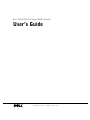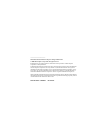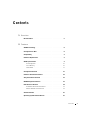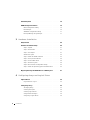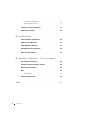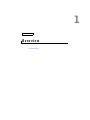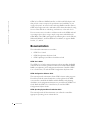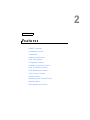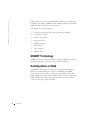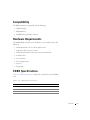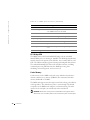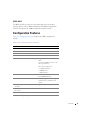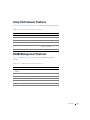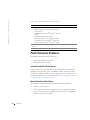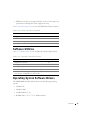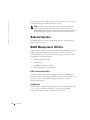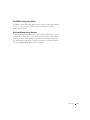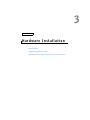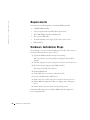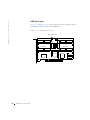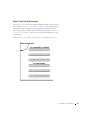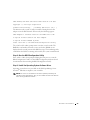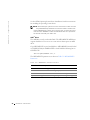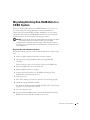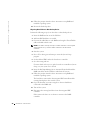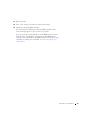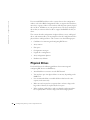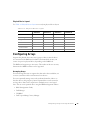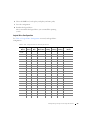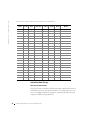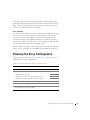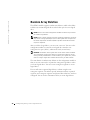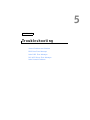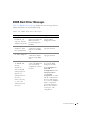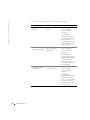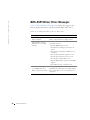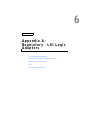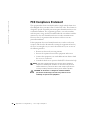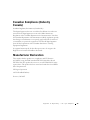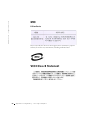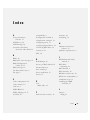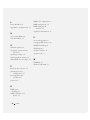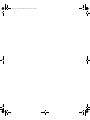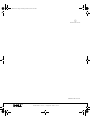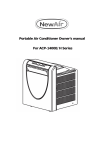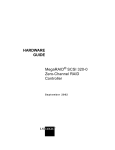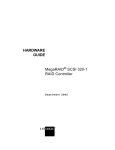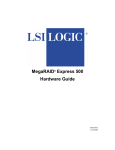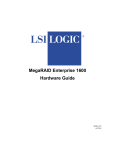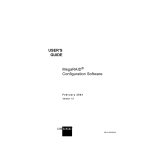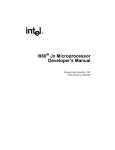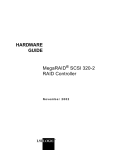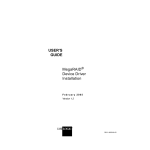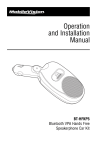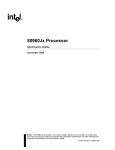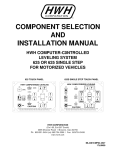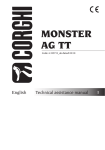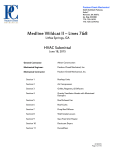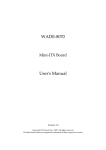Download User's Guide
Transcript
Dell™ CERC ATA100/4-channel RAID Controller User’s Guide w w w. d e l l . c o m | s u p p o r t . d e l l . c o m ____________________ Information in this document is subject to change without notice. © 2002 Dell Computer Corporation. All rights reserved. Reproduction in any manner whatsoever without the written permission of Dell Computer Corporation is strictly forbidden. Trademarks used in this text: Dell, the DELL logo, Dell OpenManage and PowerEdge are trademarks of Dell Computer Corporation. Microsoft, Windows NT, MS-DOS and Windows are registered trademarks of Microsoft Corporation. Intel is a registered trademark of Intel Corporation. Novell and NetWare are registered trademarks of Novell Corporation. IBM is a registered trademark of International Business Machines Corporation. ASPI is a registered trademark of Adaptec, Inc. Other trademarks and trade names may be used in this document to refer to either the entities claiming the marks and names or their products. Dell Computer Corporation disclaims any proprietary interest in trademarks and trade names other than its own. November 2002 P/N 0P854 Rev. A03-00 Contents 1 Overview Documentation . . . . . . . . . . . . . . . . . . . . . . . . . . . 6 2 Features SMART Technology . . . . . . . . . . . . . . . . . . . . . . . . . Configuration on Disk Compatibility 8 . . . . . . . . . . . . . . . . . . . . . . . 8 . . . . . . . . . . . . . . . . . . . . . . . . . . . . 9 Hardware Requirements . . . . . . . . . . . . . . . . . . . . . . 9 . . . . . . . . . . . . . . . . . . . . . . . . 9 . . . . . . . . . . . . . . . . . . . . . . . . 10 . . . . . . . . . . . . . . . . . . . . . . . . . 10 . . . . . . . . . . . . . . . . . . . . . . . . . . 11 CERC Specifications PCI Bridge/CPU Cache Memory CERC BIOS . Configuration Features . . . . . . . . . . . . . . . . . . . . . . . Hardware Architecture Features 11 . . . . . . . . . . . . . . . . . . 12 Array Performance Features . . . . . . . . . . . . . . . . . . . . 13 RAID Management Features . . . . . . . . . . . . . . . . . . . . 13 . . . . . . . . . . . . . . . . . . . . . . 14 Fault Tolerance Features . . . . . . . . . . . . . . . 14 . . . . . . . . . . . . . . . . 14 . . . . . . . . . . . . . . . . . . . . . . . . . . 15 Automatic Rebuild of Failed Drives Manual Rebuild of Failed Drives . Software Utilities Operating System Software Drivers . . . . . . . . . . . . . . . . 15 Contents 1 Onboard Speaker . . . . . . . . . . . . . . . . . . . . . . . . . RAID Management Utilities . . . . . . . . . . . . . . . . . . . . 16 . . . . . . . . . . . . . . . . . . 16 . . . . . . . . . . . . . . . . . . . . . . . . . 16 BIOS Configuration Utility . Dell Manager 16 WebBIOS Configuration Utility . . . . . . . . . . . . . . . . 17 . . . . . . . . . . . . . . . 17 . . . . . . . . . . . . . . . . . . . . . . . . . . . 20 Dell OpenManage Array Manager 3 Hardware Installation Requirements Hardware Installation Steps . Step 1: Unpack . . . . . . . . . . . . . . . . . . . 20 . . . . . . . . . . . . . . . . . . . . . . . . 21 Step 2: Power Down . . . . . . . . . . . . . . . . . . . . . . 21 Step 3: Set Jumpers . . . . . . . . . . . . . . . . . . . . . . 21 . . . . . . . . . . . . . . . . . . . . . . . 22 RAID Card Layout Step 4: Install the RAID Controller Step 5: Set Up the IDE Devices 23 . . . . . . . . . . . . . . . . 24 . . . . . . . . . . . . . . . . . . 24 . . . . . . . . . . . . . . . . . . . . 24 Step 6: Connect IDE Cables Step 7: Start the System . . . . . . . . . . . . . . Step 8: Run the BIOS Configuration Utility . . . . . . . . . . 25 . . . . . 25 . . . . . 27 . . . . . . . . . . . . . . . . . . . . . . . . . . 32 Step 9: Install the Operating System Software Driver Migrating Existing Non-RAID Data to a CERC System . 4 Configuring Arrays and Logical Drives Physical Drives . . . . . . . . . . . . . . . . . . . . 33 . . . . . . . . . . . . . . . . . . . . . . . . 33 . . . . . . . . . . . . . . . . . . . . . . . 33 Physical Device Layout . Configuring Arrays Arranging Arrays Creating Hot Spares . . . . . . . . . . . . . . . . . . . . . . . . . . . . . . . . . . . . . . . . . . 34 Configuration Strategies . . . . . . . . . . . . . . . . . . . . 34 Configuring Logical Drives 2 Conte nts 34 Creating Logical Drives . . . . . . . . . . . . . . . . . . . 34 Logical Drive Configuration Optimizing Data Storage . . . . . . . . . . . . . . . . . . 35 . . . . . . . . . . . . . . . . . . . . 36 Planning the Array Configuration Random Array Deletion . . . . . . . . . . . . . . . . . 37 . . . . . . . . . . . . . . . . . . . . . . 38 5 Troubleshooting General Problems and Solutions . . . . . . . . . . . . . . . . . . 40 BIOS Boot Error Messages . . . . . . . . . . . . . . . . . . . . 41 Other BIOS Error Messages . . . . . . . . . . . . . . . . . . . . 43 DOS ASPI Driver Error Messages Other Potential Problems . . . . . . . . . . . . . . . . . 44 . . . . . . . . . . . . . . . . . . . . . 45 6 Appendix A: Regulatory - LSI Logic Adapters FCC Compliance Statement . . . . . . . . . . . . . . . . . . . . Canadian Compliance (Industry Canada) . . . . . . . . . . . . . 49 . . . . . . . . . . . . . . . . . . . . . 49 . . . . . . . . . . . . . . . . . . . . . . . . . . . . . . . . 50 Manufacturer Declaration MIC B Class Device . . . . . . . . . . . . . . . . . . . . . . . . . VCCI Class B Statement Index 3 Conte nts 48 50 . . . . . . . . . . . . . . . . . . . . . 50 . . . . . . . . . . . . . . . . . . . . . . . . . . . . . . . . . . . 51 4 Conte nts 1 SECTION 1 Overview Documentation w w w. d e l l . c o m | s u p p o r t . d e l l . c o m CERC (Cost-Effective RAID Controller) is a half-sized PCI adapter card that provides a way to improve the performance and availability of your storage subsystems. An entry-level-to-mid-range RAID controller solution, CERC offers high transfer rates and fault-tolerant data redundancy by using low-cost Ultra ATA drives in desktops, workstations, or low-end servers. You can connect one to four drives in Master mode to the CERC card and can configure these drives using a simple setup menu embedded in the CERC BIOS. The CERC card supports the following drive modes: PIO 0-4, Multiword DMA 0-2, and Ultra DMA 0-5. In addition, it supports RAID levels 0, 1, 5, and 10. Documentation The technical documentation set includes: • CERC User’s Guide • CERC Configuration Software Guide • CERC Operating System Driver Installation Guide CERC User’s Guide The CERC User’s Guide contains information about installing the RAID controller. It also contains general introductory information about RAID, RAID system planning, and configuration information. Read the CERC User’s Guide before you read the CERC Configuration Software Guide. CERC Configuration Software Guide This manual provides information about CERC software utility programs. You will not need this manual until after you have planned your RAID system and have installed the RAID controller. RAID system planning, installation, and configuration information is provided in the CERC User’s Guide. Read the CERC User’s Guide before you read the CERC Configuration Software Guide. CERC Operating System Driver Installation Guide This manual provides all the information you will need to install the appropriate operating system software drivers. 6 Ov e r v ie w 2 SECTION 2 Fe a t u r e s SMART Technology Configuration on Disk Compatibility Hardware Requirements CERC Specifications Configuration Features Hardware Architecture Features Array Performance Features RAID Management Features Fault Tolerance Features Software Utilities Operating System Software Drivers Onboard Speaker RAID Management Utilities w w w. d e l l . c o m | s u p p o r t . d e l l . c o m CERC is a half-size, four-channel IDE RAID card built around this proven SCSI Dell™ PowerEdge™ RAID Controller (PERC) technology. The CERC RAID card supports all major operating systems. This chapter discusses the following: • Self-monitoring analysis and reporting technology (SMART) • Configuration on Disk • Hardware architecture • Array performance • RAID management • Fault tolerance • Utility programs • Software drivers SMART Technology SMART technology detects predictable drive failures. SMART monitors the internal performance of all motors, heads, and drive electronics. Configuration on Disk Configuration on Disk (drive roaming) saves configuration information both in non-volatile random access memory (NVRAM) on the RAID controller and on the hard drives connected to the RAID controller. If the RAID controller is replaced, the new RAID controller can detect the actual RAID configuration, maintaining the integrity of the data on each drive, even if the drives have changed channels. 8 Fe a tu r es Compatibility The RAID controller is compatible with the following: • SNMP managers • IDE hard drives • All IDE backup and utility software Hardware Requirements The CERC RAID controller can be installed in a system that contains the following: • Motherboard with 5 V/3.3 V PCI expansion slots • Support for PCI version 2.1 or later • An Intel® Pentium II®, Celeron®, or more powerful CPU • A diskette drive • A color monitor • A VGA adapter card • A mouse • A keyboard. CERC Specifications Table 2-1. CERC Specifications contains the specifications for the CERC card. Ta b l e 2 - 1 . C E R C S p e c i f i c a t i o n s Parameter Specification Card size 6.877" x 4.178" (half-length PCI) Processor Intel i960RS™ 32-bit RISC processor @ 100 MHz Bus type PCI 2.2 Bus data transfer rate Up to 132 MB/s Features 9 w w w. d e l l . c o m | s u p p o r t . d e l l . c o m Ta b l e 2 - 1 . C E R C S p e c i f i c a t i o n s (continued) Parameter Specification BIOS AMIBIOS® Cache configuration 16 MB ECC through a 66MHz 72-bit unbuffered 3.3V SDRAM soldered to the PCB. Firmware 1 MB × 8 flash ROM NVRAM 32 KB × 8 for storing RAID configuration Operating voltage 5.00 V ± 0.25 V IDE controller Two IDE controllers for IDE support IDE data transfer rate Up to 100 MB/s Devices per channel One IDE device per channel. Up to four per CERC card. RAID levels supported 0, 1, 5, and 10 PCI Bridge/CPU The RAID card uses the Intel i960RS PCI bridge with an embedded 80960JT RISC processor running at 100 MHz. The RS bridge handles data transfers between the primary (host) PCI bus, the secondary PCI bus, and CPU. The DMA controller supports chaining and unaligned data transfers. The embedded 80960JT CPU directs all controller functions, including command processing, IDE data transfers, RAID processing, drive rebuilding, cache management, and error recovery. Cache Memory Cache memory for the RAID card resides in an unbuffered synchronous dynamic random access memory (SDRAM.) The maximum achievable memory bandwidth is 528 MB/s. The RAID card supports write-through or write-back caching, selectable for each logical drive. The default write policy is write-through. The default read policy for the RAID card is adaptive read-ahead caching. The other options for the read policy are read-ahead, and no read-ahead. NOTICE: Write-back caching is not recommended for the physical drives. When write cache is enabled, data can be lost when the power is interrupted. 10 Fe a tu r es CERC BIOS The BIOS provides an extensive setup utility that can be accessed by pressing <Ctrl><M> at BIOS initialization. The BIOS Configuration Utility is described in the CERC Configuration Software Guide. Configuration Features Table 2-2. Configuration Features displays the CERC configuration features. Ta b l e 2 - 2 . C o n f i g u r a t i o n Fe a t u r e s Specification Feature RAID levels 0, 1, 5, and 10 IDE channels Four Maximum number of drives per channel One Array interface to host PCI 2.2 Drive interface Supports up to four ATA/UDMA 100 drives. Four internal IDE connectors (one drives per channel) Drive modes supported: • UDMA 5/4/3/2/1/0 • MDMA 2/1/0 • PIO 4/3/2/1/0 Cache size 16 MB of 32-bit, 66 MHz On-board ECC SDRAM Memory Cache function Write-through, write-back, adaptive read ahead, no read ahead, read ahead Multiple logical drives/arrays per controller Up to 40 logical drives per controller Maximum number of CERC controllers per system 1 Online capacity expansion Yes Dedicated and pool hot spare Yes Features 11 w w w. d e l l . c o m | s u p p o r t . d e l l . c o m Ta b l e 2 - 2 . C o n f i g u r a t i o n Fe a t u r e s (continued) Specification Feature Flashable firmware Yes Hot swap devices supported Yes Non-disk devices supported No Mixed capacity hard drives Yes Number of 16-bit internal IDE connectors Four Support for hard drives with capacities of more than 8 GB Yes Clustering support (Failover control) No Online RAID level migration Yes RAID remapping Yes No reboot necessary after expansion Yes Hardware clustering support on the board No User-specified rebuild rate Yes Hardware Architecture Features Table 2-3. Hardware Architecture Features displays the hardware architecture features. Ta b l e 2 - 3 . H a r d w a r e A r c h i t e c t u r e Fe a t u r e s 12 Fe a tu r es Specification Feature Processor Intel i960RS 100 IDE controller AMI MG80649 Size of flash ROM 1 MB Amount of NVRAM 32 KB Direct I/O Yes Direct I/O bandwidth 132 MB/s Array Performance Features Table 2-4. Array Performance Features lists the array performance features. Ta b l e 2 - 4 . A r r a y P e r f o r m a n c e Fe a t u r e s Specification Feature Host data transfer rate 132 MB/s Drive data transfer rate 100 MB/s Maximum scatter/gathers 26 elements Maximum size of I/O requests 6.4 MB in 64 KB stripes Stripe sizes 2 KB, 4 KB, 8 KB, 16 KB, 32 KB, 64 KB, or 128 KB Maximum # of concurrent commands 255 RAID Management Features Table 2-5. RAID Management Features lists the RAID management features. Ta b l e 2 - 5 . R A I D M a n a g e m e n t Fe a t u r e s Specification Feature Support for simple network management protocol (SNMP) Yes Performance monitor provided Yes Remote control and monitoring Yes Event broadcast and event alert Yes Hardware connector I2C Drive roaming Yes Support for concurrent multiple stripe sizes Yes Features 13 w w w. d e l l . c o m | s u p p o r t . d e l l . c o m Ta b l e 2 - 5 . R A I D M a n a g e m e n t Fe a t u r e s Specification Feature RAID management utilities: • BIOS Configuration Utility (operating system independent) • CERC Manager (Novell® NetWare®, Red Hat Linux) • WebBIOS Configuration Utility • Dell OpenManage™ Array Manager on Dell OpenManage Server Assistant® CD (Novell NetWare, Windows NT®, Windows® 2000) Yes Novell NetWare server support using a GUI client utility Yes Desktop management interface (DMI) support Yes Fault Tolerance Features The RAID card fault-tolerance features are: • Automatic failed drive detection • Manual failed drive rebuild Automatic Rebuild of Failed Drives If you use hot spares, the firmware can automatically detect and rebuild failed drives using the hot spare. The RAID controller support automatic rebuild only on hot spare drives. The hot spare must have enough capacity to rebuild the data that was on the failed drive. See Creating Hot Spares in Configuring Arrays and Logical Drives. Manual Rebuild of Failed Drives The rebuild is not automatic under any of the following conditions: 14 Fe a tu r es • You don’t use hot spares. • The hot spares don’t have enough capacity to rebuild the failed drive, and you replace the drive manually. You need to use the configuration utilities to perform the rebuild. • IDE drive hot swap is not supported by the system or a hot swap is not performed even though the system supports hot swap. Table 2-6. Fault Tolerance Features lists the CERC fault tolerance features. Ta b l e 2 - 6 . Fa u l t To l e r a n c e Fe a t u r e s Specification Feature Support for SMART Yes Drive failure detection Automatic Drive rebuild using hot spares Automatic Parity generation and checking Software Software Utilities Table 2-7. Software Utility Features displays the software utility features. Ta b l e 2 - 7 . S o f t w a r e U t i l i t y Fe a t u r e s Specification Feature Graphical user interface Yes Management utility Yes Bootup configuration Yes Online read-, write-, and cache- policy switching Yes Internet and intranet support through transmission control protocol (TCP)/internet protocol (IP) Yes Operating System Software Drivers The CERC RAID controller includes drivers for the following operating systems: • Windows NT • Windows 2000 • Novell NetWare 5.1, 6.x • Red Hat Linux 7.1, 7.2, 7.3, 2.1 Advanced Server Features 15 w w w. d e l l . c o m | s u p p o r t . d e l l . c o m For information about installing drivers for other operating systems, see the CERC Operating System Driver Installation Guide. NOTE: Be sure to use the latest Service Packs (updates) provided by the operating system manufacturer. Visit the Dell | Support web site at support.dell.com for the latest CERC operating system support information, including new operating systems, and the latest service packs and drivers. Onboard Speaker The RAID card has an onboard speaker that generates audible warnings when system errors occur. RAID Management Utilities Software utilities enable you to manage and configure the RAID system and CERC, create and manage multiple disk arrays, control and monitor multiple RAID servers, provide error statistics logging, and provide online maintenance. The utilities include: • BIOS Configuration Utility • Dell Manager • WebBIOS Configuration Utility • Dell OpenManage™ Array Manager BIOS Configuration Utility The BIOS Configuration Utility configures and maintains RAID arrays, formats hard drives, and manages the RAID system. It is independent of any operating system. See the CERC Configuration Software Guide for additional information. Dell Manager Dell Manager is a character-based utility that works in DOS, Red Hat Linux 7.1, 7.2, and 7.3, and Novell NetWare 5.1 and 6.x. See the CERC Configuration Software Guide for additional information. 16 Fe a tu r es WebBIOS Configuration Utility WebBIOS is an HTML-based utility used to configure and manage a RAID system on a server. See the CERC Configuration Software Guide for additional information. Dell OpenManage Array Manager Dell OpenManage Array Manager is used to configure and manage a storage system that is connected to a server, while the server is active and continues to handle requests. Array Manager runs under Novell NetWare, Windows NT, and Windows 2000. Refer to Dell documentation at the Dell | Support web site at support.dell.com for more information. Features 17 18 Fe a tu r es w w w. d e l l . c o m | s u p p o r t . d e l l . c o m 3 SECTION 3 Hardware Installation Requirements Hardware Installation Steps Migrating Existing Non-RAID Data to a CERC System w w w. d e l l . c o m | s u p p o r t . d e l l . c o m Requirements You must have the following items to install the RAID controller: • A CERC RAID controller • A host computer with an available PCI expansion slot • The CERC RAID controller installation CD • The necessary IDE cables • An uninterruptible power supply (UPS) for the entire system • IDE hard drives Hardware Installation Steps The following is an overview about installing the controller. These steps are described in detail in the rest of this section. 1 Unpack the RAID controller and inspect for damage. Make sure all items are in the package. If damaged, call your Dell™ Support. 2 Turn the computer off, remove the power cord, then remove the cover. 3 Check the jumper settings on the RAID controller. The jumper J2 should not be shorted. 4 Install the RAID card. 5 Set the IDE devices to master or cable select (CS). 6 Connect the IDE cables to IDE devices. 7 Replace the cover, connect the power cord, then turn the power on. 8 Run the BIOS Configuration Utility to configure arrays and logical drives. 9 Install software drivers for the desired operating systems. Perform the following steps to install the RAID card and configure the arrays and logical drives. 20 Ha r d wa r e I n st a lla t io n Step 1: Unpack Unpack and install the hardware in a static-free environment. The RAID controller is packed in an anti-static bag between two sponge sheets. Remove the card and inspect it for damage. If the card appears damaged, or if any item listed below is missing, contact Dell support. The RAID card is accompanied by the following items: • The CERC Configuration Software Guide (on CD) • The CERC Operating System Driver Installation Guide (on CD) • The CERC User’s Guide (on CD) NOTE: If ordered, you will receive hard-copy documentation for the controller. • Dell OpenManage™ Array Manager on the Dell OpenManage Server Assistant® CD. Step 2: Power Down Turn off the computer and physically remove the power cord from the back of the power supply. Remove the cover from the chassis. Make sure the computer is disconnected from any networks before installing the controller card. Step 3: Set Jumpers Make sure the jumper settings on the CERC RAID card are correct. Table 5-1. Jumpers and Connectors displays the jumpers and connectors. NOTE: Make sure that J2, J3, and J13 are unconnected. Ta b l e 5 - 1 . J u m p e r s a n d C o n n e c t o r s Connector Description Type J2 Force BIOS enable 2-pin header J3 Reserved 4-pin header J13 Reserved 2-pin header Ha r d wa r e In s ta l la ti on 21 w w w. d e l l . c o m | s u p p o r t . d e l l . c o m RAID Card Layout Figure 5-1. RAID Card Layout shows the location of the channels, jumpers, flash BIOS, and other features on the RAID card. Figure 5-1. RAID Card Layout BIOS Enable/Disable Channel 0 J2 J3 Channel 2 IO Channel 1 Channel 3 i960 RS J13 NVSRAM Flash 22 Ha r d wa r e I n st a lla t io n Step 4: Install the RAID Controller Select a 3.3 V or 5 V PCI slot and align the RAID card bus connector to the slot, as shown in Figure 5-3. Installation of RAID Card. Press down gently, but firmly to make sure that the card is properly seated in the slot. The bottom edge of the controller card should be flush with the slot. Figure 5-2. 3.3 V and 5 V PCI Slots for RAID Controller displays the PCI slots on the motherboard. Figure 5-2. 3.3 V and 5 V PCI Slots for RAID Controller Ha r d wa r e In s ta l la ti on 23 w w w. d e l l . c o m | s u p p o r t . d e l l . c o m Screw the bracket to the computer frame. Figure 5-3. Installation of RAID Card Step 5: Set Up the IDE Devices Before you install the IDE devices, you must set the drive as a master or cable select (CS). To do this, see the documentation for the IDE drive. Step 6: Connect IDE Cables Connect the IDE cables to IDE devices. The RAID card provides four ATA100 IDE cables. Match pin 1 on the cable to pin 1 on the IDE channel connector. Step 7: Start the System Replace the cover and reconnect the AC power cords. Turn power on to the computer. During boot, the CERC BIOS message appears: 24 Ha r d wa r e I n st a lla t io n CERC ATA100/4ch RAID Controller BIOS Version x.xx date Copyright (c) LSI Logic Corporation Firmware Initializing... [ Scanning IDE Device ...(etc.)... ] The firmware takes several seconds to initialize. During this time the adapter scans the IDE channels. When ready, the following appears: CERC Adapter-1 Firmware Version x.xx DRAM Size 16 MB 0 Logical Drives found on the Host Adapter 0 Logical Drives handled by BIOS Press <Ctrl><M> to run CERC BIOS Configuration Utility The <Ctrl><M> utility prompt times out after several seconds. The RAID host card number, firmware version, and cache DRAM size are displayed in the second portion of the BIOS message. The numbering of the cards follows the PCI slot scanning order used by the system’s motherboard. Step 8: Run the BIOS Configuration Utility Press <Ctrl><M> when prompted during the boot process to run the BIOS Configuration Utility. See the CERC Configuration Software Guide for information about running the BIOS Configuration Utility. Step 9: Install the Operating System Software Driver Operating system drivers are provided on the Dell OpenManage Server Assistant® CD that accompanies your controller. NOTE: Be sure to use the latest Service Packs (updates) provided by the operating system manufacturer. Also, see the readme file that comes with the driver for any updated information. Ha r d wa r e In s ta l la ti on 25 w w w. d e l l . c o m | s u p p o r t . d e l l . c o m See the CERC Operating System Driver Installation Guide for instructions for installing the operating system drivers. NOTE: When booting the system from a drive connected to a CERC card and using EMM386.EXE, MEGASPI.SYS must be loaded in CONFIG.SYS before EMM386.EXE is loaded. If you do not do this, you cannot access the boot drive after EMM386 is loaded. The MEGASPI.SYS file is provided on the CD that comes with your CERC card.. ASPI® Driver The ASPI driver can be used under DOS. The MEGASPI.SYS ASPI driver supports hard drives. You can use it to run software that requires an ASPI driver. Copy MEGASPI.SYS to your hard disk drive. MEGASPI.SYS must be loaded in CONFIG.SYS before EMM386.EXE is loaded. Add the following line to CONFIG.SYS: device=<path>\MEGASPI.SYS /v The MEGASPI.SYS parameters are shown in Table 5-2. MEGASPI.SYS Parameters. Ta b l e 5 - 2 . M E G A S P I . S Y S P a r a m e t e r s 26 Ha r d wa r e I n st a lla t io n Parameter Description /h INT 13h support is not provided. /v Verbose mode. All messages display on the screen. /a Physical drive access mode. Permits access to physical drives. /q Quiet mode. All messages except error messages are suppressed. Migrating Existing Non-RAID Data to a CERC System When you add a CERC card and several IDE hard drives to a server, you may want to keep the existing data that is stored on the hard drives connected to the integrated IDE controller. In addition, you may want to migrate the data to the new CERC RAID system. There are two methods for data migration, as described in the following procedures. NOTICE: You should not connect the existing data drives directly to the RAID card without backing up the data first. When you set up RAID configuration, the existing file system and data on these hard drives may be destroyed. You should always back up useful data before connecting the drives to the RAID card. Migrating Data with a Data Backup Device Perform the following steps if you have a data backup device, such as a tape drive: 1 Make a complete backup of the data you want to migrate. 2 Disconnect the existing hard drives from the integrated IDE controller. Either remove the drives or use them to connect to the RAID card. 3 Insert the RAID card in one of the PCI slots. 4 Add extra IDE hard drives as needed. 5 Connect all of the hard drives to the RAID card using the Ultra ATA100 cables included with the card. 6 Start the system. 7 Press <F2> during system boot to enter the System Setup program. 8 Disable the integrated IDE controller. For details on disabling integrated IDE controller in the System Setup program, see your system User’s Guide. 9 10 Save the setting and exit. Insert the Dell OpenManage Server Assistant CD (included with the RAID card) into the CD drive and reboot the system. Ha r d wa r e In s ta l la ti on 27 w w w. d e l l . c o m | s u p p o r t . d e l l . c o m 11 Follow the prompts from the Server Assistant to set up RAID and install the operating system. 12 Restore the backed-up data. Migrating Data Without a Data Backup Device Perform the following steps if you do not have a data backup device: 1 Insert the RAID card in one of the PCI slots 2 Add extra IDE hard drives as needed. 3 Connect the added drives to the RAID card using the Ultra ATA100 cables included with the card. NOTE: The CERC card may show up as a PERC controller in some System Setup programs. If so, select the PERC controller as the boot device controller. 4 Start the system. 5 Press <F2> during system bootup to enter the System Setup program. 6 Set the add-in CERC card as the boot device controller. 7 Save the setting and exit. For more details on how to set up the boot device controller in System Setup, see your system User’s Guide. 8 Insert the Dell OpenManage Server Assistant CD (included with the RAID controller) into the CD drive and reboot the system. 9 Follow the prompts from the Server Assistant to set up RAID and install the operating system. The hard drives connected to the integrated IDE controller and the existing data display in the new file system. 10 Copy the data that you want to migrate to the new hard drives connected to the RAID card. 11 Turn off the system. 12 Disconnect the existing hard drives from the integrated IDE controller. Either remove the drives or use them to connect to the RAID controller. 28 Ha r d wa r e I n st a lla t io n 13 Boot the system. 14 Press <F2> during system boot to enter System Setup. 15 Disable the integrated IDE controller. For more details on disabling an integrated IDE controller in the System Setup program, see your system User’s Guide. If you connect the existing hard drives to the RAID card, you can use them by either expanding the existing array on the RAID card or creating a new virtual disk on the RAID controller. For details on array expansion or creating new virtual disk, see Configuring Arrays and Logical Drives. Ha r d wa r e In s ta l la ti on 29 30 Ha r d wa r e I n st a lla t io n w w w. d e l l . c o m | s u p p o r t . d e l l . c o m 4 SECTION 4 Configuring Arrays and Logical Drives Physical Drives Configuring Arrays Planning the Array Configuration Random Array Deletion w w w. d e l l . c o m | s u p p o r t . d e l l . c o m You can install IDE hard drives in the system, then use the configuration utilties, such as the BIOS Configuration Utility, to organize the hard drives into arrays, or groups of drives. You can then make the arrays part of a logical drive or drives. In addition, you can span the arrays. The arrays and logical drives that you construct must be able to support the RAID level that you select. This section describes configuration for physical drives, arrays, and logical drives, and contains tables you can complete to list the configuration for the physical drives and logical drives. This section covers the following topics: • Guidelines for connecting and configuring IDE devices • Array creation • Hot spares • Configuration strategies • Logical drive configuration • Array configuration planner • Random array deletion Physical Drives You should observe the following guidelines when connecting and configuring IDE devices in a RAID array: 32 • Attach hard drives as masters on each IDE channel. • You can place up to four physical drives in an array, depending on the RAID level. • It is recommended that you include all drives that have the same capacity in the same array. • Make sure any hot spare has a capacity that is at least as large as the largest drive that may be replaced by the hot spare. • When replacing a failed drive, make sure that the replacement drive has a capacity that is at least as large as the drive being replaced. C o n fi g ur i n g Ar r a y s a n d Lo g i ca l D ri ve s Physical Device Layout Use Table 4-1. Physical Device Layout to record your physical device layout. Ta b l e 4 - 1 . P h y s i c a l D e v i c e L a y o u t Channel 1 Channel 2 Channel 3 Channel 4 Master Device Type Logical Drive Number Drive Number Manufacturer Model Number Firmware Level Configuring Arrays Organize the physical drives into arrays (groups of drives) after the drives are connected to the RAID card, formatted, and initialized. An array can consist of up to four physical drives, depending on the RAID level. The RAID card supports up to four arrays. The number of drives in an array determines the RAID levels that can be supported. Arranging Arrays You must arrange the arrays to organize the data on the drives and allow you to create system drives that can function as boot devices. You can sequentially arrange arrays with an identical number of drives so that the drives in the group are spanned. Spanned drives can be treated as one large drive. Data can be striped across multiple arrays as one logical drive. You can create spanned drives using the RAID management utilities: • BIOS Configuration Utility • Dell Manager • WebBIOS • Dell™ OpenManage™ Array Manager. C o n fi g u ri ng Ar r a y s a n d L o g i c a l D r i v e s 33 w w w. d e l l . c o m | s u p p o r t . d e l l . c o m Creating Hot Spares Any drive that is present, formatted, and initialized, but not included in an array or logical drive can be designated as a hot spare. Hot spares replace drives that fail. You can use the RAID management utilities to create hot spares. NOTE: For more information about using these utilities to create hot spares, refer to the CERC Configuration Software Guide. Creating Logical Drives Logical drives are arrays or spanned arrays that are presented to the operating system. You must create one or more logical drives. The logical drive capacity can include all or any portion of an array. The logical drive capacity can also be larger than an array by using spanning. The CERC card supports up to 40 logical drives. Configuration Strategies The most important factors in RAID array configuration are drive capacity, drive availability (fault tolerance), and drive performance. You cannot configure a logical drive that optimizes all three factors, but it is easy to select a logical drive configuration that maximizes one factor at the expense of the other two factors. Configuring Logical Drives After you have installed the RAID controller in the server and have attached all physical drives, perform the following actions to prepare a RAID disk array. See the CERC Configuration Software Guide for more information. 1 Optimize the RAID controller options for your system. 2 Format the IDE drives to include in the array and the drives to use as hot spares. 3 Press <Ctrl> <M> to run the BIOS Configuration Utility. The Management Menu displays. 34 4 Select Easy Configuration or New Configuration to define and configure one or more logical drives. 5 Create and configure one or more system drives (logical drives.) C o n fi g ur i n g Ar r a y s a n d Lo g i ca l D ri ve s 6 Select the RAID level, cache policy, read policy, and write policy. 7 Save the configuration. 8 Initialize the logical drives. After you initialize the logical drives, you can install the operating system. Logical Drive Configuration Use Table 4-2. Logical Drive Configuration to record your logical drive configuration. Ta b l e 4 - 2 . L o g i c a l D r i v e C o n f i g u r a t i o n Logical Drive Raid Level Stripe Size Logical Drive Size Cache Policy Read Policy Write Policy # of Physical Drives LD0 LD1 LD2 LD3 LD4 LD5 LD6 LD7 LD8 LD9 LD10 LD11 LD12 LD13 LD14 LD15 LD16 LD17 LD18 C o n fi g u ri ng Ar r a y s a n d L o g i c a l D r i v e s 35 w w w. d e l l . c o m | s u p p o r t . d e l l . c o m Ta b l e 4 - 2 . L o g i c a l D r i v e C o n f i g u r a t i o n (continued) Logical Drive Raid Level Stripe Size Logical Drive Size Cache Policy Read Policy Write Policy # of Physical Drives LD19 LD20 LD21 LD22 LD23 LD24 LD25 LD26 LD27 LD28 LD29 LD30 LD31 LD32 LD33 LD34 LD35 LD36 LD37 LD38 LD39 Optimizing Data Storage Data Access Requirements Each type of data stored in the disk subsystem has a different frequency of read and write activity. If you know the data access requirements, you can more successfully determine a strategy for optimizing the disk subsystem capacity, availability, and performance. 36 C o n fi g ur i n g Ar r a y s a n d Lo g i ca l D ri ve s Servers that support Video on Demand typically read the data often, but write data infrequently. Both the read and write operations tend to be long. Data stored on a general-purpose file server involves relatively short read and write operations with relatively small files. Array Functions You must first define the major purpose of the disk array. Will this disk array increase the system storage capacity for general-purpose file and print servers? Does this disk array support any software system that must be available 24 hours per day? Will the information stored in this disk array contains large audio or video files that must be available on demand? Will this disk array contain data from an imaging system? You must identify the purpose of the data to be stored in the disk subsystem before you can confidently select a RAID level and a RAID configuration. Planning the Array Configuration Fill out the following form in Table 4-3. Planning the Array Configuration when planning an array configuration. Ta b l e 4 - 3 . P l a n n i n g t h e A r r a y C o n f i g u r a t i o n Question Answer Number of physical drives in the array Purpose of this array. Rank the following factors: • Maximize drive capacity • Maximize the safety of the data (fault tolerance) • Maximize hard drive performance and throughput Number of hot spares Amount of cache memory installed on the RAID controller Are all hard drives and the server protected by an uninterruptible power supply (UPS)? C o n fi g u ri ng Ar r a y s a n d L o g i c a l D r i v e s 37 w w w. d e l l . c o m | s u p p o r t . d e l l . c o m Random Array Deletion The CERC controller supports random array deletion, which is the ability to delete any unwanted logical drives and use that space for a new logical drive. NOTE: Refer to the CERC Configuration Software Guide for the procedures for random array deletion. NOTE: When a ‘delete’ request reaches the operating system driver, the driver stops all the running input/output (I/O) for other logical drives and processes the delete request first. Normal read/write operation starts after the delete request is completed. After you delete a logical drive, you can create a new one. You can use the configuration utilities to create the next logical drive from the noncontiguous free space (‘holes’), and from the newly created arrays. NOTICE: The deletion of the logical drive can fail under certain conditions. You cannot delete a logical drive during a reconstruction. Deletion can fail during a rebuild, initialization or check consistency of a logical drive, if that drive has a higher logical drive number than the drive you want to delete. The main benefit of random array deletion on the configuration module is that you are not restricted to sequential or contiguous logical drives when you create logical drives. You can use non-contiguous segments to create logical drives. You can still create sequential logical drives, without using the noncontiguous segments. The utilities provide information about sequential segments, non-contiguous segments and physical drives that have not been configured. You can use this information when you create logical drives. 38 C o n fi g ur i n g Ar r a y s a n d Lo g i ca l D ri ve s 5 SECTION 5 Tr o u b l e s h o o t i n g General Problems and Solutions BIOS Boot Error Messages Other BIOS Error Messages DOS ASPI Driver Error Messages Other Potential Problems w w w. d e l l . c o m | s u p p o r t . d e l l . c o m General Problems and Solutions Table 5-1. General Problems describes general problems you might encounter and suggests solutions. Ta b l e 5 - 1 . G e n e r a l P r o b l e m s Problem Suggested Solution The system hangs during the boot process after installation. Make sure the CERC card is installed in the proper PCI expansion slot. Some operating systems do not load in a computer with a RAID adapter. Check the system BIOS configuration for PCI interrupt assignments. Make sure some interrupts are assigned for PCI. Initialize the logical drive before installing the operating system. One of the hard drives in the array fails often. Check the drive error counts using the BIOS Configuration Utility. Select Objects—> Physical Drive. After the Physical Drive Selection Menu displays, press <F2> to view the drive errors. Format the drive. Rebuild the drive. If the drive continues to fail, replace it with another drive of the same capacity. After pressing <Ctrl><M>, running Megaconf.exe, and trying to make a new configuration, the system hangs when scanning devices. Check the drive’s master/slave settings on each channel to make sure each device is set to Master or cable select (CS). Pressing <Ctrl> <M> or running megaconf.exe does not display the Management Menu. These utilities require a color monitor. Cannot flash or update the CERC card. Call Dell™ Support for assistance. Firmware Initializing... Make sure that the RAID controller is properly seated in the PCI slot. appears and remains on the screen. 40 Troub l esh o ot i n g Replace the drive cable. BIOS Boot Error Messages Table 5-2. BIOS Boot Error Messages displays the error messages that can display when there is an error during bootup. Ta b l e 5 - 2 . B I O S B o o t E r r o r M e s s a g e s Message Problem Suggested Solution Adapter BIOS Disabled. No Logical Drives Handled by BIOS The CERC BIOS is disabled. Sometimes the BIOS is disabled to prevent booting from the BIOS. Enable the CERC BIOS using the BIOS Configuration Utility. Host Adapter at Baseport xxxx Not Responding The BIOS cannot communicate with the firmware on the RAID card. Make sure the RAID card is properly installed. No CERC Adapter The BIOS cannot communicate with the firmware on the RAID card. Make sure the RAID card is properly installed. Configuration of NVRAM and drives mismatch. The configuration stored on the RAID card does not match the configuration stored on the drives. When prompted, press a key to run the BIOS Configuration Utility. Run View/Add Configuration option of Configuration Utility. Press any key to run the Configuration Utility. Select Configure—> View/Add Configuration from the Management Menu. Use View/Add Configuration to examine both the configuration in the non-volatile random access memory (NVRAM), and the configuration stored on the hard drives. Resolve the problem by selecting one of the configurations. Trou ble sho oting 41 w w w. d e l l . c o m | s u p p o r t . d e l l . c o m Ta b l e 5 - 2 . B I O S B o o t E r r o r M e s s a g e s (continued) Message Problem Suggested Solution 1 Logical Drive Failed A logical drive failed to sign on. Make sure all physical drives are properly connected and are powered on. Run the BIOS Configuration Utility to find out whether any physical drives are not responding. Reconnect or replace any drive that is not responding. X Logical Drives Degraded x number of logical drives signed on in a degraded state. Make sure all physical drives are properly connected and are powered on. Run the BIOS Configuration Utility to find if any physical drives are not responding. Reconnect, replace, or rebuild any drive that is not responding. 1 Logical Drive Degraded A logical drive signed on in a degraded state. Make sure all physical drives are properly connected and are powered on. Run the BIOS Configuration Utility to find out if any physical drives are not responding. Reconnect, replace, or rebuild any drive that is not responding. 42 Troub l esh o ot i n g Other BIOS Error Messages Table 5-3. Other BIOS Error Messages displays the other BIOS error messages that can display. Ta b l e 5 - 3 . O t h e r B I O S E r r o r M e s s a g e s Message Problem Suggested Solution Following disk not found and no empty slot available for mapping it The physical disk roaming feature did not find the physical disk with the displayed drive ID. No slot is available to map the physical drive, and the RAID controller cannot resolve the physical drives into the current configuration. Resolve the mismatch between controllers and drives. Unresolved configuration mismatch between disks and NVRAM on the adapter The configuration stored in the NVRAM of the RAID controller does not match the configuration stored on the drives. Press a key to run the BIOS Configuration Utility. Select Configure—> View/Add Configuration from the Management Menu. Use View/Add Configuration to examine both the configuration in NVRAM and the configuration stored on the hard drives. Select one of the configurations. Trou ble sho oting 43 w w w. d e l l . c o m | s u p p o r t . d e l l . c o m DOS ASPI Driver Error Messages Table 5-4. DOS ASPI Driver Error Messages displays the error messages that can display when there is a problem with the DOS ASPI® driver. Ta b l e 5 - 4 . D O S A S P I D r i v e r E r r o r M e s s a g e s 44 Troub l esh o ot i n g Message Corrective Action DOS ASPI has NOT been loaded. The ASPI manager is not loaded. One of the failure codes listed below is displayed next. Controller setup FAILED error code= [0xab] Correct the condition that caused the failure. The failure codes are: • 0x40 No RAID adapters found. • 0x80 Timed out waiting for interrupt to be posted. • 0x81 Timed out waiting for CERC response command. • 0x82 Invalid command completion count. • 0x83 Invalid completion status received. • 0x84 Invalid command ID received. • 0x85 No RAID adapters found or no PCI BIOS support. • 0x90 Unknown setup completion error. 'ERROR: VDS support is *INACTIVE* for CERC logical drives The /h option is appended to driver in CONFIG.SYS or this driver is used with a BIOS that is earlier than v1.10, or no logical drives are configured. Other Potential Problems Table 5-5. Other Potential Problems displays other items that might cause problems. Ta b l e 5 - 5 . O t h e r P o t e n t i a l P r o b l e m s Topic Information DOS ASPI MEGASPI.SYS, the CERC DOS ASPI manager, uses 6 KB of system memory once it is loaded. CD drives under DOS At this time, copied CDs are not accessible from DOS even after loading MEGASPI.SYS and AMICDROM.SYS. Physical drive errors To display the Media Error and Other Error options, select a physical drive under the Objects—> Physical Drive menu and press <F2>. A Media Error is an error that occurred while actually transferring data. An Other Error is an error that occurs at the hardware level because of a device failure, poor cabling, bad termination, signal loss, and so on. Virtual sizing The virtual sizing option enables RAID expansion. Virtual sizing must be enabled to increase the size of a logical drive or add a physical drive to an existing logical drive. Press <Ctrl><M> to run the BIOS Configuration Utility to enable virtual sizing. Select Objects—> Logical Drive, then select View/Update Parameters. Set Virtual Sizing to Enabled. BSD Unix No BSDI Unix driver is provided. The RAID controller does not support BSDI Unix. Multiple LUNs The RAID controller supports one logical unit number (LUN) per target ID. No multiple LUN devices are supported. CERC Power Requirements The maximum CERC power requirements are 5.25 - 7.875 watts at 5.25 V and 1 - 1.5 amps. Trou ble sho oting 45 46 Troub l esh o ot i n g w w w. d e l l . c o m | s u p p o r t . d e l l . c o m 6 SECTION 6 Appendix A: Regulator y - LSI Logic Adapters FCC Compliance Statement Canadian Compliance (Industry Canada) Manufacturer Declaration MIC VCCI Class B Statement w w w. d e l l . c o m | s u p p o r t . d e l l . c o m FCC Compliance Statement This equipment has been tested and found to comply with the limits for a Class B digital device pursuant to Part 15 of the FCC rules. These limits are designed to provide reasonable protection against harmful interference in a residential installation. This equipment generates, uses and can radiate radio frequency energy, and if not installed and used in accordance with the instructions, may cause harmful interference to radio communications. However, there is no guarantee that interference will not occur in a particular installation. If this equipment does cause harmful interference to radio or television reception, which can be determined by turning the equipment off and on, the user is encouraged to try to correct the interference by one or more of the following measures: • Reorient or relocate the receiving antenna. • Increase the separation between the equipment and receiver. • Connect the equipment to an outlet different from that to which the receiver is connected. • Consult the dealer or an experienced radio/TV technician for help. NOTE: This device complies with Part 15 of the FCC Rules. Operation is subject to the following two conditions: (1) This device may not cause harmful interference, and (2) this device must accept any interference received, including interference that may cause undesire operation. CAUTION: If the device is changed or modified without permission of LSI Logic, the user may void his or her authority to operate the equipment. 48 Ap p e n d i x A : Re g u l a t or y - LS I Lo g i c Ad a p te r s Canadian Compliance (Industry Canada) Canadian Regulatory Information (Canada Only) This digitial apparatus does not exceed the Class B limits for radio noise emissions from digital apparatus set out in the Radio Interference Regulations of the Canadian Department of Communications. Note that the Canadian Department of Communications (DOC) regulations provide, that changes or modifications not expressly approved by Intel could void your authority to operate the equipment. This Class B digital apparatus meets all the requirements of the Canadian Interference -Causing Equipment Regulations. Cet appareil numerique de la classe B respecte toutes les exigences du Reglement sur la material brouilleur du Canada. Manufacturer Declaration This certifies that this product is in compliance with EU Directive 89/336/EEC, using the EMC standards EN55022;1988 (Class B) and EN55024;1988. This product also meets or exceeds EN60950;1992 safety requirements. This product has been tested and certified to meet CISPR Class B requirements. LSI Logic Corporation 6145-D Northbelt Parkway Norcross, GA 30071 A p p en d i x A : Re g u l a t o r y - L S I L o gi c Ad a p te r s 49 w w w. d e l l . c o m | s u p p o r t . d e l l . c o m MIC B Class Device Please note that this device has been approved for non-business purposes and may be used in any environment, including residential areas. VCCI Class B Statement 50 Ap p e n d i x A : Re g u l a t or y - LS I Lo g i c Ad a p te r s Index A compatibility, 9 firmware, 10 array performance features, 13 Configuration on Disk, 8 formatting, 38 ASPI drivers, 26 configuring arrays, 33 ASPI manager, 44 configuring logical drives, 34 automatic failed drive detection and rebuild, 14 connecting IDE cables, 24 hardware architecture features, 12 connectors, 21 hardware requirements, 9 configuration strategies, 34 H CPU, 10 B BIOS, 10 BIOS boot error messages, 41 BIOS Configuration Utility, 16, 25 D Dell Manager, 16 devices per IDE channel, 10 BIOS message, 24 documentation, 6 bus data transfer rate, 9 drive roaming, 8 bus type, 9 driver installation, 25 drivers, 25 C cache configuration, 10 cache memory, 10 card size, 9 E error failure codes, 44 I IDE backup and utility software, 9 IDE cables connecting, 24 IDE channels, 6 IDE controller, 10 IDE data transfer rate, 10 IDE device compatibility, 9 installation steps, 21 installing the RAID controller, 23 J CERC BIOS, 11 CERC Manager, 16-17 F checklist, 20 fault tolerance features, 14 jumpers setting, 21 Index 51 2 Index L RAID levels supported, 10 Linux Red Hat, 16 RAID management, 16 logical drive configuration, 35 RAID management features, 13 regulatory information, 47 N non-volatile RAM, 10 Novell NetWare, 15 S server management, 9 setting up IDE devices, 24 O SMART technology, 8 onboard speaker, 16 SNMP agent, 9 operating system software drivers, 15 software utilities, 15 operating voltage, 10 optimizing data storage, 36 other BIOS error messages, 43 specifications, 9 W WebBIOS, 17 Windows NT/2000, 15 P physical device layout, 33 planning the array configuration, 37 powering down the computer, 21 processor, 9 R RAID card installing, 23 RAID controller card layout, 22 52 In d e x CERC_backcover.fm Page 5 Monday, October 21, 2002 4:01 PM CERC_backcover.fm Page 6 Monday, October 21, 2002 4:01 PM Printed in the U.S.A. P/N 0P854 Rev. A03-00 w w w. d e l l . c o m | s u p p o r t . d e l l . c o m