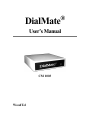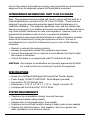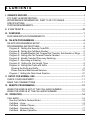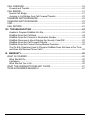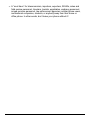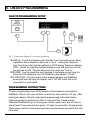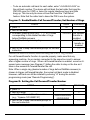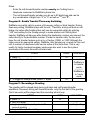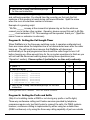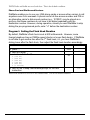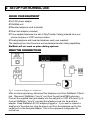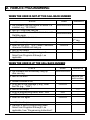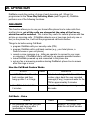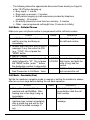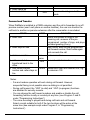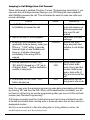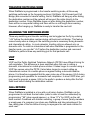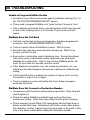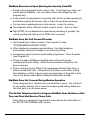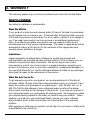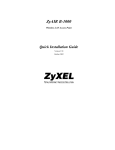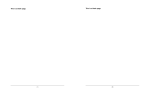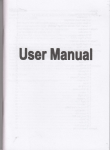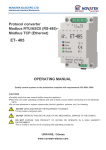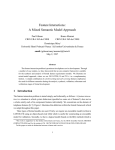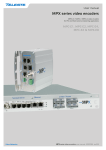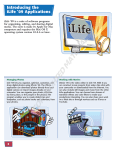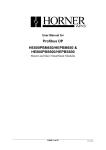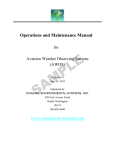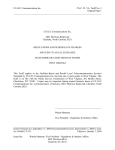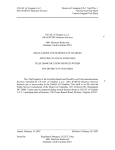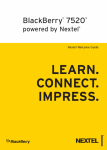Download CM1003 User`s Manual
Transcript
® DialMate User’s Manual CM 1003 WoodTel I. OWNER’S RECORD The model and serial numbers are located on the bottom of the equipment. Record these numbers in the spaces provided below. Refer to these numbers whenever you call upon your dealer regarding this product. Serial No.___________________ Model No. CM 1003 WARNING: To prevent fire or shock hazard, do not expose this equipment to rain or moisture. FCC PART 68 REGISTRATION This equipment complies with Part 68 of the FCC rules. The FCC Part 68 label is located on the bottom of the equipment. This label contains the FCC Registration Number for this equipment. If requested, this information must be provided to your telephone company. The REN is useful to determine the quantity of devices you may connect to your telephone line and still have all of those devices ring when your telephone number is called. In most, but not all areas, the sum of the RENs of all devices connected to one line should not exceed five (5.0). To be certain of the number of devices you may connect to your line, as determined by the REN, you should contact your local telephone company to determine the maximum REN for your calling area. Connection to the telephone network should be made by using standard modular telephone jacks, type RJ11C. The RJ11C plug and/or jacks used must comply with FCC Part 68 rules. If this telephone equipment causes harm to the telephone network, the telephone company will notify you in advance that temporary discontinuance of service may be required. But if advance notice isn’t practical, the telephone company will notify the customer as soon as possible. Also, you will be advised of your right to file a complaint with the FCC if you believe it is necessary. The telephone company may make changes in its facilities, equipment, operations or procedures that could affect the proper functioning of your equipment. If they do, you will be notified in advance in order for you to make necessary modifications to maintain uninterrupted service. This equipment may not be used on coin service provided by the telephone company. Connection to party lines is subject to state tariffs. If trouble is experienced with this unit, please contact customer service at the address and phone listed below. DO NOT DISASSEMBLE THIS EQUIPMENT. It does not contain any user serviceable components. If the equipment is causing OWNER’S RECORD i harm to the network, the telephone company may request that you disconnect this equipment from the telephone network until the problem is resolved. INTERFERENCE INFORMATION: PART 15 OF FCC RULES Note: This equipment has been tested and found to comply with the limits for a Class B digital device, pursuant to Part 15 of the FCC Rules. These limits are designed to provide reasonable protection against harmful interference in a residential installation. This equipment generates, uses, and can radiate radio frequency energy and, if not installed and used in accordance with the instructions, may cause harmful interference to radio communications. However, there is no guarantee that interference will not occur in a particular installation. If this equipment does cause harmful interference to radio or television reception, which can be determined by turning the equipment off and on, the user is encouraged to try to correct the interference by one or more of the following measures: • Reorient or relocate the receiving antenna. • Increase the separation between the equipment and receiver. • Connect the equipment into an outlet on a circuit different from that to which the receiver is connected. • Consult the dealer or an experienced radio/TV technician for help. CAUTION: Any changes or modifications not expressly approved by WoodTel, Inc. could void the user’s authority to operate the equipment. SPECIFICATIONS • • • • • Single Line Call Back/Call Bridge/Call Forward/Call Transfer System Power Supply: 120VAC/12VDC/9VAC 50mA Adapter (provided) Connections: RJ11C Modular Jack Dimensions: 6 1/16” W x 4 1/4” L x 1 1/2” H Weight: Less than 1lb. Complies with Part 68 and Part 15 FCC Rules SYSTEM REQUIREMENTS • Telephone line at installation: Analog, tone and three-way (conference)/transfer calling capable • Telephone for on-site programming: Tone capable • Telephone line at call back location: Analog or digital; pulse or tone capable • Telephone at call back location: Tone capable or else use a pocket tone dialer (available in most electronic stores). OWNER’S RECORD ii II. C O N T E N T S I. OWNER’S RECORD .................................................................................................I FCC PART 68 REGISTRATION ................................................................................. I INTERFERENCE INFORMATION: PART 15 OF FCC RULES................................. II SPECIFICATIONS..................................................................................................... II SYSTEM REQUIREMENTS........................................................... ........................... II II. C O N T E N T S .....................................................................................................III III. OVERVIEW.............................................................................................................1 FEATURES/APPLICATIONS/BENEFITS................ ..................................................1 IV. ON-SITE PROGRAMMING ....................................................................................4 ON-SITE PROGRAMMING SETUP ..........................................................................4 PROGRAMMING INSTRUCTIONS ...........................................................................4 Program A: Setting the Security Code/PIN ...........................................................5 Program B: Setting the Call Back Number ............................................................5 Program C: Enable/Disable Call Forward/Call Transfer; Set Number of Rings .....6 Program D: Setting the Call Forward/Transfer Number.........................................6 Program E: Enable Transfer/Three-way Switching................................................7 Program F: Recording a Greeting .........................................................................7 Program G: Setting the Call Length Timer ............................................................8 Program H: Setting the Prefix and Suffix...............................................................8 Clearing the Prefix and Suffix .............................................................................9 Phone Card and Dial-Around Services .............................................................10 Program I: Setting the Flash Hook Duration........................................................10 V. SETUP FOR NORMAL USE .................................................................................11 CHECK YOUR EQUIPMENT...................................................................................11 MAKE THE CONNNECTIONS ................................................................................11 VI. REMOTE PROGRAMMING .................................................................................12 WHEN THE USER IS NOT AT THE CALL BACK NUMBER ...................................12 WHEN THE USER IS AT THE CALL BACK NUMBER............................................12 VII. OPERATION .......................................................................................................14 CALL BACK.............................................................................................................14 How the Call Back Feature Works .......................................................................14 Call Back - Voice..................................................................................................14 Call Back - Cellular Phones .................................................................................17 Call Back - Facsimile (Fax) ..................................................................................17 Call Back - Modem Operation ..............................................................................18 TABLE OF CONTENTS iii CALL FORWARD ....................................................................................................19 Forward and Transfer...........................................................................................20 CALL BRIDGE.........................................................................................................21 Normal Call Bridge ...............................................................................................21 Jumping to Call Bridge from Call Forward/Transfer..............................................22 TRANSFER SWITCHING MODE ............................................................................23 CHANGING SWITCHING MODE ............................................................................23 VOIP........................................................................................................................23 CALL RETURN........................................................................................................23 VIII. TROUBLESHOOTING .......................................................................................24 Unable to Program DialMate On-Site ...................................................................24 DialMate Does Not Call Back ...............................................................................24 DialMate Does Not Connect to Destination Number ............................................24 DialMate Disconnects Upon Entering the Security Code/PIN ..............................25 DialMate Does Not Call Forward/Transfer............................................................25 DialMate Does Not Connect During Modem Operation ........................................25 The On-Site Telephone Used to Program DialMate Does Not Have a Dial Tone and Does Not Receive Phone Calls .....................................................................25 IX. WARRANTY .........................................................................................................26 WHAT IS COVERED...............................................................................................26 What We Will Do..................................................................................................26 Limitations............................................................................................................26 What We Ask You to Do ......................................................................................26 WHAT THIS WARRANTY DOES NOT COVER ......................................................27 YOUR AUTHORIZED DEALER IS ..........................................................................27 TABLE OF CONTENTS iv III. OVERVIEW DialMate is an intelligent state-of-the-art call management system that, once installed on an analog telephone line with three-way (conference)/transfer calling, reverses, bridges and forwards/transfers calls, resulting in tremendous savings on your phone bills. DialMate is simple to use and does not require a computer or programming skills. Because call charges are from DialMate’s location, you can take advantage of low residential, business, cellular/mobile phone and Voice Over Internet Protocol (VOIP) rates compared with rates of pay phones, calling cards, hotels and foreign telephone companies. The device is equipped with a voice chip that can record a greeting to get through hotel and PBX operators or request callers to stay on the line while their calls are being forwarded or transferred. This gives you the convenience and flexibility you need to communicate wherever you may be. With DialMate, you can make free calls from hotel rooms, pay phones, and cellular phones; completely bypass foreign telephone companies’ long distance charges when calling from overseas and take advantage of VOIP flat domestic and international rates. The CM1003 also has the unique capability of performing transfer switching during call back, bridge and forward for services (PABX, Centrex and VOIP) that have the call transfer feature. FEATURES/APPLICATIONS/BENEFITS • Can be used as a call back, call bridge, call forward or call transfer device without a computer. • If installed on a USA 800 number, the line can be used as a toll-free international number. This will provide foreign companies/individuals with virtual USA presence. • Enables foreign (outside the USA) users to access USA 800 numbers without assistance of an operator. • Enables international user to take advantage of flat rates charged by telephone companies/long distance carriers and VOIP providers in the United States. • Enables telecommuters to receive and transfer calls as if they were in the office. • Enables users to charge their personal calls to their home phone when at work, and telecommuters to charge their business calls to their companies when working at home. OVERVIEW 1 • Enables users to make multiple calls without hanging up between calls. This eliminates surcharges commonly levied by hotels and calling card companies. • The desired call back or call forward/transfer telephone numbers (up to 80 digits), as well as other functions, can be programmed on-site (locally) or remotely over telephone/VOIP lines even when the user is not at the preprogrammed number. This allows the user to have a roaming call back, call forward or call transfer phone number. • DialMate can be installed on any direct-dialed analog telephone line or PABX extension. • The call back/forward/transfer telephone number can reside in an operatorassisted PBX (such as in hotels and companies where PBX extensions cannot be dialed directly). A digital voice chip on the device can record a message to get through operators or request callers to stay on the line while their calls are being forwarded/transferred. • Equipped with non-volatile memory, which is used to save all programmed data. If the power goes off, saved information will not be lost. • Programmable four-digit security code prevents unauthorized persons from using or reprogramming the device. • When used as a call forward/transfer device on their land-based telephone lines, users can be reached wherever they may be, including hotels, mobile phones, or even overseas (Note: phone companies do not forward calls to international destinations). • Takes advantage of free air time plans (incoming calls, calls to designated numbers, etc.) offered by major cellular service providers, using the call bridge and call back functions. • Extends the range of cellular phone calls to international destinations without modifying the user’s calling plan or obtaining special permission from the cellular service provider. • Saves on cellular directory assistance calls. Landline 411 calls are free or much cheaper. • Secures caller ID and location. The device’s phone number will appear on the called party’s caller ID machine, not the number from where the user is calling. This is very useful and most of the time a necessity for users (especially security and law enforcement personnel) who don’t want to give out their unlisted numbers or cellular phone numbers and location. • Eliminates the telephone company’s monthly charges for call forward/transfer services. OVERVIEW 2 • A “must have” for telecommuters, importers, exporters, SOHOs, sales and field service personnel, travelers, tourists, expatriates, embassy personnel, armed services personnel, law enforcement agencies, cellular phone users, multinational companies, students, or anybody away from their home or office phone. In other words, don’t leave your phone without it! OVERVIEW 3 IV. ON-SITE PROGRAMMING ON-SITE PROGRAMMING SETUP Fig. 1 Connection diagram for on-site programming ⌦LINE IN - Locate the telephone line that has “tone” and conference calling capabilities and a telephone that is set to “tone”. Unplug the telephone from the phone outlet modular wall jack or VOIP Analog Telephone Adapter (ATA). Locate the supplied modular telephone cord and plug one end into the wall jack or ATA. Plug the other end of the cord into “Line In”. ⌦PHONE - Use the telephone cord attached to the telephone and plug the free end of the telephone cord into DialMate’s jack labeled, “Phone”. ⌦12VDC/9VAC - Plug the output of the supplied adapter into DialMate’s power jack and then plug the adapter into a 120 VAC outlet that is not connected to a wall switch. PROGRAMMING INSTRUCTIONS To enter programming mode, lift the handset of the telephone connected to DialMate’s “Phone” jack (you will hear no dial tone) and press the “;” key. After hearing two beeps, follow the appropriate programming instructions below. Initiate programming instructions within 3 seconds of the 2-beep prompt. Otherwise DialMate will go out of program mode in which case, you will have to wait at least 10 seconds and then press “;” again to get another 2-beep prompt. Three beeps confirm successful programming and two beeps prompt for the next instruction. ON-SITE PROGRAMMING 4 Programs A and B are mandatory for call back, call bridge and remote access. Program A: Setting the Security Code/PIN STEPS press “5” wait for a beep enter a 4 digit code (e.g., “4609”) wait for the 2-beep confirmation/prompt for the next instruction PIN is set to ‘4609’ USER DIALMATE M8 8 LNHQ8 8 Notes: − You can change the code remotely if you know the existing code. − You cannot access and operate DialMate remotely if you forget your security code. You will have to reprogram DialMate on-site for a new code. Program B: Setting the Call Back Number STEPS USER DIALMATE press “*” B8 wait for a beep enter the call back phone number (e.g., Q;BILIMKM “9 pause 14153550132”) MHIKJ wait for the 2-beep confirmation/prompt for the next instruction During call back, DialMate will dial ‘9’, pause for 1.5 seconds and then dial ‘14153550132’. Notes: − To enter a “#” into the dial string (e.g., 14153550132#), dial “;;”. − Enter the call back number exactly as if calling from DialMate’s phone line. − Enter “;B” where a pause is required. Each pause will cause a 1.5 second delay in the dialing sequence and will count as one digit. − The call back number may be up to 80 digits long and can be any combination of digits from “0” to “9” as well as “*” and “#”. This capability enables you to program carrier, phone card, or dial-around access numbers; PINs; etc., together with the call back number. Digit entries should be timed with appropriate pauses (IP) to synchronize with the system’s prompts. ON-SITE PROGRAMMING 5 − To do an automatic call back for each caller, enter “P\_IPIPIP” as the call back number. The device will call back the last caller that rang the CM1003 once (for VOIP) or twice (for regular telephone lines) and then hang up. This can only be done on lines that have the “Call Return” feature. Note that the caller has to know the PIN to use the system. Program C: Enable/Disable Call Forward/Transfer; Set Number of Rings STEPS press “4” wait for the beep to enable, press any key (e.g., “1”) 1 to 10 times corresponding to the desired number of rings before DialMate answers to disable, do not press any key USER DIALMATE L8 8 IIII8 call forward/ transfer is enabled 8call forward/ transfer is disabled 8 wait for the 2-beep confirmation/prompt for the next instruction DialMate will answer and forward/transfer incoming calls on the 4th ring, if enabled For call forward/transfer function to operate properly, make sure that any answering machine, fax or modem connected to the same line is set to answer after a higher number of rings. When call forward/transfer is enabled, record an 8second voice message (see Program F) telling the caller to stay on the line as it takes a few seconds to forward/transfer the call. Note: When a single ring (desired number of rings before DialMate answers) is chosen to trigger call forward/transfer, the normal call back mode is disabled. However, call back can still be initiated by entering “_” during the remote programming mode (see “Remote Programming”). Program D: Setting the Call Forward/Transfer Number STEPS USER press “8” ^8 wait for a beep 8 enter the call forward/transfer number Q;BILIMK (e.g., “9 pause 14153550132”) MMHIKJ8 wait for the 2-beep confirmation/prompt for 8 the next instruction DialMate will forward/transfer the call to ‘9, pause for 1.5 seconds, 14153550132’. ON-SITE PROGRAMMING DIALMATE 6 Notes: − Enter the call forward/transfer number exactly as if calling from a telephone connected to DialMate’s phone line. − The call forward/transfer number may be up to 80 digits long and can be any combination of digits from “0” to “9” as well as “*” and “#”. Program E: Enable Transfer/Three-way Switching DialMate can switch calls by means of three-way calling or blind transfer. During three-way calling, DialMate stays with the call. Therefore, during call back or call bridge, the caller after finishing their call can do sequential calling by entering “I^” and waiting for the 2-beep prompt to make another call. During blind transfer, DialMate will hang up after dialing the destination number and connect the caller directly to the destination number. In order to transfer calls, the line must have the call transfer feature such as in a Centrex, PABX, or VOIP. Although the caller cannot do sequential calling, DialMate, after hanging up, is ready for the next call. A number of transferred calls can be active at the same time. This is very useful for family members/company employees who want to use the system practically at the same time with minimum wait. STEPS USER press “0” wait for three or four beeps H8 8 8 to toggle or change mode, press “0” again DIALMATE 8 8 DialMate is 8 in transfer mode DialMate is in 3-way mode H8 Program F: Recording a Greeting The greeting will be played back during call back and call forward/transfer operations. However, during call forward/transfer, only the first half of the greeting (first 8 seconds) will be played and the recording will not loop. STEPS press “6” wait for a beep begin speaking to record up to an 18second greeting beep marks end of recording ON-SITE PROGRAMMING USER N8 DIALMATE records greeting 7 listen to recorded greeting plays recording wait for the 2-beep confirmation/prompt for the next instruction Below is an example of a greeting that can be used for both call forward/transfer and call back operation. You should time the recording so that only the first sentence of the greeting is heard during call forward/transfer. Spell the name when the room or extension number is unknown. Example of a greeting script: “Mr./Ms.______ is away at the moment but please stay on the line while we connect you to his/her other number. Operator, please connect this call to Mr./Ms. _____, room/extension 1132. This message will be repeated, thank you.” (Spell the name if room or extension is unknown). Program G: Setting the Call Length Timer When DialMate is in the three-way switching mode, it operates unattended and there are cases where the telephone line is not disconnected even after the caller hangs up. The call length timer assures that DialMate will disconnect automatically at the pre-programmed time should the caller forget to turn it off before hanging up. Allow enough time for fax or modem operations to finish as you will not hear the disconnect warning beeps during these operations (see “Operation” section). Choose option 5 (unlimited or no time out) cautiously. STEPS press “3” wait for a beep select one from the ff.: 0 1 2 3 4 5 (approximately 5 minutes) (approximately 10 minutes) (approximately 20 minutes) (approximately 30 minutes) (approximately 60 minutes) (unlimited or no time out) wait for the 2-beep confirmation/prompt for the next instruction Call length timer set to 5 minutes. This is the default condition. USER DIALMATE K8 8 H8 8 Program H: Setting the Prefix and Suffix (Skip if not installing inside a PABX or not storing any prefix or suffix digits) Three-way conference calling and Centrex services provided by telephone companies require only two flash hooks to connect the calls. On PABX systems however, conference calling is implemented by either using two outside lines (PABX conference) or by using the three-way calling capability of just one outside ON-SITE PROGRAMMING 8 line (PABX External Feature Access). For each method, PABX systems require a number of digits to be entered aside from flash hooks to perform the conference function. DialMate supports these PABXs by providing an option to dial a number of digits after the first (Prefix) and second (Suffix) flash hooks. This way, DialMate will work behind PABXs using either method. Check your PABX manual for the correct dialing procedure. STEPS USER press “2” J8 wait for a beep 8 Enter the PABX Prefix (e.g., “8 pause 9”). See ^;BQ8 note wait for a beep 8 Enter the PABX Suffix (e.g. “7”). See note ]8 wait for the 2-beep confirmation/prompt for the next 8 instruction PABX prefix is now set to “8”,pause,”9”; PABX suffix is now set to “7”. DIALMATE Note: Maximum digits for combined prefix and suffix is 48. For example, using a single outside line with 3-way calling service, the PABX requires that the digit “0” be entered after each flash hook in order to flash the outside line: set the PABX Prefix to “0”, set the PABX Suffix to “0” to call phone number “988-9923” enter “Q^^QQJK;” after the 1st flash hook, DialMate will dial the PABX Prefix (“0”) to flash the outside line, put the caller on hold and then get another dial tone DialMate will then pause for 3 seconds, then dial “_^^__XY” after the second flash hook, DialMate will dial the PABX Suffix (“0”) to flash the outside line again and conference the calls Make sure the PABX Prefix and Suffix are both clear if not installing inside a PABX. Clearing the Prefix and Suffix STEPS press “2” wait for a beep do not press any key wait for a beep do not press any key wait for the 2-beep confirmation/prompt for the next instruction ON-SITE PROGRAMMING USER J8 DIALMATE 9 PABX Prefix and Suffix are now both clear. This is the default condition. Phone Card and Dial-Around Services DialMate enables you to use your USA phone cards or access other carriers to call anywhere even from overseas. A phone card’s toll-free access number and PIN or an alternative carrier’s dial-around number (e.g., 1010321) may be stored as a prefix so that these numbers do not have to be dialed repeatedly with the destination number. However, during operation, should you want DialMate to skip dialing the pre-programmed prefix, enter “P” before the destination number. Program I: Setting the Flash Hook Duration By default, DialMate’s flash hook is set at 500 milliseconds. However, some foreign telephone lines or PABXs expect shorter or longer flash hooks. If DialMate is not able to get another line after the 1st flash hook, i.e., you hear DialMate’s dialing tones after the flash hook, then adjust the flash hook duration accordingly. STEPS press “7” wait for a beep select one from the ff.: 0 1 2 3 4 5 (100 ms) (250 ms) (500 ms) (700 ms) (800 ms) (1 second) USER DIALMATE NN8 8 J8 wait for the 2-beep confirmation/prompt for the next 8 instruction Flash hook duration is now set to 500 milliseconds. This is the default condition. ON-SITE PROGRAMMING 10 V. SETUP FOR NORMAL USE CHECK YOUR EQUIPMENT AC-DC power adapter DialMate unit Modular telephone cord (included) Dual Jack adapter (included) Tone capable telephone line with 3-Way/Transfer Calling (ordered from your phone company or VOIP service provider) Analog telephone with modular telephone cord (user supplied) The telephone line must have tone and conference/transfer calling capabilities. DialMate will not work on pulse dialing systems. MAKE THE CONNNECTIONS Fig. 2 Connection diagram for normal use. After on-site programming, disconnect the telephone cord from DialMate’s “Phone” jack. Disconnect DialMate’s “Line In” cord from the wall jack/PABX extension. Connect the supplied dual jack adapter into the wall jack or VOIP ATA (see Fig. 2). Connect DialMate’s “Line In” cord and the telephone cord into the dual jack adapter. Keep DialMate’s AC-DC adapter plugged in. If you want to connect a telephone to the same line, plug the phone cord from the telephone set into the vacant port on the dual jack adapter. This is the equipment configuration for normal use. SETUP FOR NORMAL USE 11 VI. REMOTE PROGRAMMING WHEN THE USER IS NOT AT THE CALL BACK NUMBER STEPS call DialMate (dial the number on which it is installed, e.g., “851-9566”) wait for 3 rings then hang up after 7 seconds but less than 2 minutes, call DialMate again wait for DialMate to answer wait for one beep enter the PIN (e.g., “1234”) within 3 seconds, otherwise DialMate will hang up wait for two beeps DialMate is now in programming mode. Select from Programs A through I, as applicable USER DIALMATE ^MIQMNN8 ^MIQMNN8 answers on 3rd ring IJKL8 WHEN THE USER IS AT THE CALL BACK NUMBER STEPS call DialMate and immediately hang up after one ring wait for call back answer DialMate’s call at the end of the message (if any), enter the PIN (e.g., “1234”) wait for two beeps to go to programming mode, enter “;Q” wait for one beep enter the PIN again wait for two beeps DialMate is now in programming mode. Select from Programs A through I, as applicable, from “Programming Instructions”. REMOTE PROGRAMMING USER DIALMATE ^MIQMNN8 dials the call back number IJKL8 ;Q IJKL8 8 12 Notes: − Make sure program instructions are entered within three seconds after the two-beep prompt. Otherwise DialMate will time out and hang up. − Should you want DialMate to do an immediate call back after reprogramming it to where you are, press the “Q” key, hear three beeps to confirm and then hang up immediately. DialMate will disconnect and immediately call back to your location. − After completing all desired programming, hang up the phone to exit. There is no need to enter “;H” to terminate the call during remote programming. REMOTE PROGRAMMING 13 VII. OPERATION DialMate counts the number of rings of each incoming call. When it is programmed in the Three-Way Switching Mode (see Program E), DialMate performs one of the following functions: CALL BACK This function allows you to use your home/office phone line to make calls from another phone, yet all the calls are charged at the rates of the line on which the unit is installed. This is also very useful for cellular phones with free air time on incoming calls. If DialMate detects one or two rings (and only one or two) on the phone line, it will call the programmed call back number. Things to do before using Call Back: program DialMate with your security code (PIN) program DialMate with a call back number (e.g., your hotel phone, a friend’s house or your cell phone) record a voice message (e.g., telling an operator to connect to your room or extension), if DialMate has to call back to an operator-assisted location leave DialMate powered up and connected to the phone line set any fax or answering machine sharing DialMate’s phone line to answer after five rings or more How the Call Back Feature Works STEPS USER DIALMATE call DialMate from the call back number and then hang up after 1 or 2 rings detects 1 or 2 rings, dials the call back number, plays back the user-recorded message (if any), loops and waits for the PIN for approximately 2 minutes if no PIN is detected after 2 minutes discards call back request and goes into idle mode Call Back – Voice STEPS call DialMate from the call back number and hang up after 1 (preferably) or 2 rings OPERATION USER 8 DIALMATE detects 1 or 2 rings, then dials the call back number 14 answer call, wait for end of message, if any, then enter the PIN (e.g., “1234”) wait for two beeps dial the destination number (up to 30 digits) followed by “;” (e.g., “14159556666#”) (to skip prefix, enter “P” before the destination number) wait for DialMate to connect the call 8 IJKL8 ILIMQ stores the dialedst digits, MMNNN proceeds with 1 flash hook, dials prefix (if any), then N; dials the number waits for 8 seconds or for 1st ring back, before doing a 2nd flash hook then dials any pre-programmed suffix and connects the call engage in normal conversation with called party to make another call, dial “;^” wait for 2 beeps dial next number (e.g., “9557777#”) dial “;Q” to enter REMOTE PROGRAMMING wait for 1 beep enter PIN (e.g., “1234”) ;^8 8 QMM]] ]]; ;Q8 8 monitors the call for user commands and disconnect codes disconnects the other party same as above IJKL8 wait for 2 beeps 8 enter programming instructions A through I, as applicable dial “;H” to disconnect DialMate before hanging up 8 ;H8 disconnects and goes to idle mode Notes: − DialMate’s LED lights up every time DialMate goes “off hook”, or blinks during a flash hook. − Enter your PIN during silent periods because voice playback and background noise add distortion and may cause the device to disconnect or not respond. OPERATION 15 − Enter the telephone number as if you were calling from DialMate’s location, including carrier access (e.g., 1010333, 1010222, etc.), area code (e.g., 1XXX), or outbound international numbers (e.g., 011, from the USA). − If more than 30 digits are entered, DialMate will reject the number and will prompt the user with two beeps to try again. − The digits must be entered within 12 seconds of each other. Otherwise, DialMate will assume dialing is finished and move on to the next step. − If a mistake is made during dialing but before the first flash hook, dial “;^” immediately, wait for 2 beeps and then re-dial the correct number. − If you want DialMate to dial a “#” after dialing the phone number (for faster connection on some carriers), hit “;” quickly two times. − When calling a cell phone or when DialMate is installed on a VOIP line, you may need to enter a pause (IP) after the destination number since it takes longer to connect to cell networks or may need a delay before doing the second flash hook. − The PABX Prefix and Suffix are for storing special number codes to enable DialMate to work inside a PABX system. The PABX Prefix is dialed after the first flash hook. The PABX Suffix is dialed after the second flash hook. (see Program H under “Programming Instructions”) − If your call did not go through, enter “;^” and wait for the 2-beep prompt. You can then re-dial the number or call another number. − When the call is over and you wish to make another call, dial “;^”, wait for two beeps, then enter the next number you wish to call followed by “;”. − Always dial “;H” to disconnect DialMate before hanging up. Otherwise, it will take time before DialMate detects the end of the call causing unnecessary charges. This is also true when the called line is busy or there is no answer. − DialMate times the call in accordance with the pre-programmed call length timer (see Program G, under “Programming Instructions”). When the preprogrammed time is reached, DialMate gives a two-beep warning. Dial any digit to extend the call by another period equal to the pre-programmed time, or else DialMate will disconnect within ten seconds. − DialMate also detects silent periods during a call. Silence for two minutes will cause DialMate to give a two-beep warning. Dial any digit to reset the two-minute silence timer, otherwise DialMate will disconnect in ten seconds. − DialMate also monitors the activity of the call. It can detect busy signal, ring back, conversation, and both parties hanging up, all of which will cause it to disconnect after a pre-set time. OPERATION 16 − The following shows the approximate disconnect times should you forget to enter “;H” before hanging up: Busy signal - 1 minute. Ring back (no answer) - 3 minutes. Both parties hanging up (call supervision provided by telephone company) - 10 seconds. No activity (silence for more than two minutes) - 2 minutes Other - user programmed call length timer (5 minutes to infinity). Call Back - Cellular Phones Make sure your cell phone number is programmed as the call back number. STEPS call DialMate from the cellular phone, wait for one ring, and hang up immediately Answer upon call back, wait for end of message, if any, then enter the PIN (e.g., “1234”). Do not press the “SEND” button. wait for 2 beeps Dial the destination number (up to 30 digits) followed by “;”. Do not press the “SEND” button. (enter “*” before the destination number to skip prefix) wait for DialMate to connect the call, then Proceed as in Call Back - Voice USER DIALMATE 8 detects the ring, then dials the call back number IJKL QMM] stores the dialed digits, ]]]; flash hooks, and dials the prefix (if any) and the number DialMate flash hooks again and connects the call Call Back - Facsimile (Fax) Set the fax machine’s reception mode to manual or set the fax machine to answer after two or more rings before starting the call back operation. STEPS Pick up the handset of the fax machine and call DialMate. After hearing one or two rings, hang up immediately. Within 20 seconds, the fax machine rings; answer immediately after a single ring and wait for the end of the recorded message, if any. OPERATION USER 8 DIALMATE detects the ring, waits 8 seconds then dials the call back number plays back any recorded message 17 enter PIN (e.g., “1234”) IJKL wait for 2 beeps Dial the number to be called (up to 30 digits) followed by a “;”. (enter “P” before the destination number to skip prefix) wait for DialMate to connect the call when the called fax machine answers and gives a fax tone, press the “start” button to initiate the fax operation replace the handset on its cradle and watch the status of the call to make another call after the document has been confirmed sent, pick up the handset immediately and press “STOP” on your fax machine (only for non- QMM]8stores the dialed digits, flash ]]]; hooks, dials the prefix (if any) and the number flash hooks, dials suffix (if any) and connects the call START PABX DialMate installations) enter “;^” wait for two beeps enter the next number to be called (e.g., “831-4444”) followed by “;” after successful transmission, pick up the handset and press “STOP” enter “;H” ;^ ^KIL connects the call LLL; STOP ;H disconnects the call and goes to idle mode Call Back - Modem Operation It is recommended that the voice message recorded in DialMate be erased before starting modem operation since the voice playback might interfere with the reception of the PIN code dialed by the modem. Most modems are set up so that they will not dial a number if a dial tone is not present. In this case, the modem string must be modified to enable the modem to dial a number without the presence of a dial tone. For most modems, add “X0” or “X3” to the AT command to prevent dial tone detection. Refer to your modem manual for this modification. OPERATION 18 The modem must also be set at the “tone” setting. DialMate will not recognize “pulse” dialing. Lastly, the modem should be set to manual answer (or set the number of rings before answer to three or more), not on auto. This will prevent the modem from answering immediately during call back. To access on-line services or to transmit a fax, the number to be dialed by the modem must be set accordingly. The dialing sequence shall consist of the four digit security code, followed by two commas (about a three second pause), the destination number (including all necessary access numbers) and three commas (five second pause). Remember to put a “P” before the destination number if you need to skip the pre-programmed prefix. Then the modem software must be set to the point of signing on or sending a fax. Using a regular phone connected to the same line as the modem: STEPS USER call DialMate and after hearing one or two rings, hang up immediately when DialMate calls back the modem, sign on or start fax transmission wait for connection 8 START upon sign off or completion of fax operation, lift telephone handset and enter “;H” ;H DIALMATE detects the ring, waits 8 seconds then dials the call back number stores the dialed digits, flash hooks and dials the number flash hooks again and connects the call disconnects the call and goes to idle mode CALL FORWARD When call forward is enabled, DialMate will forward all incoming calls to wherever the forward number may be. It can be domestic or international. STEPS caller calls USER 8 caller hears pre-recorded greeting, if any caller stays on line start conversation OPERATION DIALMATE counts the number of rings of the incoming call and answers at the pre-programmed number of rings plays recorded greeting flash hooks, dials the preprogrammed call forward number, flash hooks again and connects the call engage in locks connection 19 conversation caller hangs up terminate call ;H8 disconnects and goes to idle mode Forward and Transfer When DialMate is installed in a PABX extension and the call is forwarded to an offpremise number (user’s cell phone or another landline), the user can transfer the call back to another on-premise extension after the conversation is concluded. STEPS caller calls USER 8 caller stays on line start conversation converse DIALMATE counts the number of rings of the incoming call, answers at the preprogrammed number of rings, and plays recorded greeting (if any) flash hooks, dials the pre-programmed call forward number, flash hooks again and connects the call locks connection caller needs to be ;N8 and waits for transfer number transferred back to the office user enters transfer IHH8 disconnects user and transfers call, e.g., number and caller stays on to extension 100 line Notes: − Fax and modem operation will work during call forward. However, sequential faxing is not possible since re-dialing is not permitted. − During call forward, the “;^” (re-dial) and “;Q” (re-program) functions are disabled for security reasons. − You can change the call forward numbers and enable or disable the call forwarding function locally or remotely at any time. (see Program C and D under “Programming Instructions”) − The voice recording is played back during call back and call forward. Select a script suitable for both if the two functions will be active at the same time (see example script under Program F, in “Programming Instructions”). OPERATION 20 − Call transfer is also automatically performed if the programmed call forward number is less than five digits. − Call transfer is also performed when the destination number dialed during call back or call bridge is less than five digits. CALL BRIDGE During call bridge, the first leg of the call (from your location to DialMate) will be charged to the phone where you are, but the second leg (from DialMate to the called number) will be charged to DialMate’s location. For instance, call bridge allows you to make a local call to DialMate (from a pay phone or office phone) and then use your home line to make long distance calls. Normal Call Bridge STEPS call DialMate from anywhere and after hearing 3 rings, hang up immediately wait at least 7 seconds (but not more than two minutes) and call DialMate again wait for one beep enter your PIN (e.g., “1234”) within 3 seconds or else DialMate will hang up; it will disconnect immediately if the wrong PIN is entered wait for two beeps enter “I” wait for two beeps Dial the destination number (e.g., “8314444”) followed by a “;” (up to 30 digits). Enter “*” before destination number to skip prefix. to terminate the call, enter “;H” before hanging up OPERATION USER DIALMATE detects 3 rings IJKL I ^KILL LL; ;H answers on the 3rd ring stores the dialed digits, flash hooks, dials prefix (if any) and the number, flash hooks again, dials suffix (if any) and connects the call disconnects the call and goes to idle mode 21 Jumping to Call Bridge from Call Forward When call forward is enabled (Program C under “Programming Instructions”), you can enter the call bridge mode by keying in your PIN during the voice playback after DialMate answers the call. This eliminates the need to make two calls as in normal call bridge. STEPS call DialMate from anywhere and wait for DialMate to answer the call wait for the start of voice playback USER DIALMATE counts the number of rings and answers on the pre-programmed ring count for call forward plays back recorded message detects PIN entry, stops play back and switches to call bridge mode as soon as voice playback starts IJKL (preferably during a pause), enter your PIN (e.g., “1234”) within 3 seconds between digits or else DialMate will hang up; it will also disconnect immediately if the wrong PIN is entered wait for two beeps Dial the destination number (e.g., ^KILLL stores dialed digits, flash hooks, dials “831-4444”) followed by a “;” (up to L; prefix (if any) and the 30 digits). Enter “*” before destination number, flash hooks number to skip prefix. again, dials suffix (if any) and connects the call disconnects the call to terminate the call, enter “;H” ;H and goes to idle mode before hanging up Note: You may enter the remote programming mode before terminating call bridge by entering “#9” and then the PIN. When call forward/transfer is enabled, you do not have to call twice to do remote programming when you are not at the call back number (see “Remote Programming”). Call bridge is equally useful for mobile phone users who have unlimited free calls at certain times within their roaming area or those who have free air time calls to a designated number. And if you are enrolled in a flat rate calling plan of a long distance carrier, the mobile phone call will be totally free. OPERATION 22 TRANSFER SWITCHING MODE When DialMate is programmed in the transfer switching mode, all three-way switching performed on the foregoing sections (Call Back, Call Forward and Call Bridge) are converted to transfer calling, that is, DialMate will hang up after dialing the destination number and the network will connect the caller directly to the destination number. Since DialMate drops out after dialing the destination number, there will be no sequential calling and there will be no call length timer warning. However, after hanging up, DialMate is ready to transfer the next call. CHANGING THE SWITCHING MODE Three-way switching and transfer switching can be toggled on the fly by entering “PP” before the destination number during call back and call bridge. This feature comes handy when a change in the switching mode is necessary during domestic and international calling. In most networks, transfer calls are allowed only on domestic calls. To make an international call when DialMate is programmed in the transfer mode, you can dial “PP” before the destination number and command DialMate to perform three-way switching just for that particular call. VOIP VOIP and the Public Switched Telephone Network (PSTN) have different timing for call completion. This difference is even amplified when the user is calling a domestic, international or mobile phone number. It takes longer to connect using a VOIP line versus using the PSTN. It also takes longer to connect calling an international number or a mobile phone as against calling a domestic landline phone. It is therefore suggested that the user make use of the pauses (IP) during programming and operation for successful call completion. In most VOIP lines, you may need to program a pause (IP) in the prefix to produce a delay after the first flash hook before dialing the destination number. CALL RETURN When DialMate is installed in a line with a call return feature, DialMate can be programmed to call back the last caller (caller’s caller id must be unblocked) by programming “*69” (plus several pauses, i.e., three “#*’s” for VOIP) as the call back number. Combined with transfer switching, a group of users (family members or employees of a company) can share one DialMate and take advantage of the free calling plan of the line without having to reprogram the call back number for each user. OPERATION 23 VIII. TROUBLESHOOTING Unable to Program DialMate On-Site 1. Connection error. Check connections against installation drawing, Fig. 1 in the “ON-SITE PROGRAMMING SETUP” section. 2. Phone used to program DialMate is at “pulse” setting. Change to “tone”. 3. Late in entering commands. Enter command buttons within three seconds of each other. Unplug power for 10 seconds. Plug in power and then repeat. DialMate Does Not Call Back 1. Call back number has not been programmed or has been programmed incorrectly. See “PROGRAMMING INSTRUCTIONS”. 2. There is a power failure at DialMate’s location. Wait for power. 3. More than two rings have occurred before hanging up. Wait for five minutes, and then re-dial. 4. Busy carrier or destination country telephone lines. During international calls, busy carrier or destination country telephone lines will prevent DialMate from calling back. Wait for five minutes (DialMate will be “offhook” for more than four minutes) and then re-dial. 5. Other telephone accessories (e.g., fax, answering machines, etc.) are interfering. Set other telephone accessories to answer at a different ring setting. 6. Call Forward/Transfer is enabled and number of rings is set to one ring. Set number of rings to two or higher. 7. There is message in voice mail (stutter dial tone). Erase message or deactivate voice mail. DialMate Does Not Connect to Destination Number 1. Unnecessary prefix has been inadvertently programmed. Clear the prefix (see Program H). 2. Phone line where DialMate is installed does not have three-way (conference) calling. Order three-way calling from the phone company. 3. Phone company Central Office (CO) needs delay after first flash hook or before second flash hook. Add pause(s) [#*] before, and/or after, dialing the destination number. A pause may be programmed on the prefix to take care of any delay needed before dialing the destination number. TROUBLESHOOTING 24 DialMate Disconnects Upon Entering the Security Code/PIN 1. Wrong code was entered. Enter correct code. If you forget your code, you cannot access DialMate. You must enter a new code through on-site programming. 2. Code entered during playback of greeting. Wait for the recorded greeting to end before entering the security code or erase the greeting and repeat. 3. You are using a speakerphone on high volume. Lower the volume. 4. The telephone at the call back number is set to “pulse”. Set it to “tone”. 5. Digit (DTMF tone) inadvertently entered during recording of greeting. Rerecord greeting and make sure no DTMF tone is present. DialMate Does Not Call Forward/Transfer 1. Call forward has not been enabled. See Program C under “PROGRAMMING INSTRUCTIONS”. 2. Other telephone accessories are interfering. Set other telephone accessories to answer at a higher (5 or more) ring setting. 3. Unnecessary prefix has been inadvertently programmed. Clear the prefix (see Program H). 4. Phone line where DialMate is installed does not have three-way (conference)/transfer calling. Order three-way/transfer calling from the phone company. 5. Phone company Central Office (CO) needs delay after first flash hook or before second flash hook. Add pause(s) [#*] before, and/or after, dialing the destination number. A pause may be programmed on the prefix to take care of any delay needed before dialing the destination number. DialMate Does Not Connect During Modem Operation Noisy telephone lines. Modems are very sensitive to noise. You may have to use another carrier’s line or lower the modem speed setting. Make sure the other party is on the same speed. The On-Site Telephone Used to Program DialMate Does Not Have a Dial Tone and Does Not Receive Phone Calls Check that your equipment is connected in accordance with instructions in the “SETUP FOR NORMAL USE” section. TROUBLESHOOTING 25 IX. WARRANTY This warranty applies only to products purchased and used in the United States. WHAT IS COVERED Any defect in materials or workmanship. What We Will Do If your product is defective and returned within 30 days of the date it is purchased, we will replace it at no charge to you. If returned after 30 days but within one year of the date of purchase, we will repair it or, at our option, replace it at no charge to you. If we repair your product, we may use new or reconditioned replacement parts. If we choose to replace your product, we may replace it with a new or reconditioned one of the same or similar design. The repair or replacement will be warranted for either (a) 90 days or (b) the remainder of the original one-yearwarranty period, whichever is longer. Limitations Implied warranties, including those of fitness for a particular purpose and merchantability (an unwritten warranty that the product is fit for ordinary use), are limited to one year from date of purchase. We will not pay for loss of time, inconvenience, loss of use of your product, or property damage caused by your product or its failure to work, or any other incidental or consequential damages. In no event shall WoodTel, Inc. and its authorized dealers be liable for any damages other than the repair or the replacement of the product. What We Ask You to Do To get warranty service for your product, you must provide proof of the date of purchase. Within 30 days of the date it was purchased, return your product to the dealer from whom you purchased it, for replacement. After 30 days call us at 650-738-1655 for the address of your authorized dealer or refer to the dealer whose name is written on the last page of this manual. If you ship your product to your authorized dealer, you must prepay all shipping costs. We suggest you retain your original packing material in the event you need to ship your product. When sending your product to your authorized dealer, include your name, address, phone number, proof of date of purchase, and a description of the operating problem. After repairing or replacing your product, we will ship it to your home or office in the United States at no cost to you. WARRANTY 26 WHAT THIS WARRANTY DOES NOT COVER This warranty does not cover defects resulting from accidents, damage while in transit to our service location, alterations, unauthorized repair, failure to follow instructions, misuse, use outside of the United States, fire, flood, and acts of God. Nor do we warrant your product to be compatible with any particular telephone equipment or party line, key telephone systems or more sophisticated customer premises switching systems. If your product is not covered by our warranty, call us at 650-738-1655 for advice as to whether we will repair your product and for other repair information, including charges. This warranty is the only one we give on your product and it sets forth all our responsibilities regarding your product. There are no other express warranties. YOUR AUTHORIZED DEALER IS Name: ID: Phone: Fax: Street or PO Box: City: State: Country: To make additional purchases, repair or replace your product, or provide feedback on any aspect of the product or service, please contact this authorized dealer. Patent Numbers: 6,128,375; 4,737,982; 4,670,628 Copyright © 1999 - 2005 WoodTel, Inc. All rights reserved. 7 Brooks Place, Pacifica, CA 94044 USA Tel. (650) 738-1655; 1-888-851-7861 (USA only) • Fax. (650) 738-1634 Web Site: http://www.woodtel.com Email: [email protected] WARRANTY 27