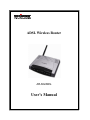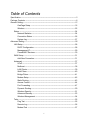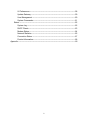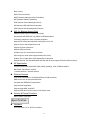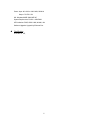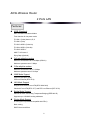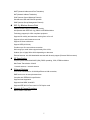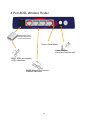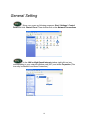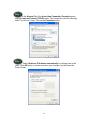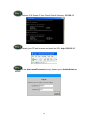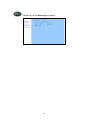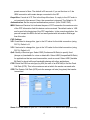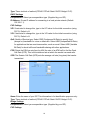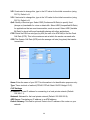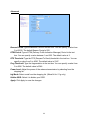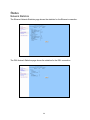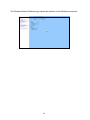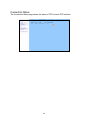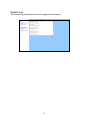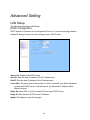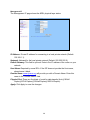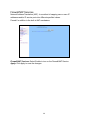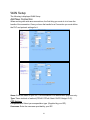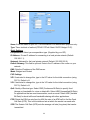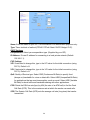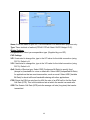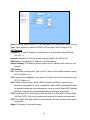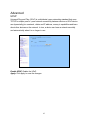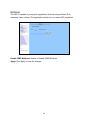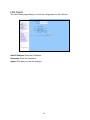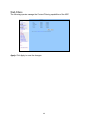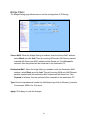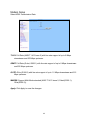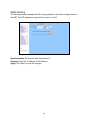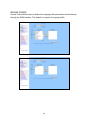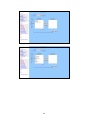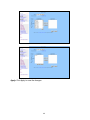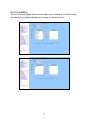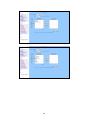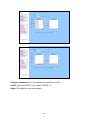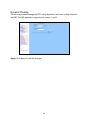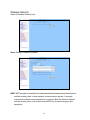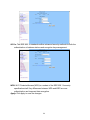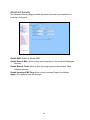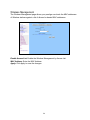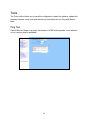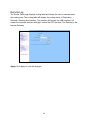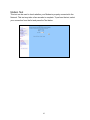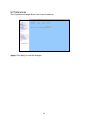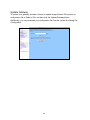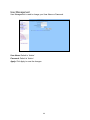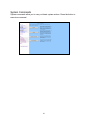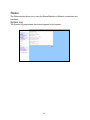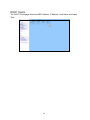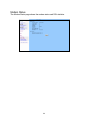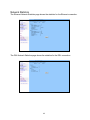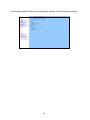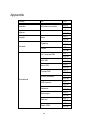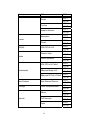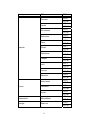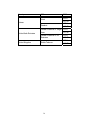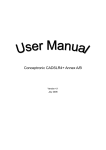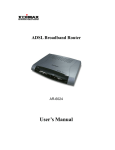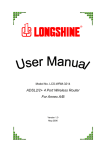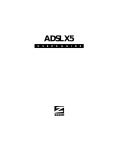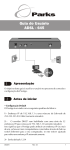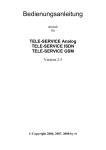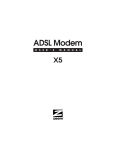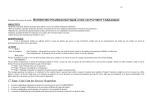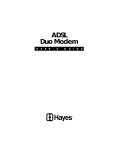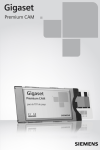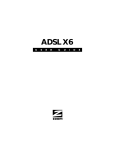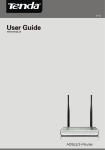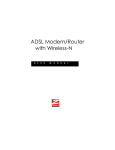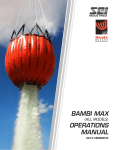Download User`s Manual - Pdfstream.manualsonline.com
Transcript
ADSL Wireless Router AR-6024WG User’s Manual Table of Contents Specification---------------------------------------------------------------------------------------------- 3 Package Contents -------------------------------------------------------------------------------------- 9 General Setting ---------------------------------------------------------------------------------------- 12 OnePage Setup --------------------------------------------------------------------------- 16 Wireless ------------------------------------------------------------------------------------- 22 Status ---------------------------------------------------------------------------------------------- 24 Network Statistics ------------------------------------------------------------------------- 24 Connection Status ------------------------------------------------------------------------ 26 System Log --------------------------------------------------------------------------------- 27 Advanced Setting ------------------------------------------------------------------------------------- 28 LAN Setup ---------------------------------------------------------------------------------------- 28 DHCP Configuration---------------------------------------------------------------------- 28 Management IP---------------------------------------------------------------------------- 29 Firewall/NAT Services-------------------------------------------------------------------- 30 WAN Setup --------------------------------------------------------------------------------------- 31 Add New Connection--------------------------------------------------------------------- 31 Advanced ----------------------------------------------------------------------------------------- 37 UPnP ----------------------------------------------------------------------------------------- 37 Multicast ------------------------------------------------------------------------------------- 38 LAN Clients --------------------------------------------------------------------------------- 39 Web Filters---------------------------------------------------------------------------------- 40 Bridge Filters ------------------------------------------------------------------------------- 41 Modem Setup ------------------------------------------------------------------------------ 42 Static Routing ------------------------------------------------------------------------------ 43 Access Control----------------------------------------------------------------------------- 44 Port Forwarding --------------------------------------------------------------------------- 47 Dynamic Routing -------------------------------------------------------------------------- 50 Wireless Security-------------------------------------------------------------------------- 51 Advanced Security------------------------------------------------------------------------ 53 Wireless Management ------------------------------------------------------------------- 54 Tools------------------------------------------------------------------------------------------------ 55 Ping Test ------------------------------------------------------------------------------------ 55 Remote Log -------------------------------------------------------------------------------- 56 Modem Test -------------------------------------------------------------------------------- 57 1 UI Preferences----------------------------------------------------------------------------- 58 Update Gateway -------------------------------------------------------------------------- 59 User Management ------------------------------------------------------------------------ 60 System Commands----------------------------------------------------------------------- 61 Status ---------------------------------------------------------------------------------------------- 62 System Log --------------------------------------------------------------------------------- 62 DHCP Clients ------------------------------------------------------------------------------ 63 Modem Status------------------------------------------------------------------------------ 64 Network Statistics ------------------------------------------------------------------------- 65 Connection Status ------------------------------------------------------------------------ 67 Product Information----------------------------------------------------------------------- 68 Appendix ------------------------------------------------------------------------------------------------ 69 2 Specification ADSL Wireless-g Broadband Router Features ADSL Standards DMT modulation and demodulation Tone detection for low power mode ITU 992.1 (G.dmt) Annex A, B, C ITU 992.2 (G.lite) ITU 992.3 ADSL2 (G.dmt.bis) ITU 992.4 ADSL2 (G.lite.bis) ITU 992.5 ADSL2+ ANSI T1.413 Issue 2 Dying Gasp (Optional) Full-rate adaptive modem Maximum downstream rate of 24 Mbps (ADSL2+) Maximum upstream rate of 1 Mbps G.lite adaptive modem Maximum downstream rate of 1.5 Mbps Maximum upstream rate of 512 Kbps WAN Mode Support PPP over ATM (RFC 2364) PPP over Ethernet (RFC 2516) LAN Mode Support Bridged/routed Ethernet over ATM (RFC 2684/1483) Classical IP over ATM (RFC 1577) and PPP over Ethernet (RFC 2516) Bridge Mode Support Ethernet to ADSL self-learning Transparent Bridging (IEEE 802.1D) Supports up to 128 MAC learning addresses Router Mode Support IP routing-RIPv2 (backward compatible with RIPv1) 3 Static routing DHCP Server and Client NAPT (Network Address and Port Translation) NAT (Network Address Translation) ICMP (Internet Control Message Protocol) Simultaneous USB and Ethernet operation IGMP (Internet Group Management Protocol) 802.11g Wireless Access Point 54Mbps Access Point for wireless connectivity Interoperable with IEEE 802.11g (PBCC & OFDM Modulation Technology supports) 2.4GHz compliant equipment Supports full mobility and seamless roaming from cell to cell Support Ad hoc and Infrastructure mode Support AP client architecture Support WEP (64/128 bit) Provides up to 30 users wireless connection Work range: per node indoors approximately 30m~100m, Outdoor (line of sight) 200m~300m depending on data rates External antenna: one 2dbi detachable antennas with diversity support (Reverse SMA connector) RF Specification Frequency band 2400-24835 MHZ (ISM), DSSS spreading, CCK, OFDM modulation Max Power Transmission 100mW 1 internal antenna, 1 external antenna Ethernet Features Four RJ-45 connectors for 10/100 Mbps Ethernet LAN connection, DMZ function can be set up between them Complies with IEEE 802.3u specification Supports Auto-Negotiation Supports Auto-MDIX, Auto-MDI Supports IEEE 802.3x Flow control in Full Duplex mode Security & Firewall Functions WEP/Firewall + MAC filter Specification Hardware Line Connection: RJ-11, RJ-45 Connection 4 Power: Input: 90~120V or 200~240V, 50/60Hz Output: 7.5VDC/1.5A OS: Windows 98SE/ 2000/ ME/ XP System Requirement: PII-266 + 32M RAM LED Indication: PWR, ADSL LINK, WLAN, LAN Software Upgrade: Upgrade by Ethernet Port Certification FCC Part 15, CE, 5 ADSL Wireless Router 4 Ports LAN Features ADSL Standards DMT modulation and demodulation Tone detection for low power mode ITU 992.1 (G.dmt) Annex A, B, C ITU 992.2 (G.lite) ITU 992.3 ADSL2 (G.dmt.bis) ITU 992.4 ADSL2 (G.lite.bis) ITU 992.5 ADSL2+ ANSI T1.413 Issue 2 Dying Gasp (Optional) Full-rate adaptive modem Maximum downstream rate of 24 Mbps (ADSL2+) Maximum upstream rate of 1 Mbps G.lite adaptive modem Maximum downstream rate of 1.5 Mbps Maximum upstream rate of 512 Kbps WAN Mode Support PPP over ATM (RFC 2364) PPP over Ethernet (RFC 2516) LAN Mode Support Bridged/routed Ethernet over ATM (RFC 2684/1483) Classical IP over ATM (RFC 1577) and PPP over Ethernet (RFC 2516) Bridge Mode Support Ethernet to ADSL self-learning Transparent Bridging (IEEE 802.1D) Supports up to 128 MAC learning addresses Router Mode Support IP routing-RIPv2 (backward compatible with RIPv1) Static routing DHCP Server and Client 6 NAPT (Network Address and Port Translation) NAT (Network Address Translation) ICMP (Internet Control Message Protocol) Simultaneous USB and Ethernet operation IGMP (Internet Group Management Protocol) 802.11g Wireless Access Point 54Mbps Access Point for wireless connectivity Interoperable with IEEE 802.11g (PBCC & OFDM Modulation Technology supports) 2.4GHz compliant equipment Supports full mobility and seamless roaming from cell to cell Support Ad hoc and Infrastructure mode Support AP client architecture Support WEP (64/128 bit) Provides up to 30 users wireless connection Work range: per node indoors approximately 30m~100m, Outdoor (line of sight) 200m~300m depending on data rates External antenna: one 2dbi detachable antennas with diversity support (Reverse SMA connector) RF Specification Frequency band 2400-24835 MHZ (ISM), DSSS spreading, CCK, OFDM modulation Max Power Transmission 100mW 1 internal antenna, 1 external antenna Ethernet Features Four RJ-45 connectors for 10/100 Mbps Ethernet LAN connection, DMZ function can be set up between them Complies with IEEE 802.3u specification Supports Auto-Negotiation Supports Auto-MDIX, Auto-MDI Supports IEEE 802.3x Flow control in Full Duplex mode Security & Firewall Functions WEP/Firewall + MAC filter 7 Specification Hardware Line Connection: RJ-11 (2 wires) RJ-45 (4 port) Connection Power: Input: 90~120V or 200~240V, 50/60Hz Output: 7.5VDC/1.5A OS: WIN 98SE ; WIN 2000;WIN ME;WIN XP System Requirement: PII-266 + 32M RAM LED Indication: PWR, ADSL LINK, WLAN, LAN 1~4 Software Upgrade: Upgrade by Ethernet Port Certification FCC Part 15, CE, Application Diagram Internet XDSL 8 Package Contents ADSL Wireless Router CD-ROM containing Manual Ethernet Cable (CAT.5 UTP Straight-Through) ADSL Cable (Standard telephone cable) Power Adapter Quick Installation Guide 9 4 Port ADSL Wireless Router Splitter (optional and changes depending on country specification) Factory Reset button Power Adapter Power cord connect here RJ-11 ADSL port connect ADSL cable here RJ-45 Ethernet port connect Ethernet cable here 10 4 Port ADSL Wireless Router Label Meaning Status Indicates Power Power WLAN LAN 1/ LAN 2/ LAN 3/ LAN 4 Wireless LAN LAN Link On Off Flashing Flashing Power is on Power is off Check wireless device. Flashes when data is being sent or received on the LAN connection. On Indicates a link to your LAN or Network card is active. Indicates no link to LAN A valid ADSL connection. An active WAN session. ADSL Link Active Off Link Act 11 General Setting Move your cursor as following sequence Start \ Settings \ Control Panel and click Control Panel. Then double-click on the Network Connections In the LAN or High-Speed Internet window, right-click on icon corresponding to your network interface card (NIC) and select Properties.(This icon may be labeled Local Area Connection). 12 In the General Tab of the Local Area Connection Properties menu. Highlight Internet Protocol (TCP/IP) under “This connection uses the following items.” by click on it once. Click on the Properties button. Select Obtain an IP Address automatically: by clicking once in the circle. Click OK button to confirm and save your changes, and the close the Control Panel. 13 Release IP & Renew IP, then Check Default Gateway: 192.168.1.1. Launch your PC web browser and enter the URL: http://192.168.1.1 In the User name/Password prompt, please type in Admin/Admin as default. 14 Please wait for the Home page to appear. 15 OnePage Setup When working with wide area connections, the first thing you must do is to have the handle of the connection. Once you have the handle for a Connection you must define the PVC and protocol settings for it. Name: Enter the name of your ISP. This information is for identification purposes only. Type: There six kinds of method (PPPoE/ PPPoA/ Static/ DHCP/ Bridge/ CLIP). PPP Settings Encapsulation: Select you encapsulation type. (Supplied by your ISP). Username: Enter the username provided by your ISP. Password: Enter the password provided by your ISP. Idle Timeout: Idle timeout means the router will disconnect after being idle for a 16 preset amount of time. The default is 60 seconds. If you set the time to 0, the ISDN connection will remain always connected to the ISP. Keep Alive: If mode is LCP, This is the Keep Alive timer. If a reply to the LCP echo is not received in this amount if time, the connection is dropped. The Default is 10. Authentication: Set the required authentication protocol. (Auto/ CHAP/ PAP) MRU: Maximum Receive Unit indicates the peer of PPP connection the maximum size of the PPP information field this device can be received. The default value is 1492 and is used in the beginning of the PPP negotiation. In the normal negotiation, the peer will accept this MRU and will not send packet with information field larger than this value. PVC Settings VPI: If instructed to change this, type in the VPI value for the initial connection (using PVC 0). Default = 0. VCI: If instructed to change this, type in the VCI value for the initial connection (using PVC 0). Default = 0. QoS: Quality of Service type. Select CBR (Continuous Bit Rate) to specify fixed (always-on) bandwidth for voice or data traffic. Select UBR (Unspecified Bit Rate) for applications that are non-time sensitive, such as e-mail. Select VBR (Variable Bit Rate) for burst traffic and bandwidth sharing with other applications. PCR: Divide the DSL line rate (bps) by 424 (the size of an ATM cell) to find the Peak Cell Rate (PCR). This is the maximum rate at which the sender can send cells. SCR: The Sustain Cell Rate (SCR) sets the average cell rate (long-term) that can be transmitted. Name: Enter the name of your ISP. This information is for identification purposes only. 17 Type: There six kinds of method (PPPoE/ PPPoA/ Static/ DHCP/ Bridge/ CLIP). Static Settings Encapsulation: Select you encapsulation type. (Supplied by your ISP). IP Address: Private IP address for connecting to a local private network (Default: 192.168.1.1). Netmask: Netmask for the local private network (Default: 255.255.255.0). Default Gateway: This field is optional. Enter in the IP address of the router on your network. DNS: Sets the IP address of the DNS server. Mode: Bridged and Routed PVC Settings VPI: If instructed to change this, type in the VPI value for the initial connection (using PVC 0). Default = 0. VCI: If instructed to change this, type in the VCI value for the initial connection (using PVC 0). Default = 0. QoS: Quality of Service type. Select CBR (Continuous Bit Rate) to specify fixed (always-on) bandwidth for voice or data traffic. Select UBR (Unspecified Bit Rate) for applications that are non-time sensitive, such as e-mail. Select VBR (Variable Bit Rate) for burst traffic and bandwidth sharing with other applications. PCR: Divide the DSL line rate (bps) by 424 (the size of an ATM cell) to find the Peak Cell Rate (PCR). This is the maximum rate at which the sender can send cells. SCR: The Sustain Cell Rate (SCR) sets the average cell rate (long-term) that can be transmitted. Name: Enter the name of your ISP. This information is for identification purposes only. 18 Type: There six kinds of method (PPPoE/ PPPoA/ Static/ DHCP/ Bridge/ CLIP). DHCP Settings Encapsulation: Select you encapsulation type. (Supplied by your ISP). IP Address: Private IP address for connecting to a local private network (Default: 192.168.1.1). PVC Settings VPI: If instructed to change this, type in the VPI value for the initial connection (using PVC 0). Default = 0. VCI: If instructed to change this, type in the VCI value for the initial connection (using PVC 0). Default = 0. QoS: Quality of Service type. Select CBR (Continuous Bit Rate) to specify fixed (always-on) bandwidth for voice or data traffic. Select UBR (Unspecified Bit Rate) for applications that are non-time sensitive, such as e-mail. Select VBR (Variable Bit Rate) for burst traffic and bandwidth sharing with other applications. PCR: Divide the DSL line rate (bps) by 424 (the size of an ATM cell) to find the Peak Cell Rate (PCR). This is the maximum rate at which the sender can send cells. SCR: The Sustain Cell Rate (SCR) sets the average cell rate (long-term) that can be transmitted. Name: Enter the name of your ISP. This information is for identification purposes only. Type: There six kinds of method (PPPoE/ PPPoA/ Static/ DHCP/ Bridge/ CLIP). Bridge Settings Encapsulation: Select you encapsulation type. (Supplied by your ISP). PVC Settings 19 VPI: If instructed to change this, type in the VPI value for the initial connection (using PVC 0). Default = 0. VCI: If instructed to change this, type in the VCI value for the initial connection (using PVC 0). Default = 0. QoS: Quality of Service type. Select CBR (Continuous Bit Rate) to specify fixed (always-on) bandwidth for voice or data traffic. Select UBR (Unspecified Bit Rate) for applications that are non-time sensitive, such as e-mail. Select VBR (Variable Bit Rate) for burst traffic and bandwidth sharing with other applications. PCR: Divide the DSL line rate (bps) by 424 (the size of an ATM cell) to find the Peak Cell Rate (PCR). This is the maximum rate at which the sender can send cells. SCR: The Sustain Cell Rate (SCR) sets the average cell rate (long-term) that can be transmitted. Name: Enter the name of your ISP. This information is for identification purposes only. Type: There six kinds of method (PPPoE/ PPPoA/ Static/ DHCP/ Bridge/ CLIP). CLIP Settings IP Address: Private IP address for connecting to a local private network (Default: 192.168.1.1). Netmask: Netmask for the local private network (Default: 255.255.255.0). ARP Server: Translating an IP address to an ATM address. Default Gateway: This field is optional. Enter in the IP address of the router on your network. 20 PVC Settings VPI: If instructed to change this, type in the VPI value for the initial connection (using PVC 0). Default = 0. VCI: If instructed to change this, type in the VCI value for the initial connection (using PVC 0). Default = 0. QoS: Quality of Service type. Select CBR (Continuous Bit Rate) to specify fixed (always-on) bandwidth for voice or data traffic. Select UBR (Unspecified Bit Rate) for applications that are non-time sensitive, such as e-mail. Select VBR (Variable Bit Rate) for burst traffic and bandwidth sharing with other applications. PCR: Divide the DSL line rate (bps) by 424 (the size of an ATM cell) to find the Peak Cell Rate (PCR). This is the maximum rate at which the sender can send cells. SCR: The Sustain Cell Rate (SCR) sets the average cell rate (long-term) that can be transmitted. Apply: Click Apply to save the changes. 21 Wireless This page allow you to enable and disable the wireless LAN function, create a SSID, and select the channel for wireless communications.. Channel: Select a transmission channel for wireless communications. The channel of any wireless device must match the channel selected here in order for the wireless device to access the LAN and WAN via the router. SSID: Type an SSID in the text box. The SSID of any wireless device must match the SSID typed here in order for the wireless device to access the LAN and WAN via the router. Apply: Click Apply to save the changes. 22 Advanced Beacon Period: Type the Beacon Period in the text box. You can specify a value from 0 to 65535. The default Beacon Period is 200. DTIM Period: Type a DTIM (Delivery Traffic Indication Message) Period in the text box. You can specify a value between 1 and 255. The default value is 2. RTS Threshold: Type the RTS (Request-To-Send) threshold in the text box. You can specify a value from 0 to 4096. The default value is 2347. Frag Threshold: Type the fragmentation in the text box. You can specify a value from 0 to 4096. The default value is 2346. Power Level: Adjust the power of the antenna transmission by selecting from the dropping list. b/g Mode: Select mode from the dropping list. (Mixed/ b/ b+/ 11g only) Hidden SSID: Select it to hidden your SSID. Apply: Click Apply to save the changes. 23 Status Network Statistics The Ethernet Network Statistics page shows the statistics for the Ethernet connection. The DSL Network Statistics page shows the statistics for the DSL connection. 24 The Wireless Network Statistics page shows the statistics for the Wireless connection. 25 Connection Status The Connection Status page shows the status of PPP for each PPP interface. 26 System Log The System Log page shows the events triggered by the system. 27 Advanced Setting LAN Setup The following is displayed LAN Setup. DHCP Configuration DHCP stands for Dynamic Host Configuration Protocol. It can automatically dispatch related IP settings to any local user configured as a DHCP client. Server On: Enables the DHCP server. Start IP: Sets the start IP address of the IP address pool. End IP: Sets the end IP address of the IP address pool. Lease time: The lease time is the amount of time of a network user will be allowed to connect with DHCP server. If all fields are 0, the allocated IP address will be effective forever. Relay On: Allow PCs on LAN to request IP from other DHCP server. Relay IP: Sets the other DHCP server IP address. Apply: Click Apply to save the changes. 28 Management IP The Management IP page shows the ADSL physical layer status. IP Address: Private IP address for connecting to a local private network (Default: 192.168.1.1). Netmask: Netmask for the local private network (Default: 255.255.255.0). Default Gateway: This field is optional. Enter in the IP address of the router on your network. Host Name: Required by some ISPs. If the ISP does not provide the Host name, please leave it blank. Domain Name: www.dynsns.org will provide you with a Domain Name. Enter this name in the “Domain Name” field. Physical Port: There are five kinds of mode for data transfer (Auto)(10/Half Duplex)(10/Full Duplex)(100/Half Duplex)(100/Full Duplex). Apply: Click Apply to save the changes. 29 Firewall/NAT Services Network Address Translation (NAT): Is a method of mapping one or more IP addresses and/or IP service ports into different specified values. Firewall: In addition to the built-in NAT mechanism. Firewall/NAT Services: Select Enable to turn on the Firewall/NAT Service. Apply: Click Apply to save the changes. 30 WAN Setup The following is displayed WAN Setup. Add New Connection When working with wide area connections, the first thing you must do is to have the handle of the connection. Once you have the handle for a Connection you must define the PVC and protocol settings for it. Name: Enter the name of your ISP. This information is for identification purposes only. Type: There six kinds of method (PPPoE/ PPPoA/ Static/ DHCP/ Bridge/ CLIP). PPP Settings Encapsulation: Select you encapsulation type. (Supplied by your ISP). Username: Enter the username provided by your ISP. 31 Password: Enter the password provided by your ISP. Idle Timeout: Idle timeout means the router will disconnect after being idle for a preset amount of time. The default is 60 seconds. If you set the time to 0, the ISDN connection will remain always connected to the ISP. Keep Alive: If mode is LCP, This is the Keep Alive timer. If a reply to the LCP echo is not received in this amount if time, the connection is dropped. The Default is 10. Authentication: Set the required authentication protocol. (Auto/ CHAP/ PAP) MRU: Maximum Receive Unit indicates the peer of PPP connection the maximum size of the PPP information field this device can be received. The default value is 1492 and is used in the beginning of the PPP negotiation. In the normal negotiation, the peer will accept this MRU and will not send packet with information field larger than this value. PVC Settings VPI: If instructed to change this, type in the VPI value for the initial connection (using PVC 0). Default = 0. VCI: If instructed to change this, type in the VCI value for the initial connection (using PVC 0). Default = 0. QoS: Quality of Service type. Select CBR (Continuous Bit Rate) to specify fixed (always-on) bandwidth for voice or data traffic. Select UBR (Unspecified Bit Rate) for applications that are non-time sensitive, such as e-mail. Select VBR (Variable Bit Rate) for burst traffic and bandwidth sharing with other applications. PCR: Divide the DSL line rate (bps) by 424 (the size of an ATM cell) to find the Peak Cell Rate (PCR). This is the maximum rate at which the sender can send cells. SCR: The Sustain Cell Rate (SCR) sets the average cell rate (long-term) that can be transmitted. 32 Name: Enter the name of your ISP. This information is for identification purposes only. Type: There six kinds of method (PPPoE/ PPPoA/ Static/ DHCP/ Bridge/ CLIP). Static Settings Encapsulation: Select you encapsulation type. (Supplied by your ISP). IP Address: Private IP address for connecting to a local private network (Default: 192.168.1.1). Netmask: Netmask for the local private network (Default: 255.255.255.0). Default Gateway: This field is optional. Enter in the IP address of the router on your network. DNS: Sets the IP address of the DNS server. Mode: Bridged and Routed PVC Settings VPI: If instructed to change this, type in the VPI value for the initial connection (using PVC 0). Default = 0. VCI: If instructed to change this, type in the VCI value for the initial connection (using PVC 0). Default = 0. QoS: Quality of Service type. Select CBR (Continuous Bit Rate) to specify fixed (always-on) bandwidth for voice or data traffic. Select UBR (Unspecified Bit Rate) for applications that are non-time sensitive, such as e-mail. Select VBR (Variable Bit Rate) for burst traffic and bandwidth sharing with other applications. PCR: Divide the DSL line rate (bps) by 424 (the size of an ATM cell) to find the Peak Cell Rate (PCR). This is the maximum rate at which the sender can send cells. SCR: The Sustain Cell Rate (SCR) sets the average cell rate (long-term) that can be transmitted. 33 Name: Enter the name of your ISP. This information is for identification purposes only. Type: There six kinds of method (PPPoE/ PPPoA/ Static/ DHCP/ Bridge/ CLIP). DHCP Settings Encapsulation: Select you encapsulation type. (Supplied by your ISP). IP Address: Private IP address for connecting to a local private network (Default: 192.168.1.1). PVC Settings VPI: If instructed to change this, type in the VPI value for the initial connection (using PVC 0). Default = 0. VCI: If instructed to change this, type in the VCI value for the initial connection (using PVC 0). Default = 0. QoS: Quality of Service type. Select CBR (Continuous Bit Rate) to specify fixed (always-on) bandwidth for voice or data traffic. Select UBR (Unspecified Bit Rate) for applications that are non-time sensitive, such as e-mail. Select VBR (Variable Bit Rate) for burst traffic and bandwidth sharing with other applications. PCR: Divide the DSL line rate (bps) by 424 (the size of an ATM cell) to find the Peak Cell Rate (PCR). This is the maximum rate at which the sender can send cells. SCR: The Sustain Cell Rate (SCR) sets the average cell rate (long-term) that can be transmitted. 34 Name: Enter the name of your ISP. This information is for identification purposes only. Type: There six kinds of method (PPPoE/ PPPoA/ Static/ DHCP/ Bridge/ CLIP). Bridge Settings Encapsulation: Select you encapsulation type. (Supplied by your ISP). PVC Settings VPI: If instructed to change this, type in the VPI value for the initial connection (using PVC 0). Default = 0. VCI: If instructed to change this, type in the VCI value for the initial connection (using PVC 0). Default = 0. QoS: Quality of Service type. Select CBR (Continuous Bit Rate) to specify fixed (always-on) bandwidth for voice or data traffic. Select UBR (Unspecified Bit Rate) for applications that are non-time sensitive, such as e-mail. Select VBR (Variable Bit Rate) for burst traffic and bandwidth sharing with other applications. PCR: Divide the DSL line rate (bps) by 424 (the size of an ATM cell) to find the Peak Cell Rate (PCR). This is the maximum rate at which the sender can send cells. SCR: The Sustain Cell Rate (SCR) sets the average cell rate (long-term) that can be transmitted. 35 Name: Enter the name of your ISP. This information is for identification purposes only. Type: There six kinds of method (PPPoE/ PPPoA/ Static/ DHCP/ Bridge/ CLIP). CLIP Settings IP Address: Private IP address for connecting to a local private network (Default: 192.168.1.1). Netmask: Netmask for the local private network (Default: 255.255.255.0). ARP Server: Translating an IP address to an ATM address. Default Gateway: This field is optional. Enter in the IP address of the router on your network. PVC Settings VPI: If instructed to change this, type in the VPI value for the initial connection (using PVC 0). Default = 0. VCI: If instructed to change this, type in the VCI value for the initial connection (using PVC 0). Default = 0. QoS: Quality of Service type. Select CBR (Continuous Bit Rate) to specify fixed (always-on) bandwidth for voice or data traffic. Select UBR (Unspecified Bit Rate) for applications that are non-time sensitive, such as e-mail. Select VBR (Variable Bit Rate) for burst traffic and bandwidth sharing with other applications. PCR: Divide the DSL line rate (bps) by 424 (the size of an ATM cell) to find the Peak Cell Rate (PCR). This is the maximum rate at which the sender can send cells. SCR: The Sustain Cell Rate (SCR) sets the average cell rate (long-term) that can be transmitted. Apply: Click Apply to save the changes. 36 Advanced UPnP Universal Plug and Play (UPnP) is a distributed, open networking standard that uses TCP/IP for simple peer-to –peer network connectivity between devices a UPnP device can dynamically join a network, obtain and IP address, convey is capabilities and learn about other devices on the network. In turn, a device can leave a network smoothly and automatically when it is no longer in use. Enable UPNP: Enable the UPnP. Apply: Click Apply to save the changes. 37 Multicast The NSP is capable of proxying for applications that are using multicast IP for accessing Video content. This application needs to be run when NAT is enabled. Enable IGMP Multicast: Enable or Disable IGMP Multicast. Apply: Click Apply to save the changes. 38 LAN Clients The LAN Clients page allows you to set the configuration for the LAN port. New IP Address: Enter the IP Address. Hostname: Enter the Hostname. Apply: Click Apply to save the changes. 39 Web Filters The following queries manage the Content Filtering capabilities of the NSP. Apply: Click Apply to save the changes. 40 Bridge Filters The bridge filtering page allows users to set the configuration of IP filtering. Source MAC: When the bridge filtering is enabled, enter the Source MAC address, select Block and click Add. Then all incoming WAN and LAN Ethernet packets matched with this source MAC address will be filtered out. If the Forward is selected, then the packets will be forwarded to the destination PC. Destination MAC: When the bridge filtering is enabled, enter the Destination MAC address, select Block and click Add. Then all incoming WAN and LAN Ethernet packets matched with this destination MAC address will be filtered out. If the Forward is selected, then the packets will be forwarded to the destination PC. Type: Enter the hexadecimal number for the Ethernet type field in Ethernet_II packets. For example, 0800 is for IP protocol. Apply: Click Apply to save the changes. 41 Modem Setup Select ADSL Transmission Rate. T1413: Full-Rate (ANSI T1.413 Issue 2) with line rate support of up to 8 Mbps downstream and 832 Kbps upstream. GDMT: Full-Rate (G.dmt, G992.1) with line rate support of up to 8 Mbps downstream and 832 Kbps upstream. GLITE: G.lite (G.992.2) with line rate support of up to 1.5 Mbps downstream and 512 Kbps upstream. MMODE: Support Multi-Mode standard (ANSI T1.413 Issue 2; G.dmt(G.992.1); G.lite(G.992.2)). Apply: Click Apply to save the changes. 42 Static Routing The following queries manage the RIP routing application and static routing entries for the NSP. The RIP application supports both version 1 and 2. New Destination IP: Enter the New Destination IP. Gateway: Enter the IP Address of the Gateway. Apply: Click Apply to save the changes. 43 Access Control Access Control allows users to define the outgoing traffic permitted or denied access through the WAN interface. The default is to permit all outgoing traffic. 44 45 Apply: Click Apply to save the changes. 46 Port Forwarding The Port Forwarding page allows the user define a port forwarding rule without using the firewall policy database definitions and apply it to the connection. 47 48 Choose a connection: You can choose a connection to do this. LAN IP: type your LAN IP. For example 192.168.1.2. Apply: Click Apply to save the changes. 49 Dynamic Routing The following queries manage the RIP routing application and static routing entries for the NSP. The RIP application supports both version 1 and 2. Apply: Click Apply to save the changes. 50 Wireless Security Select a Wireless Security level None: Disable Wireless encryption. WEP: WEP encryption scrambles the data transmitted between the wireless stations and the access points to keep network communications private. It encrypts unicast and multicast communications in a network. Both the wireless stations and the access points must use the same WEP key for data encryption and decryption. 51 802.1x: The IEEE 802.1x standards outline enhanced security methods for both the authentication of wireless stations and encryption key management. WPA: Wi-Fi Protected Access (WPA) is a subset of the IEEE 802.11i security specification draft. Key differences between WPA and WEP are user authentication and improved data encryption. Apply: Click Apply to save the changes. 52 Advanced Security The Advanced Security page provides advanced rules that can be applied to a particular Connection. Enable DMZ: Enable or Disable DMZ. Enable Remote Web: Allow or deny incoming access to the modems Web pages remotely. Enable Remote Telnet: Allow or deny incoming access to the modems Telnet Interface remotely. Enable Incoming ICMP Ping: Allow or deny incoming Pings to the Modem. Apply: Click Apply to save the changes. 53 Wireless Management The Wireless Management page allows your prestige can check the MAC addresses of Wireless stations against a list of allowed or denied MAC addresses. Enable Access List: Enable the Wireless Management by Access List. MAC Address: Enter the MAC Address. Apply: Click Apply to save the changes. 54 Tools The Tools section allows you to save the configuration, restart the gateway, update the gateway firmware, setup user and remote log information and run Ping and Modem tests. Ping Test Packet INternet Groper is protocol that sends out ICMP echo requests to test whether or not a remote host is reachable. 55 Remote Log The Router Table page displays routing table and allows the user to manually enter the routing entry. The routing table will display the routing status of Destination, Netmask, Gateway and Interface. The interface br0 means the USB interface; Io0 means the loopback interface and ppp1 means the PPP interface. The Gateway is the learned Gateway. Apply: Click Apply to save the changes. 56 Modem Test This test can be used to check whether your Modem is properly connected to the Network. This test may take a few seconds to complete. To perform the test, select your connection from the list and press the Test button. 57 UI Preferences The UI preferences page allows user to set screen size. Apply: Click Apply to save the changes. 58 Update Gateway To update your gateway firmware, choose an update image (Kernel/ File system) or configuration file In Select a File, and then click the Update Gateway button. Additionally, you may download your configuration file from the system by clicking Get Configuration. 59 User Management User Management is used to change your User Name or Password. User Name: Default is ‘Admin’. Password: Default is ‘Admin’. Apply: Click Apply to save the changes. 60 System Commands System commands allow you to carry out basic system actions. Press the button to execute a command. 61 Status The Status section allows you to view the Status/Statistics of different connections and interfaces. System Log The System Log page shows the events triggered by the system. 62 DHCP Clients The DHCP Clients page shows the MAC Address, IP Address, Host Name and Lease Time. 63 Modem Status The Modem Status page shows the modem status and DSL statistics. 64 Network Statistics The Ethernet Network Statistics page shows the statistics for the Ethernet connection. The DSL Network Statistics page shows the statistics for the DSL connection. 65 The Wireless Network Statistics page shows the statistics for the Wireless connection. 66 Connection Status The Connection Status page shows the status of PPP for each PPP interface. 67 Product Information The Product Information page shows the product information and software versions. 68 Appendix Country ISP Australia All Internet providers PVC VPI:8 VCI:35 VPI:0 Belgium Canada VCI:33 Telus Cybercity Danmark Tiscali 1 & 1 Internet DSL AOL DSL Arcor DSL Freenet DSL Fireline networks Deutschland GMX Internet Hansenet Netcologne Schlund Snafu ADSL 69 VPI:0 VCI:35 VPI:8 VCI:35 VPI:8 VCI:35 VPI:1 VCI:32 VPI:1 VCI:32 VPI:8 VCI:35 VPI:1 VCI:32 VPI:1 VCI:32 VPI:1 VCI:32 VPI:8 VCI:35 VPI:8 VCI:35 VPI:1 VCI:35 VPI:1 VCI:32 Country ISP Tiscali PVC VPI:1 VCI:32 T-online Anderer Anbieter Wannadoo France Tiscali ISRAEL KPN PPPoE LLC Telecom Italia Italian Rest oil presente KPN PPPoA VC-MuX Netherlands BBeyond Bridge LLC BBeyond PPPoA VC-MuX New Zealand New Zealand Telecom Portugal Todos os apresentador Albura Spanish Colt Teeccom Earth 70 VPI:1 VCI:32 VPI:1 VCI:32 VPI:8 VCI:35 VPI:8 VCI:35 VPI:8 VCI:48 VPI:8 VCI:35 VPI:8 VCI:35 VPI:8 VCI:48 VPI:0 VCI:33 VPI:0 VCI:35 VPI:0 VCI:100 VPI:0 VCI:35 VPI:1 VCI:32 VPI:0 VCI:35 VPI:8 VCI:32 Country ISP Eresmas PVC VPI:8 VCI:35 Jazztel Ola Internet Retevision Terra Spanish Tiscali Telefornica Telepac Uni2 Ya.com Wanadoo Island ssimi Suomi Landssimi Vortex Switserland Alle anbieter Sverige Skanova 71 VPI:8 VCI:35 VPI:8 VCI:35 VPI:0 VCI:35 VPI:8 VCI:32 VPI:1 VCI:32 VPI:8 VCI:32 VPI:8 VCI:35 VPI:1 VCI:33 VPI:8 VCI:32 VPI:8 VCI:32 VPI:0 VCI:35 VPI:8 VCI:48 VPI:8 VCI:48 VPI:1 VCI:32 VPI:8 VCI:35 Country ISP Hinet Seednet United Kingdom VPI:0 VCI:33 Taiwan United Arab Emirates PVC VPI:0 VCI:33 Etisalat Classical IP Single VPI:8 User VCI:35 Etisalat Classical IP for Business British Telecom 72 VPI:8 VCI:35 VPI:0 VCI:38