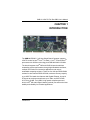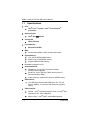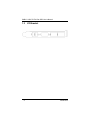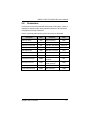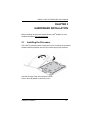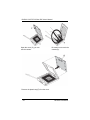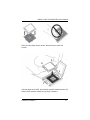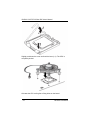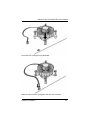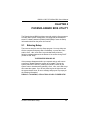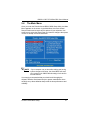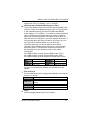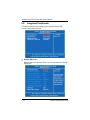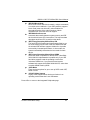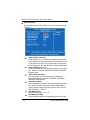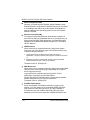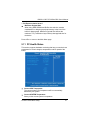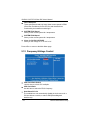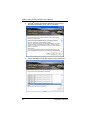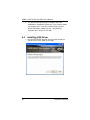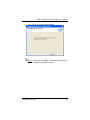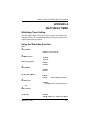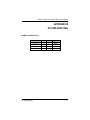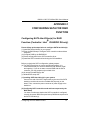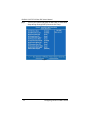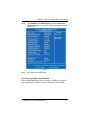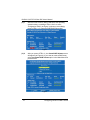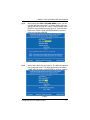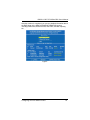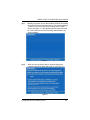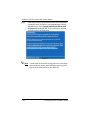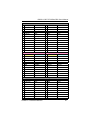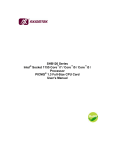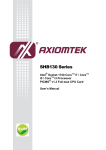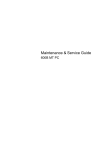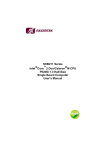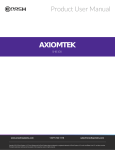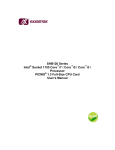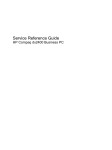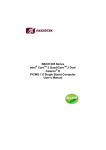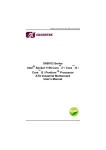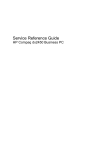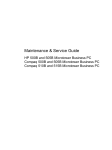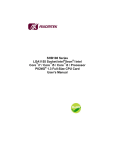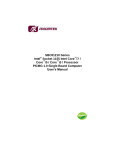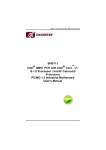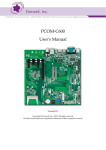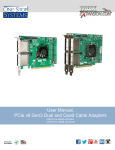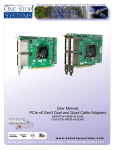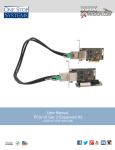Download SHB101 Series Intel Core 2 Quad/Core 2 Duo Celeron
Transcript
SHB101 Series ® Intel ™ ™ Core 2 Quad/Core 2 Duo ® Celeron Processor PICMG 1.3 Full-Size Single Board Computer User’s Manual Disclaimers This manual has been carefully checked and believed to contain accurate information. AXIOMTEK Co., Ltd. assumes no responsibility for any infringements of patents or any third party’s rights, and any liability arising from such use. AXIOMTEK does not warrant or assume any legal liability or responsibility for the accuracy, completeness or usefulness of any information in this document. AXIOMTEK does not make any commitment to update the information in this manual. AXIOMTEK reserves the right to change or revise this document and/or product at any time without notice. No part of this document may be reproduced, stored in a retrieval system, or transmitted, in any form or by any means, electronic, mechanical, photocopying, recording, or otherwise, without the prior written permission of AXIOMTEK Co., Ltd. CAUTION If you replace wrong batteries, it causes the danger of explosion. It is recommended by the manufacturer that you follow the manufacturer’s instructions to only replace the same or equivalent type of battery, and dispose of used ones. ©Copyright 2008 AXIOMTEK Co., Ltd. All Rights Reserved August 2008, Version A1 Printed in Taiwan ii ESD Precautions Computer boards have integrated circuits sensitive to static electricity. To prevent chipsets from electrostatic discharge damage, please take care of the following jobs with precautions: Do not remove boards or integrated circuits from their anti-static packaging until you are ready to install them. Before holding the board or integrated circuit, touch an unpainted portion of the system unit chassis for a few seconds. It discharges static electricity from your body. Wear a wrist-grounding strap, available from most electronic component stores, when handling boards and components. Trademarks Acknowledgments AXIOMTEK is a trademark of AXIOMTEK Co., Ltd. ® Windows is a trademark of Microsoft Corporation. Phoenix & AWARD are trademarks of Phoenix Technology Ltd. IBM, PC/AT, PS/2, VGA are trademarks of International Business Machines Corporation. ® TM TM ® Intel Core 2 Quad/ Core 2 Duo/Celeron are trademarks of Intel Corporation. Winbond is a trademark of Winbond Electronics Corp. Other brand names and trademarks are the properties and registered brands of their respective owners. iii Table of Contents Disclaimers ........................................................................................................... ii ESD Precautions ................................................................................................. iii CHAPTER 1 INTRODUCTION ..................................................................................... 1 1.1 Specifications .......................................................................................... 2 1.2 Utilities Supported ................................................................................... 3 1.3 I/O Bracket .............................................................................................. 4 CHAPTER 2 JUMPERS AND CONNECTORS............................................................ 5 2.1 Board Dimensions ................................................................................... 5 2.2 Board Layout ........................................................................................... 6 2.3 Jumper Settings ...................................................................................... 7 2.3.1 COM2 Mode Select Jumpers for RS-232/422/485 (JP1, JP2, JP3). 7 2.3.2 CMOS Clear Jumper (JP6) .............................................................. 8 2.3.3 ATX Auto Power On/Off (JP7).......................................................... 8 2.4 Connectors .............................................................................................. 9 2.4.1 ATX 4 Pin 12V In Connector (CN2)................................................ 10 2.4.2 Front Panel Connector (CN3)......................................................... 10 2.4.3 LAN1, LAN2 Link/Active LED Connectors (CN4, CN7).................. 11 2.4.4 LAN1, LAN2 Speed LED Connectors (CN5, CN6)......................... 11 2.4.5 COM Port RS-232 Pin Assignment (COM1, COM2) ...................... 12 2.4.6 COM2 RS-422/485 Pin Assignment............................................... 12 2.4.7 CPU Fan Connector (FAN1) .......................................................... 13 2.4.8 System Fan Connectors (FAN2, FAN3) ......................................... 13 2.4.9 Floppy Disk Port Connector (FDD1)............................................... 13 ® 2.4.10 Intel HD Audio Digital Header (HDA1) (optional).......................... 14 2.4.11 PS/2 Keyboard, Mouse Connector (KB1, MS1) ............................. 15 2.4.12 Ethernet RJ-45 Connectors (LAN1/LAN2) ..................................... 15 2.4.13 Parallel Port Connector (PRN1) ..................................................... 16 2.4.14 SATA Connectors (SATA1~6)........................................................ 17 2.4.15 USB Connectors (USB1/USB2) ..................................................... 17 2.4.16 USB Port Connector (USB3/USB4)................................................ 18 2.4.17 DB15 CRT Connector (VGA1) ....................................................... 18 CHAPTER 3 HARDWARE INSTALLATION .............................................................. 19 3.1 Installing the Processor ......................................................................... 19 3.2 Installing the Memory ............................................................................ 24 CHAPTER 4 HARDWARE DESCRIPTION................................................................ 25 4.1 Microprocessors .................................................................................... 25 4.2 BIOS...................................................................................................... 25 4.3 System Memory..................................................................................... 25 4.4 I/O Port Address Map............................................................................ 26 4.5 Interrupt Controller (IRQ) Map............................................................... 27 CHAPTER 5 PHOENIX-AWARD BIOS UTILITY ....................................................... 29 5.1 Entering Setup....................................................................................... 29 5.2 Control Keys .......................................................................................... 30 iv 5.3 5.4 5.5 5.6 5.7 5.8 5.9 5.10 5.11 5.12 5.13 5.14 5.15 5.16 5.17 Getting Help .......................................................................................... 30 The Main Menu ..................................................................................... 31 Standard CMOS Setup Menu................................................................ 32 Advanced BIOS Features...................................................................... 35 Advanced Chipset Features .................................................................. 40 Integrated Peripherals ........................................................................... 42 Power Management Setup.................................................................... 46 PnP/PCI Configuration Setup................................................................ 49 PC Health Status................................................................................... 51 Frequency/Voltage Control.................................................................... 52 Load Fail-Safe Defaults......................................................................... 53 Load Optimized Defaults ....................................................................... 54 Set Supervisor/User Password ............................................................. 55 Save & Exit Setup ................................................................................. 56 Exit Without Saving ............................................................................... 57 CHPATER 6 INSTALLATION OF DRIVERS ............................................................. 59 6.1 Installing Chipset Driver ........................................................................ 59 6.2 Installing VGA Driver ............................................................................. 62 6.3 Installing LAN Driver.............................................................................. 65 APPENDIX A WATCHDOG TIMER ........................................................................... 69 APPENDIX B PCI IRQ ROUTING .............................................................................. 71 APPENDIX C CONFIGURING SATA FOR RAID FUNCTION ................................... 73 APPENDIX D PICMG v1.3 INTERFACE DEFINITION .............................................. 85 v MEMO vi SHB101 LGA775 Full-Size SBC User’s Manual CHAPTER 1 INTRODUCTION The SHB101 PICMG 1.3 full-size Single Board Computer supports ® ® LGA775 socket for Intel Core™ 2 Quad / Core™ 2 Duo/Celeron processors with 45/65nm technology and FSB 800/1066/1333 MHz. ® The board integrates Intel Q35 and ICH9R chipset that delivers outstanding system performance through high-bandwidth interfaces, multiple I/O functions for interactive applications and various embedded computing solutions. There are four 240-pin DDR2 DIMM sockets for dual channel DDR2 667/800, maximum memory capacity up to 8GB. The board also features dual Gigabit Ethernet, six serial ATA ports at maximum transfer rate up to 3Gbs, and SATA RAID 0/1/5/10 by ICH9R. Ten USB 2.0 high speed compliant ports and ® built-in Intel HD Audio Digital Header (optional) can achieve the best stability and reliability for industrial applications. Introduction 1 SHB101 LGA775 Full-Size SBC User’s Manual 1.1 Specifications CPU z ® Intel Core™ 2 Quad / Core™ 2 Duo/Celeron processors ® System Chipset z ® Intel Q35 and ICH9R CPU Socket z LGA775 Socket Front-Side Bus z 800/1066/1333 MHz BIOS z Phoenix-Award BIOS via SPI interface with socket z System Memory Four 240-pin DDR2 DIMM sockets Maximum up to 8GB DDR2 memory Support DDR2 667/800 memory z L2 Cache: integrated in CPU z Onboard Multi-I/O Parallel Port: one 26-pin 2.54 pitch box-header, SPP/EPP/ECP supported Serial Port: one for RS-232 (COM1) and one port for RS-232/422/485 (COM2) Floppy controller: supports two drives (1.44MB for each) z USB Interface Ten USB ports compliant with USB Spec. Rev. 2.0 (Six ports on SHB101, four ports to SHB connector-C golden fingers) z VGA Controller 2 ® ® Chipset -- Intel integrated Graphics Gen3.5 on Intel Q35 supports 3D, 2D, video capabilities Memory Size -- Intel DVMT 128/256MB supported; ® Introduction SHB101 LGA775 Full-Size SBC User’s Manual preallocated memory for frame buffer option as 8MB Resolution -- Analog output -- the analog port utilizes an integrated 350MHz 24-bit RAMDAC that can directly drive a standard progressive scan analog monitor up to a resolution of 2048x1536 pixels with 32-bit color at 75 Hz Analog Output Interface -- CRT from DAC output via 15-pin D-Sub connector on the edge; CRT always ON supported z Ethernet The LAN1/LAN2 is 82573L Ethernet controller support 10/100/1000 Mb/s Dual PCI-Express x1 LAN z Serial ATA Support Serial ATA/Serial ATA II Six Serial ATA-II ports, 3GB/s performance and SATA RAID 0/1/5/10 by ICH9R z Audio ® 16-pin 2.54 pin-header (Intel HD Audio Digital Header) (optional) z Hardware Monitoring Monitoring temperatures, voltages, and cooling fan status z Watchdog Timer Reset Supported (1-255 level) z Dimensions 338mm x 126mm NOTE All specifications and images are subject to change without notice. 1.2 Utilities Supported ® z Intel Q35 Utility and Drivers z VGA Drivers Ethernet Utility and Drivers RAID Utility z z Introduction 3 SHB101 LGA775 Full-Size SBC User’s Manual 1.3 4 I/O Bracket Introduction SHB101 LGA775 Full-Size SBC User’s Manual CHAPTER 2 JUMPERS AND CONNECTORS 2.1 Board Dimensions Jumpers and Connectors 5 SHB101 LGA775 Full-Size SBC User’s Manual 2.2 6 Board Layout Jumpers and Connectors SHB101 LGA775 Full-Size SBC User’s Manual 2.3 Jumper Settings Proper jumer settings configure the SHB101 to meet your application purpose. 2.3.1 COM2 Mode Select Jumpers for RS-232/422/485 (JP1, JP2, JP3) These jumpers select the COM2 port’s communication mode to operate RS-232 or RS-422/485. Description Function COM2 Jumper Setting RS-232 (Default) JP1 JP2 JP3 RS-422 JP1 JP2 JP3 RS-485 JP1 JP2 JP3 Jumpers and Connectors 7 SHB101 LGA775 Full-Size SBC User’s Manual 2.3.2 CMOS Clear Jumper (JP6) You may need to use this jumper is to clear the CMOS memory if incorrect BIOS settings. Description Function CMOS Clear Normal (Default) Clear CMOS Jumper Setting JP6 JP6 2.3.3 ATX Auto Power On/Off (JP7) When Jumper JP7 is set OPEN for AC power input, the system will be automatically power ON without pressing soft power button; when JP7 is SHORT for AC power input, it is necessary to manually press soft power button to make the system power ON. Note This function is similar to the feature of Power On after Power Failed, which is controlled by hardware circuitry instead of BIOS. Description Function ATX Auto Power On/Off 8 Jumper Setting Disable (Default) JP7 Enable JP7 Jumpers and Connectors SHB101 LGA775 Full-Size SBC User’s Manual 2.4 Connectors Connectors connect this board with other parts of the system. Loose or improper connection might cause problems. Make sure all connectors are properly and firmly connected. Here is a summary table shows you all connectors on the board. Connector Label Connector Label ATX 4 Pin 12V In CN2 Floppy Connector FDD1 Front Panel Connector CN3 Parallel Port PRN1 LAN2 Link / Active LED CN4 Serial ATA Connectors SATA1~6 LAN2 Speed LED CN5 USB Connector USB1~4 LAN1 Speed LED CN6 DB15 CRT Connector VGA1 LAN1 Link / Active LED CN7 DDRII DIMM Sockets DDR1~4 Serial Port1 Connector COM1 PS/2 Mouse Connector PS/2 Keyboard Connector Intel HD Audio Digital Header (optional) MS1 KB1 Serial Port2 Connector COM2 CPU FAN Connector FAN1 System FAN Connector FAN2 LAN1 Connector LAN1 System FAN Connector FAN3 LAN2 Connector LAN2 Jumpers and Connectors HDA1 9 SHB101 LGA775 Full-Size SBC User’s Manual 2.4.1 ATX 4 Pin 12V In Connector (CN2) You can connect it to the ATX12V power supply for CPU Core Voltage. 2.4.2 Pin Signal 1 2 3 4 GND GND +12V +12V CN2 Front Panel Connector (CN3) Power LED This 3-pin connector denoted as Pin 1 and Pin 5 connects the system power LED indicator to such a switch on the case. Pin 1 is assigned as +, and Pin 5 as -. The Power LED lights up when the system is powered ON. Pin 3 is defined as GND. External Speaker and Internal Buzzer Connector Pin 2, 4, 6 and 8 can be connected to the case-mounted speaker unit or internal buzzer. While connecting the CPU card to an internal buzzer, please short pins 2-4; while connecting to an external speaker, you need to set pins 2-4 to Open and connect the speaker cable to pin 8 (+) and pin 2 (-). ATX Power On/Off Button This 2-pin connector denoted as Pin 9 and 10 connects the front panel’s ATX power button to the CPU card, which allows users to 10 Jumpers and Connectors SHB101 LGA775 Full-Size SBC User’s Manual control ATX power supply to be power on/off. System Reset Switch Pin 11 and 12 can be connected to the case-mounted reset switch that reboots your computer instead of turning OFF the power switch. It is a better way to reboot your system for a longer life of the system’s power supply. HDD Activity LED This connection is linked to hard drive activity LED on the control panel. LED flashes when HDD is being accessed. Pin 13 and 14 connect the hard disk drive to the front panel HDD LED, Pin 13 assigned as -, and Pin 14 as +. 2.4.3 LAN1, LAN2 Link/Active LED Connectors (CN4, CN7) Pin Signal 1 LED (+) 2 LED (-) CN4, CN7 2.4.4 LAN1, LAN2 Speed LED Connectors (CN5, CN6) Pin Signal 1 100, Low Active 2 + 3.3V 3 1000, Low Active Jumpers and Connectors CN5, CN6 11 SHB101 LGA775 Full-Size SBC User’s Manual 2.4.5 COM Port RS-232 Pin Assignment (COM1, COM2) The serial interface for the board consists of COM1 port (COM1) support for RS-232, and COM2 (COM2) for RS-232/RS422/RS485. Pin Signal Pin 1 Data Carrier Detect (DCD) 2 3 Receive Data (RXD) 4 5 Transmit Data (TXD) 6 7 Data Terminal Ready (DTR) 8 9 Ground (GND) 10 2.4.6 Signal COM1, COM2 Data Set Ready (DSR) 2 1 Request to Send (RTS) 3 4 Clear to Send (CTS) 5 6 Ring Indicator (RI) 7 9 8 10 Ground (GND) COM2 RS-422/485 Pin Assignment COM2 Serial Port 10-pin (Box-header) Connector Pin Assignment list Pin # 1 2 3 4 5 6 7 8 9 10 12 Signal Name RS-422 RS-485 TXNo connector TX+ No connector RX+ No connector RXNo connector GND GND DATANo connector DATA+ No connector No connector No connector No connector No connector GND GND Jumpers and Connectors SHB101 LGA775 Full-Size SBC User’s Manual 2.4.7 CPU Fan Connector (FAN1) A CPU fan is always needed for cooling CPU heat. The CPU fan connector FAN1 provides power to the CPU fan. Pin 2.4.8 FAN1 Signal 1 Ground 2 +12V 3 Rotation Detection 4 Speed Control System Fan Connectors (FAN2, FAN3) You can connect the system cooling fan cable to FAN2/FAN3 for system cooling fan power. 2.4.9 Pin Signal 1 GND 2 +12V 3 Rotation Detection FAN2, FAN3 Floppy Disk Port Connector (FDD1) The board provides a 34-pin header type connector, FDD1, supporting up to two floppy drives. The floppy drives may be any one of the following types: 5.25" 360KB/1.2MB and 3.5" 720KB/1.44MB/2.88MB. Pin 1 4 7 10 13 16 19 22 25 Signal GND No connector GND Motor enable A# GND No connector GND Write data# GND Pin 2 5 8 11 14 17 20 23 26 Jumpers and Connectors Signal Drive Density Select GND Index# GND Drive select A# GND STEP# GND Track 0 # Pin 3 6 9 12 15 18 21 24 27 Signal GND No connector GND No connector GND Direction# GND Write gate# GND 13 SHB101 LGA775 Full-Size SBC User’s Manual Pin Signal 28 Write protect# 31 GND 34 Disk change# Pin Signal 29 No connector 32 Head selection# Pin Signal 30 Read data# 33 No connector FDD1 ® 2.4.10 Intel HD Audio Digital Header (HDA1) (optional) Pin Signal Pin Signal 1 3 BCLK RST# 2 4 GND VCC3 5 SYNC 6 GND 7 SDOUT 8 VCC3 9 SDI0 10 +12V HDA1 11 No connector 14 13 No connector 14 3VDUAL 15 No connector 16 GND Jumpers and Connectors SHB101 LGA775 Full-Size SBC User’s Manual 2.4.11 PS/2 Keyboard, Mouse Connector (KB1, MS1) The board provides the Keyboard (KB1)/ Mouse (MS1) interface with a 5-pin connector. Pin Signal 1 Clock 2 DATA 3 No connector 4 GND 5 VCC KB1/MS1 2.4.12 Ethernet RJ-45 Connectors (LAN1/LAN2) The RJ-45 connectors LAN1 and LAN2 are for Ethernet. To connect the board to 100-Base-T or 1000-Base-T hub, just plug one end of the cable into LAN1 and connect the other end (phone jack) to a 100-BaseT hub or 1000-Base-T hub. Pin Signal 1 Tx+ (Data transmission positive) 2 Tx- (Data transmission negative) 3 Rx+(Data reception positive) 4 RJ-1(For 1000 base T-Only) 5 RJ-1(For 1000 base T-Only) 6 Rx- (Data reception negative) 7 RJ-1(For 1000 base T-Only) 8 RJ-1(For 1000 base T-Only) A Active LED B Speed LED Jumpers and Connectors LAN1/LAN2 15 SHB101 LGA775 Full-Size SBC User’s Manual 2.4.13 Parallel Port Connector (PRN1) Print Port Connector [Default] This board has a multi-mode parallel port to support: 1. Standard Mode: IBM PC/XT, PC/AT and PS/2™ are compatible with bi-directional parallel port. 2. Enhanced Mode: Enhance parallel port (EPP) is compatible with EPP 1.7 and EPP 1.9 (IEEE 1284 compliant). 3. High Speed Mode: Microsoft and Hewlett Packard extended capabilities port (ECP) is IEEE 1284 compliant. Pin 16 Signal Pin PRN1 Signal 1 Strobe# 2 Auto Form Feed# 1 2 3 Data 0 4 Error# 3 4 5 Data 1 6 Initialize# 5 6 7 Data 2 8 Printer Select In# 7 8 9 Data 3 10 GND 11 Data 4 12 GND 13 Data 5 14 GND 15 16 15 Data 6 16 GND 17 18 17 Data 7 18 GND 19 20 19 Acknowledge# 20 GND 21 22 21 Busy 22 GND 23 24 25 26 23 Paper Empty# 24 GND 25 Printer Select 26 GND 9 10 11 12 13 14 Jumpers and Connectors SHB101 LGA775 Full-Size SBC User’s Manual 2.4.14 SATA Connectors (SATA1~6) These SATA connectors are for high-speed SATA interface ports and they can be connected to hard disk devices. Pin 1 2 3 4 5 6 7 SATA1~6 Signal GND SATA_TX+ SATA_TXGND SATA_RXSATA_RX+ GND 2.4.15 USB Connectors (USB1/USB2) The 10-pin standard Universal Serial Bus (USB) connectors, USB1/2, on this board are for installing versatile USB interface peripherals. Pin Signal Pin Signal 1 USB 2 USB 3 USB2- 4 USB3- 5 USB2+ 6 USB3+ 7 GND 8 GND 9 GND 10 GND Pin Signal Pin Signal 1 USB 2 USB 3 USB4- 4 USB5- 5 USB4+ 6 USB5+ 7 GND 8 GND USB1 USB2 10 GND Jumpers and Connectors 17 SHB101 LGA775 Full-Size SBC User’s Manual 2.4.16 USB Port Connector (USB3/USB4) The 4-pin standard Universal Serial Bus (USB) port connector on the board is for the installation of peripherals supporting the USB interface. USB3/4 Pin Signal 1 USB POWER 2 USB - 3 USB + 4 GND 2.4.17 DB15 CRT Connector (VGA1) VGA1 is a DB15 connector commonly used for the CRT Monitor. Pin Signal Pin Signal Pin Signal 1 Red 2 Green 3 Blue 4 NC 5 GND 6 DETECT 7 GND 8 GND 9 VCC 10 GND 11 NC 12 DDC DATA 13 Horizontal Sync 14 Vertical Sync 15 DDC CLK VGA1 18 Jumpers and Connectors SHB101 LGA775 Full-Size SBC User’s Manual CHAPTER 3 HAREDWARE INSTALLATION ® Before installing the processor, please access Intel website for more detailed information http://www.intel.com . 3.1 Installing the Processor The LGA775 processor socket comes with a cover to protect the processor. Please install the processor into the CPU socket step by step as below: Hold the hook (A) of the lever and push it down. Pull the lever (B) asisde to unlock the cover. Hardware Installation 19 SHB101 LGA775 Full-Size SBC User’s Manual Open the cover (C), you can see the contact. Be careful not to touch the contact (D). Remove the plastic cap (E) from the cover. 20 Hardware Installation SHB101 LGA775 Full-Size SBC User’s Manual Place the CPU down into the socket. Be careful not to touch the contact. Hold the edges of the CPU, and orientate it as the marked direction (G) down into the socket to match the (H) and (F) locations. Hardware Installation 21 SHB101 LGA775 Full-Size SBC User’s Manual Slightly push down the cover and hook the lever (I~J). The CPU is completely locked. Orientate the CPU cooling fan to fixing holes on the board. 22 Hardware Installation SHB101 LGA775 Full-Size SBC User’s Manual Screw the CPU cooling fan onto the board. Make sure the CPU fan is plugged to the CPU fan connector. Hardware Installation 23 SHB101 LGA775 Full-Size SBC User’s Manual 3.2 Installing the Memory The board supports four 240-pin DDR2 DIMM memory sockets with maximum memory capacity up to 8GB. Please follow steps below to install the memory modules: 1 2 Push down latches on each side of the DIMM socket. Align the memory module with the socket that notches of memory module must match the socket keys for a correct intallation. Install the memory module into the socket and push it firmly down until it is fully seated. The socket latches are levered upwards and clipped on to the edges of the DIMM. Install any remaining DIMM modules. 3 4 24 Hardware Installation SHB101 LGA775 Full-Size SBC User’s Manual CHAPTER 4 HARDWARE DESCRIPTION 4.1 Microprocessors ® The SHB101 Series supports Intel Core™ 2 Quad / Core™ 2 ® Duo/Celeron processors, which make your system operated under ® Windows XP and Linux environments. The system performance depends on the microprocessor. Make sure all correct settings are arranged for your installed microprocessor to prevent the CPU from damages. 4.2 BIOS The SHB101 Series uses Phoenix-Award Plug and Play BIOS with a single 8Mbit SPI Flash. 4.3 System Memory The SHB101 Series supports four 240-pin DDR2 DIMM sockets for a maximum memory of 8GB DDR2 SDRAMs. The memory module can come in sizes of 64MB, 128MB, 256MB, 512MB, 1GB and 2GB. Hardware Description 25 SHB101 LGA775 Full-Size SBC User’s Manual 4.4 I/O Port Address Map ® ® The Intel Core™ 2 Quad / Core™ 2 Duo/Celeron CPUs can communicate via I/O ports. There are total 1KB port addresses available for assignment to other devices via I/O expansion cards. Address 000-01F 020-02D 024-025 028-029 02C-02D 02E-02F 030-031 034-035 038-039 03C-03D 040-043 050-053 060 061 062-066 070-077 080-091 092 093-09F 0A0-0BF 0C0-0DF 0F0 0F8-0FF 170-177 1F0-1F7 376 378-37F 380-38F 3A0-3AF 3B0-3BF Devices DMA controller #1 Interrupt controller #1 Forwarded to LPC(LPC Super I/O ) Interrupt controller #2 Timer/Counter (8254) Forwarded to LPC (Microcontroller) NMI Forwarded to LPC (Microcontroller) Real time clock, NMI DMA page register Processor I/F(Reset Generator) DMA page register Interrupt controller #2 DMA controller #2 Processor I/F Math processor Forward to SATA (SATA Controller) Forward to SATA (SATA Controller) Forward to SATA(SATA Controller) Parallel Port (LPT) SDLC #2 SDLC #1 MDA video card (to be continued) 26 Hardware Description SHB101 LGA775 Full-Size SBC User’s Manual Address Devices 3C0-3CF 3D0-3DF 3F6 3F8-3FF 2F8-2FF 4.5 EGA card CGA card Forward to SATA(SATA Controller) Serial port #1 (COM1) Serial port #2 (COM2) Interrupt Controller (IRQ) Map The SHB101 Series is a 100% PC compatible control board. It consists of 16 interrupt request lines, and four out of them can be programmable. The mapping list of the 16 interrupt request lines is shown as the following table. IRQ IRQ0 IRQ1 IRQ2 IRQ3 IRQ4 IRQ5 IRQ6 IRQ7 IRQ8 IRQ9 IRQ10 IRQ11 IRQ12 IRQ13 IRQ14 IRQ15 Parity check error System Timer Output Keyboard Interrupt rerouting from IRQ8 through IRQ15 Serial port #2 Serial port #1 PCI Device Share Floppy Disk Controller Parallel port Real time clock ACPI Controller PCI Device Share PCI Device Share PS/2 Mouse Math coprocessor SATA Primary (Legacy Mode) SATA Secondary (Legacy Mode) Hardware Description 27 SHB101 LGA775 Full-Size SBC User’s Manual MEMO 28 Hardware Description SHB101 LGA775 Full-Size SBC User’s Manual CHAPTER 5 PHOENIX-AWARD BIOS UTILITY The Phoenix-Award BIOS provides users with a built-in Setup program to modify basic system configuration. All configured parameters are stored in a battery-backed-up RAM (CMOS RAM) to save the Setup information whenever the power is turned off. 5.1 Entering Setup There are two ways to enter the Setup program. You may either turn ON the computer and press <Del> immediately, or press the <Del> and/or <Ctrl>, <Alt>, and <Esc> keys simultaneously when the following message appears at the bottom of the screen during POST (Power on Self Test). TO ENTER SETUP PRESS DEL KEY If the message disappears before you respond and you still want to enter Setup, please restart the system to try it again. Turning the system power OFF and ON, pressing the “RESET” button on the system case or simultaneously pressing <Ctrl>, <Alt>, and <Del> keys can restart the system. If you do not press keys at the right time and the system doesn’t boot, an error message will pop out to prompt you the following information: PRESS <F1> TO CONTINUE, <CTRL-ALT-ESC> OR <DEL> TO ENTER SETUP Phoenix-Award BIOS Utility 29 SHB101 LGA775 Full-Size SBC User’s Manual 5.2 Control Keys Up arrow Move cursor to the previous item Down arrow Left arrow Right arrow Move cursor to the next item Move cursor to the item on the left hand Move to the item in the right hand Main Menu -- Quit and delete changes into CMOS Status Page Setup Menu and Option Page Setup Menu -- Exit current page and return to Main Menu Increase the numeric value or make changes Decrease the numeric value or make changes Esc key PgUp/“+” key PgDn/“−“ key F1 key (Shift) F2 key F3 key F4 key F5 key F6 key F7 key F8 key F9 key F10 key 5.3 General help, only for Status Page Setup Menu and Option Page Setup Menu Change color from total 16 colors. F2 to select color forward, (Shift) F2 to select color backward Reserved Reserved Restore the previous CMOS value from CMOS, only for Option Page Setup Menu Load the default CMOS value from BIOS default table, only for Option Page Setup Menu Load the Setup default, only for Option Page Setup Menu Reserved Reserved Save all the CMOS changes, only for Main Menu Getting Help z Main Menu The online description of the highlighted setup function is displayed at the bottom of the screen. z Status Page Setup Menu/Option Page Setup Menu Press <F1> to pop out a small Help window that provides the description of using appropriate keys and possible selections for highlighted items. Press <F1> or <Esc> to exit the Help Window. 30 Phoenix-Award BIOS Utility SHB101 LGA775 Full-Size SBC User’s Manual 5.4 The Main Menu Once you enter the Phoenix-Award BIOS CMOS Setup Utility, the Main Menu appears on the screen. In the Main Menu, there are several Setup functions and a couple of Exit options for your selection. Use arrow keys to select the Setup Page you intend to configure then press <Enter> to accept or enter its sub-menu. NOTE If your computer can not boot after making and saving system changes with Setup, the Award BIOS will reset your system to the CMOS default settings via its built-in override feature. It is strongly recommended that you should avoid changing the chipset’s defaults. Both Award and your system manufacturer have carefully set up these defaults that provide the best performance and reliability. Phoenix-Award BIOS Utility 31 SHB101 LGA775 Full-Size SBC User’s Manual 5.5 Standard CMOS Setup Menu The Standard CMOS Setup Menu displays basic information about your system. Use arrow keys to highlight each item, and use <PgUp> or <PgDn> key to select the value you want in each item. z Date The date format is <day>, <date> <month> <year>. Press <F3> to show the calendar. day date month year z It is determined by the BIOS and read only, from Sunday to Saturday. It can be keyed with the numerical/ function key, from 1 to 31. It is from January to December. It shows the current year of BIOS. Time This item shows current time of your system with the format <hour> <minute> <second>. The time is calculated based on the 24-hour 32 Phoenix-Award BIOS Utility SHB101 LGA775 Full-Size SBC User’s Manual military-time clock. For example, 1 p.m. is 13:00:00. z IDE Channel 0/1/2/3 Master/IDE Channel 0/1 Slave These items identify the types of each IDE channel installed in the computer. There are 45 predefined types (Type 1 to Type 45) and 2 user’s definable types (Type User) for Enhanced IDE BIOS. Press <PgUp>/<+> or <PgDn>/<−> to select a numbered hard disk type, or directly type the number and press <Enter>. Please be noted your drive’s specifications must match the drive table. The hard disk will not work properly if you enter improper information. If your hard disk drive type does not match or is not listed, you can use Type User to manually define your own drive type. If selecting Type User, you will be asked to enter related information in the following items. Directly key in the information and press <Enter>. This information should be provided in the documentation from your hard disk vendor or the system manufacturer. If the HDD interface controller supports ESDI, select “Type 1”. If the HDD interface controller supports SCSI, select “None”. If the HDD interface controller supports CD-ROM, select “None”. CYLS. HEADS PRECOMP number of cylinders LANDZONE number of heads SECTORS write precom MODE landing zone number of sectors HDD access mode If there is no hard disk drive installed, select NONE and press <Enter>. z Dive A /Drive B The item identifies the types of floppy disk installed in the computer, as drive A or drive B. None 360K, 3.5 in 1.2M, 3.5 in 720K, 3.5 in 1.44M, 3.5 in 2.88M, 3.5 in z No floppy drive installed 3.5 inch PC-type standard drive; 360Kb Mini ITXcity 3.5 inch AT-type high-density drive; 1.2MB Mini ITXcity 3.5 inch double-sided drive; 720Kb Mini ITXcity 3.5 inch double-sided drive; 1.44MB Mini ITXcity 3.5 inch double-sided drive; 2.88MB Mini ITXcity Video Select the display adapter type for your system. Phoenix-Award BIOS Utility 33 SHB101 LGA775 Full-Size SBC User’s Manual z Halt On This item determines whether the system will halt or not, if an error is detected while powering up. No errors The system booting will halt on any errors detected. (default) All errors Whenever BIOS detects a non-fatal error, the system will stop and you will be prompted. All, But Keyboard The system booting will not stop for a keyboard error; it will stop for other errors. All, But Diskette The system booting will not stop for a disk error; it will stop for other errors. All, But Disk/Key The system booting will not stop for a keyboard or disk error; it will stop for other errors. Press <Esc> to return to the Main Menu page. 34 Phoenix-Award BIOS Utility SHB101 LGA775 Full-Size SBC User’s Manual 5.6 Advanced BIOS Features This section allows you to configure and improve your system, to set up some system features according to your preference. Phoenix-Award BIOS Utility 35 SHB101 LGA775 Full-Size SBC User’s Manual z CPU Feature Scroll to this item and press <Enter> to view the CPU Feature sub menu. z¾ Limit CPUID MaxVal The CPUID instruction if some newer CPUs will return a value greater than 3. The default is “Disabled“, because this problem does not exist in the Windows series operating systems. If you are using an operating system other than Windows, this problem may occur. To avoid this problem, you can enable this field to limit the return value to 3 or lesser than 3. Press <Esc> to return to the Advanced BIOS Features page. 36 Phoenix-Award BIOS Utility SHB101 LGA775 Full-Size SBC User’s Manual z Hard Disk Boot Priority Scroll to this item and press <Enter> to view the sub menu to decide the disk boot priority. Press <Esc> to return to the Advanced BIOS Features page. Phoenix-Award BIOS Utility 37 SHB101 LGA775 Full-Size SBC User’s Manual z CD-ROM Boot Priority Scroll to this item and press <Enter> to view the sub menu to decide the CD-ROM boot priority. Press <Esc> to return to the Advanced BIOS Features page. z Quick Power On Self Test This option speeds up Power on Self Test (POST) after you turn on the system power. If set as Enabled, BIOS will shorten or skip some check items during POST. The default setting is “Enabled”. Enabled Disabled z z Enable Quick POST Normal POST First/Second/Third Boot Device These items let you select the 1st, 2nd, and 3rd devices that the system will search for during its boot-up sequence. The wide range of selection includes Floppy, LS120, ZIP100, HDD0~3, SCSI, and CDROM. Boot Other Device This item allows users to enable or disable the boot device not listed in the First/Second/Third boot devices option above. The default setting is “Enabled”. 38 Phoenix-Award BIOS Utility SHB101 LGA775 Full-Size SBC User’s Manual z z Boot Up NumLock Status Set the the Num Lock status when the system is powered on. The default value is “On”. Security Option This item allows you to limit access to the system and Setup, or just to Setup. The default value is “Setup”. System Setup If a wrong password is entered at the prompt, the system will not boot, the access to Setup will be denied, either. If a wrong password is entered at the prompt, the system will boot, but the access to Setup will be denied. NOTE To disable the security, select PASSWORD SETTING at Main Menu and then you will be asked to enter a password. Do not type anything, just press <Enter> and it will disable the security. Once the security is disabled, the system will boot and you can enter Setup freely. z APIC Mode Use this item to enable or disable APIC (Advanced Programmable Interrupt Controller) mode that provides symmetric multiprocessing (SMP) for systems. z MPS Version Control For OS This item specifies the version of the Multiprocessor Specification (MPS). Version 1.4 has extended configuration tables to improve support for multiple PCI bus configurations and provide future expandability. z OS Select for DRAM >64MB This item allows you to access the memory over 64MB in OS/2. Press <Esc> to return to the Main Menu page. Phoenix-Award BIOS Utility 39 SHB101 LGA775 Full-Size SBC User’s Manual 5.7 Advanced Chipset Features This section contains completely optimized chipset’s features on the board that you are strongly recommended to leave all items on this page at their default values unless you are very familiar with the technical specifications of your system hardware. z PCI Express Root Port Func. Scroll to this item and press <Enter> to view the sub menu to decide the PCI Express Port. 40 Phoenix-Award BIOS Utility SHB101 LGA775 Full-Size SBC User’s Manual Press <Esc> to return to the Advanced Chipset Features page. z VT-d Use this item to enable or disable the VT-d to support the remapping of I/O DMA transfers and device-generated interrupts. ** VGA Setting ** z PEG/Onchip VGA Control This setting allows you to select whether to use the onchip graphics processor or the PCI Express card. When set to [Auto], the BIOS will check if a PCI Express graphics card is installed or not. If a PCI Express graphics card is detected, the board will boot up using that card. Otherwise, it is defaulted to the onchip graphics processor. z On-Chip Frame Buffer Size Use this item to set the VGA frame buffer size. z DVMT Mode DVMT (Dynamic Video Memory Technology) helps you select the video mode. z DVMT/Fixed Memory Size DVMT (Dynamic Video Memory Technology) allows you to select a maximum size of dynamic amount usage of the video memory. The system would configure the video memory dependent on your application. Press <Esc> to return to the Main Menu page. Phoenix-Award BIOS Utility 41 SHB101 LGA775 Full-Size SBC User’s Manual 5.8 Integrated Peripherals This section allows you to configure your SuperIO Device, IDE Function and Onboard Device. z OnChip IDE Device Scroll to this item and press <Enter> to view the sub menu OnChip IDE Device. 42 Phoenix-Award BIOS Utility SHB101 LGA775 Full-Size SBC User’s Manual ¾ ¾ ¾ ¾ ¾ ¾ IDE HDD Block Mode Block mode is also called block transfer, multiple commands, or multiple sector read/write. If your IDE hard drive supports block mode (most new drives do), select Enabled for automatic detection of the optimal number of block read/writes per sector the drive can support. IDE DMA transfer access Automatic data transfer between system memory and IDE device with minimum CPU intervention. This improves data throughput and frees CPU to perform other tasks. IDE Primary/Secondary Master/Slave PIO The four IDE PIO (Programmed Input/Output) fields let you set a PIO mode (0-4) for each of the four IDE devices that the onboard IDE interface supports. Modes 0 to 4 provide successively increased performance. In Auto mode, the system automatically determines the best mode for each device. IDE Primary/Secondary Master/Slave UDMA Select the mode of operation for the IDE drive. Ultra DMA33/66/100/133 implementation is possible only if your IDE hard drive supports it and the operating environment includes a DMA driver. If your hard drive and system software both support Ultra DMA-33/66/100/133, select Auto to enable UDMA mode by BIOS. SATA Mode There are these options for you to set up SATA mode: IDE, RAID or AHCI. LEGACY Mode Support Legacy mode support allows devices to function in an operating environment that is not USB-aware. Press <Esc> to return to the Integrated Peripherals page. Phoenix-Award BIOS Utility 43 SHB101 LGA775 Full-Size SBC User’s Manual z Super IO Device Scroll to this item and press <Enter> to view the sub menu Super IO Device. ¾ ¾ ¾ ¾ ¾ ¾ 44 Onboard FDC Controller Select Enabled, if your system has a floppy disk controller (FDC) installed on the system board and you want to use it. If you install and-in FDC or the system has no floppy drive, select Disabled in this field. Options: Enabled and Disabled. Onboard Serial Port 1 / 2 Select an address and corresponding interrupt for the serial port. Options: 3F8/IRQ4, 2E8/IRQ3, 3E8/IRQ4, 2F8/IRQ3, Disabled, Auto. Onboard Paralellel Port This item allows you to determine the I/O address for onboard parallel port. Options: 378H/IRQ7, 278H/IRQ5, 3BC/IRQ7 and Disabled. Parallel Port Mode Select an operating mode for the onboard parallel (printer) port. Select Normal unless your hardware and software require another mode in this field. Options: EPP1.9, ECP, SPP, ECPEPP1.7, EPP1.7. EPP Mode Select Select EPP port type 1.7 or 1.9. ECP Mode Use DMA Select a DMA channel for the parallel port while using the Phoenix-Award BIOS Utility SHB101 LGA775 Full-Size SBC User’s Manual ¾ ECP mode. PWRON After PWR-Fail This item enables your computer to automatically restart or return to its operating status. Press <Esc> to return to the Integrated Peripherals page. z USB Device Setting Scroll to this item and press <Enter> to view the sub menu USB Device Setting. Press <Esc> to return to the Integrated Peripherals page. z Onboard Lan Boot ROM Use this item to enable or disable the Boot ROM function of the onboard LAN chip when the system boots up. Press <Esc> twice to return to the Main Menu page. Phoenix-Award BIOS Utility 45 SHB101 LGA775 Full-Size SBC User’s Manual 5.9 Power Management Setup The Power Management Setup allows you to save energy of your system effectively. It will shut down the hard disk and turn OFF video display after a period of inactivity. z ACPI Function This item allows you to enable/disable the Advanced Configuration and Power Management (ACPI). The function is always “Enabled”. z ACPI Suspend Type This item specifies the power saving modes for ACPI function. If your operating system supports ACPI, such as Windows 98SE, Windows ME and Windows 2000, you can choose to enter the Standby mode in S1 (POS) or S3 (STR) fashion through the setting of this field. Options are: [S1 (POS)] The S1 sleep mode is a low power state. In this state, no system context is lost (CPU or chipset) and hardware maintains all system contexts. [S3 (STR)] The S3 sleep mode is a lower power state where the information of system configuration and open applications/files is saved to main memory that remains 46 Phoenix-Award BIOS Utility SHB101 LGA775 Full-Size SBC User’s Manual powered while most other hardware components turn off to save energy. The information stored in memory will be used to restore the system when a “wake up” event occurs. z Run VGABIOS if S3 Resume When this item is set Auto, the system will run VGA BIOS if it is reaumed from the S3 state. z Power Management This option allows you to select the type (or degree) of power saving for Doze, Standby, and Suspend modes. The table below describes each power management mode: It is maximum power savings, only available for SL CPUs. The inactivity period is 1 minute in each mode. It sets each mode. Select time-out periods in the PM User Define Timers section. It is minimum power savings. The inactivity period is 1 Min Saving hour in each mode (except the hard drive). Disabled Default value Max Saving z z Video Off Method This setting determines the manner in which the monitor is blanked. V/H SYNC+Blank It turns OFF vertical and horizontal synchronization ports and writes blanks to the video buffer. DPMS Select this option if your monitor supports the Display Power Management Signaling (DPMS) standard of the Video Electronics Standards Association (VESA). Use the supplied software for your video subsystem to select video power management values. Blank Screen The System only writes blanks to the video buffer. Video Off In Suspend This item defines if the video is powered down when the system is put into suspend mode. z Suspend Type If this item is set to the default Stop Grant, the CPU will go into Idle Mode during power saving mode. z Suspend Mode After the selected period of system inactivity (1 minute to 1 hour), Phoenix-Award BIOS Utility 47 SHB101 LGA775 Full-Size SBC User’s Manual all devices except the CPU shut off. The default value is “Disabled”. Disabled 1/2/4/6/8/10/2 0/30/40 Min/1 Hr System will never enter SUSPEND mode Defines the continuous idle time before the system entering SUSPEND mode. If any item defined in (J) is enabled & active, SUSPEND timer will be reloaded z HDD Power Down If HDD activity is not detected for the length of time specified in this field, the hard disk drive will be powered down while all other devices remain active. z Soft-Off by PWR-BTTN This option only works with systems using an ATX power supply. It also allows users to define which type of soft power OFF sequence the system will follow. The default value is “Instant-Off”. Instant-Off Delay 4 Sec. z This option follows the conventional manner of system performance when turning the power to OFF. InstantOff is a software power OFF sequence requiring the power supply button is switched to OFF. Upon the system’s turning OFF through the power switch, this option will delay the complete system power OFF sequence approximately 4 seconds. Within this delay period, the system will temporarily enter into the Suspend Mode enabling you to restart the system at once. Power On by Ring This option allows the system to resume or wake up upon detecting any ring signals coming from an installed modem. The default value is “Enabled”. ** Reload Global Timer Events ** Global Timer (power management) events can prevent the system from entering a power saving mode or can awaken the system from such a mode. z HPET Support Use this item to enable or disable HPET (High Precision Event Timer), which is designed to have very fine-grained resolution, fast access times, and support for aperiodic behavior. 48 Phoenix-Award BIOS Utility SHB101 LGA775 Full-Size SBC User’s Manual z HPET Mode Use this item to configure the HPET (High Precision Event Timer) mode. Press <Esc> to return to the Main Menu page. 5.10 PnP/PCI Configuration Setup This section describes the configuration of PCI (Personal Computer Interconnect) bus system, which allows I/O devices to operate at speeds close to the CPU speed while communicating with other important components. This section covers very technical items that only experienced users could change default settings. z PNP OS Installed Select Yes if the system operating environment is Plug-and-Play aware (e.g., Windows 95). The default value is “No”. z Init Display First This item allows you to decide whether PCI Slot or AGP to be the first primary display card. Phoenix-Award BIOS Utility 49 SHB101 LGA775 Full-Size SBC User’s Manual z Reset Configuration Data Normally, you leave this item Disabled. Select Enabled to reset Extended System Configuration Data (ESCD) when you exit Setup or if installing a new add-on cause the system reconfiguration a serious conflict that the operating system can not boot. Options: Enabled, Disabled. z Resources Controlled By The Award Plug and Play BIOS can automatically configure all boot and Plug and Play-compatible devices. If you select Auto, all interrupt request (IRQ), DMA assignment, and Used DMA fields disappear, as the BIOS automatically assigns them. The default value is “Manual”. z IRQ Resources When resources are controlled manually, assign each system interrupt to one of the following types in accordance with the type of devices using the interrupt: 1. Legacy ISA Devices compliant with the original PC AT bus specification, requiring a specific interrupt (such as IRQ4 for serial port 1). 2. PCI/ISA PnP Devices compliant with the Plug and Play standard, whether designed for PCI or ISA bus architecture. The default value is “PCI/ISA PnP”. z DMA Resources When resources are controlled manually, assign each system DMA channel as one of the following types, depending on the type of device using the interrupt: Legcy ISA Devices compliant with the original PC AT bus specification, requiring a specific DMA channel. PCI/ISA PnP Devices compliant with the Plug and Play standard, whether designed for PCI or ISA bus architecture. The default value is “PCI/ISA PnP”. z PCI/VGA Palette Snoop Some non-standard VGA display cards may not show colors properly. This item allows you to set whether MPEG ISA/VESA VGA Cards can work with PCI/VGA or not. When enabled, a PCI/VGA can work with a MPEG ISA/VESA VGA card; when disabled, a PCI/VGA cannot work with a MPEG ISA/VESA Card. 50 Phoenix-Award BIOS Utility SHB101 LGA775 Full-Size SBC User’s Manual ** PCI Express relative items ** z Maximum Payload Size When using DDR SDRAM and Buffer size selection, another consideration in designing a payload memory is the size of the buffer for data storage. Maximum Payload Size defines the maximum TLP (Transaction Layer Packet) data payload size for the device. Press <Esc> to return to the Main Menu page. 5.11 PC Health Status This section supports hardware monitering that lets you monitor those parameters for critical voltages, temperatures and fan speed of the board. z Current CPU Temperature The current system CPU temperature will be automatically detected by the system. z Current SYSTEM Temperature Show you the current system1 temperature. Phoenix-Award BIOS Utility 51 SHB101 LGA775 Full-Size SBC User’s Manual z CPU FAN Speed These optional and read-only items show current speeds in RPM (Revolution Per Minute) for the CPU fan and chassis fan as monitored by the hardware monitoring IC. z SYSTEM FAN1 Speed Show you the current system fan1 temperature. z SYSTEM FAN2 Speed Show you the current system fan1 temperature. z Vcore +3.3V/+5V/+12V/5VSB Show you the voltage of +3.3V/+5V/+12V. Press <Esc> to return to the Main Menu page. 5.12 Frequency/Voltage Control z CPU Clock Ratio Unlock Use this item to unlock CPU multiplier. z CPU Clock Ratio Use this item to select the CPU’s frequency. z Auto Detect PCI Clk The enabled item can automatically disable the clock source for a PCI slot without a module, to reduce EMI (ElectroMagnetic Interference). 52 Phoenix-Award BIOS Utility SHB101 LGA775 Full-Size SBC User’s Manual z Spread Spectrum If spread spectrum is enabled, EMI (ElectroMagnetic Interference) generated by the system can be significantly reduced. Press <Esc> to return to the Main Menu page. 5.13 Load Fail-Safe Defaults When you press <Enter> on this item, a confirmation dialog box pops out to show you such a message: Please press “Y” to load default values that will be factory settings for accomplishing the optimal performance of system operations. Phoenix-Award BIOS Utility 53 SHB101 LGA775 Full-Size SBC User’s Manual 5.14 Load Optimized Defaults This option allows you to load your system configuration with default values. These default settings are optimized to enable high performance features. To load CMOS SRAM with SETUP default values, please enter “Y”. If not, please enter “N”. 54 Phoenix-Award BIOS Utility SHB101 LGA775 Full-Size SBC User’s Manual 5.15 Set Supervisor/User Password You can set a supervisor or user password, or both of them. The differences between them are: 1. 2. Supervisor password: You can enter and change the options on the setup menu. User password: You can just enter, but have no right to change the options on the setup menu. When you select this function, the following message will appear at the center of the screen to assist you in creating a password. ENTER PASSWORD Type a maximum eight-character password, and press <Enter>. This typed password will clear previously entered password from the CMOS memory. You will be asked to confirm this password. Type this password again and press <Enter>. You may also press <Esc> to abort this selection and not enter a password. To disable the password, just press <Enter> when you are prompted to enter a password. A message will confirm the password is getting disabled. Once the password is disabled, the system will boot and you can enter Setup freely. PASSWORD DISABLED When a password is enabled, you have to type it every time you enter the Setup. It prevents any unauthorized persons from changing your system configuration. Additionally, when a password is enabled, you can also require the BIOS to request a password every time the system reboots. This would prevent unauthorized use of your computer. You decide when the password is required for the BIOS Features Setup Menu and its Security option. If the Security option is set to “System”, the password is required during booting up and entry into the Setup; if it is set as “Setup”, a prompt will only appear before entering the Setup. Phoenix-Award BIOS Utility 55 SHB101 LGA775 Full-Size SBC User’s Manual 5.16 Save & Exit Setup This section allows you to determine whether or not to accept your modifications. Type “Y” to quit the setup utility and save all changes into the CMOS memory. Type “N” to bring you back to the Setup utility. 56 Phoenix-Award BIOS Utility SHB101 LGA775 Full-Size SBC User’s Manual 5.17 Exit Without Saving Select this option to exit the Setup utility without saving changes you have made in this session. Type “Y”, and it will quit the Setup utility without saving your modifications. Type “N” to return to the Setup utility. Phoenix-Award BIOS Utility 57 SHB101 LGA775 Full-Size SBC User’s Manual MEMO 58 Phoenix-Award BIOS Utility SHB101 LGA775 Full-Size SBC User’s Manual CHPATER 6 INSTALLATION OF DRIVERS The device drivers are located on the Product Information CD-ROM that comes with the SHB101 Series package. The auto-run function of drivers will guide you to install the utilities and device drivers under a Windows system. You can follow the onscreen instructions to install these devices: Chipset VGA LAN 6.1 Installing Chipset Driver 1. Run the SETUP.EXE program from the driver directory in your driver CD. Click “Next” to next step. Installation of Drivers 59 SHB101 LGA775 Full-Size SBC User’s Manual ® 2. An Intel License Agreement appears to show you the important information. Click “Yes” to next step. 3. Please wait while running the following setup operations. (3-1) 60 Instalation of Drivers SHB101 LGA775 Full-Size SBC User’s Manual (3-2) 4. Click “Finish” to complete the setup process. Installation of Drivers 61 SHB101 LGA775 Full-Size SBC User’s Manual 5. 6.2 You will be asked to reboot your computer when the installation is completed. Please click “Yes, I want to restart my computer now” if you don’t need to install any other drivers. Otherwise, please click “No, I will restart my computer later”, and go on next step. Installing VGA Driver 1. Run the SETUP.EXE program from the driver directory in your driver CD. Click “Next” to next step. 62 Instalation of Drivers SHB101 LGA775 Full-Size SBC User’s Manual ® 2. An Intel License Agreement appears to show you the important information. Click “Yes” to next step. 3. The message of Readme File Information appears to show you the system requirements and installation information. Please click “Next”. Installation of Drivers 63 SHB101 LGA775 Full-Size SBC User’s Manual 64 4. Please wait while running the following setup operations. When this message appears, please click “Next”. 5. Click “Finish” to complete the setup process. Instalation of Drivers SHB101 LGA775 Full-Size SBC User’s Manual 6. 6.3 You will be asked to reboot your computer when the installation is completed. Please click “Yes, I want to restart my computer now” if you don’t need to install any other drivers. Otherwise, please click “No, I will restart my computer later”, and click “Finish” to complete the installation. Installing LAN Driver 1. Run the InstallShield Wizard for Network Connections from the driver directory in your driver CD. Click “Next” to next step. Installation of Drivers 65 SHB101 LGA775 Full-Size SBC User’s Manual 66 2. Click “Install” to start the installation. 3. Please wait while running the following installation operation. Instalation of Drivers SHB101 LGA775 Full-Size SBC User’s Manual 4. Click “Finish” to complete the installation. Note The Driver item [Wake on Directed Packet] default is Enabled under Windows Vista. Installation of Drivers 67 SHB101 LGA775 Full-Size SBC User’s Manual MEMO 68 Instalation of Drivers SHB101 LGA775 Full-Size SBC User’s Manual APPENDIX A WATCHDOG TIMER Watchdog Timer Setting After the system stops working for a while, it can be auto-reset by the Watchdog Timer. The integrated Watchdog Timer can be set up in the system reset mode by program. Using the Watchdog Function Start ↓ Un-Lock WDT :O 2E 87 ; Un-lock super I/O O 2E 87 ; Un-lock super I/O ↓ Set WDT Funtion O 2E 2D O 2F 20 Select Logic device O 2E 07 O 2F 08 ↓ Activate WDT :O 2E 30 O 2F 01 Set Second or Minute O 2E F5 O 2F N N=00 or 08(See below table) ↓ Set base timer :O 2E F6 O 2F M=00,01,02,…FF(Hex) ,Value=0 to 255 ↓ WDT counting re-set timer Watchdog Timer :O 2E F6 O 2F M ; M=00,01,02,…FF(See below table) 69 SHB101 LGA775 Full-Size SBC User’s Manual ↓ IF No re-set timer IF to disable WDT :WDT time-out, generate RESET :O 2E 30 O 2F 00 ; Can be disable at any time N=00 M= 00h: Time-out Disable 01h: Time-out occurs after 1 second 02h: Time-out occurs after 2 second 03h: Time-out occurs after 3 second ………………………....................................... FFh: Time-out occurs after 255 second N=08 M= 00h: Time-out Disable 01h: Time-out occurs after 1 minute 02h: Time-out occurs after 2 minutes 03h: Time-out occurs after 3 minutes ………………………....................................... FFh: Time-out occurs after 255 minutes 70 Watchdog Timer SHB101 LGA775 Full-Size SBC User’s Manual APPENDIX B PCI IRQ ROUTING PICMG PCI IRQ Routing PCI IRQ Routing Device ID Slot Int PCI Slot 0 PCI Slot 1 PCI Slot 2 PCI Slot 3 31 30 29 28 0 1 2 3 BCDA CDAB DABC ABCD 71 SHB101 LGA775 Full-Size SBC User’s Manual MEMO 72 PCI IRQ Routing SHB101 LGA775 Full-Size SBC User’s Manual APPENDIX C CONFIGURING SATA FOR RAID FUNCTION Configuring SATA Hard Drive(s) for RAID Function (Controller: Intel ® ICH9R/DO DH only) Please follow up the steps below to configure SATA hard drive(s): (1) Install SATA hard drive(s) in your system. (2) Enter the BIOS Setup to configure SATA controller mode and boot sequence. (3) Configure RAID by the RAID BIOS. (4) Create a floppy disk for the SATA controller driver. (5) Install the SATA controller driver during the OS installation. Before you begin the SATA configuration, please prepare: (a) Two SATA hard drives (to ensure optimal performance, it is recommended that you use two hard drives with identical model and capacity). If you do not want to create RAID with the SATA controller, you may prepare only one hard drive. (b) An empty formatted floppy disk (c) Windows XP setup disk (1) Installing SATA hard drive(s) in your system Connect one end of the SATA signal cable to the rear of the SATA hard drive, and the other end to available SATA port(s) on the board. Then, connect the power connector of power supply to the hard drive. (2) Configuring SATA controller mode and boot sequence by the BIOS Setup You have to make sure whether the SATA controller is configured correctly by system BIOS Setup and set up BIOS boot sequence for the SATA hard drive(s). Configuring SATA for RAID Function 73 SHB101 LGA775 Full-Size SBC User’s Manual (2)-1 Turn on your system and press the Del button to enter BIOS Setup during running POST (Power-On Self Test). Figure 1 74 Configuring SATA for RAID Function SHB101 LGA775 Full-Size SBC User’s Manual (2)-2 Set CDROM for First Boot Device under the Advanced BIOS Features menu to boot CD-ROM after system restarts (Figure 2). Figure 2 (2)-3 Save and exit the BIOS Setup. (3) Configuring RAID by the RAID BIOS Enter the RAID BIOS setup utility to configure a RAID array. Skip this step and proceed to Section 4 if you do not want to create a RAID. Configuring SATA for RAID Function 75 SHB101 LGA775 Full-Size SBC User’s Manual (3)-1 After the POST memory testing and before the operating system booting, a message "Press <Ctrl-I> to enter Configuration Utility" (as Figure 3) shows up, accordingly, press <CTRL+ I> to enter the RAID BIOS setup utility. Figure 3 (3)-2 After you press <CTRL+ I>, the Create RAID Volume screen will appear (as Figure 4). If you want to create a RAID array, select the Create RAID Volume option in the Main Menu and press ENTER. Figure 4 76 Configuring SATA for RAID Function SHB101 LGA775 Full-Size SBC User’s Manual (3)-3 After entering the CREAT VOLUME MENU screen, you can type the disk array name with 1~16 letters (letters cannot be special characters) in the item “Name”. When finished, press ENTER to select a RAID level (as Figure 5). There are three RAID levels, RAID0, RAID1 and RAID5&RAID10. Select a RAID level and press ENTER. Figure 5 (3)-4 Set the stripe block size (as Figure 6). The KB is the standard unit of stripe block size. The stripe block size can be 4KB to 128KB. After the setting, press ENTER for the array capacity. Figure 6 Configuring SATA for RAID Function 77 SHB101 LGA775 Full-Size SBC User’s Manual (3)-5 After setting all the items on the menu, select Create Volume and press ENTER (as Figure 7) to start creating the RAID array. Figure 7 (3)-6 When prompting the confirmation, press “Y“ to create this volume, or “N“ to cancel the creation. Figure 8 78 Configuring SATA for RAID Function SHB101 LGA775 Full-Size SBC User’s Manual After the creation is completed, you can see detailed information about the RAID Array in the DISK/VOLUME INFORMATION section, including RAID mode, disk block size, disk name, and disk capacity, etc. Figure 9 Configuring SATA for RAID Function 79 SHB101 LGA775 Full-Size SBC User’s Manual Delete RAID Volume If you want to delete a RAID volume, select the Delete RAID Volume option in Main Menu. Press ENTER and follow on-screen instructions. Figure 10 Please press [ESC] to exit theICH9R RAID BIOS utility. Now, you can proceed to install a SATA driver controller and the operating system. (4) Making a SATA Driver Disk To install the operating system onto a serial ATA hard disk successfully, you need to install the SATA controller driver during the OS installation. Without the driver, the hard disk may not be recognized during the Windows setup process. First of all, please format a blank floppy disk. Secondly, follow up these steps below to produce a SATA driver disk. 80 Configuring SATA for RAID Function SHB101 LGA775 Full-Size SBC User’s Manual (4)-1 Users can insert the Driver CD and the formatted blank floppy disk in another system. And then, please execute the f6flpy32.exe file in the folder of the Driver CD. Note (4)-2 Please execute the f6flpy64.exe file, if installing 64bit Windows Operating System. When this screen pops out, please click the “CONFIRM” button. Configuring SATA for RAID Function 81 SHB101 LGA775 Full-Size SBC User’s Manual (4)-3 When the RAID Driver is written to the floppy disk, the SATA driver disk is completed. Note Please execute the f6flpy64.exe file, if installing 64-bit Windows Operating System. (5) Installing the SATA controller driver during the OS installation Now, the SATA driver disk is ready, and BIOS settings configured, you can proceed to install Windows 2000/XP onto your SATA hard drive using the SATA driver. Here is an example for Windows XP installation. 82 Configuring SATA for RAID Function SHB101 LGA775 Full-Size SBC User’s Manual (5)-1 Restart your system to boot the Windows 2000/XP Setup disk, and press F6 butoon button as soon as you see the message "Press F6 if you need to install a 3rd party SCSI or RAID driver" (as Figure 11). After pressing the F6 button, there will be a few moments for some files being loaded before next screen appears. Figure 11 (5)-2 When you see the screen below, insert the floppy disk containing the SATA driver and press “S” (as Figure 12). Figure 12 Configuring SATA for RAID Function 83 SHB101 LGA775 Full-Size SBC User’s Manual (5)-3 If the Setup correctly recognizes the driver of the floppy disk, a controller menu (as Figure 13) will appear below. Use the ARROW keys to select Intel(R) 82801IR/ IHO SATA RAID Controller and press ENTER. Then it will begin to load the SATA driver from the floppy disk. Figure 13 Note 84 If a message on the screen saying that one or some file(s) cannot be found, please check the floppy disk or copy the correct SATA driver again from the driver CD. Configuring SATA for RAID Function SHB101 LGA775 Full-Size SBC User’s Manual APPENDIX D PICMG v1.3 INTERFACE DEFINITION 1 2 3 4 5 6 7 8 9 10 11 12 13 14 15 16 17 18 19 20 21 22 23 24 25 26 27 28 29 30 x16 PCIe Connector A x16 PCIe Connector C Side B Side A Side B Side A N.C N.C 1 USB0P GND GND GND 2 USB0N GND N.C N.C 3 GND USB1P N.C N.C 4 GND USB1N N.C WAKE# 5 USB2P GND PWRBT# PME# 6 USB2N GND PWRGD PSON# 7 GND USB3P SHB_RST# PERST# 8 GND USB3N CFG0 CFG1 9 USBOC0# GND CFG2 CFG3 10 GND USBOC1# RSVD GND 11 USBOC2# GND Mechanical Key GND N.C 12 GND USBOC3# b_PETp0 GND 13 N.C GND b_PETn0 GND 14 N.C GND GND b_PERp0 15 GND N.C GND b_PERn0 16 GND N.C b_PETp1 GND 17 N.C GND b_PETn1 GND 18 N.C GND GND b_PERp1 19 GND N.C GND b_PERn1 20 GND N.C b_PETp2 GND 21 N.C GND b_PETn2 GND 22 N.C GND GND b_PERp2 23 GND N.C GND b_PERn2 24 GND N.C b_PETp3 GND 25 N.C GND b_PETn3 GND 26 N.C GND GND b_PERp3 27 GND N.C GND b_PERn3 28 GND N.C REFCLK0+ GND 29 N.C GND REFCLK0GND 30 N.C GND PICMG v1.3 Interface Definition 85 SHB101 LGA775 Full-Size SBC User’s Manual 31 32 33 34 35 36 37 38 39 40 41 42 43 44 45 46 47 48 49 50 51 52 53 54 55 56 57 58 59 60 61 62 63 64 65 66 67 68 GND RSVD REFCLK2+ REFCLK2GND RSVD REFCLK4+ REFCLK4GND RSVD N.C N.C GND GND a_PETp0 a_PETn0 GND GND a_PETp1 a_PETn1 GND GND a_PETp2 a_PETn2 GND GND a_PETp3 a_PETn3 GND GND a_PETp4 a_PETn4 GND GND a_PETp5 a_PETn5 GND GND 86 Mechanical Key REFCLK1+ 31 N.C REFCLK132 N.C GND 33 N.C GND 34 N.C REFCLK3+ 35 N.C REFCLK336 GND GND 37 GND GND 38 N.C N.C 39 N.C N.C 40 GND GND 41 GND GND 42 +3.3V N.C 43 +3.3V N.C 44 +3.3V GND 45 +3.3V GND 46 +3.3V a_PERp0 47 +3.3V a_PERn0 48 +3.3V GND 49 +3.3V GND 50 +3.3V a_PERp1 51 GND a_PERn1 52 GND GND 53 GND GND 54 GND a_PERp2 55 GND a_PERn2 56 GND GND 57 GND GND 58 GND a_PERp3 59 +5V a_PERn3 60 +5V GND 61 +5V GND 62 +5V a_PERp4 63 GND a_PERn4 64 GND GND 65 GND GND 66 GND a_PERp5 67 GND a_PERn5 68 GND N.C N.C N.C GND GND N.C N.C GND GND N.C N.C +3.3V +3.3V +3.3V +3.3V +3.3V +3.3V +3.3V +3.3V +3.3V GND GND GND GND GND GND GND GND +5V +5V +5V +5V GND GND GND GND GND GND PICMG v1.3 Interface Definition SHB101 LGA775 Full-Size SBC User’s Manual 69 70 71 72 73 74 75 76 77 78 79 80 a_PETp6 a_PETn6 GND GND a_PETp7 a_PETn7 GND GND N.C +3.3V +3.3V +3.3V 81 +3.3V Mechanical Key GND 69 GND GND 70 GND a_PERp6 71 GND a_PERn6 72 GND GND 73 +12V GND 74 +12V a_PERp7 75 +12V a_PERn7 76 +12V GND 77 +12V +3.3V 78 +12V +3.3V 79 +12V +3.3V 80 +12V GND GND GND GND +12V +12V +12V +12V +12V +12V +12V +12V +3.3V +12V 81 +12V 82 RSVD RSVD 82 +12V +12V X8 PCIe Connector B X8 PCIe Connector D Side B Side A Side B Side A 1 +5Vaux +5Vaux 1 INTB# INTA# 2 GND N.C 2 INTD# INTC# 3 a_PETp8 GND 3 GND N.C 4 a_PETn8 GND 4 REQ3# GNT3# 5 GND a_PERp8 5 REQ2# GNT2# 6 GND a_PERn8 6 PCI_RST# GNT1# 7 a_PETp9 GND 7 REQ1# GNT0# 8 a_PETn9 GND 8 REQ0# SERR# 9 GND a_PERp9 9 N.C +3.3V 10 GND a_PERn9 10 GND N.C 11 N.C GND 11 N.C GND Mechanical Key 12 GND N.C 12 CLKC CLKD 13 a_PETp10 GND 13 GND +3.3V 14 a_PETn10 GND 14 CLKA CLKB 15 GND a_PERp10 15 +3.3V GND 16 GND a_PERn10 16 AD31 GND 17 a_PETp11 GND 17 AD29 +3.3V 18 a_PETn11 GND 18 N.C AD30 19 GND a_PERp11 19 AD27 AD28 20 GND a_PERn11 20 AD25 GND 21 a_PETp12 GND 21 GND AD26 PICMG v1.3 Interface Definition 87 SHB101 LGA775 Full-Size SBC User’s Manual 22 23 24 25 26 27 28 29 30 31 32 33 34 35 36 37 38 39 40 41 42 43 44 45 46 47 48 49 a_PETn12 GND GND a_PETp13 a_PETn13 GND GND a_PETp14 a_PETn14 GND GND a_PETp15 a_PETn15 GND GND N.C N.C GND GND GND GND GND +12V +12V +12V +12V +12V +12V Note 88 Mechanical Key GND 22 C/BE3# a_PERp12 23 AD23 a_PERn12 24 GND GND 25 AD21 GND 26 AD19 a_PERp13 27 +5V a_PERn13 28 AD17 GND 29 C/BE2# GND 30 PCI_PRST# a_PERp14 31 IRDY# a_PERn14 32 DEVSEL# GND 33 LOCK# GND 34 PERR# a_PERp15 35 GND a_PERn15 36 PAR GND 37 N.C N.C 38 GND GND 39 AD15 GND 40 AD13 GND 41 GND GND 42 AD11 GND 43 AD08 +12V 44 GND +12V 45 AD07 +12V 46 AD04 +12V 47 GND +12V 48 AD03 +12V 49 AD00 AD24 +3.3V AD22 AD20 N.C AD18 AD16 GND FRAME# TRDY# +5V STOP# GND C/BE1# AD14 GND AD12 AD10 GND AD09 C/BE0# GND AD06 AD05 GND AD02 AD01 GND Please contact your vendor to get the backplane design guide if it’s required. The backplane design guide is NDA required. PICMG v1.3 Interface Definition