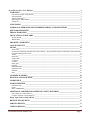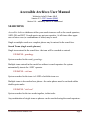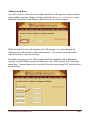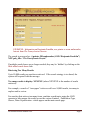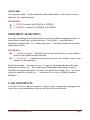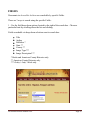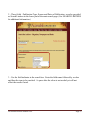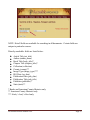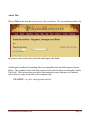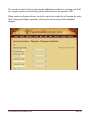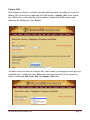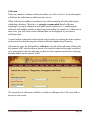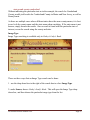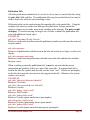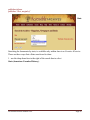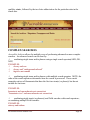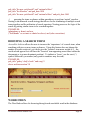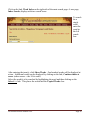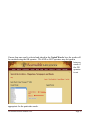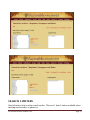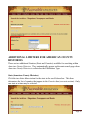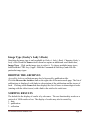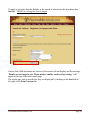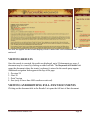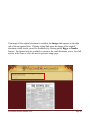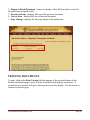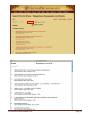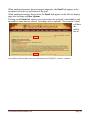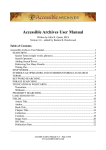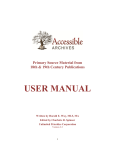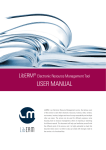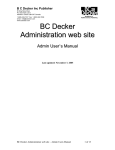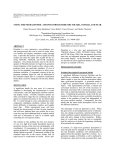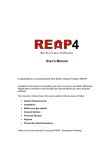Download Accessible Archives Manual v3.4 Page 1 Accessible Archives User
Transcript
Accessible Archives User Manual ____________________________________________________ 3 SEARCHING _______________________________________________________________________ 3 Search Terms (single words, phrases) _______________________________________________________________ 3 Search Operators _______________________________________________________________________________ 4 Adding Search Boxes ___________________________________________________________________________ 5 Retrieving Too Many Results _____________________________________________________________________ 6 Timing Out ___________________________________________________________________________________ 7 STOP WORDS ______________________________________________________________________ 7 SYMBOLS AS OPERATORS AND NUMBERS/SYMBOLS AS SEARCH TERMS _______________ 7 KEYWORD SEARCHING ____________________________________________________________ 7 PHRASE SEARCHING _______________________________________________________________ 8 TRUNCATION & WILDCARDS _______________________________________________________ 8 TRUNCATION ________________________________________________________________________________ 8 WILDCARD __________________________________________________________________________________ 9 PROXIMITY SEARCHING ___________________________________________________________ 9 CASE SENSITIVITY _________________________________________________________________ 9 FIELDS ___________________________________________________________________________ 10 Article Title __________________________________________________________________________________ 13 Choose Title in the drop-down box next to the search box. The system then searches for the term(s) in the article title, book title and chapter title fields. _________________________________________________________________ 13 Author ______________________________________________________________________________________ 14 Book Title ___________________________________________________________________________________ 14 Chapter Title _________________________________________________________________________________ 17 Collection ___________________________________________________________________________________ 18 Counties ____________________________________________________________________________________ 19 Image Type __________________________________________________________________________________ 21 ISO Date ____________________________________________________________________________________ 23 Publication Date ______________________________________________________________________________ 23 Publication Title ______________________________________________________________________________ 24 Publisher ____________________________________________________________________________________ 25 State________________________________________________________________________________________ 26 COMPLEX SEARCHES _____________________________________________________________ 28 BOOSTING A SEARCH TERM _______________________________________________________ 29 WORD INDEX _____________________________________________________________________ 29 SEARCH LIMITERS ________________________________________________________________ 33 Publication Type ______________________________________________________________________________ 34 Source ______________________________________________________________________________________ 34 Dates of Publication ___________________________________________________________________________ 34 ADDITIONAL LIMITERS FOR AMERICAN COUNTY HISTORIES ________________________ 35 State (American County Histories) ________________________________________________________________ 35 Counties (American County Histories) _____________________________________________________________ 36 Image Type (Godey’s Lady’s Book) _____________________________________________________ 37 BROWSE THE ARCHIVES __________________________________________________________ 37 SORTING RESULTS ________________________________________________________________ 37 VIEWING RESULTS ________________________________________________________________ 39 Accessible Archives Manual v3.4 Page 1 VIEWING AND BROWSING FULL-TEXT DOCUMENTS _________________________________ 39 PRINTING DOCUMENTS ___________________________________________________________ 42 E-MAILING A DOCUMENT__________________________________________________________ 44 RETURNING TO SEARCH RESULTS _________________________________________________ 46 SEARCH HISTORY_________________________________________________________________ 46 COUNTER-COMPLIANT USAGE STATISTICS _________________________________________ 47 TECHNICAL ASSISTANCE __________________________________________________________ 47 Accessible Archives Manual v3.4 Page 2 Accessible Archives User Manual Written by Julie R. Quain, MLS Version 3.3 – PDF Version (628K) Version 3.4 – edited by Bonnie B. Hawkwood SEARCHING Accessible Archives databases utilize your search terms as well as the search operators, AND, OR, and NOT. Search queries are not case sensitive. At all times either uppercase or lower-case (or combinations of either) may be used. Single or multiple words or a complete phrase may be entered in the search box. Search Terms (single words, phrases) Single term entered in the search box: the term will be searched as entered. EXAMPLE: genealogy System searches for the word, genealogy. Multiple terms entered in the search box without a search operator: the system automatically inserts the ‘AND’ operator. EXAMPLE: civil war System searches for the term civil AND ed with the term war. Multiple terms to be searched as a phrase: the entire phrase must be enclosed within double quote marks. EXAMPLE: “civil war” System searches for the two words together, in that order. Any combination of single terms or phrases can be searched using the search operators. Accessible Archives Manual v3.4 Page 3 Search Operators Boolean search operators, AND, OR, NOT, combine entered concepts. AND finds where the terms occur together and helps to narrow results. Multiple search terms may be entered using AND to tie all the concepts together: EXAMPLES: slavery and “underground railroad” System retrieves documents containing both terms “underground railroad” AND slavery System retrieves articles containing the phrase and the single term. AND is the default operator in the Accessible Archives databases and is assumed if no operator is entered between terms or phrases. Entry of the following will yield the same results: “Underground Railroad” AND slavery “Underground Railroad” slavery OR gathers together the terms and broadens the results. Either or both of the terms (but at least one) may be present in the publications retrieved. EXAMPLE: “Underground Railroad” OR slavery System retrieves articles containing the phrase or the single term or both. NOT helps to narrow the search by excluding the particular term entered after the operator from the search. EXAMPLE: “Lutheran Church” NOT schools System retrieves articles with information about the Lutheran Church but not including information about schools Accessible Archives Manual v3.4 Page 4 Adding Search Boxes Accessible Archives allows the user to add search boxes, allowing for complex searches using multiple operators. Simply clicking on the link, Show more search boxes, opens additional search boxes and displays radio buttons for the three operators. While the default for the radio buttons is the OR operator, it is easily changed by clicking on the radio button for the needed operator. The search is processed in the order of the boxes from top to bottom. If multiple concepts are to be ORed together and then combined with an additional concept, enter the ORed concepts first and choose the AND operator in the following search box. Concepts that are to be excluded from the search using NOT should always be entered last. Accessible Archives Manual v3.4 Page 5 EXAMPLE: Information on Benjamin Franklin, as a printer or as an ambassador, but not from The Pennsylvania Gazzette: The search is processed as: ((printer OR ambassador) AND “Benjamin Franklin”) NOT pub_title: “The Pennsylvania Gazette” If multiple search boxes are no longer needed, they may be ‘hidden’ by clicking on the Hide added search boxes link. Retrieving Too Many Results Up to 50,000 results per search are retrieved. If the search strategy is too broad, the system will respond with the message: Too many results to display: XXXXXX (where XXXXXX is the number of results retrieved). For example, a search of “newspaper” retrieves well over 94,000 results, too many to explore and/or review. For searches that retrieve too many items, combine search topics using the AND operator to help narrow the results or use the various Limiters - Publication Type, Source, Dates of publication - which appear on the main search page. Accessible Archives Manual v3.4 Page 6 Timing Out The system will ‘time out’ and terminate a session, if no activity is detected after 20 minutes. To continue searching, login again (or return to the search screen if IP authenticated). STOP WORDS In other databases, stop words (or “noise words”) are words that are so commonly used they are not indexed for searching (e.g. - “an”, “the”, “so”, etc.) Because of the uniqueness of the documents in the Accessible Archives databases, which in many instances use language no longer in common usage, there are no stop words. Every word is searchable in the databases. SYMBOLS AS OPERATORS AND NUMBERS/SYMBOLS AS SEARCH TERMS Although it’s not recommended, two symbols can be used as search operators. The plus sign (+) can be used to represent the AND operator and the minus sign (-) can represent the NOT operator. There is no symbol to represent the OR operator. Reminder: if no operator appears in the search box (either by word or symbol), the system assumes the AND operator. Numbers are all directly searchable. A particular year may be entered in the search box and used in combination with other terms. Searching a year as the only search term is not recommended. Other symbols such as the dollar sign - $ , colon - : , and semi-colon - ; may be entered as part of a search query, but are not processed by the system. KEYWORD SEARCHING Keyword searching (also known as free-text searching) automatically retrieves the words or phrases from all fields if no specific field(s) is indicated. (See FIELDS section for more information) Accessible Archives Manual v3.4 Page 7 PHRASE SEARCHING To search for a specific phrase, the phrase must be enclosed within double quote marks - “ ” . If single quote marks are used, the system will ignore the marks and search each term independently and apply the operator AND between each term. Phrases searched within specific search fields must also be enclosed by double quote marks. EXAMPLES: 1a - “plantation system” yields 10 documents - correct entry to search a phrase 1b - ‘plantation system’ yields 2958 documents - single quotes are ignored and the query is searched as plantation AND system 1c - plantation system yields 2958 documents - searched as plantation AND system 2 - art_title:”universal suffrage” 3- author_name:”herman melville” TRUNCATION & WILDCARDS Because of the nature of the content in Accessible Archives, there are variant and archaic spellings in the documents. Using truncation and wildcard symbols allows for searching of multi-variant spellings, unknown characters, and multiple word endings. At least three characters plus the symbol are required. TRUNCATION Truncation allows for searching of documents that contain the same word root. Use an asterisk - * to indicate truncation. The asterisk may be used at the end of a word or part of a word to retrieve unlimited suffix variations: EXAMPLES: 1 - SETTLE* retrieves SETTLE, SETTLES, SETTLEMENT, SETTLEMENTS as well as any other term that begins with ‘SETTLE’ 2 - GEO* retrieves documents with the terms GEO, GEORGE, GEORGETOWN, GEORGIA as well as any other term that begins with ‘GEO” 3 - AN*STHETIC* will find ANESTHETIC, ANEASTHETIC, ANUSTHETIC, ANESTHETICS, ANAESTHETICS, ANESTHETICAL, etc. Accessible Archives Manual v3.4 Page 8 WILDCARD Use a question mark - ? as the wildcard symbol either inside or at the end of a term to substitute for a single character. EXAMPLES: 1 - WOM?N searches for WOMAN or WOMEN 2 - WOMEN? searches for WOMEN or WOMENS PROXIMITY SEARCHING Proximity searching allows for the location of one term within a designated number of terms from a second term, in either direction. Use the tilde - ~ after the phrase, indicating a number from 1 to 5, without any spaces. This feature cannot be used with single term searches. EXAMPLES: 1 - “railroad crossings”~5 finds the term railroad and the term crossings within 5 words of one another in either direction 2 - “free slaves”~ 3 finds the term free and the term slaves within 3 words of one another, in either direction In the first example, “railroad crossings”~5 retrieves documents that have the terms following each other (e.g. - “The work on the Wilmington and Reading railroad at ChaddFord is progressing finely. Crossings were put down on Friday last...”) as well as where the terms are reversed (e.g. - “..constructed at crossings of Illinois Southern Railroad...”) CASE SENSITIVITY Accessible Archives is not case-sensitive. Entry of terms or operators using upper-case, lower-case or any combination of the two will not affect search results. Accessible Archives Manual v3.4 Page 9 FIELDS Documents in Accessible Archives are searchable by specific Fields. There are 3 ways to search using the specific Fields: 1 - Use the field drop-down options located to the right of the search box. Choose a particular limit by scrolling down the list and clicking. Fields searchable via drop-down selections next to search box: Title Author Publisher * State ** County ** Image Type*** Image Description*** * Books and American County Histories only ** American County Histories only *** Godey’s Lady’s Book only Accessible Archives Manual v3.4 Page 10 2 – Three fields - Publication Type, Source and Dates of Publication - are also provided as Search Limiters in the lower part of the main search page (See SEARCH LIMITERS for additional information.) 3 - Use the field indicator in the search box. Enter the field name followed by a colon and then the term to be searched. A space after the colon is not needed yet will not affect the results if used. Accessible Archives Manual v3.4 Page 11 NOTE: Not all fields are available for searching in all documents. Certain fields are unique to particular sources. Directly searchable fields are listed below: Article Title (art_title) Author (author_name) Book Title (book_title)* Chapter Title (chapter_title)* Collection (collection) County (county)** Image Type (image_type)*** ISO Date (iso_date) Publication Date (pub_date) Publication Title (pub_title) Publisher (publisher)* State (state)** * Books and American County Histories only ** American County Histories only *** Godey’s Lady’s Book only Accessible Archives Manual v3.4 Page 12 Article Title Choose Title in the drop-down box next to the search box. The system then searches for the term(s) in the article title, book title and chapter title fields. An alternative method of searching titles is to manually enter the field name as shown below. The complete article title does not need to be entered when searching the Article Title field. The system retrieves articles that contain the exact characters, as entered, where they are a part of the title or the complete title. EXAMPLE: art_title:”underground railroad” Accessible Archives Manual v3.4 Page 13 Author Choose Author in the drop-down box next to the search box to begin. Or use the field name entered manually. The complete author’s name or just the last name may be searched. Using the complete name will retrieve more exact results. EXAMPLE: author_name:irving retrieves 113 documents author_name:”washington irving” retrieves 9 documents Book Title Search book titles by entering the term(s) or phrase(s) in the search box, then using the drop-down box and selecting Title. Searching by book title will restrict the search to those books contained in Accessible Archives and will automatically exclude newspaper and magazine article content. Alternatively, enter the search using the field name book_title. Searching can be done with either the complete book title or words from the book title. Accessible Archives Manual v3.4 Page 14 EXAMPLE: book_title:”NARRATIVE OF MILITARY OPERATIONS, DIRECTED, DURING THE LATE WAR BETWEEN THE STATES” This will retrieve the exact titled book. It is important to contain the exact title within double quotes; otherwise the system will search for each term individually and use the AND operator between each term. If the author of the book is known but only one word of the book title, a search can be done using both fields. This can be done by entering the entire query in the single search box and using the field indications and the operator AND. EXAMPLE: author_name:Johnston and book_title:narrative Accessible Archives Manual v3.4 Page 15 The search can also be done by showing the additional search boxes, entering each field in a separate search box and clicking on the radio button for the operator AND: When results are displayed from a book title search, the results list will contain the entire book, listing each chapter separately, allowing for the browsing of the individual chapters. Accessible Archives Manual v3.4 Page 16 Chapter Title Each chapter of a book is considered an individual document. Searching for terms in a chapter title can be done by indicating the field qualifier, chapter_title, in the search box, followed by a colon and the term (or phrase contained in double quotes) and indicating the Publication Type, Books. A broader search for terms in a chapter title, can be done by entering the search query as described above, and by selecting Title in the drop-down box next to the search box, which searches art_title, book_title, and chapter_title fields. Accessible Archives Manual v3.4 Page 17 Collection There are a number of unique collections within Accessible Archives. Your subscription will dictate the collections to which you have access. When Collection searching is performed, you will be searching all of the publications within that collection. Therefore it is strongly recommended that all collection searching be set up in conjunction with other search parameters, i.e., combining the collection with another qualifier (subject-type term, author, keyword, etc.). Otherwise in most cases, you will retrieve more citations than can be displayed if you search a collection alone. A search within a particular collection can easily be done by entering the term or phrase in the search box and choosing the collection from the Source drop-down box. Alternatively, enter the field qualifier, collection:, the title of the collection, followed by the operator AND, with the term or phrase to be searched either in the single search box or by entering the collection and term (or phrase) in the separate search boxes and using the radio button for the operator AND. The current list of collections available is visible by clinking on the Collections link at the top of each screen. Accessible Archives Manual v3.4 Page 18 Counties The county Field is only applied in the collection, American County Histories to 1900. The complete list of counties is available for view by clicking on the Collections link at the top of each screen and scrolling down to the Complete County List by State link. There are 3 ways that a county search can be done: 1 - use the drop-down box to the right of the search box to select County (American County Histories) Accessible Archives Manual v3.4 Page 19 2 - choose Publication Type, American County Histories. This will open additional limiters (State and County), and then choose the county from the drop-down list. 3 - use the field qualifier, county: in the search box EXAMPLES: county:baltimore county:augusta NOTE: Searches for New Castle county, Delaware, must be entered without a space between the county name as follows: county:newcastle In the instance where a county name may be the same in more in than state, enter both the state field qualifier and the county field qualifier. EXAMPLE: Accessible Archives Manual v3.4 Page 20 state:pa and county:cumberland Without indicating the particular state as in the example, the search for Cumberland County would yield results for Cumberland County in Maine and New Jersey, as well as Pennsylvania. As there are multiple cases where different states have the same county names, it is best to use both the county name and the state name when searching. If the state name is not known, simply browse the results. Once a result is found with the particular state of interest, re-run the search using the county and state. Image Type Image Type searching is available only in Godey’s Lady’s Book. There are three ways that an Image Type search can be done: 1 - use the drop-down box to the right of the search box to select Image Type 2- under Source, choose Godey’s Lady’s Book. This will open the Image Type dropdown box, and then choose the particular image type from the list. Accessible Archives Manual v3.4 Page 21 3 - use the field qualifier, image_type: in the search box EXAMPLES: image_type: engraving image_type: “color plate” (Note that an image type that is more that one word must be enclosed in double quotes.) The image types used in Godey’s Lady’s Book are: advertisement cartoon chromolithograph color plate color plate, fashion drawing engraving Accessible Archives Manual v3.4 fashion plate illustration map mezzotint sheet music table woodcut Page 22 ISO Date ISO (International Organization for Standardization) Date format is the standard way which expresses a numeric calendar date and thereby eliminates ambiguity. The elements are represented from the largest to the smallest, YYYY-MM-DD, where YYYY is the year in the Gregorian calendar, MM is the month of the year between 01 (January) and 12 (December) and DD is the day of the month between 01 and 31. EXAMPLES: iso_date:18650510 = May 10, 1865 iso_date:18601207 = December 7, 1860 NOTE: the number does not have to be enclosed in quote marks. If used, they will not change the search results. Use the complete date when searching with the iso_date: field qualifier. If only partial date information is known, use the pub_date: field qualifier or the Dates of Publication search Limiter (See Search Limiters). Publication Date If only partial publication date information is known, use the pub_date: field qualifier. Searching this field may be done using any portion of the date - day, month, year - or any combination of these elements. The specific day of the week is not part of the pub_date: field. EXAMPLES: pub_date:1856 - all publications in the Archives from a specific year pub_date: “january, 1856” - all publications in the Archives from a specific month in a specific year pub_date: “january 9, 1856” - all publications in the Archives from a specific month, day and year pub_date:“9, 1856” - all publications in the Archives from a specific day of ANY month in a specific year Accessible Archives Manual v3.4 Page 23 Publication Title All of the publications contained in Accessible Archives may be searched by title, using the pub_title: field qualifier. The publication titles may be searched directly or may be used to restrict the retrieval when searching a topic. Publication titles can be searched using the complete title or the partial title. Using the complete title retrieves results from that specific publication. Using a partial title retrieves a larger set of results, many times resulting in the message, Too many results to display. To avoid retrieving too large a set of results, combine the publication title word with additional search topics. EXAMPLES: pub_title:“Vincennes Weekly Gazette” Retrieves results only from this particular publication (multi-term title must be enclosed in quote marks) pub_title:vincennes Retrieves all publications with this term in the title and results in too large a result set to display pub_title:vincennes and courts Retrieves results from any publication with this term in the title and that also includes the term, courts When searching a particular publication title, it must be entered with the precise punctuation and symbols, if they are a part of the exact title. If an ampersand (&) is used in the title, the symbol must be used, not the word, “and”. If there are apostrophes in the title, they must also be entered as they appear in the title. Otherwise, the system returns a zero result. EXAMPLES: pub_title:“chester & delaware federalist” Retrieves 210 results pub_title:“chester and delaware federalist” Retrieves 0 results pub_title:“godey’s lady’s book” Retrieves 39049 results pub_title:“godeys ladys book” Retrieves 0 results (quote marks but no apostrophes) pub_title:godey’s lady’s book Retrieves 0 results (apostrophes but no quote marks) pub_title:“godeys lady’s book” Retrieves 0 results (quote marks but missing one apostrophe) Accessible Archives Manual v3.4 Page 24 Publisher Searching for a particular publisher can be done only when searching Books and American County Histories. Choose Book publisher only from the drop-down box to the right of the search box. Alternatively, use the field qualifier publisher:, followed by the publisher name to search for a specific publisher. If the publisher name contains more than one name, the name must be enclosed in quote marks. EXAMPLES: Accessible Archives Manual v3.4 Page 25 publisher:ticknor publisher:“fleet, mcginley” State Searching for documents by state, is available only within American Counties Histories. There are three ways that a State search can be done: 1 - use the drop-down box to the right of the search box to select State (American Counties History): Accessible Archives Manual v3.4 Page 26 2 - under Publication Type, select American Counties Histories. This opens the State drop-down box, and then choose the state from the list: 3 Accessible Archives Manual v3.4 - use the field Page 27 qualifier, state:, followed by the two-letter abbreviation for the particular state in the search box. COMPLEX SEARCHES Accessible Archives allows for multiple ways of performing advanced or more complex searches. An advanced search can be done by: combining single terms and/or phrases using a single search operator(AND, OR, NOT) EXAMPLES: slavery and war slavery and “underground railroad” fugitives not canada combining single terms and/or phrases with multiple search operators NOTE: the order of the search operators determines how the search is processed. These search examples retrieve all documents that have the first two term(s) or phase(s) but do not include the last term: EXAMPLES: housatonic and massachusetts not connecticut “housatonic river” and massachusetts not connecticut combining single term(s) or phrase(s) and Field searches with search operators; or combining multiple Field searches: EXAMPLES: state:ny and indians Accessible Archives Manual v3.4 Page 28 pub_title:“the new york herald” and “national affairs” pub_title:”the liberator” and pub_date:1850 pub_title:“the new york herald” and “national affairs” and pub_date:1860 grouping the terms or phrases within parentheses to perform ‘nested’ searches. Nesting is an advanced search strategy that allows for the combining of multiple search terms together and the utilization of search operators. Nesting preserves the logic of the search by putting similar terms to be searched together: EXAMPLES: (plantations or farms) and war (“field hands” or servants or chattel or slaves) and (sales or auctions) BOOSTING A SEARCH TERM Accessible Archives allows the user to increase the ‘importance’ of a search term, when searching with two or more terms or phrases. Using this feature does not change the number of results retrieved, yet it does give the ‘boosted’ term more weight (i.e. - the results which appear first will have the ‘boosted’ term appearing more times within the documents or in a more dominant position). To indicate a ‘boost’, use the caret (^) symbol followed by a number (only positive numbers may be used). EXAMPLES: pub_title:”godey’s lady’s book” and song^5 slaves and insurrection^10 WORD INDEX The Word Index allows for browsing through each searchable word in the databases. Accessible Archives Manual v3.4 Page 29 Click on the link, Word Index on the right side of the main search page. A new page, Index Search, displays with two search boxes. To search for a single word, enter the word in the left search box: After entering the term(s), click Show Words. One hundred words will be displayed at a time. Additional words can be displayed by clicking on the link, Continue index at xxxxx (where xxxxx = the 101st word). Select the word(s) to be searched by highlighting the word and then clicking on the Select>>> link. This places the words into the Copied Words: box. Accessible Archives Manual v3.4 Page 30 If more than one word is selected and placed in the Copied Words: box, the words will be searched using the OR operator. The AND or NOT operators may be typed in between words if the OR operator is not appropriate for the particular search. Accessible Archives Manual v3.4 Page 31 To search for the range of words between two words, enter the words in each box: Accessible Archives Manual v3.4 Page 32 SEARCH LIMITERS Search Limiters help to refine search results. There are 3 basic Limiters available when entering search term(s) or phrase(s): Accessible Archives Manual v3.4 Page 33 1 - Publication Type 2 - Source 3 - Dates of publication When searching American County Histories, 2 additional Limiters are also available: 1 - State 2 - Counties Publication Type The default for the Publication Type is All. Limiting a search by Publication Type is done by choosing the Publication Type from the scroll-down box after entering a term or phrase in the search box. To choose multiple Publication Types, hold down the CTRL key (Apple - hold the Command & Shift keys). Remember - the Sources available are dependent upon the institution’s subscription. Source A search my also be limited by choosing specific Sources. All Sources available (dependent upon the institution’s subscription) will be searched if individual publication titles are not selected. To choose multiple publication titles, hold down the CTRL key (Apple - hold the Command & Shift keys). Dates of Publication A search may also be limited to a particular date range. Enter the term or phrase to be searched in the search box and then enter the date or date range in the Dates of Publication boxes. At least one date is required for a date limited search. Entry of a second date is optional. When doing date searching, the year must be entered; the specific month and day may also be entered, if known. EXAMPLES: 1 - 1774 2 - 1863-11-11 to 1864-05-30 3 - 1774-1776 Accessible Archives Manual v3.4 Page 34 ADDITIONAL LIMITERS FOR AMERICAN COUNTY HISTORIES There are two additional Limiters (State and Counties) available for searching within American County Histories. They automatically appear on the main search page when American County Histories is selected as the Publication Type. State (American County Histories) Click the two-letter abbreviation for the state in the scroll-down box. This then determines the list of counties that appear in the Counties box (see next section). Only one state at a time may be selected. Accessible Archives Manual v3.4 Page 35 Searching for multiple states may be done either by: 1 - in the search box, use the state: field qualifier, followed by the two-letter abbreviation for the states, separated by the OR operator. 2 - in the search box, enter the two-letter abbreviation for the states, separated by the OR operator and choose State (American County Histories) from the drop-down box to the right of the search box. Counties (American County Histories) Once the state is selected from the State scroll-down list, the list of Counties for that particular state appear. Click on the county name to select it. To choose multiple counties, hold down the CTRL key (Apple - hold the Command & Shift keys) and click the particular county names. Accessible Archives Manual v3.4 Page 36 Image Type (Godey’s Lady’s Book) Searching by image type is only available in Godey’s Lady’s Book. Choosing Godey’s Lady’s Book from the Source scroll-down box opens an additional scroll-down box, Image Type: . Click on the image type to select it. To choose multiple image types, hold down the CTRL key (Apple - hold the Command & Shift keys) and click the particular image types. BROWSE THE ARCHIVES Accessible Archives collections may also be browsed by publication title. Click the Browse the Archives link on the right side of the main search page. The list of publications is displayed, with links to a description of the publication and the issues of each. Clicking on the Issues link then displays the list of issues in chronological order (starting with the oldest issues) with a link to the articles for each issue. SORTING RESULTS The default for the display of results is by relevance. The sort functionality works on a retrieval of 1000 results or less. The display of results may also be sorted by: 1 - date 2 - publication 3 - collection Accessible Archives Manual v3.4 Page 37 To apply a sort other than the default, as the search is entered use the drop-down box, Sort by: , PRIOR to clicking the Search button. If more than 1000 documents are retrieved, the results will not display and the message, ‘Results are too large to sort. Please make a smaller result set for sorting.’ will appear at the top of the main search page. The results may also be sorted once they are displayed by clicking on the Sort link to the right of the Print Version link. Accessible Archives Manual v3.4 Page 38 The Sort link will not appear on the Results display screen if more than 1000 documents are retrieved. VIEWING RESULTS Once the search is executed, the results are displayed, up to 20 documents per page. A document may be viewed by clicking on either red link. The Keywords in Context link opens the document where the term(s) or phrase(s) entered in the search query appear. Additional navigation links appear at the top of the page: 1 - Previous 20 2 - Next 20 3 - Print Version 4 - Sort (only if fewer than 1000 results are retrieved) VIEWING AND BROWSING FULL-TEXT DOCUMENTS Clicking on the document title in the Results List opens the full text of that document. Accessible Archives Manual v3.4 Page 39 If an image of the original document is available, the Images link appears on the right side of the navigation links. Clicking on that link opens the image of the original document, which can be resized for readability by clicking on the Bigger or Smaller buttons. Navigation links are available to return to the result document, view a list of all articles in the issue or select the next or previous image page. Accessible Archives Manual v3.4 Page 40 Clicking on the Issue Articles link opens the list of all articles for the particular issue and allows for viewing of each article’s full-text, as well as navigating to other issues of the publication, the issue’s images, or returning to the original result full-text display. Once the full text is opened, that screen allows for additional navigation to: 1 - Issue Contents - display the list of articles for that issue Accessible Archives Manual v3.4 Page 41 2 - Return to Result Document - returns to display of first full-text article viewed in the publication (original result) 3 - Previous in Issue - displays full text of the previous document 4 - Next in Issue - displays full text of the next document 5 - Page 1 Image - displays the first page image of the publication PRINTING DOCUMENTS To print, click on the Print Version link that appears at the top and bottom of each Results and Display page (only 100 items from the Results display are printed). A second browser window will open, allowing for a text-only display. Use the browser’s features to print the page. Accessible Archives Manual v3.4 Page 42 Accessible Archives Manual v3.4 Page 43 E-MAILING A DOCUMENT Documents may be emailed one at a time. Accessible Archives Manual v3.4 Page 44 When emailing documents from newspaper/magazines, the Email link appears in the navigation bar at the top and bottom of the page. When emailing documents from a book, the Email link appears on the full-text display page after hovering on Other Options. Clicking on the Email link opens a new screen where the recipient’s email address and the sender’s name must be entered. Including a note is optional. The recipient’s email will have the subject line of Accessible Archives has sent you a document on behalf of <sender’s name>. Accessible Archives Manual v3.4 Page 45 RETURNING TO SEARCH RESULTS When viewing documents, to return to the original list retrieved for the search, click on View Results List. This link appears either at the top and bottom of the full-text display or in the Other Options box. SEARCH HISTORY All searches performed during the session are visible by clicking on the Search History link. The searches are listed with the first search performed at the top of the list and the most recent at the bottom of the list. The term(s) or phrase(s) searched are listed under ‘Text’ and the number of results is listed under ‘Docs’. To rerun a particular search, click on the search number. To clear the Search History, click on Purge Queries. Logging out or closing the browser will also purge the history. Within in the Search History area, searches may not be edited, limited or combined and are displayed for review purposes. Accessible Archives Manual v3.4 Page 46 COUNTER-COMPLIANT USAGE STATISTICS Accessible Archives is keenly aware of the increasing need for institutions to measure the value return of their purchased online content. We therefore have turned to Project COUNTER to provide a consistent, comparable and credible standard for counting and reporting usage of online resources. (Complete information on Project COUNTER may be found at www.projectcounter.org.) Also, as part of our compliance with Release 3 of the COUNTER standard, we have implemented SUSHI (Standardized Usage Statistics Harvesting Initiative) into our statistics system to enable you to automate your statistics gathering process. The protocol was designed to be both generalized and extensible, meaning it can be used to retrieve a variety of usage reports. An extension designed specifically to work with COUNTER reports is provided with the standard, as these are expected to be the most frequently retrieved usage reports. For more information about implementing COUNTER/SUSHI, please contact Accessible Archives Technical Support. TECHNICAL ASSISTANCE For technical assistance, please call 866-296-1488. Hours of operation for Accessible Archives’ technical support are from 9:00 AM until 5:00 PM Eastern Time, Monday - Friday. Accessible Archives Manual v3.4 Page 47