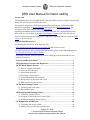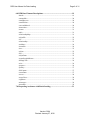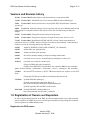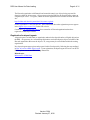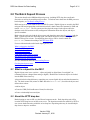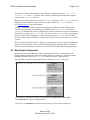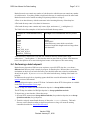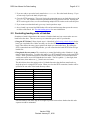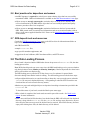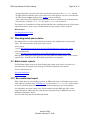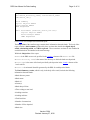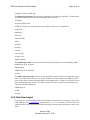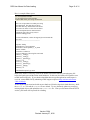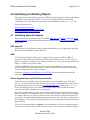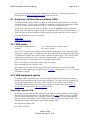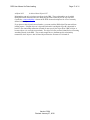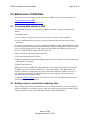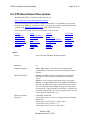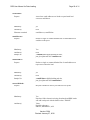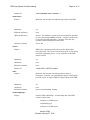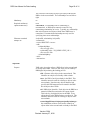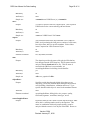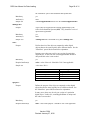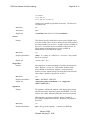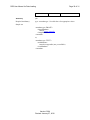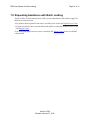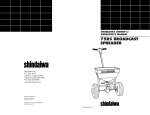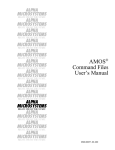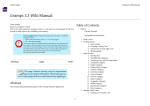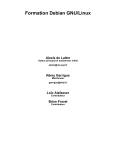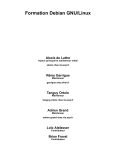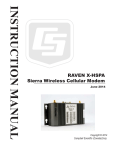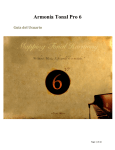Download (DRS) User Manual for Data Loading
Transcript
Harvard University Library
Office for Information Systems
DRS User Manual for Data Loading
Version 5.004
The Digital Repository Service (DRS) provides Harvard-affiliated owners of digital material with a
storage and retrieval system for their collections.
This manual is designed to assist deposit agents with the batch deposit of materials to DRS.
Included are procedures for batch depositing, descriptions of the data loading process, and
descriptions of the base elements of the DRS batch DTD.
Supporting information about the batch DTD (sample batch.xml files, supplemental metadata
dictionaries, etc.) are available in the DRS Documentation Center section of the OIS web site.
For more detailed descriptions of DRS services and policies regarding DRS use, consult the DRS
section of the OIS web site.
Need help with DRS deposits?
• Consult support information on the Depositor iSite:
http://isites.harvard.edu/icb/icb.do?keyword=k26186 (Harvard-only access)
• To report a problem or ask a question about DRS deposits, please use the DRS feedback form:
http://nrs.harvard.edu/urn-3:hul.ois:drshelp
If reporting a problem, please describe the activity leading up to the problem and any error
messages you receive.
Versions and Revision history ..............................................................................3
1.0 Registration of Owners and Depositors .........................................................3
2.0 The Batch Deposit Process ..............................................................................5
2.1
2.2
2.3
2.4
2.5
2.6
2.7
What is a deposit to the DRS? ............................................................................... 5
About the SFTP drop box ...................................................................................... 5
About batch directories .......................................................................................... 6
Performing a batch deposit .................................................................................... 7
Controlling loading order of batches ..................................................................... 8
Best practices for depositors and owners ............................................................... 9
DRS deposit tools and resources............................................................................ 9
3.0 The Data Loading Process...............................................................................9
3.1 Checking batch queue status ................................................................................ 10
3.2 Batch loader reports ............................................................................................. 10
4.0 Identifying and Relating Objects..................................................................14
4.1 Identifying deposited objects ............................................................................... 14
4.2 Assigning a Uniform Resource Name (URN) ..................................................... 15
4.3 Defining relationships between objects ............................................................... 16
5.0 Maintenance of DRS Data .............................................................................18
5.1 Correcting data already in DRS ........................................................................... 18
5.2 Adding values to controlled vocabulary lists ....................................................... 18
January 27, 2010
President and Fellows of Harvard College
http://hul.harvard.edu/ois/systems/drs/load_manual
DRS User Manual for Data Loading
Page 2 of 31
6.0 DTD Base Element Descriptions...................................................................19
<batch> ....................................................................................................................... 19
<contactInfo> ............................................................................................................. 20
<emailSuccess> .......................................................................................................... 20
<emailFailure> ........................................................................................................... 20
<successMethod> ....................................................................................................... 20
<transaction> .............................................................................................................. 21
<owner> ..................................................................................................................... 21
<add>.......................................................................................................................... 21
<relationshipMap> ..................................................................................................... 21
<objectID> ................................................................................................................. 22
<id> ............................................................................................................................ 23
<relationship>............................................................................................................. 23
<urnMap> ................................................................................................................... 24
<urnmask> .................................................................................................................. 24
<urn> .......................................................................................................................... 25
<object>...................................................................................................................... 25
<file> .......................................................................................................................... 25
<objectData> .............................................................................................................. 25
<ownerSuppliedName> .............................................................................................. 25
<billingCode>............................................................................................................. 26
<role> ......................................................................................................................... 26
<purpose> ................................................................................................................... 26
<quality> .................................................................................................................... 27
<fileFormat>............................................................................................................... 27
<createDate> .............................................................................................................. 27
<access> ..................................................................................................................... 28
<usageClass> .............................................................................................................. 28
<signature> ................................................................................................................. 28
<mimetype> ............................................................................................................... 29
<metadata> ................................................................................................................. 29
7.0 Requesting Assistance with Batch Loading .................................................31
Version 5.004
Revised: January 27, 2010
DRS User Manual for Data Loading
Page 3 of 31
Versions and Revision history
12/1/09 Version 5.004 Replaced links to old documentation, corrected some links
7/16/09 Version 5.003 Added PDF to the list of accepted DRS formats and Mimetypes
3/6/09 Version 5.002. Removed references to unacceptable JPEG 2000 filename extensions,
.jpx and .jpf.
4/8/08 Version 5.0. Added description of new usageClass and new successMethod attribute and
updated links to correspond with new OIS website release and new DRS storage architecture
changes.
3/21/07 Version 4.008. Changed hours that batch processing occurs
8/1/06
Version 4.007. Changed max characters in batch directory name from 32 to 100
7/11/05 Version 4.006. Republished in HTML and PDF versions. Minor reorganization of
contents for delivery as HTML. Removed Chapter 4 section on space planning. Added details to
Chapter 5 section on correcting data already deposited.
6/16/05
Added IS_PRESERVATION_REPLACEMENT_OF relationship
6/10/05
Added mime type application/zip
6/08/05
Added new batch report summary
6/01/05
Revised for multiple batches per drop box loading enhancement
1/11/05
Corrected error in <access> element Required Attribute(s) section (p23)
10/12/04
Corrected error in drop box address (p8)
Changes to DRS batch report format (p9)
Changes to the DRS DTD: local file name now retained in DRS but not searchable;
updates to these elements: <relationship>, <fileFormat>, <access>, <mimetype>, and <metadata>.
7/1/2004
client.
Revised all FTP references to “SFTP”. DRS batch deposit now requires a secure FTP
Changed the SFTP drop box address to ldidropbox.hul.harvard.edu
3/23/2004
Updated JPEG2000 mimetypes
Updated imagemetadata supplement address to:
http://preserve.harvard.edu/resources/imagemetadata.pdf
Updated Appendix: M5 and XML resources links
10/07/2002
Updated DRS XML validator address to:
http://drstest.harvard.edu/cgi-bin/drs_validate.pl
1.0 Registration of Owners and Depositors
In order to deposit digital materials to the DRS, the Harvard organizational owner of the materials
must be registered as a DRS object owner and the agent responsible for depositing these materials
must be registered as a DRS batch depositor.
Registration for DRS owners
Version 5.004
Revised: January 27, 2010
DRS User Manual for Data Loading
Page 4 of 31
The Harvard organization with financial and curatorial control over objects being prepared for
deposit is called the object owner. Object owners using the DRS for the first time must register as
a digital object owner. To register, submit the online registration form available from the OIS web
site:
http://hul.harvard.edu/ois/systems/drs/f-drs-owner-reg.html
Owner registration is a one-time process. More information about the registration process appears
in the Digital object owner FAQ on the OIS web site.
Consult the List of Registered Owners for a current list of Harvard organizations that have
registered as DRS object owners.
Registration for deposit agents
A deposit agent is an individual or organization authorized to deposit batches of digital objects into
the DRS. An agent may be a reformatting/digitization vendor that deposits objects on behalf of the
Harvard organization that owns the objects. Or, an agent may be an individual within the owning
organization.
New deposit agents must register and prepare for their first deposit by following the steps outlined
in How to become a DRS deposit agent. Upon registration, the deposit agent will receive an SFTP
DRS drop box account and DRS loading instructions.
Related topic:
Maintenance of DRS Data
Version 5.004
Revised: January 27, 2010
DRS User Manual for Data Loading
Page 5 of 31
2.0 The Batch Deposit Process
This section describes the DRS batch deposit process, including SFTP drop boxes and batch
directories as well as the actual deposit procedure. To find out more about how the DRS processes
batch deposits, see The Data Loading Process.
DRS consists of an Oracle database and a UNIX file system. Digital objects are stored in the DRS
using an OIS load program that reads instructions from a batch control file formatted in XML and
named 'batch.xml'. The file system provides physical storage for the objects while the
database tracks file locations on disk, management information about the objects, and objectspecific metadata.
Before deposits can begin, both the object owner and depositing agent must be registered with the
DRS. To make deposits, the depositing agent will transfer objects to a batch directory within a
DRS SFTP drop box account. Accompanying these objects will be a batch control file
(batch.xml) formatted according to the DRS batch DTD.
For more information about the batch deposit process, see:
What is a deposit to the DRS?
About the SFTP drop box
About batch directories
Performing a batch deposit
Controlling loading order of batches
Best practices for depositors and owners
DRS deposit tools and resources
See also information about the Data Loading Process:
Checking batch queue status
Batch loader reports
2.1 What is a deposit to the DRS?
Digital objects come in two varieties – objects originally in digital form (“born digital”) or
reformatted objects (changed from analog to digital). Both kinds of electronic objects are loaded
into the DRS in the same way.
A deposit includes a batch directory containing one or more digital objects and a batch transaction
file. The batch control file (written in XML and called 'batch.xml') describes the objects and
defines these actions:
• Add an object
• Create the URN (Uniform Resource Name) for this object
• Create a relationship between objects
2.2 About the SFTP drop box
Batch deposits are sent to OIS over the Harvard campus network. Each depositing unit will be
issued an SFTP drop box on an OIS secure server. The depositor transfers the material by SFTP to
one or more batch directories within his or her drop box. Depositing units may be issued multiple
drop boxes to improve workflow.
Version 5.004
Revised: January 27, 2010
DRS User Manual for Data Loading
Page 6 of 31
The drop box issued to a depositing unit will contain the following directories: usr, lib,
incoming, etc and bin. Deposits will be made by transferring batch directories and their
contents to the incoming directory.
Note: Do not put deposit files directly into the incoming directory. The batch.xml file and
digital object files should be within a sub-directory that is under the incoming directory.
See Batch directories for more information.
Closing a connection to an SFTP drop box will trigger the queuing of a batch if the drop box
contains any batch directories containing a batch control file (batch.xml). A file named
LOADING is automatically placed in a batch directory when an SFTP connection is closed and the
batch directory contains a batch.xml file. The presence of the LOADING file is what triggers a
batch to be put into the loading queue. Please do not transfer the batch.xml file to a batch
directory until the batch is ready to be loaded and do not try to create or delete the LOADING file
yourself.
SFTP connections can still be made to drop boxes while batches are processing so that additional
batches can be dropped off. Please refrain from doing anything with batch directories that have
already been fully transferred to a drop box to avoid conflicts with the DRS loading application.
2.3 About batch directories
All batch deposits to the DRS must be made within batch directories. A batch directory is a
properly-named sub-directory within the incoming directory of a drop box. All batch contents,
including the batch control file (batch.xml), must be located in a batch directory.
The figure below illustrates three batch directories within the dropboxX drop box.
In this example a depositor has transferred 3 batch directories (arbitrarydir1, arbitrarydir2,
and arbitrarydir3) to a drop box called dropboxX.
The presence of a LOADING file indicates that these batches are already in the loading queue.
Version 5.004
Revised: January 27, 2010
DRS User Manual for Data Loading
Page 7 of 31
Batch directories can contain any number of sub-directories which in turn can contain any number
of sub-directories. Everything within a single batch directory is considered part of the same batch.
Batch directories can be named according to depositor preference as long as:
• There is no other directory with the same name in the incoming directory of that drop box.
• The batch directory name is less than 101 characters.
• The batch directory name contains only letters, digits, underscores ('_'), and hyphens ('-').
The Table below lists examples of valid and invalid batch directory names.
Examples of VALID batch directory
names
Examples of INVALID batch directory names
batch
1batch
batch1
_batch
-batch
batch_1
batch_2005_06_01
batch_2005_06_01-1
20050601_150502-ag
batch directory
batch!
batch@2005
a-batch-directory-name-which-exceeds-thecharacter-length-this-length-can-be-no-longer-than100-characters
A batch directory name must be less than 101 characters and only contain letters, digits,
underscores ('_'), and hyphens ('-'). Note that the name can start with any of these valid characters
but it is best practice not to start with a hyphen because of the impact on file name sorting.
2.4 Performing a batch deposit
Batch directory deposits to DRS can occur anytime to a specific SFTP drop box, even when a
different batch directory load is already in progress for that drop box. Because there is no locking
mechanism on drop boxes or batch directories, care should be taken not to interfere with batches
already in the queue. If you see a LOADING file in the batch directory, loading of the batch is in
progress.
In addition to the steps below, depositing agents should also consider information in the Best
practice section of this manual.
DRS batch deposit requires a secure FTP client. Information about SFTP client options is available
on the DRS Documentation Center page.
The SFTP drop box address for DRS Production deposits is: drsrop.hul.harvard.edu
The SFTP drop box address for DRS QA deposits is: drsrop-qa.hul.harvard.edu
To deposit one or more batches, follow these steps:
1. Open an SFTP connection to drsrop.hul.harvard.edu (for production deposits) or to drsropqa.hul.harvard.edu (for QA deposits).
2. Transfer a uniquely-named batch directory of data to the incoming directory. The batch
directory can be named according to depositor preference as long as it meets the naming
constraints described in About batch directories.
Version 5.004
Revised: January 27, 2010
DRS User Manual for Data Loading
Page 8 of 31
3. If you are ready to queue the batch, transfer the batch.xml file to the batch directory. If you
are not ready to queue the batch, skip this step.
4. Close the SFTP connection. The act of closing the connection queues any batch directories with
a batch.xml file. Batches will not be queued until the SFTP session is closed. Opening the
SFTP session again is fine, as well as maintaining multiple SFTP sessions to the same drop box.
5. If you want to send another batch, go to step 1 and repeat these steps.
6. Once a batch is processed, the DRS loader will send an email message that reports the success
or failure of the batch. See The data loading process for more information.
2.5 Controlling loading order of batches
Sometimes a batch is dependent on the contents of another batch and you want to make sure one
loads before the other. There are two ways to control the queue order of your batches.
• Using the SFTP client. Follow deposit steps 1-4 described in Performing a batch deposit for the
batch you want loaded first. Make sure that you close the SFTP connection to queue up the first
batch. Then follow the same 4 steps again for the batch you want loaded next. By closing the
SFTP connection between SFTPing batches, you will ensure that the batch SFTPed first will get
loaded first.
• Using batch directory names. The second way to control the loading order of batches is by the
names of batch directories. To utilize this method, you SFTP multiple batches in the same SFTP
session. Name your batch directories so that the names of any batches you want loaded earlier
would come earlier in an ASCII alphabetical sort order. That is: hyphens ('-'), then digits, then
capital letters, then underscore ('_'), then lower-case letters.
The table below shows the sorting order of 14 batch directories that had been transferred to a
single drop box in a single SFTP session. When you close the SFTP connection, batches will be
queued in the sort order of the batch directory names.
Queue order sequence
1
2
3
4
5
6
7
8
9
10
11
12
13
14
Batch directory name
-1test
-_
-adir
123
1234
124
Adir
Bdir
_1test
_1test1
_1test1_
_test
adirectory
bdirectory
Note that batches from other drop boxes might be queued between these batches but this order
sequence would be maintained.
Version 5.004
Revised: January 27, 2010
DRS User Manual for Data Loading
Page 9 of 31
2.6 Best practices for depositors and owners
• An MD5 signature is required for each object to ensure that the object has been successfully
transmitted to DRS. MD5 tool information is available on the DRS Documentation Center page.
• Object owners are strongly encouraged to retain the object on local servers until they have
received notification by the DRS that the object has been successfully deposited and quality
assurance procedures have been completed.
• Object owners are strongly encouraged to maintain a link between the local system and the
DRS. DRS permits users to associate local information (such as an accession number) with an
object via the owner supplied identifier field. Please see the Identifying deposited objects section
of this manual.
2.7 DRS deposit tools and resources
Consult the DRS Documentation Center page on the OIS web site for information and links on
topics related to DRS batch deposits, including:
• the DRS batch DTD,
• sample batch.xml files,
• type-specific metadata supplements, and
• suggestions for xml validators, MD5 checksum utilities, and SFTP sources.
3.0 The Data Loading Process
Once a batch is deposited and the DRS loader detects the presence of a batch.xml file, the data
loading process starts.
Note: While batch deposits can occur at any time, the DRS batch loading service processes batches
only during business hours (Monday to Saturday, 8am-8pm). Batches deposited after these hours
will be processed the next business day.
The DRS loading process polls the SFTP drop boxes every few minutes for queued batch
directories during times that the loader is running. The data loading process includes these steps:
• All queued batch directories are sorted according to when they were put on the queue (when the
LOADING file was put in the batch directory - corresponding to when the SFTP connection was
closed and the sort order of batch directory names).
• Batches are processed and digital objects are deposited according to instructions provided in the
batch.xml file.
To check the status of your batch, consult the Batch queue status page.
• When a batch is completed, the loader sends an email report of the results. See Batch loader
reports for more information.
• After a successful load all files that have been loaded into the DRS will be deleted from the batch
directory, along with the batch.xml file, the LOADING file, and any empty directories. Objects
in the drop box that were not part of the load will not be removed. If the batch directory becomes
empty after deleting these files, the batch directory will be deleted.
Version 5.004
Revised: January 27, 2010
DRS User Manual for Data Loading
Page 10 of 31
Note that depositors can specify file names and file name patterns in the batch.xml file that
the DRS loader should delete after a successful load even though these files were not loaded into
the DRS. See the remove attribute of the <batch> element for details.
After a failed load, all the digital objects associated with an error batch are left in the depositor's
batch directory, while the batch.xml file and the LOADING file are deleted.
The depositor is responsible for all data until the DRS has sent a confirmation report. Best practice
requires depositors to keep a copy of all data until the project quality control is complete.
Related topics:
Checking batch queue status
Batch loader reports
3.1 Checking batch queue status
Depending on the size of the deposited data, the load may take multiple hours to process and
report. The status of batches in the queue can be seen at:
• For test drop
boxes: http://drstest.harvard.edu:9011/drs/servlet/WebAdminService?page=view_queue
• For production drop
boxes: http://drs.harvard.edu:8080/drs/servlet/WebAdminService?page=view_queue
Although these batch queue status pages are part of the DRS Web Admin system, access to them
requires only a valid Harvard ID (Web Admin registration is not required).
3.2 Batch loader reports
The DRS batch loader sends out an email message that reports on the success (or failure) of a
processed batch. Recipients of this message are identified within the batch.xml file.
For more information, see:
Successful load report
Failed load report
3.2.1 Successful load report
When a batch has been successfully processed, the DRS loader sends a confirmation report to the
email addresses specified in the <emailSuccess> element of the batch.xml file. Email contacts
for a successful load should include the depositor and the digitizing project leader/manager.
It is important to save these reports, since the information included (DRS object IDs, ownersupplied identifiers, URNs) provides a link between deposited objects in DRS and your local
information about these objects.
The successful load report has the following format:
Version 5.004
Revised: January 27, 2010
DRS User Manual for Data Loading
Page 11 of 31
Subject: DRS LOAD REPORT (owner:<owner>, batch
dir:<batch_directory_name>, batch:<batch_name>
[DB:<batch_id>])
Batch Summary
Digital Objects Added
Relationships Added
URNs Requested
Email Attachment (drsbatch_<batch_id>.txt):
Digital Objects Added
Relationships Added
URNs Requested
Click here to view a sample successful load report.
The Subject line of the email message contains basic information about the batch. The body of the
report contains a batch summary followed by three sections that describe the digital objects
added, relationships added, and URNs requested. These same three sections are also included in
a tab-delimited text file attached to the email message.
Within the Subject line of the report:
• owner is the DRS owner code, specified in the <owner> element of the batch.xml file.
• batch directory name is the name of the directory to which the batch was deposited.
• batch name is the name of the batch provided by the depositor in the <batch> element of the
batch.xml file.
• batch id is an internal identifier generated by the DRS for each deposited batch.
The Batch Summary section, which is only in the body of the email, includes the following
information about the batch:
• Batch directory name
• Batch name
• Batch id
• Owner(s)
• Batch drop off time
• Time waiting to start load
• Loading start time
• Loading end time
• Total load time
• Number of transactions
• Number of files deposited
• Batch size
Version 5.004
Revised: January 27, 2010
DRS User Manual for Data Loading
Page 12 of 31
• Number of files per mime type
The digital object section of the report lists information for each object deposited. The data in this
section is tab-delimited with the above descriptors listed at the top:
• Filename
• Owner-supplied name
• URN (If no URN was requested in the current batch, a null value is returned here)
• Object ID
• Mimetype
• File Size
• Insertion Date
• Role
• Purpose
• Quality
• Owner
• Access Flag
• Usage Class
• MD5 Signature
The relationship section of the report lists the following information for each relationship added:
• DRS object id for 1st object
• Relationship
• DRS object id for 2nd object
• Owner
The URNs requested section of the report lists any URNs requested for objects outside the current
batch. (The batch loader allows you to request a URN for an object already in the DRS.) In most
cases, objects will be named during the deposit of that digital object. In that case, the URN is listed
above in the digital object section. For URNs requested for objects outside the current batch, the
report provides this information:
• DRS object id
• URN
• Owner
3.2.2 Failed load report
If any errors are detected during a load, the entire batch is rejected and an error report is sent to the
email addresses in the <emailFailure> element of the batch.xml document. The error email will
contain the name of the batch directory that failed along with a message describing the cause of the
failure.
Version 5.004
Revised: January 27, 2010
DRS User Manual for Data Loading
Page 13 of 31
Here is a sample failure report:
To: [email protected]
To: [email protected]
Subject: DRS: Error processing current batch
There was an input data error while processing
your DRS batch. The data files are still in
your batch directory and the batch.xml file has
been removed. Please see the error text below.
Correct and upload the new batch.xml and
problematic object files (if any exist) to
restart the loading process.
For more information, contact [email protected]
Error Text:
-------------------------------------------------Drop Box: fal6ftp
Batch Directory: NewacqAD309
Batch Name: NewacqAD309_3_10_2004
Context: validate
Transaction #: unknown
Top-Level Message: Following files not found:
U556253_1_smdl.jpg
U556254_1_smdl.jpg
U556253_1_prdwork.jpg
U531317_1.tif
U531315_1_smdl.jpg
U531315_1_prdwork.jpg
U556254_1_lgdl.jpg
U556254_1.tif
Embedded Exception Type: none
Note: If the failure is caused by errors in the header of the batch.xml file, processing may fail
before the loader can read the failure email addresses. In this case, the loader will report the error
to DRS staff in OIS only. If you submit a batch that does not go through and no email report is
received, contact DRS staff by submitting a DRS support request at: http://nrs.harvard.edu/urn3:hul.ois:drshelp.
All the digital objects associated with an error batch are left in the depositor's batch directory, while
the batch.xml file and the LOADING file are deleted. To retry the batch, update any corrupt or
missing digital objects and upload the new batch.xml file. After you disconnect from the SFTP
session, your batch will be queued for reloading.
Version 5.004
Revised: January 27, 2010
DRS User Manual for Data Loading
Page 14 of 31
4.0 Identifying and Relating Objects
This section describes the options supported by DRS for identifying deposited objects and defining
relationships between deposited objects. The process of assigning identifiers and defining
relationships occurs when the batch is processed, based on instructions in the batch.xml file.
For more information, see:
Identifying deposited objects
Assigning a Uniform Resource Name (URN)
Defining relationships between objects
4.1 Identifying deposited objects
There are three ways to identify an object in the DRS: DRS object id, a URN, and through ownersupplied metadata. All of these identifiers should be tracked from the successful load report sent to
the depositor.
DRS object ID
The DRS object id is a numerical value generated automatically for every digital object deposited.
Every object in the DRS has a unique object ID.
URN
A URN (Uniform Resource Name) can be requested for any object in the DRS. URNs are
persistent, location-independent identifiers for network-accessible resources. The key value of a
URN is its persistence: an object can be found by its URN even if its file name or physical location
changes. A URN is used just like a URL.
A URN is required for objects that will be delivered out of the DRS (for example, image files
delivered to users of the VIA union catalog). A URN is optional for objects intended for storage
only (for example, archival versions of objects).
Consult the Assigning a Uniform Resource Name (URN) section for information about URN
assignment options.
Owner-Supplied Name and Role/Purpose/Quality
Each object stored in the DRS must be accompanied by an owner-supplied name. This name
serves as a unique identifier that links deposited objects with local information about those objects.
The depositor must specify this name in the <ownerSuppliedName> element of the batch.xml
file for each digital object they are depositing. The name must be unique within that owner's
collection in the DRS, although there is one exception.
More than one digital object may have the same owner-supplied name if the role/purpose/quality
values are different. It is common for many versions of the same logical object to exist in the DRS.
For example, there may be a high-resolution archival version and a low quality deliverable of the
same image. One method for retaining this information is to have the same owner-supplied name
for both images, but use different role/purpose/quality values to capture the differences between the
physical objects.
This use of role/purpose/quality is optional for owners/depositors. If the owner-supplied name is
unique, there is no need to use role/purpose/quality at all. If you are going to use these descriptors,
Version 5.004
Revised: January 27, 2010
DRS User Manual for Data Loading
Page 15 of 31
please consult the appropriate metadata supplement for best practice. Metadata supplements are
available from the DRS Documentation Center on the OIS web site.
4.2 Assigning a Uniform Resource Name (URN)
A Uniform Resource Names (URN) is a persistent, location-independent identifier for a networkaccessible resource. The key value of a URN is its persistence: an object can be found by its URN
even if its file name or physical location changes. A URN is used just like a URL.
A URN can be specified for any object in the DRS. A URN is required for objects that will be
delivered out of the DRS (for example, image files delivered to users of the VIA union catalog). A
URN is optional for objects intended for storage only (for example, archival versions of objects).
For more information, see any of these topics:
URN syntax
URN assignment options
4.2.1 URN syntax
In the DRS a URN has the form:
Example:
urn-3:<authority-path>:<resource-name>
urn-3:FHCL:123456
where "urn-3" is the namespace identifier which indicates that the name is part of Harvard's NRS
namespace, <authority-path> is the authority path, which identifies the Harvard organizational unit
responsible for the name, and <resource-name> identifies the named object. The <resource-name>
portion must be unique relative to the specified <authority-path>. A URN in this form (urn3:FHCL:123456) is not actionable unless it is embedded within a URL.
Here is an example of an actionable URN as found in a catalog:
http://nrs.harvard.edu/urn-3:FHCL:123456
The domain name "nrs.harvard.edu" refers to the name resolution server for Harvard's NRS
namespace. URN assignments are supplied by the <urnMap> element in the batch.xml file that
accompanies a deposit.
4.2.2 URN assignment options
To assign a URN to deposited objects, the depositing agent must have the appropriate authority
path and a decision about style of resource-name assignment. The object owner is responsible for
providing the authority path. The style of resource-name will be determined by the owner in
consultation with depositing agent. There are two options for resource-name style: request a
specific URN or request that a URN be generated by DRS.
Requesting a specific URN
Requesting a specific URN means to fully specify the URN as a literal string that will be assigned
to the object in the deposit process. In the DRS DTD, use the <urn> element to specify the URN.
The literal string will include "urn-3" namespace identifier followed by the appropriate authority
path and a unique local identifier (often an accession number) serving as the resource-name. The
resource name must be unique relative to the chosen authority path.
In the following sample URN:
urn-3:FHCL:ms12345
Version 5.004
Revised: January 27, 2010
DRS User Manual for Data Loading
Page 16 of 31
"FHCL" is the authority path for Harvard College Library and "ms12345" is the resource-name (in
this case, the object's accession number).
Requesting that a URN be generated
To request that a URN be generated for an object means specifying a URN that is a combination of
literal values and auto-generated values. In the DRS DTD, use the <urnmask> element to request
that a URN be generated.
The URN mask has components that are expanded by the DRS load program when a name is
created, at which time the components are replaced in the URN with date and time stamps.
These components may be added anywhere in the string, and may be repeated, if desired. They are
enclosed in braces ('{' , '}') to distinguish them from other parts of the URN string. This means that
brace characters may not be part of a name (brace characters are not part of the valid NRS name
character set in any event). The components are:
Component
{dd}
{hh24}
{mm}
{mo}
{n}
{ss}
{yyyy}
Replacement values
01 – 31
01 – 24
00 to 59
01 – 12
0 – 1027
00 – 59
1999 – 9999
Meaning
Current day of the month
Current hour, 24 hour clock
Current minute of hour
Current month
Unique integer value
Current second
Current year
Note that using the URN mask does not guarantee that the string created will be unique.
Submitting URN masks that generate non-unique values will result in an error, and the rejection of
the request to generate a name. To guarantee the generation of a unique name, include the unique
integer value component, '{n}', in the mask.
Examples:
URN MASK
urn-3:dig:{n}
urn-3:FAL:{yyyy}-{n}
urn-3:HCL-DIG:{yyyy}{mo}{dd}
urn-3:HCL-DIG:{yyyy}{mo}{dd}{n}
CREATED VALUE
urn-3:dig:75
urn-3:FAL:1999-76
urn-3:HCL-DIG:20000103 (unique only for one
object on any given day)
urn-3:HCL-DIG:200001032 (always unique)
4.3 Defining relationships between objects
The DRS provides a flexible and powerful mechanism for defining relationships between objects
that have been placed into repository storage. The relationships may be one to one, many to one, or
many to many.
The syntax for defining the relationship is as easy as the syntax of a sentence in English. The
pattern follows the form <subject><verb><object>. The following pseudo-code constructions
represent some possible object relationships:
• File 123
• Object id 20
is derived from File 345
is target for
File 678
Version 5.004
Revised: January 27, 2010
DRS User Manual for Data Loading
• Object id 25
Page 17 of 31
is derived from Object id 27
Relationships can only exist between objects in the DRS. These relationships can be added
through the batch xml transaction file during deposit of the related objects or any time after.
Consult the <relationshipMap> element in the DTD element descriptions for a list of currently
defined relationships.
If you plan to relate objects between batches, you must track the DRS object IDs returned from
loading reports. If digital object A is deposited in batch #1 and digital object B is deposited in
batch #2, the relationship transaction in batch #2 must specify the object ID or URN of object A
because object A is not in the current batch. The object id is the preferred identifier for referencing
something already in the DRS. The second example above demonstrates this relationship
transaction, where object A has id 20 and object B has the file name 678 in batch #2.
Version 5.004
Revised: January 27, 2010
DRS User Manual for Data Loading
Page 18 of 31
5.0 Maintenance of DRS Data
This section covers topics related to the maintenance of DRS data. For more information, see:
Correcting data already in DRS
Adding values to controlled vocabulary lists
5.1 Correcting data already in DRS
The DRS batch deposit process supports the addition of data only. Options at batch deposit
include:
• Add digital objects
• Create a URN to an object (for an object in the batch or an object already deposited)
• Create a relationship between objects (for objects within the batch and also objects already
deposited).
Once objects are deposited, you can use the DRS administrative system (called DRS Web Admin)
to further manipulate the objects and related metadata. DRS Web Admin allows authorized object
owners and deposit agents to view, add, update, and delete their data in DRS using only a web
browser. Using DRS Web Admin, authorized users can:
• Deposit individual objects and related metadata.
• View and download deposited objects.
• Update existing objects and related metadata (replace an object, change its metadata, add/update
relationships, create URNs).
• Delete deposited objects.
What a user can do from DRS Web Admin depends on the security role assigned to the user and
the DRS owner code associated with that role. A user representing a single organization will
usually be authorized to manipulate only objects under that organization’s DRS owner code. A
user working for more than one organization (such as a deposit agent), will be authorized to
manipulate objects for multiple owners.
Consult the DRS Web Admin section of the OIS web site for more information about functions,
security roles, registration and access.
5.2 Adding values to controlled vocabulary lists
Some elements in the batch loading DTD have a set of controlled terms to select from (examples
include relationships, role, purpose, quality). If the list of terms in any particular element does not
reflect your archival needs, contact OIS and ask for the OIS Metadata Analyst.
Version 5.004
Revised: January 27, 2010
DRS User Manual for Data Loading
Page 19 of 31
6.0 DTD Base Element Descriptions
The DRS batch DTD is available from the OIS web site:
http://hul.harvard.edu/ois/xml/xsd/drs/drs_batch.dtd
This section defines the base elements within the batch DTD. For definitions of type-specific
elements in the DTD (e.g., still images, audio), consult the type-specific metadata supplements
available in the DRS Documentation Center of the OIS public web site.
Click on an element name to move to its definition in the list below.
<batch>
<contactInfo>
<emailSuccess>
<emailFailure>
<sucessMethod>
<transaction>
<owner>
<add>
<relationshipMap>
<objectID>
<id>
<relationship>
<urnMap>
<urnmask>
<urn>
<object>
<file>
<objectData>
<ownerSuppliedName>
<billingCode>
<role>
<purpose>
<quality>
<fileFormat>
<createDate>
<access>
<usageClass>
<signature>
<mimetype>
<metadata>
<batch>
Purpose
root node of the DRS batch loading document
Mandatory
yes
Required attribute(s)
name - DRS emails a report back to the depositor about
successful loads. This report references the load by this name
attribute.
Optional attribute(s)
userval - this attribute allows the depositor to associate text
information of their choosing with that particular loading
session.
directive - used to request special processing, see appendix
remove - a comma-delimited list of file patterns that should be
deleted by the DRS loader after a successful load even if these
files were not loaded into the DRS. Four types of file patterns
are supported: (1) specifying the exact file title, e.g. data.out (2)
specifying a file ending, e.g. *.bak (3) specifying a file start, e.g.
temp* (4) specifying all files, e.g.: *
Elements contained
contactInfo, transaction
Sample use
<batch name=”run17” userval=”shooting with new hasselblad
digital unit”>
<batch name="run17" remove="*.bak, temp*">
<batch name="run17" remove="*">
<batch name="run17” remove="data.copy">
Version 5.004
Revised: January 27, 2010
DRS User Manual for Data Loading
Page 20 of 31
<contactInfo>
Purpose
Area where email addresses are listed to report batch load
successes and failures.
Mandatory
yes
Attribute(s)
none
Elements contained
emailSuccess, emailFailure
<emailSuccess>
Purpose
Declare a single or comma delimited list of email addresses to
send the result report.
Mandatory
Yes
Attribute(s)
none
Sample use
<emailSuccess>[email protected],
[email protected]</emailSuccess>
<emailFailure>
Purpose
Declare a single or comma delimited list of email addresses to
report errors about the load.
Mandatory
yes
Attribute(s)
none
Sample Use
<emailFailure>[email protected],
[email protected]</emailFailure>
<successMethod>
Purpose
Request a method of delivery for DRS success reports.
Mandatory
Yes
Note that if this element is missing from batch.xml DRS loader
will add it at deposit with the default value=”EMAIL”
Attribute(s)
Value
Possible values are:
EMAIL | DROPBOX | ALL
Version 5.004
Revised: January 27, 2010
DRS User Manual for Data Loading
Sample Use
Page 21 of 31
<successMethod value=”EMAIL” / >
<transaction>
Purpose
Marks the start and end of an individual operation in the DRS.
Mandatory
yes
Required attribute(s)
none
Optional attribute(s)
userval – this attribute is similar to the userval attribute provided
to you in the opening <batch> element. A unique comment can
be provided for each transaction. Currently, add is the only
operation enabled through the batch loader.
Elements contained
owner, add
<owner>
Purpose
DRS owner code that specifies who owns the digital object
being deposited. This owner code should be given to you during
the owner registration process. Every transaction in the DRS
must be owned.
Mandatory
yes
Attribute(s)
none
Elements contained
none
Sample use
<owner>HUL.OWNER</owner>
<add>
Purpose
Marks the start and end of an add operation within per
transaction. Currently, you can add digital objects, relationships
between objects, or request URNs for digital objects in the DRS.
Mandatory
yes
Attribute(s)
none
Elements contained
object, relationshipMap, urnMap
<relationshipMap>
Purpose
Defines a DRS relationship. A relationship map in the DRS
consists of three items:
• reference to a DRS object
• relationship type
• reference to a DRS object
Version 5.004
Revised: January 27, 2010
DRS User Manual for Data Loading
Page 22 of 31
The references can identify an object previously loaded in the
DRS or in the current batch. The relationships are read left-toright.
Mandatory
no
Required attribute(s)
none
Optional attribute(s)
constrained - A relationship can be constraining or
unconstrained. A DRS object cannot be removed if any
constraining relationships to it exist. Typically, any relationship
that exists between two objects with the same DRS owner is
constrained. Unconstrained relationships are only used for
specifying inter-owner relationships.
Elements contained
%objectID;, relationship, %objectID;
Sample use
<transaction>
<owner>DRS.TEST</owner>
<add>
<relationshipMap>
<file>vase.jpg</file>
<relationship value =”IS_DERIVATIVE_OF“/>
<file>vase.tif</file>
</relationshipMap>
</add>
</transaction>
<objectID>
Purpose
XML entity is used to refer to a DRS object in the current batch
or already in the DRS. There are four ways you can identify a
DRS digital object during the loading process:
• file - filename of the object in the current batch. This
identifier can only be used locally within a batch.
• urn - the URN of an object already in the DRS. This
identifier cannot be used for referring to objects in the
current batch. Note that only objects that have had
specific add URN transactions are named in the DRS.
Not all objects have URNs.
• id - DRS object identifier. Each object in the DRS has a
numerical identifier associated with it upon deposit.
This is the key for digital objects in the DRS. Every
object already in the DRS must have an object id. This
identifier cannot be used for referring to objects in the
current batch.
• ownerSupplieName/role/purpose/quality/mimetype the combination of these can be used to identify an
object either in the current batch or already in the DRS.
Version 5.004
Revised: January 27, 2010
DRS User Manual for Data Loading
Page 23 of 31
Note that these must be unique within the owner's space.
<id>
Purpose
DRS object id is a numerical value that uniquely identifies a
digital object in the DRS. Note that this is different from a
URN, which identifies a digital object in a globally unique
namespace.
Mandatory
no
Attributes
none
Sample use
<id>123</id>
<relationship>
Purpose
To specify a relationship between two objects in the DRS.
Relationships are used to describe how separate digital objects
were produced, such as IS_DERIVATIVE_OF, or how they
form a complex object, such as IS_PART_OF.
Mandatory
yes
Required Attribute(s)
value - the relationship text. Here is a list of the relationships
supported by the DRS and their meaning.
Sample use
<relationship value='IS_DERIVATIVE_OF'/>
Name
Version 5.004
Revised: January 27, 2010
Metadata
Supplement
DRS User Manual for Data Loading
Page 24 of 31
HAS_DECLARATION
Text
HAS_DTD
Text
HAS_ENTITIES
Text
IS_AUXILIARY_OF
Audio
IS_DERIVATIVE_OF
Image
IS_ICC_FOR
Image
IS_ICC_OF
Image
IS_IMAGE_FOR
Image
IS_INDEXED_BY
Text
IS_OCR_FOR
Text
IS_OCR_OF (deprecated)
Text
IS_PART_OF
Audio, Text
IS_PRESERVATION_REPLACEMENT_OF
IS_RELATED_CHANNEL_OF
Audio
IS_TARGET_OF
Image
IS_TDF_FOR
Image
IS_WAVEFORM_FOR
Audio
IS_WORLD_FILE_OF
Image
<urnMap>
Purpose
Element allows you to name a digital object in the current batch
or one that is already in the DRS. You may request a specific
URN (using the <urn> element), or you may request one be
generated for you (using the <urnmask> element).
Mandatory
no
Attribute(s)
none
Elements contained
%objectID, urnmask, urn
Sample use
<transaction>
<owner>DRS.TEST</owner>
<add>
<urnMap>
<file>vase.jpg</file>
<urnmask>urn-3:DRS.Guest:{n}</urnmask>
</urnMap>
</add>
</transaction>
<urnmask>
Purpose
To request URN generation for a particular digital object. A
URN mask specifies a format for generating a URN. Please see
the "URN Masks" part of this document that describes that.
Version 5.004
Revised: January 27, 2010
DRS User Manual for Data Loading
Mandatory
no
Attribute(s)
none
Sample use
<urnmask>urn-3:DRS.Guest:{n} </urnmask>
Page 25 of 31
<urn>
Purpose
To request a specific URN for a digital object. This requested
URN must have the correct authority path and format.
Mandatory
no
Attribute(s)
none
Sample use
<urn>urn-3:DRS.Guest:12345</urn>
<object>
Purpose
This element brackets base object data that is to be added to
DRS. An object during the load process consists of a file name,
base object data, and type-specific metadata. Each of these
items is captured as a sub-element of object.
Mandatory
no
Attribute(s)
none
Elements contained
file, objectData, metadata
<file>
Purpose
The depositor provides the name of the physical file that has
been dropped into the SFTP drop box. The file names must be
unique within the batch.xml driver file. This file name is
retained in the DRS but is not searchable- see
ownerSuppliedName for defining a local identifier.
Mandatory
yes
Attribute(s
none
Sample use
<file>vase_aquatic.tif</file>
<objectData>
Purpose
Specifies crucial data about the digital object that you are
depositing. It has base metadata about the digital object that is
used for billing, identification, validation and access. Typespecific data about this object is stored in the metadata element.
Attributes
none
Elements contained
ownerSuppliedName, billingCode, role, purpose, quality,
fileFormat, signature, createDate, mimetype, access
<ownerSuppliedName>
Purpose
Depositors must provide a name for each deposited object. Most
often, this is a tracking number used by the depositor. This
name, in combination with (role/purpose/quality), must be
unique within the owner's set of objects in the DRS. Please see
Version 5.004
Revised: January 27, 2010
DRS User Manual for Data Loading
Page 26 of 31
the "Identifiers" part of this document that explains this.
Mandatory
yes
Attribute(s)
none
Sample use
<ownerSuppliedName>music123-abc</ownerSuppliedName>
<billingCode>
Purpose
These codes are supplied to the owning organizations by the
Office for Information Systems (OIS). They should be received
upon owner registration.
Mandatory
yes
Attribute(s)
none
Sample Use
<billingCode>HUL.OWNER.XYZ_0001</billingCode>
<role>
Purpose
Defines the role of the object as compared to other digital
objects that are the same logically but a different format. See the
"Identifiers" part of this document for explanation.
In many cases, there may only be one version of a particular
digital object. In this case, the ownerSuppliedName should be
unique and this value is not needed.
Mandatory
yes
Required attribute(s)
value - value of the role. Should be 'NA' if not-applicable.
Sample use
<role value='NA'/>
Name
ARCHIVAL_MASTER
DELIVERABLE
PRODUCTION_MASTER
CONTAINER
NA
Metadata Supplement
Image
Image
Image
<purpose>
Purpose
Defines the purpose of the object as compared to other digital
objects that are the same logically but in a different format. See
the "Identifiers" part of this document for explanation.
In many cases, there may be only one version of a particular
digital object. In this case, ownerSuppliedName is unique and
this value is not needed.
Mandatory
yes
Required attribute(s)
value - value of the purpose. Should be 'NA' if not-applicable.
Version 5.004
Revised: January 27, 2010
DRS User Manual for Data Loading
Sample use
Page 27 of 31
<purpose value='NA'/>
Name
BITONAL
COLOR
CROPPED
GRAYSCALE
PRINT
PROCESSED
RAW
VIEW
WHOLE
NA
Metadata Supplement
Image
Image
Image
Image
Image
Image
Image
Image
Image
<quality>
Purpose
Defines the quality of the object as compared to other digital
objects that are the same logically but in a different format. See
the "Identifiers" part of this document for explanation.
The owner or depositor decides metric for quality. It could be
size, resolution, length or any other measurement that is
meaningful.
In many cases, there may be only one version of a particular
digital object. In this case, ownerSuppliedName is unique and
this value is not needed.
Mandatory
yes
Required attribute(s)
value - value of the quality. Should be 'NA' if not-applicable.
These values range from 1 to 10, where 1 is the lowest quality
and 10 is the greatest.
Sample use
<quality value='NA'/>
<fileFormat>
Purpose
The basic nature of the binary material on disk. It is more
specific than the DRS metadata type in many cases.
Mandatory
yes
List of valid
element values
ICC | GIF | JPEG | TIFF | TDF | TEXT | PCD | AIFF |
RealAudio | APP | WAV | WFR | JP2 | ZIP | GZIP | PDF
<createDate>
Purpose
The date this digital object was created. This field has the
following valid date formats:
Version 5.004
Revised: January 27, 2010
DRS User Manual for Data Loading
Page 28 of 31
YYYYMMDD
YYYY:MM:DD
YYYY:MM:DD HH:MM:SS
Leading zeros should be prepended if necessary. The hours are
on 24-hour time.
Mandatory
no
Attribute(s)
none
Sample use
<createDate>2001:04:14 15:15:20</createDate>
<access>
Purpose
This element specifies what bodies can access this digital object
if it is deliverable. There are three options for this: P for public, R
for restricted and N for no access. A public object is available to
the world. A restricted object is available to only Harvard. An
object marked as having no access is only available to
administrators via the DRS Web Admin.
Mandatory
yes
Required Attribute(s)
values - P = public, R = restricted, N = no access. Only capital
letters are accepted.
Sample use
<access value= “P”/>
<usageClass>
Purpose
Each digital file is stored according to its usage classification as
either "high use" or "low use.” Deliverables used for public
access should be classified as "highuse". Preservation and
archival versions, masters that are not being delivered and other
"dark objects" should be classified as "lowuse".
Mandatory
yes
Required Attribute(s)
values – HIGHUSE, LOWUSE
Sample use
<usageClass value="HIGHUSE"/> or <usageClass
value="LOWUSE"/>
<signature>
Purpose
The signature validates the integrity of the digital object during
transfer between the depositor's system and the DRS. It is also
used for file validity within the DRS after it has been deposited.
MD5 signatures are always character strings of length 32
specifying a hexadecimal checksum. All letters [a-f] should be
lowercase.
Mandatory
yes
Required Attribute(s)
type - the type of the signature. Currently, the DRS only
Version 5.004
Revised: January 27, 2010
DRS User Manual for Data Loading
Page 29 of 31
supports MD5 signatures
Sample use
<signature type='MD5'> 7c9b35da4f2ebd436f1cf88e5a39b3a2
</signature>
<mimetype>
Purpose
Specifies the mime type of the digital object you are depositing.
Mandatory
yes
Attribute(s)
None
Valid mimetypes
application/x-esri-pyramid-file
application/x-icc
application/x-wavelab-waveformreduction
audio/x-aiff
audio/x-wave
image/jp2
image/jpx
image/x-photo-cd
text/sgml
Sample use
application/x-esri-statistics-file
application/x-sonic-waveformreduction
application/zip
application/pdf
audio/x-pn-realaudio
image/gif
image/jpeg
image/tiff
text/plain
text/xml
<mimetype>text/plain</mimetype>
<metadata>
Purpose
This element holds the type-specific metadata for the digital
object. As opposed to the base-object metadata above, different
metadata types (images, text, audio) have completely different
sets of attributes required for sufficient description and archiving.
This tag also specifies the DRS metadata type. Specifying a
metadata type (IMAGE) and a metadata sub-element
(imageMetadata) may seem redundant. However, in some cases,
more than one metadata sub-element may be used for the same
metadata type element. Here is a list of valid DRS metadata
types and the metadata sub-elements they should use.
Metadata type
APP
Sub-Element
appMetadata
Supplement
Application
AUDIO
audioMetadata
Audio
IMAGE
imageMetadata
Image
TARGET
imageMetadata
Image
TEXT
textMetadata
Text
Version 5.004
Revised: January 27, 2010
DRS User Manual for Data Loading
CONTAINER
Page 30 of 31
containerMetadata
Mandatory
yes
Required Attribute(s)
type - metadata type. See table above for appropriate values.
Sample use
<metadata type='IMAGE'>
<imageMetadata>
consult Image appendix
</imageMetadata>
</metadata>
or,
<metadata type='TEXT'>
<textMetadata>
consult text appendix (not yet available)
</textMetadata>
</metadata>
Version 5.004
Revised: January 27, 2010
DRS User Manual for Data Loading
Page 31 of 31
7.0 Requesting Assistance with Batch Loading
The HUL Office for Information Systems (OIS) provides administrative and technical support for
DRS and its related systems.
• For questions about registration and setup to use DRS, please contact the Digital Projects Team.
• To report a problem or ask a question about batch deposits or other DRS technical issues use the
OIS Support Center.
If you need to talk with someone in person, consult the OIS Support Center for the current DRS
contact in OIS.
Version 5.004
Revised: January 27, 2010