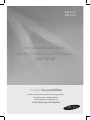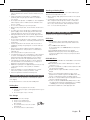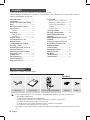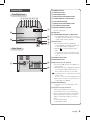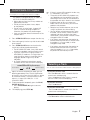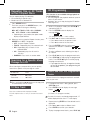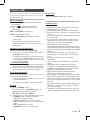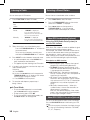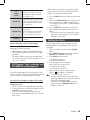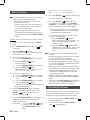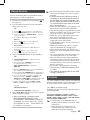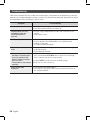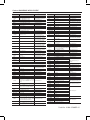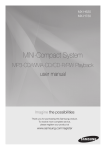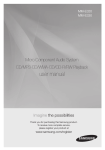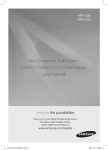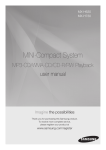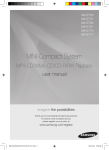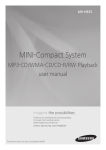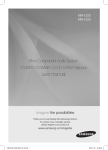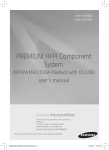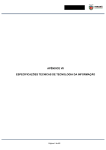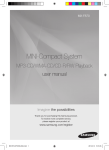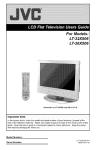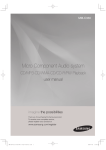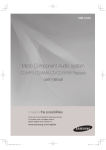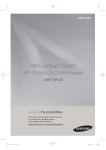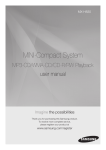Download user manual
Transcript
MM-E320 MM-E330 Micro Component Audio System CD/MP3-CD/WMA-CD/CD-R/RW Playback user manual Imagine the possibilities Thank you for purchasing this Samsung product. To receive more complete service, please register your product at www.samsung.com/register Safety Warnings TO REDUCE THE RISK OF ELECTRIC SHOCK, DO NOT REMOVE THE COVER(OR BACK). NO USER-SERVICEABLE PARTS ARE INSIDE. REFER SERVICING TO QUALIFIED SERVICE PERSONNEL. CAUTION RISK OF ELECTRIC SHOCK DO NOT OPEN This symbol indicates “dangerous voltage” inside the product that presents a risk of electric shock or personal injury. CAUTION : TO PREVENT ELECTRIC SHOCK, MATCH WIDE BLADE OF PLUG TO WIDE SLOT, FULLY INSERT. WARNING ●● To reduce the risk of fire or electric shock, do not expose this appliance to rain or moisture. CAUTION ●● Apparatus shall not be exposed to dripping or splashing and no objects filled with liquids, such as vases, shall be placed on the apparatus. ●● The Mains plug is used as a disconnect device and shall stay readily operable at any time. ●● This apparatus shall always be connected to a AC outlet with a protective grounding connection. ●● To disconnect the apparatus from the mains, the plug must be pulled out from the mains socket, therefore the mains plug shall be readily operable. CLASS 1 KLASSE 1 LUOKAN 1 KLASS 1 PRODUCTO This symbol indicates important instructions accompanying the product. LASER PRODUCT LASER PRODUKT LASER LAITE LASER APPARAT LÁSER CLASE 1 CLASS 1 LASER PRODUCT This product is classified as a CLASS 1 LASER product. Use of controls, adjustments or performance of procedures other than those specified herein may result in hazardous radiation exposure. CAUTION ●● INVISIBLE LASER RADIATIONWHEN OPENAND INTERLOCKS DEFEATED, AVOID EXPOSURE TO BEAM. Wiring the Main Power Supply Plug (UK Only) IMPORTANT NOTICE The main lead on this equipment is supplied with a moulded plug incorporating a fuse. The value of the fuse is indicated on the pin face of the plug and if it requires replacing, a fuse approved to BS1362 of the same rating must be used. Never use the plug with the fuse cover removed. If the cover is detachable and a replacement is required, it must be of the same colour as the fuse fitted in the plug. Replacement covers are available from your dealer. If the fitted plug is not suitable for the power points in your house or the cable is not long enough to reach a power point, you should obtain a suitable safety approved extension lead or consult your dealer for assistance. However, if there is no alternative to cutting off the plug, remove the fuse and then safely dispose of the plug. Do not connect the plug to a main socket as there is a risk of shock hazard from the bared flexible cord. Never attempt to insert bare wires directly into a main socket. A plug and fuse must be used at all times. IMPORTANT The wires in the main lead are coloured in accordance with the following code:– BLUE = NEUTRAL BROWN = LIVE As these colours may not correspond to the coloured markings identifying the terminals in your plug, proceed as follows:– The wire coloured BLUE must be connected to the terminal marked with the letter N or coloured BLUE or BLACK. The wire coloured BROWN must be connected to the terminal marked with the letter L or coloured BROWN or RED. WARNING : DO NOT CONNECT EITHER WIRE TO THE EARTH TERMINAL WHICH IS MARKED WITH THE LETTER E OR BY THE EARTH SYMBOL , OR COLOURED GREEN OR GREEN AND YELLOW. 2 English Precautions • E nsure that the AC power supply in your house complies with the identification sticker located on the back of your product. • Install your product horizontally, on a suitable base (furniture), with enough space around it for ventilation (7.5~10cm). • Do not place the product on amplifiers or other equipment which may become hot. Make sure the ventilation slots are not covered. • Do not stack anything on top of the product. • Before moving the product, ensure the Disc Insert Hole is empty. • In order to disconnect the product completely from the power supply, remove the AC plug from the wall outlet, especially when left unused for a long period of time. • During thunderstorms, disconnect the AC plug from the wall outlet. Voltage peaks due to lightning could damage the product. • Do not expose the product to direct sunlight or other heat sources. This could lead to overheating and malfunction of the product. • Protect the product from moisture, and excess heat or equipment creating strong magnetic or electric fields (i.e. speakers.). • Disconnect the power cable from the AC supply if the product malfunctions. Your product is not intended for industrial use. • Use of this product is for personal use only. • Condensation may occur if your product or disc has been stored in cold temperatures. If transporting the product during the winter, wait approximately 2 hours until the product has reached room temperature before using. • The batteries used with this product contain chemicals that are harmful to the environment. Do not dispose of batteries in the general household trash. • Maintain an open space of approximately 6 inches (15 cm) on the sides and rear of the system, for ventilation purposes. • Place the speakers at a reasonable distance on either side of the system to ensure good stereo sound. • Direct the speakers towards the listening area. Cautions on Handling and Storing Discs Small scratches on the disc may reduce sound and picture quality or cause skipping. Be especially careful not to scratch discs when handling them. Holding discs Handling and Storing Discs If you get fingerprints or dirt on the disc, clean it with a mild detergent diluted in water and wipe with a soft cloth. • When cleaning, wipe gently from the inside to the outside of the disc. • Condensation may form if warm air comes into contact with cold parts inside the product. When condensation forms inside the product, it may not operate correctly. If this occurs, remove the disc and let the product stand for 1 or 2 hours with the power on. Disc Types And Disc Format This product does not support Secure (DRM) Media files. CD-R Discs • Some CD-R discs may not be playable depending on the disc recording device (CD-Recorder or PC) and the condition of the disc. Use • a 650MB/74 minute CD-R disc. Do not use CD-R discs over 700MB/80 minutes as they may not be played back. Some CD-RW (Rewritable) media, may not be playable. • Only CD-Rs that are properly "closed" can be fully played. If the • session is closed but the disc is left open, you may not be able to fully play the disc. CD-R MP3 Discs •Only CD-R discs with MP3 files in ISO 9660 or Joliet format can be played. •MP3 file names should contain no blank spaces or special characters (. = +). •Use discs recorded with a compression/decompression data rate greater than 128Kbps. •Only files with the “.mp3” and “.MP3” extensions can be played. •Only a consecutively written multisession disc can be played. If there is a blank segment in the Multisession disc, the disc can be played only up to the blank segment. • If the disc is not closed, it will take longer to begin playback and not all of the recorded files may be played. •For files encoded in Variable Bit Rate (VBR) format, i.e. files encoded in both low bit rate and high bit rate (e.g., 32Kbps ~ 320Kbps), the sound may skip during playback. •A maximum of 999 tracks can be played per CD. ●● Do not touch the playback side of the disc. ●● Hold the disc by the edges so that fingerprints will not get on the surface. ●● Do not stick paper or tape on the disc. Disc Storage ●● Do not keep in direct sunlight. ●● Keep in a cool ventilated area. ●● Keep in a clean Protection jacket. Store vertically. ●● Do not allow the discs to become contaminated with dirt. ●● Do not load cracked or scratched discs. English 3 Contents Thank you for buying this SAMSUNG micro-compact system. Please take time to read these instructions. They will allow you to operate your system with ease and take full advantage of its features. Safety Warnings...............................2 Precautions.......................................3 Cautions on Handling and Storing Discs..................................................3 Disc Types And Disc Format ............3 Accessories......................................4 Symbols.........................................4 Description.......................................5 Front/Top Panel . ...........................5 Rear Panel.....................................5 Remote Control................................6 Installing batteries in the Remote Control................................6 CD/MP3/WMA-CD Playback...........7 Selecting a Track..............................7 Repeating One or All Tracks on the Compact Discs...........................8 Searching for a Specific Music Passage on a CD..............................8 10 Skip Track....................................8 CD Programming..............................8 Check and Edit the Programmed Tracks.........................8 Playing USB .....................................9 Selecting a Track from USB Device ......9 Searching a Folder Quickly.............9 To Use High Speed Search............9 To repeat........................................9 10 Skip Track.................................9 Listening to Radio..........................10 Selecting a Stored Station...............10 About RDS broadcasting (optional)..................................... 10 About RDS DISPLAY function (optional)...........................................10 PTY(Program Type) indication and PTY-SEARCH function(Optional). ........11 Setting the Clock........................ 11 Timer function............................. 12 Cancelling the Timer.................... 12 Record Function......................... 13 EQ Mode..................................... 13 Troubleshooting..............................14 Specifications............................ 15 Accessories Check for the supplied accessories below. Symbols FM Antenna User's Manual Remote Control/Batteries(AAA)(optional) Important Note • Figures and illustrations in this User Manual are provided for reference only and may differ from actual product appearance. • An administration fee may be charged if either a. an engineer is called out at your request and there is no defect in the product (i.e. where you have failed to read this user manual) b. you bring the unit to a repair centre and there is no defect in the product (i.e. where you have failed to read this user manual). •The amount of such administration charge will be advised to you before any work or home visit is carried out. 4 English USB REC Description 1 POWER BUTTON 2 USB REC BUTTON Front/Top Panel 3 FUNCTION BUTTON 4S EARCH/SKIP FUNCTION BUTTON 1 2 345 67 8 5T UNING MODE OR STOP BUTTON 6 PLAY/PAUSE BUTTON 5V 500mA 7S EARCH/SKIP FUNCTION BUTTON AUX IN PHONES USB REC 8 CD OPEN/CLOSE BUTTON 9 VOLUME CONTROL BUTTON 9 ( Volume adjustment) 0 USB JACK $ 0 5V 500mA # ! AUX IN PHONES 5V 500mA ONLY FOR SERVICE AUX IN PHONES SPEAKERS OUT( 8 ) @ • MM-E330 only Rear Panel !* HEADPHONE JACK(Only for MM-E330 ) • If you plug the headset connector into the headset jack of the main unit, no sound will output further from the speakers. @ AUX IN JACK 1. Use the Audio Cable (not supplied) to connect AUX IN on the player to Audio Out on the external analog component. 2. Press F( ) to switch the input mode to AUX. • If no button actions for more than 8 hours in AUX mode, the power will automatically turn off. # COMPACT DISC TRAY $W INDOW DISPLAY ONLY FOR SERVICE SPEAKERS OUT( 8 ) L ONLY FOR SERVICE & FM ANT R % SPEAKERS OUT( 8 Ω ) ^ L ONLY FOR SERVICE R SPEAKERS OUT( 8 Ω ) FM ANT % FM Aerial Connector Terminal 1. Connect the FM antenna to the FM port on the rear panel. 2. Extend the antenna as appropriate and find out the best possible reception position. Then, fasten the antenna on a near wall. If reception is poor, you may need to install an outdoor aerial. To do so, connect an outdoor FM aerial to the FM socket on the rear of the system using a coaxial cable (not supplied). ^ ONLY FOR SERVICE • This jack is just for testing ,please don’t use it. &S peaker Connector Terminals To protect the speakers from a risk of overvoltage, be sure to turn off the product before connecting the speakers. For a proper listening experience, connect the speaker cables to the speaker terminals on the rear panel. • Left speaker (White) • Right speaker (Red) English 5 Remote Control 1 @ # 2 3 4 5 6 7 $ 8 ( 9 0 ) a ! b % ^ & * c 1 POWER Turn the product on and off. 2 TIMER/CLOCK 3 TIMER ON/OFF 4 USB REC 5 Search backwards 6S TOP 7 Skip /RDS PTY* 8E Q 9 ENTER 0 VOLUME ! MO/ST @ FUNCTION # SLEEP Set a Sleep time to shut off the product. $ REPEAT % +10 ^ Search-forwards * This product may not have the RDS function depending on your region. Installing batteries in the Remote Control •• Place batteries in the remote control so they match the polarity : (+) to (+) and (–) to (–). •• Always replace both batteries at the same time. •• Do not expose the batteries to heat or a flame. •• The remote control can be used up to approximately 23 feet (7 meters) in a straight line. 6 English * Battery size: AAA & PLAY/PAUSE * Skip/RDS DISPLAY* ( MUTE Turn off the sound temporarily. ) TUNING/ALBUM a VOLUME + bT UNING MODE c TUNING/ALBUM CD/MP3/WMA-CD Playback You can play 12 cm compact disc without an adapter. This product is designed to play an audio CD, CD,CD-R,CD-RW,MP3/WMA-CD. • Gently open or close the CD tray and do not apply excessive force. • Do not put force or place a heavy object on the product. • Do not insert an out-of-spec. shape of CD such as a heart or octangle shaped CD. Otherwise, the product may be damaged. • Care must be taken about maintenance of the compact discs. 1. Press OPEN/CLOSE button to open the disc tray. 2. Place a disc gently into the tray with the disc label faces upward. 3. Press OPEN/CLOSE button to close the disc tray,the disc will be played automatically. • For MP3/WMA-CD audio, it may take several minutes to complete scanning the disc tracks. • If you play a file with an English name or a MP3/WMA-CD medium in an English title, the song title will be shown in the display.(Other languages besides English may not be indicated.) • An English-titled track containing a special character will not show the title in the display. <CD/MP3/WMA-CD PlaybackDisplay> Track Indicator Playtime Indicator djust the volume according to needs with the 4. A following procedures.Press the VOLUME button of the main unit or Press the VOLUME+or –button of the remote control. The volume level can be adjust in 31 steps (VOL MIN,VOL 1- VOL 29,andVOL MAX). 5. To pause playback temporarily, press the PLAY/ PAUSE (p) button • Press PLAY/PAUSE (p) again to resume playing. 6. To end playing, press STOP (@). • If there is not one CD inserted in the disc tray, it is indicated as “NO DISC”. • The quality of MP3/WMA-CD playback may vary depending on the condition of the disc containing the music files or the condition of the recorder with which the disc was created. • If different types of files or unnecessary folders are on the same disc, you will have problems with playback. • Keep the tray closed whenever you are not using it, to prevent dust from entering. • You can load or unload compact disc when the radio, usb or auxiliary source function is selected, and when you press the Open/ Close button, all of the other functions will be changed to MP3/CD mode. • If no buttons are pressed on the product or remote control for more than 3 minutes when the product is in Pause mode, it will be changed to stop mode. • If no buttons are pressed on the product or remote control for more than 25 minutes when the product is in no Disc or Stop mode, the power will automatically turn off. Selecting a Track You can select a desired track while the disc is being played. To play the previous track -Press the [ button within 3 seconds after the current track started playing. - Press the [ button twice at least 3 seconds after the current track started playing. To play the next track - Press the ] button. To play the current track - Press the [ button 3 seconds later after the current track started playing. To play the track of your choice - Use [ or ] to move to a desired track. English 7 Repeating One or All Tracks on the Compact Discs You can repeat playing CD indefinitely. ●● CD containing a specific track. ●● Whole tracks of a selected CD. ress REPEAT button. 1. P Each time you press the REPEAT button, the repeat mode will change as following: MP3 : OFF ;TRACK ; DIR ; ALL; RANDOM . CD : OFF ;TRACK ; ALL; RANDOM . • Depending on your product,the repeat mode display maybe different. hen you wish to stop the Repeat function, press 2. W REPEAT until "OFF" is displayed. • • • • OFF : Cancels Repeat Playback. TRACK : Repeatedly plays the selected track. DIR : Repeatedly plays all tracks in the selected folder. ALL : Repeatedly plays the all tracks in the disc. • RANDOM : Plays tracks in random order. Searching for a Specific Music Passage on a CD When listening to a compact disc, you can quickly search for a specific music passage on a track. To search for Press - Forwards ............... - Backwards ............ ) button ( button Press and hold the [/] button on the top panel to automatically scan for a track. 10 Skip Track Press the +10 button while in playback mode. This will skip the tracks as many as 10 from the current track. CD Programming (This function is not available during playback of an MP3/WMA-CD.) ●● You can program the playback order of up to 24 tracks of your choice. ●● However, you must stop playing the CD before selecting tracks. hile in CD playback mode, press STOP(@) to 1. W stop playing the CD. 2. Press the ENTER button to display the message below: (01= program number, --= track number) 3. Use [ or ] to move to a desired track. • Press [ to move to the previous track. • Press ] to move to the next track. 4. Press the ENTER button to confirm your selection,the selection is stored and displayed. 5. To select a different track, following the steps 3 to 4 above. 6. Press PLAY (p) to play the programmed tracks. 7. Press STOP (@) to stop playing the programmed tracks, Press STOP (@) again to cancel playing the programmed tracks. • If you open the disc tray ,change the function or turn off the product, your programming will be canceled. Check and Edit the Programmed Tracks You can check a list of programmed tracks and edit them as you want. 1. If a programmed track is being played, press STOP (@) once. 2. Press ENTER twice to display the message below: (C=Check, 01= program number) If a total of 24 tracks are already programmed, “C” will be displayed rather than “P” in the display. 3. Repeat pressing ENTER until the desired track is displayed. 4. Press [ or ] to select a different track. 5. Press ENTER to confirm your selection. 8 English 6. To play the programmed tracks, press PLAY (p). Playing USB Connect an external storage device such as USB flash memory or external HDD (Hard Disk Drive) to the product. You can play files in MP3/WMA format. Before you begin! 10 Skip Track Refer to the 10 Skip Track section. (Page 8) ●● Connect the external USB storage device to Read through the instructions below before using the USB storage. ●● Press F( ) to select the USB mode. ●● The first track of the first directory plays ●● Some external USB storage device may not be your product. automatically. Press STOP (@) to stop playing. Remove the USB storage compatible with this product. ●● With external HDD, FAT format can be played. ●● With USB 2.0 HDD, connect to a separate power source. If it’s not connected to a separate power source, Press STOP (@) again to remove the USB it may not work. storage safely. ●● If memory of an external USB storage device is segmented into several parts, MP3 files of only Do not connect a USB recharger to the USB the first hard disk drive can be played. port of this product. Otherwise, the product may ●● DRM applied files are not played. be damaged. Digital Rights Management: Technology and service that protect the profit and rights of copyright Selecting a Track from USB Device owners by disallowing unauthorized use of digital You can select an MP3 file during the play. contents. ➣➣ If you want to move the next/previous(track), press ●● Even if the file name ends with .mp3, the file the [,] buttons shortly. does not play if actual file format is MPEG layer 1 or 2. • It moves the next/previous file within the directory. • If you press the [,] buttons more times than ●● Do not use a USB hub as it will not be recognized. the number of the files in the directory, it will move ●● Up to 15 letters of MP3/WMA file name will be over to the next directory. Searching a Folder Quickly shown. 1. Press the TUNING/ALBUM , or . button on the ●● Removable HDDs equipped with less than remote control to move to the previous/next folder. 160 Gbytes are supported. Removable HDDs 2. When the searching is done, you will see the next/ equipped with 160Gbytes or more may not be previous folder name. The track will start playing. recognized, depending on the device. ●● When selecting USB function,file reading To Use High Speed Search (READ-IN) may take several minutes. You can search the desired section quickly during the play. ●● When playing a USB device,there may be a delay then advancing to the next track,especially with ➣➣ Press the ( , ) button. • Each time you press the button, you will move HDD.The operation time of external USB storage forward/backward fast. devices will vary;even when they are of the same capacity. The sound will not output in fast playback mode. ●● If the external USB storage device supports only USB VER1.1 and the access speed is slow,the To repeat file may not property. 1. Press the REPEAT button. ●● The product will automatically turn off from no Each time you press the REPEAT button, the USB and Stop mode for more than 25 minutes. repeat mode will change as following: OFF ➝ TRACK ➝ DIR ➝ ALL ➝ RANDOM 2. When you wish to stop the Repeat function, press the REPEAT button until OFF is displayed. • OFF: Cancels Repeat Playback. • TRACK: Repeatedly plays the selected track. • DIR: Repeatedly plays all tracks in the selected folder. • ALL: Repeatedly plays all tracks. • RANDOM: Plays tracks in random order. English 9 Listening to Radio Selecting a Stored Station You can store up to:15 FM stations. You can listen to a stored radio station as follows: 1. Press FUNCTION to select FM mode. 1. Press FUNCTION to select FM mode. To search for a station 2. Press TUNING MODE button Preset ... Manually ... Once or more times until “ PRESET” is displayed. You can search the stored frequencies in the Preset mode. Once or more times until “MANUAL” is displayed. You can search the frequencies one by one in the manual mode. 3. Select the station in any of the following ways: ◆◆ Press the TUNING/ALBUM , or . button on the remote control. ◆◆ To fast scan for a frequency manually, press and hold the TUNING/ALBUM , or .button. 4. Press MO/ST to switch between stereo and mono. • In a poor reception area, select MONO for a clear, interference-free broadcast. • This applies only when listening to an FM station. 5. If you don’t want the preset, move back to step 3 and select a different preset. Otherwise, a. Press ENTER. b. Or, press the [,] button on the top panel or TUNING/ALBUM , or . button on the remote control to select a program number. c. Press ENTER to save the preset. 6. To save other radio frequency, repeat steps 2 through 5 above. In Tuner Mode • • • To scan for radio frequencies in manual mode, use the [,] buttons on the top panel. To stop scanning, press STOP (@). To scan for a preset in preset tuning mode, use the [,] buttons on the top panel. 2. Press the TUNING MODE button on the remote control until “ PRESET” is displayed. 3. Press [,] button on the top panel or TUNING/ALBUM , , . on the remote control to select a desired preset number. About RDS broadcasting(Optional) Using the RDS (Radio Data System) to receive FM stations RDS allows FM stations to send an additional signal along with their regular program signals. For example, the stations send their station names, as well as information about what type of program they broadcast, such as sports or music, etc. When tuned to an FM station which provides the RDS service, the RDS indicator lights up on the display. Description on RDS function ●● PTY (Program Type) : Displays the type of programme currently being broadcast. ●● PS NAME (Program Service Name) : Indi- cates the name of broadcasting station and is composed of 8 characters. ●● RT (Radio Text) : Decodes the text broadcast by a station (if any) and is composed of maximum 64 characters. ●● CT (Clock Time) : Decodes the real time clock from the FM frequency. Some stations may not transmit PTY, RT or CT information therefore this may not be displayed in all cases. ●● TA (Traffic Announcement) : When this symbol flashes it shows that the traffic announcement is in progress. RDS may not operate correctly if the station tuned is not transmitting RDS signal properly or if the signal strength is weak. About RDS DISPLAY function(Optional) You can see the RDS signals the station sends on the display. Press the RDS DISPLAY button while listening to an FM station. Each time you press the button, the display change to show you the following information : PS NAME ; RT; CT ; Frequency 10 English PS (Program Service) While searching, <PS> appears and then the station names will be displayed. <NO PS> appears if no signal is sent. RT(RadioText) While searching, <RT> appears and then text messages the station sends will be displayed. <NO RT> appears if no signal is sent. CT (Clock Time) Decodes the real time clock from the FM frequency. Some stations may not transmit PTY, RT or CT information therefore this may not be displayed in all cases. Frequency Station frequency (non-RDS service) About characters shown in the display When the display shows PS,or RT signals,the following characters are used. The display window cannot differentiate upper case and lower case letters and always uses upper case letters. ●● The display window cannot show accented letters, <A,> for instance, may stands for accented <A’s> like <À, Â, Ä, Á, Å and Ã.> ●● ●● PTY(Program Type) indication and PTY-SEARCH function(Optional) One of the advantages of the RDS service is that you can locate a particular kind of program from the preset channels by specifying the PTY codes. To search for a program using the PTY codes Before you start! • The PTY Search is only applicable to preset stations. • To stop searching any time during the process, press the STOP button while searching. • There is a time limit in doing the following steps. If the setting is cancelled before you finish, start from step 1 again. • When pressing the buttons on the primary remote control, make sure that you have selected the FM station using the primary remote control. 1. Press the RDS PTY button while listening to an FM station. 2. Press the TUNING/ALBUM ,or . buttons until the PTY code you want appears on the display. • The display gives you the PTY codes described to the right. 3. Press the RDS PTY button again, while the PTY code selected in the previous step is still on the display. • The centre unit searches 30 preset FM stations, stops when it finds the one you have selected, and tunes in that station. Setting the Clock For each step, you have a few seconds to set the required options. If you exceed this time, you must start again. 1. Switch the system on by pressing the POWER button. 2. Press TIMER/CLOCK button and then press the ENTER button,"CLOCK” is displayed. 3. Press ENTER,the hour flashes. ●● Increase the hours:,. ●● Decrease the hours:.. 4. When the correct hour is displayed, press ENTER, the minutes flashes. ●● Increase the minutes:,, ●● Decrease the minutes:.. 5. When the correct minute is displayed, press ENTER,” TIME" appears in the display. ●● The current time is set now. ●● You can display the time, even when you are using another function, by pressing the TIMER/CLOCK button once. ●● You can also use [ or ] on the top panel instead of TUNING/ALBUM ,or . buttons in step 3,4. English 11 CD/MP3 (compact disc) ........Load one compact disc. USB............................Connect the USB device. Timer Function T he timer enables you to switch the system on or off at specific times automatically. Before setting the timer, check that the current time is correct. For each step, you have a few seconds to set the required options. If you exceed this time, you must start again. If you no longer want the system to be switched on or off automatically, you must cancel the timer by pressing TIMER ON/OFF button. Example: You wish to wake up to music every morning. witch the system on by pressing the POWER 1. S button. 2. Press TIMER/CLOCK button thrice until is displayed. TIME ) button, 3. Press the ENTER ( ON is displayed for a few seconds,you can set the timer switch-on time. 8. Press the ENTER ( ) button,CHK REC (Do you want to record?) is displayed. 9. Press the ENTER ( ) button, REC N is displayed, you can press the TUNING/ ALBUM ,,or . buttons to select the REC Y or REC N, and then press ENTER button. 1).If you select the REC N, it will cancel tuner timing recording even if you have already set the tuner timing recording. 2).If you select the REC Y, you can set the tuner timing recording. ) button, a.Press the ENTER ( ON is displayed for a few seconds, you can set the tuner timing recording switch-on time. ) button, OFF is b.Press the ENTER ( displayed for a few seconds, you can set the tuner timing recording switch-off time. ●● The maximal tuner timing recording time is 5 hours. 4. Set the timer switch-on time. a Press the TUNING/ALBUM ,or . buttons. ●● If the timer switch on and off times are identi- Press the ENTER ( ) button, the minutes flash. c Press the TUNING/ALBUM ,,or . buttons. ) button. d Press the ENTER ( OFF is displayed for a few seconds, you can now set the timer switch-off time. the timing recording time, only the switch-on or -off time is effective, and the timing recording time is not applied. ●● If the auto timer is turned on,the MP3/CD or USB function may require an additional step to be activated depending on the disc(or device).So it is better for you to select the tuner function instead. ●● If there is no disc or usb, when you select the “CD, USB, it will automatically change to “FM”. ●● You may use the ], [ buttons on the main unit instead of the TUNING/ALBUM , or . button to adjust in Steps 4 through 9. b 5. Set the timer switch-off time. a Press the TUNING/ALBUM ,,or . buttons. b Press the ENTER ( ) button, the minutes flash. c Press the TUNING/ALBUM ,,or . buttons. d Press the ENTER ( ) button, VOL XX is displayed, where XX corresponds to the volume already set. 6. Press TUNING/ALBUM ,,or . buttons to adjust the volume level and press the ENTER ( ) button,the source to be selected is displayed. 7. Press the TUNING/ALBUM ,,or .buttons to select the source to be played when the system switches on. ●● FM (radio) : a Press the ENTER( )button. b Select a preset station by press the TUNING/ALBUM ,,or . button. 12 English cal, the word ERROR is displayed. ●● If the switch-on or -off time is the same as Cancelling the Timer After having set the timer, it will start automatically as shown by the TIMER indication on the display. If you no longer wish to use the timer, you can cancel it. 1. To cancel the timer, press TIMER ON/OFF once, is no longer displayed. 2. To resume the timer, press TIMER ON/OFF again. is displayed again. Record Function You can record the audio of a CD/Radio or external music player to a USB storage device. 1. Connect the USB device to the USB port ( ) of the main unit. 2. Play CD/Radio to record, or connect the external device to the main unit. - CD ●● Press F( ) on the top panel to select MP3/CD. ●● Press OPEN/CLOSE button to open the disc tray. ●● Insert a CD and press OPEN/CLOSE button to close the disc tray. ●● Press [ or ] to play a desired music. - FM Tuner ●● Use the F( ) button to select FM mode. ●● Select a radio frequency to record. - External Device ●● Connect the external device (MP3 player) to the product. ●● Press F( ) button to select AUX mode. ●● Play the music file in the external device. 3. Press the USB REC button to start recording. - CD ●● “TRACK RECORDING” is displayed and CD recording starts. ●● Press and hold the USB REC button to start recording the all tracks of Disc. "FULL CD RECORDING" is displayed. - MP3-CD ●● Press the USB REC button. The currently playing file is copied onto the USB device. ●● Press and hold the USB REC button. All the files of the current folder are copied onto the USB device. ●● If you record the MP3 , the file is copied into the USB device totally. “CHECK”“START” “COPY XX”“COPY END” is displayed. When the recording is done, “STOP” will be displayed. ●● If there is the same file name, “CHECK””FILE EXIST” “STOP” is displayed, and the function is canceled. - FM /External Source ●● “SAM-XXXX.MP3 RECORD” is displayed. 4. P ress STOP (@) to stop playing. Then, a mp3 file will be created accordingly. ●● After the recording, a directory named RECORDING(DISCXXXX)“(FULL CD RECORDING)”, “RECORDING”(TRACK RECORDING), “CD COPY”(MP3 CD), “TUNER RECORDING” or “AUX RECORDING” will be created in your device. ●● Do not disconnect the USB or the AC Cord during the recording as this may cause file damage. ●● If you disconnect the USB device during a recording, the unfinished recording file may get damaged and cannot be deleted. If this occurs, please connect the USB device to a PC and backup the data stored in the USB first, and then format it. ●● When the USB memory is not enough, it will be displayed “NOT ENOUGH MEMORY”. ●● The recording works if the USB device or the HDD is formatted in the FAT file system.(The NTFS file system is not supported.) ●● When you use CD high speed search function, the CD recording can’t work. ●● Sometimes, the recording time may be longer with some USB devices. ●● In the program mode, you can't use the CD recording function. ●● When the CD recording, the EQ can not work and automatically change to OFF. ●● When the CD recording, the REPEAT function can not work and automatically changes to OFF. ●● You can not record the radio when searching or no available frequencies in the Tuner mode. ●● Note that setting the input level too loud when recording music from an external device through the AUX and USB channel may introduce noise into the recording. In that case, lower the external device’s volume level. ●● No sound is heard during CD recording. ●● The maximum TUNER/AUX recording time is 5 hours. ●● The speed of recording audio CD into USB storage is fixed to 4x. EQ Mode The micro component system supports the predefined equalizer settings between high and low frequencies to be in harmonious with the current music genre. Press EQ on the remote control. Each time you press EQ,the EQ model will switch in the following order: OFF ;FLAT;RANCHERA ; SAMBA ; CUMBIA ; HABANERA; BOOMBA;REGGAE ; PARTY ; POP ; HIPHOP; ROCK;JAZZ ; CLASSIC ;MP3 ENHANCER ; VIRTUAL SOUND;POWER BASS. ●● The EQ button will be disabled during the recording, and the product switches to “ OFF” automatically. ●● Some regional EQs are special,such as India,Africa,and so on.Please refer to the display of actual product to operate. English 13 Troubleshooting Refer to the chart below when this unit does not function properly. If the problem you are experiencing is not listed below or if the instruction below does not help, turn off the unit, disconnect the power cord, and contact the nearest authorized dealer or Samsung Electronics Service Center. Symptom Check/Remedy I cannot eject the disc. • Is the power cord plugged securely into the outlet? • Turn off the power and then turn it back on. Playback does not start immediately when the Play/Pause button is pressed. • Are you using a deformed disc or a disc with scratches on the surface? • Wipe the disc clean. Sound is not produced. • No sound is heard during fast playback, slow playback. • Are the speakers connected properly? Is the speaker setup correctly customized? • Is the disc severely damaged? The remote control does not work. • Is the remote control being operated within its operation range of angle and distance? • Are the batteries drained? • The product is not working. (Example: The power goes out or the top panel key doesn't work or a strange noise is heard.) • The product is not working normally. • While “NO DISC” message appears on the display of the product, press and hold the STOP (@) button on the main unit for longer than 5 seconds with no disc (reset function). Can’t receive radio broadcast. • Is the antenna connected properly? • If the antenna’s input signal is weak, install an external FM antenna in an area with good reception. 14 English Using the RESET function will erase all stored settings. Do not use this unless necessary. Specifications General FM Tuner Disc(1 Disc) Amplifier Weight Weight Dimensions Operating Temperature Range Operating Humidity Range Signal/noise ratio Usable sensitivity Total harmonic distortion CD : 12 cm (COMPACT DISC) 1.34 Kg(MM-E320) 1.44 Kg(MM-E330) 200 (W) x 142(H) x 207(D) mm +5°C~+35°C 10 % to 75 % 62 dB 10 dB 0.4 % Reading Speed : 4.8 ~ 5.6 m/sec. Maximum Play Time : 74 min. Speaker output 10 W/CH (8 Ω) x2(MM-E320) Speaker output 35 W/CH (8 Ω) x2(MM-E330) Frequency range 20Hz~20KHz S/N Ratio 70dB Channel separation 60dB Input sensitivity (AUX)900mV *: Nominal specification - Samsung Electronics Co., Ltd reserves the right to change the specifications without notice. - Weight and dimensions are approximate. - Design and specifications are subject to change without prior notice. - For the power supply and Power Consumption, refer to the label attached to the product. Correct disposal of batteries in this product(optional) (Applicable in the European Union and other European countries with separate battery return systems.) This marking on the battery, manual or packaging indicates that the batteries in this product should not be disposed of with other household waste at the end of their working life. Where marked, the chemical symbols Hg, Cd or Pb indicate that the battery contains mercury, cadmium or lead above the reference levels in EC Directive 2006/66. If batteries are not properly disposed of, these substances can cause harm to human health or the environment. To protect natural resources and to promote material reuse, please separate batteries from other types of waste and recycle them through your local, free battery return system. Correct Disposal of This Product (Waste Electrical & Electronic Equipment(optional) (Applicable in the European Union and other European countries with separate collection systems) This marking on the product, accessories or literature indicates that the product and its electronic accessories (e.g. charger, headset, USB cable) should not be disposed of with other household waste at the end of their working life. To prevent possible harm to the environment or human health from uncontrolled waste disposal, please separate these items from other types of waste and recycle them responsibly to promote the sustainable reuse of material resources. Household users should contact either the retailer where they purchased this product, or their local government office, for details of where and how they can take these items for environmentally safe recycling. Business users should contact their supplier and check the terms and conditions of the purchase contract. This product and its electronic accessories should not be mixed with other commercial wastes for disposal. English 15 Contact SAMSUNG WORLD WIDE If you have any questions or comments relating to Samsung products, please contact the SAMSUNG customer care centre. Area ` North America Contact Centre Canada 1-800-SAMSUNG (726-7864) U.S.A 1-800-SAMSUNG (726-7864) Web Site www.samsung.com/ca(English) www.samsung.com/ca_fr (French) www.samsung.com ` Latin America Mexico Argentine Uruguay Paraguay Brazil Chile Bolivia Colombia 01-800-SAMSUNG (726-7864) 0800 333 3733 000 405 437 33 009 800 542 0001 0800-124-421(Demais cidades e regiões) 4004-0000(Capitais e grandes centros) 800-SAMSUNG (726-7864) 800-10-7260 01 8000 112 112 Bogotá 600 12 72 www.samsung.com www.samsung.com.ar www.samsung.com www.samsung.com.py www.samsung.com.br www.samsung.com.cl www.samsung.com www.samsung.com/co Jamaica 1-800-234-7267 Nicaragua 001-800-5077267 Panama 800-7267 Peru Puerto Rico Trinidad & Tobago Venezuela 0-800-777-08 1-800-682-3180 www.samsung.com/latin (Spanish) www.samsung.com/latin _en (English) www.samsung.com/latin (Spanish) www.samsung.com/latin _en (English) www.samsung.com/latin (Spanish) www.samsung.com/latin _en (English) www.samsung.com/latin (Spanish) www.samsung.com/latin _en (English) www.samsung.com/latin (Spanish) www.samsung.com/latin _en (English) www.samsung.com/latin (Spanish) www.samsung.com/latin _en (English) www.samsung.com www.samsung.com/latin (Spanish) www.samsung.com/latin _en (English) www.samsung.com/latin (Spanish) www.samsung.com/latin _en (English) www.samsung.com/pe www.samsung.com 1-800-SAMSUNG (726-7864) www.samsung.com 0-800-100-5303 www.samsung.com/ve Austria 0810 - SAMSUNG (7267864, € 0.07/min) Belgium 02-201-24-18 Bosnia Bulgaria Croatia Czech Denmark Finland France 05 133 1999 07001 33 11, , share cost tariff 062 SAMSUNG (062 726 786) 800-SAMSUNG (800-726786) 70 70 19 70 030 - 6227 515 01 48 63 00 00 0 1 8 0 6 S A M S U N G b z w. 0 1 8 0 6 7267864*(*0,20 €/Anruf aus dem dt. Festnetz, aus dem Mobilfunk max. 0,60 €/ Anruf) 8009 4000 only from Iandline 80111-SAMSUNG (80111 726 7864) only from Iand line (+30) 210 6897691 from mobile and Iand line 06-80-SAMSUNG (726-7864) 800-SAMSUNG (726-7864) 261 03 710 020 405 888 0900-SAMSUNG (0900-7267864) (€ 0,10/Min) 815-56 480 0 801-172-678* lub +48 22 607-9333 *** (całkowity koszt połączenia jak za 1 impuls według taryfy operatora)** (koszt połączenia według taryfy operatora) 80820-SAMSUNG (726-7864) 08008 SAMSUNG (08008 726 7864) TOLL FREE No. www.samsung.com www.samsung.com/be (Dutch) www.samsung.com/be_fr (French) www.samsung.com www.samsung.com www.samsung.com www.samsung.com www.samsung.com www.samsung.com Costa Rica 0-800-507-7267 Dominica 1-800-751-2676 Ecuador 1-800-10-7267 El Salvador 800-6225 Guatemala 1-800-299-0013 Honduras 800-27919267 ` Europe Germany GYPRUS GREECE Hungary Italia Luxemburg Montenegro Netherlands Norway Poland Portugal ROMANIA www.samsung.com www.samsung.com www.samsung.com/gr http://www.samsung.com/hu www.samsung.com www.samsung.com www.samsung.com www.samsung.com www.samsung.com www.samsung.com/pl www.samsung.com Area Serbia Slovakia Spain Sweden Switzerland U.K Eire Lithuania Latvia Estonia ` Asia Pacific Australia New Zealand China Hong Kong India Indonesia Japan Malaysia Philippines Singapore Thailand Taiwan Vietnam ` MENA U.A.E OMAN KUWAIT Bahrain QATAR Egypt ALGERIA PAKISTAN TUNISIA Jordan Contact Centre Web Site 011 321 6899 0800-SAMSUNG (726-7864) 902172678 0771 726 7864 (SAMSUNG) www.samsung.com/rs www.samsung.com www.samsung.com www.samsung.com www.samsung.com/ch(German) 0848-SAMSUNG (7267864, CHF 0.08/min) www.samsung.com/ch_fr/(French) 0330 SAMSUNG (7267864) www.samsung.com 0818 717100 www.samsung.com 8-800-77777 www.samsung.com/lt 8000-7267 www.samsung.com/lv 800-7267 www.samsung.com/ee 1300 362 603 0800 SAMSUNG (0800 726 786) 400-810-5858 (852) 3698 4698 1800 3000 8282 1800 266 8282 0800-112-8888 (Toll Free) 021-5699-7777 0120-327-527 1800-88-9999 1-800-10-7267864 [PLDT] 1-800-8-7267864 [Globe landline and Mobile] 02-4222111 [Other landline] 1800-SAMSUNG (726-7864) 0-2689-3232,1800-29-3232 0800-329-999 1 800 588 889 800-SAMSUNG (726-7864) 800-SAMSUNG(726-7864) 183-2255 (183-CALL) 8000-4726 800-2255 (800-CALL) 08000-726786 0800 100 100 0800-Samsung (72678) 80-1000-12 0800-2227306 5777444 SYRIA 18252273 IRAN MOROCCO SAUDI ARABIA TURKEY ` Africa Nigeria GHANA COTE D’ IVOIRE SENEGAL CAMEROON 021-8255 080 100 2255 920021230 444 77 11 KENYA UGANDA 0800 545 545 0800 300 300 TANZANIA 0685 88 99 00 RWANDA BURUNDI DRC SUDAN South Africa BOTSWANA NAMIBIA ZAMBIA MOZAMBIQUE 9999 200 499999 1969 0860-SAMSUNG (726-7864) 8007260000 08 197 267 864 0211 350370 847267864 / 827267864 0800-726-7864 0800-10077, 0302-200077 8000 0077 800-00-0077 7095- 0077 www.samsung.com/au www.samsung.com/nz www.samsung.com www.samsung.com/hk(Chinese) www.samsung.com/hk_en/(English) www.samsung.com/in www.samsung.com/id www.samsung.com www.samsung.com/my www.samsung.com/ph www.samsung.com/sg www.samsung.com/th www.samsung.com/tw www.samsung.com www.samsung.com www.samsung.com/ae (English) www.samsung.com/ae_ar (Arabic) www.samsung.com www.samsung.com/n_africa www.samsung.com/pk/ www.samsung.com/n_africa www.samsung.com/Levant (English) www.samsung.com/Levant (English) www.samsung.com www.samsung.com www.samsung.com/sa www.samsung.com www.samsung.com/africa_en/ www.samsung.com/africa_fr/ www.samsung.com www.samsung.com www.samsung.com www.samsung.com/ro Code No. AH68-02669B-00