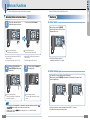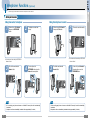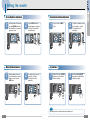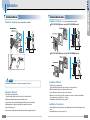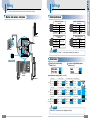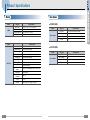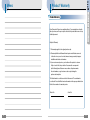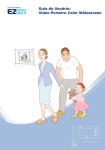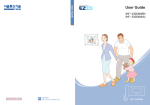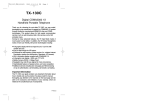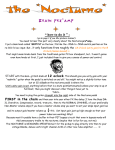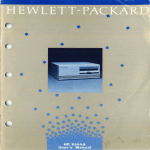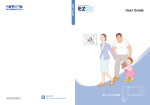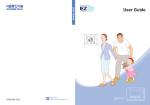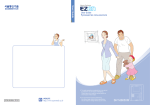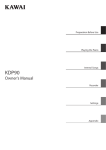Download SHT-3005WM_Eng 080218
Transcript
GC68-00874A ED:01 Contents Contents Preface Precautions •Safety Precautions ................................................................................ 2 Chapter 1 : Preparation Features and Functions • Monitor ................................................................................................. 4 • Interphone (Optional) ........................................................................... 5 This marking shown on the product or its literature, indicates that it should not be disposed with other household wastes at the end of its working life. To prevent possible harm to the environment or human health from uncontrolled waste disposal, please separate this from other types of wastes and recycle it responsibly to promote the sustainable reuse of material resources. Household users should contact either the retailer where they purchased this product, or their local government office, for details of where and how they can take this item for environmentally safe recycling. Business users should contact their supplier and check the terms and conditions of the purchase contract. This product should not be mixed with other commercial wastes for disposal. Chapter 2 : Usage Intercom Functions •Answering Visitors at the Door Camera ................................................ 6 •Monitoring ............................................................................................. 7 Interphone Functions (optional) •Calling an Extension .......................................................................... 8/9 Setting the monitor •Screen Brightness Adjustment ........................................................... 10 •Melody Volume Adjustment ................................................................ 10 •Communication Volume Adjustment ................................................... 11 Chapter 3 : Installation Installation •Installing the Monitor ........................................................................... 12 •Installing the Door Camera ................................................................. 13 Wiring •Monitor + 2 Door cameras + Interphone ............................................. 14 •Monitor + Door camera + Interphone + Multi-lobby phone ................. 15 •Monitor + Door camera + Interphone .................................................. 16 Settings •Cable Specifications ........................................................................... 17 •Other Settings ..................................................................................... 17 Chapter 4 : Useful Information Components •Monitor ................................................................................................ 18 •Door Camera (Optional) ..................................................................... 18 Troubleshooting •Check This First! .................................................................................... 19 Product Specifications •Monitor ................................................................................................ •Door camera ....................................................................................... Memo ..................................................................................................... Product Warranty ................................................................................. 20 21 22 23 1 Precautions Preface * Please review the content below to ensure safe and precise product usage. ▶ Safety Precautions Warning Warning Neglect to follow directions can result in death or serious injury. Caution Neglect to follow directions can result in injury or material loss. Do not use pins or any sharp, pointy objects to press buttons or to insert into holes. Do not clean using wet cloths or volatile substances (e.g. alcohol, benzene, thinner). ● It may cause product electric shock and/or fire. ● It may cause product electric shock and/or fire. Warning Do not disassemble, install, or repair this product on your own accord. ● Contact the service center for any repair needs. Unauthorized handling may cause product malfunction, electric shock, and/or fire. Do not place the product near a heat source (e.g. heater) or source of moisture (e.g. aquarium, humidifier). ● It may cause product malfunction and/or fire. ※ After receiving service, ask the service representative to perform a safety inspection. Caution Do not hang from or pull on the installed product. Do not subject the product to any heavy shock such as striking with a hard object (e.g. hammer, etc.). Do not allow water or other liquid to enter the product interior. ● It may cause product electric ● Take special care to prevent such abuse by small children as injury may occur. Be careful when standing up after sitting under the installed product. ● Head injuries may occur from any impact with the installed product. shock and/or fire. ● It may cause product malfunction, electric shock, and/or fire. If the product emits a peculiar noise, odor, and/or smoke, immediately lower the circuit breaker connected to the electric heater switch (ONT product connection) in the power cabinet panel, and then contact the service center. Do not allow water to enter the camera interior when cleaning. ● It may result in electrical shock and/or fire. Make sure to pass the user manual onto the new home owner/tenant when moving. ● It can prevent any product misuse by the new home owner/tenant. ● Beware the risk of electric shock and/or fire. 2 3 Chapter ▶ Monitor 1 Preparation Features and Functions ▶ Interphone (Optional) 1 2 3 4 1 5 7 ① Talk button This button calls the monitor. 2 ② Door release button 8 6 This is used to open the entrance door during calls. 3 ③ Handset This is used to answer calls from a visitor or monitor. 9 ① Handset This is used to answer calls from a visitor or an interphone. ② LCD screen ⑥ Door release[OPEN] button/indicator This is used to open the entrance door during calls. Note ● During a calls, press the MODE button then press the + or - button to adjust communication volume. Visitors are shown on screen. ⑦ MODE button ③ POWER indicator When power is normal, the indicator is lit blue. ④ INTERPHONE button/indicator This is used to communicate with an interphone(optional). ⑤ Talk[DOOR] button/indicator This is used to answer calls from a visitor at the door camera. Monitoring without calling from door camera. 4 This is used to make changes to various settings. (e.g. communication volume, melody volume, screen brightness and system reset) ● Melody volume level adjustment During sounds chime melody, press the MODE button then press the + or - button to ● Screen brightness adjustment adjust melody volume. During a monitoring, press the MODE button then press the + or - button to adjust screen brightness. ⑧ +/- button This is used to adjust communication volume, melody volume and screen brightness. Communication volume level adjustment ● Each settings consist of 4 phases and factory default set is 2. (Refer to 10 ~ 11 pages) ⑨ Power switch Use to turn power on and off. 5 Chapter Functions include speaking with visitors and opening the entrance door. ▶ Answering Visitors at the Door Camera 1 The monitor sounds chime melody, and the visitor appears on the screen. Functions include viewing of the unit entrance exterior area. ▶ Monitoring To speak to the visitor, lift the Handset. For 1 Door Camera When not in use, press the Talk[DOOR] button, then the front view of the door camera will appear on the screen. ※ In case of Interphone(optional) The interphone sounds chime melody, ※ The monitor sound chime melody and Talk[DOOR] indicator is flashed ※ To change the chime melody - refer to 17 page 2 2 Usage Intercom Functions During a call, pressing the Door release [OPEN] button will open the entrance door. ※ In case of Interphone(optional) To speak to the visitor, lift the handset. ※ If the HANDSET is not lifted within 20 seconds, the screen will turn off. ※ The maximum time per call is one minute. 3 ※ The front view of the door camera area automatically turns off after 50 ~ 60 seconds. To end a call, place the Handset in its normal position. For 2 Door Cameras (Optional) If you install 2 door cameras, it will function in the following way ; When not in use, press the Talk[DOOR] button again to see the front view of door camera 1 and camera 2 sequential order. ※ In case of Interphone(optional) During a call, pressing the Door release button will open the entrance door. ※ In case of Interphone(optional) To end a call, place the Handset in its normal position. Note 1. If a door-lock system designated by manufacturer has been installed, pressing the Door release[OPEN] button during calls will open the entrance door. 2. During a calls, press the MODE button then press the + or - button to adjust communication volume. 6 ※ The front view of the door camera area automatically turns off after 50 ~ 60 seconds. ※ Multi-lobby phone do not support monitoring function. 7 Chapter 2 Usage Interphone Functions (Optional) Functions apply for calls between units when the interphone have been installed. ▶ Calling an Extension Calling from monitor to interphone 1 When not in use, lift the Handset, then press the INTERPHONE button. Calling from interphone to monitor 2 The Interphone sounds chime melody. 1 When not in use, lift the Handset, then press the Talk button. ※ The monitor sound chime melody and INTER PHONE indicator is flashed ※ The monitor sound chime melody and INTER PHONE indicator is flashed 3 The call will connect when the Handset is lifted. 4 To end a call, press the INTERPHONE button or place the Handset in its normal position. Note 1. If the receiving party does not answer a call within 25 seconds, the call is automatically terminated. 2. Interphone calls are automatically terminated after approximately 3 minutes. 8 2 The monitor sounds chime melody. 3 The call will connect when the Handset is lifted. 4 To end a call, place the Handset in its normal position or press the INTERPHONE button. Note 1. If the receiving party does not answer a call within 25 seconds, the call is automatically terminated. 2. Interphone calls are automatically terminated after approximately 3 minutes. 9 Chapter ▶ Screen Brightness Adjustment 1 During the standby or lift the handset, press the Talk[DOOR] button, then the front view of the door camera will appear on the screen. ▶ Communication Volume Adjustment 2 Press the MODE button, then to adjust the brightness, using by the + or - buttons. The monitor will be stored automatically. ▶ Melody Volume Adjustment 1 During the standby or the monitor sounds chime melody (by a call from interphone or visitor), press the MODE button. 2 Usage Setting the monitor 1 During a call, press the MODE button. 2 To adjust the communication volume level, using by the + or - buttons. The monitor will be stored automatically. 2 Press the Door release[OPEN] buttons will reset all settings to their original factory settings. ▶ System Reset 2 To adjust the melody volume level, using by the + or - buttons. The monitor will be stored automatically. 1 When not in use, press the MODE button more 5 seconds, then the monitor sounds beep. press and hold Note Each settings consist of 4 phases and factory default set is 2. 10 11 Chapter ▶ Installing the Monitor Installation Diagram - Monitor Installation Method and Height 3 Installation Installation ▶ Installing the Door camera Installation Diagram - Door Camera Installation Method and Height ◆ SHT-CN510/EN (Optional : only for SHT-3005WA/EN model) ◆ SHT-CP610/EN (Optional : only for SHT-3005WB/EN model) Warning ● Beware of electrical shock or fire when connecting to AC power. Installation Method 1. Select the site for product installation. (Set product height so that the center of the monitor is 145 cm above the floor.) 2. Affix the wall mount bracket at the selected site using the 4 screws. 3. Connect the door camera wire and the Interphone (optional) wires to the monitor terminal. 4. Attaching the monitor on the bracket, then affix the 2 screws at the monitor base. 5. Connect the AC power cord. 6. Turn on the power switch at the bottom of the unit and confirm power supply to the product. 12 Installation Method 1. Select the site for product installation. (Set product height so that the center of the door camera is 145cm above the floor.) 2. Affix the wall mount bracket at the selected site using the two screws. 3. Connect the monitor connection wire to the door camera terminal. 4. Make sure to set to the switch 7 and 8 of S1 for number of door camera or connection of the multi-lobby phone on the monitor rear side.(Refer to 14 ~ 17 pages) 5. Confirm that the call function to the monitor is operable. Installation Precautions 1. Avoid installation in areas that are exposed to direct sunlight, rain, chemicals, and/or high voltage electrical cables. 2. Avoid installation in areas of excessive heat or cold. 13 Chapter 3 Installation Wiring * Be sure to establish like below the diagram for safe and precise product connection. ▶ Monitor +2 Door cameras + Interphone ▶ Monitor + Door camera + Interphone + Multi-lobby phone Door Lock 1 Door Lock 1 Door Lock 2 JP10 JP10 DOOR_LOCK DOOR_LOCK DOOR1 JP4 DOOR2 DOOR1 JP4 DOOR2 JP5 JP5 INTER_PHONE J3 Door camera INTER_PHONE J3 Door camera 1 DR2_SET DR1_SET DR2_SET Multi-lobby phone JP2 INT_SET JP2 CAM_SET LOB_SET INT_SET CAM_SET LOB_SET DR1_SET JP1 JP1 Switch 7 of S1 : ON Switch 8 of S1 : ON Door camera 2 Switch 7 of S1 : ON Switch 8 of S1 : OFF SHT-3005 Monitor SHT-3005 Monitor Interphone Interphone Door Lock 2 Caution To use 2 door camera monitoring functions Switch 7 of S1 should be set to ON when Switch 8 of S1 is set OFF. ● If Switch 8 of S1 is set ON, monitoring function available is only door camera 1. ● 14 Caution ● When use a multi-lobby phone, It should be connected to JP5 wafer. ● When connect a multi-lobby phone, Switch 8 of S1 should be set to ON. 15 Chapter Settings 3 Installation Wiring * Be sure to establish like below the diagram for safe and precise product connection. ▶ Monitor + Door camera + Interphone ▶ Cable Specifications 1 2 3 4 Monitor and Door phone Connection [RED] + 12 V [GREEN] VOICE [WHITE] VIDEO [BLACK] GND 1 2 3 4 Monitor and Door Lock Connection [RED] Door Lock 1 [GREEN] [WHITE] Door Lock 2 [BLACK] Door Lock JP10 DOOR_LOCK DOOR1 JP4 DOOR2 JP5 Monitor and Multi-lobby phone Connection 1 [RED] + 12 V 2 [GREEN] VOICE 3 [WHITE] VIDEO 4 [BLACK] GND 1 2 3 4 Monitor and Interphone Connection [RED] + 12 V [GREEN] VOICE [WHITE] CALL [BLACK] GND INTER_PHONE J3 Door camera Caution DR1_SET DR2_SET JP2 ● INT_SET CAM_SET LOB_SET JP1 Do not connect to AC power. It may result in electrical shock and/or fire. ▶ Other Setting Switch 7 of S1 : OFF Switch 8 of S1 : OFF ◆ SHT-3005 Monitor ◆ Number of door camera setting : [Switch 7 of S1] ◆ Connection of the Multi lobby phone : [Switch 8 of S1] 2 Door camera Used 1 Door camera Not used Chime melody setting : [Switch 1 ~ 6 of S1] 1. Ding~dong 1 Interphone Door1 3. Flower Waltz (Tchaikovsky) 4. Serenade (Hyden) SW1: OFF SW1: ON SW1: OFF SW1: ON SW2: OFF SW2: OFF SW2: ON SW2: ON 1. Ding~dong 2 Door2 2. Salut d’amour [Elgar] 2. Ich liebe Dich(Beethoven) 3. Tambourin (Gossec) 4. Classic SW3: OFF SW3: ON SW3: OFF SW3: ON SW4: OFF SW4: OFF SW4: ON SW4: ON 1. Ding~dong 3 2. Nocturn Op.9 No.2(Chopin) 3. Canon (Pachelbel) 4. Plaisir d’amour SW5: OFF SW5: ON SW5: OFF SW5: ON phone SW6: OFF SW6: OFF SW6: ON SW6: ON Inter [Configuration of S1] DR1_SET DR2_SET INT_SET CAM_SET LOB_SET Caution ● 16 Make sure to turn power off after changing the settings. 17 Chapter Troubleshooting 4 Useful Information Components The following are the SHT-3005 components. First confirm that all components shown below have been included. ▶ Monitor ▶ Check This First! The power does not turn on. ● Make sure if the power is connected. The screen is to dark. (Added : Monitor fixing screw 2EA) ● Check the condition of the exterior lighting in the area of the camera. ● Clean the exterior surface of the door camera. ● Adjust the screen brightness in the function settings. (refer to page 10) The screen brightness settings consist of 4 phases and factory default set is 2. ▶ Door Camera (Optional) ◆ SHT-CN510/EN (Optional : only for SHT-3005WA/EN model) There is to much noise during calls. ● ◆ 18 SHT-CP610/EN (Optional : only for SHT-3005WB/EN model) Check to see if the door phone line has been short-circuited with the ground. Calls are not audible. ● Check the volume setting. ● Check the wire connection between the monitor and the camera. 19 Chapter ▶ Monitor Device ▶ Door Camera Category Input Power SMPS Specifications AC 100 V ~ 240 V ±10 %, 50 Hz / 60 Hz Max. Power Consumption 11 W DC Output Voltage/Current 12 V / 850 mA, 5 V / 100 mA Weight 70 g ◆ SHT-CN510/EN Device Category Input Power Door Camera Video Scan type Dimension Weight Device Category Handset Communication Monitor Screen Size 5 inch (5-Type LCD monitor) LCD Resolution (dot) 5 inch 320 (H) x 234 (V) LCD Back-light LCD Back-light Life Cycle Video Scan Type Video Signal Wire Connection Camera Transmission Distance Chime Melody Main Unit Electricity Consumption Weight Dimension 20 Specifications DC 12 V (Receive power from a monitor) PAL 92 mm(W) x 136 mm(H) x 12 mm(D) 150 g Specifications Communication Mode LCD Screen Visible Angles SHT-3005 4 Useful Information Product Specifications ◆ SHT-CP610/EN Device 5 inch Horizontal : ±50°, Vertical : +35° / -11° 5 inch CCFL Back-light Type 5 inch 50,000 Hours ±25 PAL (Composite) Category Input Power Door Camera Video Scan type Dimension Weight Specifications DC 12 V (Receive power from a monitor) PAL 97 mm(W) x 130 mm(H) x 23 mm(D) 350 g Two-Wire Connection Diameter : 0.65 mm/Optimal Distance: 30 mm or less Refer to page 17 Max. 1 A 1.2 Kg 275 mm(W) x 125 mm(H) x 40 mm(D) 21 Chapter Product Warranty 4 Useful Information Memo ▶ Product Warranty Seoul Commtech Products are supplied with one(1) year warranty base from the date of purchase, we’ll repair or replace the defective product with a new or factory rebuilt replacement. Subject of Warranty 1. This warranty applies to the original purchase only. 2. All warranty will be invalid if unauthorized repair or modifications are made to the unit or in any case of accident, misuse, damage caused by improper installation and altered serial numbers. 3. If you need a warranty service, you should send the product to customer Dep’t or dealer office, the product in all cases must be accompanied by the following items; Customer name, address, telephone number, the serial numbers, copy of customer sales receipt showing the purchase date and place The Model number is on the box and front of the manual. The serial number is on the unit. Record the Model and serial numbers in the spaces provided below. Refer to these numbers for warranty service. Model No. 22 Serial No. 23