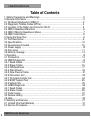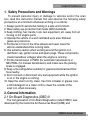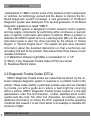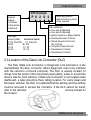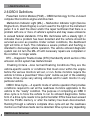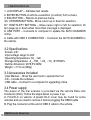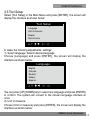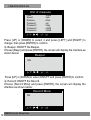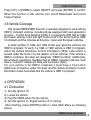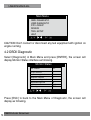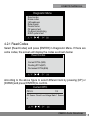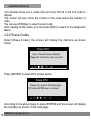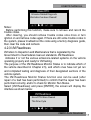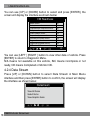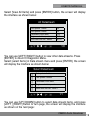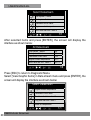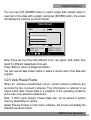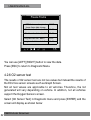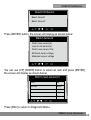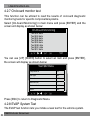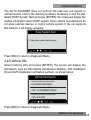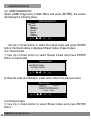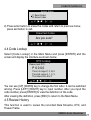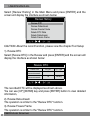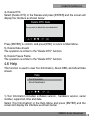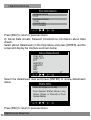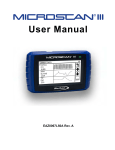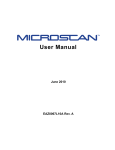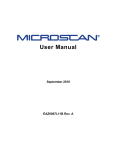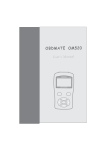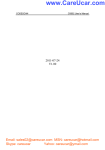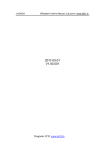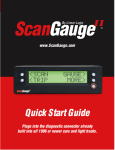Download NGS201 User Manual - Roadi Diagnostic Tools
Transcript
USER’S MANUAL Table of Contents 1. Safety Precautions and Warnings ..................................................................... 3 2. General Information .......................................................................................... 3 2.1 On-Board Diagnostics (OBD) II ...................................................................... 3 2.2 Diagnostic Trouble Codes (DTCs) .................................................................. 4 2.3 Location of the Data Link Connector (DLC) ................................................... 5 2.4 OBD II Readiness Monitors ............................................................................ 6 2.5 OBD II Monitor Readiness Status ................................................................... 7 2.6 OBD II Definitions ........................................................................................... 8 3. Using the Scan Tool .......................................................................................... 9 3.1 Tool Description .............................................................................................. 9 3.2 Specifications ................................................................................................ 10 3.3 Accessories included .................................................................................... 10 3.4 Power supply ................................................................................................. 10 3.5 Tool setup ...................................................................................................... 11 3.6 Vehicle coverage ........................................................................................... 13 4. Operation ......................................................................................................... 13 4.1 Connection .................................................................................................... 13 4.2 OBDII Diagnostic ........................................................................................... 14 4.2.1 Read Codes ............................................................................................... 15 4.2.2 Erase Codes .............................................................................................. 16 4.2.3 I/M Readiness ............................................................................................ 17 4.2.4 Data Stream ............................................................................................... 18 4.2.5 View Freeze Frame ..................................................................................... 21 4.2.6 O2 sensor test ............................................................................................ 22 4.2.7 On-board monitor test ................................................................................ 24 4.2.8 EVAP System Test ..................................................................................... 25 4.2.9 Vehicle Info ................................................................................................. 25 4.3 JOBD Diagnostic ........................................................................................... 26 4.3.1 Read Codes ............................................................................................... 26 4.3.2 Erase Codes .............................................................................................. 26 4.4 Code lookup .................................................................................................. 27 4.5 Review History .............................................................................................. 27 4.6 Help ............................................................................................................... 29 5. Warranty and Service ...................................................................................... 31 5.1 Limited One Year Warranty ............................................................................ 31 5.2 Service Procedures ....................................................................................... 31 2 OBDII Auto Scanner USER’S MANUAL 1. Safety Precautions and Warnings To prevent personal injury or damage to vehicles and/or the scan tool, read this instruction manual first and observe the following safety precautions at a minimum whenever working on a vehicle: 1. Always perform automotive testing in a safe environment. 2. Wear safety eye protection that meets ANSI standards. 3. Keep clothing, hair, hands, tools, test equipment, etc. away from all moving or hot engine parts. 4. Operate the vehicle in a well ventilated work area: Exhaust gases are poisonous. 5. Put blocks in front of the drive wheels and never leave the vehicle unattended while running tests. 6. Use extreme caution when working around the ignition coil, distributor cap, ignition wires and spark plugs. These components create hazardous voltages when the engine is running. 7. Put the transmission in PARK (for automatic transmission) or NEUTRAL (for manual transmission) and make sure the parking brake is engaged. 8. Keep a fire extinguisher suitable for gasoline/chemical/electrical fires nearby. 9. Don't connect or disconnect any test equipment while the ignition is on or the engine is running. 10. Keep the scan tool dry, clean, free from oil/water or grease. Use a mild detergent on a clean cloth to clean the outside of the scan tool, when necessary. 2. General Information 2.1 On-Board Diagnostics (OBD) II The first generation of On-Board Diagnostics (called OBD I) was developed by the California Air Resources Board (ARB) and OBDII Auto Scanner 3 USER’S MANUAL implemented in 1988 to monitor some of the emission control components on vehicles. As technology evolved and the desire to improve the OnBoard Diagnostic system increased, a new generation of On-Board Diagnostic system was developed. This second generation of On-Board Diagnostic regulations is called "OBD II". The OBD II system is designed to monitor emission control systems and key engine components by performing either continuous or periodic tests of specific components and vehicle conditions. When a problem is detected, the OBD II system turns on a warning lamp (MIL) on the vehicle instrument panel to alert the driver typically by the phrase of "Check Engine" or "Service Engine Soon". The system will also store important information about the detected malfunction so that a technician can accurately find and fix the problem. Here below follow three pieces of such valuable information: 1). If Malfunction Indicator Light (MIL) is commanded 'on' or 'off'; 2). Which, if any, Diagnostic Trouble Codes (DTCs) are stored; 3) Readiness Monitor status. 2.2 Diagnostic Trouble Codes (DTCs) OBD II Diagnostic Trouble Codes are codes that are stored by the onboard computer diagnostic system in response to a problem found in the vehicle. These codes identify a particular problem area and are intended to provide you with a guide as to where a fault might be occurring within a vehicle. OBD II Diagnostic Trouble Codes consist of a five-digit alphanumeric code. The first character, a letter, identifies which control system sets the code. The other four characters, all numbers, provide additional information on where the DTC originated and the operating conditions that caused it to set. Here below is an example to illustrate the structure of digits: 4 OBDII Auto Scanner USER’S MANUAL DTC Example Systems B=Body C=Chassis P=Powertrain U=Network Code Type Generic (SAE): P0, P2, P34-P39 B0, B3 C0, C3 U0, U3. P 0 2 0 2 Manufacturer Specific: P1, P30-p33 B1, B2 C1, C2 U1, U2 Identifying specific malfunctioning section of the systems Sub-systems 1= Fuel and Air Metering 2= Fuel and Air Metering 3= Ignition System or Engine Misfire 4= Auxiliary Emission Controls 5= Vehicle Speed Control and Idle Controls 6= Computer Output Circuits 7= Transmission Controls 8= Transmission Controls 2.3 Location of the Data Link Connector (DLC) The DLC (Data Link Connector or Diagnostic Link Connector) is the standardized 16-cavity connector where diagnostic scan tools interface with the vehicle's on-board computer. The DLC is usually located 12 inches from the center of the instrument panel (dash), under or around the driver's side for most vehicles. If Data Link Connector is not located under dashboard, a label should be there telling location. For some Asian and European vehicles, the DLC is located behind the ashtray and the ashtray must be removed to access the connector. If the DLC cannot be found, refer to the vehicle's service manual for the location. OBDII Auto Scanner 5 USER’S MANUAL 2.4 OBD II Readiness Monitors An important part of a vehicle's OBD II system is the Readiness Monitors, which are indicators used to find out if all of the emissions components have been evaluated by the OBD II system. They are running periodic tests on specific systems and components to ensure that they are performing within allowable limits. Currently, there are eleven OBD II Readiness Monitors (or I/M Monitors) defined by the U.S. Environmental Protection Agency(EPA). Not all monitors are supported by all vehicles and the exact number of monitors in any vehicle depends on the motor vehicle manufacturer's emissions control strategy. Continuous Monitors -- Some of the vehicle components or systems are continuously tested by the vehicle's OBD II system, while others are tested only under specific vehicle operating conditions. The continuously monitored components listed below are always ready: 1. Misfire 2. Fuel System 3. Comprehensive Components (CCM) Once the vehicle is running, the OBD II system is continuously checking the above components, monitoring key engine sensors, watching for engine misfire, and monitoring fuel demands. Non-Continuous Monitors -- Unlike the continuous monitors, many emissions and engine system components require the vehicle to be operated under specific conditions before the monitor is ready. These monitors are termed non-continuous monitors and are listed below: 1). EGR System 2). O2 Sensors 3). Catalyst 4). Evaporative System 6 OBDII Auto Scanner USER’S MANUAL 5). O2 Sensor Heater 6). Secondary air 7). Heated Catalyst 8). A/C system 2.5 OBD II Monitor Readiness Status OBD II systems must indicate whether or not the vehicle's PCM's monitor system has completed testing on each component. Components that have been tested will be reported as "Ready", or "Complete", meaning they have been tested by the OBD II system. The purpose of recording readiness status is to allow inspectors to determine if the vehicle's OBDII system has tested all the components and/or systems. The powertrain control module (PCM) sets a monitor to "Ready" or "Complete" after an appropriate drive cycle has been performed. The drive cycle that enables a monitor and sets readiness codes to "Ready" varies for each individual monitor. Once a monitor is set as "Ready" or "Complete", it will remain in this state. A number of factors, including erasing of diagnostic trouble codes (DTCs) with a scan tool or a disconnected battery, can result in Readiness Monitors being set to "Not Ready". Since the three continuous monitors are constantly evaluating, they will be reported as "Ready" all of the time. If testing of a particular supported non-continuous monitor has not been completed, the monitor status will be reported as "Not Complete" or "Not Ready". In order for the OBD monitor system to become ready, the vehicle should be driven under normal operating conditions. These operating conditions may include a mix of highway driving and stop and go, city type driving, and at least one overnight-off period. For specific information on getting your vehicle's OBD monitor system ready, please consult your vehicle owner's manual. OBDII Auto Scanner 7 USER’S MANUAL 2.6 OBD II Definitions Powertrain Control Module (PCM) -- OBDII terminology for the on-board computer that controls engine and drive train. Malfunction Indicator Light (MIL) -- Malfunction Indicator Light (Service Engine Soon, Check Engine) is a term used for the light on the instrument panel. It is to alert the driver and/or the repair technician that there is a problem with one or more of vehicle's systems and may cause emissions to exceed federal standards. If the MIL illuminates with a steady light, it indicates that a problem has been detected and the vehicle should be serviced as soon as possible. Under certain conditions, the dashboard light will blink or flash. This indicates a severe problem and flashing is intended to discourage vehicle operation. The vehicle onboard diagnostic system can not turn the MIL off until necessary repairs are completed or the condition no longer exists. DTC -- Diagnostic Trouble Codes (DTC) that identify which section of the emission control system has malfunctioned. Enabling Criteria --Also termed Enabling Conditions.They are the vehicle-specific events or conditions that must occur within the engine before the various monitors will set, or run. Some monitors require the vehicle to follow a prescribed "drive cycle" routine as part of the enabling criteria. Drive cycles vary among vehicles and for each monitor in any particular vehicle. OBD II Drive Cycle -- A specific mode of vehicle operation that provides conditions required to set all the readiness monitors applicable to the vehicle to the "ready" condition. The purpose of completing an OBD II drive cycle is to force the vehicle to run its onboard diagnostics. Some form of a drive cycle needs to be performed after DTCs have been erased from the PCM's memory or after the battery has been disconnected. Running through a vehicle's complete drive cycle will set the readiness monitors so that future faults can be detected. Drive cycles vary depending 8 OBDII Auto Scanner USER’S MANUAL 1. LCD DISPLAY -- Indicates test results. 2. ENTER BUTTON--Confirms a selection (or action) from a menu. 3. ESC BUTTON -- Returns to previous menu. 4/5. UP/DOWN BUTTONs-- Move cursor up or down for selection. 6/7. RIGHT/LEFT BUTTONs -- Move cursor right or left for selection; Or turn page up or down when more than one page is displayed. 8. USB PORT -- Connects to computer to update the AUTO SCANNER online. 9. Cable with OBD II CONNECTOR -- Connects the AUTO SCANNER to the vehicle. 3.2 Specifications Screen: 2.8" Input voltage range: 8~32V Operating temperature: 32_~122 Storage temperature: -4_~158_ / -20_ ~70_ @ RH60% Outline dimension: 20*8.5*2.8CM Weight : <17.6 oz (500g) 3.3 Accessories Included User Manual -- Show the user how to operate the tool. CD -- Include the software. USB cable -- Connect to a computer for upgrading online. 3.4 Power supply The power of the Car scanner is provided via the vehicle Data Link Connector (DLC). Follow the steps below to power it up: A. Find DLC on vehicle: A plastic DLC cover may be found for some vehicles and you need to remove it before plugging the OBDII cable. B. Plug the connector at the end of OBD II cable to the vehicle. 10 OBDII Auto Scanner USER’S MANUAL 3.5 Tool Setup Select [Tool Setup] in the Main Menu and press [ENTER], the screen will display the interface as shown below: con. Tool Setup Language Unit of measure Beeper Record more to make the following adjustments, settings: 1). Select language: Selects desired language. Choose [Language] and press [ENTER], the screen will display the interface as shown below: con. Language English Francais Deutsch Italiano Espanol You can press [UP] [DOWN] key to select any language and press [ENTER] to confirm. The system will convert to the chosen language interface at once. 2). Unit of measure. Choose [Unit of measure] and press [ENTER], the screen will display the interface as shown below: OBDII Auto Scanner 11 USER’S MANUAL con.Unit of measure Flow Speed Distance Pressure 1 Pressure 2 Pressure 3 Pressure 4 lb/min mph miles psi inHg inH20 inH20 Press [UP] or [DOWN] to select it and press [LEFT] and [RIGHT] to change, then press [ENTER] to confirm. 3). Beeper: ON/OFF the Beeper. Choose [Beep] and press [ENTER], the screen will display the interface as shown below: Beeper con. ON Press [UP] or [DOWN] to select ON/OFF and press [ENTER] to confirm. 4). Record: ON/OFF the Record. Choose [Record More] and press [ENTER], the screen will display the interface as shown below: con. Record More ON 12 OBDII Auto Scanner USER’S MANUAL Press [UP] or [DOWN] to select ON/OFF and press [ENTER] to confirm. When this function is ON, and the icon record Datastream and record Freeze Frames. 3.6 Vehicle Coverage This model OBDII/EOBD Scanner is specially designed to work with all OBD II compliant vehicles, including those equipped with next-generation protocol -- Control Area Network (CAN). It is required by EPA that all 1996 and newer vehicles (cars and light trucks) sold in the world must be OBD II compliant and this includes all America, Asian and European vehicles. A small number of 1994 and 1995 model year gasoline vehicles are OBD II compliant. To verify if a 1994 or 1995 vehicle is OBD II compliant, check the Vehicle Emissions Control Information (VECI) Label which is located under the hood or by the radiator of most vehicles. If the vehicle is OBD II compliant, the label will designate "OBDII Certified". Additionally, Government regulations mandate that all OBDII compliant vehicles must have a "common" sixteen-pin Data Link Connector (DLC). For your vehicle to be OBD II compliant it must have a 16-pin DLC (Data Link Connector) under the dash and the Vehicle Emission Control Information Label must state that the vehicle is OBD II compliant. 4. OPERATION 4.1 Connection 1). Turn the ignition off. 2). Locate the vehicle 3). Plug the OBDII cable into the vehicle 4). Turn the ignition on. Engine can be off or running. After finishing, press [ENTER] button to enter Main Menu as following picture: OBDII Auto Scanner 13 USER’S MANUAL con. Main Menu OBDII DIAGNOSTIC JOBD DIAGNOSTIC DTC LOOKUP REVIEW TOOL SETUP HELP CAUTION: Don't connect or disconnect any test equipment with ignition on engine running. 4.2 OBDII Diagnostic Select [Diagnostic] in Main Menu and press [ENTER], the screen will display Monitor Status interface as following. con. Monitor Status MIL status OFF DTCs in this ECU Readiness supported Readiness complete Readiness not supported Datastream supported Ignition Protocol type 5 6 0 4 20 Spark VPW Press [ESC] to back to the Main Menu of Diagnostic, the screen will display as following. 14 OBDII Auto Scanner USER’S MANUAL con. Diagnostic Menu Read codes Erase codes I/M readiness Data stream Freeze frame O2 sensor test On-Board monitoring EVAP system test 4.2.1 Read Codes Select [Read Codes] and press [ENTER] in Diagnostic Menu. If there are some codes, the screen will display the codes as shown below: con. Read Codes Current DTCs ($03) Pending DTCs($07) Permanent DTCs($0A) According to the above figure to select different item by pressing [UP] or [DOWN] and press [ENTER] to confirm. con. Current DTC P0143 1/3 O2 Sensor Circuit Low Voltage Bank 1 Sensor 3 OBDII Auto Scanner 15 USER’S MANUAL 1/3 indicates there are 3 codes total and now P0143 is the first code to display. The screen will also show the content of the code below the number of code. You can use [ESC]key to view the next code. After viewing all the codes, you can press [ESC] to return to the Diagnostic Menu. 4.2.2 Erase Codes Select [Erase Codes], the screen will display the interface as shown below: con. Erase DTC Clear / Reset Emission-Related Diagnostic Information, Are you sure? Press [ENTER] to erase DTC shown below: con. Erase DTC Please turn ignition ON with Engine Off, press ENTER key to continue! According to the above figure to press [ENTER] and the screen will display the interface as shown on the next page: 16 OBDII Auto Scanner USER’S MANUAL Erase DTC Emission-Related Diagnostic Information has been Cleared! Notes: Before performing this function, make sure to retrieve and record the trouble codes. After clearing, you should retrieve trouble codes once more or turn ignition on and retrieve codes again. If there are still some trouble codes in the system, please troubleshoot the code using a factory diagnosis guide, then clear the code and recheck. 4.2.3 I/M Readiness I/M refers to Inspection and Maintenance that is legislated by the Government to meet federal clean-air standards. I/M Readiness indicates if or not the various emissions-related systems on the vehicle operating properly and ready for I/M testing. The purpose of the I/M Readiness Monitor Status is to indicate which of the vehicle described in Chapter 2.5), and which ones have not yet run and completed testing and diagnosis of their designated sections of the vehicle system. The I/M Readiness Monitor Status function also can be used (after repair of a fault has been performed) to confirm that the repair has been performed correctly, and/or to check for Monitor Run Status. Select [I/M Readiness] and press [ENTER], the screen will display the interface as shown below: I/M Readiness Since DTCs Were Cleared This Drive Cycle OBDII Auto Scanner 17 USER’S MANUAL You can use [UP] or [DOWN] button to select and press [ENTER], the screen will display the interface as shown below: con. I/M Readiness Misfire monitor Fuel system monitor Comprehensive component monitor Catalyst monitor Heated catalyst monitor Evaporative system monitor Secondary air system monitor Oxygen sensor monitor Oxygen sensor heater monitor EGR and/or VVT sensor monitor OK N/A OK OK N/A OK N/A OK N/A OK 1/2 You can use [LEFT ] [RIGHT ] button to view other data of vehicle. Press [ENTER] to return to Diagnostic Menu. N/A means not available on this vehicle, INC means incomplete or not ready, OK means Completed or Monitor OK. 4.2.4 Data Stream Press [UP] or [DOWN] button to select Data Stream in Main Menu interface and then press [ENTER] button to confirm, the screen will display the interface as shown below: Datastream View All Items Select Items View Graphic Items 18 OBDII Auto Scanner USER’S MANUAL Select [View All Items] and press [ENTER] button, the screen will display the interface as shown below: con. All Datastream Fuel system 1 status Fuel system 2 status Calculated LOAD value Engine coolant temperature Short term fuel trim - bank 4 N/A N/A 2.0% -35 C -36.1% 1/8 You can use [LEFT] [RIGHT] button to view other data streams. Press [ENTER] to return to Diagnostic Menu. Select [select Items] in Data stream menu and press [ENTER], the screen will display the interface as shown below: con.Select Datastream [] [] [] [] [] Fuel system 1 status Fuel system 2 status Calculated LOAD value Engine coolant temperature Short term fuel trim - bank 4 1/1 You can use [UP] [DOWN] button to select data stream items, and press [LEFT ] [RIGHT] button to turn page, the screen will display the interface as shown on the next page: OBDII Auto Scanner 19 USER’S MANUAL con.Select Datastream [ ] [√ ] [ √ ] [ √] [ √] Fuel system 1 status Fuel system 2 status Calculated LOAD value Engine coolant temperature Short term fuel trim - bank 4 1/1 After selected items and press [ENTER], the screen will display the interface as shown below: con. All Datastream Fuel system 1 status Fuel system 2 status Calculated LOAD value Engine coolant temperature Short term fuel trim - bank 4 N/A N/A 2.0% -35 C -36.1% 1/8 Press [ESC] to return to Diagnostic Menu. Select [View Graphic Items] in Data stream menu and press [ENTER], the screen will display the interface as shown below: con.Select Datastream [ [ [ [ [ ] ] ] ] ] Engine coolant temperature Calculated LOAD value Short term fuel trim - bank 1 Long term fuel trim - bank 1 Intake air temperature 1/1 20 OBDII Auto Scanner USER’S MANUAL You can use [UP] [DOWN] button to select single data stream items to view item of live data with a graph, and press [ENTER] button, the screen will display the interface as shown below: Data Stream Max 2.0 -35 -96.1 -98.1 2.0 -35 -96.1 -98.1 red green pink black Min LOAD-PCT=2.0% ECT=-35C SHRTFT1=-96.1% LONGFT1=-98.1% Note: There are four lines with different color: red, green, pink, black, they stand for different datastream choosed. Press [ESC] to return to Diagnostic Menu. You can view all data stream items or select a certain item of live data with a graph. 4.2.5 View Freeze Frame When an emission-related fault occurs, certain vehicle conditions are recorded by the on-board computer. This information is referred to as freeze frame data. Freeze Data is a snapshot of the operating conditions at the time of an emission-related fault. Note: if DTCs were erased, Freeze Data may not be stored in vehicle memory depending on vehicle. Select [Freeze Frame] in main menu interface, the screen will display the interface as shown below: OBDII Auto Scanner 21 USER’S MANUAL con. Freeze Frame DTC that caused required freeze frame data storage Short term fuel trim - bank 1 B3376 Short term fuel trim - bank 3 71.1% 16.4% Long term fuel trim - bank 1 0.0% Long term fuel trim - bank 3 64.1% 1/5 You can use [LEFT] [RIGHT] button to view the data. Press [ESC] to return to Diagnostic Menu. 4.2.6 O2 sensor test The results of O2 sensor test are not live values but instead the results of the ECU live sensor screens such as Graph Screen. Not all test values are applicable to all vehicles. Therefore, the list generated will vary depending on vehicle. In addition, not all vehicles support the Oxygen Sensors screen. Select [O2 Sensor Test] in Diagnostic menu and press [ENTER] and the screen will display as shown below 22 OBDII Auto Scanner USER’S MANUAL con. Select O2 Sensor Bank1-Sensor1 Bank1-Sensor2 Press [ENTER] button, the screen will display as shown below: con. Bank1-Sensor2 Rich to lean sensor(V) Lean to rich sensor(V) Rich to lean sensor time Minimum sensor voltage Maximum sensor voltage You can use [UP] [DOWN] button to select an item and press [ENTER], the screen will display as shown below: con. Rich to lean sensor(V) Test ID $01 Test value 0.664V Minimum limit 0.664V Maximum limit 0.000 Status Pass Press [ESC] to return to Diagnostic Menu. OBDII Auto Scanner 23 USER’S MANUAL 4.2.7 On-board monitor test This function can be utilized to read the results of on-board diagnostic monitoring tests for specific components/systems. Select [On-board Monitoring] in main menu and press [ENTER] and the screen will display as shown below: con.On-Board Monitoring Test $02 date Test $03 date Test $05 date Test $08 date Test $09 date Test $0B date Test $0C date Test $12 date 1/2 You can use [UP] [DOWN] button to select an item and press [ENTER], the screen will display as shown below: Test $02 Data Component ID $5e Limit type Max Test value 33733 Minimum limit ----- Maximum limit 39982 Status Pass Press [ESC] to return to Diagnostic Menu. 4.2.8 EVAP System Test The EVAP test function lets you initiate a leak test for the vehicle system. 24 OBDII Auto Scanner USER’S MANUAL The AUTO SCANNER does not perform the leak test, but signals to vehicle function, refer to the vehicle procedures necessary to stop the test. Select [EVAP System Test] and press [ENTER], the screen will display the relative information about EVAP system. Some vehicle manufacturers do not allow external devices to control vehicle system. If the car supports this function, it will display as below: con. Evap System Test Evaporative system leak test pass Press [ESC] to return to Diagnostic Menu. 4.2.9 Vehicle Info Select [Vehicle Info] and press [ENTER], the screen will display the information, such as VIN (Vehicle identification Number), CID (Calibration ID) and CVN (Calibration verification number), as shown below: con. Vehicle Information Vehicle Identification Number(VIN): LCGJD52E76H238345 Calibration Identifications(CID): CID1: JC7BJEMNK314284K Calibration Verification Number(VIN): CVN: AJ234HX Press [ESC] to return to Diagnostic Menu. OBDII Auto Scanner 25 USER’S MANUAL 4.3 JOBD DIAGNOSTIC Select [JOBD Diagnostic] in Main Menu and press [ENTER], the screen will display the following menu. Toyota Honda Nissan Mitsubishi Suzuki Mazda Subaru Daihatsu JOBD DIAGNOSTIC Use Up or Down button to select the brand name and press ENTER button. the brand status is displayed (Read Codes, Erase Codes). 4.3.1 Read Codes 1) Use Up or Down button to select Reade Codes and press ENTER button to read Codes. System Status 1) Read Codes 2) Erase Codes 2) View the code and definition, press exit to return the previous menu Read$11Codes Pd 1/6 Generic P0115 ====================== Engine Coolant Temperature Sensor 1 Circuit 4.3.2 Erase Codes 1) Use Up or Down button to select Erase Codes and press ENTER button. 26 OBDII Auto Scanner USER’S MANUAL System Status 1) Read Codes 2) Erase Codes 2) Press enter button to erase the codes and return to previous menu; press exit button to exit. Erase Fault Codes Are you sure? 4.4 Code Lookup Select [Code Lookup] in the Main Menu and press [ENTER] and the screen will display the interface as shown below con. DTC Lookup Please input DTC: P0000 Time 1st range: P, C, B, U Time 2rd range: 0, 1, 2, 3 The others from 0 to F You can use [UP] [DOWN] key to change the first letter. It can be switched among. Press [LEFT] [RIGHT] key to input number. After you input the code number, press [ENTER] to view the definition of the code. After viewing the definition, press [ESC] to return to the Main Menu. 4.5 Review History This function is used to review the recorded Data Streams, DTC, and Freeze Frame. OBDII Auto Scanner 27 USER’S MANUAL Select [Review History] in the Main Menu and press [ENTER] and the screen will display the interface as shown below: con. Review History Review DTC Review Datastream Review Freeze Frame Delete DTC Data Delete Datastream Delete Freeze Frame CAUTION: About the record function, please view the chapter Tool Setup 1). Review DTC Select [Review DTC] in the Review and press [ENTER] and the screen will display the interface as shown below: con. Review DTC Date & Time 2010-05-10(18:42:05) LCGJD52E76H238456 2010-05-10(18:42:05) LCGJD54S74Q236546 DTC No. 18 DTC Type Current 18 Pending The recorded DTC will be displayed as shown above. You can use [UP] [DOWN] key and press [ENTER] button to view detailed information, 2). Review Data stream The operation is similar to the "Review DTC" function. 3). Review Freeze Frame The operation is similar to the "Review DTC" function. 28 OBDII Auto Scanner USER’S MANUAL 4). Delete DTC Select [Delete DTC] in the Review and press [ENTER] and the screen will display the interface as shown below: con. Delete DTC Data Are you sure to delete the recorded data ? Press [ENTER] to confirm, and press [ESC] to return to Main Menu. 5). Delete Data stream The operation is similar to the "Delete DTC" function. 6). Delete Freeze Frame The operation is similar to the "Delete DTC" function. 4.6 Help This function is used to view Tool Information, About OBD, and About Data stream. con. Help Tool Information About Datastream 1).Tool Information includes: software version, hardware version, serial number, supported, time and date. Select [Tool Information] in the Help Menu and press [ENTER] and the screen will display the interface as shown below: OBDII Auto Scanner 29 USER’S MANUAL con. Tool Information Software Version V1.21 Hardware Version V1.03 Serial Number DT111249050 Press [ESC] to return to previous menu. 2). About Data stream: Relevant introductions information about Data stream. Select [About Datastream] in the Help Menu and press [ENTER] and the screen will display the interface as shown below: con. About Datastream FUEL SYS LOAD_PCT ECT SHIRTFTX LONGFTX FRP MAP RPM 1/7 Select the datastream item and press [ENTER] to review datastream status. con. FUEL SYS FUEL SYS(Open or CLSD) Fuel System Status Show Loop Status (Open or Closed) of Fuel System Banks. Press [ESC] to return to previous menu. 30 OBDII Auto Scanner USER’S MANUAL 5. Warranty and Service 5.1 Limited One Year Warranty We warrants to its customers that this product will be free from all defects in materials and workmanship for a period of one (1) year from the date of the original purchase, subject to the following terms and conditions: 1). The sole responsibility of us under the Warranty is limited to either the repair or, at the option of us, replacement of the scan tool at no charge with Proof of Purchase. The sales receipt may be used for this purpose. 2). This warranty does not apply to damages caused by improper use, accident, flood, lightning, or if the product was altered or repaired by anyone other than the Manufacturer's Service Center. 3). We shall not be liable for any incidental or consequential damages arising from the use, misuse, or mounting of the scan tool. Some states do not allow limitations on how long an implied warranty lasts, so the above limitations may not apply to you. 4). All information in this manual is based on the latest information available at the time of publication and no warranty can be made for its accuracy or completeness. We reserves the right to make changes at any time without notice. 5.2 Service Procedures If you have any questions, please contact your local store, distributor or visit our website. If it becomes necessary to return the scan tool for repair, contact your local distributor for more information. OBDII Auto Scanner 31