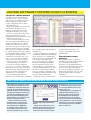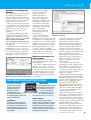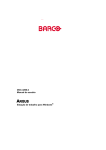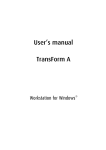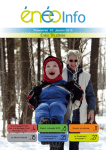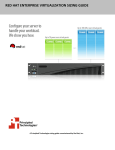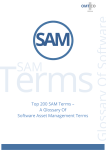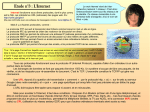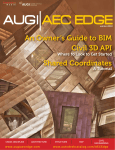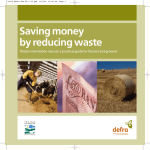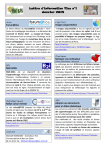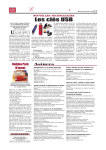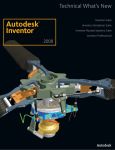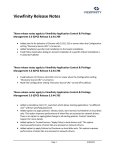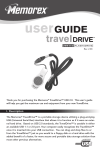Download "user manual"
Transcript
For use by [email protected] only. Distribution prohibited. Double your PC’s life SECTION CROSSHEAD HOW HEALTHY IS YOUR COMPUTER? Get a PC health report Before trying to extend your PC’s life, first find out how much life there is left in it. You can get a full System Diagnostics Report (also known as System Health Report) in Windows without downloading any extra software. The process is slightly different in each OS. In Windows XP, Vista or 7, open the Run box (press Win+R) and type perfmon /report (include the space before the slash), then click OK or press Enter. The ‘Performance and Resource Monitor’ opens and spends 60 seconds collecting data about your system’s health and status. The System Diagnostics Report then opens automatically. In Windows 8/8.1, open Performance Monitor by typing perfmon into Start and pressing Enter. Click Data Collector Sets on the left, then System. Right-click the System Diagnostics folder and click Start. A minute later, your System Diagnostics Report will be available to that prevents your antivirus being view in the Reports\System\System recognised by your report (under Diagnostics folder. This process is more cumbersome than in previous versions of ‘Informational’, below ‘Warnings’). Windows, but it automatically saves all It’ll tell you your antivirus isn’t enabled, even if it is. To solve this, download the your reports in this folder. In Windows XP, Vista and 7, you have to save the report free Microsoft Hotfix (www.snipca.com/ yourself by clicking File, then Save As. 16678). Whichever OS you’re running, the report contains ‘Warnings’ at the top. If Take your PC’s temperature your PC is ready for the knacker’s yard, You may be happy that summer’s here, here’s where you’ll see the bad news. but your PC probably isn’t. Hot The rest of the report divides your components age faster. Last year, UK PC’s health diagnosis into sections, science group National Instruments including Hardware Configuration, (www.snipca.com/16680) found that an Disk (hard drive) and Memory. Click increase of 5 degrees Celsius (0C) can take the small arrows at the right of the window to open each section and view a wealth of information (see screenshot above right), including the system specifications you’ll need to know if you’re hoping to upgrade to Windows 10. Pay particular attention to the CPU section (where you’ll find checks and ratings for your PC’s processor processor) and the Disk section (where you can discover any ‘hot files’ that are weighing down your hard drive). Use HWMonitor to check that your processor and other components aren’t overheating Windows 7 has a bug Discover potentially fatal PC errors and check components like your processor (CPU) and hard drive (Disk) in the System Diagnostics Report up to two years off a hard drive’s life expectancy. To check your PC’s core temperature, as well as the temperature of components such as the hard drive, graphics card and processor, run the free portable version of HWMonitor (www.snipca.com/16677). It also measures your fan speed, so you can see how hard the fan is having to work to keep your PC’s components cool. Download the ZIP and extract its contents, then click the 32bit or 64bit program file to run the appropriate program for your PC’s configuration. In the window that opens, you’ll see a table of temperatures, voltages and other measurements. Don’t be alarmed if the figures look a lot higher than room temperature (about 230C). Most of your PC’s heat is generated by its own components, which is why the fan whirrs when you’re running lots of processes. You should only be concerned if your processor (CPU, listed as ‘CPUTIN’ under the ‘Temperatures’ heading) is hotter than 750C (see screenshot left). To cool things down, avoid running lots of processes at once, and don’t add to the problem by sticking your PC next to a sun-facing window or warm radiator. If you use a laptop, mount it on a USB-powered laptop stand with a fan in the base. You can get one for under £10 from Amazon (www.snipca. com/16674). 10 – 23 June 2015 51 SECTION USE FREECROSSHEAD SOFTWARE TO EXTEND YOUR PC’S LIFESPAN See your PC’s hidden workload If your processor is over-heating, it’s probably because too many programs and processes are running at the same time. Computer processors are like people – make them work too hard, and they’ll burn out. First, cut the number of processes that run automatically when you start Windows. Our favourite free tool for doing this is Autoruns (www.snipca. com/16681). On page 48 we offer Secret Tips for getting the best out of it, including new automatic integration with VirusTotal (see box below). Next, weed out the hidden processes that don’t appear in Task Manager, but grind away behind the scenes, slowly wearing out your processor. Some of these are system processes and DLLs that Microsoft doesn’t want you to meddle with, and others are deliberately hidden by software-makers who use special code to make them invisible, usually to prevent you stopping or deleting them by accident (here’s how they do it: www. snipca.com/16700). That’s useful in a way, but it means you’re not really in control of your processor’s workload. The quickest way to see all these processes is to run Process Explorer (www.snipca.com/16697) – which, like Autoruns, is a free, portable tool made by Microsoft-owned company Sysinternals. You need to run Process Explorer as administrator to see all running processes. Click Download Process Explorer, save the ZIP and extract the EXE Quickly see the hidden processes that are wearing out your processor with Process Explorer file, then right-click it and click ‘Run as administrator’. A table of running processes will open instantly (far quicker than Task Manager opens, anyway). It’s a colourful affair, with system services coloured pink and your own processes in blue. Red processes only appear for a moment, because Process Explorer identifies them as suspicious and stops them automatically. You can customise your colours by clicking Options at the top of the window and selecting ‘Configure Colors’. To quickly see which processes are making your PC work hardest, click the CPU column heading twice. Click View at the top of the window and then Show Lower Pane to see each process’s hidden components, including DLLs. Stop and search running processes Process Explorer gives you plenty of information about all your PC’s running processes. Right-click and click Properties to see detailed information about the item’s CPU and memory usage. You can even see how hard all these processes are making your graphics card (GPU) work: click View at the top of the program window and select System Information. To run an instant search of a process in WHY PORTABLE PROGRAMS ARE GOOD FOR YOUR PC Most of the third-party tools we mention in this feature are portable. Some, such as HWMonitor and Process Hacker (see page 53), also have installable versions. Installable software has the advantage of updating automatically and can be set to run when you start Windows, but it also fills your hard drive and Registry with files that build up over the years and can hasten your computer’s demise. System-monitoring tools and PC health-checkers are not the kind of tools you need to run every day. Run the portable version of HWMonitor, for example, and then delete it from your PC. When you want to run it (or any other portable tool) again at some 52 10 – 23 June 2015 later date, simply download the latest version. Always use the latest version of any portable tool, because old versions may be unsafe. Upload a portable program file to the free online malware-checker VirusTotal (https://www.virustotal.com), for a safety check before you run it. If the scan result says ‘Detection ration: 0/57’, the file is safe to run. Portable programs can even help your old Windows XP PC live longer. You mustn’t go online using XP, of course, because Microsoft no longer keeps it safe. However, you can run a portable program on an XP PC, after downloading it using a Windows 7 or 8/8.1 PC and then transferring the program file to a USB stick. Scan both the program file and the USB stick for malware first. For more ways to use an old XP PC safely, see our series of features from Issue 446 to Issue 449. For use by [email protected] only. Distribution prohibited. Double your PC’s life Select Close Handle in Process Explorer to close a process that’s ‘in use’ Google, right-click it and click Search Online. You can now do this in Task Manager in Windows 8/8.1, but Process Explorer is faster. Click Check VirusTotal in the right-click menu to run it through the VirusTotal database. To stop any process, including processes you can’t stop or even see in Task Manager, right-click it and click Kill Process. If you see a Windows error message saying the file or folder is ‘in use’ and therefore can’t be stopped or deleted, Process Explorer can help you there, too. Click Find at the top of the window, then ‘Find a Handle or DLL’. Type the name of the file or folder that Windows won’t let you stop, and Process Explorer will tell you which process is locking the file. To remove the lock, click the stubborn process and find the troublesome DLL in the window at the bottom (make sure Show Lower Pane is ticked in the View menu). Right-click the DLL and then click Close Handle. Stop rootkits killing your PC If you can’t manage to kill a process in Process Explorer, even after tracking down and unlocking DLLs, it may be a rootkit. Rootkits are malicious processes designed to run undetected by security tools and resist any attempts to stop or delete them. If a rootkit has infected your PC, it will send your processor to an early grave. To root out rootkits, use the new version of Process Hacker (www.snipca. com/16701). This free, open-source tool sounds and looks like Process Explorer, and acts like it up to a point, but it’s more complicated (there’s a lot more colourcoding, for a start) and can remove processes that won’t budge in any other program. Use Windows’ Disk Defragmenter tool to set or change an Process Hacker works in all automatic defrag versions of Windows from XP to 8.1, and comes in portable and Anti-Malware Free (www.snipca. installable versions. To get the portable com/16711) for quick, automatic malware program, click ‘Binaries (portable)’, save scans that help you stop dodgy processes the ZIP, extract its contents and click the from working your processor, memory ‘x86’ folder if your PC is 32bit or ‘x64’ if and OS to death. it’s 64bit. (The fact that the numbers don’t tally is an annoying Windows quirk. Defrag automatically – even in Here’s how to find out which version Windows XP you’ve got: www.snipca.com/16702.) Remember defragging? Defragmenting, Run the program file (‘ProcessHacker. as it’s properly and tongue-twistingly exe’) as administrator. called, used to be an essential part of PC Click View, then untick Update maintenance. In Windows XP and earlier, Automatically to stop the processes you had to defrag your hard drive to clear constantly changing in the window. Now the digital junk that got left behind after you can investigate each one in your own you deleted files or moved them around. time. The right-click menu is much It was like hovering the floor after tidying bigger than in Process Explorer, with a room. options to search on several virus Windows 7 and 8/8.1 now defrag databases and even run a process in a automatically (unless you’ve got an SSD virtual machine. For an array of – we’ll come to that in a minute). The file-killing options, click Miscellaneous defrag is usually set to run in the middle in the right-click menu and then click of the night every Wednesday (see Terminator. screenshot above). You can change the Also use AdwCleaner (www.snipca. schedule in the Disk Defragmenter tool. com/16710) and Malwarebytes Type defragmenter into Start and press Enter, then click ‘Configure schedule’. Kill To run a manual defrag at any time, click processes ‘Defragment disk’. that other You can set an automatic defrag in software Windows XP, too, but it takes a bit more can’t stop using legwork. Go to Scheduled Tasks in the Process Control Panel, click Browse and type Hacker’s %systemroot%\system32\defrag.exe Terminator tool under ‘File name’, then click Open. Select Weekly, then choose your defrag day, enter your Windows login details if prompted and then save the scheduled defrag to your hard drive. Don’t attempt to defrag an SSD (solid-state drive). It’ll do more harm than good. If you decide to extend your PC’s life by installing an SSD, Windows will automatically switch off the scheduled defrag. See page 56 for more on SSDs. 10 – 23 June 2015 53 For use by [email protected] only. Distribution prohibited. Double your PC’s life Get a better boot defrag than Windows A boot defrag tidies up your PC’s digital data while the OS is starting, so it’s more thorough than a normal defrag. Windows 7 and 8/8.1 runs a boot defrag automatically every time you switch on your PC – but it’s not very good. When a boot defrag is done properly, it’s too intensive to run every day. Switch off the Windows boot defrag, then use a third-party tool to run a proper boot defrag no more often than once a fortnight. To disable the Windows boot defrag, you’ll need to edit the Registry. Type regedit into Start (Windows 7 or 8/8.1) and press Enter, then navigate to HKEY_ LOCAL_MACHINE\SOFTWARE\ Microsoft\Dfrg\BootOptimizeFunction and change the ‘Y’ (yes, enabled) to ‘N’ (no, disabled). Then download the installable version of UltraDefrag (www.snipca.com/16714). UltraDefrag is open-source and properly free, and never nags you to upgrade to a ‘pro’ version – unlike the better-known Defraggler (www.snipca.com/16713). Set UltraDefrag to run when you boot Windows to keep your hard drive working well UltraDefrag has a portable version too, but portable programs can’t run automatically when you start your PC, so they can’t support boot defragging. UltraDefrag’s installer contains some tick boxes, but they’re not for adware, just program components such as ‘Context menu handler’ and, crucially, ‘Boot’. In the program window, click Settings and then ‘Boot time scan’ to set up your defrag. Use the built-in Computer Management tool to shrink and partition your hard drive You can run UltraDefrag from the command line for minimal impact on your processor and If, on the other hand, your hard drive OS. Switch on a boot defrag using the is still in good nick and you want to command ‘boot-on’, and then switch it ensure it lasts as long as possible, off with ‘boot-off’. There’s a list of all partition it. This means you divide the available commands on the excellent single drive into multiple partitions (or UltraDefrag Handbook (www.snipca. ‘volumes’) that work separately from com/16715). For tips on running each other. If you keep your OS and programs from the command line using programs on one partition, and move all Command Prompt, see Microsoft’s your space-hogging personal files (videos, website (www.snipca.com/16716). photos, documents and so on) on to another partition, your OS will boot and Double your hard drive’s life work much faster as a result. This, in with a partition turn, frees up your processor and The most dramatic ways to improve memory to work better, move faster your PC’s lifespan depend on what state and live longer. the hard drive is in. You can also set up an emergency If it’s a mess – making horrible noises partition that contains a stripped-down (like these: www.snipca.com/16718) copy of Windows, a few security tools and corrupting your files – then wipe and your licence information. Then, if it or replace it. Our cover feature in Issue your system conks out unexpectedly, you 444 explained how to wipe your hard can use the emergency partition to drive and re-install Windows. On the salvage your computer. next page we’ll offer tips on upgrading First, back up all your important data. to a new drive. The partitioning process shouldn’t delete any files, but backing up is a good habit to get into when working with your hard drive. Next, type computer into Start (Windows 7 and 8/8.1) and click BATTERY LIFESPAN BATT Computer Management in the results. Treat the battery well, and you can Trea Click Disk Management on the left to see get hundreds or even thousands a list of your existing drives (including of charges c from it (www.snipca. ‘C:’, where your OS should always be) co com/16720). Avoid letting it and any existing partitions. run down to 0 per cent, and Right-click a drive that contains free calibrate it every couple of months (see storage space, select Shrink Volume and more tips at www.snipca.com/16738). wait a minute for the wizard to open, then enter roughly the amount of space LAPTOP LIFESPAN you want to free up for the new partition. Laptops are harder to upgrade than The cleared space should then show up in desktops, and their portability can be their the Disk Management window as downfall – hard drives tend not to survive Unallocated Space (with the black bar being dropped on the kitchen floor. That across the top). Right-click it, select New said, you can extend a laptop’s lifespan Simple Volume and click through the using the software tips in this feature and remaining steps of the wizard. The steps by keeping it well ventilated. are explained in full on Microsoft’s site (www.snipca.com/16719). MAXIMISE YOUR LAPTOP’S LIVES You laptop has three ‘lives’: the lifespan of the computer itself, the lifespan of the battery before it has to be replaced, and the somewhat shorter ‘life’ of the battery before it runs down and needs plugging in. Here’s how to keep them all going. BATTERY LIFE Your laptop’s display gobbles up a disproportionate amount of battery life, so reduce screen brightness and set the display to turn off after a few minutes. Disable Bluetooth and, if not needed, Wi-Fi. 10 – 23 June 2015 55 Double your PC’s life b y C’ li SECTION CROSSHEAD FIVE HARDWARE UPGRADES WORTH PAYING FOR 1 Install an SSD Cost: £50-£100 Years added to your PC’s life: 5+ SSDs (solid-state drives) are getting plenty of attention, not least in the pages of Computeractive (see Issue 443 for a step-by-step guide to fitting one). The fuss is deserved, because an SSD is the best – and best value-for-money – hardware upgrade you can give your PC. SSDs replace mechanical hard drives like the one that’s gradually falling to bits inside your computer. Mechanical hard drives are extremely fragile but SSDs are built to last (they really are ‘solid’), and they’re much, much faster. They also help your processor survive longer by making it work less hard. Optimise your new SSD, even in XP, by running Corsair’s SSD Toolbox You can get a decent SSD for under £50 (www.snipca.com/16724), but it won’t have much storage space (200GB if you’re lucky). High-capacity SSDs are disproportionately expensive (£300 for a 1TB drive? No thanks), but you don’t need one of those. Instead, install a relatively low-capacity SSD as your main hard drive for your OS and programs, and keep your personal data (photos and so on) on external hard drives. You can buy a 2TB external drive for around £60 (www.snipca.com/16731). SSDs are easy to install in Windows 7 or later, and not impossible to fit in an old XP or Vista computer. You’ll need to disable Windows defrag tools and use a Trim tool to optimise the drive. Trim is built into Windows 7 and 8/8.1; in XP and Vista you’ll need a third-party Trim tool such as Corsair’s free SSD Toolbox (www.snipca.com/16727). Before you go anywhere near your hard drive, or try any of these upgrades, back up all your data – so you may want to buy in more than one of these external drives. 2 New processor 3 New optical drive Cost: £10-£40 Years added: 3+ Does your PC’s DVD/CD (optical) drive still work? You may not know or care, but that drive will suddenly be invaluable when you need to re-install Windows or other software from a disc. Optical drives are cheap (www.snipca. com/16732) and easy to replace. If you can, spend a few extra pounds on a drive that lets you watch and record (write) to Blu-ray as well as DVD and CD, and does so quickly (24x). That way, you can use your PC as a TV recorder and Blu-ray player just by adding a Scart cable. Cost: £40-£100 Years added: 5+ Processors vary widely in price. It’ss not a simple matter of getting what you pay for – it depends how you use your PC. If A dual-core Intel 4 More RAM processor can make you’re a congenital your PC work like new Cost: £20-£40 for under £50 multi-tasker and Years added: 1+ RAM memory is an inexpensive upgrade love editing video, a that only really makes a difference to your cheap processor is a false economy. PC’s speed and lifespan if its RAM was on Conversely, the latest eight-core, 4GHz, the measly side to begin with. Check your 8MB-cache processor is a total waste of money if you only use your PC for emails. System Diagnostics Report (page 51) to see how much you’ve got. If it’s under 1GB, ‘Core’, ‘GHz’, ‘MB-cache’? It’s install a new 4GB stick of RAM (DDR3 or needlessly confusing. Higher numbers DDR4 for best results). There’s a selection basically mean more power. Old on Amazon (www.snipca.com/16737). processors had one core; new processors have two (‘dual-core’, from £50) or four 5 New graphics card (‘quad-core’, £100-£200). Processors for Cost: £40-80 show-offs have eight cores or even 12, Years added: 3+ but diminishing returns set in after four. Don’t blame your processor if your PC Dual-core is enough for most of us, and struggles to play videos smoothly. You quad-core if you’re that video-loving multi-tasker. probably just need a new graphics card The GHz number is the (GPU). Newer PCI 3.0 cards are clock speed. Between backwards-compatible. 2 and 3GHz is fine for Check your PC’s power most uses. The cache connections (6-pin or size matters if, again, 8-pin) before you buy. you use lots of As with all the upgrades programs at once; we’ve mentioned, don’t go for 3MB or more. shell out until you’ve We’ve narrowed checked your PC’s user down the selection on manual. If you‘ve lost Amazon to give you it, find a free copy at an idea (www.snipca. Find your PC’s user manual on free Manuals Online (www. com/16736). manualsonline.com). website Manuals Online ON SALE NEXT ISSUE On sale Wednesday 24 June DELETE MASSIVE FILES FROM YOUR PC Find and remove the hidden giants that are choking your PC to death 24 Jun Plus 20GB Check your health with your tablet Free apps that actually work Download old newspapers From the day you were born! Subscribe to Computeractive at www.getcomputeractive.co.uk ut ti 56 10 – 23 June 2015