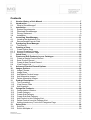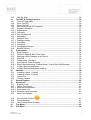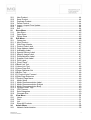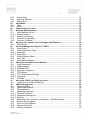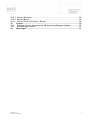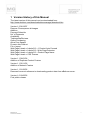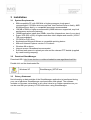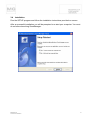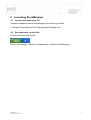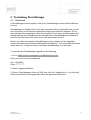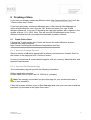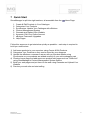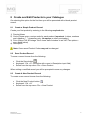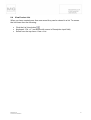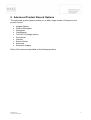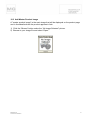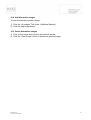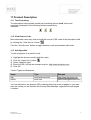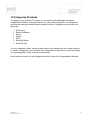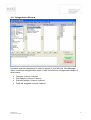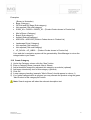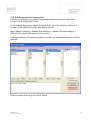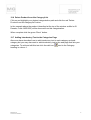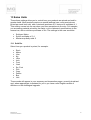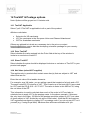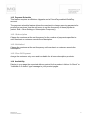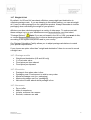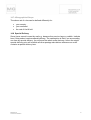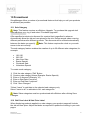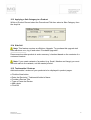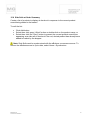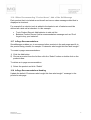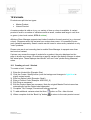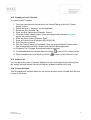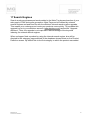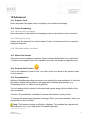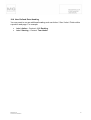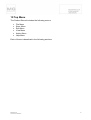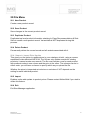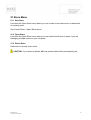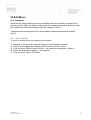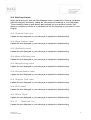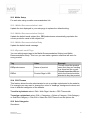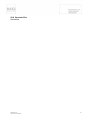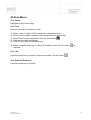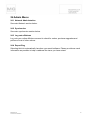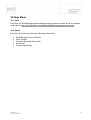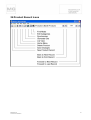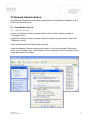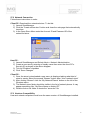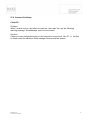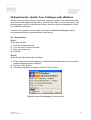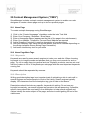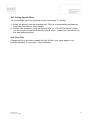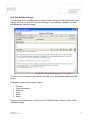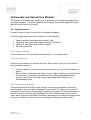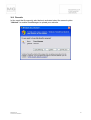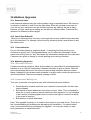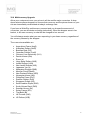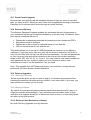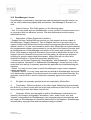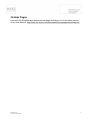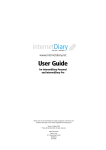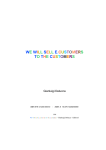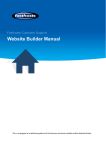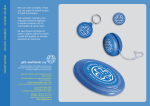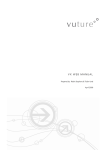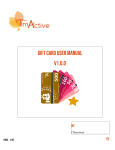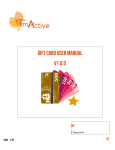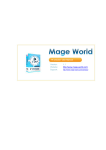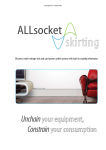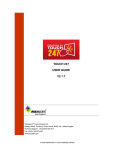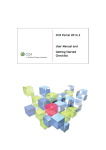Download StoreManager_User_Ma..
Transcript
STORE MANAGER MANUAL Version 1.2 4 December 2007
MoltenGold Ltd. Commercial In Confidence 1 Contents 1 2 2.1 3 3.1 3.2 3.3 3.4 4 4.1 4.2 5 5.1 6 6.1 6.1.1 6.1.2 7 8 8.1 8.2 8.3 8.4 9 10 10.1 10.2 10.3 10.4 10.5 11 11.1 11.2 11.3 12 12.1 12.2 12.3 12.4 12.5 12.6 12.7 13 13.1 13.2 Version History of this Manual ..........................................................................7 Introduction.........................................................................................................8 What is StoreManager? ......................................................................................8 Installation...........................................................................................................9 System Requirements.........................................................................................9 Download StoreManager ....................................................................................9 Privacy Statement...............................................................................................9 Installation.........................................................................................................10 Launching StoreManager .................................................................................11 Locating the Application File .............................................................................11 Recommended Launch Path.............................................................................11 Purchasing Store Manager...............................................................................12 Trial Period........................................................................................................12 Creating a Store ................................................................................................13 Create Online Store ..........................................................................................13 Account Creation Process.................................................................................13 Account Confirmation Page ..............................................................................13 Quick Start.........................................................................................................14 Create and Edit Products in your Catalogue ..................................................15 Create a Simple Product Record ......................................................................15 Save Product Record........................................................................................15 Create A New Product Record..........................................................................15 View Product List ..............................................................................................16 Advanced Product Record Options ................................................................17 Images Options .................................................................................................18 Image Formats..................................................................................................18 Image Sizes ......................................................................................................18 Add Master Product Image ...............................................................................19 Add Alternative Images .....................................................................................20 Delete Alternative Images .................................................................................20 Product Description..........................................................................................21 Text Formatting.................................................................................................21 View Source Code ............................................................................................21 Add Hyperlink....................................................................................................21 Categorize Products .........................................................................................22 Categorization Window .....................................................................................23 Create Category................................................................................................24 Create SubCategory ........................................................................................25 Create SubSubCategory.................................................................................25 Add Product to this Category/List......................................................................26 Delete Product from this Category/List .............................................................27 Adding Introductory Text to the Categories Page .............................................27 Sales Units ........................................................................................................28 Sold Per ............................................................................................................28 Sold in Multiples of............................................................................................29
MoltenGold Ltd. Commercial In Confidence 2 13.3 Min Qty Sold .....................................................................................................29 14 Tax/VAT & Postage options .............................................................................30 14.1 Tax/VAT Applicable ..........................................................................................30 14.2 Price Tax/VAT...................................................................................................30 14.3 Show Tax/VAT ..................................................................................................30 14.4 Net Value (mixed VAT supplies) .......................................................................30 14.5 Payment Schedule............................................................................................31 14.5.1 Subscription ......................................................................................................31 14.5.2 Unlimited ...........................................................................................................31 14.5.3 One Off Payment ..............................................................................................31 14.6 Availability .........................................................................................................31 14.7 Weight & Unit ....................................................................................................32 14.7.1 Postage models ................................................................................................32 14.7.2 Overrides ..........................................................................................................32 14.7.3 Insurance ..........................................................................................................32 14.7.4 Geographical Scope .........................................................................................33 14.8 Special Delivery ................................................................................................33 15 Promotional .......................................................................................................34 15.1 Sale Category ...................................................................................................34 15.2 Old Price Label & Sale Price Label ...................................................................34 15.3 Applying a Sale Category to a Product .............................................................35 15.4 Side Sell............................................................................................................35 15.5 Testimonials / Reviews .....................................................................................35 15.6 Side Sells at Order Summary............................................................................36 15.6.1 When Recommending “Product Name”, Add a Side Sell Message ..................37 15.7 InPage Recommendations...............................................................................37 15.8 InPage Recommendations Heading ................................................................37 16 Variants..............................................................................................................38 16.1 Creating a Level 1 Variant.................................................................................38 16.2 Creating a Level 2 Variant.................................................................................39 16.3 Variant List ........................................................................................................39 16.4 Current Variants................................................................................................39 17 Search Engines .................................................................................................40 18 Advanced...........................................................................................................41 18.1 Supplier Code ...................................................................................................41 18.2 Online Purchasing.............................................................................................41 18.2.1 Allow online purchase .......................................................................................41 18.2.2 Show price only.................................................................................................41 18.2.3 Disallow online purchase ..................................................................................41 18.3 Allow Free Sample............................................................................................41 18.4 Promote this Product ..............................................................................41 18.5 Personalization .................................................................................................41 18.6 User Defined Extra Heading .............................................................................42 19 Top Menu...........................................................................................................43 20 File Menu ...........................................................................................................44
MoltenGold Ltd. Commercial In Confidence 3 20.1 New Product .....................................................................................................44 20.2 Save Product ....................................................................................................44 20.3 Duplicate Product..............................................................................................44 20.4 Delete Product ..................................................................................................44 20.4.1 Import > Import Price Update............................................................................44 20.5 Import................................................................................................................44 20.6 Exit ....................................................................................................................44 21 Store Menu ........................................................................................................45 21.1 New Store .........................................................................................................45 21.2 Open Store........................................................................................................45 21.3 Delete Store ......................................................................................................45 22 Edit Menu...........................................................................................................46 22.1 Categorize.........................................................................................................46 22.1.1 Move Product....................................................................................................46 22.2 Web Page Literals.............................................................................................47 22.2.1 Product Code Label ..........................................................................................47 22.2.2 Page Address Label..........................................................................................47 22.2.3 Availability Label ...............................................................................................47 22.2.4 Special Delivery Label ......................................................................................47 22.2.5 Magnify Image Label.........................................................................................47 22.2.6 Personalization Label........................................................................................47 22.2.7 Supplier Code Label .........................................................................................47 22.2.8 Price Label ........................................................................................................47 22.2.9 Plural "Each" .....................................................................................................47 22.2.10 Back Link Text ..................................................................................................47 22.2.11 Home Link Text.................................................................................................48 22.2.12 Home Page Ref ................................................................................................48 22.2.13 Page Character Set ..........................................................................................48 22.2.14 Button Text........................................................................................................48 22.2.15 1 Product Auto Forward ....................................................................................48 22.2.16 Web Page Extension ........................................................................................48 22.2.17 Product Page Name..........................................................................................48 22.3 Mailto Setup ......................................................................................................49 22.3.1 Mailto Recommendation Label..........................................................................49 22.3.2 Mailto Recommendation Subject ......................................................................49 22.3.3 Mailto Recommendation Body ..........................................................................49 22.3.4 Dynamic email Tags .........................................................................................49 22.4 CSS Themes.....................................................................................................49 22.5 Sale Categories ................................................................................................49 22.6 Generate Site....................................................................................................50 23 View Menu .........................................................................................................51 23.1 Home ................................................................................................................51 23.2 Find...................................................................................................................51 23.3 List ....................................................................................................................51 23.4 Show All Products.............................................................................................51 24 Admin Menu ......................................................................................................52 24.1 Network Administration .....................................................................................52
MoltenGold Ltd. Commercial In Confidence 4 24.2 Synchronize ......................................................................................................52 24.3 Log onto eButtonz.............................................................................................52 24.4 Report Bug........................................................................................................52 25 Help Menu..........................................................................................................53 25.1 Help ..................................................................................................................53 25.2 About ................................................................................................................53 26 Product Record Icons.......................................................................................54 27 Network Administration ...................................................................................55 27.1 Host Machine Set Up ........................................................................................55 27.1.1 Enable Sharing .................................................................................................55 27.2 Network Connection..........................................................................................56 27.3 Versions Compatibility ......................................................................................56 27.4 Common Problems ...........................................................................................57 28 Synchronize: Update Your Catalogue with eButtonz ....................................58 28.1 Synchronize ......................................................................................................58 29 Content Management System ("CMS") ...........................................................59 29.1 Home Page .......................................................................................................59 29.2 Home Page Meta Tags .....................................................................................59 29.2.1 Keywords ..........................................................................................................59 29.2.2 Description ........................................................................................................59 29.3 Adding Special Offers .......................................................................................60 29.4 Store Title..........................................................................................................60 29.5 Edit Additional Pages........................................................................................61 30 Generate and Upload Your Website ................................................................62 30.1 Page Generation...............................................................................................62 30.1.1 Image Settings ..................................................................................................62 30.1.2 Generate Site....................................................................................................62 30.1.3 Pull down navigation .........................................................................................62 30.2 FTP/Upload.......................................................................................................63 30.2.1 FTP Configuration Settings...............................................................................63 30.2.2 Uploading..........................................................................................................63 30.3 Firewalls............................................................................................................64 31 Accounts: Edit Your Online Account ..............................................................65 31.1 Updating Your Details & Settings......................................................................65 32 eButtonz Upgrades ...........................................................................................66 32.1 Seasonal Sales .................................................................................................66 32.2 Upsell (aka Sidesell) .........................................................................................66 32.3 Personalization .................................................................................................66 32.4 Marketing Upgrades..........................................................................................66 32.4.1 Discount Vouchers............................................................................................66 32.4.2 Newsletter/ Mailing List .....................................................................................66 32.4.3 Affiliates ............................................................................................................67 32.5 Marketing Pack (Vouchers + Newsletter + Affiliate System) .............................67 32.6 Multicurrency Upgrade......................................................................................68 32.7 Stock Control Upgrade......................................................................................69 32.8 Password Delivery ............................................................................................69 32.9 Delivery Upgrades ............................................................................................69
MoltenGold Ltd. Commercial In Confidence 5 32.9.1 Delivery Exclusion.............................................................................................69 32.9.2 Delivery Boxes ..................................................................................................69 32.10 Delivery Pack (Exclusions + Boxes)..................................................................69 33 Licence ..............................................................................................................70 33.1 EndUser Licence Agreement for eButtonz StoreManager Software ................70 33.2 StoreManager Licence......................................................................................71 34 Help Pages ........................................................................................................73
MoltenGold Ltd. Commercial In Confidence 6 1 Version History of this Manual The latest version of this manual can be downloaded from: http://www.ebuttonz.com/downloads/storemanager/download.htm Version 1.2 06/12/07 Remove: Resequence alt images Addition: Payment Schedule No. of Payments Availability Testimonials/Reviews Online Purchasing Allow Free Sample Promote this Product File > Import Web Page Literals > Labels 2/2 > 1 Product Auto Forward Web Page Literals > Labels 2/2 > Web Page Extension Web Page Literals > Labels 2/2 > Product Page Name Web Page Literals > CSS Themes Version 1.1 06/01/06 Addition of Duplicate Product Feature Version 1.1 05/11/05 Addition of Network Feature Version 1.1 21/06/05 Removed incorrect reference to downloading product data from eButtonz server. Version 1.0 18/05/05 First public release.
MoltenGold Ltd. Commercial In Confidence 7 2 Introduction 2.1 What is StoreManager? eButtonz StoreManager is a Microsoft Windows® database application that organises your product data and image files and generates a shopping cart enabled web site. StoreManager enables to you to create a structured database of all your products (product codes, prices, descriptions, weights etc) and gives you to have complete control over the allocation, naming and sizing of the product images for your web site. The software generates your web pages to provide you with complete, independent control of your web site. This means that any updates you make to prices, descriptions or images in StoreManager can be easily transferred from your computer to your web site and become live on the Internet. New and deleted products are automatically added and removed from your web pages when using the “Generate & Upload” function. StoreManager also automatically manages your productrelated navigation and hierarchy for you. A noteworthy advantage of StoreManager is that it generates standard HTML pages that are uploaded to your own web site using the file transfer protocol (FTP) system built into the software. This means your web pages are in the most favoured format for those allimportant search engines to index. StoreManager enables you to recommend other products in the web page specific to the product being viewed: “Customers who bought this item also bought:" StoreManager helps you allocate products to Categories, SubCategories and Product Lists and seamlessly synchronizes your product data with the central eButtonz catalogue server. The web pages that are automatically generated by StoreManager are constructed using templates. These can be standard ones supplied by us or others or can be designed to your precise needs with great flexibility. Please contact us at [email protected] to discuss our bespoke design services.
MoltenGold Ltd. Commercial In Confidence 8 3 Installation 3.1 System Requirements
·
·
·
·
·
·
·
·
·
·
IBMcompatible PC with 300 MHz or higher processor clock speed recommended: 233 MHz minimum required. Intel Pentium/Celeron family, AMD K6/Athlon/Duron family, or compatible processor recommended.
128 MB of RAM or higher recommended (64MB minimum supported; may limit performance and some features)
100MB application install plus 50MB+ store files (depends on size of your store)
Super VGA (800 x 600) or higherresolution video adapter and monitor (1024 X 768 recommended)
CDROM or DVD drive
Keyboard and Microsoft Mouse or compatible pointing device
Microsoft Internet Explorer version 5.0 or above
Windows 98 or above
Internet access. Broadband recommended.
Sufficient web space to upload your site and the relevant FTP details (supplied by a web hosting company) 3.2 Download StoreManager Download URL: http://www.ebuttonz.com/downloads/storemanager/download.htm Double click on the downloaded file: Windows XP StoreManager_SETUP.exe 3.3 Privacy Statement No information or data outside of the StoreManager application is transferred during your use of eButtonz StoreManager synchronization and upload. The software includes no Spyware, advertising or any other intrusive or hidden operations so you can be sure that your privacy is 100% safe when using StoreManager.
MoltenGold Ltd. Commercial In Confidence 9 3.4 Installation Run the SETUP program and follow the installation instructions provided on screen. After a successful installation you will be prompted to restart your computer. You must do so before launching StoreManager.
MoltenGold Ltd. Commercial In Confidence 10 4 Launching StoreManager 4.1 Locating the Application File Standard installation places StoreManager in the following location: C:\Program Files\eButtonz Store Manager\Store Manager.exe 4.2 Recommended Launch Path Click the Windows Start Button: Select: All Programs > eButtonz StoreManager > eButtonz StoreManager
MoltenGold Ltd. Commercial In Confidence 11 5 Purchasing Store Manager 5.1 Trial Period A StoreManager licence applies to the use of StoreManager with a specific eButtonz account. StoreManager is offered free for a 14day evaluation period. During that time you will have full access to all features except those requiring an eButtonz upgrade. The 14 days will start from registration. Upon the completion of 14 days, synchronization and upload features will be disabled for the relevant store. StoreManager will continue to function fully with stores still under trial or with purchased licences. Should you wish to purchase a StoreManager licence, please visit the upgrades section and then synchronise StoreManager with eButtonz. Your store data will remain intact after your 14 days should you purchase StoreManager at a later date. To purchase the StoreManager upgrade do the following: 1. Go to: https://secure.moltengold.com/eButtonz/login.html Enter your account ID and password. Acc: 12345678 Pass: ************ 2. Select: Upgrade eButtonz 3. Select: Store Manager Licence (£149) then click the “Upgrade Now – Pay Annually” button at the bottom of the page then follow the payment instructions.
MoltenGold Ltd. Commercial In Confidence 12 6 Creating a Store If you have not already created an eButtonz store (http://www.ebuttonz.com/) click the “Create online store” button. If you have previously created an eButtonz store, either through StoreManager or online at www.eButtonz.com, click the “OK” button and enter your user ID and eButtonz password. Your user ID should be an eightdigit number with a hyphen in the middle, such as: 11112222. Note: This will connect StoreManager to the correct eButtonz account but will not enable the download of product records. 6.1 Create Online Store Clicking the “Create online store” button will launch the online eButtonz account creation web page located at: https://secure.moltengold.com/eButtonz/registration.html?stm 6.1.1 Account Creation Process Select a version of eButtonz appropriate for where your business is located. Scroll to the bottom of the page and click “Continue” button. Provide your business & contact details together with you currency, administration and payment requirements. 6.1.2 Account Confirmation Page The confirmation page will provide the following information: Online registration complete Please make a note of your user id: 33266114 (example) Note: We strongly recommend you print this page for your records and make a note of your password. Close the browser window, return to StoreManager and enter your new user id and the password you selected in the Open Store menu.
MoltenGold Ltd. Commercial In Confidence 13 7 Quick Start StoreManager is split into eight sections, all accessible from the 1. 2. 3. 4. 5. 6. 7. 8. Home Page: Create & Edit Products in Your Catalogue Categorize Your Products Synchronize: Update Your Catalogue with eButtonz Content Management System Generate and Upload Your Website Accounts: Edit Your Online Account eButtonz Features & Upgrades Help Pages Follow this sequence to get started as quickly as possible – each step is required to build your online store: 1) Add some products to your new store using Create & Edit Products 2) Categorize Your Products so they can be found by your shoppers 3) Update the eButtonz ecommerce server with your product details using Synchronize so your products are added correctly to your online shopping cart 4) Create a home page and add some nonproduct web pages such as “Order Info” using StoreManager’s Content Management System feature 5) Build your web pages and put them on the web using Generate and Upload Your Website 6) Preview your web site and start selling
MoltenGold Ltd. Commercial In Confidence 14 8 Create and Edit Products in your Catalogue On selecting this option for the first time you will be presented with a blank product record. 8.1 Create a Simple Product Record Create your first product by entering in the following required data: 1) Product Name 2) Code (Please enter a unique code for each product. Important : Letters, numbers and underline ("_") characters only. No spaces or other punctuation.) 3) Price (Select Tax & Postage Tab in lower half of window to set VAT/Tax options – more detail below) 4) Description Note: Once saved Product Codes may not be changed. 8.2 Save Product Record To save a record choose from the following:
·
·
·
Click the Save button
Keyboard: “Ctrl + S” (not active with cursor in Description input field)
Select from the top menu: File > Save Product When exiting a modified record you will be prompted to save any changes. 8.3 Create A New Product Record To create a new record choose from the following:
·
·
·
Click the New Product button
Keyboard: “Ctrl + N”
Select from the top menu: File > New Product
MoltenGold Ltd. Commercial In Confidence 15 8.4 View Product List When you have created more than one record they can be viewed in a list. To access the list chose from the following:
·
·
·
Click the List View button
Keyboard: “Ctrl + L” (not active with cursor in Description input field)
Select from the top menu: View > List
MoltenGold Ltd. Commercial In Confidence 16 9 Advanced Product Record Options The advanced product options enable you to add a large number of features to the product record:
·
·
·
·
·
·
·
·
·
·
Images Options
Product Description
Categorize
Classification
Tax/VAT & Postage options
Promotional
Variants
Search Words
Advanced
Alternative Images Each of the items are described in the following sections.
MoltenGold Ltd. Commercial In Confidence 17 10 Images Options Store Manager will organise and, if required, resize your product images. Each product has one master image and up to six alternative images (images that display different views of your product accessed via a thumbnail image on your product web page – see example below). 10.1 Image Formats Only JPEG and GIF file formats are supported. StoreManager will convert them all to JPEGs. 10.2 Image Sizes Ideally, you should upload images that have been professionally edited to conform exactly to the largest size required. Failing that, where possible, ensure that your original image exceeds 400px in width. StoreManager will resize your image and create the necessary versions for your web site during site generation (see below)
MoltenGold Ltd. Commercial In Confidence 18 10.3 Add Master Product Image A "master product image" is the main image that will be displayed on the product page and in thumbnails where the product appears in lists. 1) Click the “Browse” button under the “No Image Selected” picture. 2) Browse to your image file and select “Open”.
MoltenGold Ltd. Commercial In Confidence 19 10.4 Add Alternative Images To add an alternative product image: 1) Click the “Alt Images” Tab under “Additional Settings” 2) Click the Add Image button. 10.5 Delete Alternative Images 1) Click on the image and note the red selection border. 2) Click the “Clear Image" button to delete the selected image.
MoltenGold Ltd. Commercial In Confidence 20 11 Product Description 11.1 Text Formatting The description field provides limited text formatting options (bold, italics and underline) accessed via the following buttons respectively: 11.2 View Source Code More advanced users may view and edit the source HTML code of the description field by clicking the “View Source” button: Click the “View Source” button to toggle between code and standard edit mode. 11.3 Add Hyperlink To add a hyperlink to a specific word: 1) Highlight the chosen word(s) with the cursor 2) 3) 4) 5) Click the “Insert Link” button: Select Hyperlink type* Enter the URL (for http an example may be: http://www.ebuttonz.com) Click OK *Useful Types and Examples: Name Type Example http: mailto: world wide web link email link http://www.ebuttonz.com mailto:[email protected] You are advised to use absolute URLs (starting with http) even for pages on your own web site unless you are familiar with the way StoreManager organizes the web pages it creates.
MoltenGold Ltd. Commercial In Confidence 21 12 Categorize Products To organise your products for visitors to your web site StoreManager includes a categorization feature. Using this feature you can create categories, subcategories and subsubcategories and allocate products to them. Categories may include such things as:
·
·
·
·
·
·
·
Sale Items
Recent Additions
Men’s
Ladies’
Kids’
Shop By Brand
Shop By Size You can categorize either via the product record (only categorizes the current product) or via the “Categorize Your Products” link (categorizes any product) on the home page or by pressing the F2 key at anytime (see below). In the product record click the Categorize button to open the Categorization Window:
MoltenGold Ltd. Commercial In Confidence 22 12.1 Categorization Window A product must be categorised in order to appear in your web site. StoreManager offers a minimum categorization depth of one and maximum categorization depth of three levels:
·
·
·
·
Category (column 1 above)
Subcategory (column 2 above)
Subsubcategory (column 3 above)
Products assigned (column 4 above)
MoltenGold Ltd. Commercial In Confidence 23 Examples: ·
·
·
·
(Shown in illustration)
Bags (Category)
Gill Wet and Dry Bags (Subcategory)
Not required (Subsubcategory)
01003_M + 010006 + 020003_M… (Product Codes shown in Product list)
·
·
·
·
Men’s Shoes (Category)
Brand (Subcategory)
Adidas (Subsubcategory)
ADD1234 + ADD1235 (Product Codes shown in Product list)
·
·
·
·
Landscape Prints (Category)
Not required (Subcategory)
Not required (Subsubcategory)
LP_DAV34 + LP_HIB56… (Product Codes shown in Product list) Your web site’s navigation system will be generated by StoreManager to mirror the categorizations you create. 12.2 Create Category 1) 2) 1) 2) 3) 4) 5) Under the Category column click the “New” button Enter a Category Name (example: Men’s Shoes) Add a thumbnail image the represent this category as a whole (optional) Add some introductory text for this category (optional) Click OK A new category heading (example "Men’s Shoes" should appear in column 1) If no further categorization is required you may allocate the product using the green “Add Product to this category/list” button. Note: Search engines will index the relevant descriptive text.
MoltenGold Ltd. Commercial In Confidence 24 12.3 Create SubCategory 1) 2) 3) 4) 5) 6) 7) 8) Click on and highlight a Category Heading Under the SubCategory column click the "New" button Enter a SubCategory Name (example: Brand) Add a representative thumbnail image for this subcategory (optional) Add some introductory text for this subcategory (optional) Click OK A new subcategory heading (example "Brand" should appear in column 2) If no further categorization is required you may allocate the product using the green "Add Product to this category/list" button. 12.4 Create SubSubCategory 1) 2) 3) 4) 5) 6) 7) 8) Click on and highlight a SubCategory Heading Under the SubSubCategory column click the "New" button Enter a SubSubCategory Name (example: Adidas) Add a representative thumbnail image for this subsubcategory (optional) Add some introductory text for this subsubcategory (optional) Click OK A new subsubcategory heading (example "Adidas" should appear in column 3) If no further categorization is required you may allocate the product using the green "Add Product to this category/list" button.
MoltenGold Ltd. Commercial In Confidence 25 12.5 Add Product to this Category/List Click on and highlight your desired categorization path and click the green “Add Product to this category/list” button. In the example below the product (described at the top of the window as Men’s A3 Decade, Code: ADD1235) will be allocated as follows: Men’s Shoes (Category) > Brands (Subcategory) > Adidas (Subsubcategory) > ADD1234 (Product Codes shown in Product list) If you have followed the instruction above correctly your categorization window should look like: When complete click the green “Done” button.
MoltenGold Ltd. Commercial In Confidence 26 12.6 Delete Product from this Category/List Click on and highlight your desired categorization path and click the red “Delete Product from this category/list” button. In the example above the product (described at the top of the window as Men’s A3 Decade, Code: ADD1235) will be removed from this categorization. When complete click the green “Done” button. 12.7 Adding Introductory Text to the Categories Page Above we have described how to add introductory text to each category and sub category but you may also want to add introductory text to the web page that lists your categories. To add and edit this text click the edit icon heading in column 1.
MoltenGold Ltd. Commercial In Confidence next to the Category 27 13 Sales Units These three settings allow you to control how your products are priced and sold in greater detail. Most products require no special settings here; most products are priced per each item sold, with a minimum purchase of 1 item and in multiples of 1. This section comes into its own when you have exceptions to the rule. For example, you are selling material priced by the metre, cut to customers' specifications to the nearest cm, with a minimum purchase of 2m. The settings in the case would be:
·
·
·
Sold per: Metre
Sold in multiples of: 0.1
Minimum quantity sold: 2 13.1 Sold Per Select how your product is priced, for example:
·
·
·
·
·
·
·
·
·
·
·
·
·
·
Each
Metre
Litre
Kg
Hour
Inch
Foot
Yard
Sq. Foot
Pint
Copy
Dozen
Box
Unit These words will appear in your summary and transaction pages, correctly pluralised and, where appropriate, translated for you in you have a nonEnglish version of eButtonz or the mulitlingual upgrade.
MoltenGold Ltd. Commercial In Confidence 28 13.2 Sold in Multiples of For most products this number will be 1. Some exceptions might include:
·
·
You are selling eggs. They are priced at 25p each but can only be sold by the dozen. Enter 12. The shopper will be allowed to buy 12, 24, 36 etc but will be given an error message if they try to buy 1, 5 or 10.
You are selling material. It is priced by the metre but you will cut it to the nearest cm. Enter 0.1 because 1cm is 0.1 metres. The shopper will be allowed to buy 2m, 2.1m, 2.2m etc but will be shown an error message if they try to buy 2.13m (because you have decided you cannot cut to the nearest millimetre). Note that if you leave this value at 1, the shopper will not be able to buy fractional quantities of the product. 13.3 Min Qty Sold Select the minimum quantity of this product that can be sold in a single transaction. The shopper will be shown an error message if they try to buy less than this quantity. This value will also become the default value in the quantity input field on the product web page.
MoltenGold Ltd. Commercial In Confidence 29 14 Tax/VAT & Postage options Note: Options will be greyed out if Variants exist. 14.1 Tax/VAT Applicable Select "yes" if Tax/VAT is applicable to all or part of the product. eButtonz calculates:
·
·
·
Sales tax for US merchants
VAT for merchants in the European Union and Channel Islands and
GST for Australian merchants Others are advised to include any necessary tax in the price or contact [email protected] to discuss developing a taxation package for your country. 14.2 Price Tax/VAT Select whether the value entered into the Price field at the top of the window is inclusive or exclusive of tax/VAT. 14.3 Show Tax/VAT Select whether the price should be displayed inclusive or exclusive of Tax/VAT in your product web pages. 14.4 Net Value (mixed VAT supplies) This applies only to products that contain some item(s) that are subject to VAT and others that are not. Enter the net value of the taxable elements. For example, as a UK trader, you are selling a pack that consists of a book and a CD. The pack costs £20.75 inclusive of VAT. This is made up of the book @ £9 (zerorated for VAT) and the CD @ £10 + £1.75 VAT. The value to enter in this field is £10, being the net value of the CD. This information is used to calculate how much of the order is VAT and also to calculate how to apply VAT to the postage costs. In the above example, if this were the only item in the order, 10/19ths of the postage would be subject to VAT (net value of items subject to VAT divided by net value of total order). Note that EU law requires VATregistered merchants to charge VAT on postage even if you do not pay VAT on it yourself (e.g. if using Royal Mail). eButtonz does all these calculations for you.
MoltenGold Ltd. Commercial In Confidence 30 14.5 Payment Schedule This feature requires an eButtonz Upgrade and a FuturePay enabled WorldPay account. The payment schedule feature allows the merchant to charge recurring payments for products or services. Use the edit menu to set the frequency of these payments (select: Edit > Store Settings > Subscription Frequency). 14.5.1 Subscription Charge the customer at the set frequency for the number of payments specified or until merchant or customer cancels the subscription. 14.5.2 Unlimited Charge the customer at the set frequency until merchant or customer cancels the subscription. 14.5.3 One Off Payment charge the customer only once and is suitable for all nonsubscription products. 14.6 Availability Display in your page the expected delivery period for the product. Add an “In Stock” or “Available in 2 weeks” type message to your product pages.
MoltenGold Ltd. Commercial In Confidence 31 14.7 Weight & Unit By default, for US and UK merchants, eButtonz uses weight and destination to calculate postage costs. If you are keeping to this default setting, you can set weight at 0 (zero) to make postage free for a particular product. Always remember to include packaging when calculating the weight of your product. eButtonz can also calculate postage in a variety of other ways. To explore and edit these settings, log in to your eButtonz account (www.ebuttonz.com) and select "Postage Options". Note: If you are not based in the UK or USA, you must do this, or contact [email protected] to discuss developing postal calculations according to the system and prices used in your country. Our Postage Calculation Facility allows you to adjust postage calculations to match your specific requirements. If you choose an option other than "weight and destination" there is no need to record a weight here. 14.7.1 Postage models
·
·
·
·
Weight and destination (US and UK only)
% of net order value
Fixed price per item ordered
Fixed price per shipment 14.7.2 Overrides
·
·
·
·
·
Postage is free when order is free
Packaging cost. Fixed amount to add to every order
Minimum postage cost (inc. packaging)
Maximum postage cost (inc. packaging)
Net value of order above which postage is free 14.7.3 Insurance
·
·
·
·
Do not offer
Make it compulsory
Include, customer can remove
Exclude, customer can add
MoltenGold Ltd. Commercial In Confidence 32 14.7.4 Geographical Scope The above set of rules can be defined differently for:
·
·
·
your country
your continent
the rest of the World 14.8 Special Delivery Some items cannot be sent by mail e.g. because they are too large or volatile. Indicate here if this product requires special delivery. The assumption is that if you are sending one item by special delivery, you will send the whole order that way, hence the single special delivery price will override all other postage calculations whenever an order contains a special delivery item.
MoltenGold Ltd. Commercial In Confidence 33 15 Promotional StoreManager offers a number of promotional features that help you sell your products as efficiently as possible. 15.1 Sale Category Note: This feature requires an eButtonz Upgrade. To purchase this upgrade visit www.eButtonz.com, log in and select “Purchase Upgrades”. Offer specified products at a discount for a period that is specified in advance. Automatically show the old and new prices on the site. Define several sales covering different periods and/or different products. The discounts will be offered automatically between the dates you specify. Note: This feature requires the clock on your web server to be set correctly. The sale category feature enables the creation of up to 20 different sale categories, for example:
·
·
·
·
·
·
10% Off
20% Off
New Year Sale
Easter Special
Christmas Sale
Valentines Special To create a sale category: 1) 2) 3) 4) 5) 6) Click the sale category “Edit” Button Create a sale category Name (Example: Easter Special) Enter a % discount (Example: 10) Enter a Start Date if required* Enter an End Date if required* Click “Save Changes” *Select “Insert” to add date to the selected sale category only Select “Insert to all” to add date to ALL sale categories Note: Sales categories must be synchronized with eButtonz after clicking Save Changes. 15.2 Old Price Label & Sale Price Label When displaying products applied to a sale category your product pages will include the old and new price. Adjust the labels as required to update the wording in your web pages.
MoltenGold Ltd. Commercial In Confidence 34 15.3 Applying a Sale Category to a Product Within a Product Record select the Promotional Tab then select a Sale Category from the droplist. 15.4 Side Sell Note: This feature requires an eButtonz Upgrade. To purchase this upgrade visit www.eButtonz.com, log in and select “Purchase Upgrades”. Recommend another product at order summary / checkout based on the contents of a customer’s basket. Note: If you create variants of a product (e.g. Small, Medium and Large) you must add side sells to the variants, not the master product. 15.5 Testimonials / Reviews Add testimonials / reviews of your products to be displayed in product pages.
· Click the New button
· Enter the Review’s / Testimonial Author’s Name
· Provide a Review Title
· Type or Paste the Review
· Add a date
· Click OK
MoltenGold Ltd. Commercial In Confidence 35 15.6 Side Sells at Order Summary Create a list of products to display at checkout in response to the current product record being added to the basket. To edit the list:
·
·
·
Click Add button
Select then click green “Allow” button or doubleclick on the product name, or
Select then click red “Deny” button to prevent the current product record from appearing as a side sell at checkout if the red, denied product has already been added to basket by the shopper. Note: Side Sells must be synchronized with the eButtonz ecommerce server. To ensure the eButtonz server is uptodate, select Home > Synchronize.
MoltenGold Ltd. Commercial In Confidence 36 15.6.1 When Recommending “Product Name”, Add a Side Sell Message Each product that is included as a side sell can have a sales message added that is displayed at checkout. For example if an electric torch is added to the basket a set of batteries could be defined as a side sell at checkout. In this example:
·
·
Torch Product Record: Add batteries to side sell list.
Batteries Product Record: Add a recommendation message such as “Don’t forget to buy your batteries”. 15.7 InPage Recommendations StoreManager enables you to recommend other products in the web page specific to the product being viewed, for example “Customers who bought this item also bought:" To create inpage recommendations: 1) Click the Add button 2) Choose a product from the list then click the “Select” button or double click on the product name To delete an inpage recommendation: 1) Select the product and click “Delete” 15.8 InPage Recommendations Heading Update the default “Customers who bought this item also bought:" message in the product’s web page.
MoltenGold Ltd. Commercial In Confidence 37 16 Variants Products are split into two types:
·
·
Master Product
Variant Product A master product is sold as is e.g. no variety of size or colour is available. A variant product is sold in a number of variations such as small, medium and large in red, blue or green (a two level variant; size & colour). eButtonz Store Manager supports two kinds of variation for each product (e.g. size and colour). Shoppers select the variants from a dropdown menu. It is possible to price each variation separately. Search results can be tuned to return every variation or only "main" products. Please note we do not currently plan to enable Store Manager to support more than two levels of variant. If prices vary across the range of variants for a product, the price displayed on the page is shown as a range. On selecting a specific variant, the display changes to show the actual price. These displays also handle "old" and "new" prices during seasonal sales. 16.1 Creating a Level 1 Variant To create a level 1 variant: 1) Enter the Variant title (Example Size) 2) Click the Create / Modify button (note the background changes to light blue to signify variant mode) 3) Enter an Option Label (Example: Small) 4) Enter a Product Code (Example: ADD1235_S) 5) Edit Price as necessary 6) Edit the Product Name as necessary. Note the original Master Product name has automatically had the Option label appended. 7) Complete Tax, Postage, Promotional edits as required 8) To add additional variants select the New 9) When complete click the “Back Up” button MoltenGold Ltd. Commercial In Confidence button or File > New Variant to return to the main product record
38 16.2 Creating a Level 2 Variant To create a level 2 variant: 1. From the main product record select the Variant Tab and click the “Create / Modify” button 2. Select the level 1 variant for the list displayed 3. Select the Sub Variants Tab 4. Enter the Sub Variant title (Example: Colour) 5. Click the Create / Modify button (note the background changes to aqua to signify subvariant mode) 6. Enter an Option Label (Example: Red) 7. Enter a Product Code (Example: ADD1235SR) 8. Edit Price as necessary 9. Edit the Product Name as necessary. Note the original Master Product name has automatically had both Variant level Option Labels appended. 10. Complete Tax, Postage, Promotional edits as required 11. To add additional subvariants select the New 12. When complete click the “Back Up” button button or File > New Variant to return to the Variant 1 level. 16.3 Variant List You can adjust the order of variants displayed in your web page list by selecting from the variant and subvariant list and utilising the updown buttons to the right 16.4 Current Variants This list displays all variants added for the current product record. Doubleclick an item to jump to its record.
MoltenGold Ltd. Commercial In Confidence 39 17 Search Engines Search words are phrases and words added to the Meta Tag keyword section of your web page’s HTML during site generation. Meta Tags can be indexed by external search engines and searched for with the eButtonz internal search engine upgrade. This means your customers can locate your products more quickly. To purchase this upgrade log on to your eButtonz account (www.ebuttonz.com) and select “Upgrade eButtonz”. Note, the upgrade is not required to take advantage of the keyword indexing for external search engines. When a shopper finds a product by using the internal search engine, she will be directed to the catergory page selected in the dropdown shown below on the Product Definition screen. By default this is the first category to which the product was added.
MoltenGold Ltd. Commercial In Confidence 40 18 Advanced 18.1 Supplier Code Enter the product’s supplier code for display in the product’s web page. 18.2 Online Purchasing 18.2.1 Allow online purchase Allow the product to be added to the shopping cart and purchased via the checkout. 18.2.2 Show price only Display only the price with no “add to basket” button. Customers will have to email or telephone enquires. 18.2.3 Disallow online purchase 18.3 Allow Free Sample This option requires special templates. Please contact MoltenGold if you require this. To allow a free sample click in the checkbox and enter the sample’s weight and unit. 18.4 Promote this Product Click in the checkbox to add a ”new” icon such as the one above to the product name in your website. 18.5 Personalization eButtonz StoreManager allows products to be selected for personalization. A free form text field is added to the product’s web page that is labelled appropriately (e.g. "Embroidered text" or "Name to be engraved"). The text added will be included in all emails and reports along with the details of the item purchased. Click the “Personalization” checkbox to activate this feature for this product. To change the default personalization message “Enter your personalisation” enter your replacement in the Text field. Note: This feature requires an eButtonz Upgrade. To purchase this upgrade visit www.eButtonz.com, log in and select “Purchase Upgrades”.
MoltenGold Ltd. Commercial In Confidence 41 18.6 User Defined Extra Heading You may want to use an additional heading such as Author / Star / Artist / Finish within a product web page. For example:
·
·
Label: Author Content: J. K. Rowling.
Label: Starring – Content: Tom Hanks.
MoltenGold Ltd. Commercial In Confidence 42 19 Top Menu The Product Record includes the following menus:
·
·
·
·
·
·
File Menu
Store Menu
Edit Menu
View Menu
Admin Menu
Help Menu Each of these is described in the following sections.
MoltenGold Ltd. Commercial In Confidence 43 20 File Menu 20.1 New Product Create a new product record. 20.2 Save Product Save changes to the current product record. 20.3 Duplicate Product Duplicates top level product information retaining InPage Recommendations & Side Sells to create a new product record. Variant data is NOT duplicated during this process. 20.4 Delete Product Permanently delete the current record and all variants associated with it. 20.4.1 Import > Import Price Update This gives you the option to update prices in your catalogue in bulk, using a comma separated or tabdelimited ASCII file. The file can only update records for existing products; it cannot create new records. The file must contain a row for each product with products codes in one column and the price in the other. The columns can be in either order: you will have a chance to specify which as you upload the file. Whether the price is interpreted as inclusive or exclusive of VAT depends on the setting for each individual product. 20.5 Import Enables a sitewide update to product prices. Please contact MoltenGold if you wish to utilise this feature. 20.6 Exit Exit StoreManager application.
MoltenGold Ltd. Commercial In Confidence 44 21 Store Menu 21.1 New Store Launches the Open Store menu where you can create a new online store or download an existing store. See Create Store > Open Store above. 21.2 Open Store Launches the Open Store menu where you can select which store to open if you are managing multiple stores on your computer. 21.3 Delete Store Deletes the currently active store. CAUTION: If you select to delete, all local product data will be permanently lost.
MoltenGold Ltd. Commercial In Confidence 45 22 Edit Menu 22.1 Categorize Accesses the categorization window as detailed above but instead of categorizing a specific product offers the ability to categorize any unallocated product, as listed under the Unallocated Products heading under the Category Column. Categories and subcategories etc can be added, edited and deleted as detailed above. 22.1.1 Move Product To move a product from one product list to another: 1) 2) 3) 4) 5) Navigate to the product using the Category / SubCategory columns Click on and highlight the chosen product in the Products column Click the green “Move Product” button – the button text changes to “Move to” Select the destination category / subcategory Click the green “Move To” button
MoltenGold Ltd. Commercial In Confidence 46 22.2 Web Page Literals When generating your web site StoreManager uses a combination of design templates (different designs) and labels. Labels are converted into headings in your web pages. These headings relate to and identify data entered into your product records. Use these to customise your site or to translate text into the language of your site if it is not English. 22.2.1 Product Code Label Update the text displayed in your web page to replace the default setting. 22.2.2 Page Address Label Update the text displayed in your web page to replace the default setting. 22.2.3 Availability Label Update the text displayed in your web page to replace the default setting. 22.2.4 Special Delivery Label Update the text displayed in your web page to replace the default setting. 22.2.5 Magnify Image Label Update the text displayed in your web page to replace the default setting. 22.2.6 Personalization Label Update the text displayed in your web page to replace the default setting. 22.2.7 Supplier Code Label Update the text displayed in your web page to replace the default setting. 22.2.8 Price Label Update the text displayed in your web page to replace the default setting. 22.2.9 Plural "Each" Update the text displayed in your web page to replace the default setting. 22.2.10 Back Link Text Update the text displayed in your web page to replace the default setting.
MoltenGold Ltd. Commercial In Confidence 47 22.2.11 Home Link Text Update the text displayed in your web page to replace the default setting. 22.2.12 Home Page Ref Update the text displayed in your web page to replace the default setting. 22.2.13 Page Character Set Advanced Users Only: Change the default character set from ISO88591 here. You need to change this only if you are entering text for display in a nonRoman script. 22.2.14 Button Text For web sites using form buttons as “Buy Buttons” change the form button text here. 22.2.15 1 Product Auto Forward If a subcategory exists with only 1 product assigned to it then do not display the sub category page and go straight from category to the product page. Same principal for subsub category. 22.2.16 Web Page Extension Click in the checkbox if SHTML is required 22.2.17 Product Page Name Click in the checkbox to name a products’ webpage just with the product name and not include the product code.
MoltenGold Ltd. Commercial In Confidence 48 22.3 Mailto Setup For web sites using a mailto recommendation link. 22.3.1 Mailto Recommendation Label Update the text displayed in your web page to replace the default setting. 22.3.2 Mailto Recommendation Subject Update the default email subject line. EBZproductname automatically populates the current product’s name in the subject line. 22.3.3 Mailto Recommendation Body Update the default email message. 22.3.4 Dynamic email Tags You can add dynamic tags to the Mailto Recommendation Subject and Mailto Recommendation Body. This is so you can make a generic email that will work for every product. Tag Value EBZproductname Name of product EBZurl Product Page’s URL Example This will insert the product name that they are sending to a friend into the email. This will insert the URL to which the friend should be directed to buy the product. 22.4 CSS Themes This feature allows the site administrator to set up multiple stylesheets for the website. For example you may want to change the colour of headings, background colours and trims in different categories of the website. To add a stylesheets select: Edit > Web Page Literals > CSS Themes tab To assign a stylesheet select: Edit > Categorize > Select a Category / SubCategory or SubSubCategory > Click Edit > Select the CSS Theme from the options lits. 22.5 Sale Categories See above
MoltenGold Ltd. Commercial In Confidence 49 22.6 Generate Site See below
MoltenGold Ltd. Commercial In Confidence 50 23 View Menu 23.1 Home Navigates to the Home Page. 23.2 Find Enters Find mode. To perform a Find: 1) Select: View > Find (or Ctrl+F when not in description field) 2) Enter one or multiple values into the record fields you wish to find 3) Press Enter on your keyboard of click the Find button 4) Products are listed accordingly 5) Click on a list item to view the record 6) When complete select View > Show All Products or the "list all" button required as 23.3 List Lists the products in your store. Same action as the "list all" button 23.4 Show All Products Lists the products in your store.
MoltenGold Ltd. Commercial In Confidence 51 24 Admin Menu 24.1 Network Administration See main Network section below. 24.2 Synchronize See main synchronize section below. 24.3 Log onto eButtonz Log onto your online eButtonz account to check for orders, purchase upgrades and perform a host of other actions. 24.4 Report Bug Selecting this link automatically launches your email software. Please provide as much information as possible to help us address the issue you have raised.
MoltenGold Ltd. Commercial In Confidence 52 25 Help Menu 25.1 Help Launches the StoreManager download page web page that includes a link to the latest user manual: http://www.ebuttonz.com/downloads/storemanager/download.htm 25.2 About Launches a window providing the following information:
·
·
·
·
·
StoreManager Version Number
Store Version
Currently Selected Shop Code
Account ID
Licence Agreement
MoltenGold Ltd. Commercial In Confidence 53 26 Product Record Icons
MoltenGold Ltd. Commercial In Confidence 54 27 Network Administration StoreManager Networking is available as an eButtonz upgrade and supports up to 4 concurrent network users. 27.1 Host Machine Set Up 27.1.1 Enable Sharing Locate your eButtonz Store manager folder on the host PC (usually located at: C:\Program Files\) Highlight the eButtonz Store manager folder and right click your mouse. Select the “Properties” option. In this window select the Sharing tab at the top. Under the heading “Network sharing and security” tick in the checkbox “Share this folder on the network” and “ Allow network users to change my files” as shown in the image below and click “Apply”.
MoltenGold Ltd. Commercial In Confidence 55 27.2 Network Connection Follow these instructions in order: Client PC: Download the networked store. To do this: 1) Launch StoreManager 2) Click the “Create online store” button and close the web page that automatically launches 3) In the Open Store Menu enter the Account ID and Password ID of the networked store. Host PC: 1) Launch StoreManager and Select Admin > Network Administration. 2) Create a new user by entering a friendly name then enter the client PC’s Security ID as shown in the above diagram 3) Tick the “Enabled” checkbox 4) Click “Save Changes” Client PC: 1) Once the store is downloaded a new menu is displayed asking what kind of store to create. Select the second “Browse” button after “Join a network store” 2) After clicking “Browse” click the “My Network Places” button on the left of the Windows menu. 3) The Network store folder should be visible in the list of network places. It may appear something like: “My Store Name on Admin PC”. 4) Double click on the folder to locate the “store.ebz” file 27.3 Versions Compatibility Host and network computers must have the same version of StoreManager installed.
MoltenGold Ltd. Commercial In Confidence 56 27.4 Common Problems Client PC: Problem: When I double click on the folder to locate the “store.ebz” file I get the following warning message “StoreManager could not be located” Solution: Check you have selected sharing on the host at the correct level. See 27.1.1. No files or folder inside the eButtonz Store manager folder should be shared.
MoltenGold Ltd. Commercial In Confidence 57 28 Synchronize: Update Your Catalogue with eButtonz eButtonz is a remotely served ecommerce catalogue system. This means that whilst your product web pages and the rest of your web site reside on your own server, your product pages connect to the eButtonz server each time they are accessed to check your eButtonz catalogue. As such it is important to ensure that your locally installed StoreManager data is synchronized with the remote eButtonz online server. 28.1 Synchronize Step 1: In the login window: 1) 2) 3) 4) Click the Synchronize link Your account ID will be prefilled Enter your Password Click OK Step 2: In the Product Synchronization Window: 1) Select to synchronize all products (by default StoreManager will only synchronize products that have been modified). 2) Click the “Start” Button 3) Following completion of Stage 4 click the “Done” button Diagram shows StoreManager Synchronizing
MoltenGold Ltd. Commercial In Confidence 58 29 Content Management System ("CMS") StoreManager includes a simple content management system to enable nonweb designers to create a home page and up to six nonproduct pages. 29.1 Home Page To create a simple homepage using StoreManager: 1) 2) 3) 4) 5) 6) Click in the “Create Homepage” checkbox under the intro Text field Enter Your Company / Business / Store Name Enter a Homepage Name (appears as the title of the page in the web browser) Enter Your Address, Telephone, Fax and Email Address as required Add a Strapline if required (a one line description of your business) Add your company logo using the browse button (this will be resized depending on the design template chosen during Page Generation) 7) Add some introductory text for your store 29.2 Home Page Meta Tags 29.2.1 Keywords Keywords are used by some search engines to index your web site. When choosing keywords try to imagine words and phrases that you may use to search for such a page. Try not to make them too general such as: England, products, services etc. and limit the number to 25 to 30 keywords per web page with the most important keywords coming first. Keywords should be separated by commas. 29.2.2 Description Writing good description tags is an important part of optimising a site to rank well in search engines and entice people to click on the listing. Search engines typically display 150 characters from the description tag, give or take a few dozen. Descriptions should include very specific, keywordrich writing. Do not use any keyword excessively, as search engines may perceive this as spamming. If possible, specific terms should be used early in the description to help search engines and visitors identify the main subject of the page, and also to avoid getting left out of the visible area.
MoltenGold Ltd. Commercial In Confidence 59 29.3 Adding Special Offers You can highlight up to four products on your home page. To do this: 1) Select the product from the dropdown list. This list is automatically populated by the product records you have created. 2) Add an offer description (such as “Special Offer” or “10% Off This Month”). Note: You do not have to use this feature for special offers – instead you can include you four bestselling products. 29.4 Store Title Change the text in this field to update the text link from your home page to your product catalogue. For example: “View Catalogue”.
MoltenGold Ltd. Commercial In Confidence 60 29.5 Edit Additional Pages You may add up to six additional nonproduct pages using the “Edit Additional Pages” feature. Ensure you click the “Include this page in your website” checkbox to make StoreManager create the page. To move from one page to the next use the tabs under the heading Additional CMS Pages Examples of nonproduct pages may be:
·
·
·
·
·
·
Contact
Order Information
About Us
Links
Sizes
News Once you have added your content click the “CMS Settings” button to return to the CMS home page.
MoltenGold Ltd. Commercial In Confidence 61 30 Generate and Upload Your Website This feature of StoreManager enables you to generate your product web pages (and nonproduct pages if you have created them using the Content Management System feature) and put them on the web. 30.1 Page Generation Choose a web site layout from the list of available templates. Under the page generation options select from the following:
·
·
·
·
Update modified web pages and images (Fast)
Update all web pages and modified images (Full Check)
Update all web pages and modified images
Recreate whole site 30.1.1 Image Settings Use the options list to find the best resize settings for your image setup. 30.1.2 Generate Site Once you have made your selection click the “Start” button. Once your web site has been generated select to:
·
·
View Created Site (launches your web browser so you can view your web site offline)
Show location. This opens the folder on you computer where your shop resides. For example: C:\Program Files\eButtonz Store Manager\MyShop\ebuttonz. Here you will see all the folders, pages and images that constitute your StoreManager store. 30.1.3 Pull down navigation This generates two pulldown menus used by some design templates to provide a quick means for your shoppers to navigate your products. The first menu is a list of categories. If there are no subcategories, selecting a category will take the shopper to the list of products. If there are subcategories in the selected category, the second menu will be populated with them. Selecting a subcategory will take the shopper either to the list of products or the list of subsubcategories, depending which exists.
MoltenGold Ltd. Commercial In Confidence 62 30.2 FTP/Upload FTP stands for file transfer protocol which is the process of transferring the web pages located on your completer to your web site making them available to the internet. To set up your FTP select the righthand FTP/Upload tab of Generate and Upload Your Website window (above the template image). You will need to have your web site FTP details available. These details should have been provided to you by your web host. 30.2.1 FTP Configuration Settings Setting Server (host) Host Directory Username Password Description The location of your web site on the net. The location on your web host where your web pages should be uploaded to The username provided by your web host (case sensitive) The password provided by your web host (case sensitive) Examples www.mydomain.com or ftp.mydomain.com /public_html/www/shop/ (often left blank) 639hfe9y98 *********** 30.2.2 Uploading 1) Ensure you have an internet connection 2) Click in the “Upload Whole Site” checkbox if you want to overwrite the entire contents of your remote web site. 3) Click the “Start” button (see below if you get a Windows security warning) 4) Once complete check your online web site using the “View Web Site” button. 5) Click “Done” when complete
MoltenGold Ltd. Commercial In Confidence 63 30.3 Firewalls In the event that the security alert below is activated select the second option: “Unblock” to enable StoreManager to upload your web site.
MoltenGold Ltd. Commercial In Confidence 64 31 Accounts: Edit Your Online Account 31.1 Updating Your Details & Settings Use this function to change your contact details or basic information about your web site:
·
·
·
·
·
·
·
·
·
·
·
·
·
·
·
Your name
Shop/Store name as it will appear on your ecommerce pages
Business name as it appears on your customers' credit card statements
Email address
Telephone number
Address
Country
Your web site's UR
Email address for orders (This is where we will notify you of your sales)
Email address for enquiries (This is where your customers can enquire about the progress of their order)
VAT Registration no. (EU) / ABN (Australia) (if you have one)
Are your customers mostly VAT registered businesses?*
Choose a language for your site. This translates the "fixed" text in the basket details and checkout pages. Contact us at [email protected] if you wish to contribute or commission another translation
Contact Details
Select Currency** *This allows you discount the VAT from exports to other VATregistered businesses in other EU countries. This adds an extra step asking customers for their VAT registration no. so you should answer "no" unless this is a significant part of your business. **This is the base currency in which all prices are calculated. It is also the currency in which prices are shown on your site unless you have the multicurrency upgrade. Note that changing currencies will NOT convert your prices. e.g. if you change from US$ to Yen, $25 will become ¥25. UK and US customers should note that you cannot use the "weight and destination" postage model unless you also choose £ or $ respectively as your currency.
MoltenGold Ltd. Commercial In Confidence 65 32 eButtonz Upgrades 32.1 Seasonal Sales Hold seasonal sales across your entire product range or selected items. Set them up in advance to switch on and off on the right dates. Show the old and new prices on your site so your customers can see the savings they are making. Set up as many sales as you like, starting and ending on the same or different dates. Customise the discount for different product ranges. 32.2 Upsell (aka Sidesell) When your customers buy one item, encourage them to buy related items when they go to the checkout. For example, when they buy electrical goods, remind them to buy the batteries too. 32.3 Personalization Do you sell embroidered or engraved items or anything else that requires your customer to specify text? This upgrade allows you to collect the information at the same time as they click on "buy" and keeps the information always with the order item. Customers are given a change to correct spelling errors during checkout. 32.4 Marketing Upgrades 32.4.1 Discount Vouchers Create promotional vouchers, either single codes you can publish in advertisements or batches of up to 100,000 individually numbered vouchers to give to clients. Offer flat rate or percentage discounts. Set minimum spends and maximum discount values. Make it obligatory to purchase certain products to qualify and/or restrict the discount to specified products. Discount purchases, postage or both. 32.4.2 Newsletter/ Mailing List Turn your customers into repeat buyers with unlimited bulk email facilities.
·
·
·
Personalization of each email with your customer's name and/or the item they last purchased.
Bulk upload of email addresses from other sources. (Note. This is intended to allow you to input existing customer data from other systems. It is not intended to be a means of sending spam and we reserve the right to remove the facility in the event of misuse)
Bulk deletion of email addresses. Note. This upgrade requires you to install a Perl script on your web server. There is no fee for downloading the software and attempting the installation. You should make sure it is successful before purchasing the upgrade. You may also need you web host's permission to send bulk email.
MoltenGold Ltd. Commercial In Confidence 66 32.4.3 Affiliates Recruit an army of salespeople to sell your site for you. Use our system to build and manage your own affiliate network. Pay affiliates by clickthroughs, resulting sales or both, based on fixed referral fees or percentages of sales. Affiliates can promote your site with banners on their sites or by email. They can refer prospects to your front page or to specific products. You can manage an unlimited number of affiliates and choose between moderated or automatic subscriptions and modifications. Your affiliates can log into the system, check statistics and payment status as well as modify their accounts. You can customise the affiliate interface to match the look and feel of your site. Summary and payment history reports are available for the administrator. 32.5 Marketing Pack (Vouchers + Newsletter + Affiliate System) Buy all three marketing upgrades for a substantial saving. The upgrades in the Marketing Pack work alone but extra features are available when you use them together.
·
·
·
Use the Newsletter upgrade to deliver personalized Voucher codes to your customers.
Use the Affiliate upgrade to track the success of Newsletters or Voucher campaigns.
Use the Voucher upgrade to create incentive tools for your Affiliates.
MoltenGold Ltd. Commercial In Confidence 67 32.6 Multicurrency Upgrade Allow your customers to see your prices in all the world's major currencies. A drop down selector allows shoppers to choose their currency and the prices shown on your site are immediately recalculated at today's exchange rate. If you have a WorldPay multicurrency account and you choose the same set of currencies, you can eliminate exchange risk entirely. What the shopper sees in her basket, in her own currency, is what will be charged to her account. You will always receive what you were expecting in your base currency regardless of the currency chosen by the shopper. The currencies available are
·
·
·
·
·
·
·
·
·
·
·
·
·
·
·
·
·
·
·
·
·
·
·
·
Argentinian Pesos (Arg$)
Australian Dollars (Aus$)
Brazilian Real (R$)
Canadian Dollars (Can$)
Chinese Yuan Renminby (CnY)
Danish Kroner (Dkr)
Euros (¤)
Hong Kong Dollars (HK$)
Indian Rupees (InRs)
New Israeli Shekels (NIS)
Japanese Yen (¥)
Malaysian Ringgits (RM$)
Mexican Pesos (Mex$)
New Zealand Dollars (NZ$)
Norwegian Krone (NKr)
Philippine Pesos (PhP)
Russian Rubles (RuR)
Singapore Dollars (S$)
Saudi Arabian Riyals (SAR)
South African Rand (ZAR)
Swedish Kronor (Sk)
Swiss Francs (SFr)
Thai Baht (Bt)
UK Pounds (UK£)
·
US Dollars (US$)
MoltenGold Ltd. Commercial In Confidence 68 32.7 Stock Control Upgrade Automatically (and politely) adjusts shoppers' baskets if they buy more of a product than you have in stock. Saves you from credit card chargebacks and angry customers. Requires you to maintain stock levels through an online interface. 32.8 Password Delivery The eButtonz Password Upgrade enables the automated delivery of passwords to your customers following a successful purchase by credit card only. Suitable for users who require immediate delivery of:
·
·
·
·
Passwords for passwordprotected documents such as ebooks and PDFs
Registration keys for software
Passwords to gain access to restricted areas of your web site
URLs of secret areas of your web site etc... This facility allows you to set up to 2,000 passwords per product in your eButtonz catalogue. If you enter more than one, they will be issued in sequence until there is only one left. After that, the last one will be issued repeatedly. You can add passwords to your list at any time and will be reminded to do so when the number remaining drops to 500, 250, 100, 50, 25, 10, 5 and 2. You may create a new email message for each password rule your create to make sure your customers receive clear instructions on how to use the password / key you send. Note: This upgrade does NOT passwordprotect your products, it simply delivers passwords you have already created elsewhere. 32.9 Delivery Upgrades 32.9.1 Delivery Exclusion Select countries which you do not wish to ship to. Customers are prevented from selecting the specified countries and are notified in your own words. If you wish, you may ask them to contact you for a quote. 32.9.2 Delivery Boxes By default, the postage calculations assume each entire shipment will be sent in a single box and priced accordingly. If you sell bulky items or smaller items in large quantities, this upgrade allows you to define how much of a box, or how many boxes, are taken up by each product. 32.10 Delivery Pack (Exclusions + Boxes) Buy both Delivery Upgrades for a big discount.
MoltenGold Ltd. Commercial In Confidence 69 33 Licence eButtonz StoreManager is offered under an annual, nonrefundable licence. Should you decide not to renew your annual license fee the StoreManager / eButtonz server synchronization and page generation features will become unavailable. You will still be able to update your catalogue online via the eButtonz account login at www.eButtonz.com and your web site will continue to operate as normal. The terms of the licence agreement are as follows: 33.1 EndUser Licence Agreement for eButtonz StoreManager Software This EndUser licence Agreement ("EULA") is a legal agreement between you (either an individual or a single entity) and MoltenGold Ltd ("MoltenGold") for the use of MoltenGold StoreManager ("StoreManager"), which includes computer software and may include associated media, printed materials, and "online" or electronic documentation. By installing, copying, or otherwise using StoreManager, you agree to be bound by the terms of this EULA. If you do not agree to the terms of this EULA, you may not use StoreManager.
MoltenGold Ltd. Commercial In Confidence 70 33.2 StoreManager Licence StoreManager is protected by copyright laws and international copyright treaties, as well as other intellectual property laws and treaties. StoreManager is licensed, not sold. 1. Grant of licence. This EULA grants you the following rights: Use. You may install and use StoreManager on any number of computers and use it in connection with one eButtonz account. Use with additional accounts requires additional licences. 2. Description of Other Rights and Limitations Support Services. MoltenGold may provide you with support services related to StoreManager ("Support Services"). Use of Support Services is governed by your support contract with MoltenGold and its polices and programs described in the user manual, and/or in "on line" documentation and/or other MoltenGold provided materials. Any supplemental software code provided to you as part of the Support Services shall be considered part of StoreManager and subject to the terms and conditions of this EULA. With respect to technical information you provide to MoltenGold as part of the Support Services, MoltenGold may use such information for its business purposes, including for product support and development. MoltenGold will not utilise such technical information in a form that personally identifies you. Limitations on Reverse Engineering, Decompilation, and Disassembly. You may not reverse engineer, decompile, or disassemble StoreManager, except and only to the extent that such activity is expressly permitted by applicable law notwithstanding this limitation. Rental. You may not rent, lease or resell StoreManager except under a separate reseller agreement. Software Transfer. You may freely duplicate and distribute StoreManager as long as such dstributution includes all component parts, the media and printed materials, any upgrades, and this EULA, and the recipient(s) expressly agree to the terms of this EULA. 3. All rights not expressly granted herein are reserved by MoltenGold. 4. Termination. Without prejudice to any other rights, MoltenGold may terminate this EULA if you fail to comply with the terms and conditions of this EULA or if you fail to pay recurring licence fees when they fall due. 5. Copyright. All title and copyrights in and to StoreManager (including but not limited to any images, photographs, animations, video, audio, music, text, and "applets" incorporated into StoreManager), the accompanying printed materials, and any copies of StoreManager are owned by MoltenGold or its suppliers. StoreManager is protected by copyright laws and international treaty provisions.
MoltenGold Ltd. Commercial In Confidence 71 MISCELLANEOUS This EULA is made under the jurisdiction of the courts and legal system of England and Wales. Should you have any questions concerning this EULA, or if you desire to contact MoltenGold for any reason, please visit the MoltenGold website http://www.MoltenGold.com. LIMITED WARRANTY To the maximum extent permitted by statute, MoltenGold and its suppliers disclaim all warranties and conditions, either express or implied, including, but not limited to, implied warranties of merchantability, fitness for a particular purpose, title and non infringement, with regard to StoreManager, and the provision of or failure to provide support services. To the maximum extent permitted by applicable law, neither MoltenGold nor its suppliers shall be liable for any special, incidental, indirect, or consequential damages whatsoever (including, without limitation, damages for loss of business profits, business interruption, loss of business information, or any other pecuniary loss) arising out of the use of or inability to use StoreManager or the provision of or failure to provide support services, even if MoltenGold has been advised of the possibility of such damages. In any case, MoltenGold's entire liability under any provision of this EULA shall be limited to the amount actually paid by you for StoreManager.
MoltenGold Ltd. Commercial In Confidence 72 34 Help Pages Launches the StoreManager download web page including a link to the latest version of the User Manual: http://www.ebuttonz.com/downloads/storemanager/download.htm
MoltenGold Ltd. Commercial In Confidence 73